Everything you want from Anime in a single game! Age of Wushu is a massive online multiplayer RPG with loads of character development, massive environments and classic Kung Fu moves all in Ancient China. Spend hours building up skills, exploring or socializing with NCP's and PVP characters.


Follow my step-by-step guide on installing, configuring and optimizing Age of Wushu in Linux with PlayOnLinux.
Note: This guide applies to the Snail Games version of Age of Wushu. Other versions may require additional steps.
Tips & Specs:
To learn more about PlayOnLinux and Wine configuration, see the online manual: PlayOnLinux Explained
int 17 64-bit
PlayOnLinux: 4.2.4
Wine: 1.5.19
Wine Installation
Click Tools
Select "Manage Wine Versions"
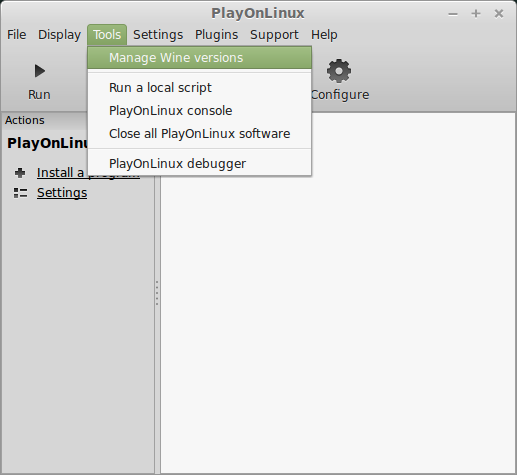
Look for the Wine Version: 1.5.19
Note: Try using stable Wine 1.8 and 1.8-staging
Select it
Click the arrow pointing to the right
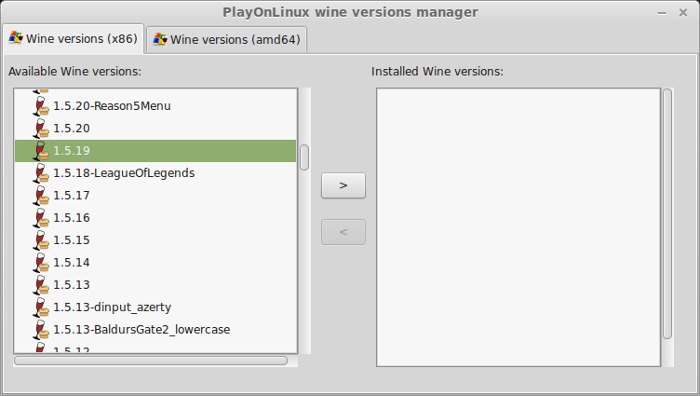
Click Next
Downloading Wine
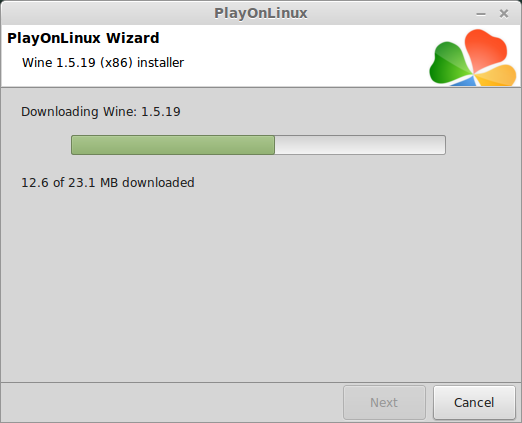
Downloading Gecko
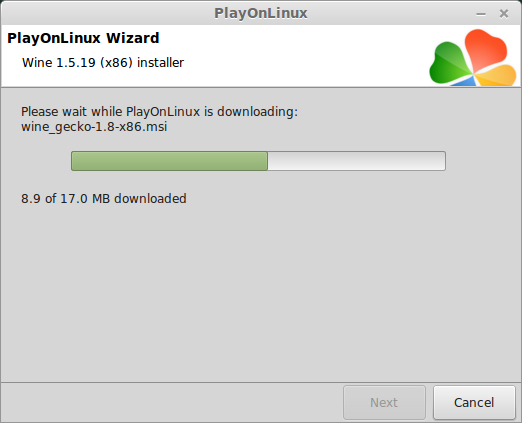
Installed
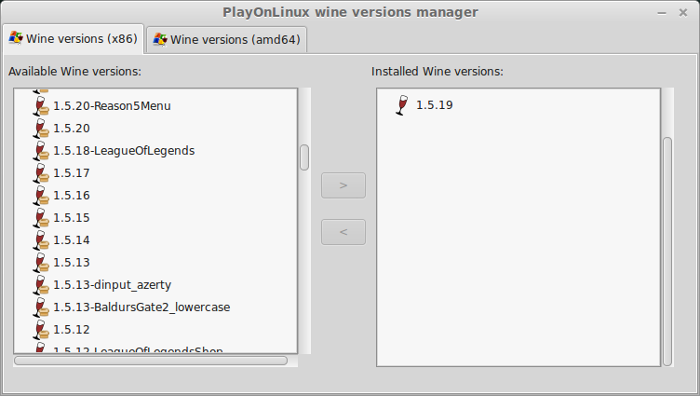
Wine 1.5.19 is installed and you can close this window
Age of Wushu Downloader
Go to: www.ageofwushu.com
Click Download
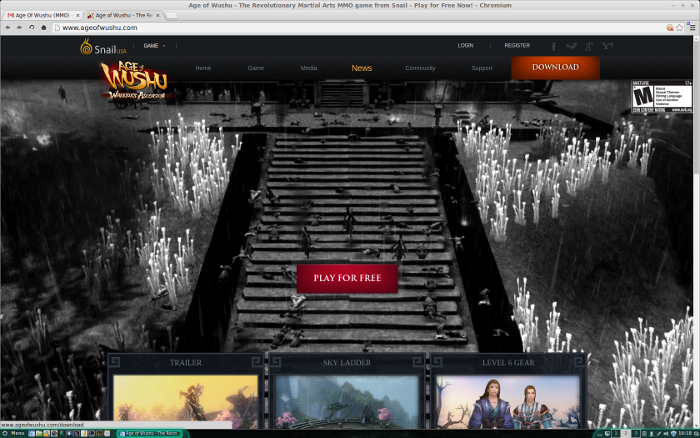
Download full game by clicking "Click here to download"
Or Download separate .cab files to a folder on your desktop
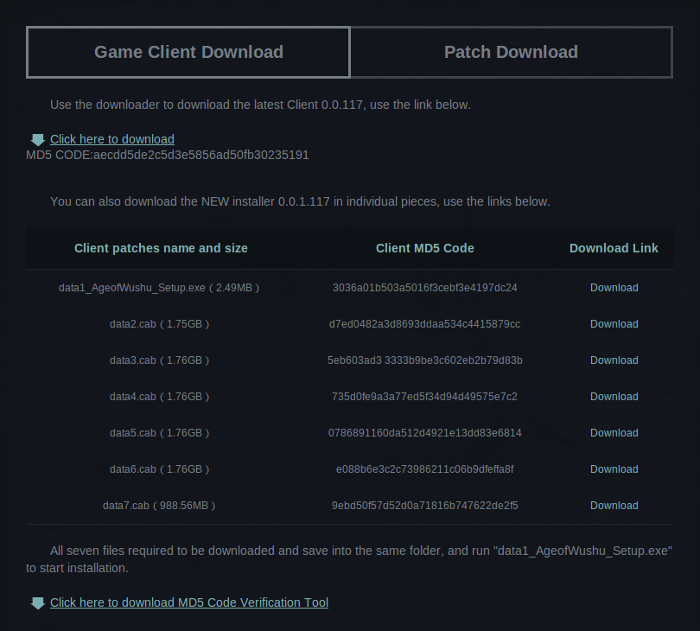
Save Ageofwushu_download.exe to your desktop
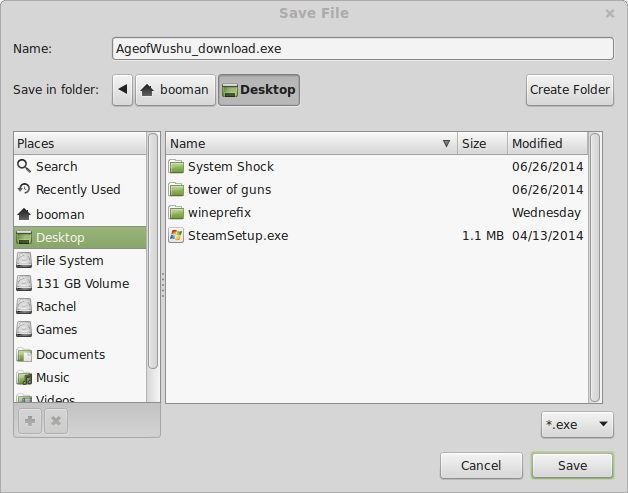
PlayOnLinux Setup
Launch PlayOnLinux
Click Install
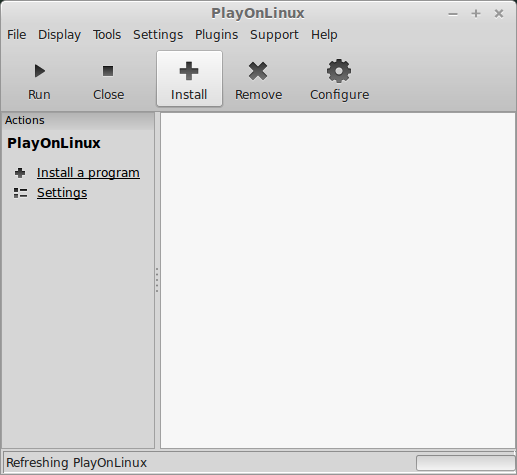
Click "Install a non-listed program"
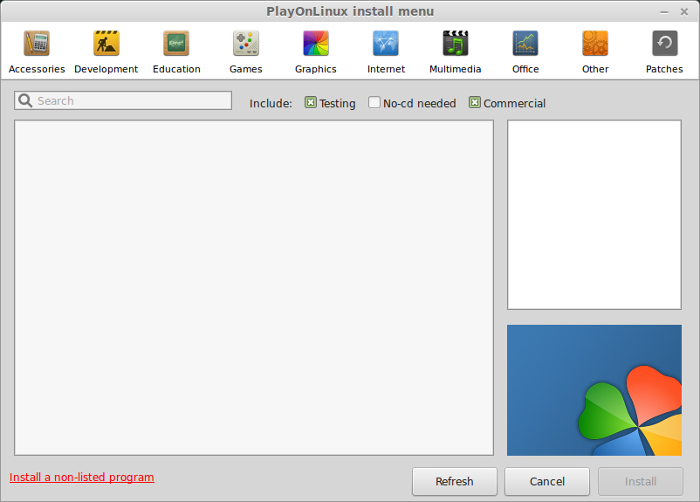
Click Next
Select "Install a program in a new virtual drive"
Click Next
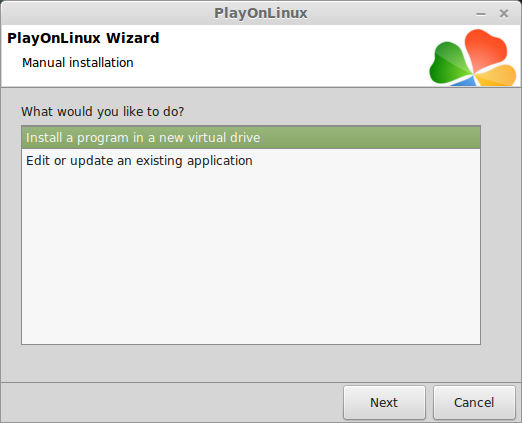
Name your virtual drive: ageofwushu
Click Next
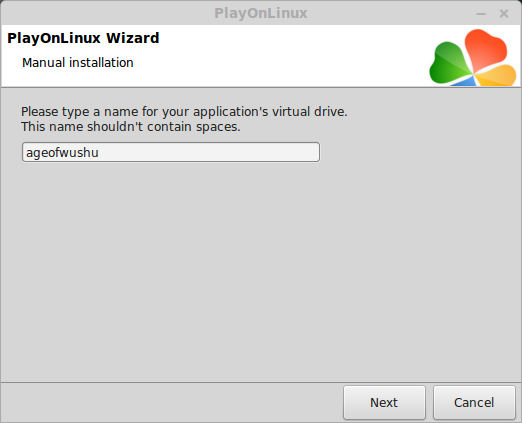
Select all three options:
Click Next
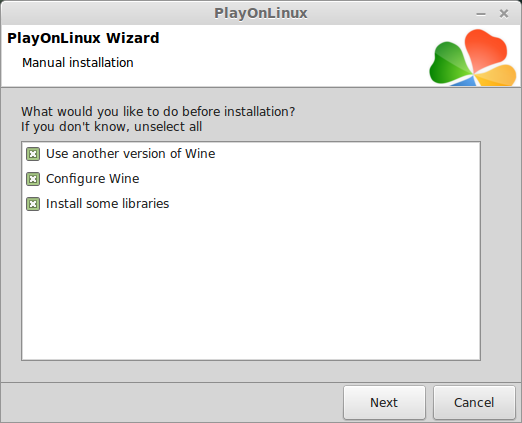
Select Wine 1.5.19
Click Next
Select "32 bits windows installation"
Click Next
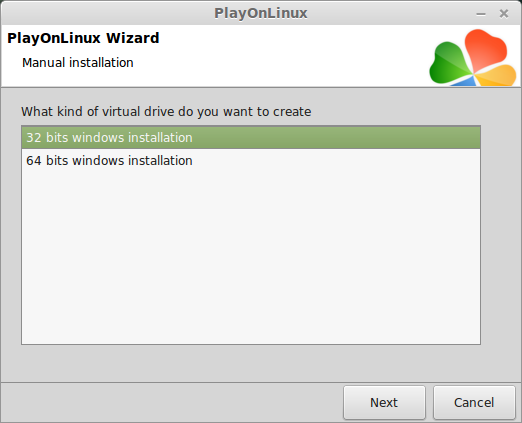
Wine Configuration
Applications Tab
Windows Version: Windows 7
Click Apply
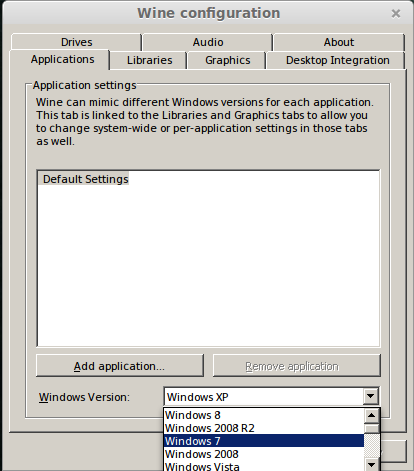
Graphics Tab
Check "Automatically capture the mouse in full-screen windows"
Check "Emulate a virtual desktop"
Desktop Size: Set to match the resolution of your Linux desktop
Click OK
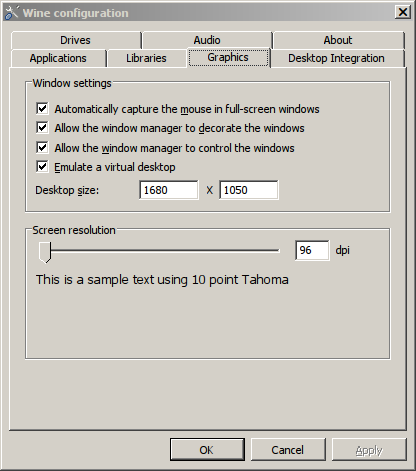
Installing Components (Libraries/Packages/DLL's)
Check the following:
Note: All libraries will automatically download and install
Installing Age Of Wushu
Click Browse
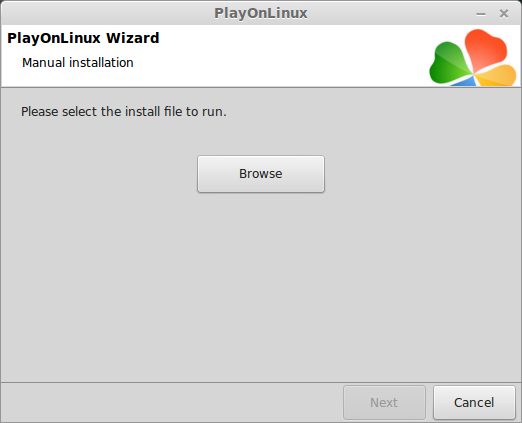
Navigate to your desktop
Select "AgeofWushu_download.exe"
Click Open
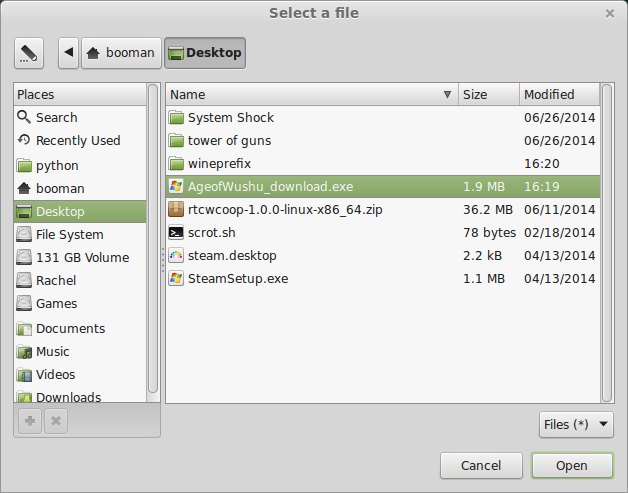
Click Next
Age of Wushu launcher will run
Click Start to begin downloading (10 GB)
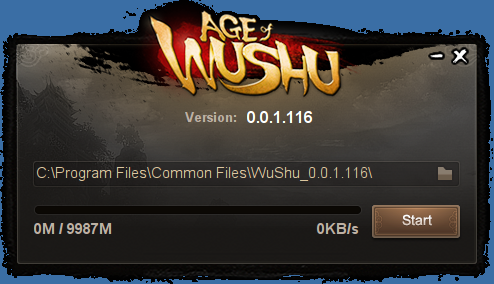
Downloading...
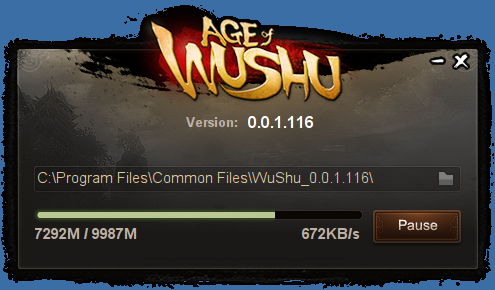
Installing Age of Wushu
Click Next
Select "I accept the terms..."
Click Next
click Next
Click Install
Installing
Uncheck "Launch Now"
Click Finish
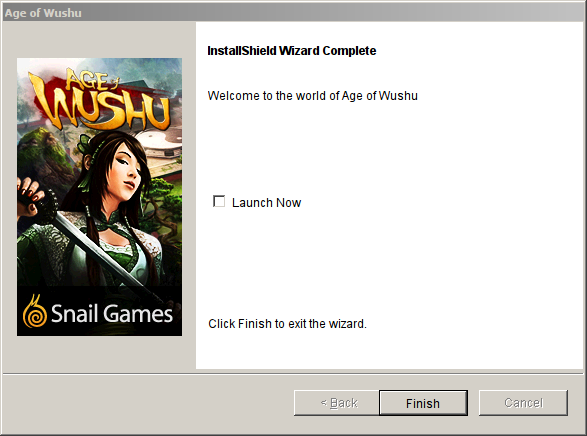
PlayOnLinux Shortcut
Select "fxlaunch.exe"
Click Next
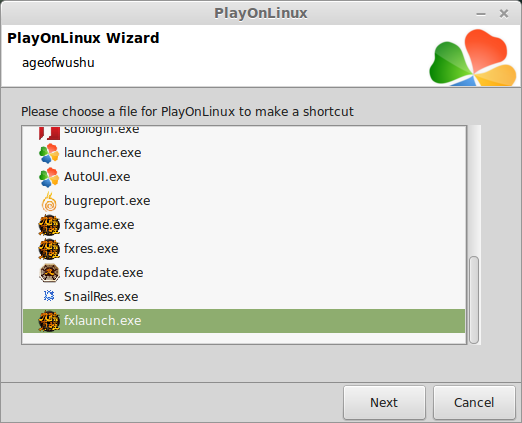
Name your shortcut: Age Of Wushu
Click Next
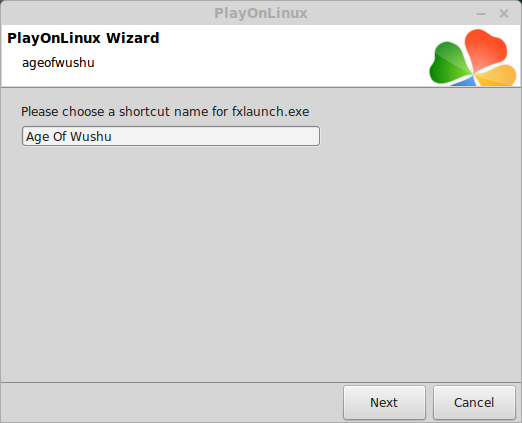
PlayOnLinux Configure
Back to PlayOnLinux
Select "Age Of Wushu"
Click Configure

General Tab
Wine Version: 1.5.19
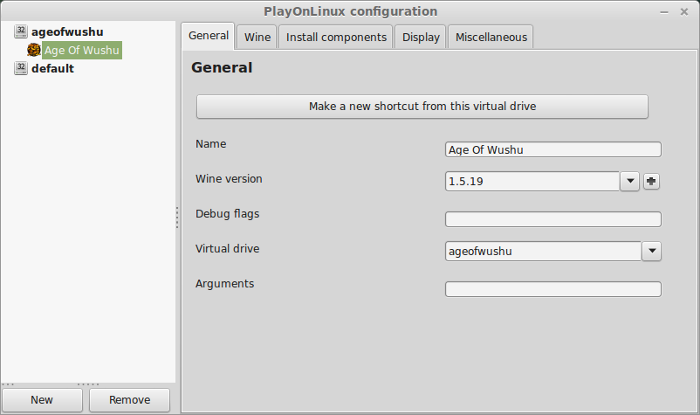
Note: Click the + to download other versions of Wine. Click the down-arrow to select other versions of Wine.
Display Tab
Video Memory size: Select the amount of memory your video card/chip uses
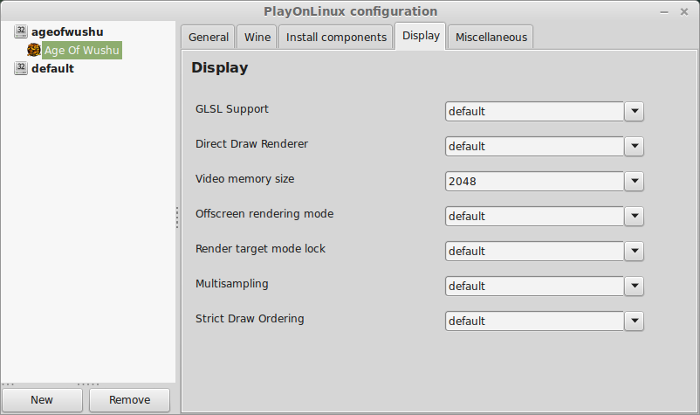
Close Configure
Launching Age of Wushu
Back to PlayOnLinux
Select Age of Wushu
Click Run
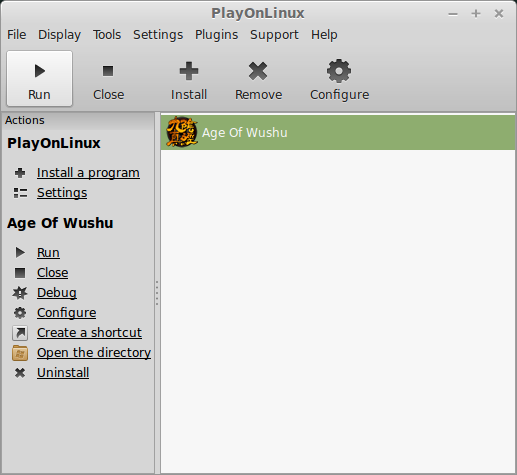
Note: Click Debug to see console errors and bugs
Click Confirm

Select a server
Click Confirm
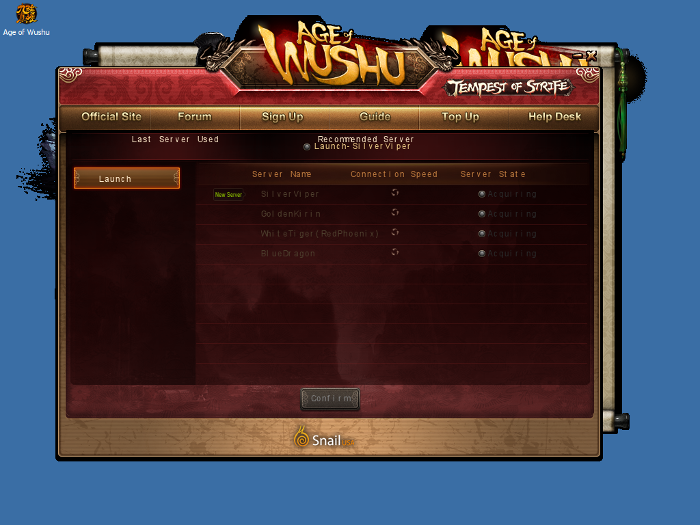
Updating/Settings
After selecting a server Age of Wushu will probably download an update
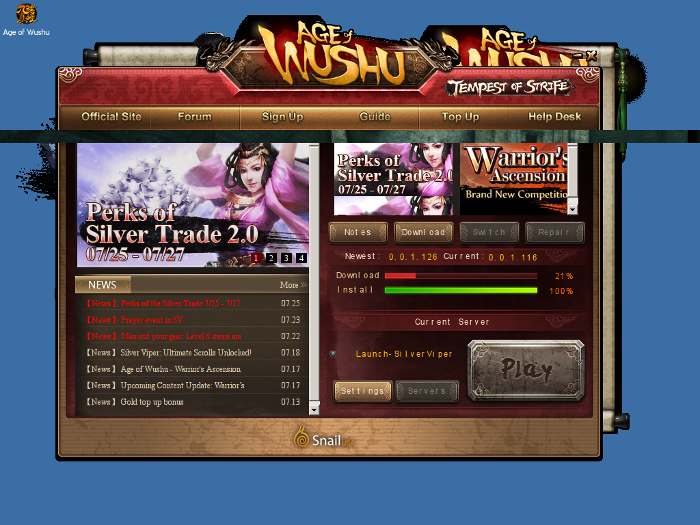
Click Settings
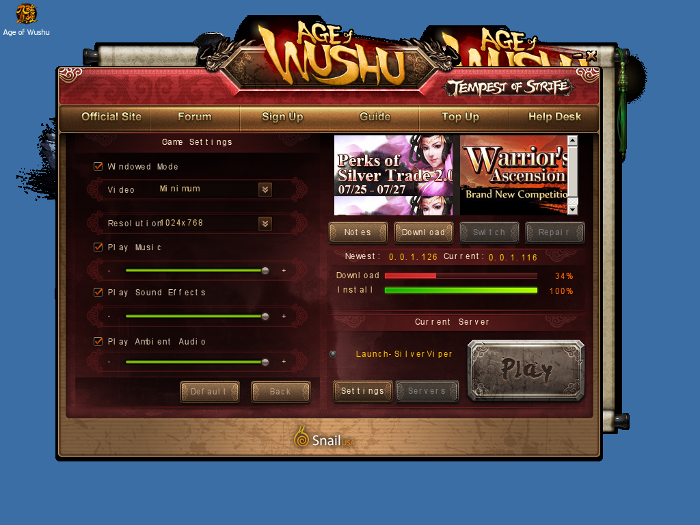
Click Play
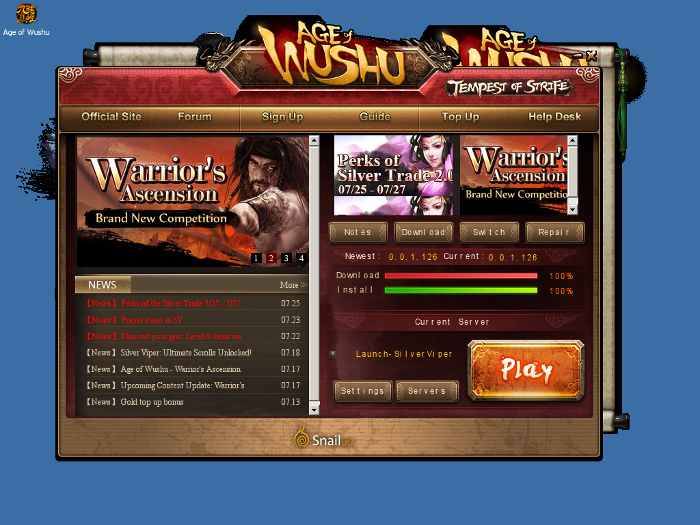
Loading...

Login
Click Enter Game
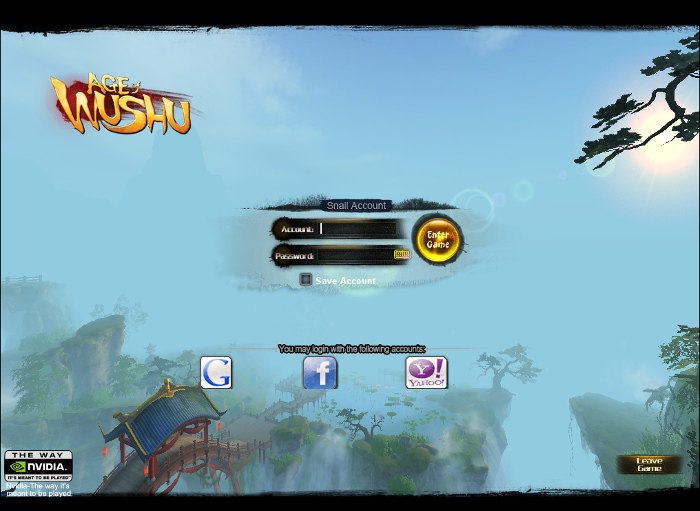
Select Character
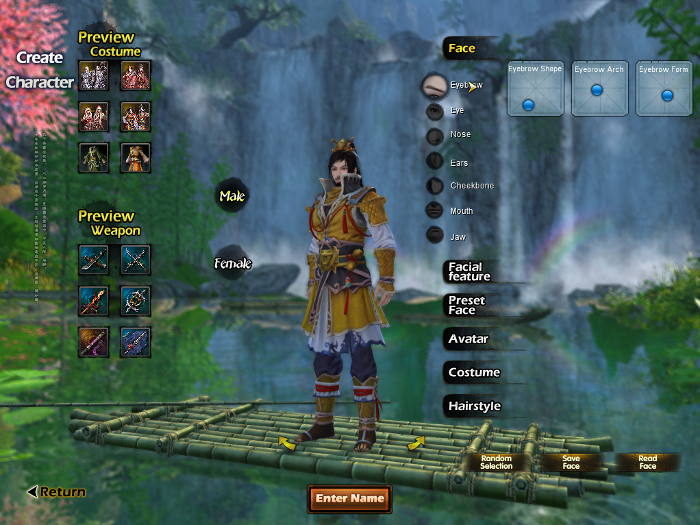
Optimization
Press Esc in-game
Click Video Options
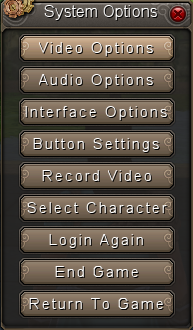
Use presets on the left
Or
Adjust settings manually
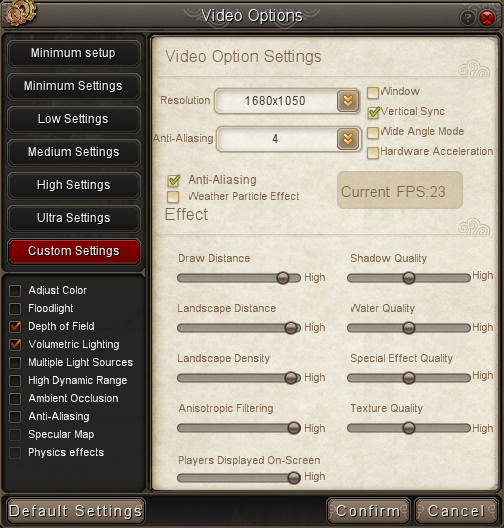
Rule of Thumb:
High settings = More detail, lower frame rates
Low settings = Less detail, higher frame rates
The Video Options has a great Frame Counter.
As you increase the settings watch the frame rate.
Anything below 20 will stutter a lot.
Conclusion:
I originally tested Age of Wushu with Wine 1.6.2 and newer version, but kept getting a pop-up error "Speed Up" and it was very annoying. Luckily I found Wine 1.5.19 runs perfectly!
Also, the game refuses to do high resolutions unless you set the virtual desktop first. So I set mine for 1680x1050 and it played fullscreen just fine. What a beautiful game! I was able to crank the depth of view really high on my GeForce 550 Ti and see mountains and buildings really far away.
Gameplay Video
Screenshots:







Follow my step-by-step guide on installing, configuring and optimizing Age of Wushu in Linux with PlayOnLinux.
Note: This guide applies to the Snail Games version of Age of Wushu. Other versions may require additional steps.
Tips & Specs:
To learn more about PlayOnLinux and Wine configuration, see the online manual: PlayOnLinux Explained
int 17 64-bit
PlayOnLinux: 4.2.4
Wine: 1.5.19
Wine Installation
Click Tools
Select "Manage Wine Versions"
Look for the Wine Version: 1.5.19
Note: Try using stable Wine 1.8 and 1.8-staging
Select it
Click the arrow pointing to the right
Click Next
Downloading Wine
Downloading Gecko
Installed
Wine 1.5.19 is installed and you can close this window
Age of Wushu Downloader
Go to: www.ageofwushu.com
Click Download
Download full game by clicking "Click here to download"
Or Download separate .cab files to a folder on your desktop
Save Ageofwushu_download.exe to your desktop
PlayOnLinux Setup
Launch PlayOnLinux
Click Install
Click "Install a non-listed program"
Click Next
Select "Install a program in a new virtual drive"
Click Next
Name your virtual drive: ageofwushu
Click Next
Select all three options:
- Use another version of Wine
- Configure Wine
- Install some libraries
Click Next
Select Wine 1.5.19
Click Next
Select "32 bits windows installation"
Click Next
Wine Configuration
Applications Tab
Windows Version: Windows 7
Click Apply
Graphics Tab
Check "Automatically capture the mouse in full-screen windows"
Check "Emulate a virtual desktop"
Desktop Size: Set to match the resolution of your Linux desktop
Click OK
Installing Components (Libraries/Packages/DLL's)
Check the following:
- POL_Install_corefonts
- POL_Install_d3dx9
- POL_Install_gdiplus
- POL_Install_physx
- POL_Install_registered_fonts
- POL_Install_tahoma
- POL_Install_wininet
- POL_Install_xact
Note: All libraries will automatically download and install
Installing Age Of Wushu
Click Browse
Navigate to your desktop
Select "AgeofWushu_download.exe"
Click Open
Click Next
Age of Wushu launcher will run
Click Start to begin downloading (10 GB)
Downloading...
Installing Age of Wushu
Click Next
Select "I accept the terms..."
Click Next
click Next
Click Install
Installing
Uncheck "Launch Now"
Click Finish
PlayOnLinux Shortcut
Select "fxlaunch.exe"
Click Next
Name your shortcut: Age Of Wushu
Click Next
PlayOnLinux Configure
Back to PlayOnLinux
Select "Age Of Wushu"
Click Configure
General Tab
Wine Version: 1.5.19
Note: Click the + to download other versions of Wine. Click the down-arrow to select other versions of Wine.
Display Tab
Video Memory size: Select the amount of memory your video card/chip uses
Close Configure
Launching Age of Wushu
Back to PlayOnLinux
Select Age of Wushu
Click Run
Note: Click Debug to see console errors and bugs
Click Confirm

Select a server
Click Confirm
Updating/Settings
After selecting a server Age of Wushu will probably download an update
Click Settings
- Uncheck Windowed Mode for fullscreen
- Adjust Resolution
- Adjust volumes
Click Play
Loading...
Login
Click Enter Game
Select Character
Optimization
Press Esc in-game
Click Video Options
Use presets on the left
Or
Adjust settings manually
Rule of Thumb:
High settings = More detail, lower frame rates
Low settings = Less detail, higher frame rates
The Video Options has a great Frame Counter.
As you increase the settings watch the frame rate.
Anything below 20 will stutter a lot.
Conclusion:
I originally tested Age of Wushu with Wine 1.6.2 and newer version, but kept getting a pop-up error "Speed Up" and it was very annoying. Luckily I found Wine 1.5.19 runs perfectly!
Also, the game refuses to do high resolutions unless you set the virtual desktop first. So I set mine for 1680x1050 and it played fullscreen just fine. What a beautiful game! I was able to crank the depth of view really high on my GeForce 550 Ti and see mountains and buildings really far away.
Gameplay Video
Screenshots:
Last edited:
