Sacred 2 Gold has been improved in every way over the original Sacred. Better models, lighting, animation, skills and much more. At the same time it still "feels" like the original Sacred with the same Action RPG style of gameplay. Similar fighting styles, leveling up system, powerups and navigational styles. There are few additional aspects of the game to get us addicted for long nights of slaying minions.
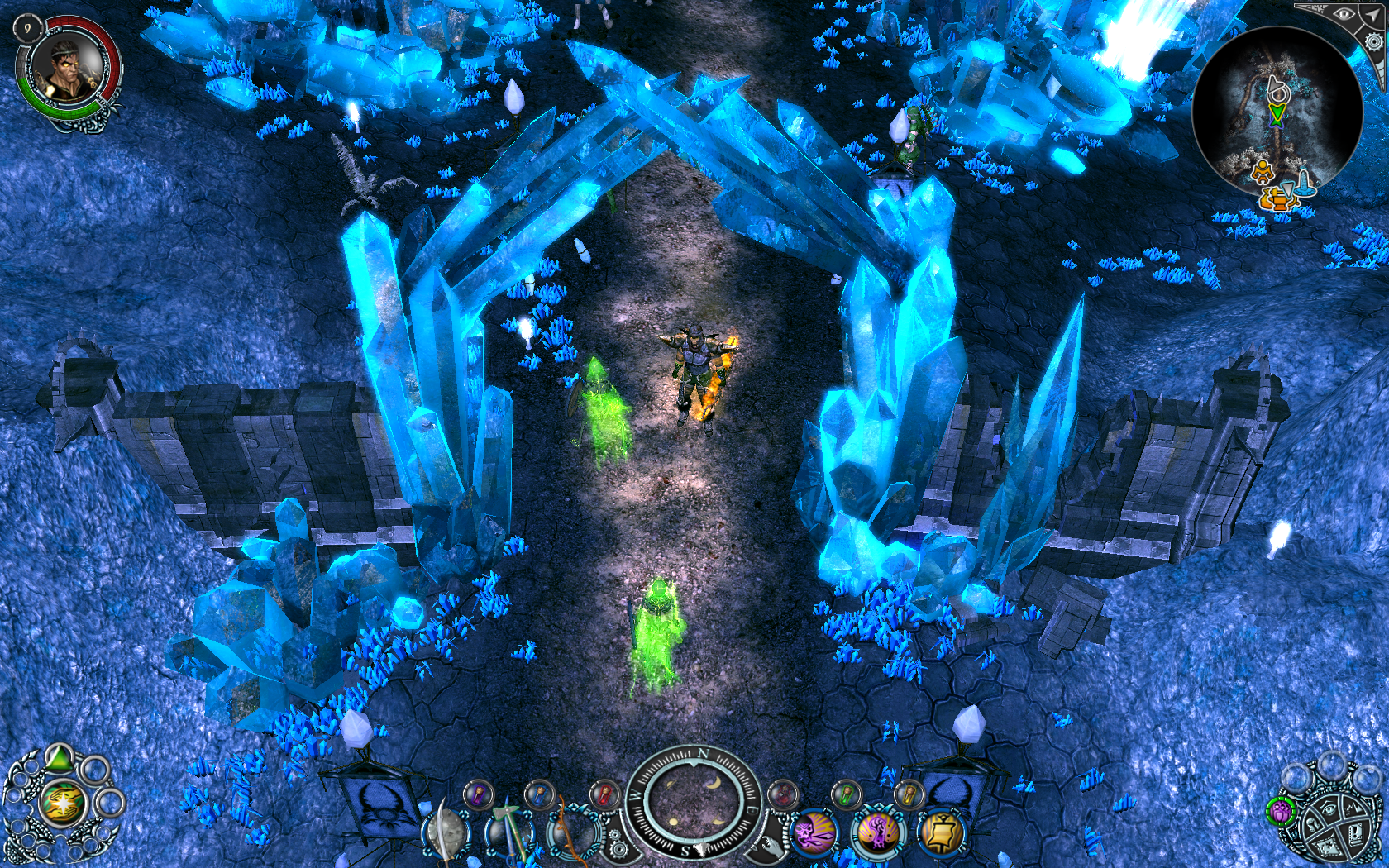

Follow my step-by-step guide on installing, configuring and optimizing Sacred 2 Gold in Linux with PlayOnLinux.
Note: This guide applies to the GOG version of Sacred 2 Gold. Other versions may require additional steps.
Tips & Specs:
To learn more about PlayOnLinux and Wine configuration, see the online manual: PlayOnLinux Explained
Mint 17 64-bit
PlayOnLinux: 4.2.5
Wine: 1.7.32
Wine Installation
Click Tools
Select "Manage Wine Versions"
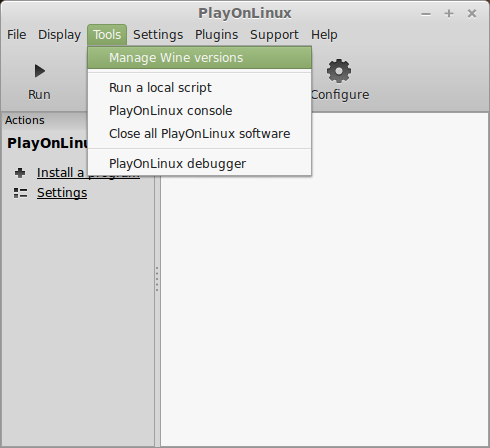
Look for the Wine Version: 1.7.32
Note: Try using stable Wine 1.8 and 1.8-staging
Select it
Click the arrow pointing to the right
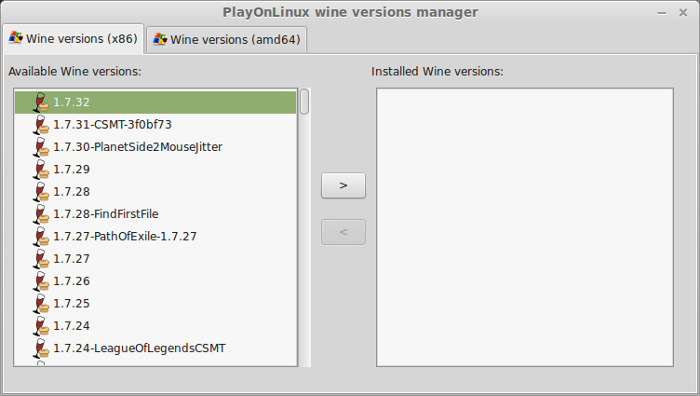
Click Next
Downloading Wine
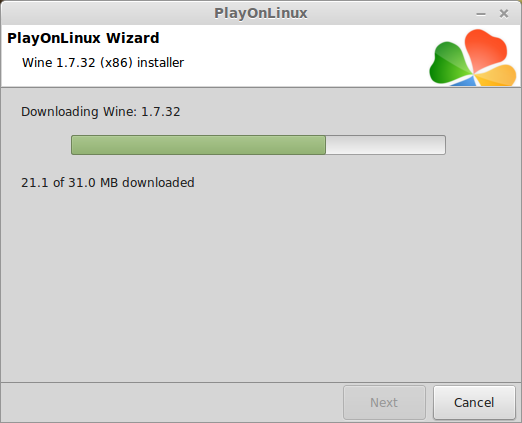
Extracting
Downloading Gecko
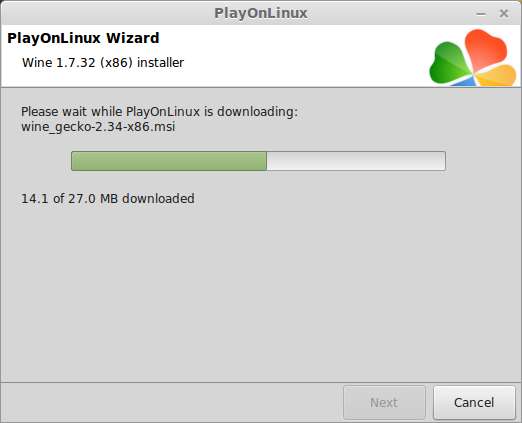
Installed
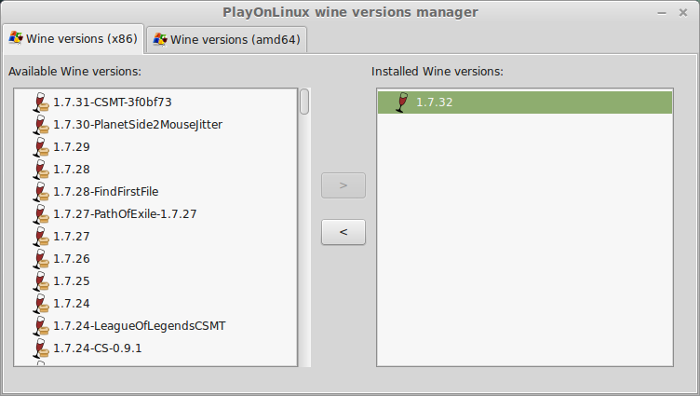
Wine 1.7.32 is installed and you can close this window
PlayOnLinux Setup
Launch PlayOnLinux
Click Install
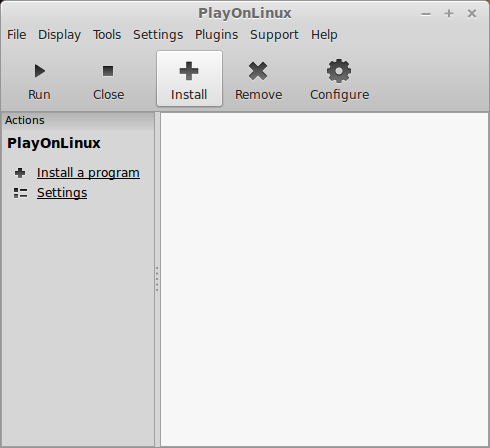
Click "Install a non-listed program"
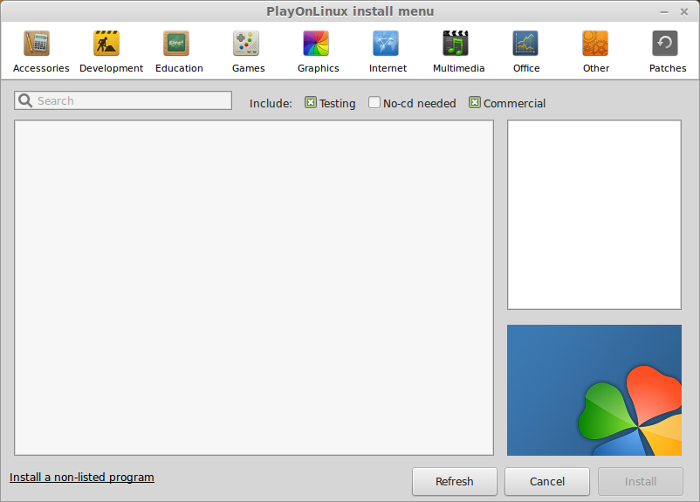
Click Next
Select "Install a program in a new virtual drive"
Click Next
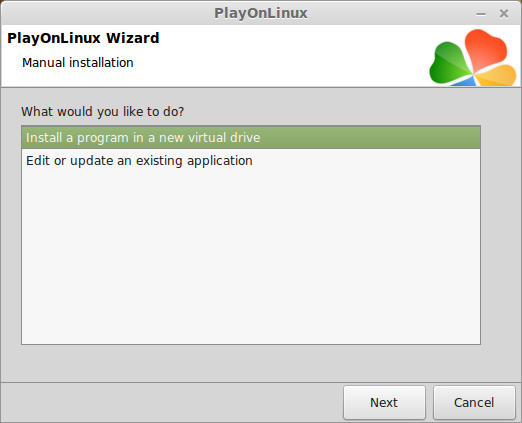
Name your virtual drive: sacred2
Click Next
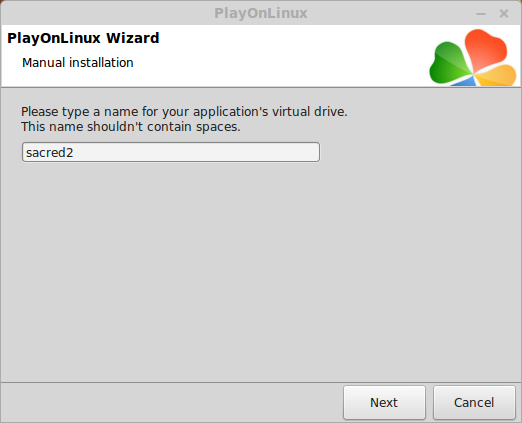
Check all three options:
Click Next
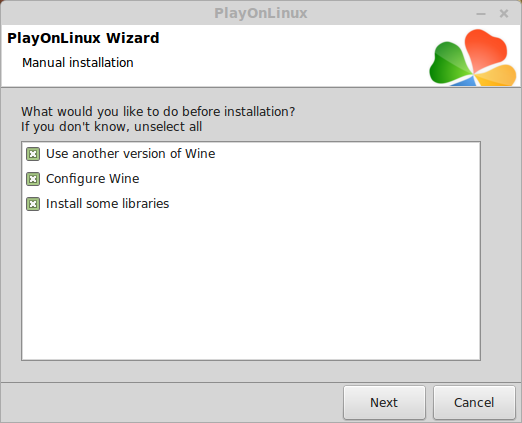
Select Wine 1.7.32
Click Next
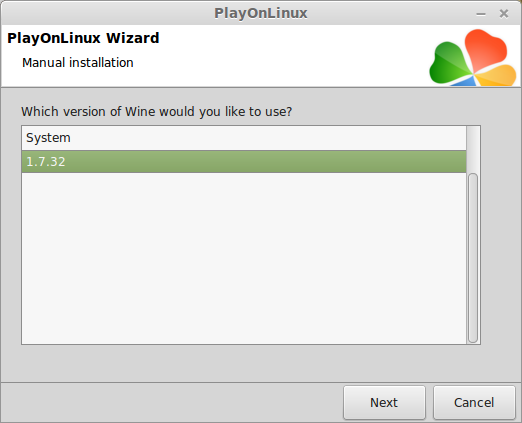
Select "32 bits windows installation"
Click Next
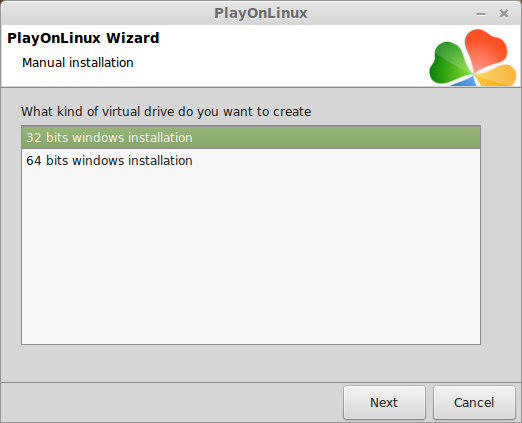
Wine Configuration
Applications Tab
Windows version: Windows 7
Click Apply
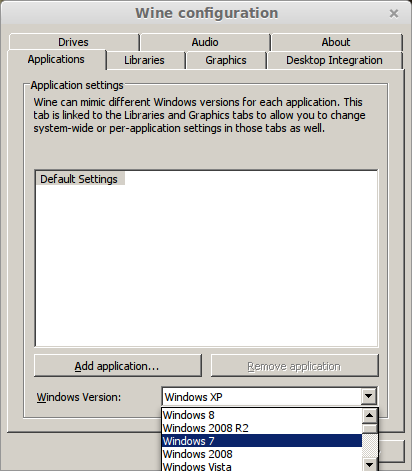
Graphics Tab
Check "Automatically capture the mouse in full-screen windows"
check "Emulate a virtual desktop"
Desktop size: 1024x768
Click OK
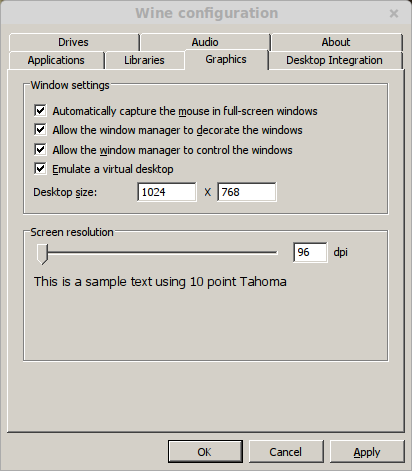
Installing Packages (Libraries, DLL's, Components)
Check the following:
Click Next
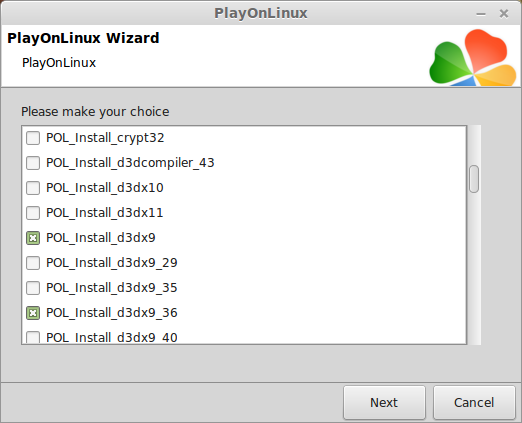
Note: All packages will download and install automatically
Installing Sacred 2 Gold
Click Browse
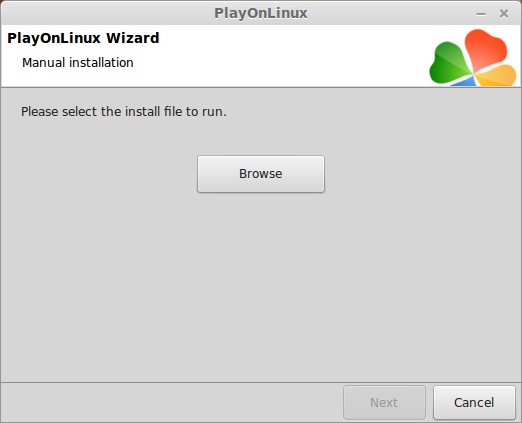
Select "setup_sacred2_gold_2.0.0.6.exe"
Click Open
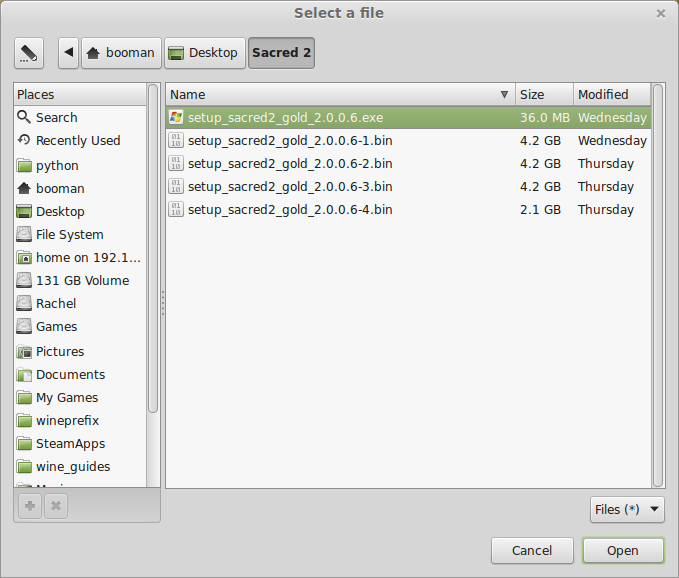
Click Next
Check "Yes, I have read and accept the EULA"
Click Options
Uncheck "Create desktop icons"
Click Install
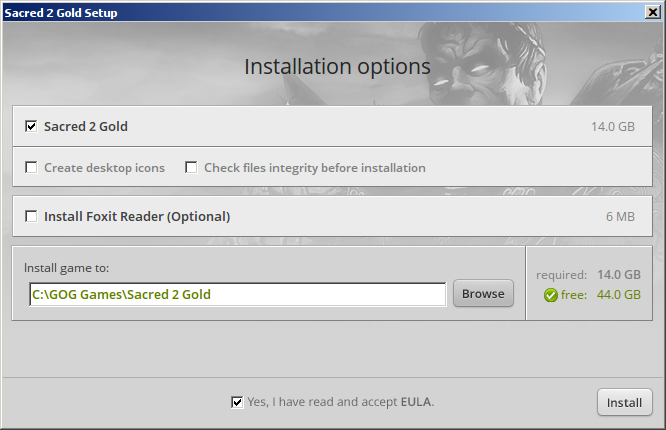
Physx will install at the end (two times)
Check "I accept the license agreement"
Click Next
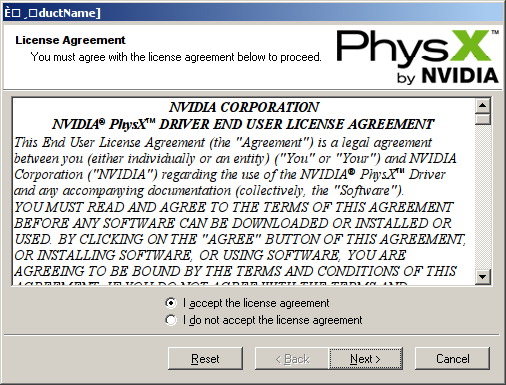
Click Finish

You might get a few errors
Runtime Error
Click OK
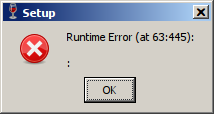
Invalid Opcode
Click OK
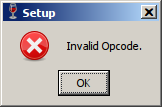
Installed
Click Exit
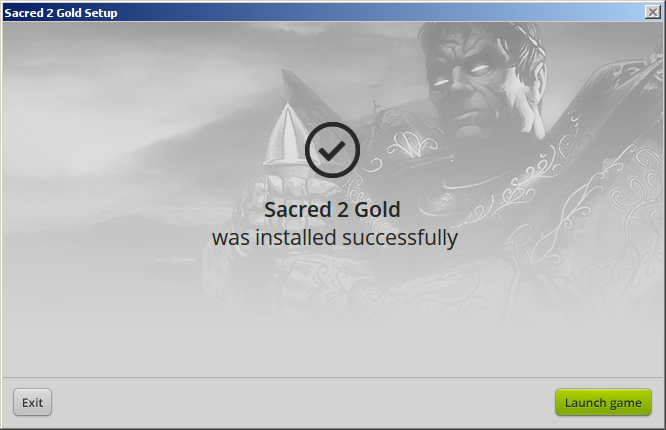
PlayOnLinux Shortcut
Select "sacred2.exe"
Click Next
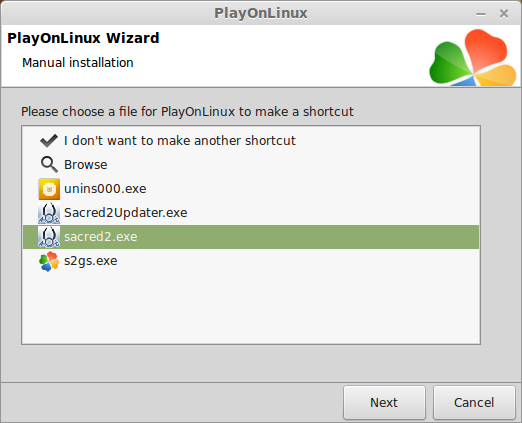
Name your shortcut: Sacred 2 Gold
Click Next
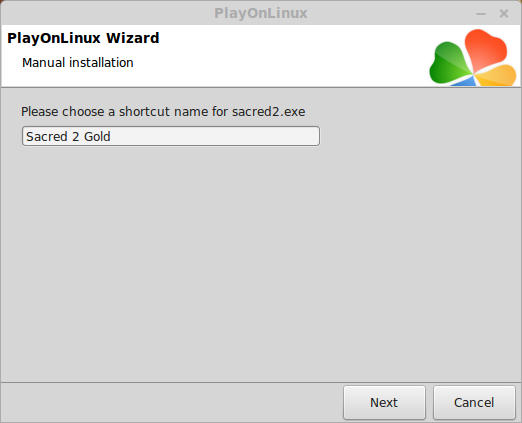
PlayOnLinux Configure
Back to PlayOnLinux
Select "Sacred 2 Gold"
Click Configure
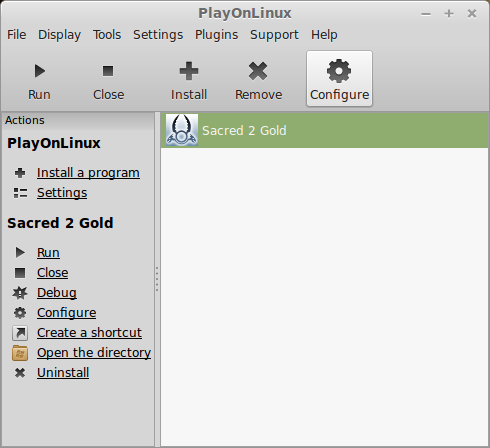
General Tab
Wine version: 1.7.32
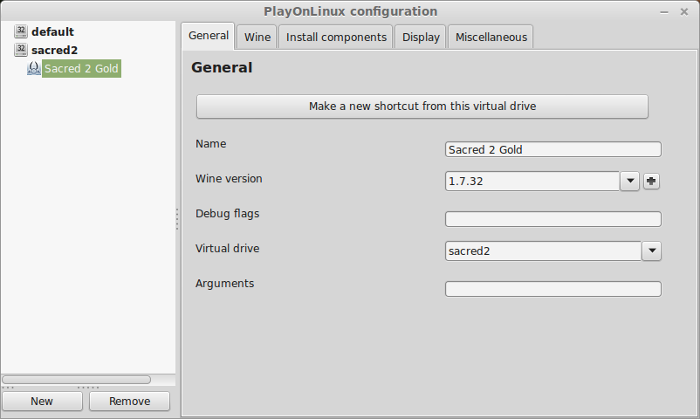
Note: Click the + to download other versions of wine. Click the down-arrow to select other versions of wine.
Display Tab
Video memory size: Enter the amount of memory your video card/chip uses
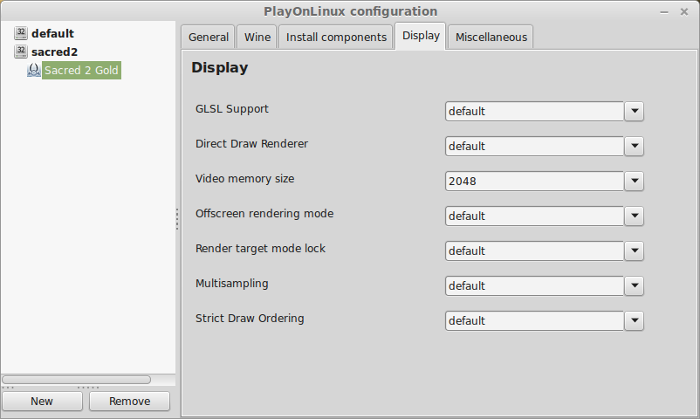
Close Configure
Launching Sacred 2 Gold
Back to PlayOnLinux
Select "Sacred 2 Gold"
Click Run
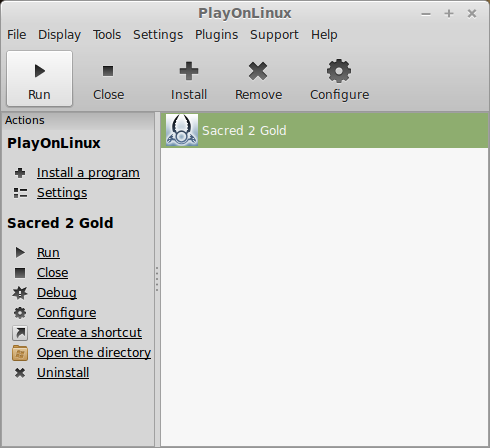
Note: Clicking Debug will show you the errors and bugs
Optimization
Click Options

Click Graphics

Select preset for Quality
Or manually adjust sliders:
Note: Uncheck "PhysX Effects" because it will cause Sacred to run really slow!
Set the resolution to match your Linux desktop
Click Accept
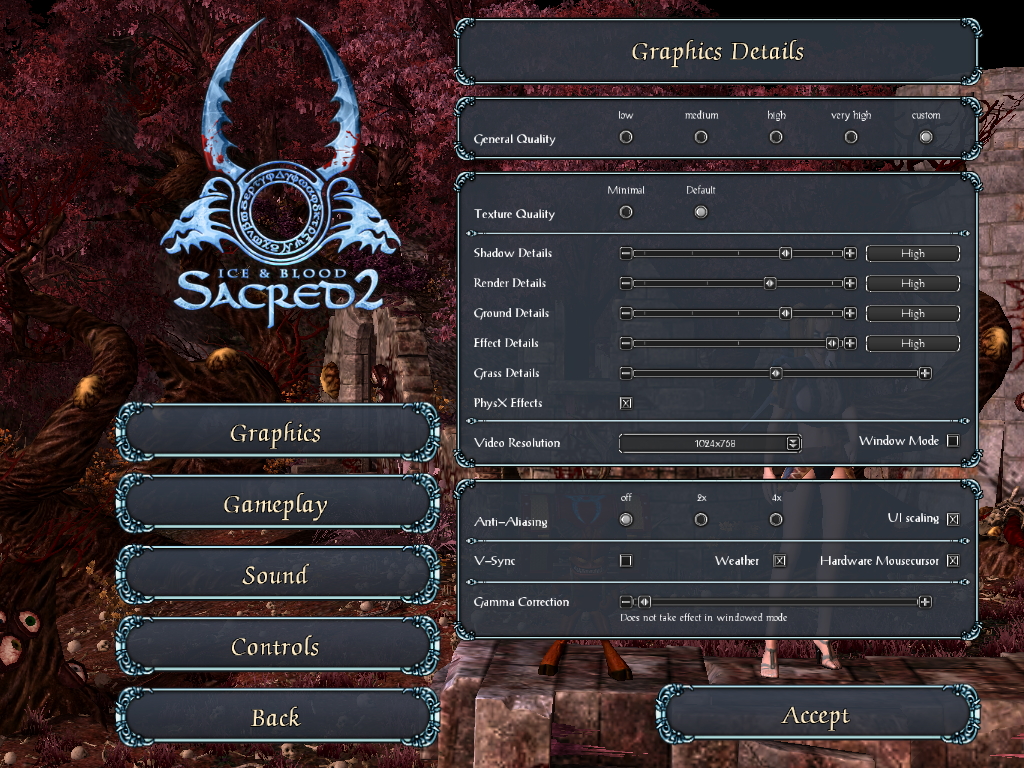
Rule of Thumb:
High settings = More detail, lower frame rates
Low settings = Less detail, higher frame rates
Conclusion:
Sacred 2 Gold runs Great on my GeForce 550 Ti. It supports all resolutions and the mouse works great in the Wine virtual desktop. Quests and cooperative complete perfectly! Its a huge world in Sacred 2 Gold.
The only problem I have is that it crashes exactly one hour after starting the game. The only solution is to Press F7 to save your character or exit the game before one hour lapses. Then launch again and continue.
Gameplay Video:
Screenshots:
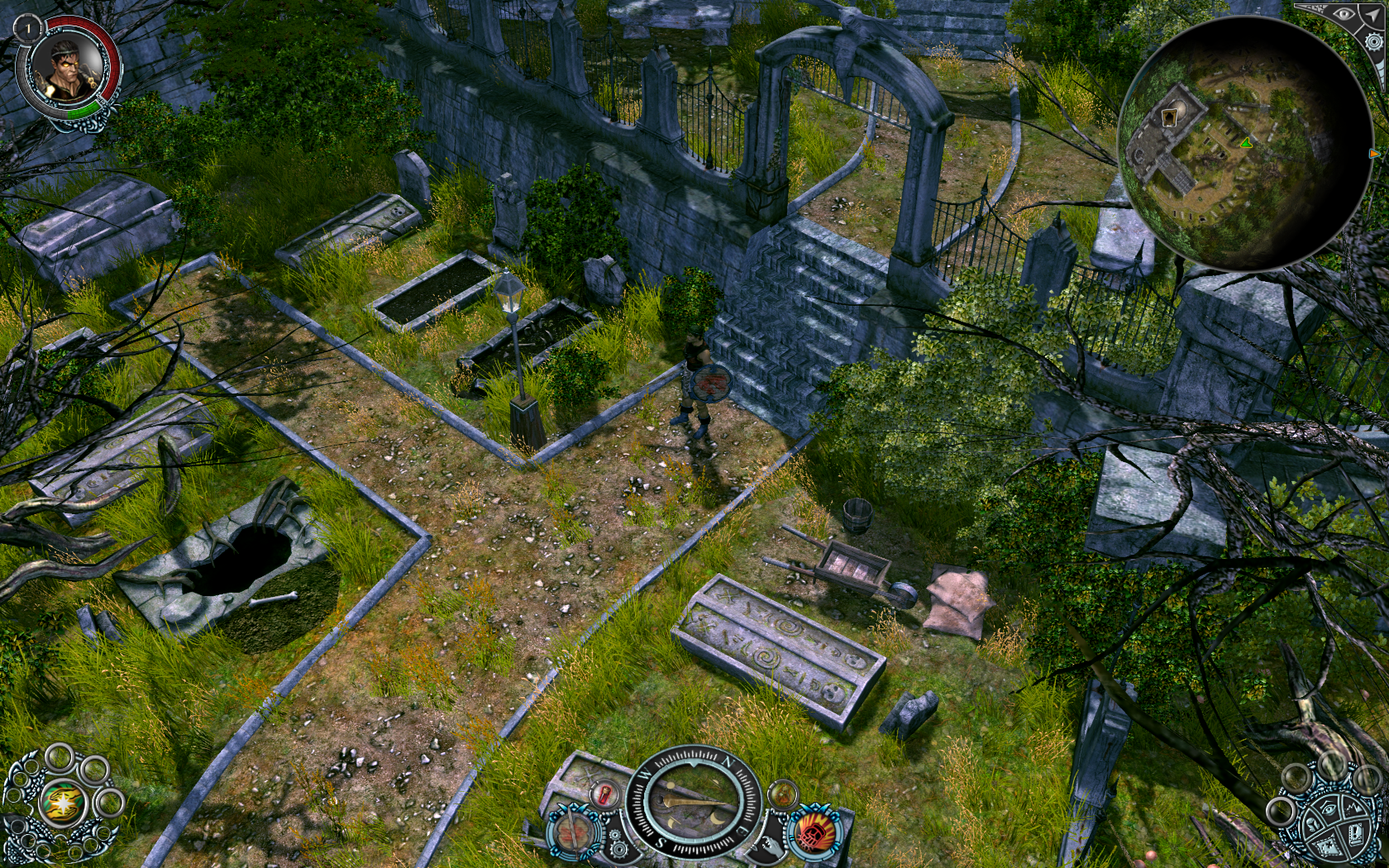







Follow my step-by-step guide on installing, configuring and optimizing Sacred 2 Gold in Linux with PlayOnLinux.
Note: This guide applies to the GOG version of Sacred 2 Gold. Other versions may require additional steps.
Tips & Specs:
To learn more about PlayOnLinux and Wine configuration, see the online manual: PlayOnLinux Explained
Mint 17 64-bit
PlayOnLinux: 4.2.5
Wine: 1.7.32
Wine Installation
Click Tools
Select "Manage Wine Versions"
Look for the Wine Version: 1.7.32
Note: Try using stable Wine 1.8 and 1.8-staging
Select it
Click the arrow pointing to the right
Click Next
Downloading Wine
Extracting
Downloading Gecko
Installed
Wine 1.7.32 is installed and you can close this window
PlayOnLinux Setup
Launch PlayOnLinux
Click Install
Click "Install a non-listed program"
Click Next
Select "Install a program in a new virtual drive"
Click Next
Name your virtual drive: sacred2
Click Next
Check all three options:
- Use anothe version of wine
- Configure Wine
- Install some libraries
Click Next
Select Wine 1.7.32
Click Next
Select "32 bits windows installation"
Click Next
Wine Configuration
Applications Tab
Windows version: Windows 7
Click Apply
Graphics Tab
Check "Automatically capture the mouse in full-screen windows"
check "Emulate a virtual desktop"
Desktop size: 1024x768
Click OK
Installing Packages (Libraries, DLL's, Components)
Check the following:
- POL_Install_corefonts
- POL_Install_d3dx9
- POL_Install_gdiplus
- POL_Install_tahoma
- POL_Install_vcrun2008
- POL_Install_vcrun2010
Click Next
Note: All packages will download and install automatically
Installing Sacred 2 Gold
Click Browse
Select "setup_sacred2_gold_2.0.0.6.exe"
Click Open
Click Next
Check "Yes, I have read and accept the EULA"
Click Options
Uncheck "Create desktop icons"
Click Install
Physx will install at the end (two times)
Check "I accept the license agreement"
Click Next
Click Finish
You might get a few errors
Runtime Error
Click OK
Invalid Opcode
Click OK
Installed
Click Exit
PlayOnLinux Shortcut
Select "sacred2.exe"
Click Next
Name your shortcut: Sacred 2 Gold
Click Next
PlayOnLinux Configure
Back to PlayOnLinux
Select "Sacred 2 Gold"
Click Configure
General Tab
Wine version: 1.7.32
Note: Click the + to download other versions of wine. Click the down-arrow to select other versions of wine.
Display Tab
Video memory size: Enter the amount of memory your video card/chip uses
Close Configure
Launching Sacred 2 Gold
Back to PlayOnLinux
Select "Sacred 2 Gold"
Click Run
Note: Clicking Debug will show you the errors and bugs
Optimization
Click Options
Click Graphics
Select preset for Quality
Or manually adjust sliders:
- Shadow
- Render
- Ground
- Effect
- Grass
Note: Uncheck "PhysX Effects" because it will cause Sacred to run really slow!
Set the resolution to match your Linux desktop
Click Accept
Rule of Thumb:
High settings = More detail, lower frame rates
Low settings = Less detail, higher frame rates
Conclusion:
Sacred 2 Gold runs Great on my GeForce 550 Ti. It supports all resolutions and the mouse works great in the Wine virtual desktop. Quests and cooperative complete perfectly! Its a huge world in Sacred 2 Gold.
The only problem I have is that it crashes exactly one hour after starting the game. The only solution is to Press F7 to save your character or exit the game before one hour lapses. Then launch again and continue.
Gameplay Video:
Screenshots:
Last edited:

