Fallout 3 is an immersive Post Apocalyptic Role Playing Game where humanity struggles to survive in a radioactive, mutated wasteland of the United States. Following suite with Bethseda's previous Elder Scrolls titles, they explore a Sci-Fi genre and upgrade the same engine used in Elder Scrolls: Oblivion while retaining our favorite Role Playing aspects to keep us playing for 100's of hours.
Naturally I wanted to see if Fallout 3 would run in Linux. Follow my guide and lets see if it will run for you as well...

Follow my step-by-step guide on installing, configuring and optimizing Fallout 3 in Linux with PlayOnLinux.
Note: This guide applies to the Retail version of Fallout 3. Other versions may require additional steps.
Tips & Specs:
To learn more about PlayOnLinux and Wine configuration, see the online manual: PlayOnLinux Explained
Mint 16 32-bit
PlayOnLinux: 4.2.2
Wine: 1.7.15
Installing Wine
Click Tools
Select "Manage Wine Versions"
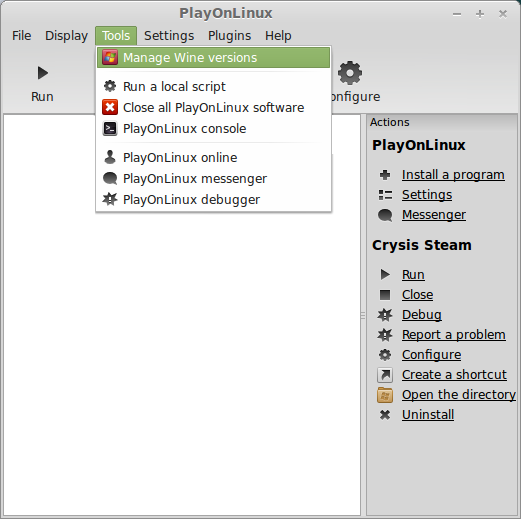
Look for the Wine Version: 1.7.15
Note: Try using stable Wine 1.8 and 1.8-staging
Select it
Click the arrow pointing to the right
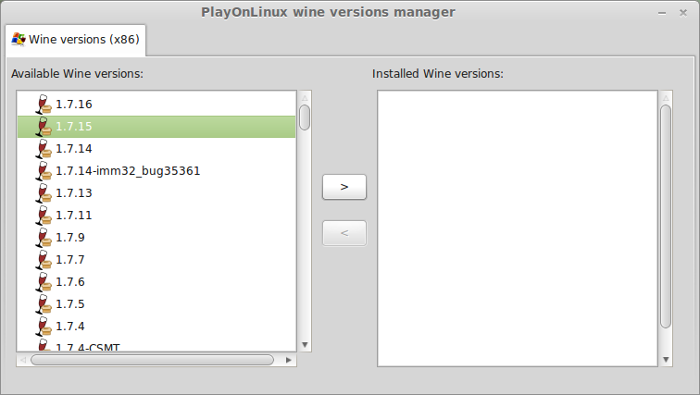
Click Next
Downloading Wine
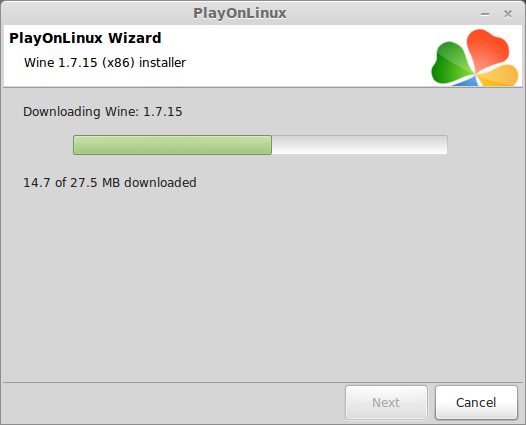
Extracting
Downloading Gecko
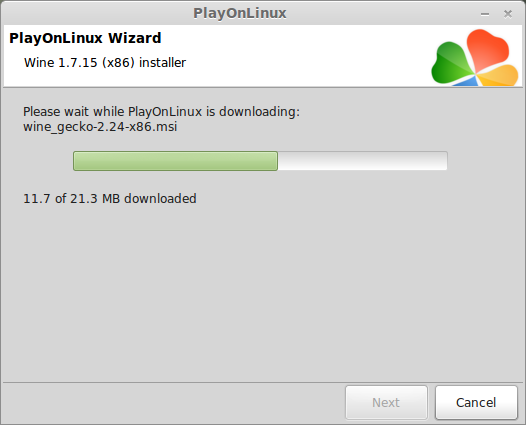
Installed
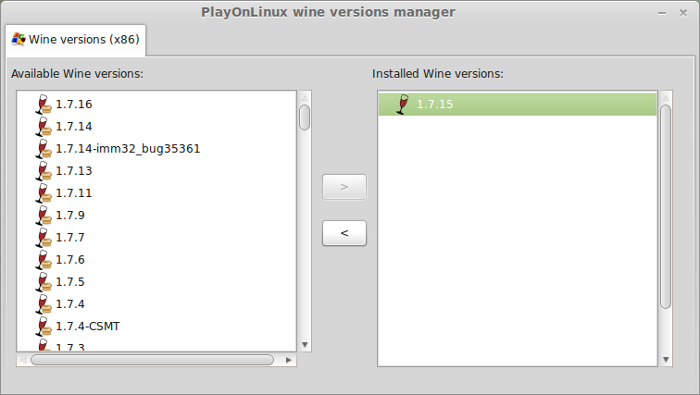
Also try newer Wine 1.7.28 for better results
Wine 1.7.15 is installed and you can close this window
PlayOnLinux Setup
Launch PlayOnLinux
click Install
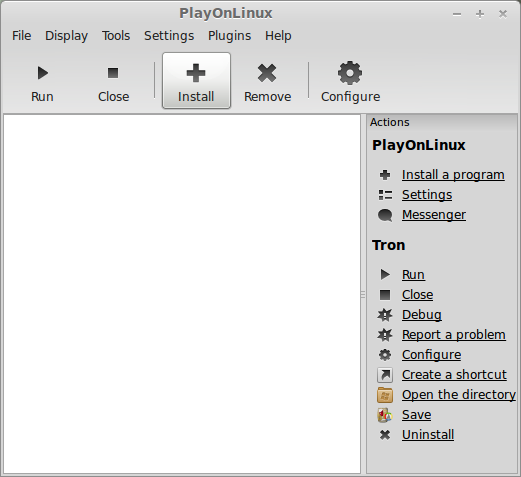
Click "Install a non-listed program"
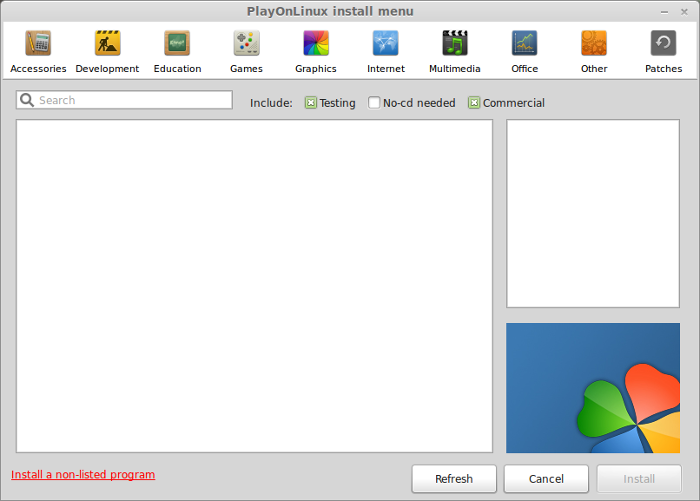
Click Next
Select "Install a program in a new virtual drive"
Click Next
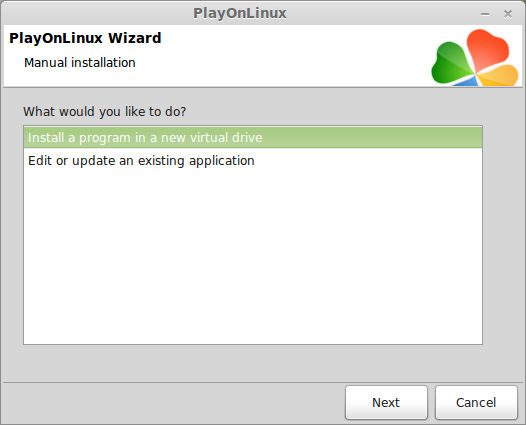
Name your virtual drive: fallout3
Click Next
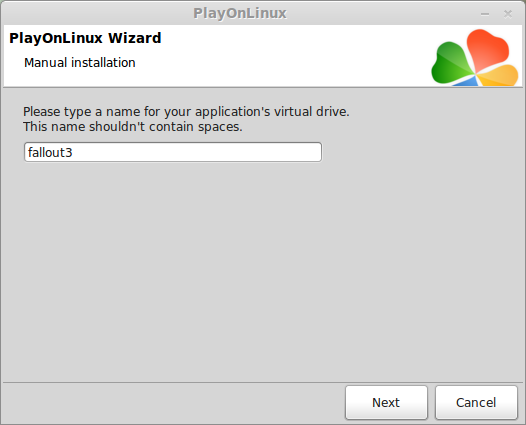
Check all three options:
Click Next

Select Wine 1.7.15 (or newer 1.7.28)
Click Next
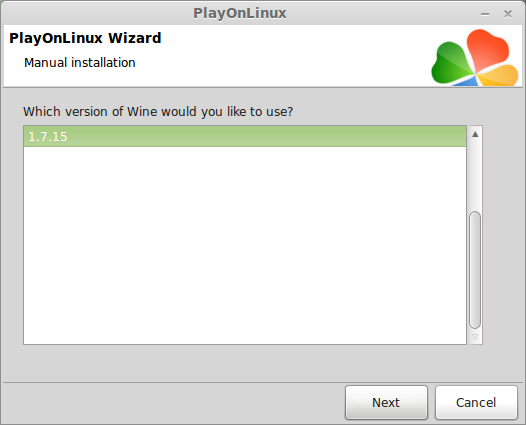
Note: If you are running a 64-bit system, PlayOnLinux will prompt if you want to use a 64-bit or 32-bit virtual drive.
Always select 32-bit virtual drive.
Configure Wine
Applications Tab
Windows Verion: Windows 7
Click Apply
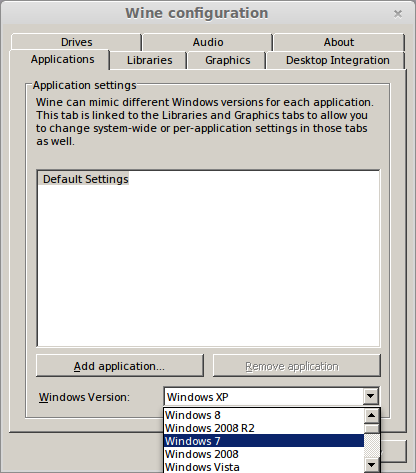
Graphics Tab
Check "Automatically capture the mouse in full-screen windows"
Check "Emulate a virtual desktop"
Desktop Size: 1024x768
Click OK
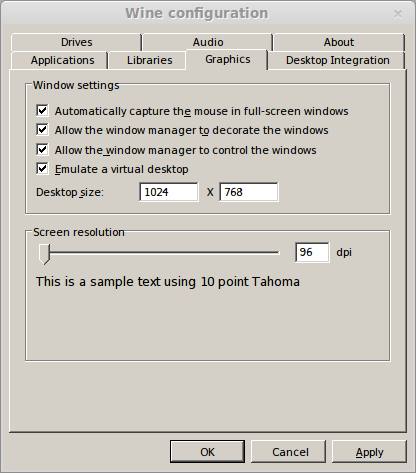
Installing Packages
Check the following packages:
Click Next
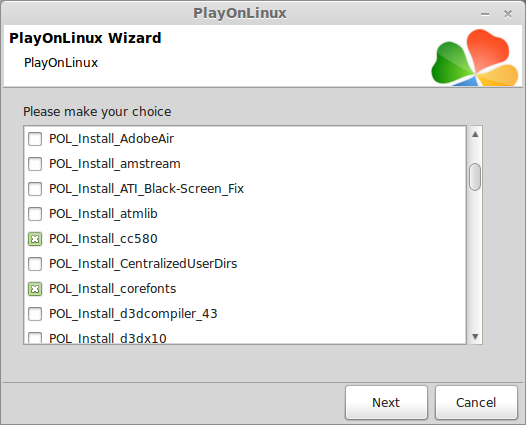
Installing Fallout 3
Click "Select another file"
Click Next
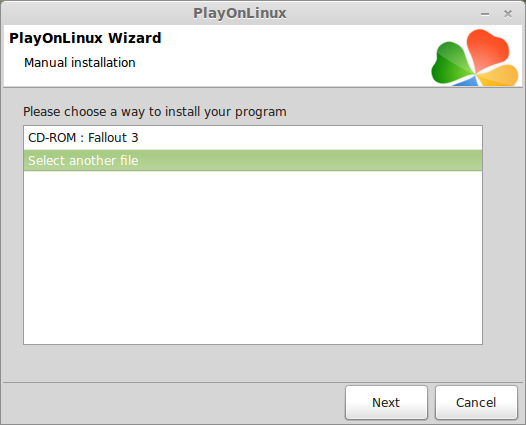
Click Browse
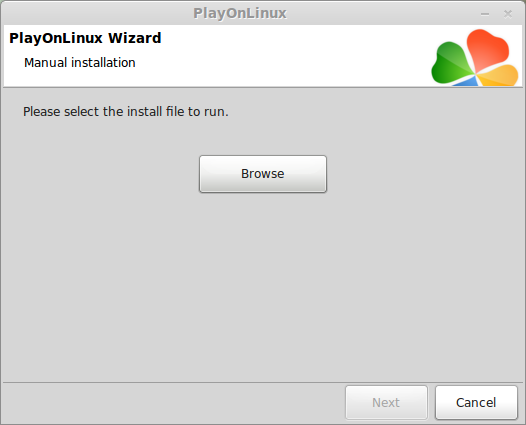
Navigate to your Retail DVD
Select "Setup.exe"
Click Open
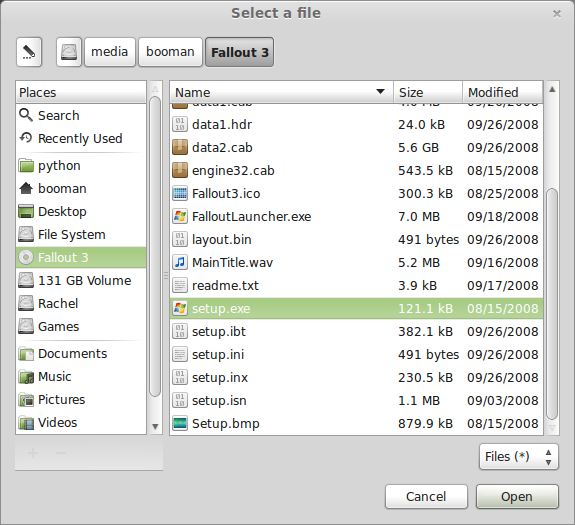
Click Next
Click Next
Check "I accept the terms of the license agreement"
Click Next
Click Next
Click Install
Installing
Uncheck both options
Click Finish
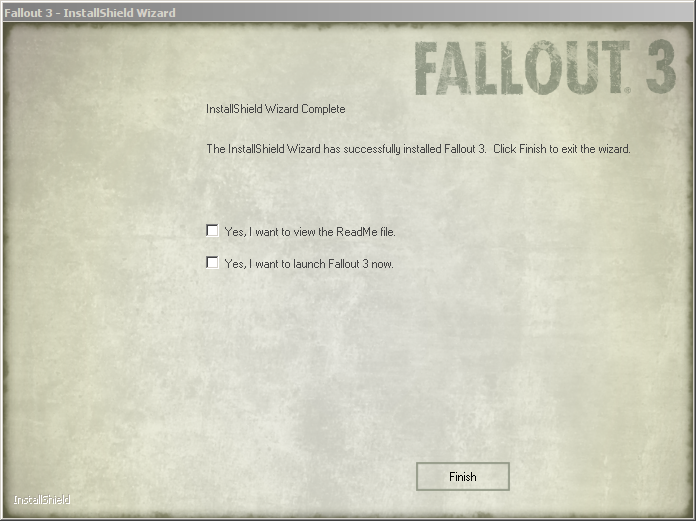
PlayOnLinux Shortcut
Select "FalloutLauncher.exe"
Click Next
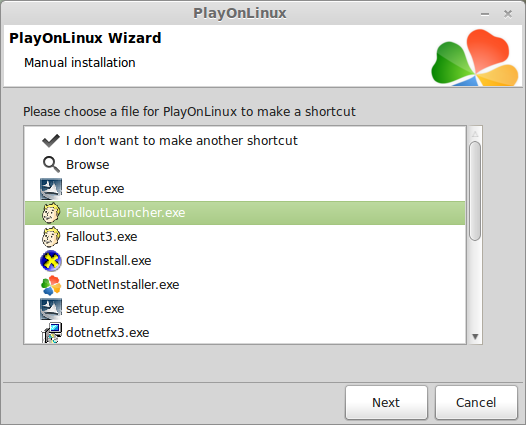
Name your shortcut: Fallout 3
Click Next
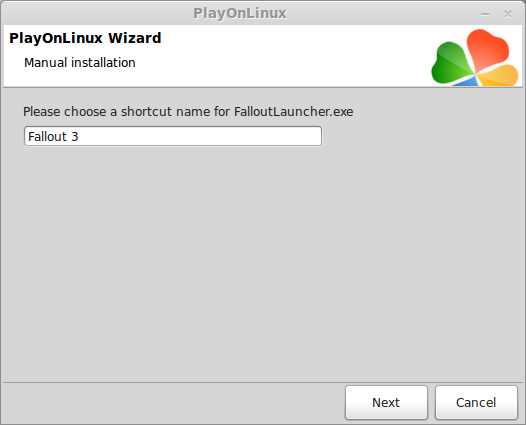
Select "I don't want to make another shortcut"
Click Next
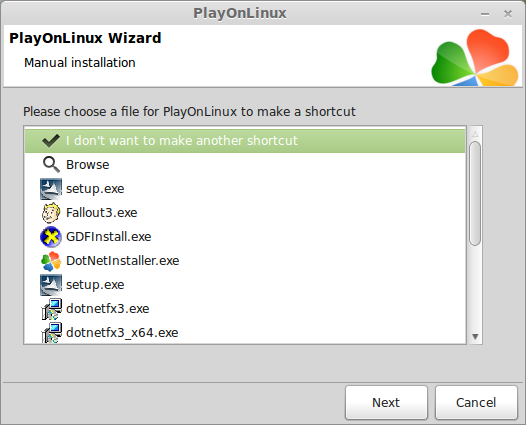
Configure PlayOnLinux
Back to PlayOnLinux
Click Configure
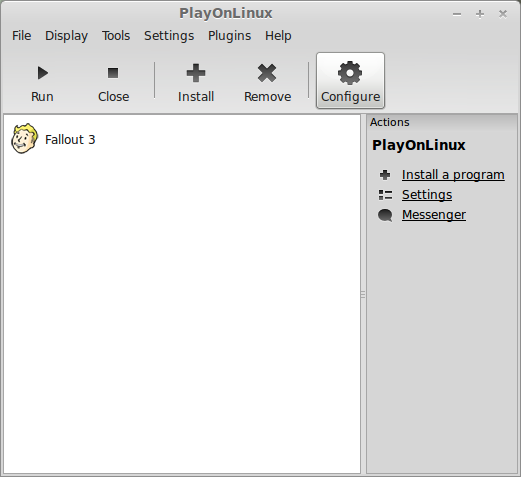
General Tab
Wine Version: 1.7.15
Note: Click the + to download other versions of Wine. Click the down-arrow to select other versions of Wine
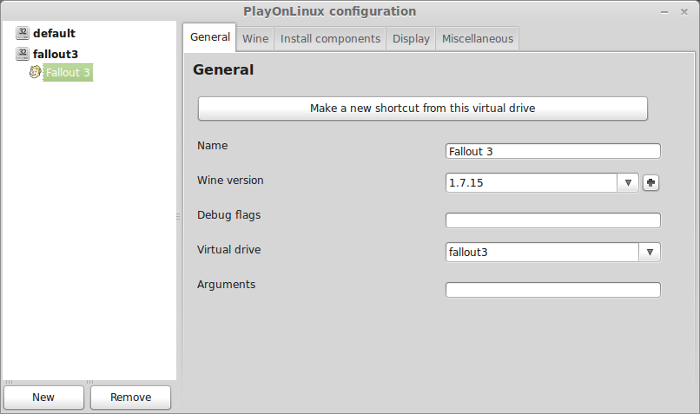
Display Tab
Direct Draw Renderer: opengl
Video memory size: The amount of memory on your video card
Offscreen rendering mode: fbo
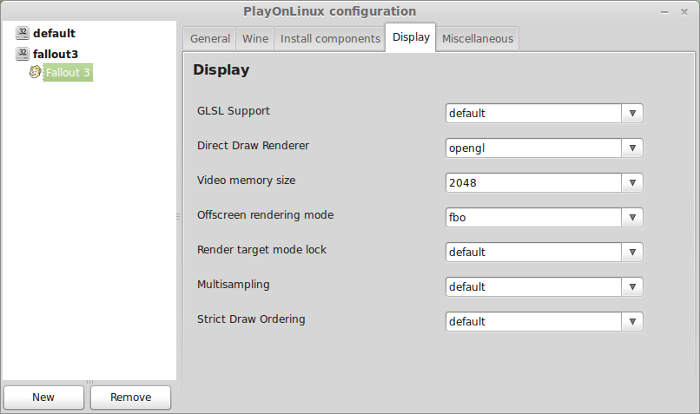
Installing Patch
Go to: Fallout 3 1.7 English Patch
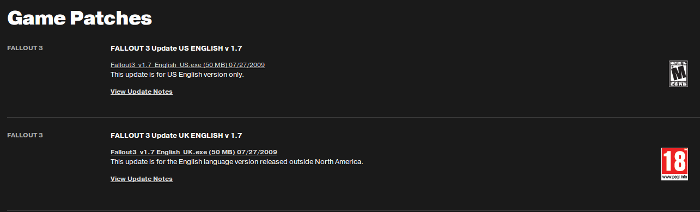
Download 1.7 patch
Save it on your Desktop
Click Save
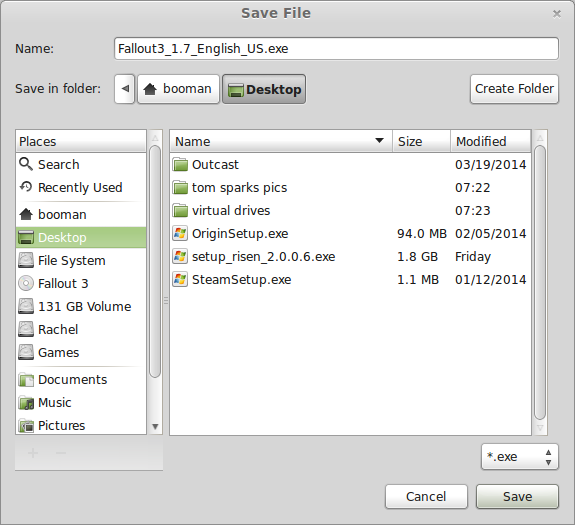
Back to PlayOnLinux Configure
Miscellaneous Tab
Click "Run a .exe file in this virtual drive"
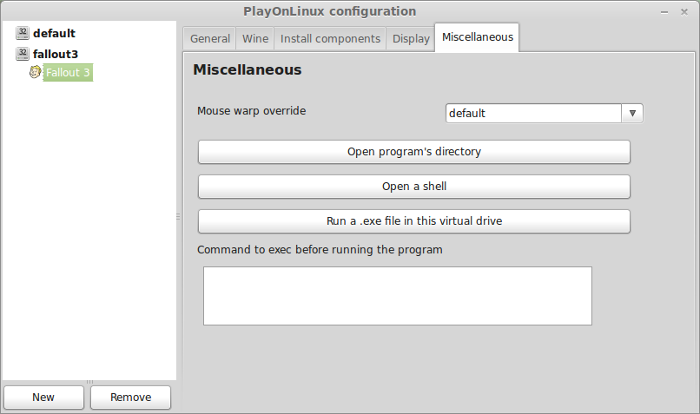
Navigate to your desktop
Select "Fallout3_1.7_English_US.exe
Click Open
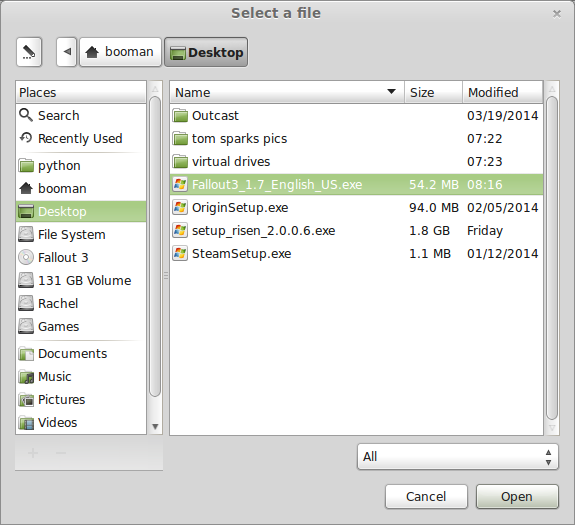
Click OK
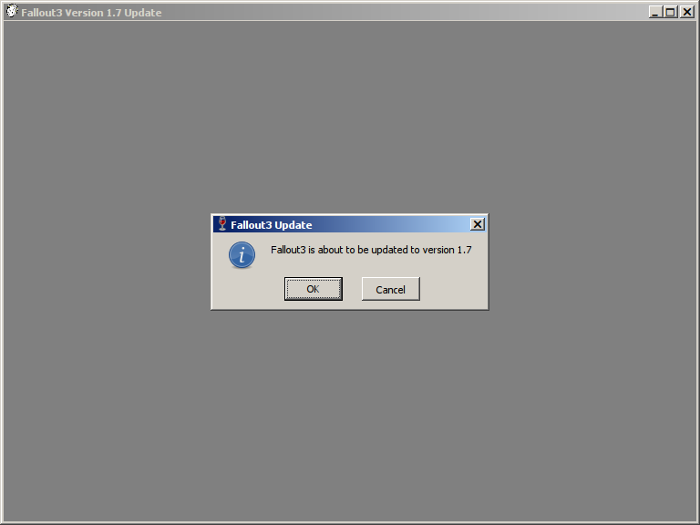
Installing
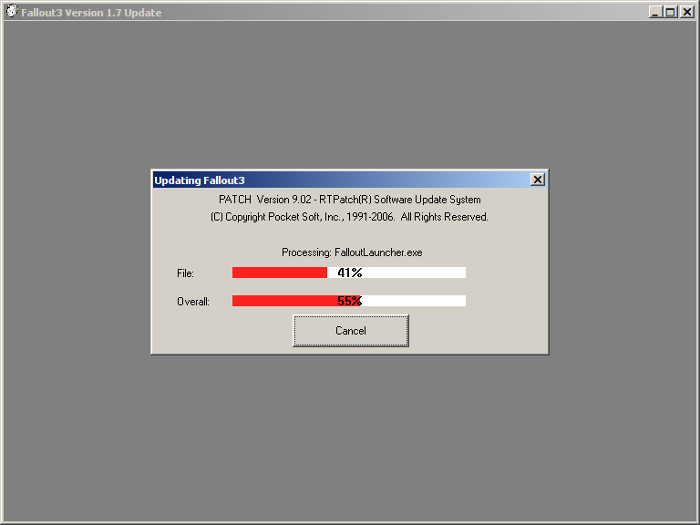
Note: When the patch is done the Fallout 3 Launcher will automatically launch
First Launch
Hardware Detect
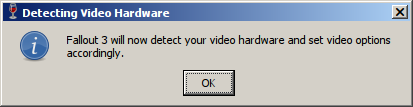
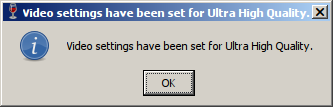
Click Options

Select Aspect Ratio
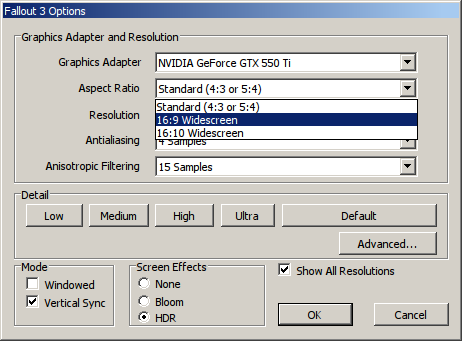
Select Resolution
Note: Select the same resolution as your Linux desktop for the game to appear full-screen
Click OK
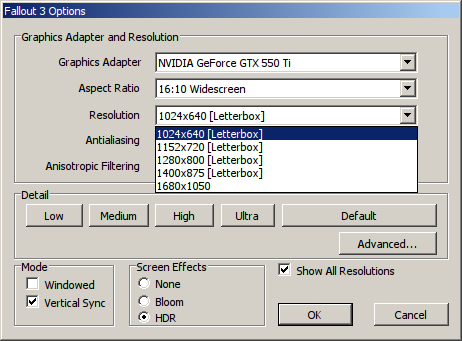
Click Play and the game should crash.
Windows Live dll
Go to: http://www.dll-files.com/dllindex/dll-files.shtml?xlive
Click "Download zip-file"
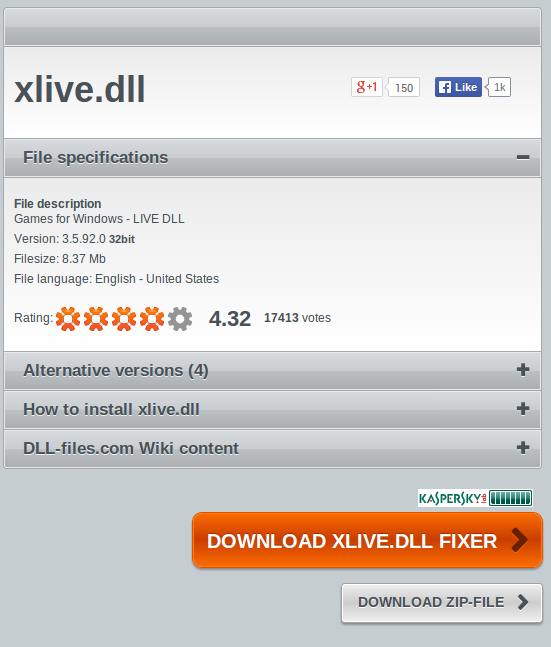
Navigate to your desktop
Click Save
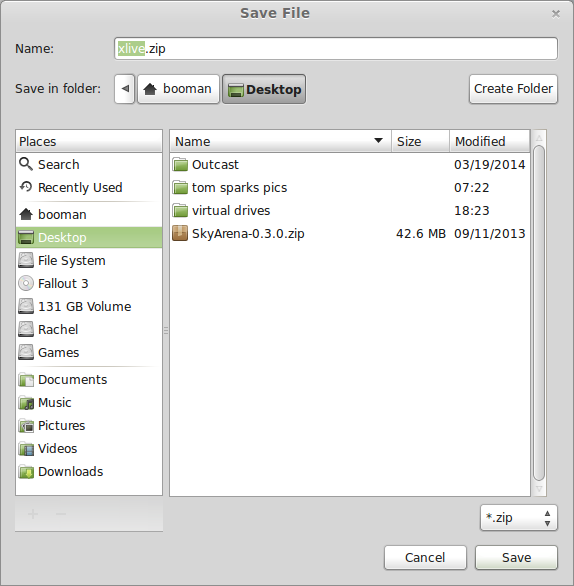
Double-click the zip file and open in Archive Manager
Select xlive.dll
Click Extract
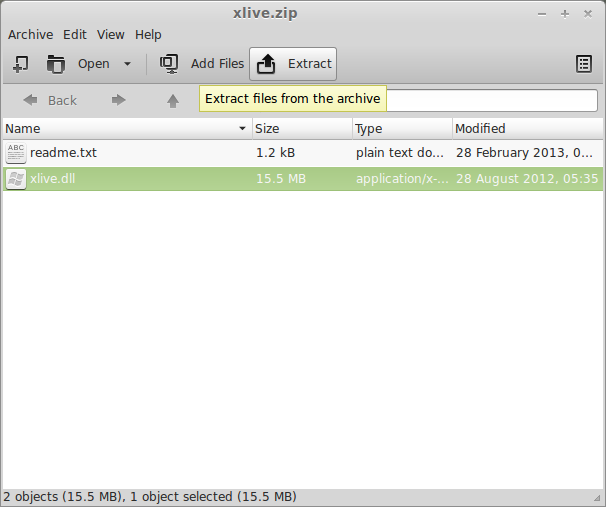
Navigate to: /home/username/.PlayOnLinux/wineprefix/fallout3/drive_c/windows/system32/
Note: enter your "login" in place of "username"
Click Extract
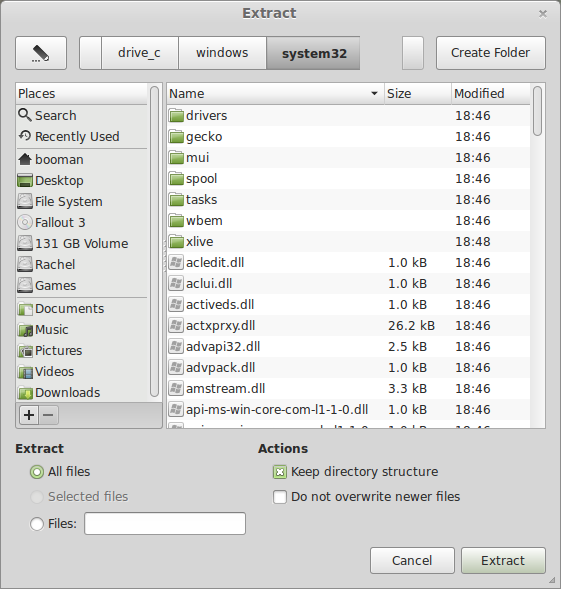
If it asks to overwrite, click Yes
Launch Fallout 3
Back to PlayOnLinux
Select Fallout 3
Click Run
Fallout 3 Launcher
Click Play

Optimization
Click Settings

Click Display
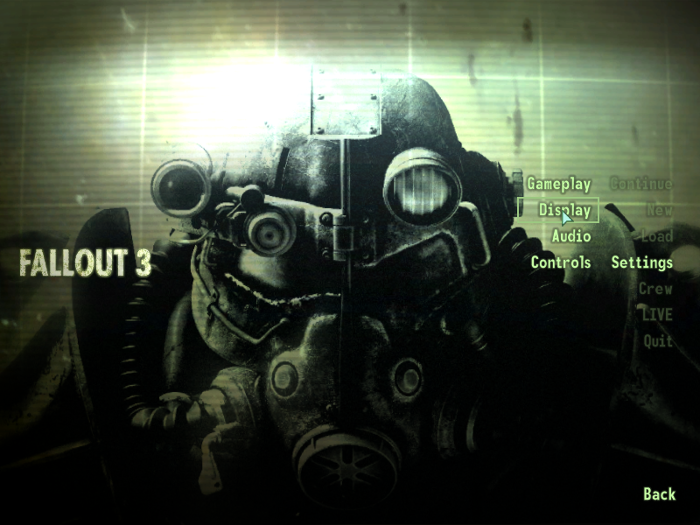
Use the slider to gain performance in Fallout 3
Slide right to increase view of objects
Slide left to decrease view of objects
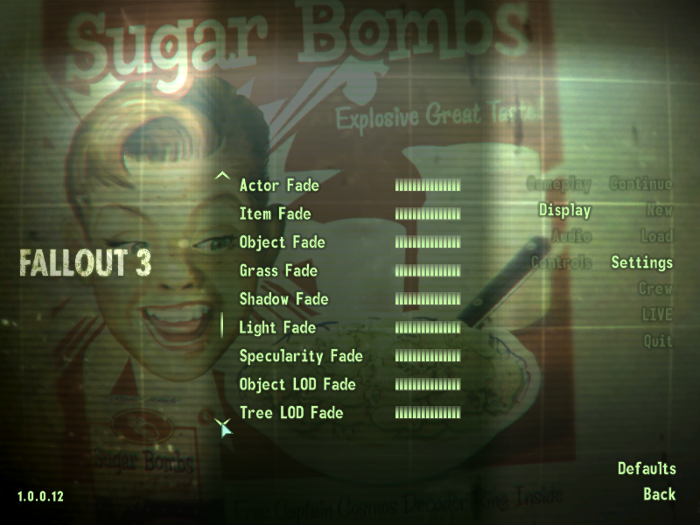
Conclusion:
Fallout 3 ran pretty smoothly on my GeForce 550 Ti. A few stutters here and there and "touchy" mouse behavior in the dialog boxes. But really good frame rates outside in the streaming world of Fallout. Experiment with newer versions of Wine 1.7.28
IMPORTANT!
If Fallout 3 crashes every once in a while, its because of the in-game music. Go to the Fallout 3 game folder and rename the music folder. This will disable in-game music, but will also protect your game from crashing.
Naturally I wanted to see if Fallout 3 would run in Linux. Follow my guide and lets see if it will run for you as well...
Follow my step-by-step guide on installing, configuring and optimizing Fallout 3 in Linux with PlayOnLinux.
Note: This guide applies to the Retail version of Fallout 3. Other versions may require additional steps.
Tips & Specs:
To learn more about PlayOnLinux and Wine configuration, see the online manual: PlayOnLinux Explained
Mint 16 32-bit
PlayOnLinux: 4.2.2
Wine: 1.7.15
Installing Wine
Click Tools
Select "Manage Wine Versions"
Look for the Wine Version: 1.7.15
Note: Try using stable Wine 1.8 and 1.8-staging
Select it
Click the arrow pointing to the right
Click Next
Downloading Wine
Extracting
Downloading Gecko
Installed
Also try newer Wine 1.7.28 for better results
Wine 1.7.15 is installed and you can close this window
PlayOnLinux Setup
Launch PlayOnLinux
click Install
Click "Install a non-listed program"
Click Next
Select "Install a program in a new virtual drive"
Click Next
Name your virtual drive: fallout3
Click Next
Check all three options:
- Use another version of Wine
- Configure Wine
- Install some libraries
Click Next
Select Wine 1.7.15 (or newer 1.7.28)
Click Next
Note: If you are running a 64-bit system, PlayOnLinux will prompt if you want to use a 64-bit or 32-bit virtual drive.
Always select 32-bit virtual drive.
Configure Wine
Applications Tab
Windows Verion: Windows 7
Click Apply
Graphics Tab
Check "Automatically capture the mouse in full-screen windows"
Check "Emulate a virtual desktop"
Desktop Size: 1024x768
Click OK
Installing Packages
Check the following packages:
- POL_Install_corefonts
- POL_Install_cc580
- POL_Install_dxfullsetup
- POL_Install_msvc80
- POL_Install_quartz
- POL_Install_vcrun2005
Click Next
Installing Fallout 3
Click "Select another file"
Click Next
Click Browse
Navigate to your Retail DVD
Select "Setup.exe"
Click Open
Click Next
Click Next
Check "I accept the terms of the license agreement"
Click Next
Click Next
Click Install
Installing
Uncheck both options
Click Finish
PlayOnLinux Shortcut
Select "FalloutLauncher.exe"
Click Next
Name your shortcut: Fallout 3
Click Next
Select "I don't want to make another shortcut"
Click Next
Configure PlayOnLinux
Back to PlayOnLinux
Click Configure
General Tab
Wine Version: 1.7.15
Note: Click the + to download other versions of Wine. Click the down-arrow to select other versions of Wine
Display Tab
Direct Draw Renderer: opengl
Video memory size: The amount of memory on your video card
Offscreen rendering mode: fbo
Installing Patch
Go to: Fallout 3 1.7 English Patch
Download 1.7 patch
Save it on your Desktop
Click Save
Back to PlayOnLinux Configure
Miscellaneous Tab
Click "Run a .exe file in this virtual drive"
Navigate to your desktop
Select "Fallout3_1.7_English_US.exe
Click Open
Click OK
Installing
Note: When the patch is done the Fallout 3 Launcher will automatically launch
First Launch
Hardware Detect
Click Options
Select Aspect Ratio
Select Resolution
Note: Select the same resolution as your Linux desktop for the game to appear full-screen
Click OK
Click Play and the game should crash.
Windows Live dll
Go to: http://www.dll-files.com/dllindex/dll-files.shtml?xlive
Click "Download zip-file"
Navigate to your desktop
Click Save
Double-click the zip file and open in Archive Manager
Select xlive.dll
Click Extract
Navigate to: /home/username/.PlayOnLinux/wineprefix/fallout3/drive_c/windows/system32/
Note: enter your "login" in place of "username"
Click Extract
If it asks to overwrite, click Yes
Launch Fallout 3
Back to PlayOnLinux
Select Fallout 3
Click Run
Fallout 3 Launcher
Click Play
Optimization
Click Settings
Click Display
Use the slider to gain performance in Fallout 3
Slide right to increase view of objects
Slide left to decrease view of objects
Conclusion:
Fallout 3 ran pretty smoothly on my GeForce 550 Ti. A few stutters here and there and "touchy" mouse behavior in the dialog boxes. But really good frame rates outside in the streaming world of Fallout. Experiment with newer versions of Wine 1.7.28
IMPORTANT!
If Fallout 3 crashes every once in a while, its because of the in-game music. Go to the Fallout 3 game folder and rename the music folder. This will disable in-game music, but will also protect your game from crashing.
Last edited:
