Thief is a well known classic in the stealth genre. You play the role of a highly skilled thief, in a primarily medieval world, where both magic and technology exist. The gameplay is almost flawless, and it is difficult to not be immersed when you silently sneak through the shadows. There is usually a primary objective for each mission, but you also have additional objectives.

This guide will explain how to install the digital edition of the game available on GOG.com
Tips & Specs
To learn more about PlayOnLinux and Wine configuration, see the online manual: PlayOnLinux explained
Arch Linux 64-bit
PlayOnLinux 4.2.5
Wine 1.6.2
Downloading from GOG
GOG games can be downloaded on Linux by using a web browser, just make sure the "GOG.com Downloader mode" is OFF
Make sure that you download the Universal update as well as the installer. The update fixes several issues so don't forget it.
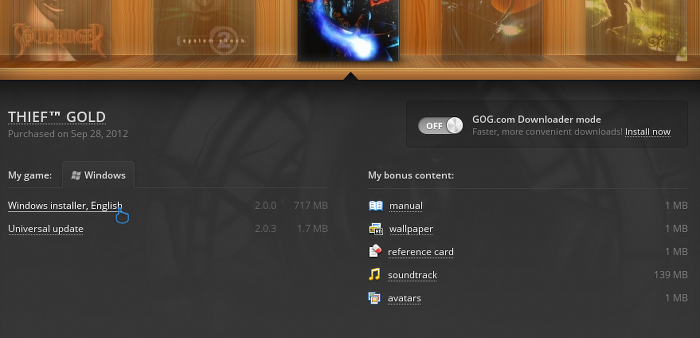
Or you can use the lgogdownloader, which is my personal preferred choice. It is a very useful program for downloading GOG games. There is no graphical interface for it, but it is very fast and provides error free downloads.
For some Linux distros it may be found in community repositories or similar community provided packages. Installation and usage instructions are located here: lgogdownloader
On first use, you must log in by opening a terminal and using the command:
lgogdownloader --login
You will be prompted for your gog.com account email and password, which you must type in correctly before you can use lgogdownloader to download games.
To list all games you own, type:
lgogdownloader --list
If you only want to see specific games you own, for example any games with 'thief' in the name, then type:
lgogdownloader --list | grep thief
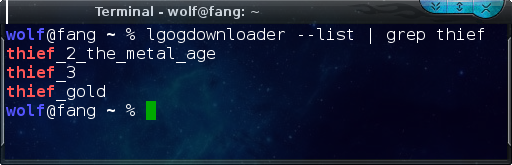
To download Thief Gold with no extras and no cover artwork, just the actual installer:
lgogdownloader --download --game thief_gold --no-extras --no-cover --directory /path/to/folder
Using the lgogdownloader will download the Universal update as well, so you don't need to download that separately if you use this method.
Setup PlayOnLinux
Launch PlayOnLinux and select 'Tools' and 'Manage Wine versions'
In the new window that appears, scroll through the 'Available Wine versions' box to find '1.6.2' and click on the right pointing arrow to install it, now it will be visible under 'Installed Wine versions' on the right side
If you have a 64-bits system, make sure you have selected the 'Wine versions (x86)' tab above, although it is possible to make this game work with 64-bit wine if so desired
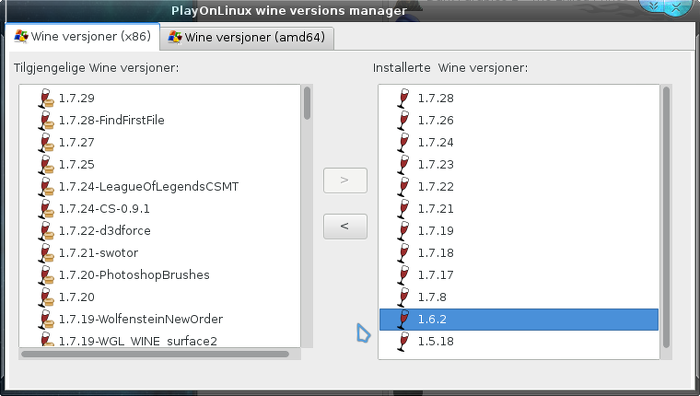
Just close the window. Back at the main PlayOnLinux window, select 'Install'
Click on 'Install a non-listed program'
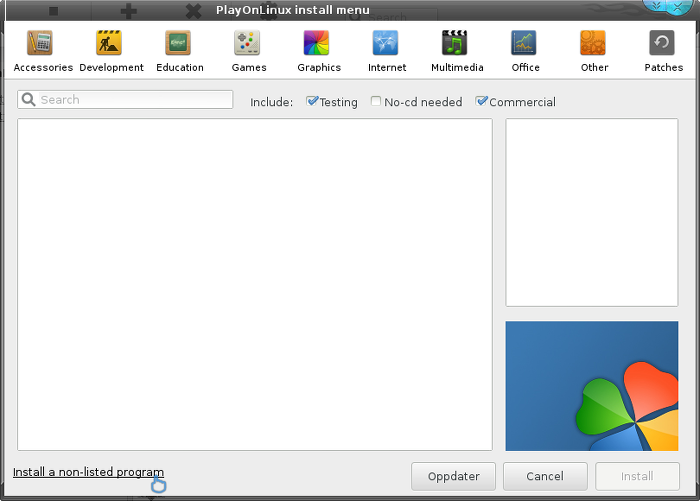
Select 'Install a program in a new virtual drive' and click next
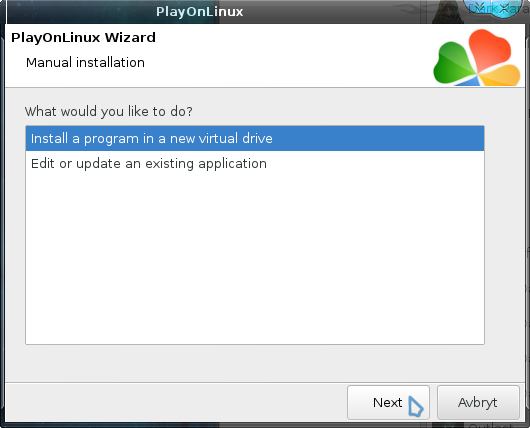
Name the the virtual drive "thief" and click next
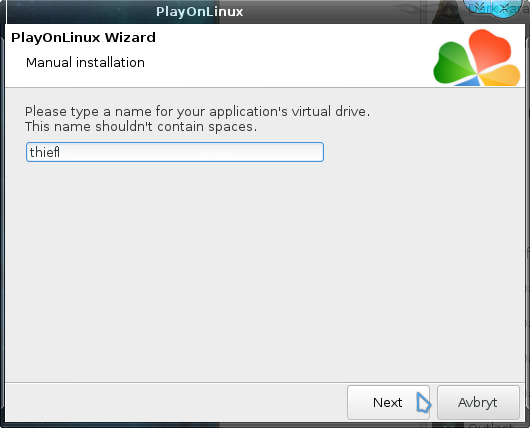
Select "Use another version of Wine", "Configure Wine" and "Install some libraries" before you click next
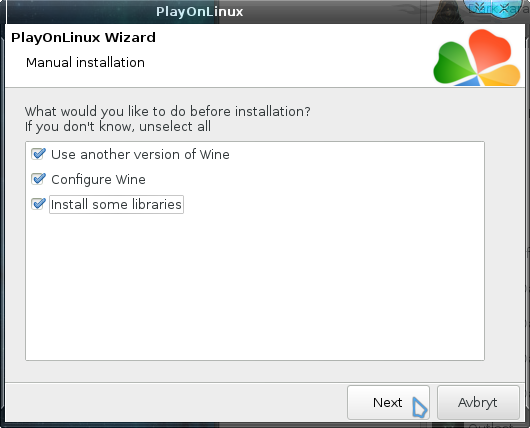
On the wine selection window, select 1.6.2 and click next. Make sure you select '32-bits window installation' if you are on a 64-bit system as it is normally the best practice, but in my experience this will work well in a 64-bit virtual drive.
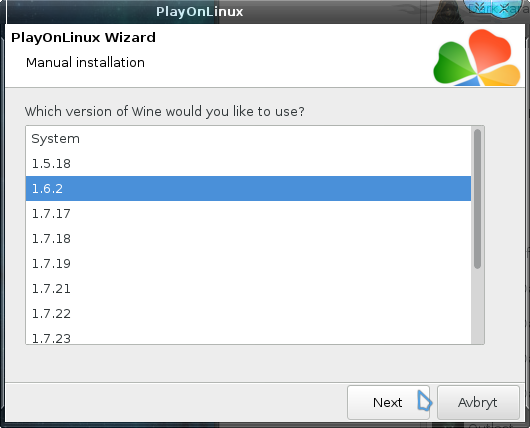
When the wine configuration window appear, select the 'Graphics' tab, and click the checkbox for all four options. Make sure that you set the resolution to your desktop resolution. My desktop is at 1920 x 1080, so I set that for the wine virtual desktop resolution.
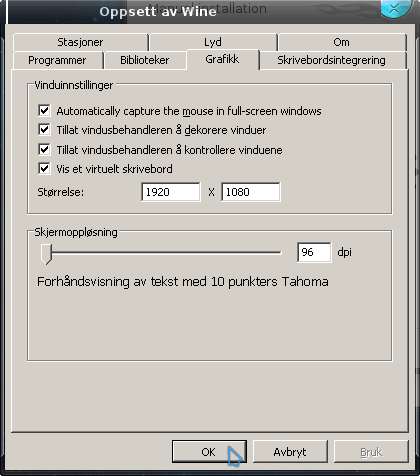
Note: Even though the language is Norwegian in my screenshot, the layout will look the same for you
When you come to the selection of libraries to install, select two libraries:
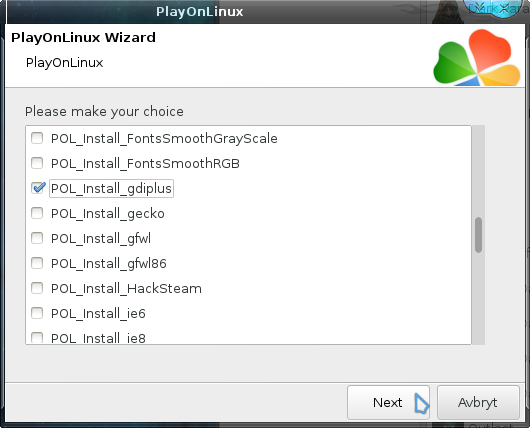
Then click 'Next'
When you are asked for the install file to run, navigate to the GOG installer and select it. Then click 'Next'
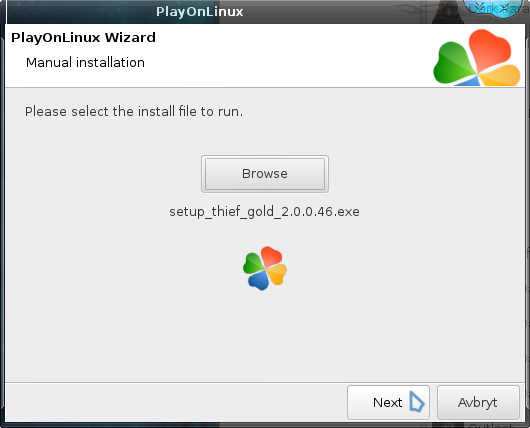
Installing the Game
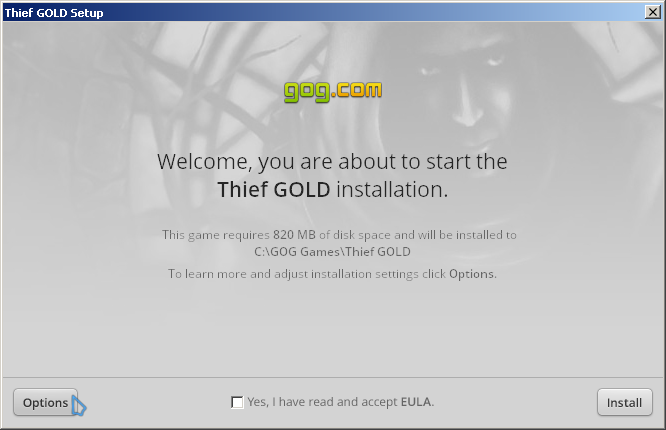
Click on 'Options'. You don't need any desktop icons created by the installer as those are only useful on Windows. Then click to accept the EULA and click 'Install'
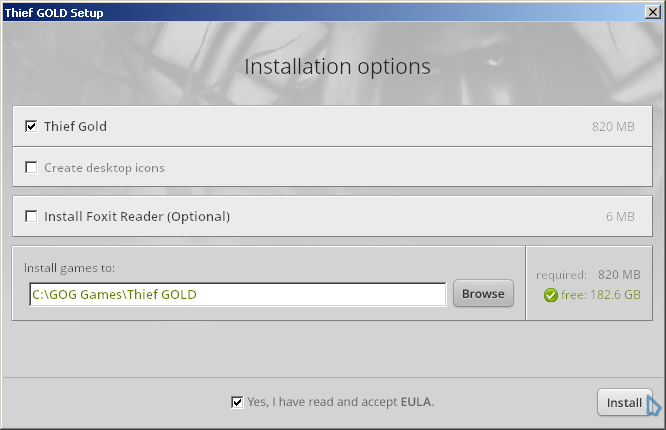
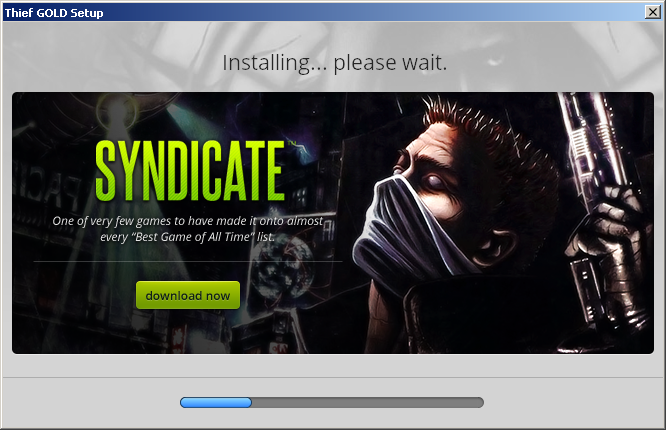
When the installation is complete, 'Exit' the installer
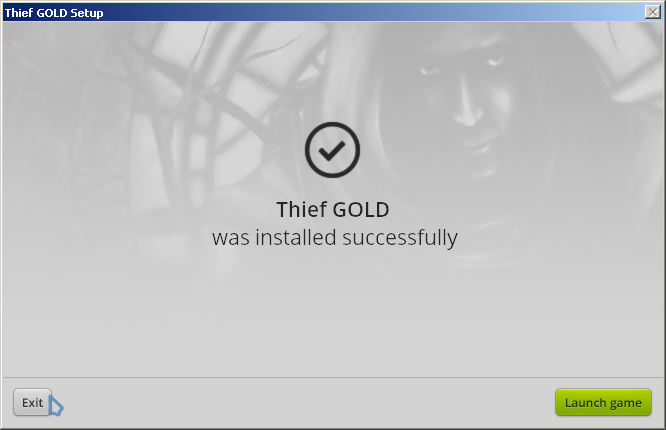
When you are asked to create a shortcut, select "I don't want to make another shortcut"
We will create the shortcut later. The Update for the game actually move the game executable so creating a shortcut now make it unusable after applying the update.
Click Next
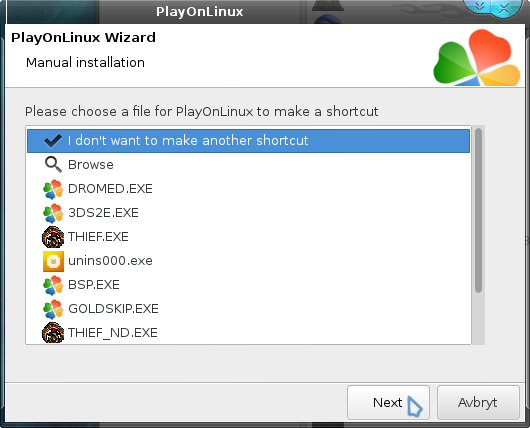
Now back at the main PlayOnLinux window, click on 'Configure', it does not matter what game shortcut is selected when you click 'Configure' so don't worry about that.
On the left side, find the virtual drive you just set up, it will be listed with the same name you typed in during set-up. Look for 'thief'. Select it, then click on the 'Graphics' tab.
Here you should set 'Video memory size' to the memory size of your graphics card.
The screenshot below show how I have selected the 'thief' virtual drive, and set the video memory under the Display tab.
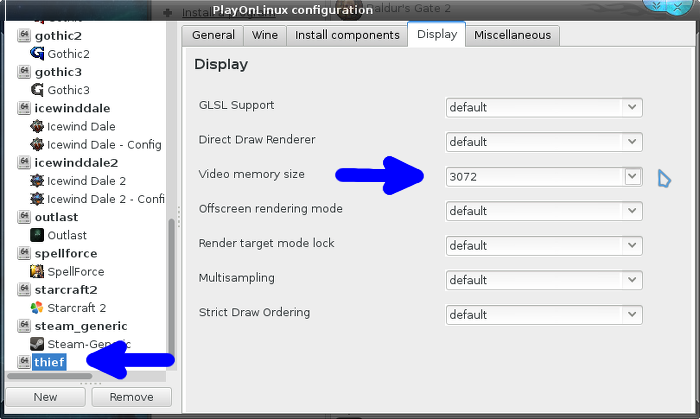
Now click on the 'Miscellaneous' tab at the top. Then click on 'Run a .exe file in this virtual drive'
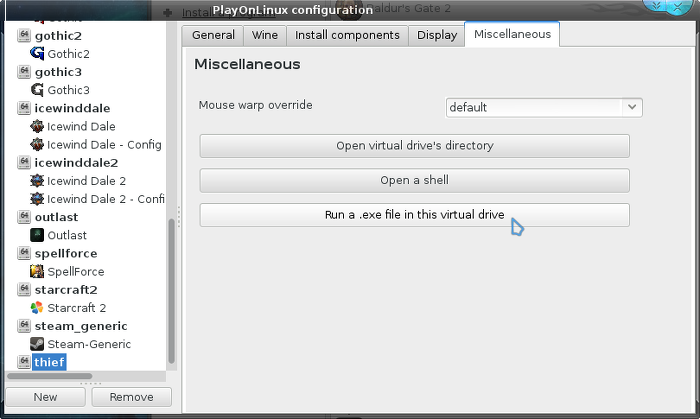
Now navigate to, and select, the Universal update for the game.
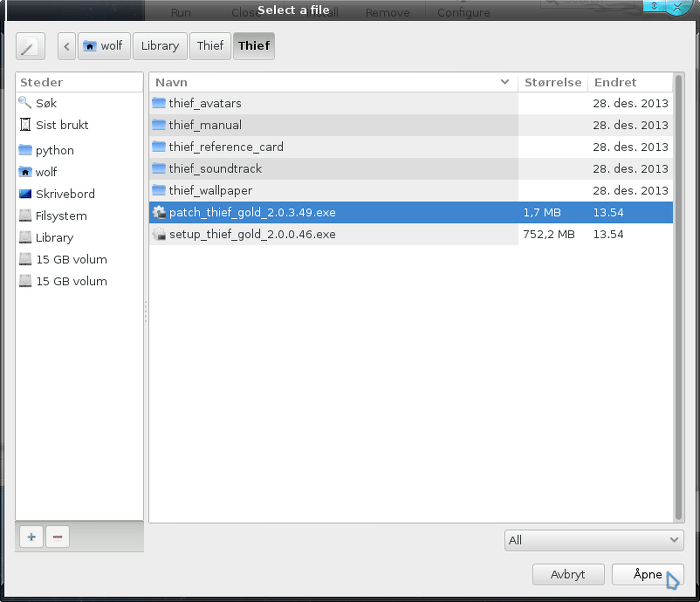
The updater is pretty straightforward. Just click on 'Update'
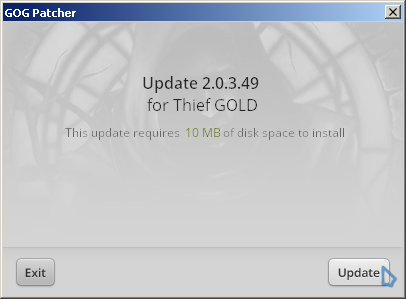
It will finish rather quickly. When it is done, click on 'Exit'
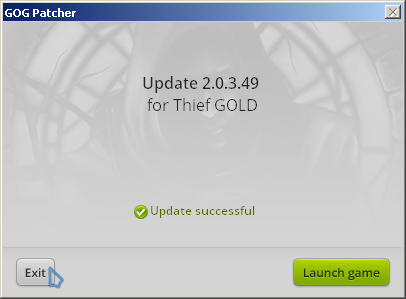
Now we will create the shortcut for the game. So select the 'General' tab from the PlayOnLinux configuration window, then click on 'Make a new shortcut from this virtual drive'
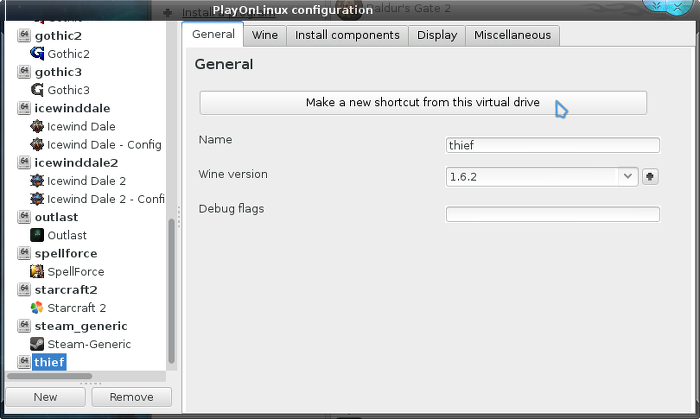
You may notice that there are actually several game executables listed. Just one of those will work, but it is impossible to know from this list which is the correct one. However, we can easily check the shortcut and fix it afterwards.
So just select the topmost 'THIEF.EXE' and click Next. You can name this shortcut "Thief - Gold"
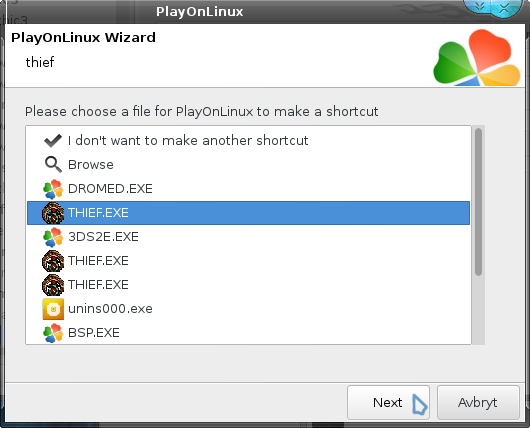
Afterwards just click on 'I don't want to make another shortcut' and click Next
You can now close the PlayOnLinux Configuration window.
Now we need to check the shortcut. So open your home directory. Then click
CTRL + h
This will display hidden files (which is all filenames beginning with . )
Find the folder called .PlayOnLinux
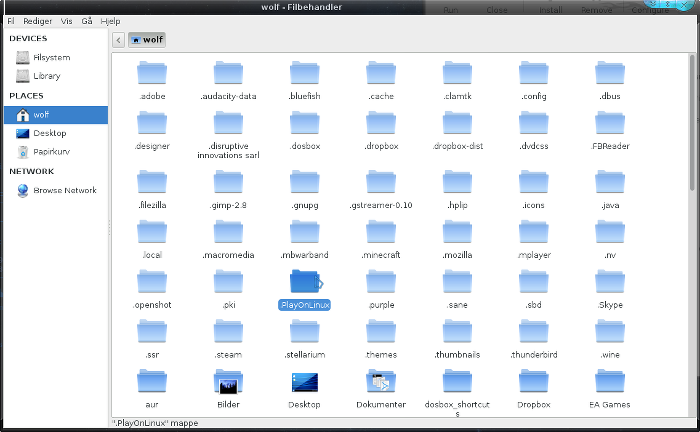
Open it, and next find the folder called 'shortcuts'
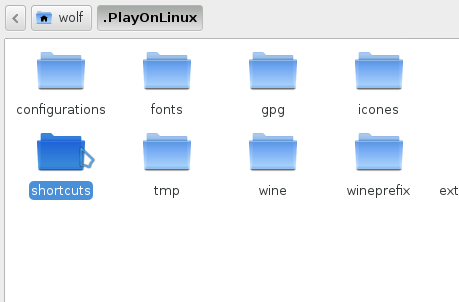
Open it and look for the shortcut you just made for Thief. It will have the same name as the shortcut. When you find it, you need to right click on it, and then open with any text editor, such as Gedit, Mousepad and the like.
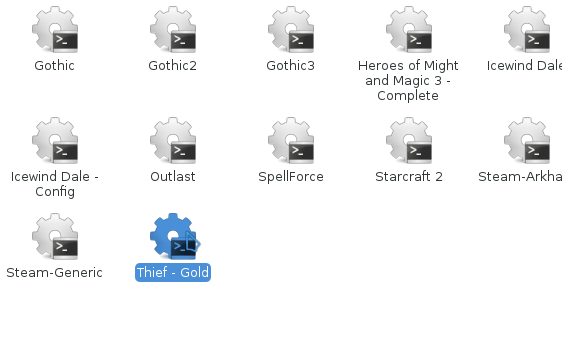
Now look at the second last line. It should be the only line beginning with 'cd'
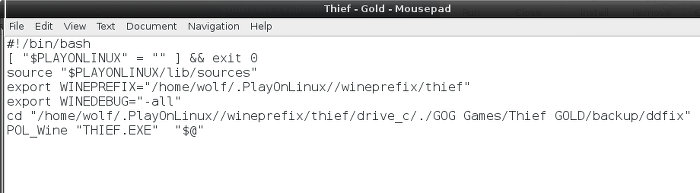
What it should say is (username should be the name of your user):
cd "/home/username/.PlayOnLinux//wineprefix/thief/drove_c/./GOG Games/Thief GOLD"
If you see my screenshot above, you will notice that it got a few extra words behind, directing to a different directory. You are likely to see the same, so just remove anything behind the GOLD word. Just make sure to leave a final " at the end. Check my screenshot below for the altered, correct text.
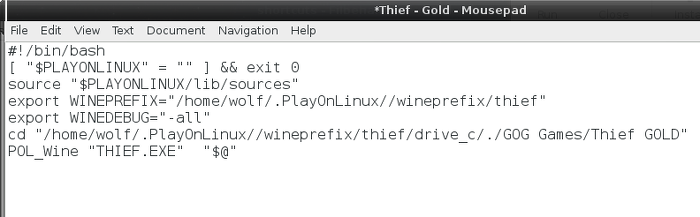
Once you've ensured that it points to the correct directory in this shortcut, make sure to save the file. Then just close it.
You can now run the game from PlayOnLinux!
When you start the game, it is likely to run in a small window. What you should do select Options from the game menu, and select Video. Here you should be able to set your desktop resolution if you want the game fullscreen.

This is a really interesting game, and the higher difficulties are much more fun than just having more difficult gameplay. Increasing the difficulty give you more objectives for each mission, requiring you to do a lot more on each mission, forcing you to explore the levels a lot more.
The ambience is great, and you really feel like you are trespassing when playing this game.
Screenshots






This guide will explain how to install the digital edition of the game available on GOG.com
Tips & Specs
To learn more about PlayOnLinux and Wine configuration, see the online manual: PlayOnLinux explained
Arch Linux 64-bit
PlayOnLinux 4.2.5
Wine 1.6.2
Downloading from GOG
GOG games can be downloaded on Linux by using a web browser, just make sure the "GOG.com Downloader mode" is OFF
Make sure that you download the Universal update as well as the installer. The update fixes several issues so don't forget it.
Or you can use the lgogdownloader, which is my personal preferred choice. It is a very useful program for downloading GOG games. There is no graphical interface for it, but it is very fast and provides error free downloads.
For some Linux distros it may be found in community repositories or similar community provided packages. Installation and usage instructions are located here: lgogdownloader
On first use, you must log in by opening a terminal and using the command:
lgogdownloader --login
You will be prompted for your gog.com account email and password, which you must type in correctly before you can use lgogdownloader to download games.
To list all games you own, type:
lgogdownloader --list
If you only want to see specific games you own, for example any games with 'thief' in the name, then type:
lgogdownloader --list | grep thief
To download Thief Gold with no extras and no cover artwork, just the actual installer:
lgogdownloader --download --game thief_gold --no-extras --no-cover --directory /path/to/folder
Using the lgogdownloader will download the Universal update as well, so you don't need to download that separately if you use this method.
Setup PlayOnLinux
Launch PlayOnLinux and select 'Tools' and 'Manage Wine versions'
In the new window that appears, scroll through the 'Available Wine versions' box to find '1.6.2' and click on the right pointing arrow to install it, now it will be visible under 'Installed Wine versions' on the right side
If you have a 64-bits system, make sure you have selected the 'Wine versions (x86)' tab above, although it is possible to make this game work with 64-bit wine if so desired
Just close the window. Back at the main PlayOnLinux window, select 'Install'
Click on 'Install a non-listed program'
Select 'Install a program in a new virtual drive' and click next
Name the the virtual drive "thief" and click next
Select "Use another version of Wine", "Configure Wine" and "Install some libraries" before you click next
On the wine selection window, select 1.6.2 and click next. Make sure you select '32-bits window installation' if you are on a 64-bit system as it is normally the best practice, but in my experience this will work well in a 64-bit virtual drive.
When the wine configuration window appear, select the 'Graphics' tab, and click the checkbox for all four options. Make sure that you set the resolution to your desktop resolution. My desktop is at 1920 x 1080, so I set that for the wine virtual desktop resolution.
Note: Even though the language is Norwegian in my screenshot, the layout will look the same for you
When you come to the selection of libraries to install, select two libraries:
- POL_Install_dxfullsetup
- POL_Install_gdiplus
Then click 'Next'
When you are asked for the install file to run, navigate to the GOG installer and select it. Then click 'Next'
Installing the Game
Click on 'Options'. You don't need any desktop icons created by the installer as those are only useful on Windows. Then click to accept the EULA and click 'Install'
When the installation is complete, 'Exit' the installer
When you are asked to create a shortcut, select "I don't want to make another shortcut"
We will create the shortcut later. The Update for the game actually move the game executable so creating a shortcut now make it unusable after applying the update.
Click Next
Now back at the main PlayOnLinux window, click on 'Configure', it does not matter what game shortcut is selected when you click 'Configure' so don't worry about that.
On the left side, find the virtual drive you just set up, it will be listed with the same name you typed in during set-up. Look for 'thief'. Select it, then click on the 'Graphics' tab.
Here you should set 'Video memory size' to the memory size of your graphics card.
The screenshot below show how I have selected the 'thief' virtual drive, and set the video memory under the Display tab.
Now click on the 'Miscellaneous' tab at the top. Then click on 'Run a .exe file in this virtual drive'
Now navigate to, and select, the Universal update for the game.
The updater is pretty straightforward. Just click on 'Update'
It will finish rather quickly. When it is done, click on 'Exit'
Now we will create the shortcut for the game. So select the 'General' tab from the PlayOnLinux configuration window, then click on 'Make a new shortcut from this virtual drive'
You may notice that there are actually several game executables listed. Just one of those will work, but it is impossible to know from this list which is the correct one. However, we can easily check the shortcut and fix it afterwards.
So just select the topmost 'THIEF.EXE' and click Next. You can name this shortcut "Thief - Gold"
Afterwards just click on 'I don't want to make another shortcut' and click Next
You can now close the PlayOnLinux Configuration window.
Now we need to check the shortcut. So open your home directory. Then click
CTRL + h
This will display hidden files (which is all filenames beginning with . )
Find the folder called .PlayOnLinux
Open it, and next find the folder called 'shortcuts'
Open it and look for the shortcut you just made for Thief. It will have the same name as the shortcut. When you find it, you need to right click on it, and then open with any text editor, such as Gedit, Mousepad and the like.
Now look at the second last line. It should be the only line beginning with 'cd'
What it should say is (username should be the name of your user):
cd "/home/username/.PlayOnLinux//wineprefix/thief/drove_c/./GOG Games/Thief GOLD"
If you see my screenshot above, you will notice that it got a few extra words behind, directing to a different directory. You are likely to see the same, so just remove anything behind the GOLD word. Just make sure to leave a final " at the end. Check my screenshot below for the altered, correct text.
Once you've ensured that it points to the correct directory in this shortcut, make sure to save the file. Then just close it.
You can now run the game from PlayOnLinux!
When you start the game, it is likely to run in a small window. What you should do select Options from the game menu, and select Video. Here you should be able to set your desktop resolution if you want the game fullscreen.

This is a really interesting game, and the higher difficulties are much more fun than just having more difficult gameplay. Increasing the difficulty give you more objectives for each mission, requiring you to do a lot more on each mission, forcing you to explore the levels a lot more.
The ambience is great, and you really feel like you are trespassing when playing this game.
Screenshots






