Star Trek Deep Space Nine: The Fallen is a hidden treasure among older video games. Developed with the Unreal engine you have a choice of playing 3 different characters in the same story, but the levels, missions and action is different for each character.


Follow my step-by-step guide on installing, configuring and optimizing Star Trek Deep Space 9: The Fallen in Linux with PlayOnLinux.
Note: This guide applies to the Retail version of Star Trek Deep Space 9: The Fallen. Other versions may require additional steps.
Tips & Specs:
To learn more about PlayOnLinux and Wine configuration, see the online manual: PlayOnLinux Explained
int 17 64-bit
PlayOnLinux: 4.2.2
Wine: 1.6.2
Wine Installation
Click Tools
Select "Manage Wine Versions"
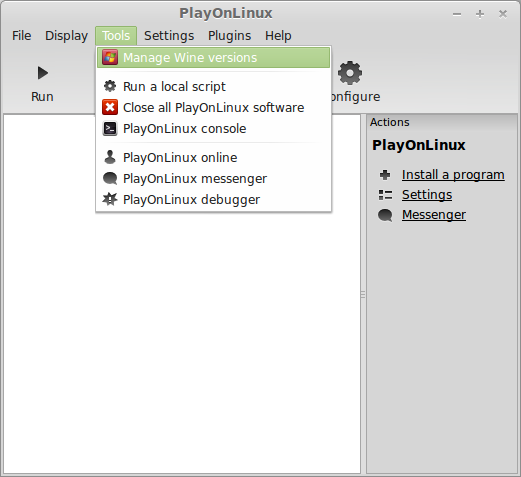
Look for the Wine Version: 1.6.2
Note: Try using stable Wine 1.8 and 1.8-staging
Select it
Click the arrow pointing to the right
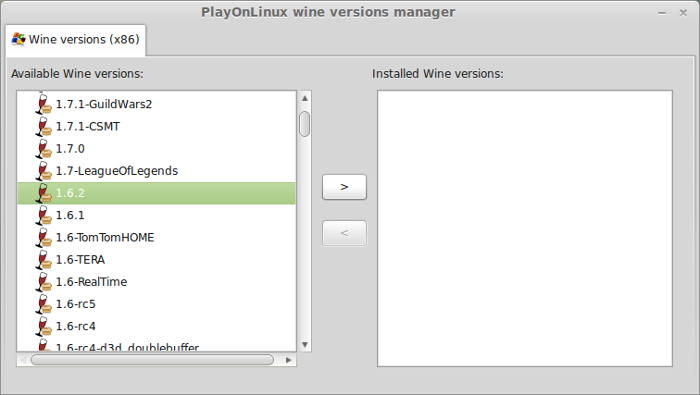
Click Next
Downloading Wine
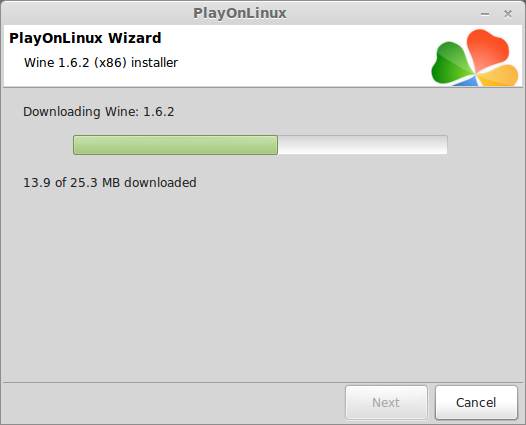
Extracting
Downloading Gecko
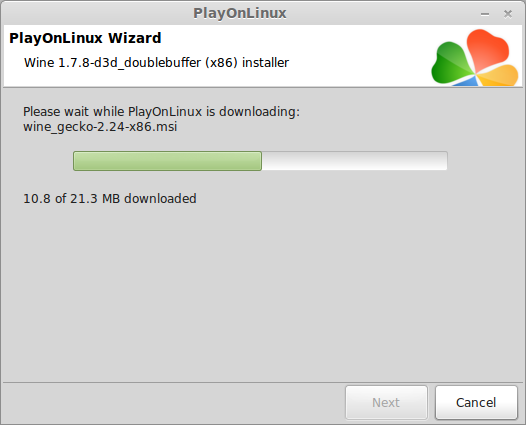
Installed
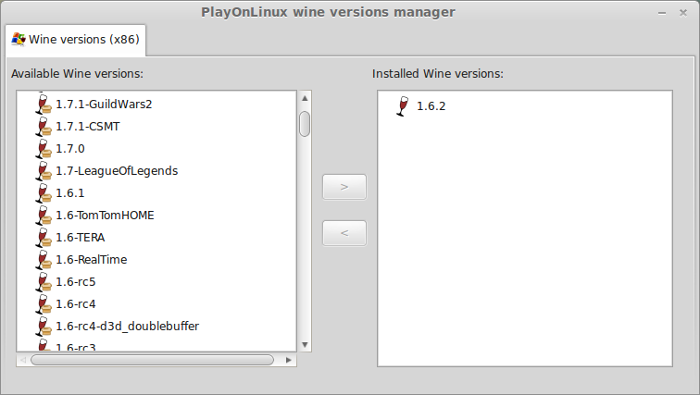
Wine 1.6.2 is installed and you can close this window
PlayOnLinux Setup
Launch PlayOnLinux
Click Install
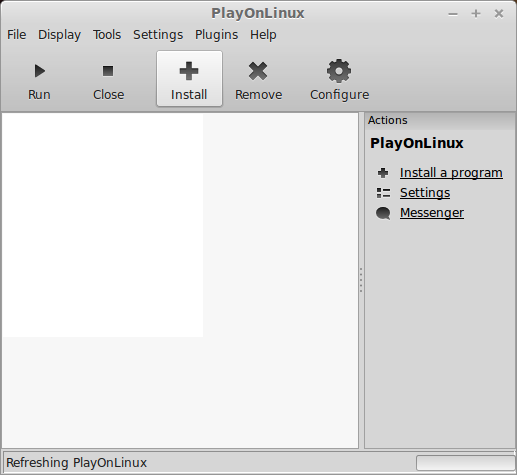
Click "Install a non-listed program"
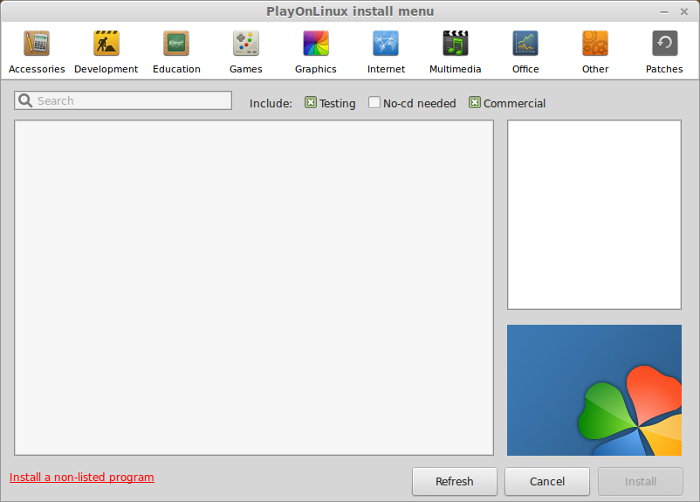
Click Next
Select "Install a program in a new virtual drive"
Click Next
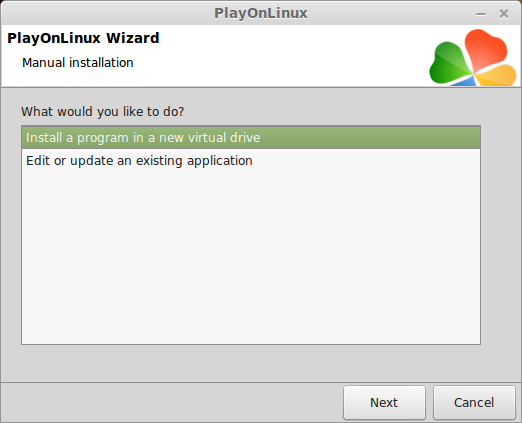
Name your virtual drive: thefallen
Click Next
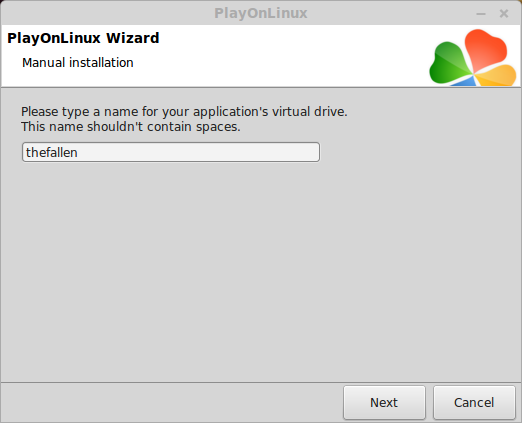
Select all three options:
Click Next
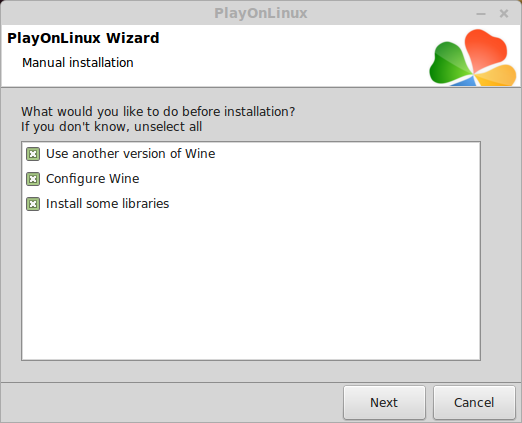
Select Wine 1.6.2
Click Next
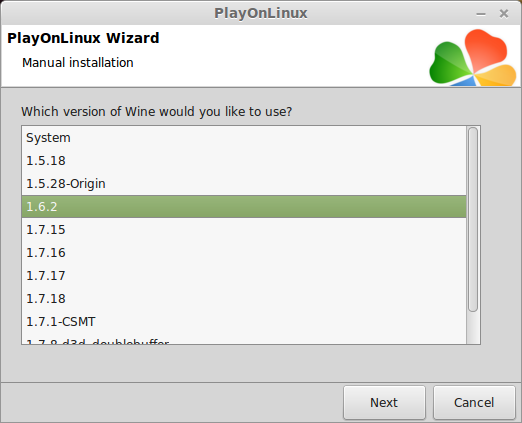
Select "32 bits windows installation"
Click Next
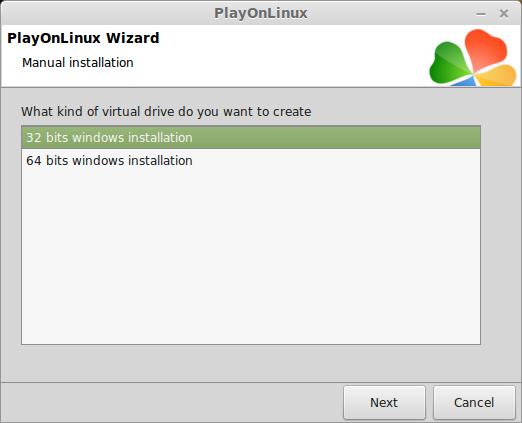
Wine Configuration
Applications Tab
Windows Version: Windows 7
Click Apply

Graphics Tab
Check "Automatically capture the mouse in full-screen windows"
Check "Emulate a virtual desktop"
Desktop Size: 1024x768
Click OK
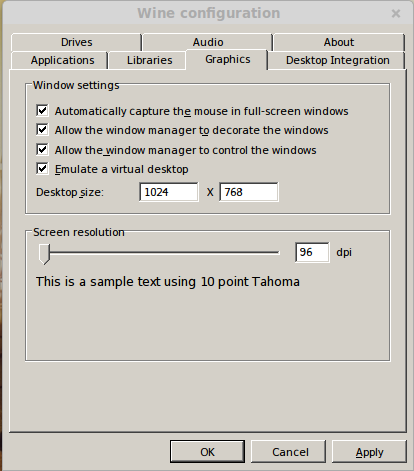
Installing Packages
Check the following:
Click Next
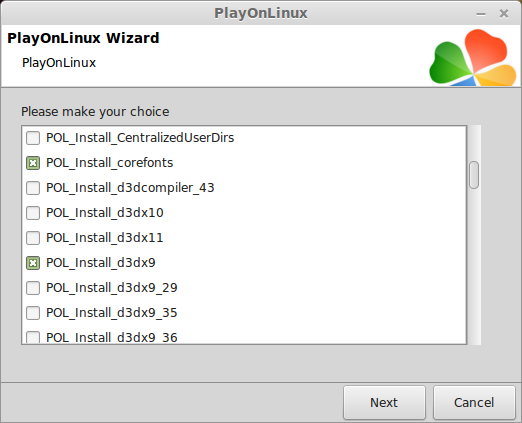
Installing The Fallen
Click "Select another file"
Click Next
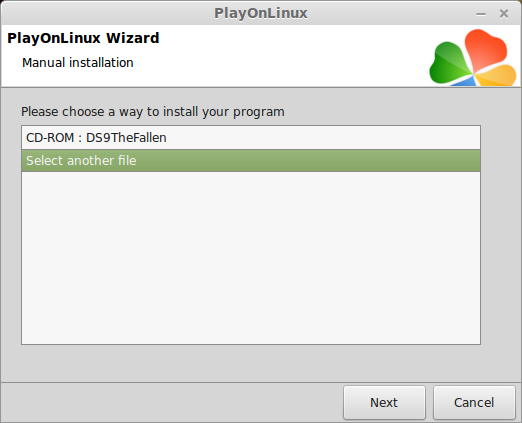
Click Browse
Navigate to your CD-ROM
Select "Setup.exe"
Click Open
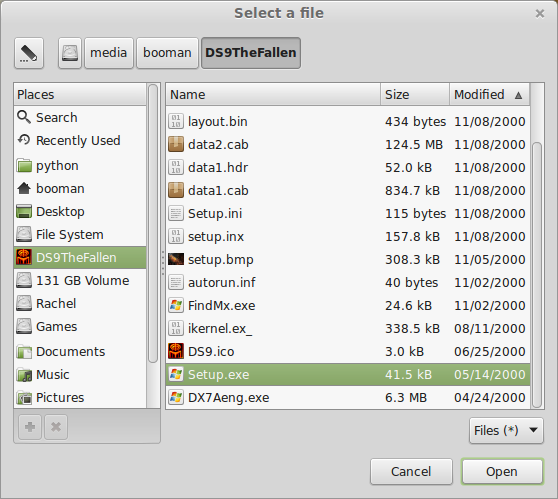
Click Next
Click Next
Click Next
Click "I ACCEPT"
Click Next
Check "Full install"
Click Next
Click Next
Click No
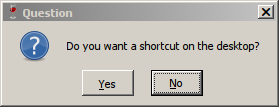
Installing
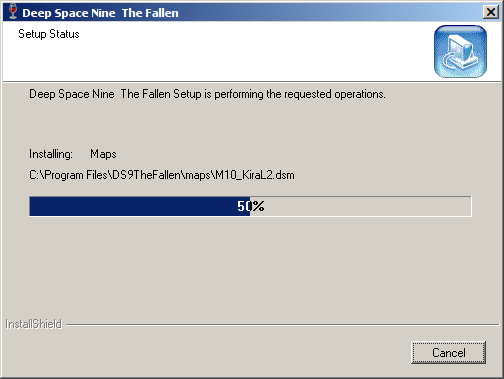
Uncheck "Yes, I want to install DirectX now"
Click Finish
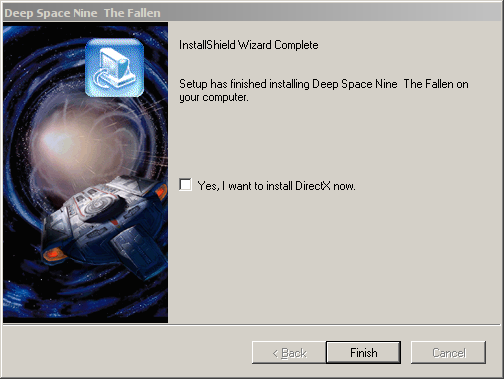
PlayOnLinux Shortcut
Select "DS9.exe"
Click Next
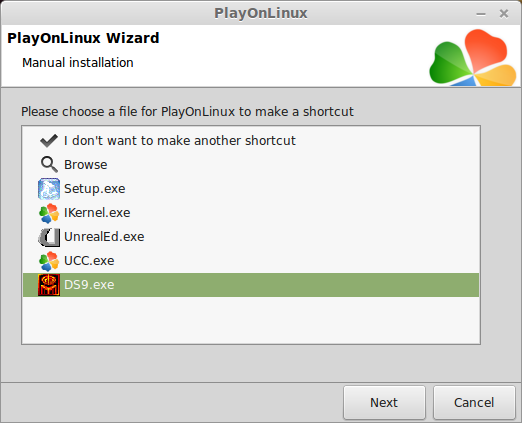
Name your shortcut: The Fallen
Click Next
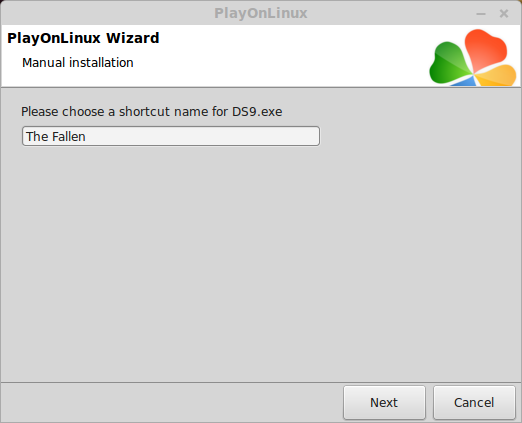
Select "I don't want to make another shortcut"
Click Next
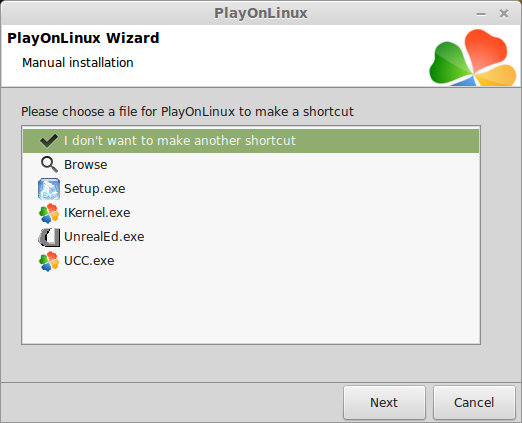
PlayOnLinux Configure
Back to PlayOnLinux
Click Configure
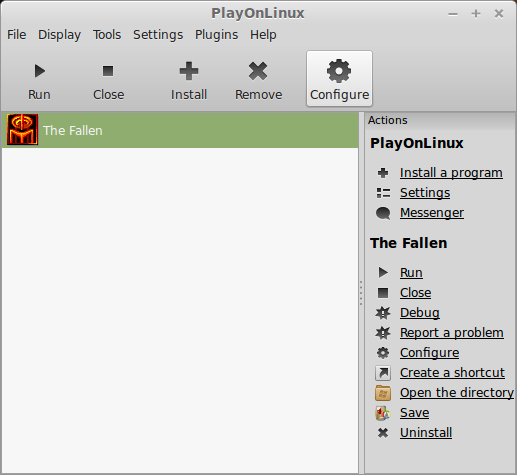
General Tab
Wine Version: 1.6.2
Note: Click the + to download other versions of Wine
Click the down-arrow to select other versions of Wine
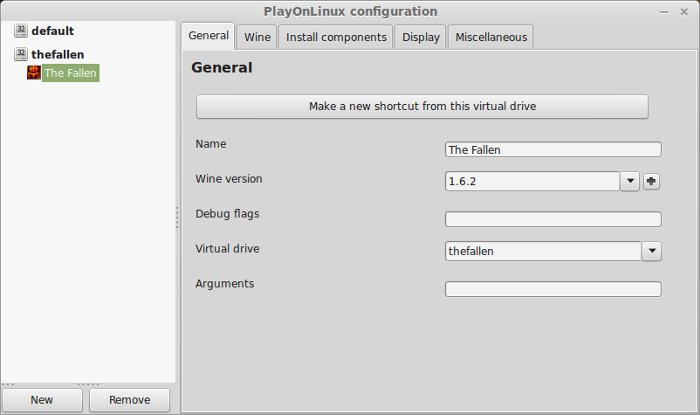
Display Tab
Enter the amount of memory your video card/chip uses
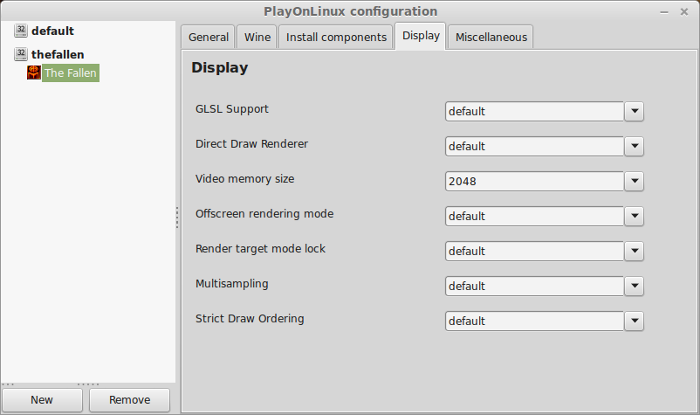
Close Configure
Launching The Fallen
Select The Fallen
Click Run
Note: Clicking Debug will show you errors and bugs
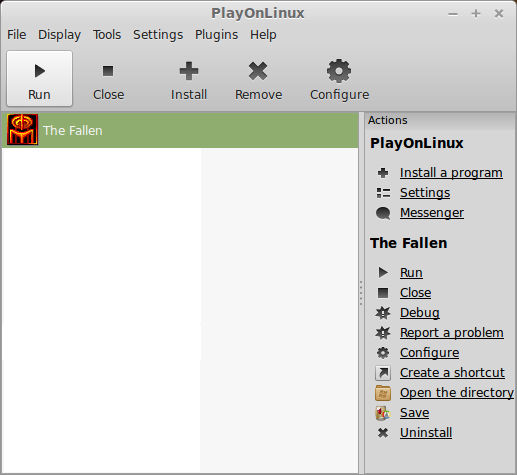
First-Time Configuration
Check "Show certified deviced (recommended)
Click Next
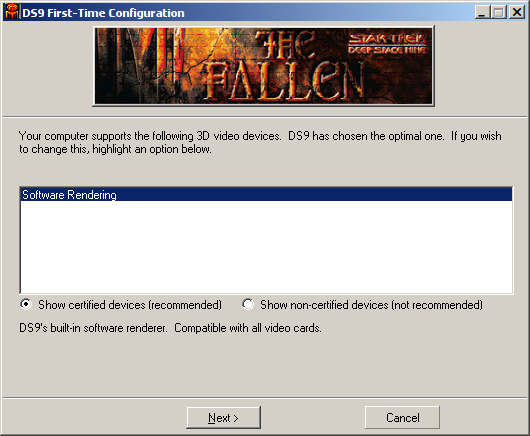
Click Next
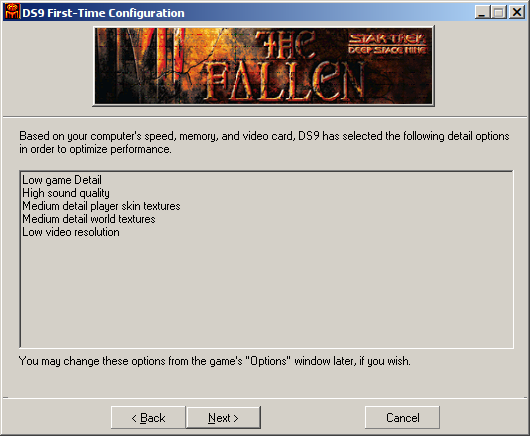
Click Run
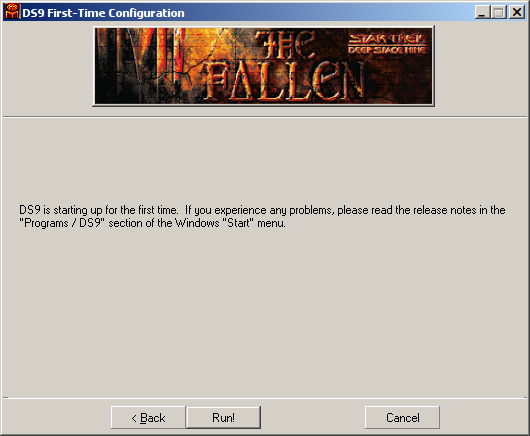
Video Options
Click Options
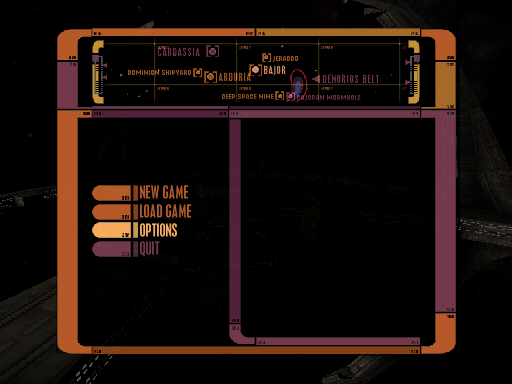
Click Video Tab
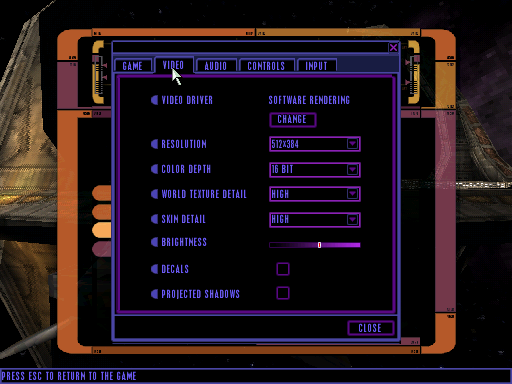
Adjust resolution, color depth, textures, decals, shadows and other details
Click Close
Conclusion:
Star Trek Deep Space Nine: The Fallen ran almost perfectly on my GeForce 550 Ti. There were some crackling audio problems, but graphically it ran just fine.
Since it didn't support widescreen resolutions, I set it for the highest 3:4 resolution and then adjusted my Linux desktop to match. Now the game will appear fullscreen.
Screenshots:









Follow my step-by-step guide on installing, configuring and optimizing Star Trek Deep Space 9: The Fallen in Linux with PlayOnLinux.
Note: This guide applies to the Retail version of Star Trek Deep Space 9: The Fallen. Other versions may require additional steps.
Tips & Specs:
To learn more about PlayOnLinux and Wine configuration, see the online manual: PlayOnLinux Explained
int 17 64-bit
PlayOnLinux: 4.2.2
Wine: 1.6.2
Wine Installation
Click Tools
Select "Manage Wine Versions"
Look for the Wine Version: 1.6.2
Note: Try using stable Wine 1.8 and 1.8-staging
Select it
Click the arrow pointing to the right
Click Next
Downloading Wine
Extracting
Downloading Gecko
Installed
Wine 1.6.2 is installed and you can close this window
PlayOnLinux Setup
Launch PlayOnLinux
Click Install
Click "Install a non-listed program"
Click Next
Select "Install a program in a new virtual drive"
Click Next
Name your virtual drive: thefallen
Click Next
Select all three options:
- Use another version of Wine
- configure Wine
- Install some libraries
Click Next
Select Wine 1.6.2
Click Next
Select "32 bits windows installation"
Click Next
Wine Configuration
Applications Tab
Windows Version: Windows 7
Click Apply
Graphics Tab
Check "Automatically capture the mouse in full-screen windows"
Check "Emulate a virtual desktop"
Desktop Size: 1024x768
Click OK
Installing Packages
Check the following:
- POL_Install_corefonts
- POL_Install_d3dx9
- POL_Install_tahoma
Click Next
Installing The Fallen
Click "Select another file"
Click Next
Click Browse
Navigate to your CD-ROM
Select "Setup.exe"
Click Open
Click Next
Click Next
Click Next
Click "I ACCEPT"
Click Next
Check "Full install"
Click Next
Click Next
Click No
Installing
Uncheck "Yes, I want to install DirectX now"
Click Finish
PlayOnLinux Shortcut
Select "DS9.exe"
Click Next
Name your shortcut: The Fallen
Click Next
Select "I don't want to make another shortcut"
Click Next
PlayOnLinux Configure
Back to PlayOnLinux
Click Configure
General Tab
Wine Version: 1.6.2
Note: Click the + to download other versions of Wine
Click the down-arrow to select other versions of Wine
Display Tab
Enter the amount of memory your video card/chip uses
Close Configure
Launching The Fallen
Select The Fallen
Click Run
Note: Clicking Debug will show you errors and bugs
First-Time Configuration
Check "Show certified deviced (recommended)
Click Next
Click Next
Click Run
Video Options
Click Options
Click Video Tab
Adjust resolution, color depth, textures, decals, shadows and other details
Click Close
Conclusion:
Star Trek Deep Space Nine: The Fallen ran almost perfectly on my GeForce 550 Ti. There were some crackling audio problems, but graphically it ran just fine.
Since it didn't support widescreen resolutions, I set it for the highest 3:4 resolution and then adjusted my Linux desktop to match. Now the game will appear fullscreen.
Screenshots:
Last edited:
