
Red Faction Guerrilla Re-Mars-tered is an action sandbox 3rd person shooter where every object is destructable. Join the insurgents and fight the Earth Defense Forces by literally smashing and blowing up their resources. Either piece by piece with your hammer, detonate with explosives or run it through with a vehicle. There is no end to your destructive forces...

Follow my step-by-step guide on installing, configuring and optimizing Red Faction Guerrilla Re-Mars-tered in Linux with PlayOnLinux.
Note: This guide applies to the GOG version of Red Faction Guerrilla Re-Mars-tered. Other versions may require additional steps.
Tips & Specs:
To learn more about PlayOnLinux and Wine configuration, see the online manual: PlayOnLinux Explained
Mint 18.3 64-bit
PlayOnLinux: 4.2.12
Lutris Wine: 3.12 64-bit Staging
Wine Installation
We still need to install a stable version of Wine to setup the virtual drive
We'll use the 3.12 version from Lutris later on in the guide
Click Tools
Select "Manage Wine Versions"
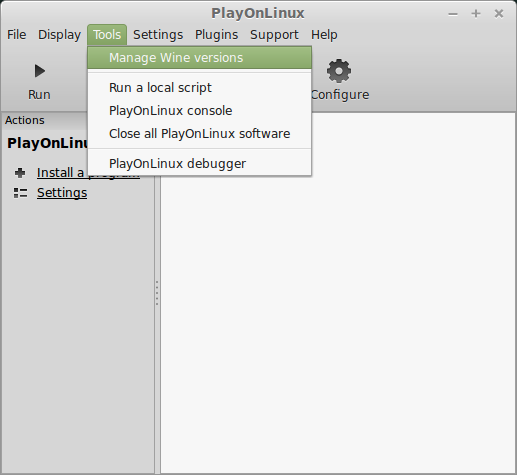
Look for the Wine Version: 3.0
Select it
Click the arrow pointing to the right
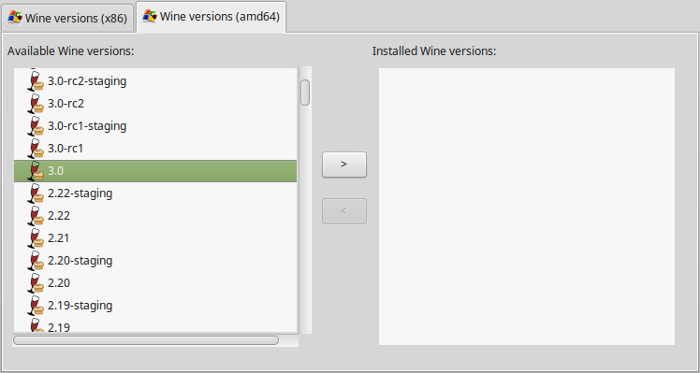
Click Next
Downloading Wine
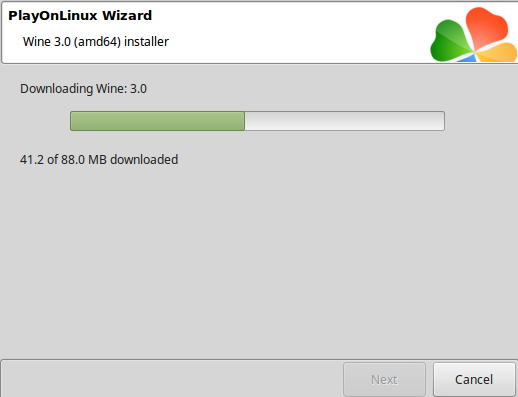
Extracting
Downloading Gecko
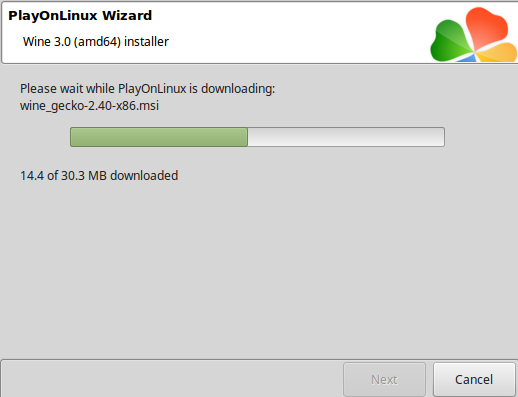
Installed
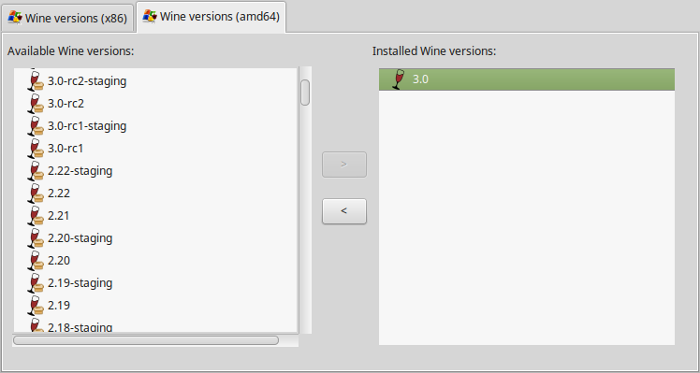
Wine 3.0 is installed and you can close this window
Install Wine 3.12 Staging 64-bit
Go to: https://lutris.net/files/runners/
Download wine-staging-3.12-x86_64.tar.gz
Save it to your Desktop
Extract to the PlayOnLinux Wine directory:
/home/username/.PlayOnLinux/wine/linux-amd64/
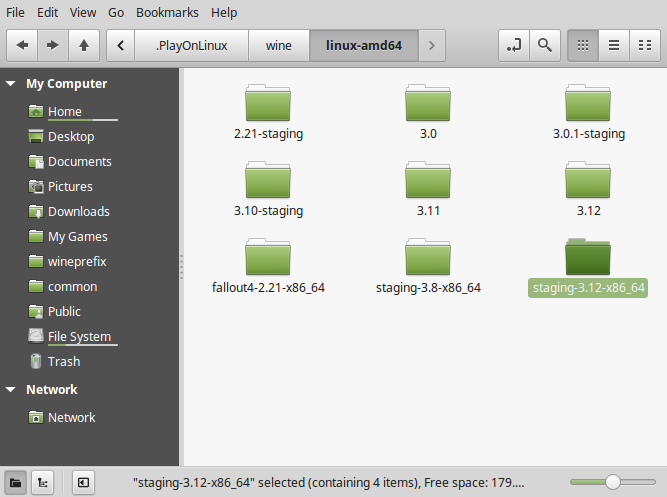
Launch PlayOnLinux
Click Install
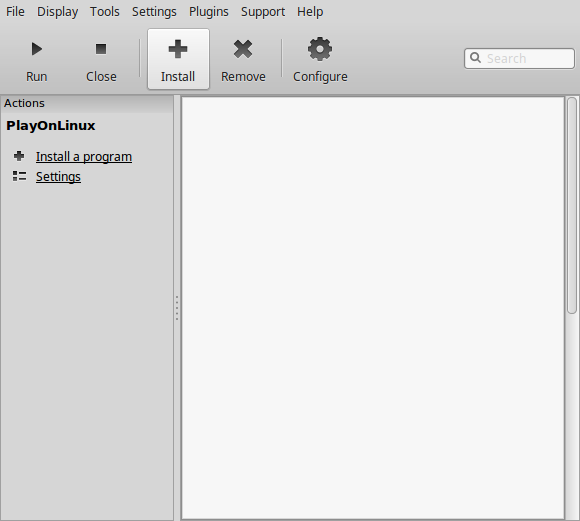
Click "Install a non-listed program"
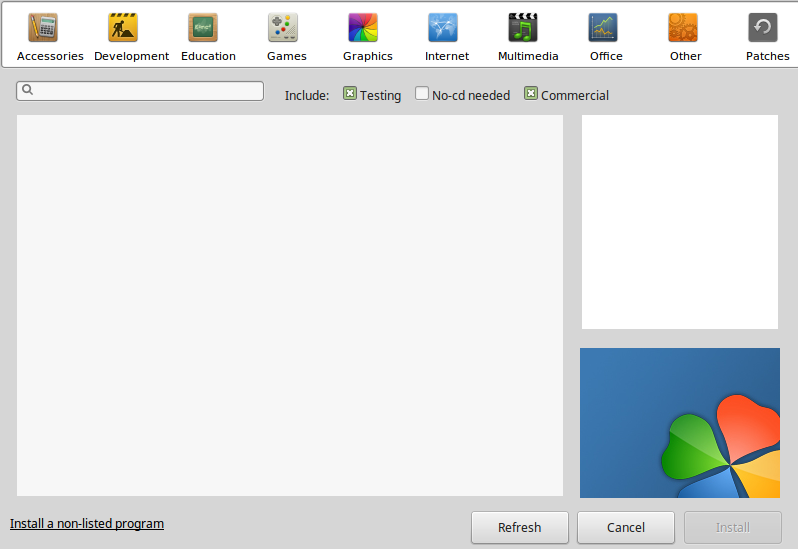
Select "Install a program in a new virtual drive"
Click Next
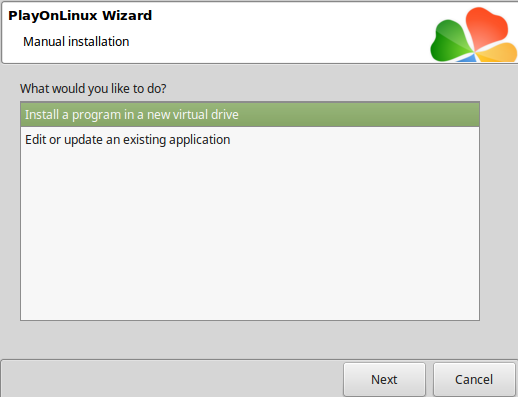
Name the virtual drive: rfgurrilla
Click Next
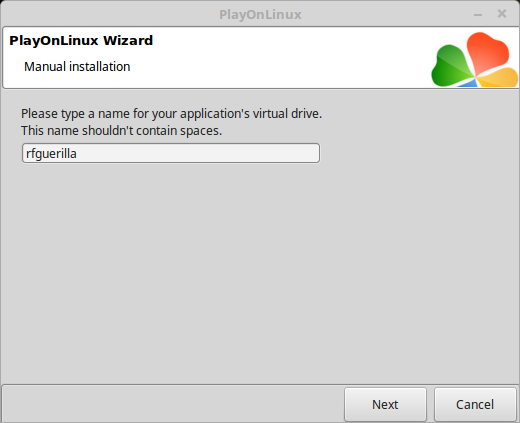
Check the following:
Click Next
- Use another version of Wine
- Configure Wine
- Install some libraries
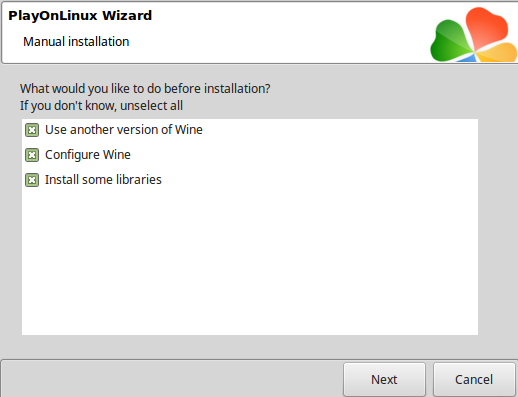
Select Wine 3.0
Click Next
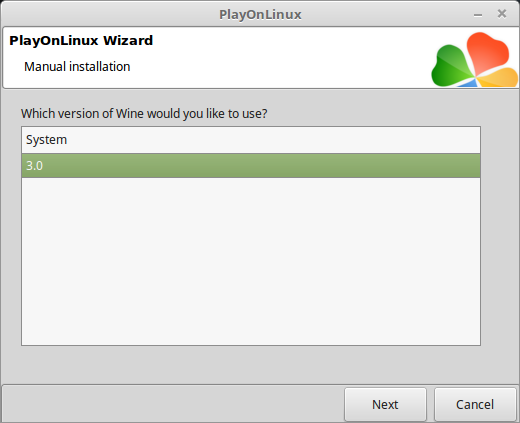
Select "64 bits windows installation"
Click Next
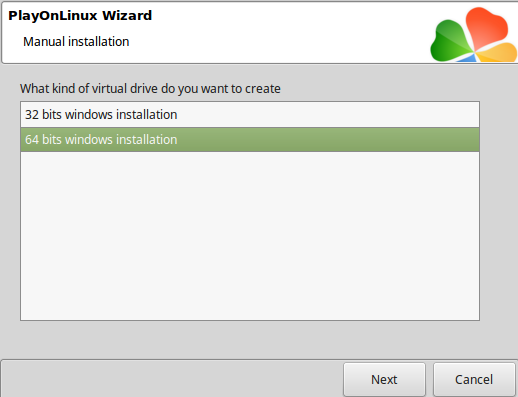
Wine Configuration
Applications Tab
Windows version: Windows 7
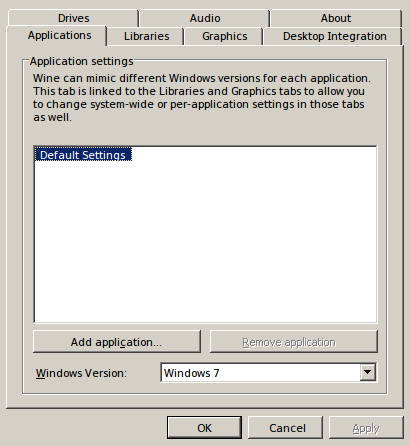
Libraries Tab
- Type: d3d11
- Click Add
- Type dxgi
- Click Add
- Edit both d3d11 & dxgi
- Set them as (native) only
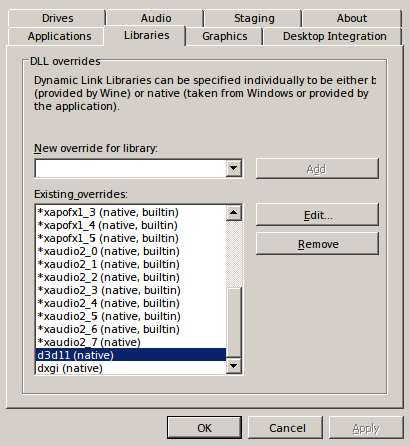
Graphics Tab
Check "Automatically capture the mouse in full-screen windows"
Click OK
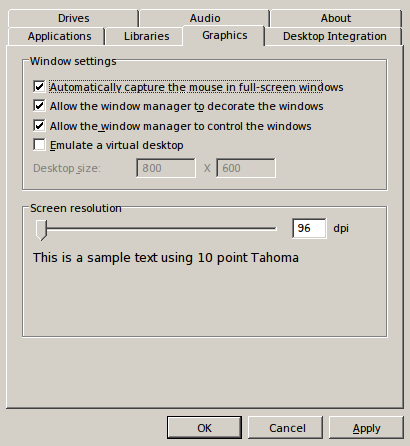
PlayOnLinux Packages (DLLs, Libraries, Components)
Check the following:
Click Next
- POL_Install_corefonts
- POL_Install_d3dx10
- POL_Install_d3dx11
- POL_Install_d3dx9
- POL_Install_tahoma
- POL_Install_xact
- POL_Install_xaudio
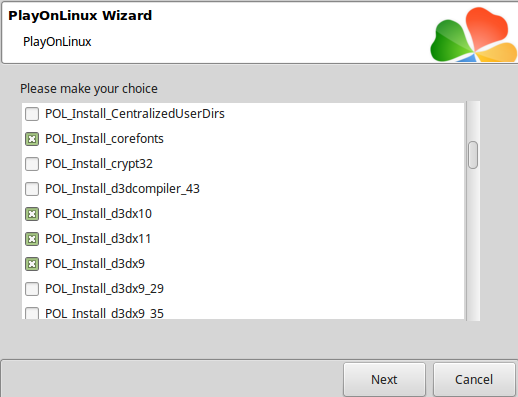
Note: All packages should automatically download and install
Click Browse
Select "setup_red_faction_guerrilla_re-mars-tered_1.0_(21946).exe"
Click Open
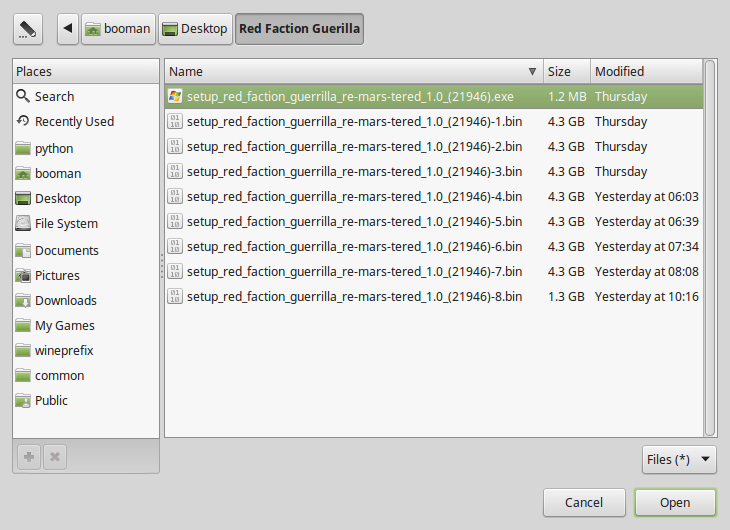
Click Next again...
Click OK
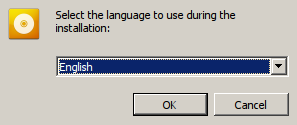
Click Options
Check "Yes, I have read and accept EULA"
Uncheck "Created desktop icon"
Click Install
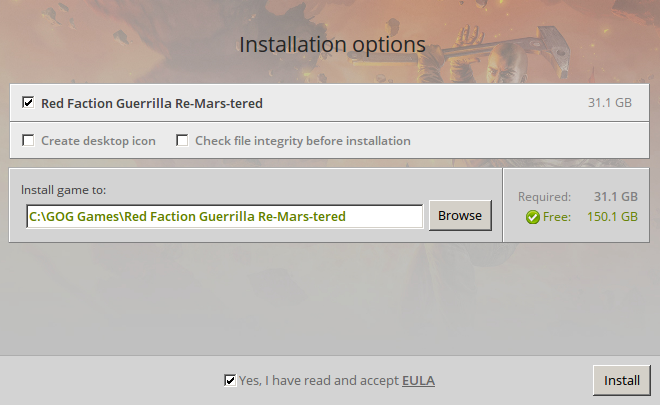
Click OK on all errors
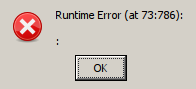
Click Exit
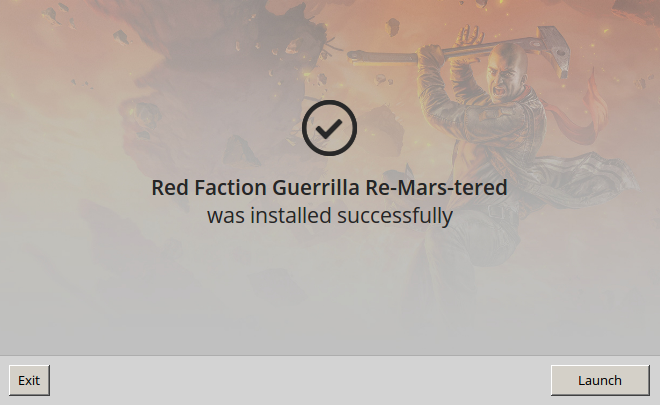
PlayOnLinux Shortcut
Select "rfg.exe"
Click Next
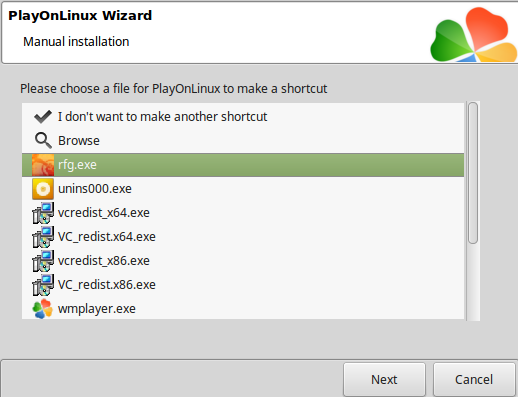
Name the shortcut: Red Fction Guerrilla
Click Next
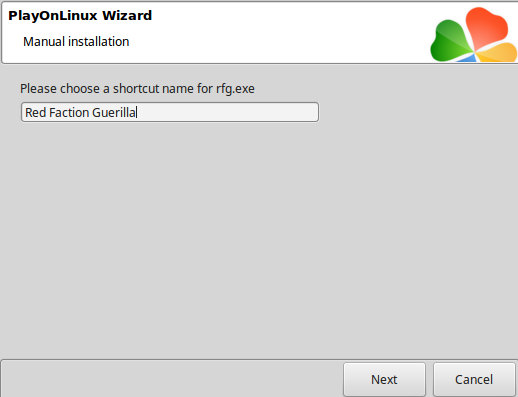
Select "I don't want to make another shortcut"
Click Next
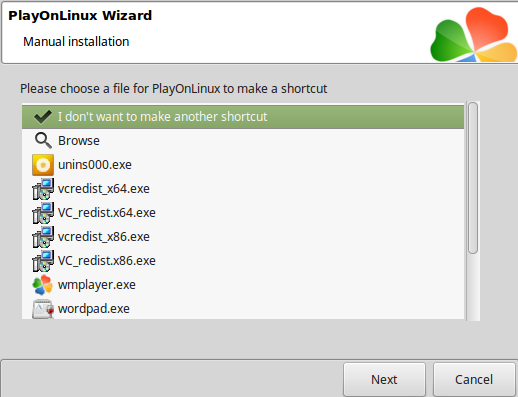
PlayOnLinux Configure
Select Red Faction Guerrilla
Click Configure
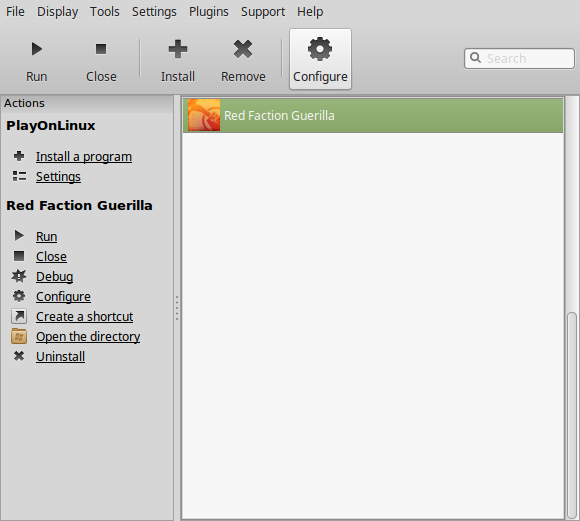
General Tab
Click the down-arrow to select Wine "staging-3.12-x86_64"
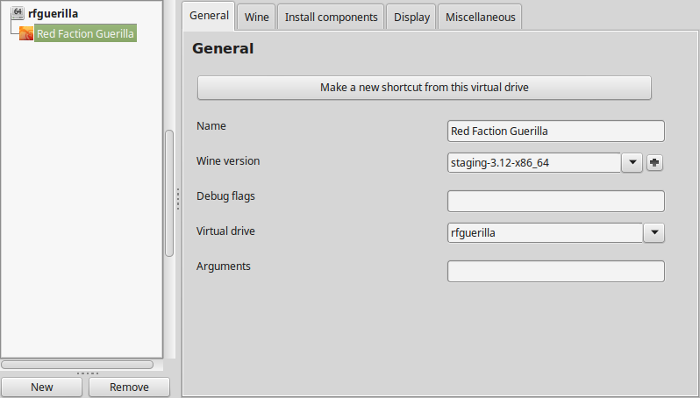
Note: Click the + to download other versions of Wine
Display Tab
Video memory size: Enter the amount of memory your video card/chip uses
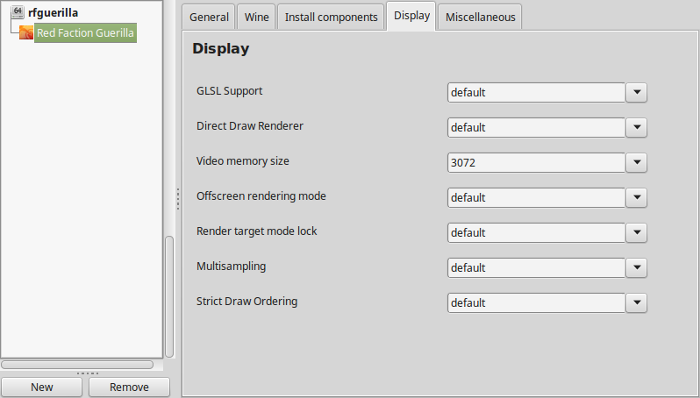
Close Configure
Install DXVK 0.60
Go to: https://github.com/doitsujin/dxvk/releases
Download Version dxvk-0.60.tar.gz
Extract the files on your Desktop
Copy the 64-bit d3d11.dll and dxgi.dll to the Red Faction Guerrilla game folder:
Code:/home/username/.PlayOnLinux/wineprefix/rfguerrilla/drive_c/GOG Games/Red Faction Guerrilla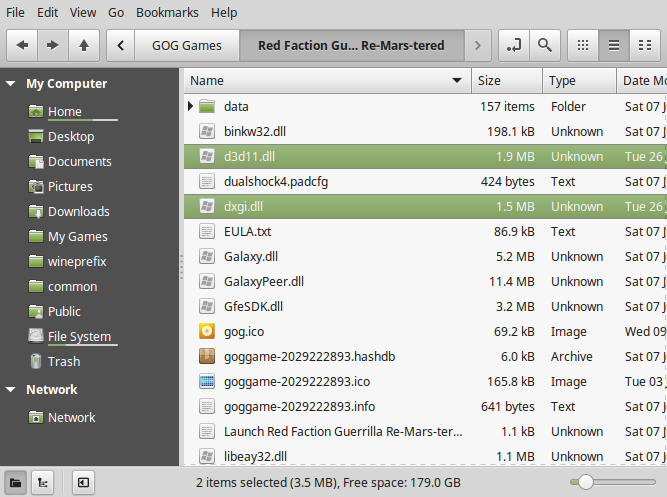
Note: username is where your Linux login shows up
Important!
DXVK version 0.60 requires Nvidia 396.24.02 drivers
DXVK Test
One way to test if DXVK is working properly
- Go to Configure
- Miscellaneous Tab
- Command to Execute before running program
- Paste:
Now when you run your game, you should see a HUD in-game with Direct X and Vulkan versionsCode:export DXVK_HUD=devinfo,fps
Here are detailed instructions in case you still can't get DXVK to run
DXVK Guide
Now Run Red Faction Guerrilla Re-Mars-tered
Click Run
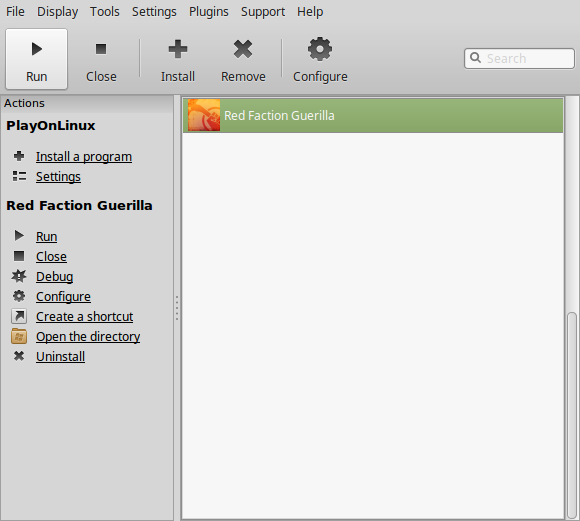
Note: click debug to see errors and bugs
Optimization:
Click Options
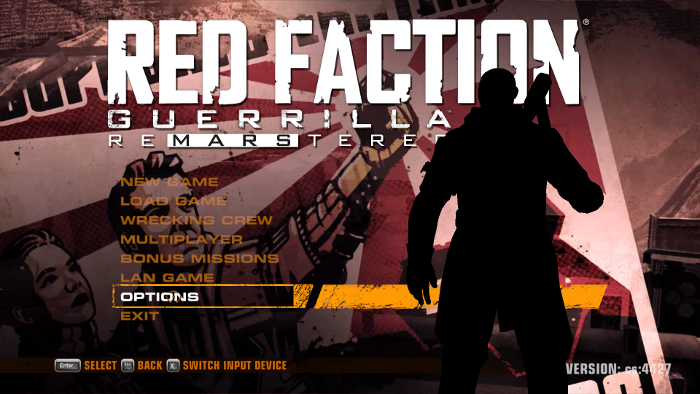
Click Display
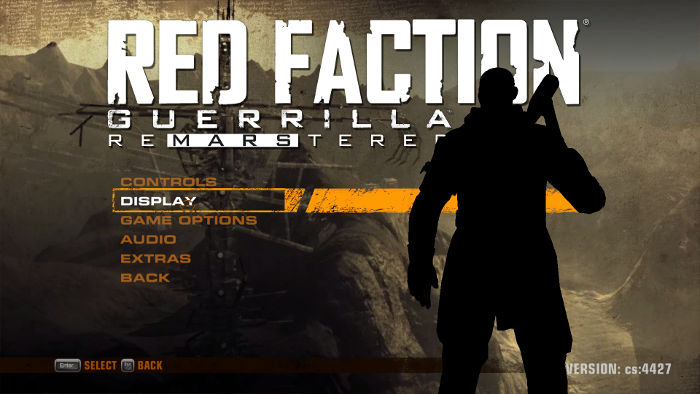
Adjust:
Click Accept
- Resolution
- Refresh Rate
- Windowed Mode
- V-Sync
- FOV
- Detail Level
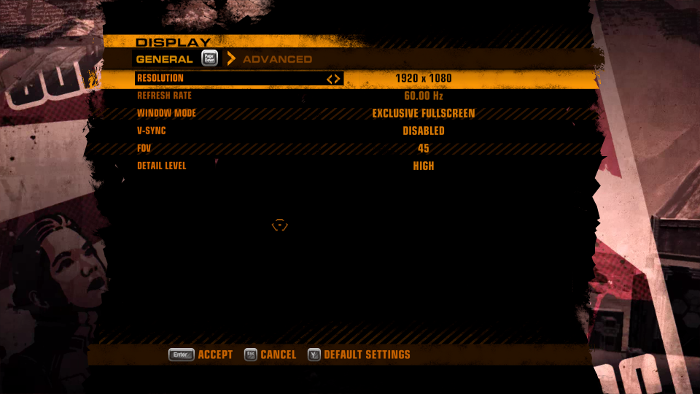
Click Advanced
Adust:
Click Accept
- Shadow Detail
- Depth of Field
- Motion Blur
- Particle Detail
- Ambient Occulusion
- Sun shafts
- Texture Resolution
- Anisotropic Filtering
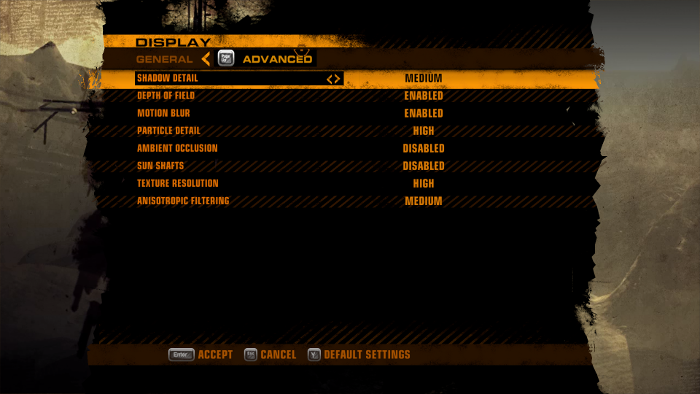
Conclusion:
Once I was able to get the proper version of Nvidia, Wine and DXVK running... Red Faction Guerrilla Re-Mars-tered ran perfectly! I was able to get decent frame rates and cranked most of the setting to high.
Once I saw the HUD when launching the game, I knew DXVK was working. Otherwise the game would freeze up every time.
Gameplay Video:
Screenshots:









Comments
Discussion in 'Guides' started by booman, Jul 20, 2018.
XenPorta
© Jason Axelrod from 8WAYRUN.COM
