RPG's have really come a long way...
Starting with text adventures to isometric Diablo hack-n-slash, then FPS Medieval fantasies to third person sci-fi role playing and now simple facebook games where you build farms, level up and help your friends to tower defense in a massive arena where heroes battle amongst minions.


Path of Exile is another online hack-n-slash that introduces some new elements while utilizing popular skills/loot/leveling to bring you a fresh epic RPG experience.
Follow my step-by-step guide on installing, configuring and optimizing Path of Exile in Linux with PlayOnLinux.
Note: This guide applies to the online version of Path of Exile . Other versions may require additional steps.
Tips & Specs:
To learn more about PlayOnLinux and Wine configuration, see the online manual: PlayOnLinux Explained
Mint 17 64-bit
PlayOnLinux: 4.2.12
Wine: 1.7.19-WGL_WINE_surface2
Note: Now tested with newer versions of Wine 2.9-staging with decent performance.
Wine Installation
Click Tools
Select "Manage Wine Versions"
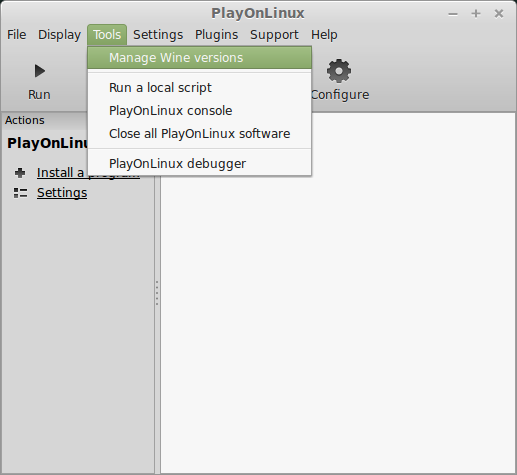
Look for the Wine Version: 1.7.19-WGL_WINE_surface2
Select it
Click the arrow pointing to the right
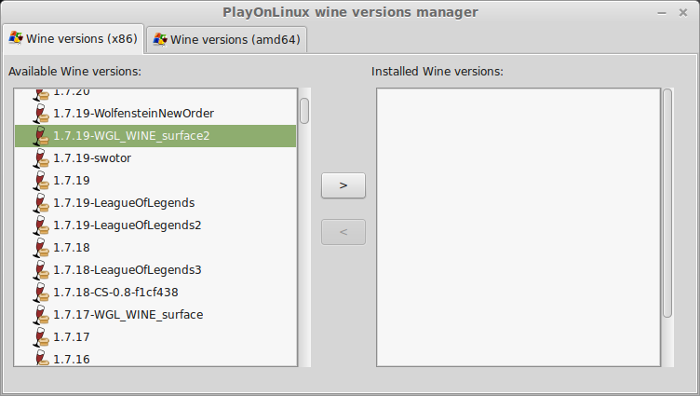
Click Next
Downloading Wine
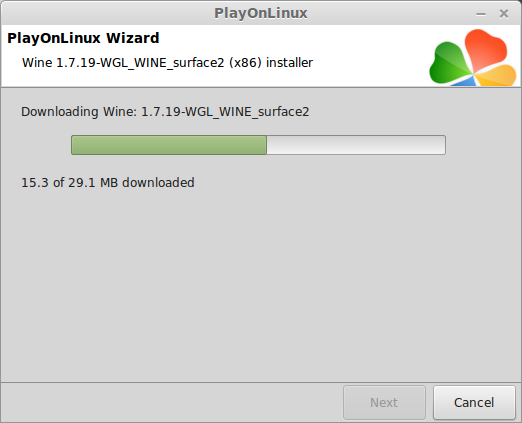
Extracting
Downloading Gecko
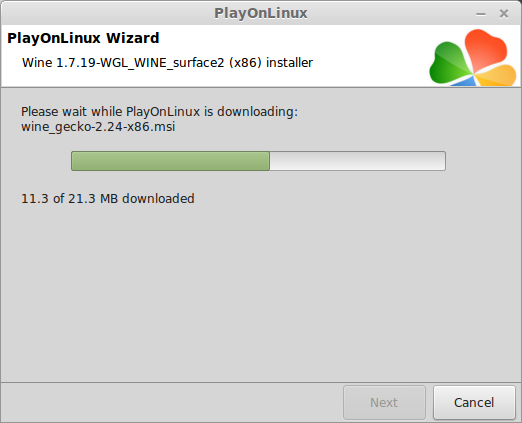
Installed
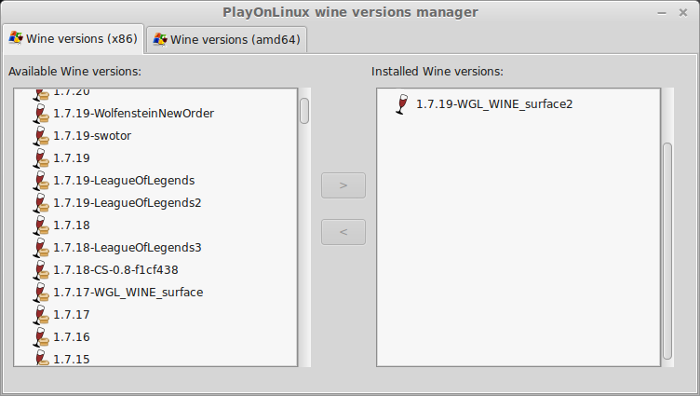
Wine 1.7.19-WGL_WINE_surface2 is installed and you can close this window
Downloading the Client
Go To: http://www.pathofexile.com
Click "Play Free Now!"
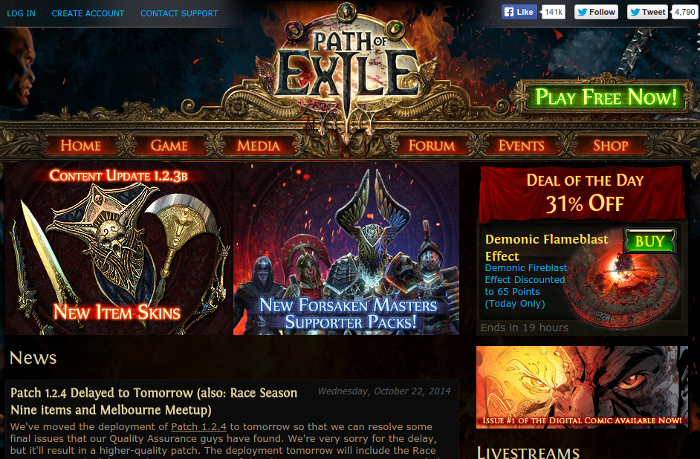
Register and then login
Click "Download Now!"
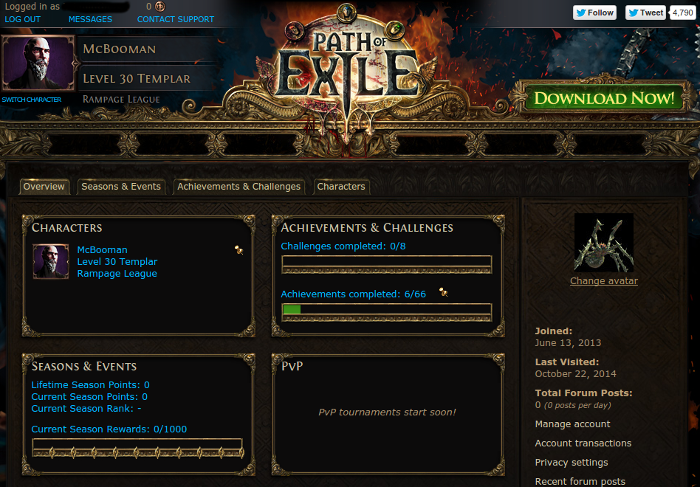
Save the PathOfExileInstaller.msi to your desktop
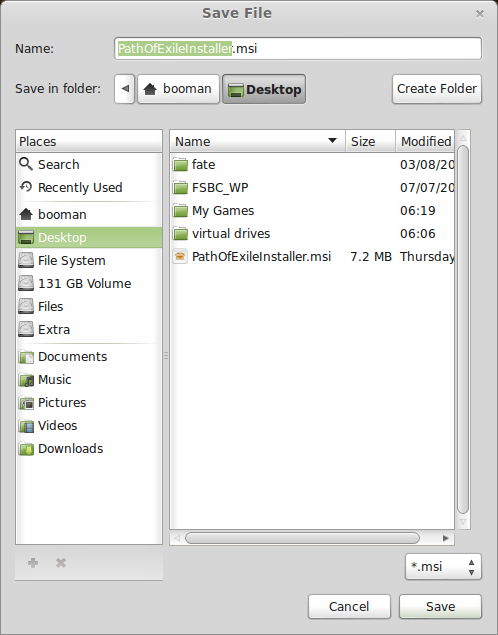
Setup PlayOnLinux
Launch PlayOnLinux
Click Install
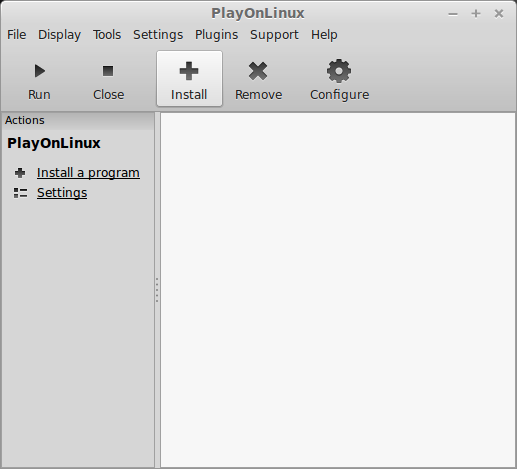
Click "Install a non-listed program"
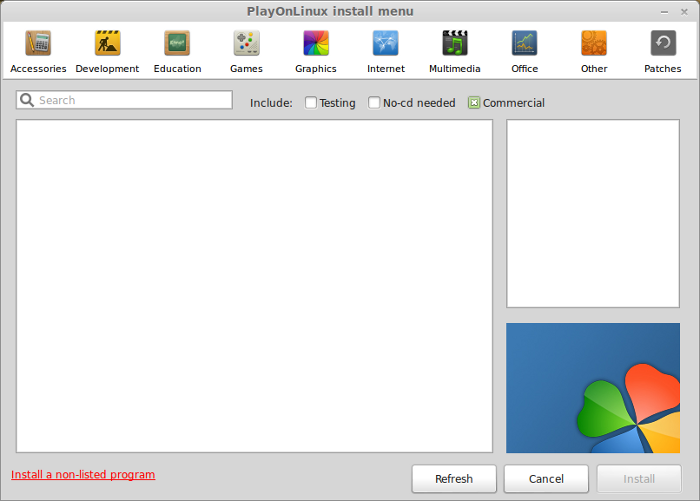
Click Next
Select "Install a program in a new virtual drive"
Click Next
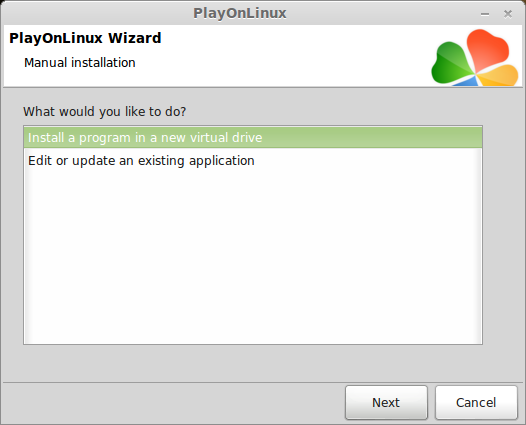
Name your virtual drive: pathofexile
Click Next
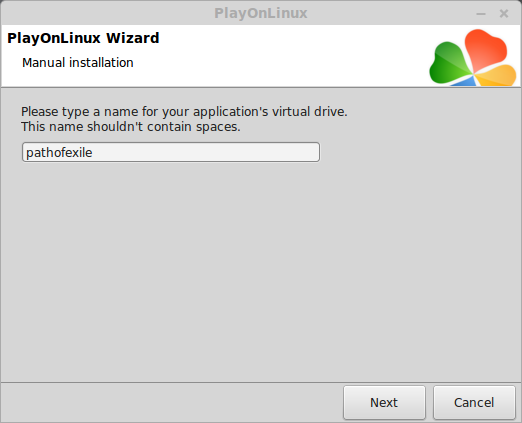
Check all three options:
Click Next
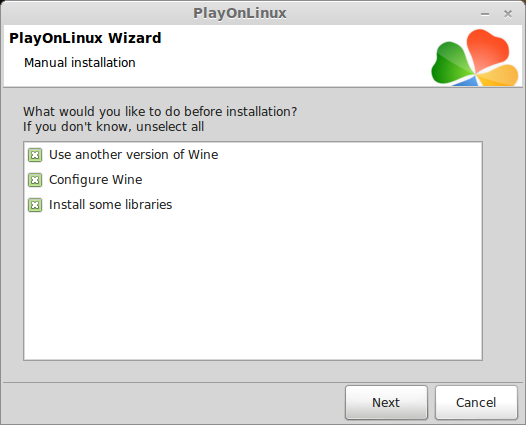
Select Wine: 1.7.19-WGL_WINE_surface2
Click Next
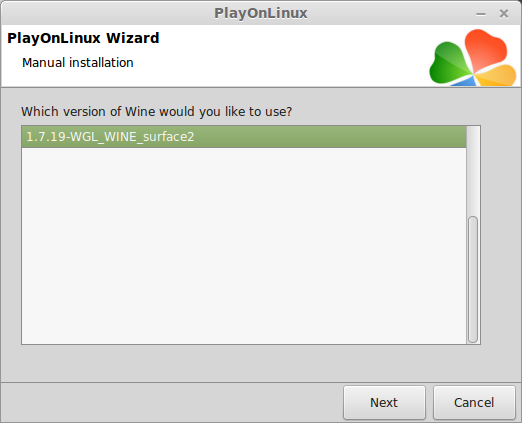
Select "32 bits windows installation"
click Next
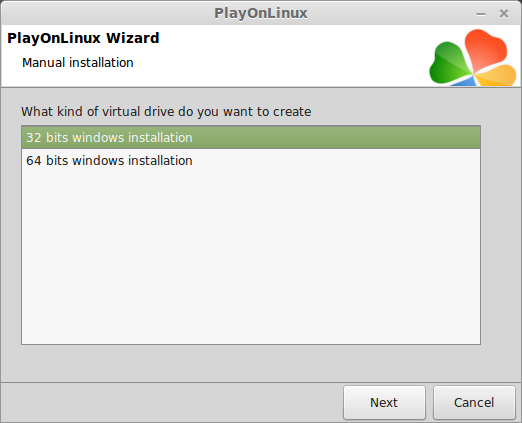
Configuring Wine
Applications Tab
Windows Version: Windows 7
Click Apply
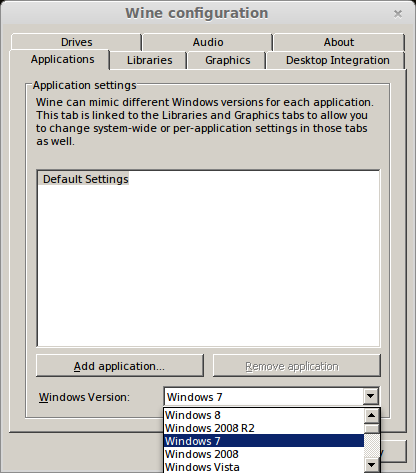
Graphics Tab
Check: Automatically capture the mouse in full-screen windows
Check: Emulate a virtual desktop
Desktop size: 1024x768
Click Ok
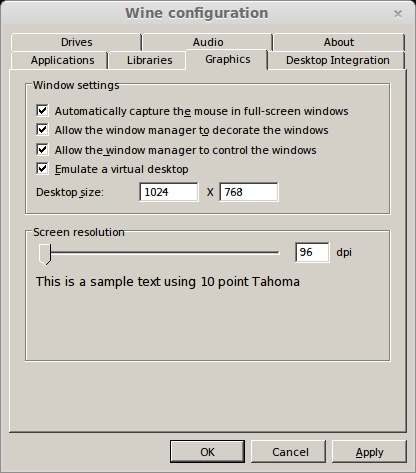
Installing Libraries
Check all of the following:
Note: PlayOnLinux will automatically download each library and install them.
Click Next
Installing Client
Click Browse
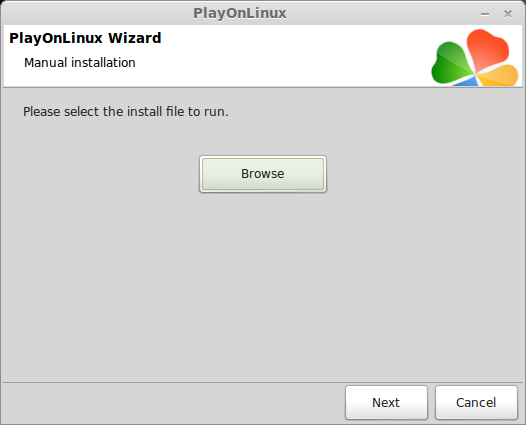
Navigate to your desktop
Select PathOfExileInstaller.msi
Click Open
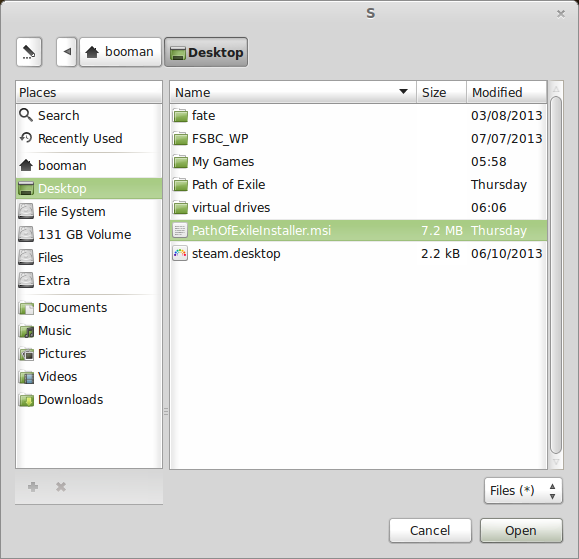
Click Next
Path of Exile Setup Wizard
Click Next
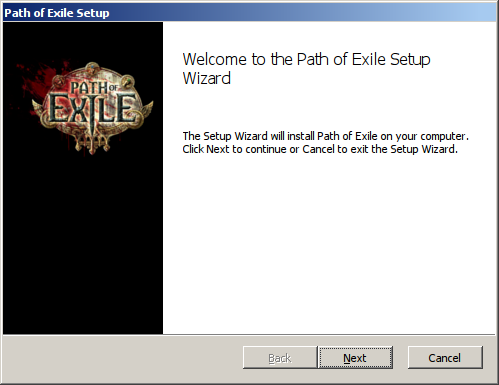
Check "I accept the terms..."
Click Next
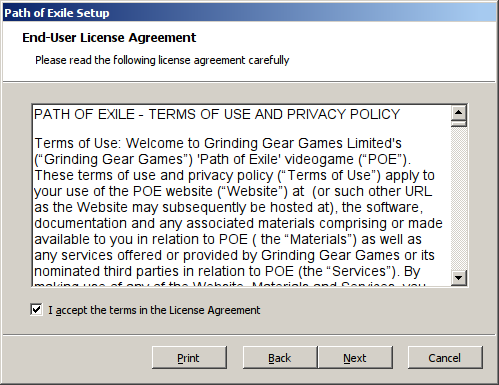
Install Path
Click Next
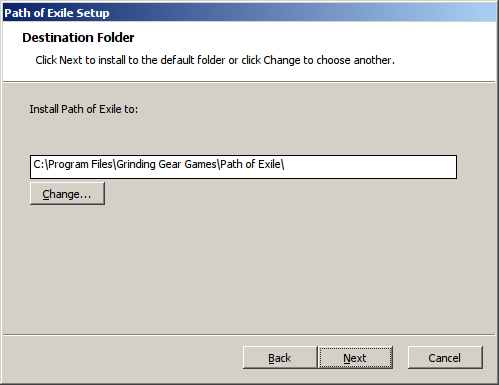
Click Install
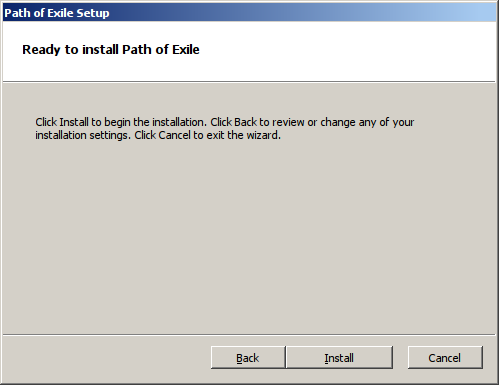
Click Finish
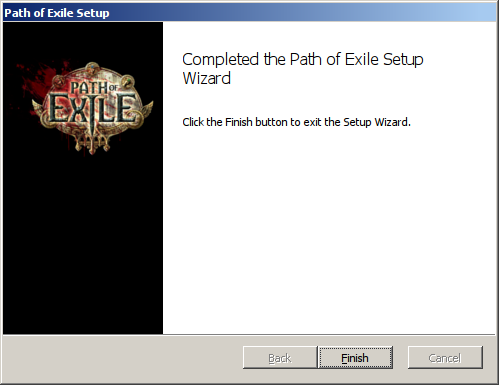
PlayOnLinux Shortcut
Select: Client.exe
Click Next
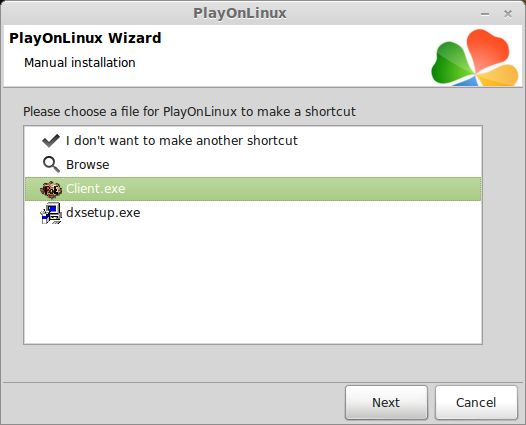
Name your shortcut: Path of Exile
Click Next
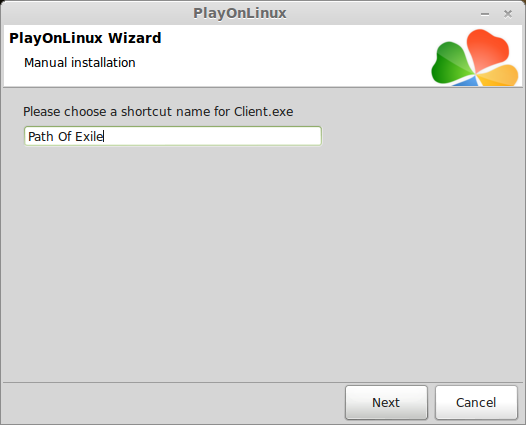
Click Next
Configure PlayOnLinux
Click Configure
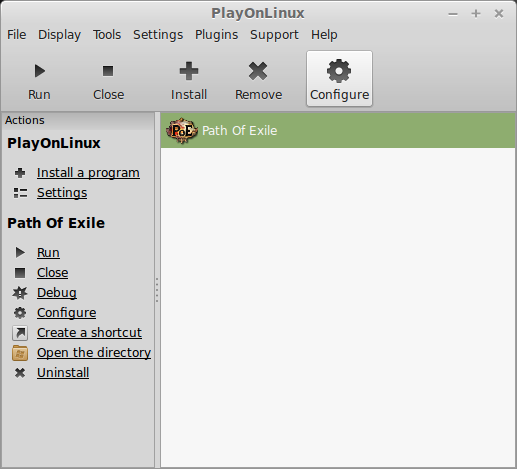
General Tab
Wine version: 1.7.19-WGL_WINE_surface2
Note: Click the + to download other versions of Wine. Click the down-arrow to select other versions of Wine.
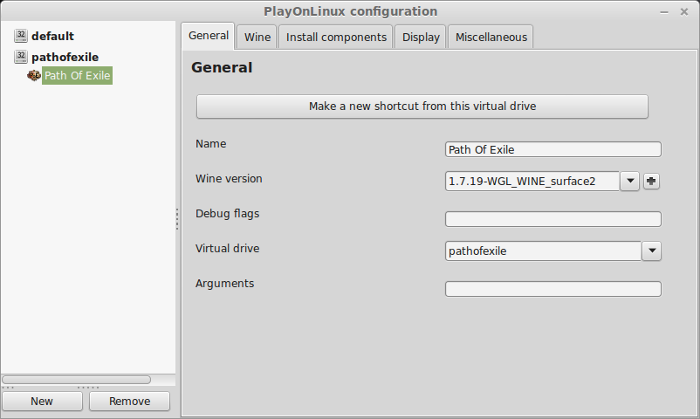
Display Tab
GLSL Support: disabled
Video memory size: the amount of memory on your video card
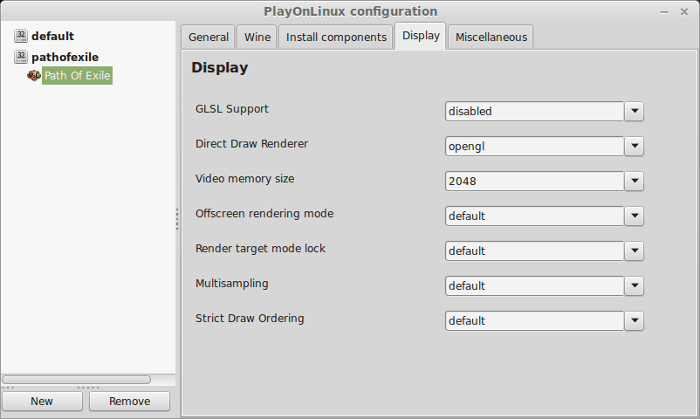
Close Configure
Launching Path of Exile
Select "Path of Exile"
Click Run
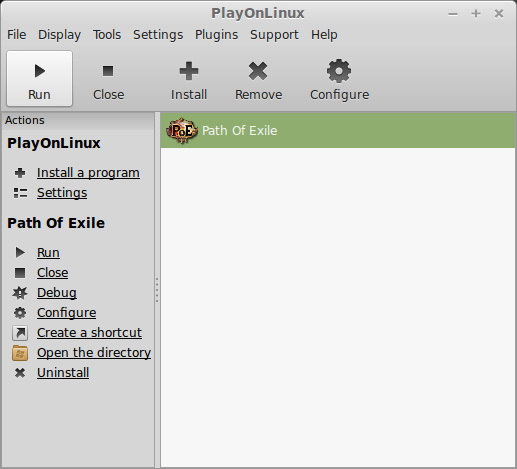
Note: The client should launch and start updating the full game 7.5 Gigabytes
Be patient as it loads the login screen
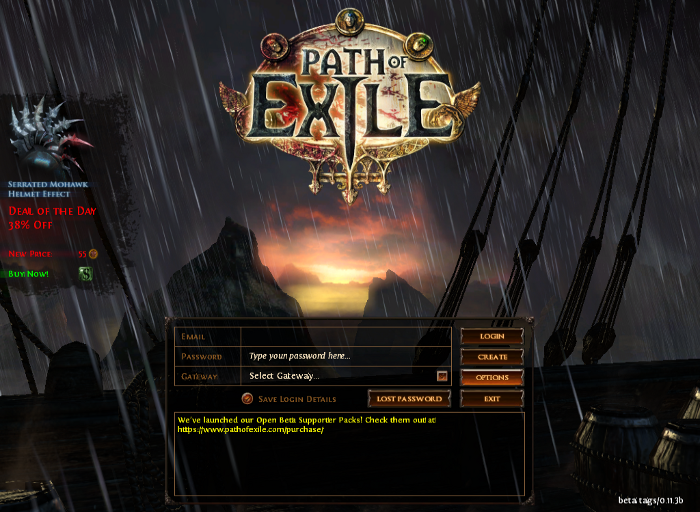
Optimization
Click Graphical Options
Open the Options
Click the Graphics tab
Select Fullscreen
Select Resolution
Adjust Shadows, Antialiasing, Textures, Postprocessing & Screen Shake
Note: disable Engine Multi-threading to reduce flicker
Click "Apply display settings"
Click Save
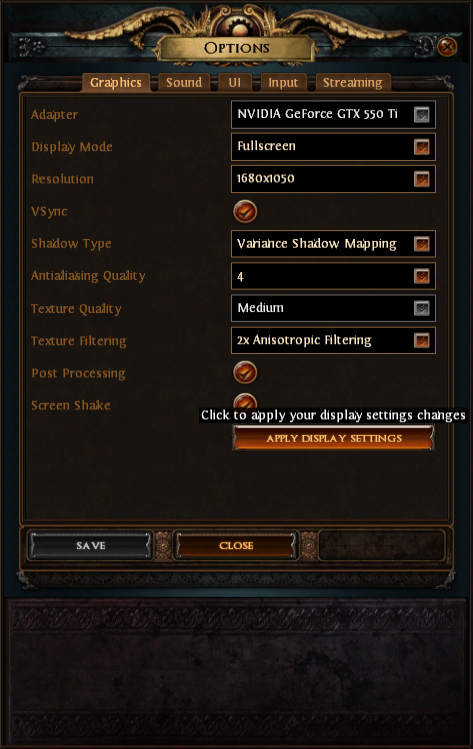
Rule of Thumb:
High settings = More detail, lower frame rates
Low settings = Less detail, higher frame rates
Fullscreen bug - Not necessary with newer versions of Wine
If Path of Exile refuses to launch or won't go fullscreen
Note: Path of Exile has to be launched at least once
Navigate to: /home/username/My Games/Path of Exile
Note: Username is where you put your login
Open production_Config.ini with Text Editor
Change:
fullscreen=false
to
fullscreen=true
Click Save
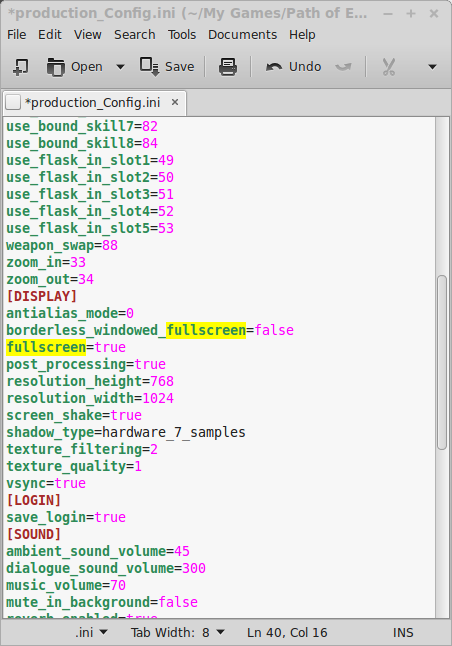
Conclusion:
Path of Exile ran even better with Wine 1.7.19-WGE_WINE_surface2. The graphics are amazing and rival modern-day engines with all the eye-candy your heart desires. Even up close the details are amazing. I've recently tested with newer versions of Wine like 2.9-staging and for the most part, performance is good. There is a bit of stutter here and there, but its definitely playable with settings on high.
Also, if you noticed any flickering problems, disable Engine Multi-threading
I was most impressed with the web of skills. There are so many non-linear option to what path you want to take for increasing your characters abilities.
Video Gameplay:
Screenshots:





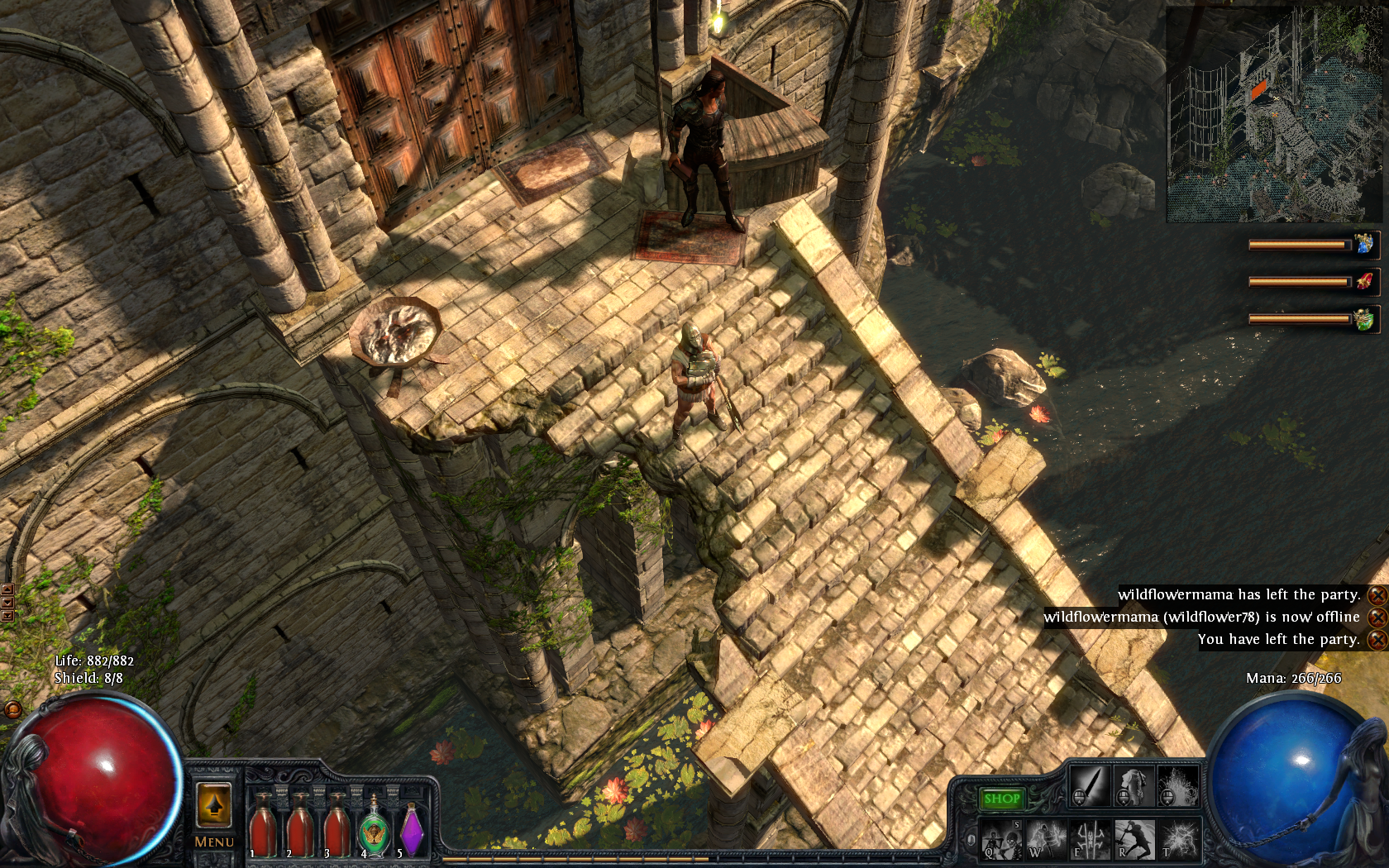

Starting with text adventures to isometric Diablo hack-n-slash, then FPS Medieval fantasies to third person sci-fi role playing and now simple facebook games where you build farms, level up and help your friends to tower defense in a massive arena where heroes battle amongst minions.
Path of Exile is another online hack-n-slash that introduces some new elements while utilizing popular skills/loot/leveling to bring you a fresh epic RPG experience.
Follow my step-by-step guide on installing, configuring and optimizing Path of Exile in Linux with PlayOnLinux.
Note: This guide applies to the online version of Path of Exile . Other versions may require additional steps.
Tips & Specs:
To learn more about PlayOnLinux and Wine configuration, see the online manual: PlayOnLinux Explained
Mint 17 64-bit
PlayOnLinux: 4.2.12
Wine: 1.7.19-WGL_WINE_surface2
Note: Now tested with newer versions of Wine 2.9-staging with decent performance.
Wine Installation
Click Tools
Select "Manage Wine Versions"
Look for the Wine Version: 1.7.19-WGL_WINE_surface2
Select it
Click the arrow pointing to the right
Click Next
Downloading Wine
Extracting
Downloading Gecko
Installed
Wine 1.7.19-WGL_WINE_surface2 is installed and you can close this window
Downloading the Client
Go To: http://www.pathofexile.com
Click "Play Free Now!"
Register and then login
Click "Download Now!"
Save the PathOfExileInstaller.msi to your desktop
Setup PlayOnLinux
Launch PlayOnLinux
Click Install
Click "Install a non-listed program"
Click Next
Select "Install a program in a new virtual drive"
Click Next
Name your virtual drive: pathofexile
Click Next
Check all three options:
- Use another version of Wine
- Configure Wine
- Install some libraries
Click Next
Select Wine: 1.7.19-WGL_WINE_surface2
Click Next
Select "32 bits windows installation"
click Next
Configuring Wine
Applications Tab
Windows Version: Windows 7
Click Apply
Graphics Tab
Check: Automatically capture the mouse in full-screen windows
Check: Emulate a virtual desktop
Desktop size: 1024x768
Click Ok
Installing Libraries
Check all of the following:
- POL_Install_corefonts
- POL_Install_d3dx9
- POL_Install_d3dcompiler_43
- POL_Install_msvc100
- POL_Install_Registeredfonts
- POL_Install_riched20
- POL_Install_Tahoma
- POL_Install_vcrun2010
Note: PlayOnLinux will automatically download each library and install them.
Click Next
Installing Client
Click Browse
Navigate to your desktop
Select PathOfExileInstaller.msi
Click Open
Click Next
Path of Exile Setup Wizard
Click Next
Check "I accept the terms..."
Click Next
Install Path
Click Next
Click Install
Click Finish
PlayOnLinux Shortcut
Select: Client.exe
Click Next
Name your shortcut: Path of Exile
Click Next
Click Next
Configure PlayOnLinux
Click Configure
General Tab
Wine version: 1.7.19-WGL_WINE_surface2
Note: Click the + to download other versions of Wine. Click the down-arrow to select other versions of Wine.
Display Tab
GLSL Support: disabled
Video memory size: the amount of memory on your video card
Close Configure
Launching Path of Exile
Select "Path of Exile"
Click Run
Note: The client should launch and start updating the full game 7.5 Gigabytes
Be patient as it loads the login screen
Optimization
Click Graphical Options
Open the Options
Click the Graphics tab
Select Fullscreen
Select Resolution
Adjust Shadows, Antialiasing, Textures, Postprocessing & Screen Shake
Note: disable Engine Multi-threading to reduce flicker
Click "Apply display settings"
Click Save
Rule of Thumb:
High settings = More detail, lower frame rates
Low settings = Less detail, higher frame rates
If Path of Exile refuses to launch or won't go fullscreen
Note: Path of Exile has to be launched at least once
Navigate to: /home/username/My Games/Path of Exile
Note: Username is where you put your login
Open production_Config.ini with Text Editor
Change:
fullscreen=false
to
fullscreen=true
Click Save
Conclusion:
Path of Exile ran even better with Wine 1.7.19-WGE_WINE_surface2. The graphics are amazing and rival modern-day engines with all the eye-candy your heart desires. Even up close the details are amazing. I've recently tested with newer versions of Wine like 2.9-staging and for the most part, performance is good. There is a bit of stutter here and there, but its definitely playable with settings on high.
Also, if you noticed any flickering problems, disable Engine Multi-threading
I was most impressed with the web of skills. There are so many non-linear option to what path you want to take for increasing your characters abilities.
Video Gameplay:
Screenshots:
Last edited:
