Memoria is a point-and-click adventure game that continues the story of Geron and Nuri from Chains of Satinav. This game runs very well on Linux. Like the previous game, this also have the short temporary freezes sometimes when entering a new area or after exiting dialogue. Anyone who enjoy point-and-click adventure games set in a fantasy world are likely to find this game very enjoyable.

This guide will explain how to install the digital edition of the game, available on GOG.com
Tips & Specs
To learn more about PlayOnLinux and Wine configuration, see the online manual: PlayOnLinux explained
Arch Linux 64-bit
PlayOnLinux 4.2.5
Wine 1.7.33
Downloading from GOG
GOG games can be downloaded on Linux by using a web browser, just make sure the "GOG.com Downloader mode" is OFF
Make sure to download the Universal update as well
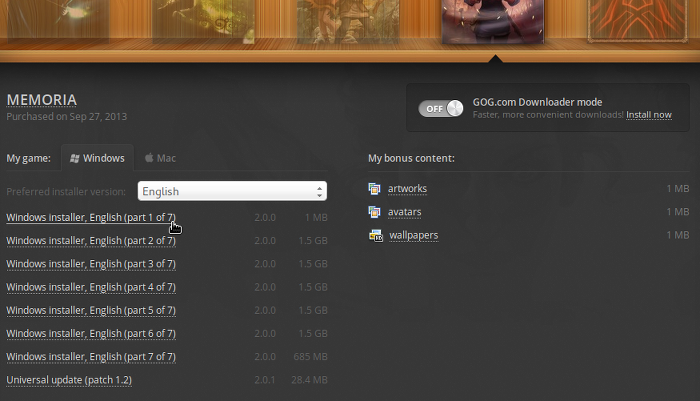
Or you can use the lgogdownloader, which is my personal preferred choice. It is a very useful program for downloading GOG games. There is no graphical interface for it, but it is very fast and provides error free downloads.
For some Linux distros it may be found in community repositories or similar community provided packages. Installation and usage instructions are located here: lgogdownloader
On first use, you must log in by opening a terminal and using the command:
lgogdownloader --login
You will be prompted for your gog.com account email and password, which you must type in correctly before you can use lgogdownloader to download games.
To list all games you own, type:
lgogdownloader --list
If you only want to see specific games you own, for example any games with 'memoria' in the name, then type:
lgogdownloader --list | grep memoria
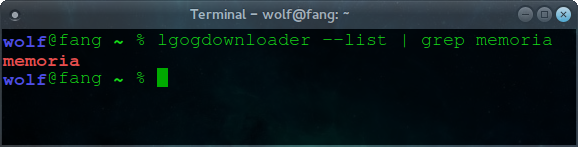
To download Memoria with no extras and no cover artwork, just the actual installer files:
lgogdownloader --download --game memoria --no-extras --no-cover --directory /path/to/folder
This will download the patch too, so you do not need to download it manually if using this method
Setup PlayOnLinux
Launch PlayOnLinux and select 'Tools' and 'Manage Wine versions'
In the new window that appears, scroll through the 'Available Wine versions' box to find '1.7.33' and click on the right pointing arrow to install it, now it will be visible under 'Installed Wine versions' on the right side
If you have a 64-bits system, make sure you have selected the 'Wine versions (x86)' tab above, but in my experience it works well with 64-bit version too
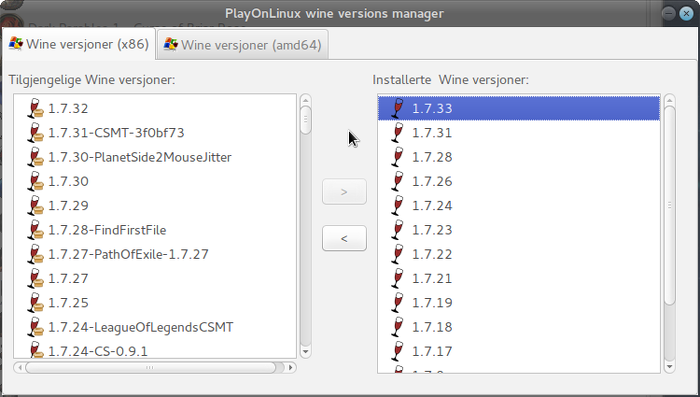
Just close the window. Back at the main PlayOnLinux window, select 'Install'
Click on 'Install a non-listed program'
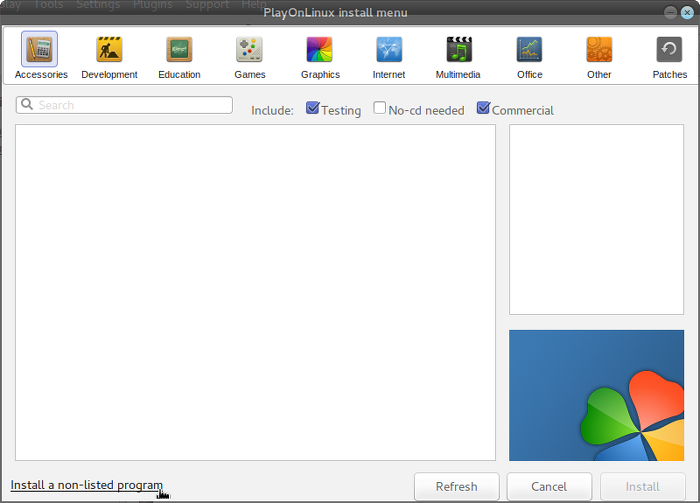
Select 'Install a program in a new virtual drive' and click next

Name the the virtual drive "memoria" and click next
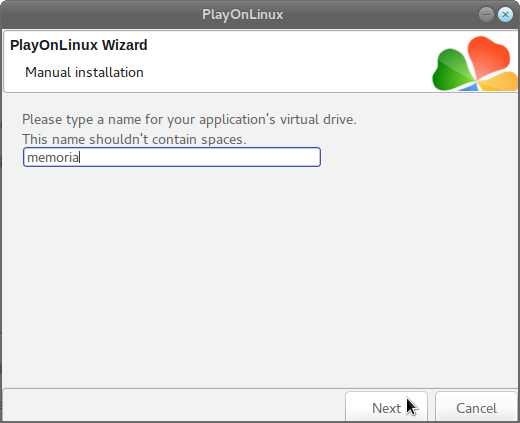
Select "Use another version of Wine", "Configure Wine" and "Install some libraries" before you click next
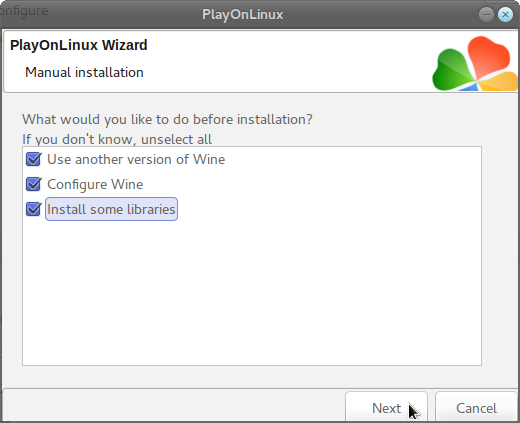
On the wine selection window, select 1.7.33 and click next. Make sure you select '32-bits window installation' if you are on a 64-bit system, but using 64-bit works without any problems for this game in my experience
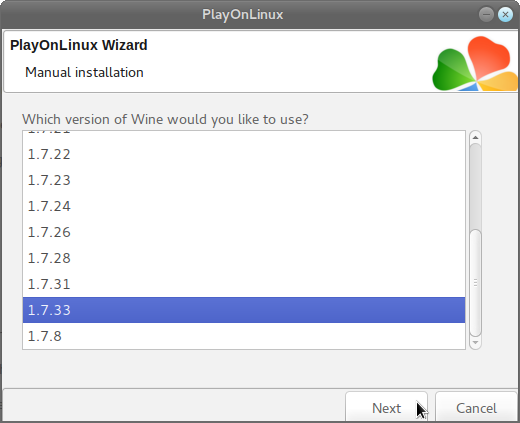
When the wine configuration window appear, select the 'Graphics' tab, and click the checkbox for all four options. Make sure that you set the resolution to your desktop resolution. My desktop is at 1920 x 1080, so I set that for the wine virtual desktop resolution.
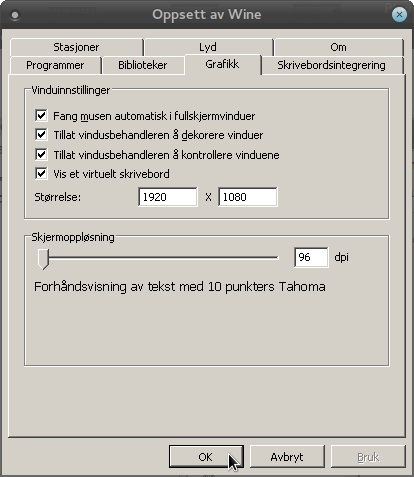
Note: Even though the language is Norwegian in my screenshot, the layout will look the same for you
When you come to the selection of libraries to install, select: POL_Install_gdiplus
This is just needed to make the Universal update display properly
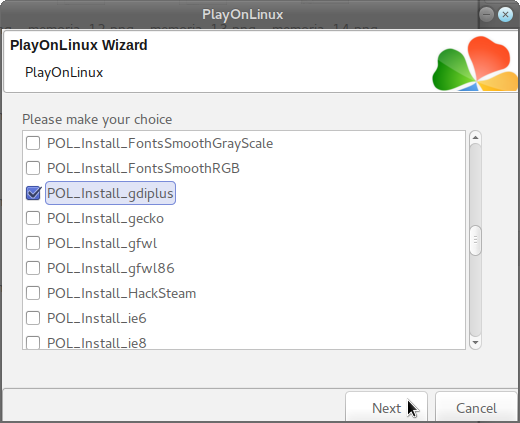
When you are asked to select an installer, click on Cancel
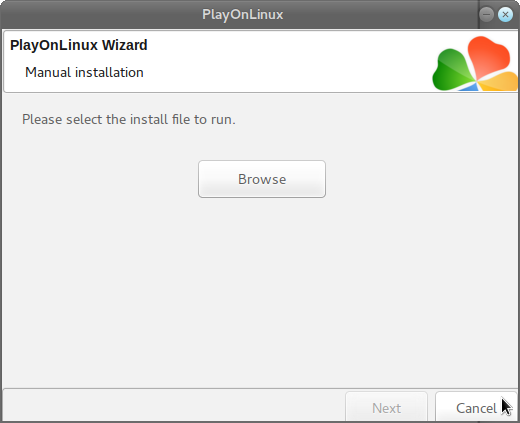
The virtual drive is set up properly now, and we have to perform some additional steps for the GOG installer to work properly. Certain GOG installers that take a long time to install, tend to encounter certain errors during the installation procedure, but there is a method to workaround this.
Click on "Configure", it does not matter what game shortcut is selected so don't worry about that.
On the left side, find the virtual drive you just set up, it will be named "memoria", when you find it, click on it to select it. Then click on the 'Display' tab.
Set 'Video Memory size' to reflect the memory of your GPU. Reference my screenshot below to see where to select the virtual drive on the left side, and where to set GPU memory.
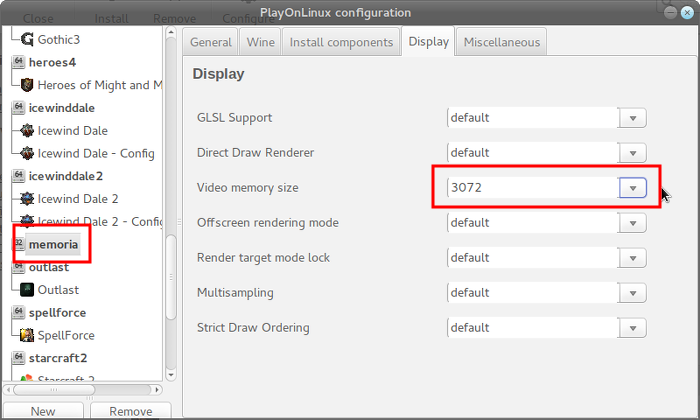
Now select the Miscellaneous tab, and click on 'Open virtual drive's directory'
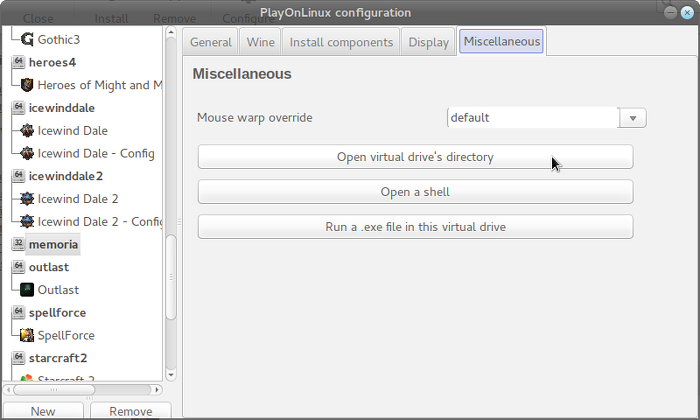
This should open your file manager. Here you should open the 'drive_c' directory
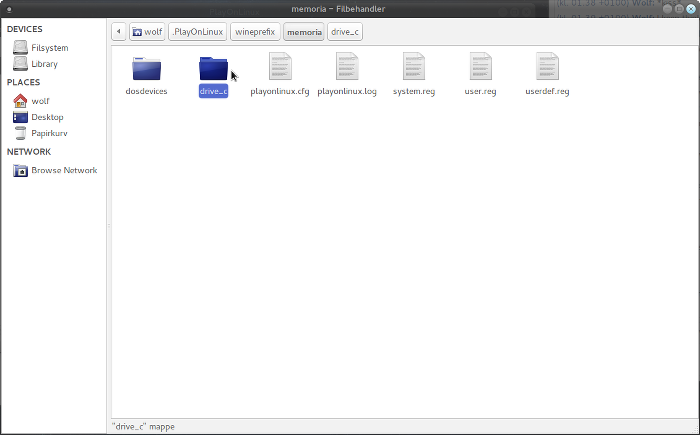
Now create a new folder here that you can name "installer"
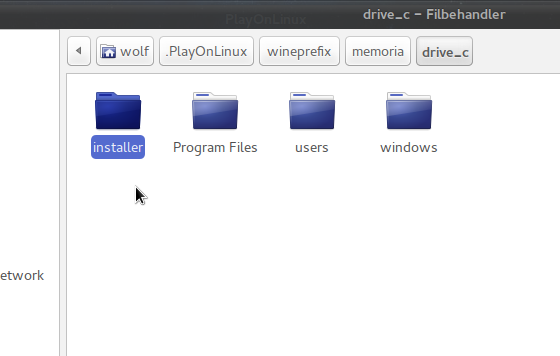
Open that folder, and then copy all the files for the GOG installer into this folder. We need all the installer files within the virtual drive, since we need to make a shortcut to it so we can pass launch arguments easily.
Note that there is no need to put the patch in here, only the files for the actual installer are needed. With the current version as I am writing this guide, it should be 7 files indicated in the screenshot below.
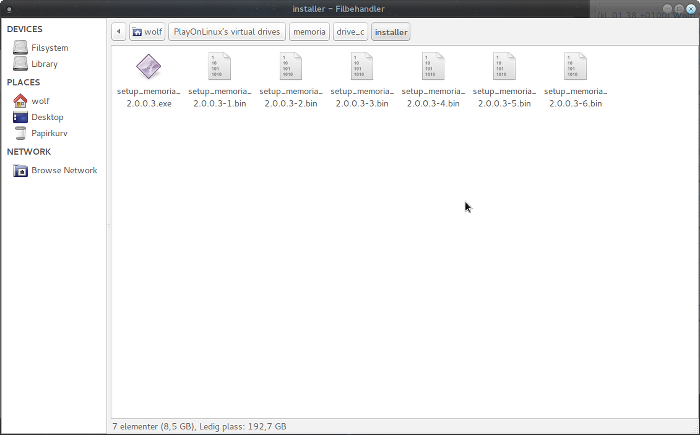
Now you can close this window and go back to the PlayOnLinux configuration window that should still be open. Now select the 'General' tab, and click on 'Make a new shortcut from this virtual drive'
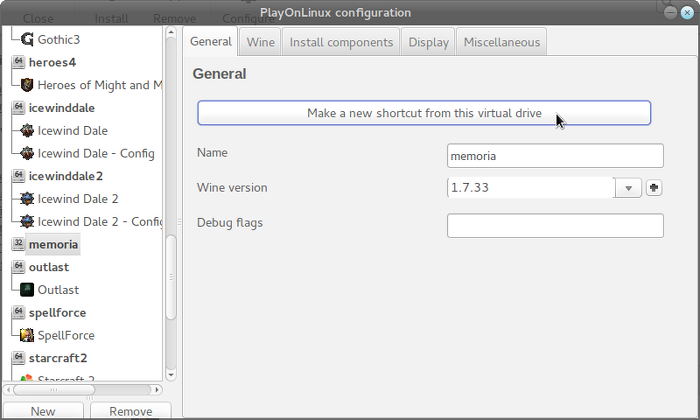
Select the GOG installer
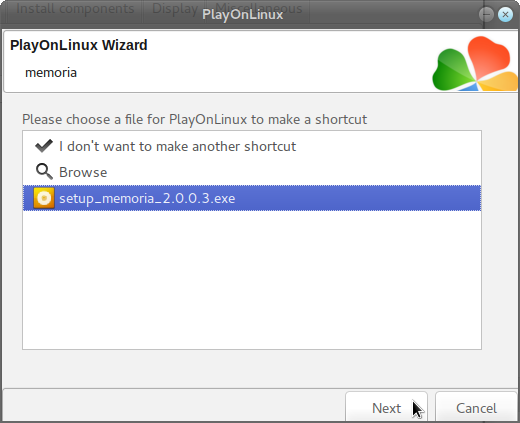
Just let it name the shortcut with the default name, then select "I don't want to make another shortcut", now make sure you select the new shortcut on the left side, this make the "Arguments" box available, where you should type:
/nogui
Check my screenshot below to see that I have selected the shortcut on the left side, and then I typed in /nogui within the Arguments box
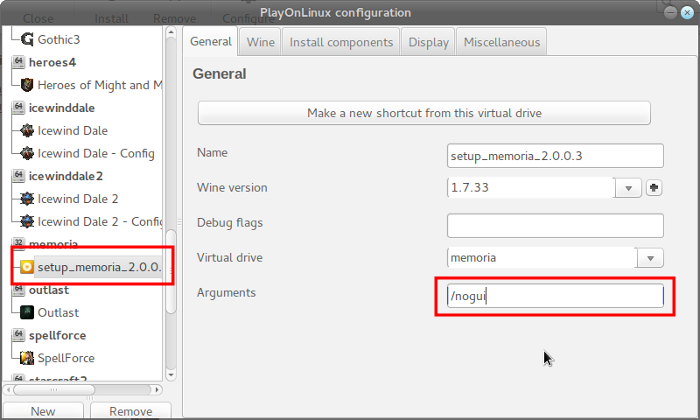
Now you can close the configuration window, and start your shortcut back at the main PlayOnLinux window
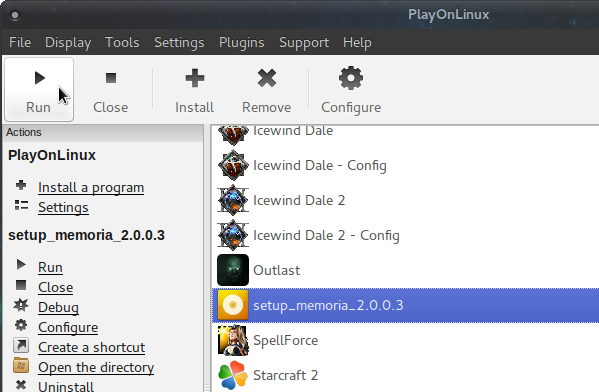
Installing the Game
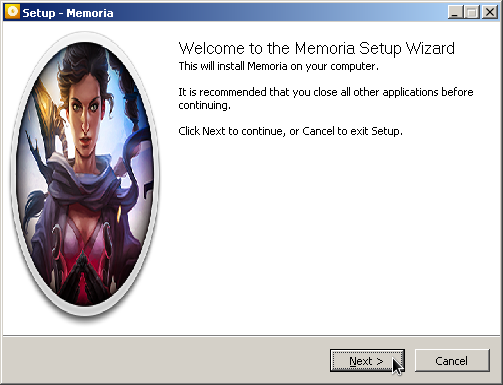
Just click Next. Click to accept the license agreement and click Next
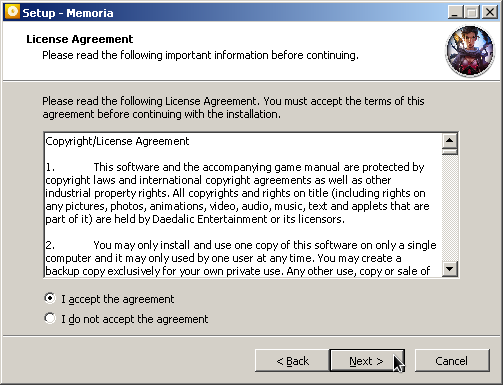
Just let it keep the default install location and click Next
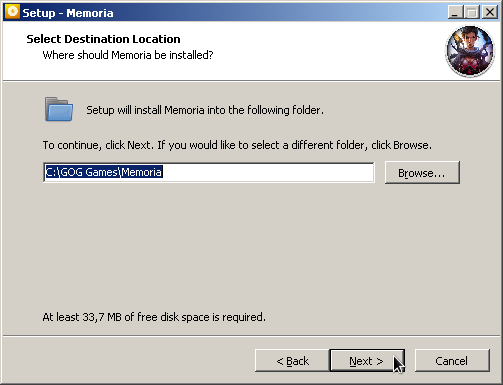
Once again click Next
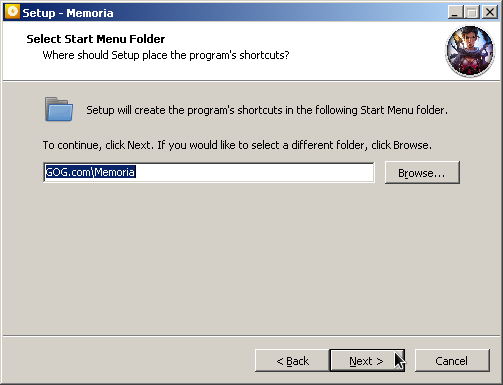
Now click Install
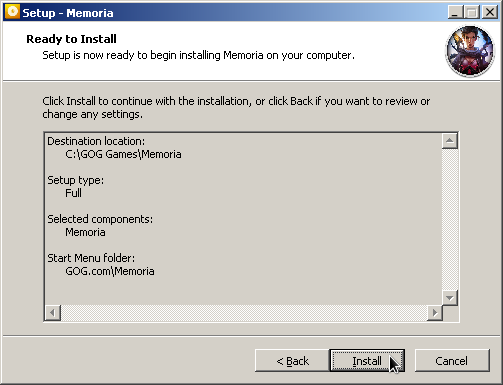
And now just wait for the game to install
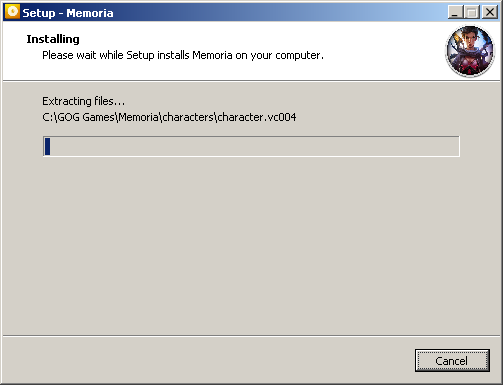
Once the installation is completed click on Finish
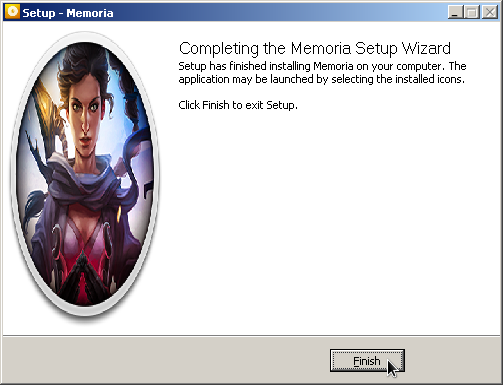
With the installer shortcut selected in the PlayOnLinux window, click on 'Configure'
Here you should click 'Make a new shortcut from this virtual drive'
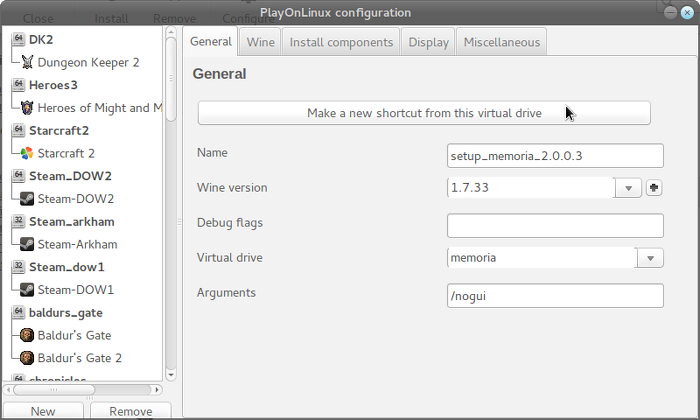
Select memoria.exe
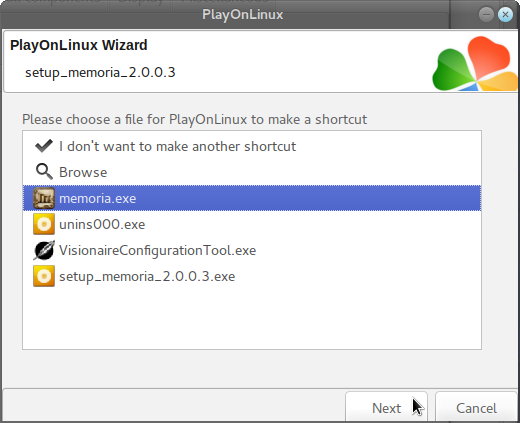
You can name it "Memoria". Then select 'I don't want to make another shortcut'
Now just close the Configuration window. Back at the main PlayOnLinux window, click to select the GOG installer shortcut, and then click on 'Remove'
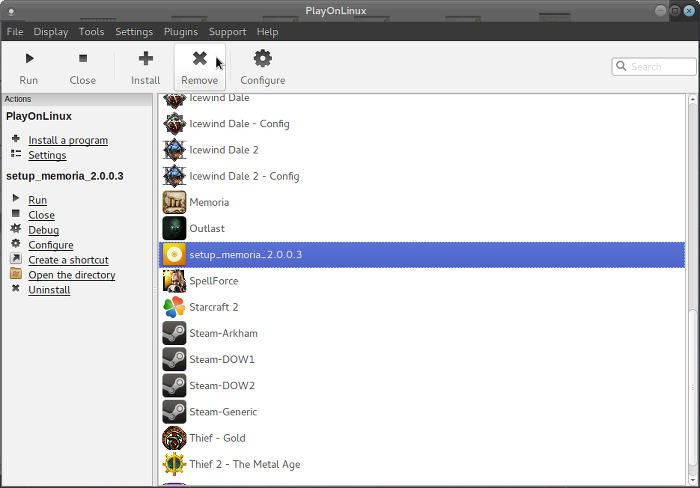
The next steps are very straightforward, just click Next on the following screens.
Installing the Universal update
There is just one thing left to do, and that is to apply the patch. This patch is very important as there is a sequence in the game that you can't ever progress from without this patch.
Click to select the Memoria shortcut in the main PlayOnLinux window, and then click on 'Configure'
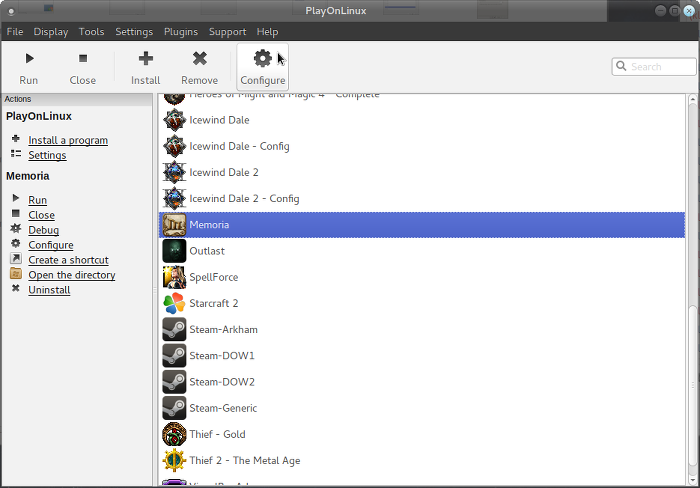
In the Configuration window that opens, click on the 'Miscellaneous' tab. Here click on 'Run a .exe file in this virtual drive'
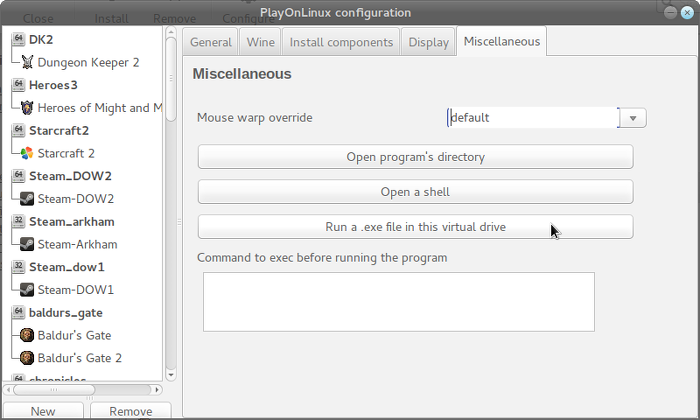
Now find and select the patch file, then click Open
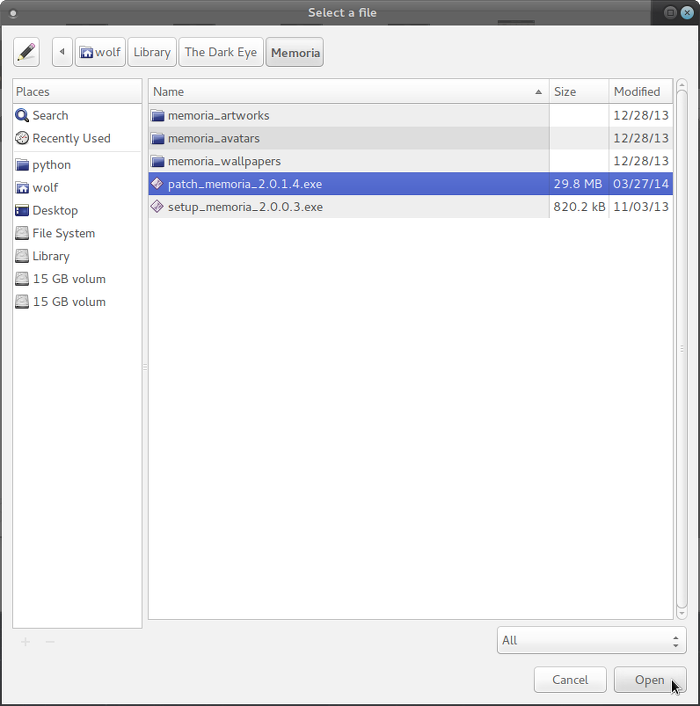
The GOG Patcher program should now start. Just click on Update
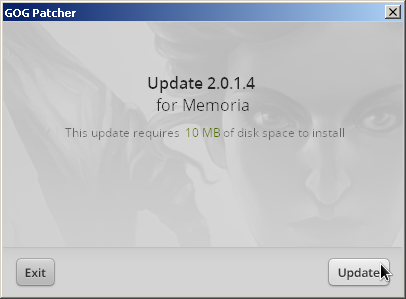
The patching process might actually take a little while despite being a small patch
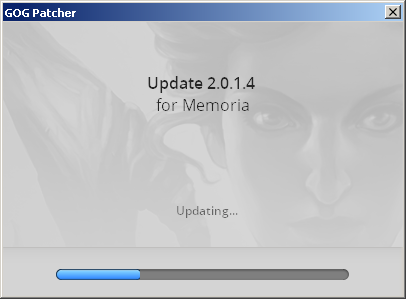
When it is finished, click on Exit
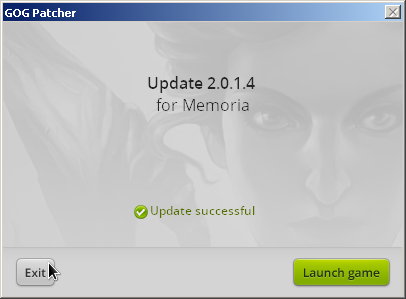
You can now close the Configuration window, and play the game at your leisure.
Screenshots




This guide will explain how to install the digital edition of the game, available on GOG.com
Tips & Specs
To learn more about PlayOnLinux and Wine configuration, see the online manual: PlayOnLinux explained
Arch Linux 64-bit
PlayOnLinux 4.2.5
Wine 1.7.33
Downloading from GOG
GOG games can be downloaded on Linux by using a web browser, just make sure the "GOG.com Downloader mode" is OFF
Make sure to download the Universal update as well
Or you can use the lgogdownloader, which is my personal preferred choice. It is a very useful program for downloading GOG games. There is no graphical interface for it, but it is very fast and provides error free downloads.
For some Linux distros it may be found in community repositories or similar community provided packages. Installation and usage instructions are located here: lgogdownloader
On first use, you must log in by opening a terminal and using the command:
lgogdownloader --login
You will be prompted for your gog.com account email and password, which you must type in correctly before you can use lgogdownloader to download games.
To list all games you own, type:
lgogdownloader --list
If you only want to see specific games you own, for example any games with 'memoria' in the name, then type:
lgogdownloader --list | grep memoria
To download Memoria with no extras and no cover artwork, just the actual installer files:
lgogdownloader --download --game memoria --no-extras --no-cover --directory /path/to/folder
This will download the patch too, so you do not need to download it manually if using this method
Setup PlayOnLinux
Launch PlayOnLinux and select 'Tools' and 'Manage Wine versions'
In the new window that appears, scroll through the 'Available Wine versions' box to find '1.7.33' and click on the right pointing arrow to install it, now it will be visible under 'Installed Wine versions' on the right side
If you have a 64-bits system, make sure you have selected the 'Wine versions (x86)' tab above, but in my experience it works well with 64-bit version too
Just close the window. Back at the main PlayOnLinux window, select 'Install'
Click on 'Install a non-listed program'
Select 'Install a program in a new virtual drive' and click next
Name the the virtual drive "memoria" and click next
Select "Use another version of Wine", "Configure Wine" and "Install some libraries" before you click next
On the wine selection window, select 1.7.33 and click next. Make sure you select '32-bits window installation' if you are on a 64-bit system, but using 64-bit works without any problems for this game in my experience
When the wine configuration window appear, select the 'Graphics' tab, and click the checkbox for all four options. Make sure that you set the resolution to your desktop resolution. My desktop is at 1920 x 1080, so I set that for the wine virtual desktop resolution.
Note: Even though the language is Norwegian in my screenshot, the layout will look the same for you
When you come to the selection of libraries to install, select: POL_Install_gdiplus
This is just needed to make the Universal update display properly
When you are asked to select an installer, click on Cancel
The virtual drive is set up properly now, and we have to perform some additional steps for the GOG installer to work properly. Certain GOG installers that take a long time to install, tend to encounter certain errors during the installation procedure, but there is a method to workaround this.
Click on "Configure", it does not matter what game shortcut is selected so don't worry about that.
On the left side, find the virtual drive you just set up, it will be named "memoria", when you find it, click on it to select it. Then click on the 'Display' tab.
Set 'Video Memory size' to reflect the memory of your GPU. Reference my screenshot below to see where to select the virtual drive on the left side, and where to set GPU memory.
Now select the Miscellaneous tab, and click on 'Open virtual drive's directory'
This should open your file manager. Here you should open the 'drive_c' directory
Now create a new folder here that you can name "installer"
Open that folder, and then copy all the files for the GOG installer into this folder. We need all the installer files within the virtual drive, since we need to make a shortcut to it so we can pass launch arguments easily.
Note that there is no need to put the patch in here, only the files for the actual installer are needed. With the current version as I am writing this guide, it should be 7 files indicated in the screenshot below.
Now you can close this window and go back to the PlayOnLinux configuration window that should still be open. Now select the 'General' tab, and click on 'Make a new shortcut from this virtual drive'
Select the GOG installer
Just let it name the shortcut with the default name, then select "I don't want to make another shortcut", now make sure you select the new shortcut on the left side, this make the "Arguments" box available, where you should type:
/nogui
Check my screenshot below to see that I have selected the shortcut on the left side, and then I typed in /nogui within the Arguments box
Now you can close the configuration window, and start your shortcut back at the main PlayOnLinux window
Installing the Game
Just click Next. Click to accept the license agreement and click Next
Just let it keep the default install location and click Next
Once again click Next
Now click Install
And now just wait for the game to install
Once the installation is completed click on Finish
With the installer shortcut selected in the PlayOnLinux window, click on 'Configure'
Here you should click 'Make a new shortcut from this virtual drive'
Select memoria.exe
You can name it "Memoria". Then select 'I don't want to make another shortcut'
Now just close the Configuration window. Back at the main PlayOnLinux window, click to select the GOG installer shortcut, and then click on 'Remove'
The next steps are very straightforward, just click Next on the following screens.
Installing the Universal update
There is just one thing left to do, and that is to apply the patch. This patch is very important as there is a sequence in the game that you can't ever progress from without this patch.
Click to select the Memoria shortcut in the main PlayOnLinux window, and then click on 'Configure'
In the Configuration window that opens, click on the 'Miscellaneous' tab. Here click on 'Run a .exe file in this virtual drive'
Now find and select the patch file, then click Open
The GOG Patcher program should now start. Just click on Update
The patching process might actually take a little while despite being a small patch
When it is finished, click on Exit
You can now close the Configuration window, and play the game at your leisure.
Screenshots




