If you are interested in overseeing the construction of a vast underground realm, populated with evil minions and a good dose of humor, then Dungeon Keeper 2 will definitely interest you. The concepts introduced in the first game have been refined and the graphics have been improved.
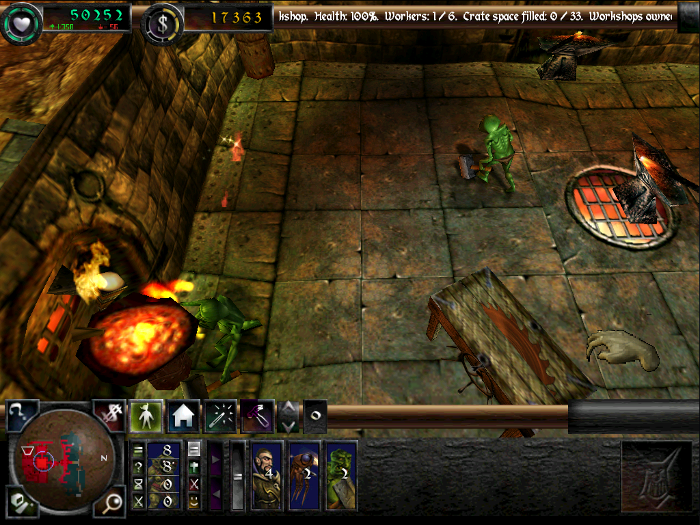
This guide will explain how to install the digital edition of the game, available on GOG.com
Tips & Specs
To learn more about PlayOnLinux and Wine configuration, see the online manual: PlayOnLinux explained
Arch Linux 64-bit
PlayOnLinux 4.2.2
Wine 1.7.17
Downloading from GOG
GOG games can be downloaded on Linux by using a web browser, just make sure the "GOG.com Downloader mode" is OFF

Or you can use the lgogdownloader, which is my personal preferred choice. It is a very useful program for downloading GOG games. There is no graphical interface for it, but it is very fast and provides error free downloads.
For some Linux distros it may be found in community repositories or similar community provided packages. Installation and usage instructions are located here: lgogdownloader
On first use, you must log in by opening a terminal and using the command:
lgogdownloader --login
You will be prompted for your gog.com account email and password, which you must type in correctly before you can use lgogdownloader to download games.
To list all games you own, type:
lgogdownloader --list
If you only want to see specific games you own, for example any games with 'dungeon' in the name, then type:
lgogdownloader --list | grep dungeon
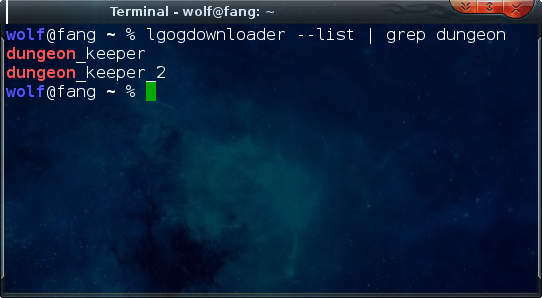
To download Dungeon Keeper 2 with no extras and no cover artwork, just the actual installer:
lgogdownloader --download --game dungeon_keeper_2 --no-extras --no-cover --directory /path/to/folder
Setup PlayOnLinux
Launch PlayOnLinux and select 'Tools' and 'Manage Wine versions'
In the new window that appears, scroll through the 'Available Wine versions' box to find '1.7.17' and click on the right pointing arrow to install it, now it will be visible under 'Installed Wine versions' on the right side
If you have a 64-bits system, make sure you have selected the 'Wine versions (x86)' tab above, although it is possible to make this game work with 64-bit wine if so desired
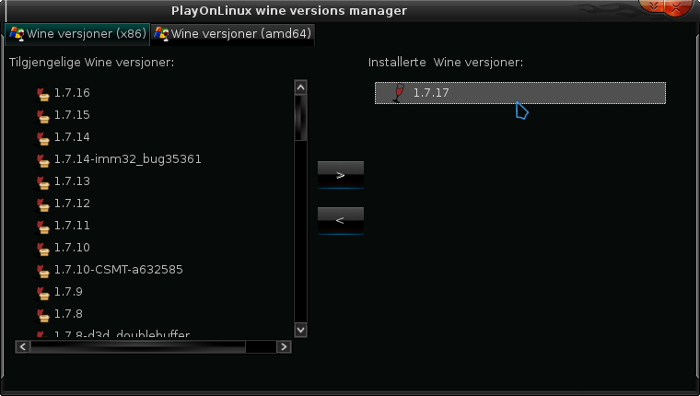
Just close the window. Back at the main PlayOnLinux window, select 'Install'
Click on 'Install a non-listed program'
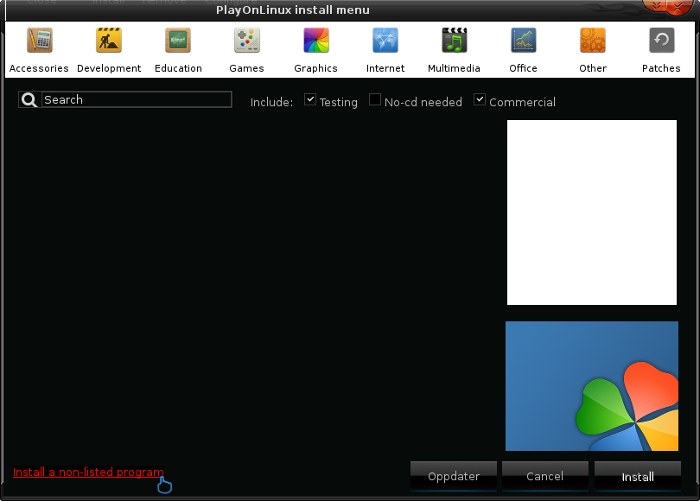
Select 'Install a program in a new virtual drive' and click next
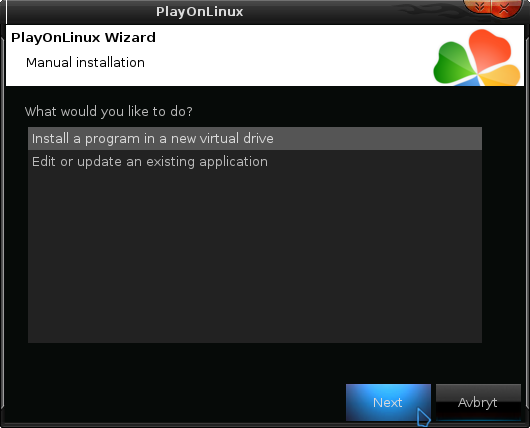
Name the the virtual drive "DK2" and click next
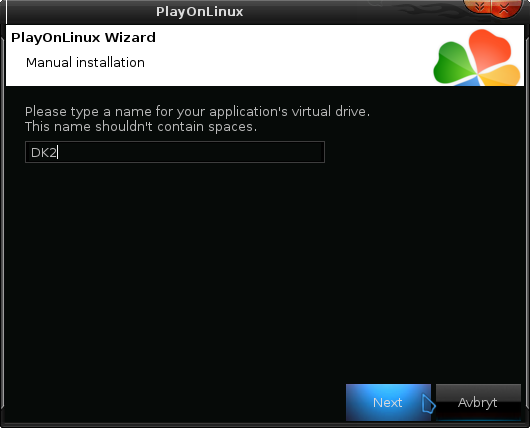
Select "Use another version of Wine", "Configure Wine" and "Install some libraries" before you click next
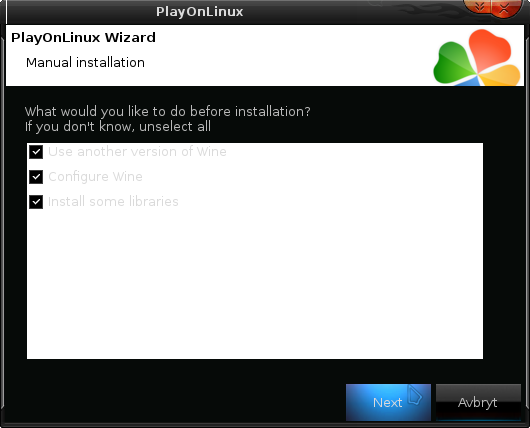
On the wine selection window, select 1.7.17 and click next. Make sure you select '32-bits window installation' if you are on a 64-bit system as it is normally the best practice, but in my experience this will work well in a 64-bit virtual drive.
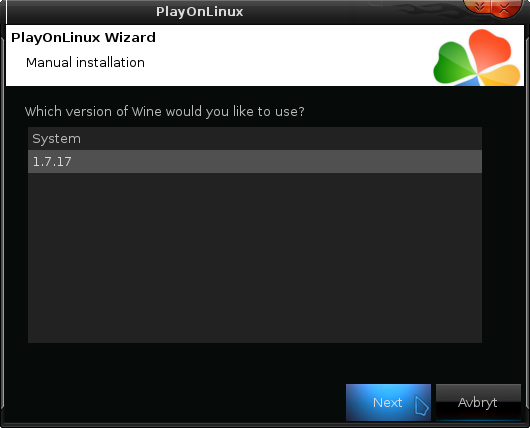
When the wine configuration window appear, select the 'Graphics' tab, and click the checkbox for all four options. The resolution you set for the virtual desktop is also not very important as it will switch to the game resolution on start.
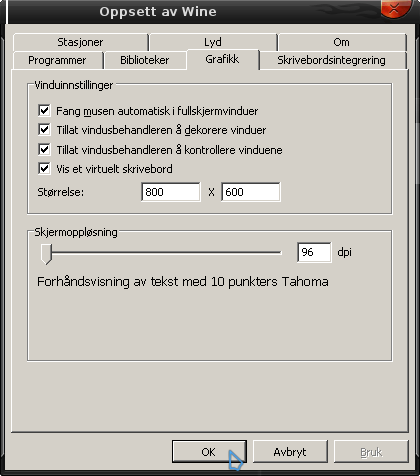
Note: Even though the language is Norwegian in my screenshot, the layout will look the same for you
When you come to the selection of libraries to install, select: POL_Install_gdiplus
This will let the GOG installer display correctly
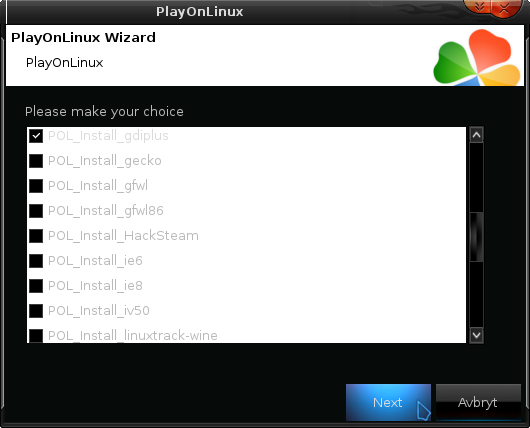
Then click 'Next'
When you are asked for the install file to run, navigate to the GOG installer and select it. Then click 'Next'
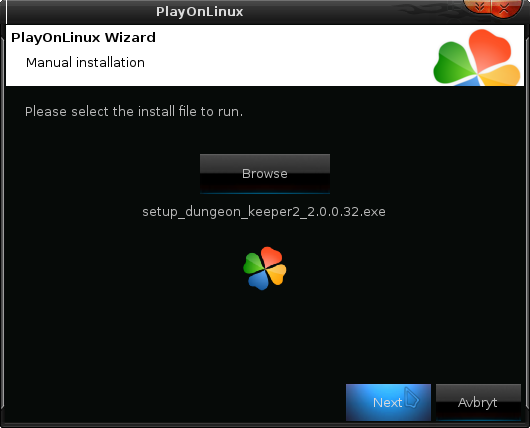
Installing the Game
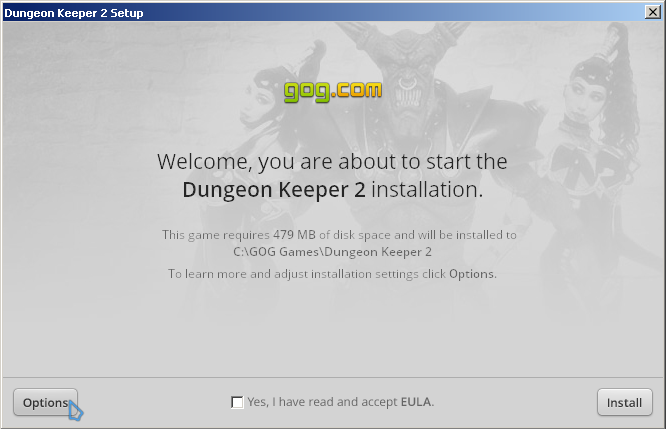
Click on 'Options'. You don't need any desktop icons created by the installer as those are only useful on Windows. Then click to accept the EULA and click 'Install'
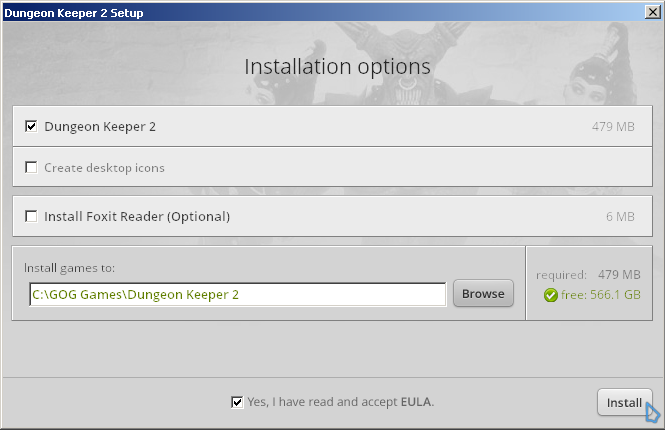
When the installation is complete, 'Exit' the installer
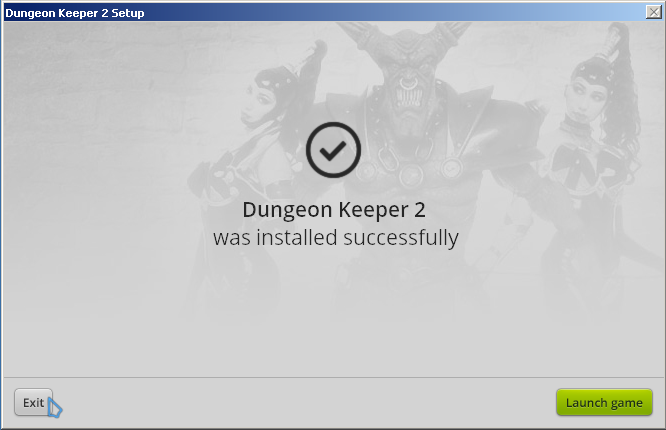
When you are asked to create a shortcut, select "DKII.exe", you can let it keep the default name. Then select 'I don't want to make another shortcut'
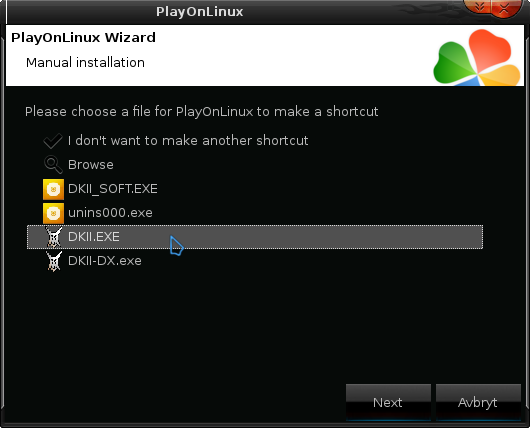
This is a rather old game, so the next step might not be very important, but setting video memory might be a good idea. So with the newly created game shortcut selected, click on 'Configure', then select the 'Display' tab. Here you can set 'Video memory size' to the memory of your GPU.
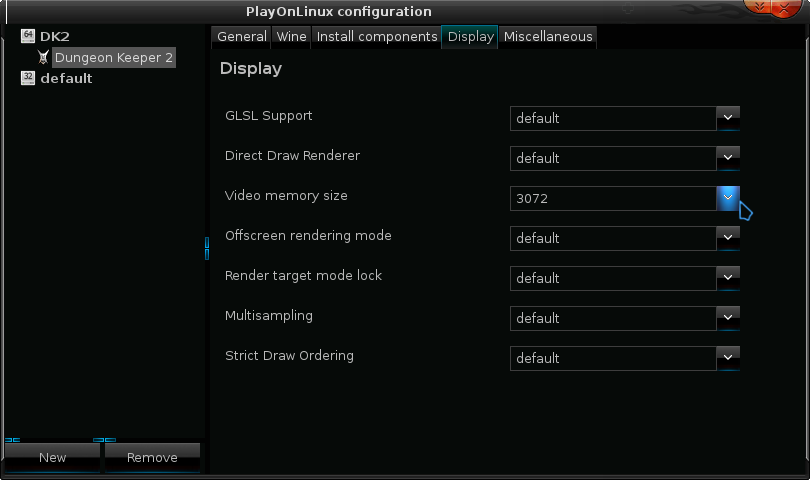
You can close this window and launch the game now.
You may want to increase the resolution in the game.
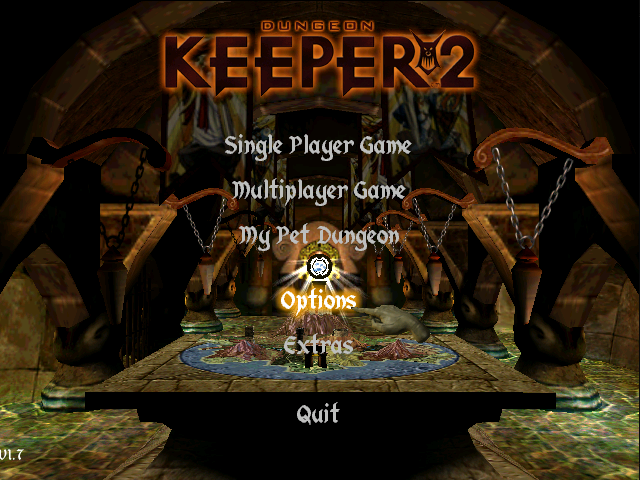
Click on 'Options' and select 'Graphics Options'
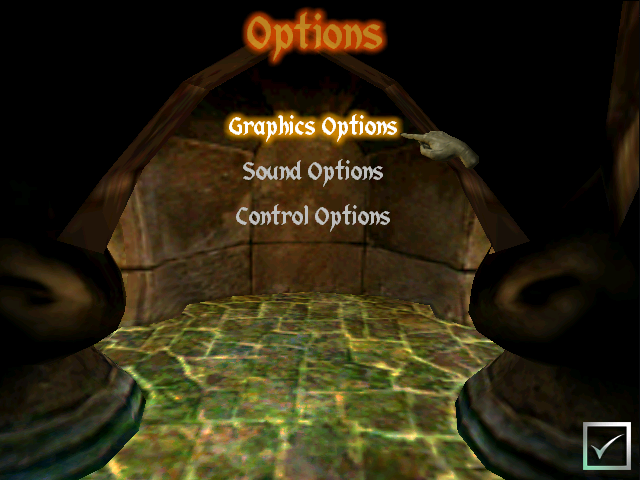
Here you can set resolution up to 1024 x 768, the other settings are best left as they are. Note that the resolution specified here will not change the resolution for the menu or videos, only when you play a map will it display in the selected resolution.
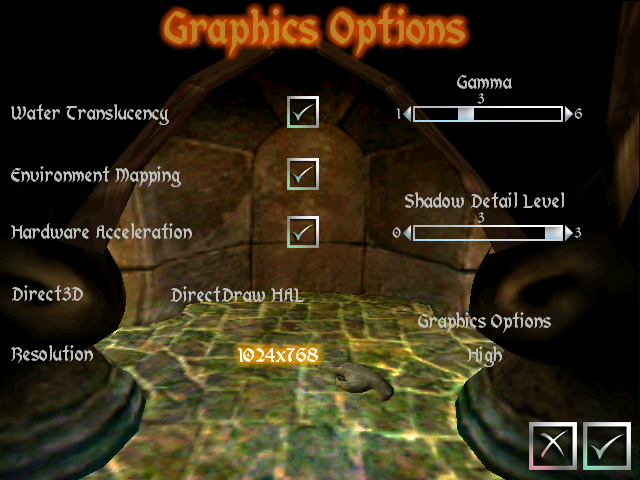
Note on resolution
This game runs in a low resolution, so obviously the game window will appear very small on most modern screens. You can try to go into wine configuration and disable the virtual desktop. However this might prevent the game from properly launching on some setups.
Certain distros have a default desktop environment that let you zoom in, so that is certainly an option. Another easy method is simply to reduce your desktop resolution when you play the game. Some window managers have the option to let a window take fullscreen status, meaning it will draw over everything else without window borders. If you window manager allows this you could set desktop resolution to 1024 x 768 and then set the game window to fullscreen.
Do note that on the game menu, as well as when playing videos, they will appear smaller than the resolution selected in Graphics Options.
Screenshots






This guide will explain how to install the digital edition of the game, available on GOG.com
Tips & Specs
To learn more about PlayOnLinux and Wine configuration, see the online manual: PlayOnLinux explained
Arch Linux 64-bit
PlayOnLinux 4.2.2
Wine 1.7.17
Downloading from GOG
GOG games can be downloaded on Linux by using a web browser, just make sure the "GOG.com Downloader mode" is OFF
Or you can use the lgogdownloader, which is my personal preferred choice. It is a very useful program for downloading GOG games. There is no graphical interface for it, but it is very fast and provides error free downloads.
For some Linux distros it may be found in community repositories or similar community provided packages. Installation and usage instructions are located here: lgogdownloader
On first use, you must log in by opening a terminal and using the command:
lgogdownloader --login
You will be prompted for your gog.com account email and password, which you must type in correctly before you can use lgogdownloader to download games.
To list all games you own, type:
lgogdownloader --list
If you only want to see specific games you own, for example any games with 'dungeon' in the name, then type:
lgogdownloader --list | grep dungeon
To download Dungeon Keeper 2 with no extras and no cover artwork, just the actual installer:
lgogdownloader --download --game dungeon_keeper_2 --no-extras --no-cover --directory /path/to/folder
Setup PlayOnLinux
Launch PlayOnLinux and select 'Tools' and 'Manage Wine versions'
In the new window that appears, scroll through the 'Available Wine versions' box to find '1.7.17' and click on the right pointing arrow to install it, now it will be visible under 'Installed Wine versions' on the right side
If you have a 64-bits system, make sure you have selected the 'Wine versions (x86)' tab above, although it is possible to make this game work with 64-bit wine if so desired
Just close the window. Back at the main PlayOnLinux window, select 'Install'
Click on 'Install a non-listed program'
Select 'Install a program in a new virtual drive' and click next
Name the the virtual drive "DK2" and click next
Select "Use another version of Wine", "Configure Wine" and "Install some libraries" before you click next
On the wine selection window, select 1.7.17 and click next. Make sure you select '32-bits window installation' if you are on a 64-bit system as it is normally the best practice, but in my experience this will work well in a 64-bit virtual drive.
When the wine configuration window appear, select the 'Graphics' tab, and click the checkbox for all four options. The resolution you set for the virtual desktop is also not very important as it will switch to the game resolution on start.
Note: Even though the language is Norwegian in my screenshot, the layout will look the same for you
When you come to the selection of libraries to install, select: POL_Install_gdiplus
This will let the GOG installer display correctly
Then click 'Next'
When you are asked for the install file to run, navigate to the GOG installer and select it. Then click 'Next'
Installing the Game
Click on 'Options'. You don't need any desktop icons created by the installer as those are only useful on Windows. Then click to accept the EULA and click 'Install'
When the installation is complete, 'Exit' the installer
When you are asked to create a shortcut, select "DKII.exe", you can let it keep the default name. Then select 'I don't want to make another shortcut'
This is a rather old game, so the next step might not be very important, but setting video memory might be a good idea. So with the newly created game shortcut selected, click on 'Configure', then select the 'Display' tab. Here you can set 'Video memory size' to the memory of your GPU.
You can close this window and launch the game now.
You may want to increase the resolution in the game.
Click on 'Options' and select 'Graphics Options'
Here you can set resolution up to 1024 x 768, the other settings are best left as they are. Note that the resolution specified here will not change the resolution for the menu or videos, only when you play a map will it display in the selected resolution.
Note on resolution
This game runs in a low resolution, so obviously the game window will appear very small on most modern screens. You can try to go into wine configuration and disable the virtual desktop. However this might prevent the game from properly launching on some setups.
Certain distros have a default desktop environment that let you zoom in, so that is certainly an option. Another easy method is simply to reduce your desktop resolution when you play the game. Some window managers have the option to let a window take fullscreen status, meaning it will draw over everything else without window borders. If you window manager allows this you could set desktop resolution to 1024 x 768 and then set the game window to fullscreen.
Do note that on the game menu, as well as when playing videos, they will appear smaller than the resolution selected in Graphics Options.
Screenshots






Last edited:
