
Star Wars Battlefront 2 is a team-based FPS much like the Battlefield series. Conquer maps by taking bases in many new locations like Mygeeto, Utapau, Naboo, Hoth, Mustafar, Yavin, the Jedi Temple and the Death Star. Play as 5 different classes and even earn a chance to play as a Jedi hero or a Sith Lord.

Follow my step-by-step guide on installing, configuring and optimizing Battlefront 2 in Linux with PlayOnLinux.
Note: This guide applies to the Retail (CD ROM) version of Battlefront 2. Other versions may require additional steps.
Tips & Specs:
To learn more about PlayOnLinux and Wine configuration, see the online manual: PlayOnLinux Explained
Mint 17 64-bit
PlayOnLinux: 4.2.8
Wine: 1.7.46
Wine Installation
Click Tools
Select "Manage Wine Versions"
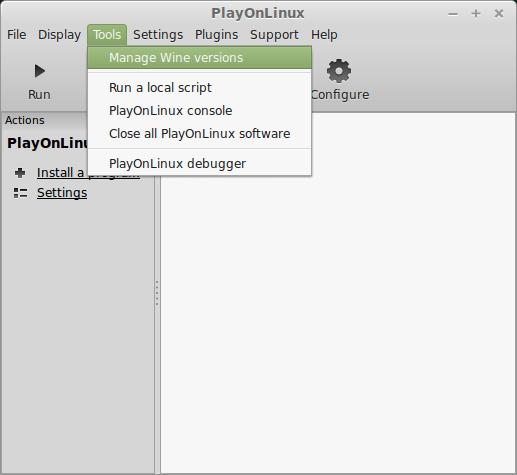
Look for the Wine Version: 1.7.46
Note: Try using stable Wine 1.8 and 1.8-staging
Select it
Click the arrow pointing to the right
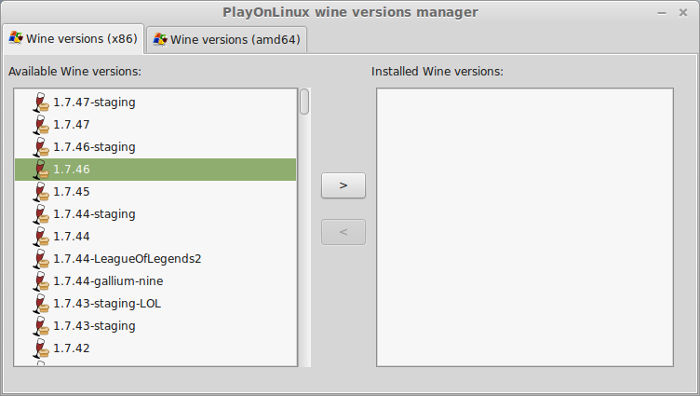
Click Next
Downloading Wine
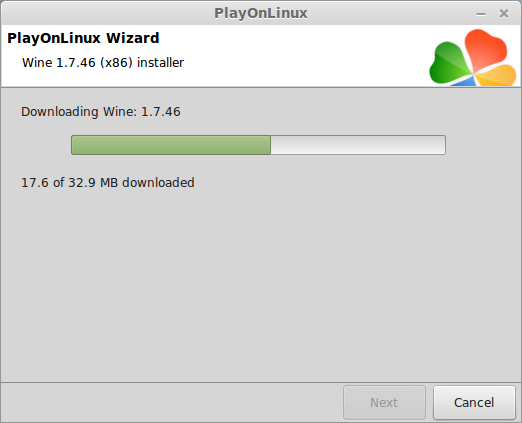
Extracting
Downloading Gecko
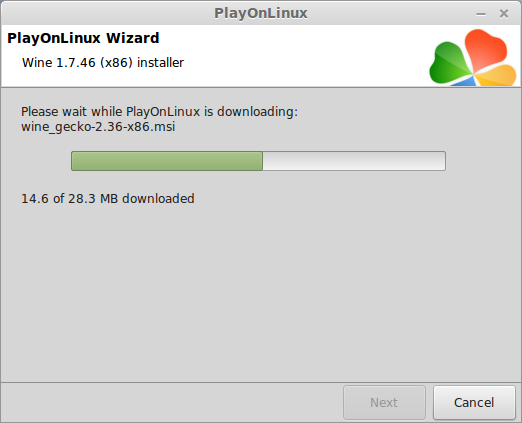
Installed
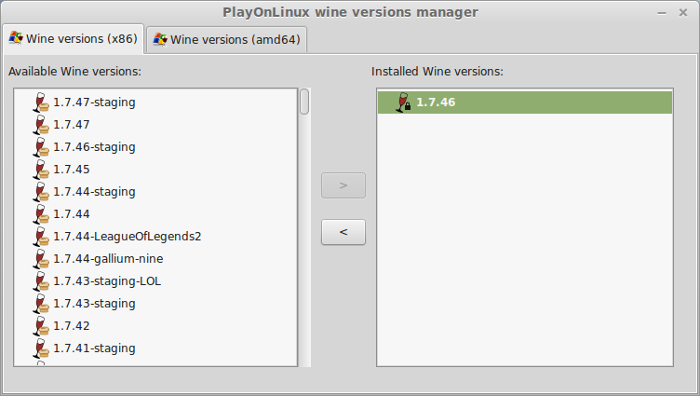
Wine 1.7.46 is installed and you can close this window
Copy CD ROM Data
Create a Battlefront2 folder on the desktop
Enter CD1
Copy all data from CD1 to the Battlefront2 folder
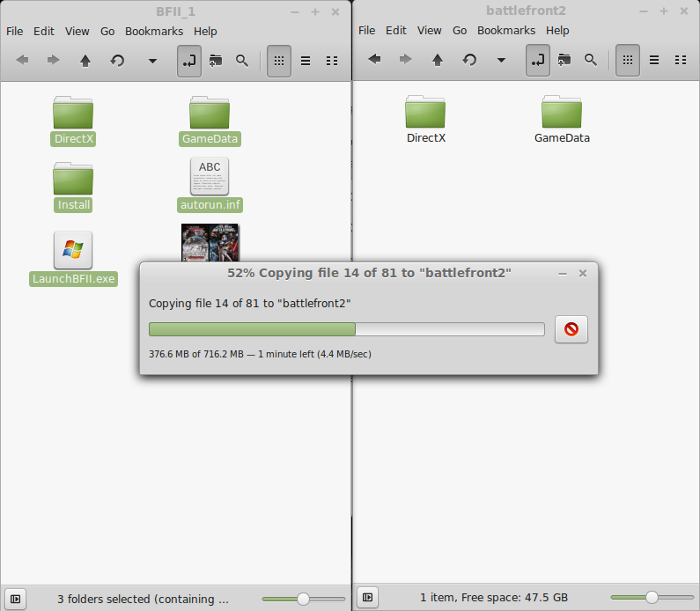
Enter CD2 and copy the GameData folder to the Battlefront2 folder
Check "Apply this action to all files"
Click Merge
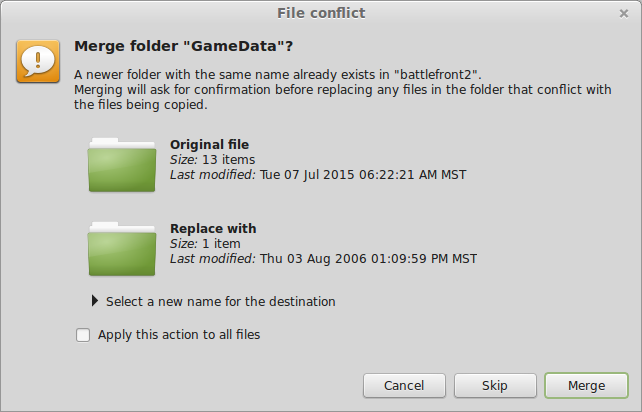
Enter CD3 through CD5 with the same "Merge" steps
PlayOnLinux Setup
Launch PlayOnLinux
Click Install
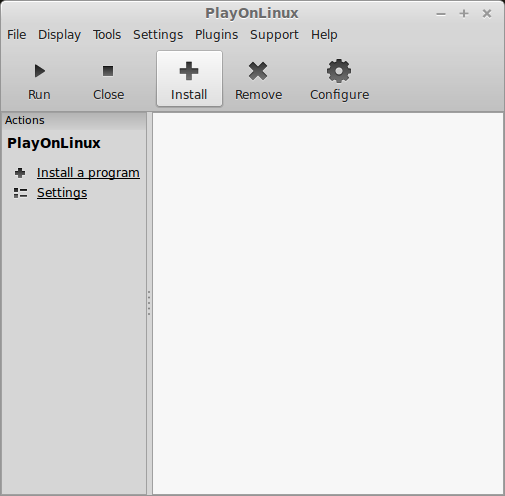
Click "Install a non-listed program"
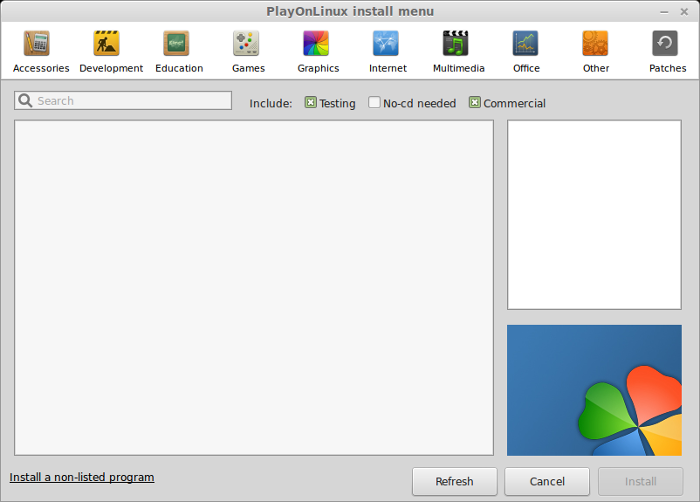
Click Next
Click "Install a program in a new virtual drive"
Click Next
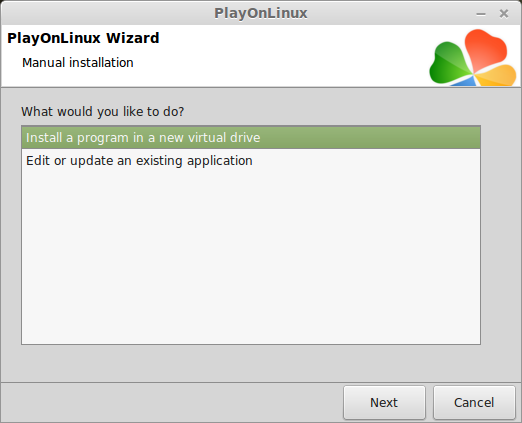
Name your virtual drive: battlefront2
Click Next
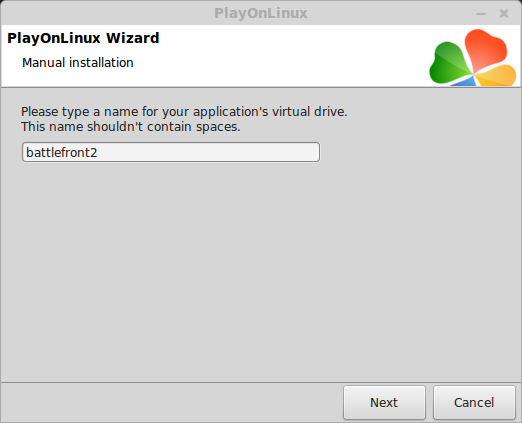
Check all three options
Click Next
- Use another version of Wine
- Configure Wine
- Install some libraries
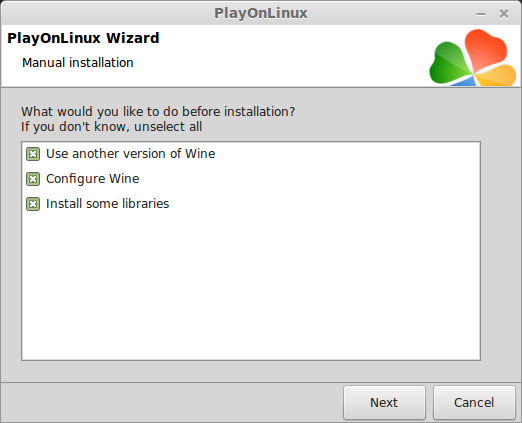
Select Wine 1.7.46
Click Next
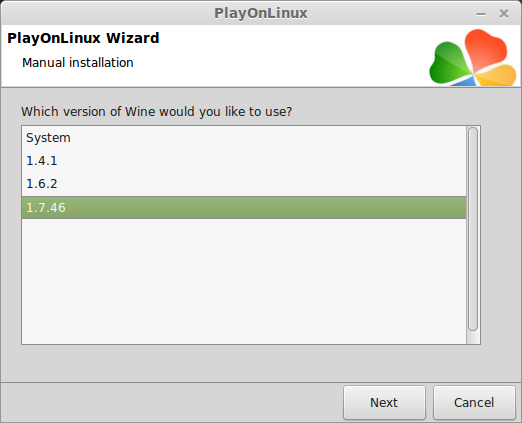
Select "32 bits windows installation"
Click Next
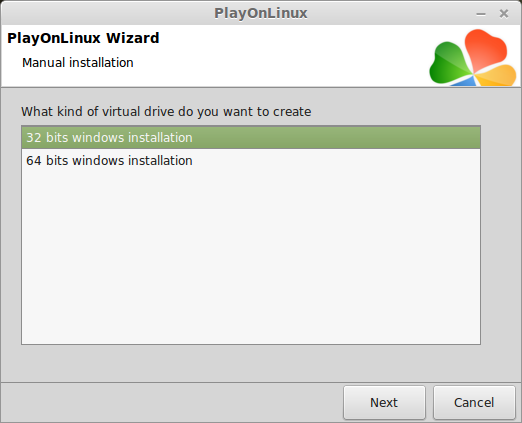
Wine Configuration
Applications Tab
Windows version: Windows 7
Click Apply
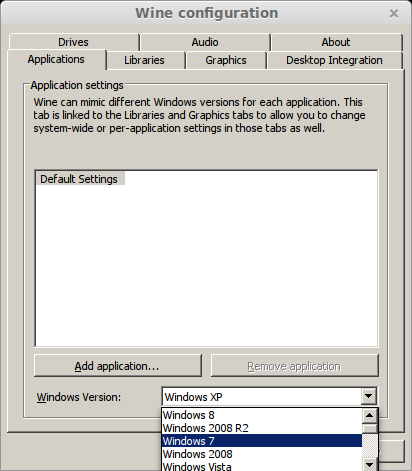
Graphics Tab
Check "Automatically capture the mouse in full-screen windows"
Check "Emulate a virtual deskop"
Desktop size: 1024x768
Click OK
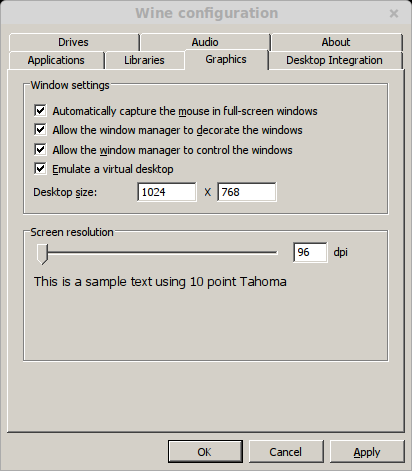
PlayOnLinux Packages (Components, Libraries, DLL's)
Check the following Packages:
Click Next
- POL_Install_corefonts
- POL_Install_d3dx9
- POL_Install_tahoma
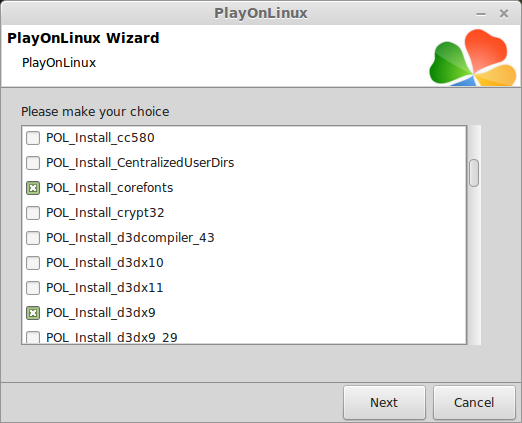
Installing Battlefront 2
Click "Select another file"
Click Next
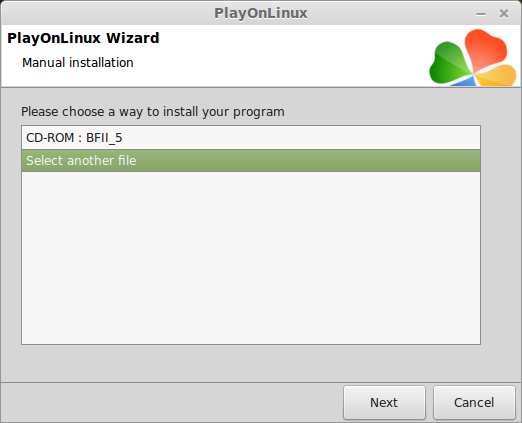
Click Browse
Navigate to the Battlefront2 folder on your desktop
Open GameData folder
Select "setup.exe"
Click Open
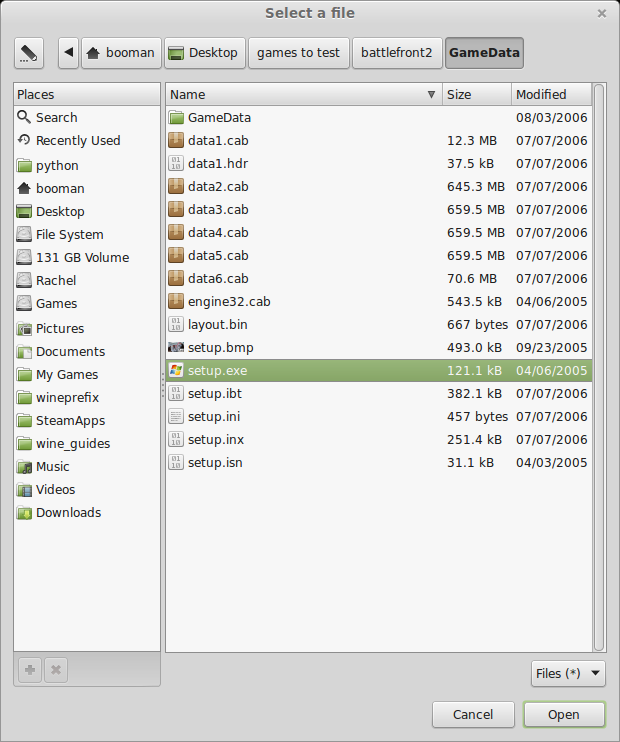
Click Next
Click Next
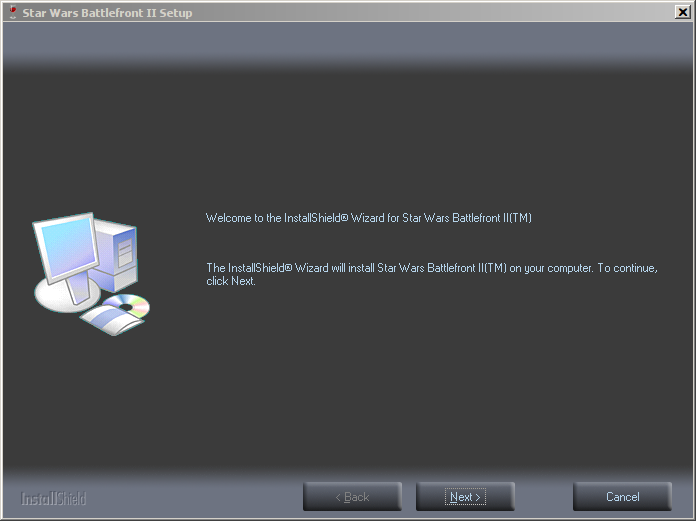
Enter Key
Click OK
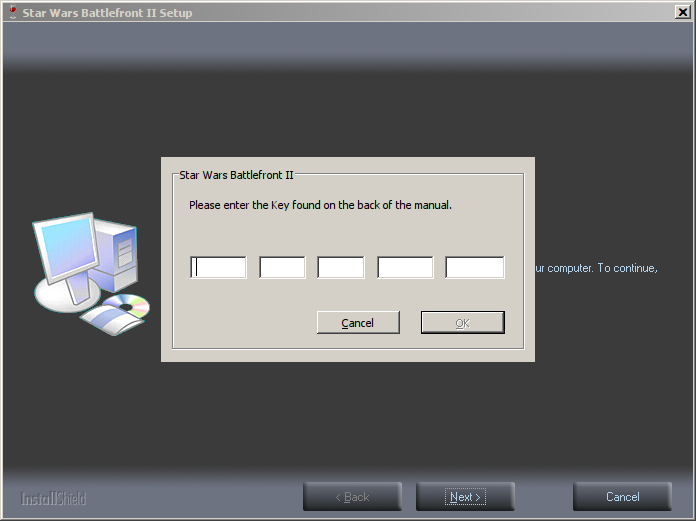
Check "I accept the terms..."
Click Next
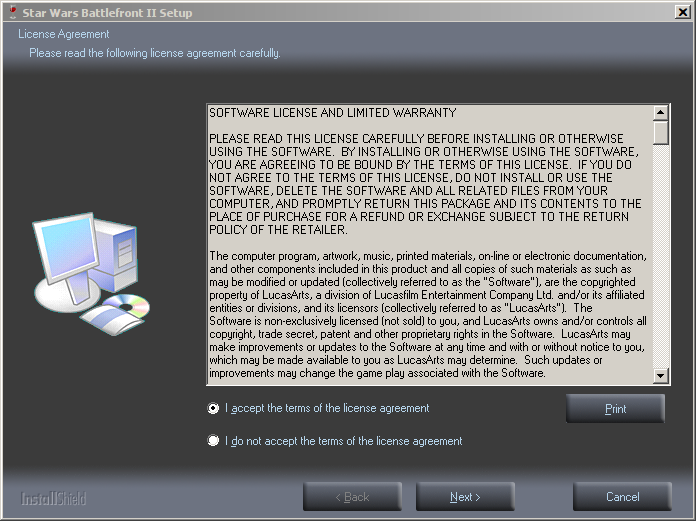
Check "No, I don't want to install xfire"
Click Next
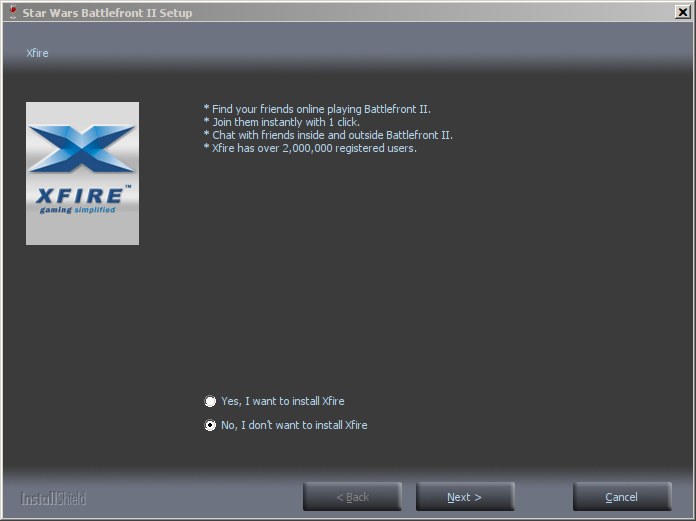
Check "No, install GameSpy Arcade later"
Click Next
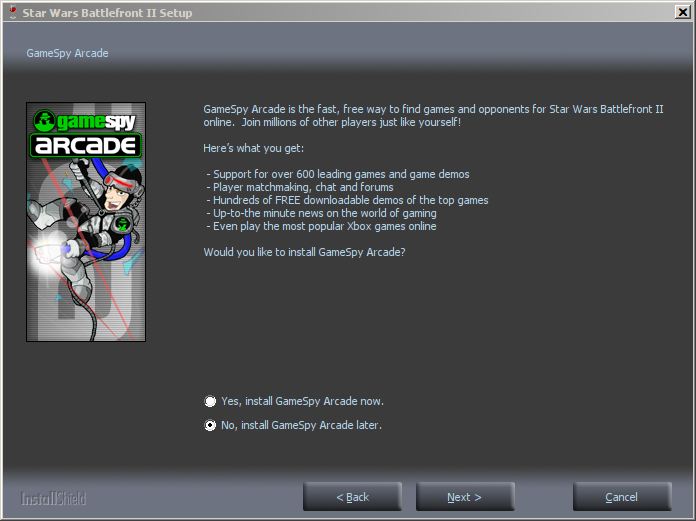
Click "Automatic"
Click Next
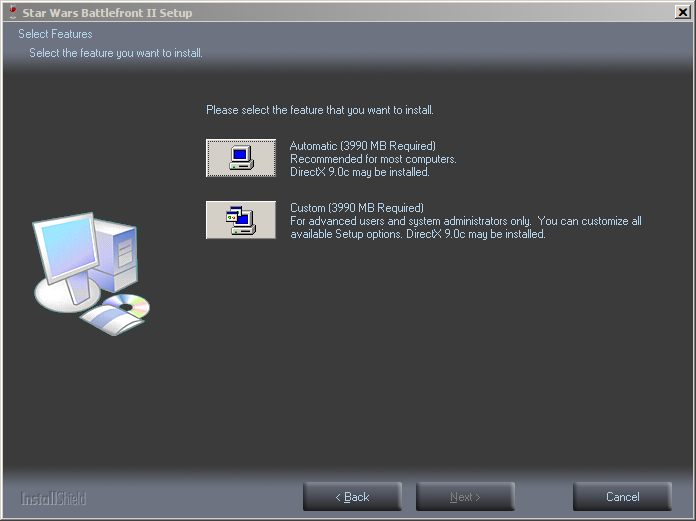
Desktop Shortcut
Click No
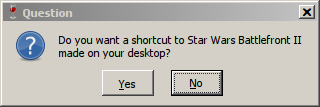
Installing
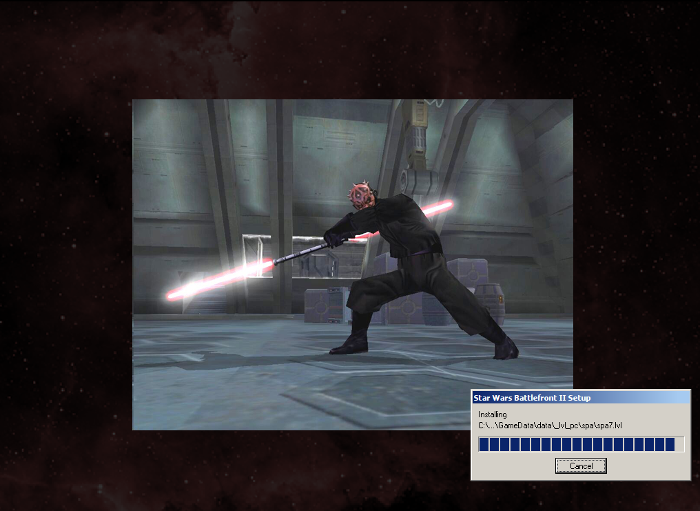
Uncheck "I would like to view the README file"
Uncheck "I would like to launch Star Wars Battlefront II"
Click Finish
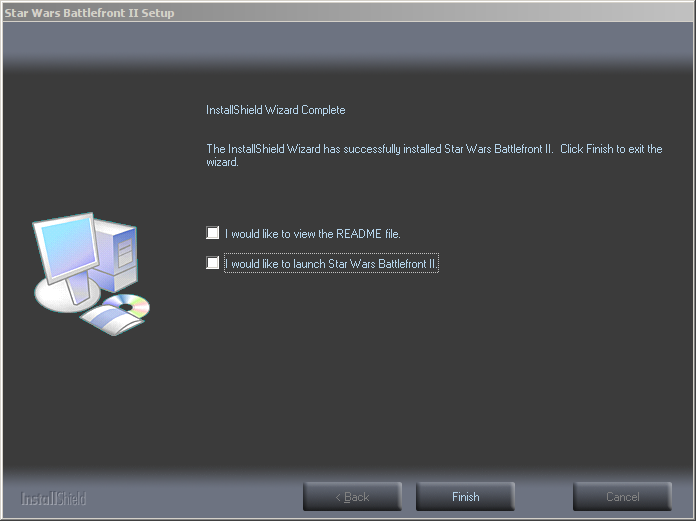
PlayOnLinux Shortcut
Select "BattlefrontII.exe"
Click Next
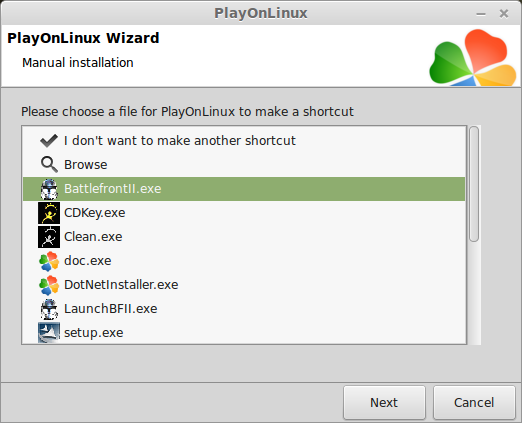
Name your shortcut: Battlefront II
Click Next
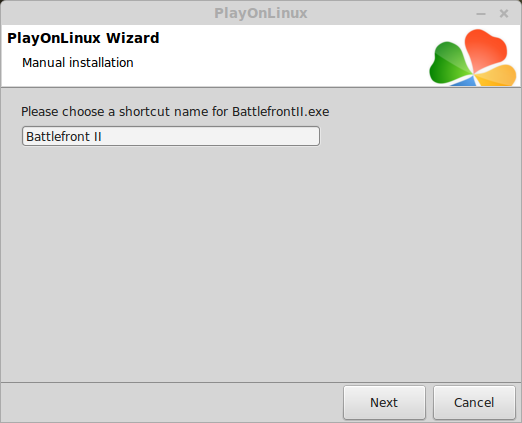
Select "I don't want to make another shortcut"
Click Next
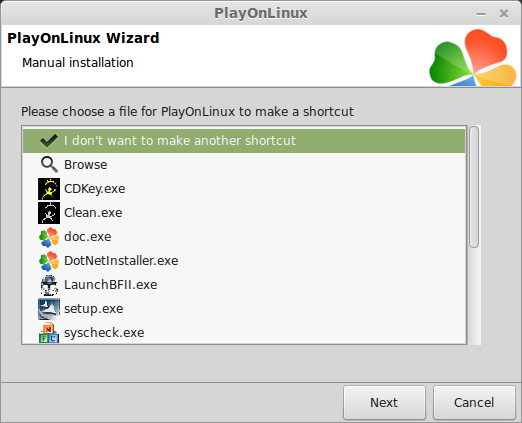
PlayOnLinux Configure
Back to PlayOnLinux
Select Battlefront II
Click Configure
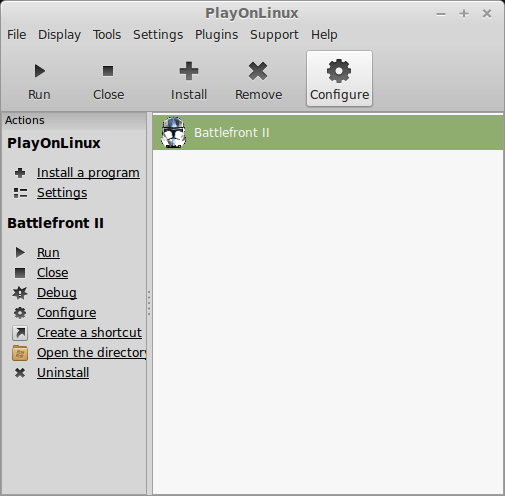
General Tab
Wine version: 1.7.46
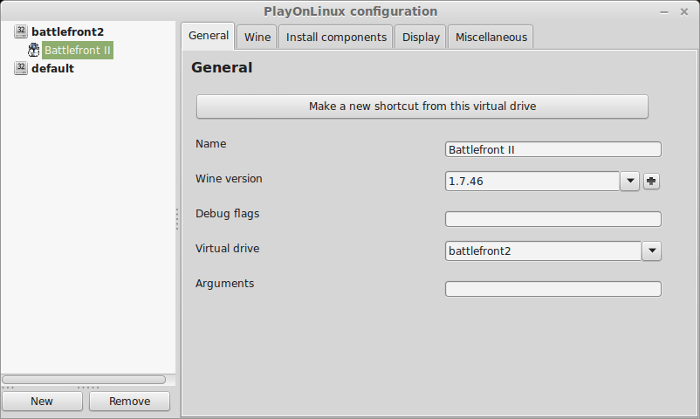
Note: Click the + to download other versions of Wine, click the down-arrow to select other versions of Wine
Display Tab
Video memory size: Enter the amount of memory your video card/chip uses
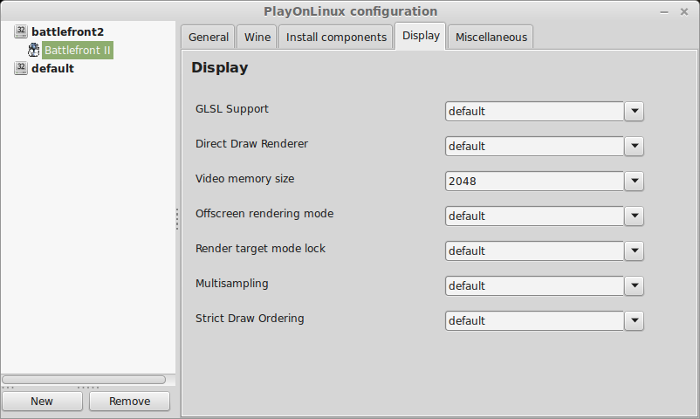
Close Configure
Launching Battlefront II
Select Battlefront II
Click Run
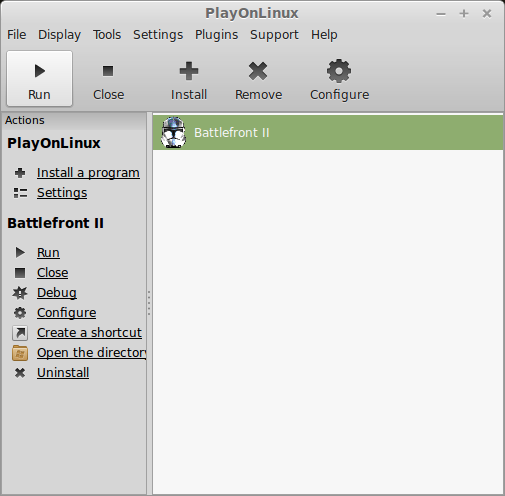
Note: Click Debug to see output of errors and bugs while playing
Optimization
Click Options
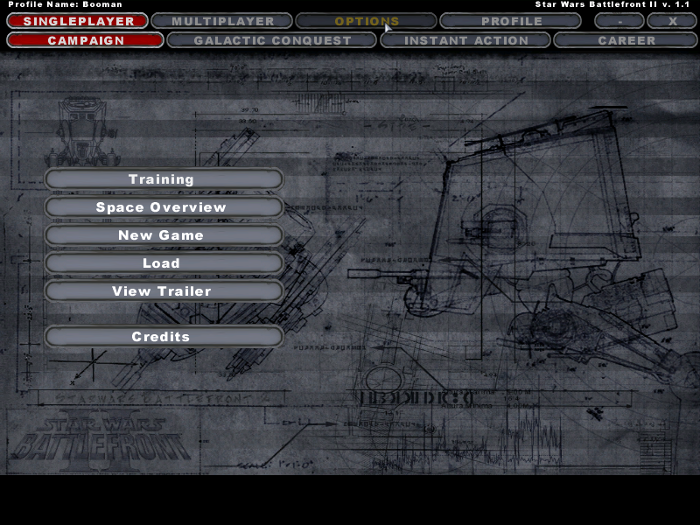
Click Video
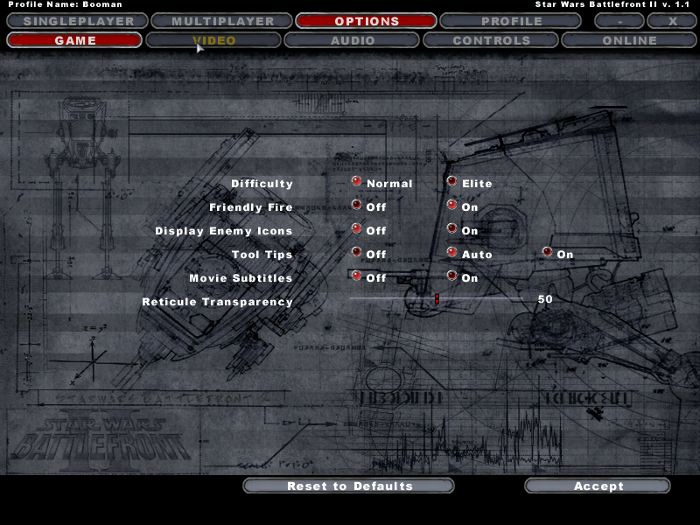
Adjust:
Click Accept
- Brightness
- Contrast
- VSync
- Overall Quality (Presets)
- View Distance
- LOD Distance
- Resolution
- Antialiasing
- Texture Quality
- Water Quality
- Shadows
- Lighting Quality
- Light Bloom
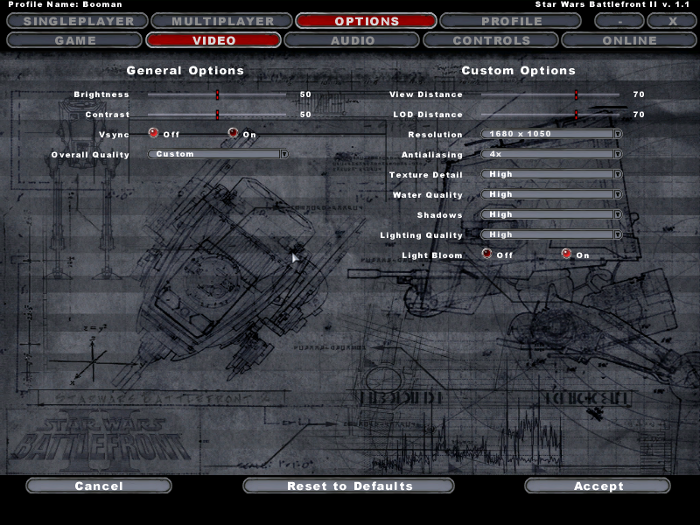
Rule of thumb:
High settings = More detail, lower frame rates
Low settings = Less detail, higher frame rates
Conclusion:
Battlefront 2 installed and played perfectly. Any level I loaded played and performed just as well as Windows on my GeForce 550 ti. I had everything set to high except view distance and LOD distance.
Ironically in Windows 7, Battlefront 2 would crash over and over. It turns out there is some audio bug with Realtek chips and it causes a crash when a level is loaded.
I was able to host the game in Linux and connect from the Windows client, but not the other way around.
Gameplay Video:
Screenshots:
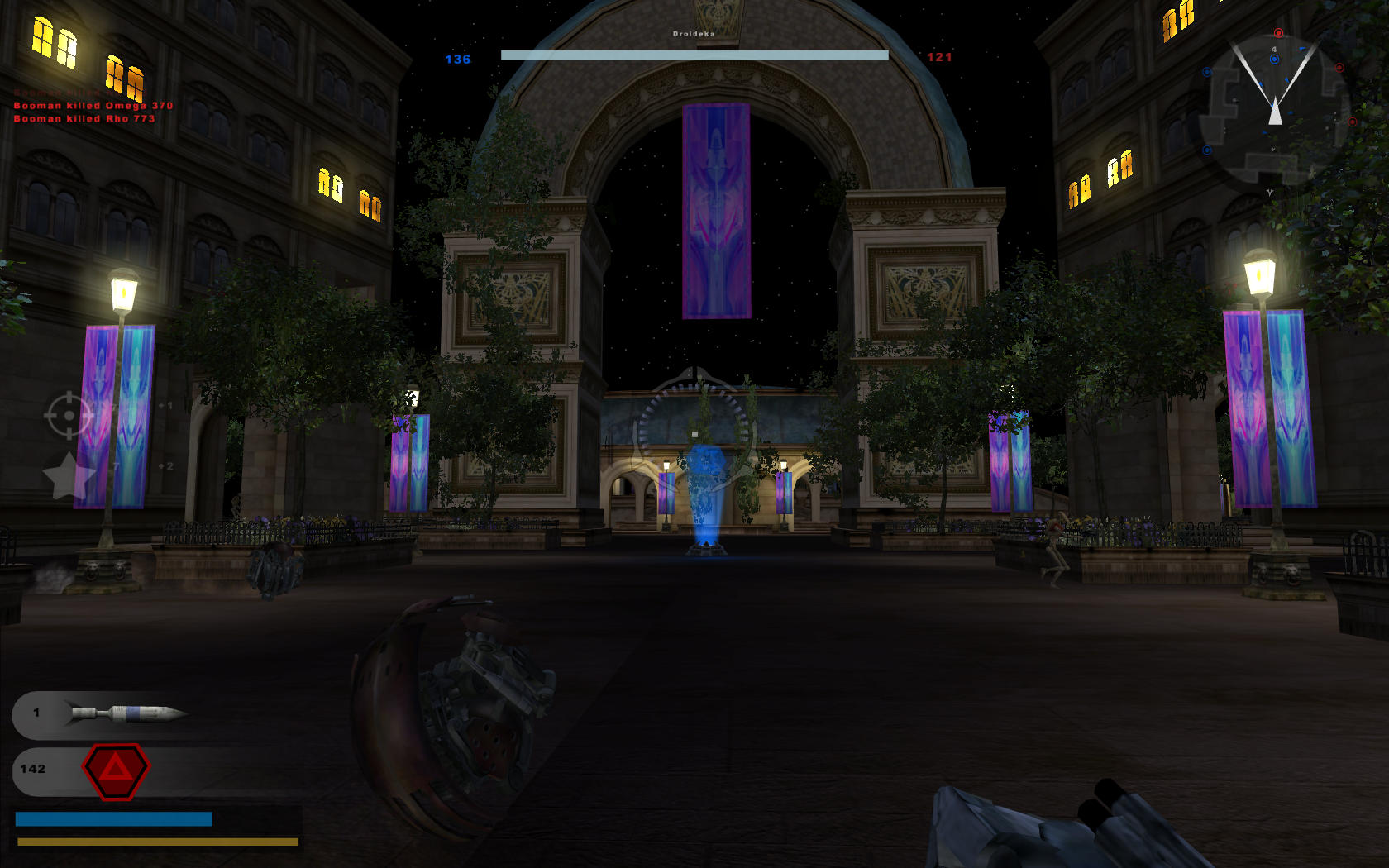
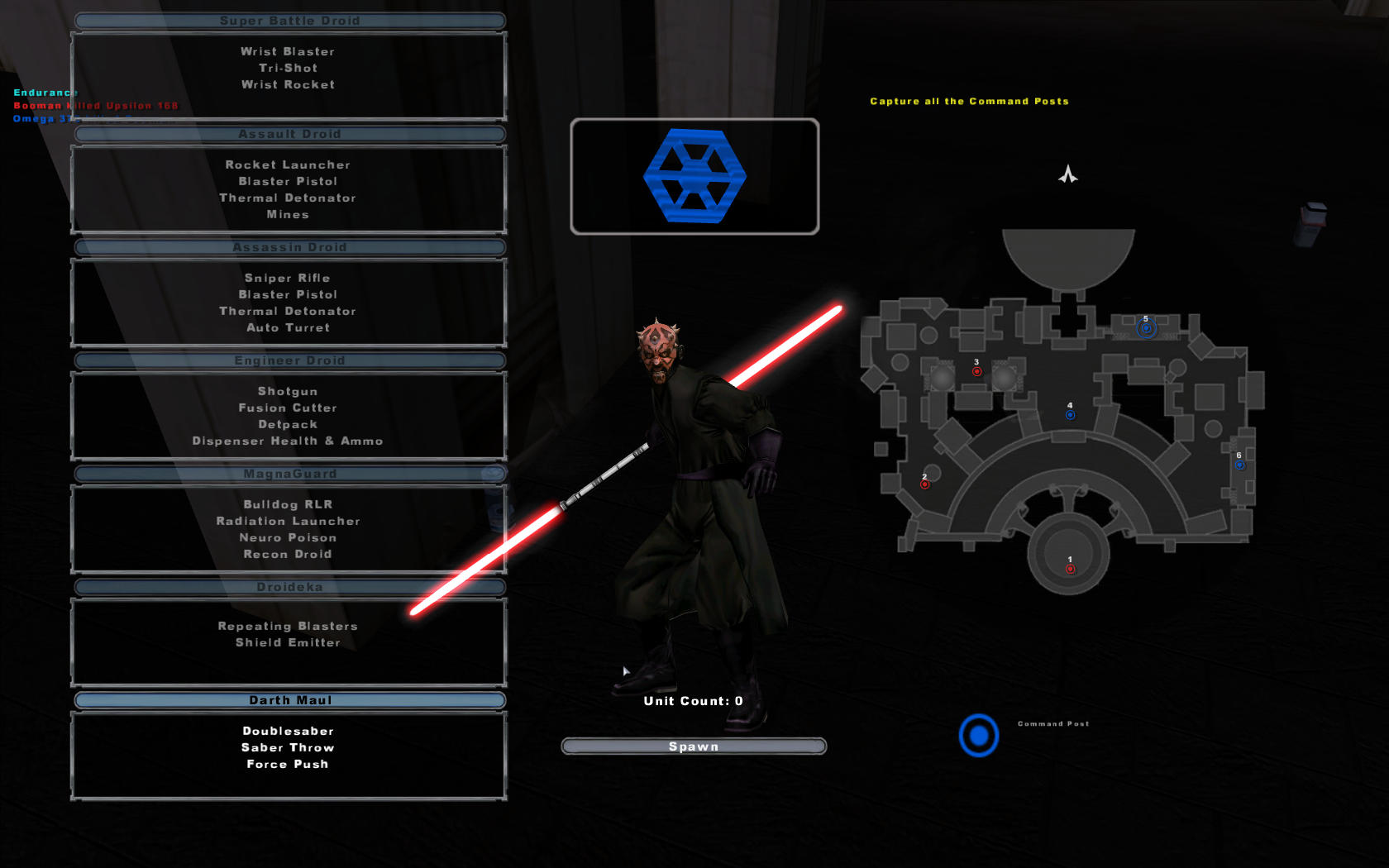
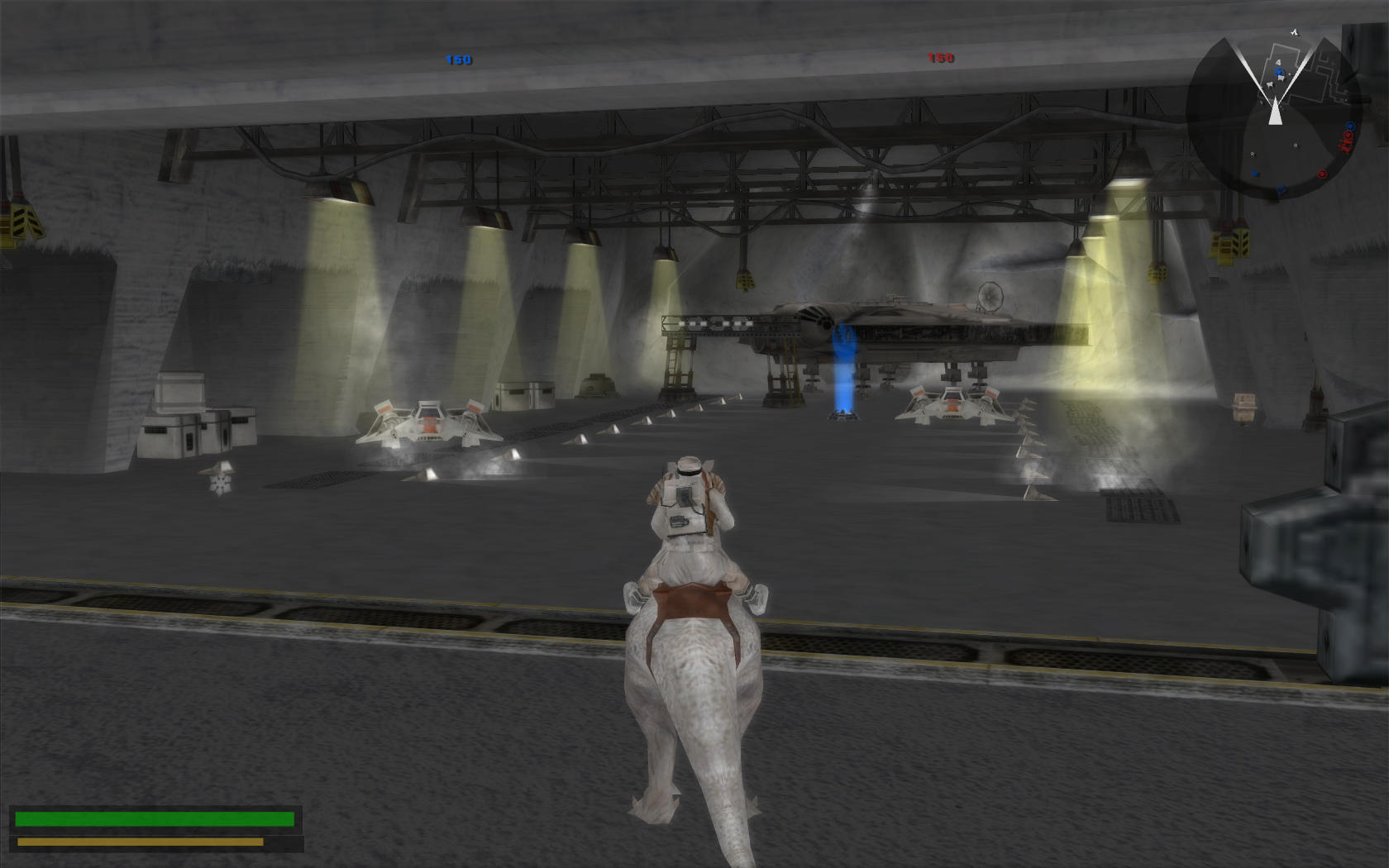





Comments
Discussion in 'Guides' started by booman, Jul 24, 2015.
XenPorta
© Jason Axelrod from 8WAYRUN.COM
