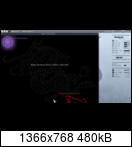Battle Realms is a Real Time Strategy game with an Oriental Mythology theme. Turn ordinary villagers into Samurai, Bandits, Geisha and more... Defend your village from barbarians, evil magicians, and deadly ninjas.
Follow my step-by-step guide on installing, configuring and optimizing Battle Realms in Linux with PlayOnLinux.
Note: This guide applies to the GOG version of Battle Realms. Other versions may require additional steps.
Tips & Specs:
To learn more about PlayOnLinux and Wine configuration, see the online manual: PlayOnLinux Explained
Mint 17 64-bit
PlayOnLinux: 4.2.9
Wine: 1.6.2
Wine Installation
Click Tools
Select "Manage Wine Versions"
Look for the Wine Version: 1.6.2
Note: Try using stable Wine 1.8 and 1.8-staging
Select it
Click the arrow pointing to the right
Click Next
Downloading Wine
Extracting
Downloading Gecko
Installed
Wine 1.6.2 is installed and you can close this window
PlayOnLinux Setup
Launch PlayOnLinux
Click Install
Click "Install a non-listed program"
Click Next
Select "Install a program in a new virtual drive"
Click Next
Name the virtual drive: battlerealms
Click Next
Check all three options:
- Use another version of Wine
- Configure Wine
- Install some libraries
Select Wine: 1.6.2
Click Next
Select "32 bits windows installation"
Click Next
Wine Configuration
Application Tab
Windows Version: Windows 7
Click Apply
Graphics Tab
Check "Automatically capture the mouse in full-screen windows"
Check "Emulate a virtual drive"
Desktop size: 1024x768
Click OK
PlayOnLinux Packages (Libraries, DLL's, Components)
Check the following Packages:
- POL_Install_corefonts
- POL_Install_d3dx9
- POL_Install_gdiplus
- POL_Install_tahoma
Note: All packages will automatically download and install
Installing Battle Realms
Click Browse
Select "setup_battle_realms_complete_2.0.0.0.exe"
Click Open
Click Next again
Click Option
Uncheck "Create desktop icons"
Check "Yes, I have read an accept EULA"
Click Install
Click Exit
PlayOnLinux Shortcut
Select "Battle_Realms_F.exe"
Click Next
Name the shortcut: Battle Realms
Click Next
Select "I don't want to make another shortcut"
Click Next
PlayOnLinux Configure
Back to PlayOnLinux
Select "Battle Realms"
Click Configure
General Tab
Wine version: 1.6.2
Note: Click the + to download other versions of Wine. Click the down-arrow to select other versions of Wine
Display Tab
Video memory size: Enter the amount of memory your video card/chip uses
Close Configure
Launching Battle Realms
Select Battle Realms
Click Run
Note: Click Debug to see errors and bugs
Optimization
Click Options
Click "Game Options"
Adjust Resolution
Adjust Level of Detail
Click Apply
Click Ok
Conclusion:
Battle Realms installed and played just fine in PlayOnLinux with my GeForce 550 Ti. The highest resolution is 1024x768 so you will need to set your Linux Desktop resolution first in order for the game to appear fullscreen. Otherwise, just play it windowed.
Gameplay Video:
Screenshots:
Last edited: