Baldur's Gate 2 is the much improved sequel to the original Baldur's Gate. It was released in 2000 and started what has become expected by most modern rpg's. Party members have their own agenda, and might even leave the party if you anger them. Party members also interact and certain people will not get along. The story in the game is very immersive and one of the greatest aspects of the game.
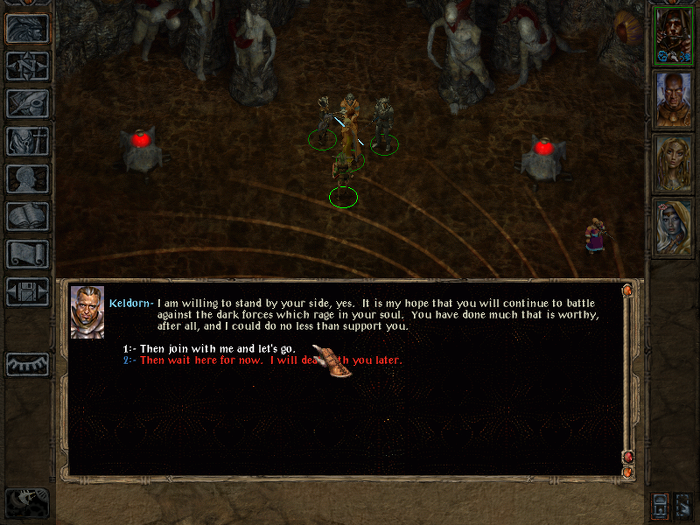
This guide will explain how to install the digital edition of the game available on GOG.com
Note that this is not for the newer enhanced edition. This guide only explain how to install the original version of the game.
Tips & Specs
To learn more about PlayOnLinux and Wine configuration, see the online manual: PlayOnLinux explained
Arch Linux 64-bit
PlayOnLinux 4.2.4
Wine 1.6.2
Downloading from GOG
GOG games can be downloaded on Linux by using a web browser, just make sure the "GOG.com Downloader mode" is OFF
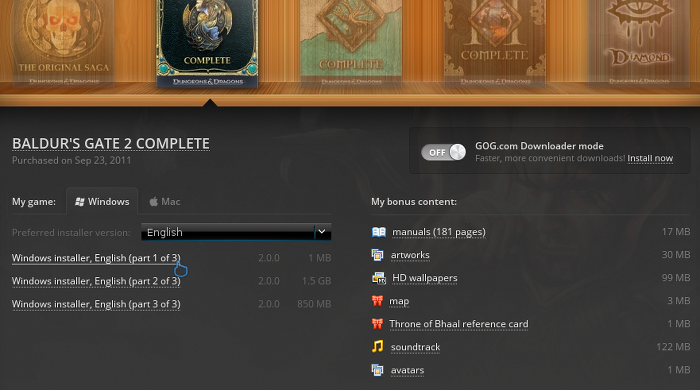
Or you can use the lgogdownloader, which is my personal preferred choice. It is a very useful program for downloading GOG games. There is no graphical interface for it, but it is very fast and provides error free downloads.
For some Linux distros it may be found in community repositories or similar community provided packages. Installation and usage instructions are located here: lgogdownloader
On first use, you must log in by opening a terminal and using the command:
lgogdownloader --login
You will be prompted for your gog.com account email and password, which you must type in correctly before you can use lgogdownloader to download games.
To list all games you own, type:
lgogdownloader --list
If you only want to see specific games you own, for example any games with 'baldur' in the name, then type:
lgogdownloader --list | grep baldur
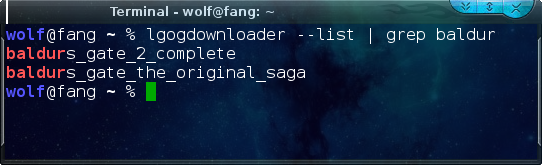
To download Baldur's Gate 2 with no extras and no cover artwork, just the actual installer:
lgogdownloader --download --game baldurs_gate_2_complete --no-extras --no-cover --directory /path/to/folder
Setup PlayOnLinux
Launch PlayOnLinux and select 'Tools' and 'Manage Wine versions'
In the new window that appears, scroll through the 'Available Wine versions' box to find '1.6.2' and click on the right pointing arrow to install it, now it will be visible under 'Installed Wine versions' on the right side
If you have a 64-bits system, make sure you have selected the 'Wine versions (x86)' tab above, although it is possible to make this game work with 64-bit wine if so desired
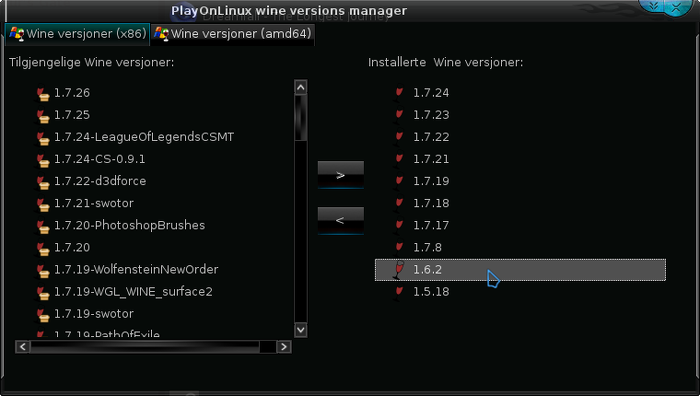
Just close the window. Back at the main PlayOnLinux window, select 'Install'
Click on 'Install a non-listed program'
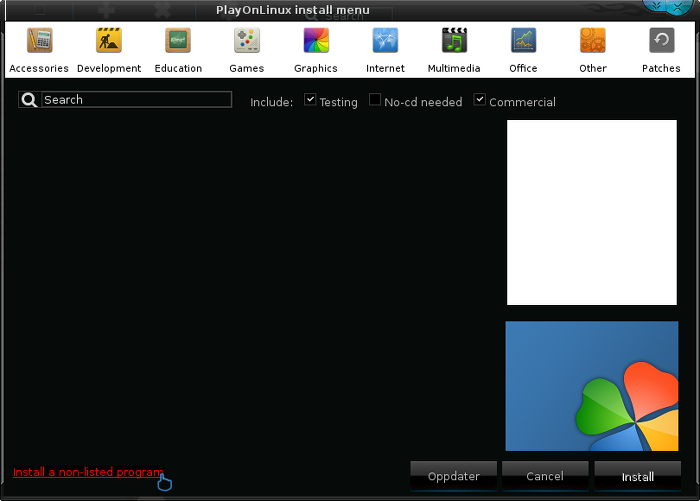
Select 'Install a program in a new virtual drive' and click next
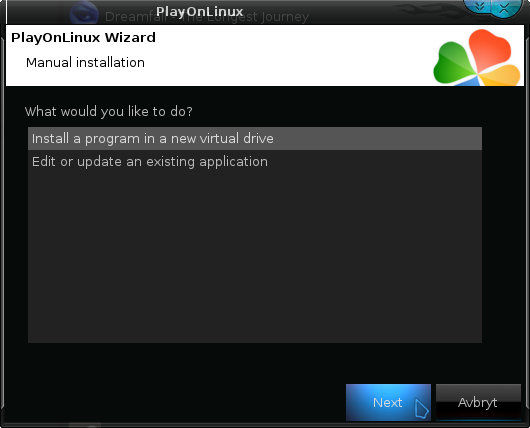
Note: If you have already installed Baldur's Gate 1 as explained by my guide for that game, then you can actually install this game into the same virtual drive. The only benefit is that you save some space, and you would also need both installed in the same virtual drive if you want to use a mod that let you play the first game in Baldur's Gate 2 engine.
If you want to install to the same virtual drive as Baldur's Gate one, instead select 'Edit or update an existing application' and you would not need to do any configuration steps prior to installing the game.
Name the the virtual drive "baldur2" and click next
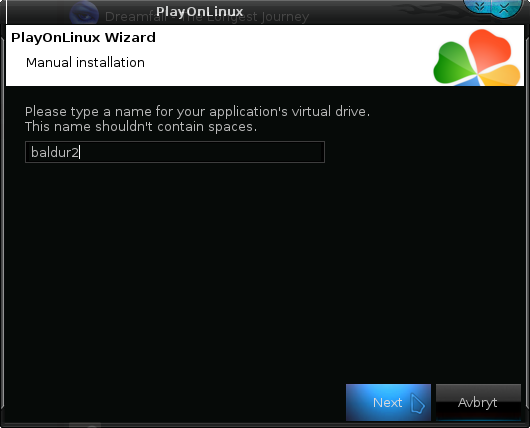
Select "Use another version of Wine", "Configure Wine" and "Install some libraries" before you click next
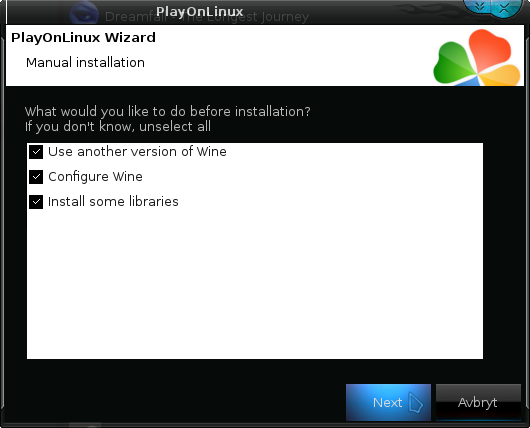
On the wine selection window, select 1.6.2 and click next. Make sure you select '32-bits window installation' if you are on a 64-bit system as it is normally the best practice, but in my experience this will work well in a 64-bit virtual drive.
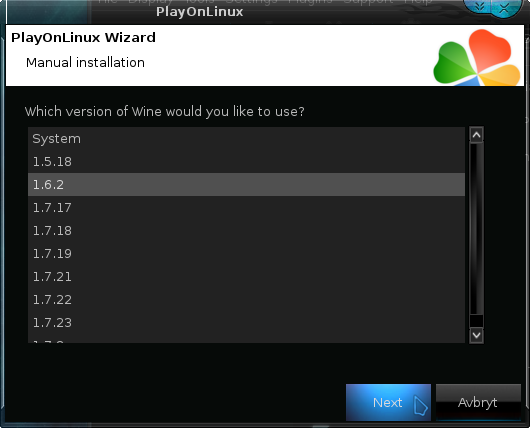
When the wine configuration window appear, select the 'Graphics' tab, and click the checkbox for all four options. The resolution you set for the virtual desktop is also not very important as it will switch to the game resolution on start.
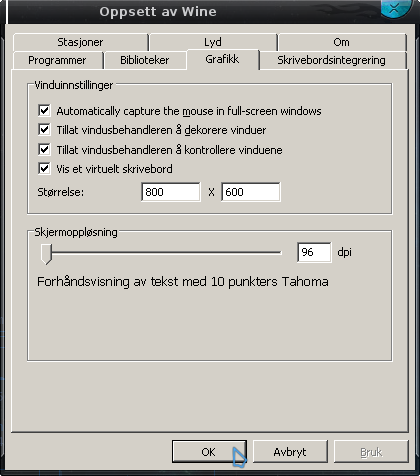
Note: Even though the language is Norwegian in my screenshot, the layout will look the same for you
When you come to the selection of libraries to install, select: POL_Install_gdiplus
This will let the GOG installer display correctly
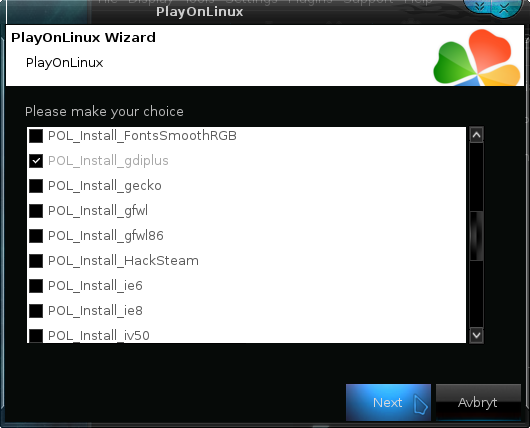
Then click 'Next'
When you are asked for the install file to run, navigate to the GOG installer and select it. Then click 'Next'
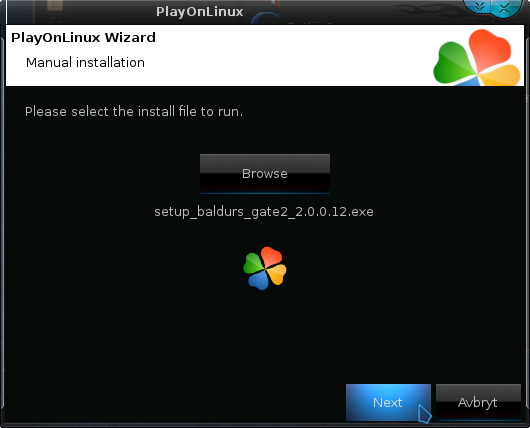
Installing the Game
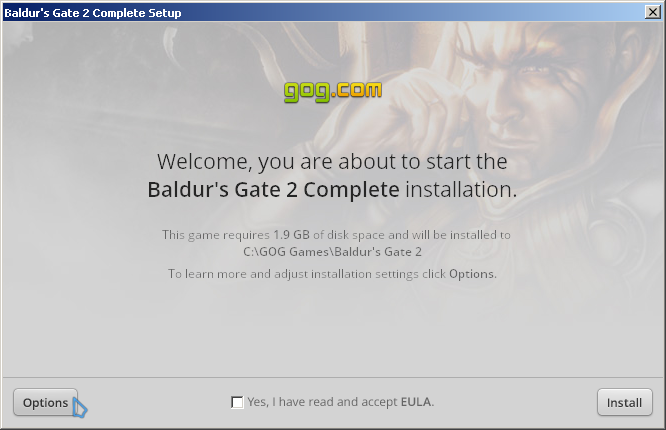
Click on 'Options'. You don't need any desktop icons created by the installer as those are only useful on Windows. Then click to accept the EULA and click 'Install'
You may want to check files integrity before installation, to ensure your files were downloaded without errors, but it is optional.
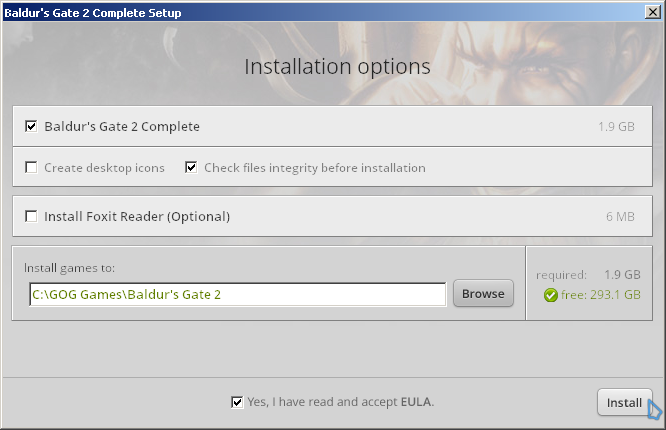
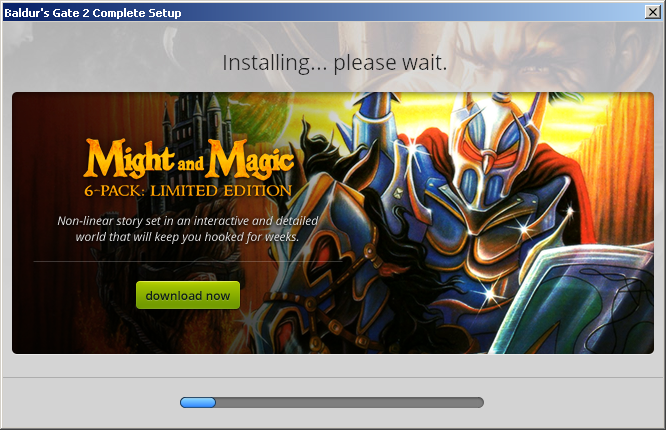
When the installation is complete, 'Exit' the installer
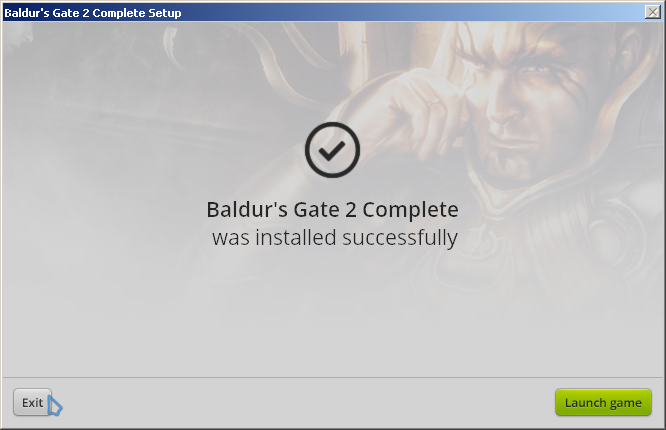
When you are asked to create a shortcut, select "baldur.exe" and click Next. You can name the shortcut "Baldur's Gate 2". Then select 'I don't want to make another shortcut'
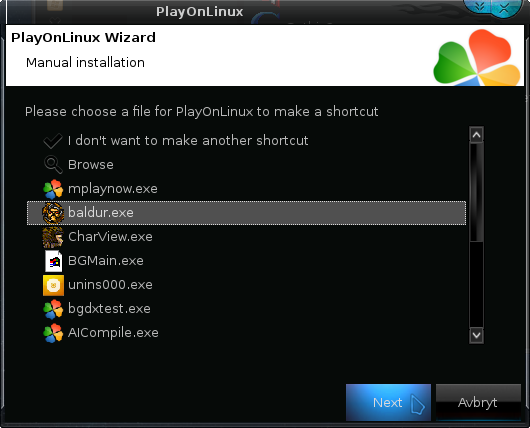
Note that the CharView.exe might be interesting, so feel free to create a shortcut to that problem if you wish to try that little application.
You do not need to make a shortcut to the BGConfig.exe as this can be launched from the main game launcher that you just created a shortcut to.
You should now make sure you have the game shortcut selected, and then click on 'Configure' Select the 'Display' tab and change "Video memory size" to the memory of your gpu.
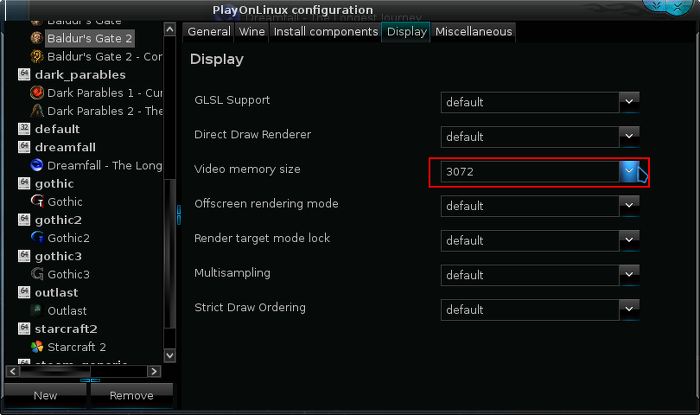
This is probably not very important with such an old game, but no harm in doing it.
The game can now be played from the shortcut you just created.
When you first run the game, you are asked to configure it. Making changes will make the game ask you to test the settings before saving them. I have noticed that the window can become unresponsive from the test, but there seem to be a workaround for this.
Make sure you minimize the window first
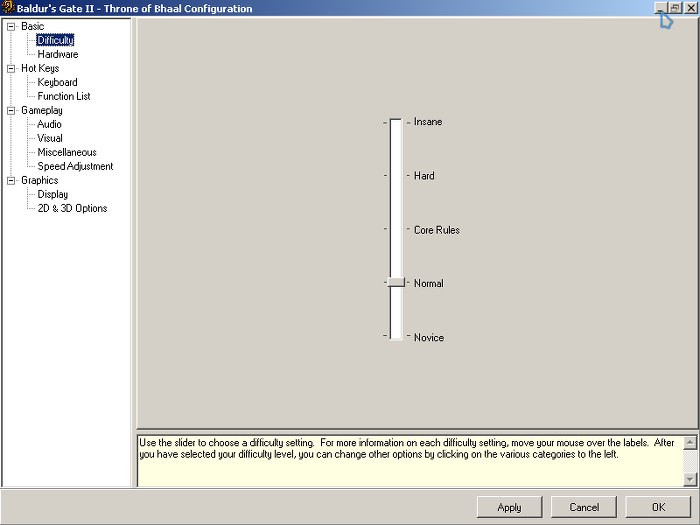
Then simply click on the icon in the lower corner, and select restore to get the window back
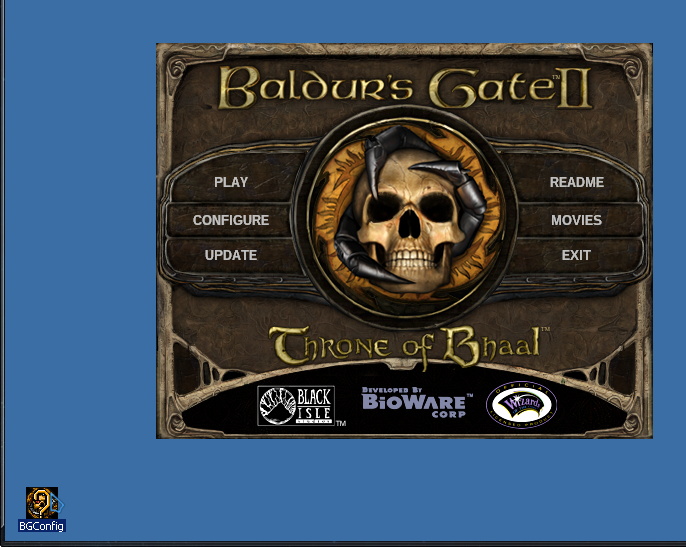
You should now be able to configure the game as you'd like and get past the test phase so you can save the config.
Note on resolution
This game runs in a low resolution, so obviously the game window will appear very small on most modern screens. There are unsupported higher resolutions available from the configuration, and that is one thing you can try. Otherwise, you can try to go into wine configuration and disable the virtual desktop. However this might prevent the game from properly launching on some setups.
Certain distros have a default desktop environment that let you zoom in, so that is certainly an option. Another easy method is simply to reduce your desktop resolution when you play the game. Some window managers have the option to let a window take fullscreen status, meaning it will draw over everything else without window borders. If you window manager allows this you could set desktop resolution to the game's resolution and then set the game window to fullscreen.
Screenshots
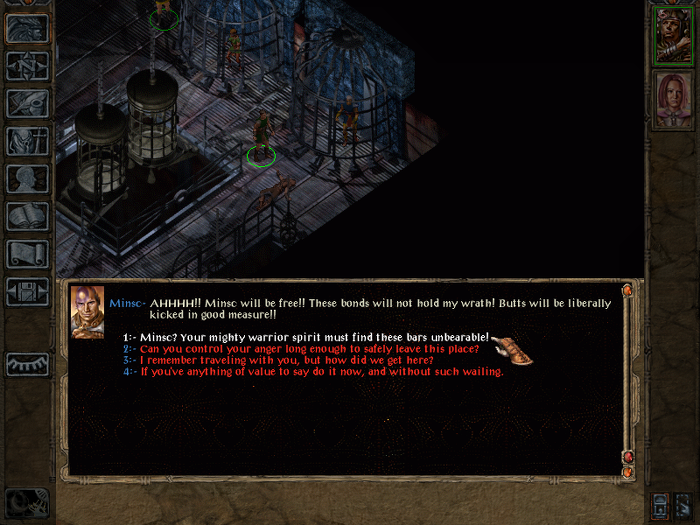
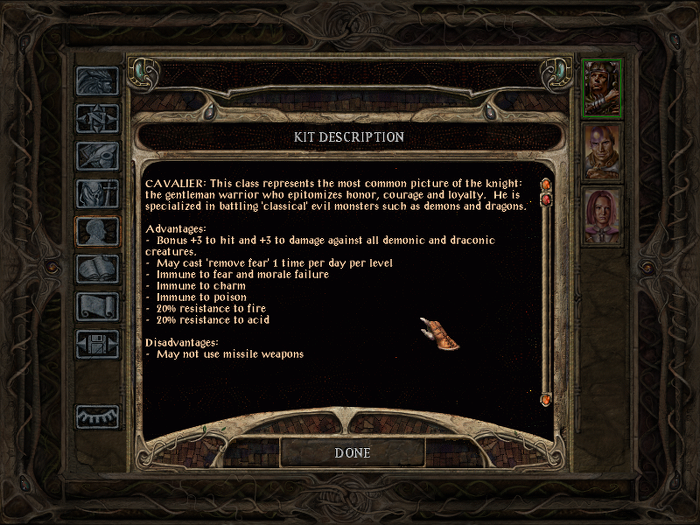
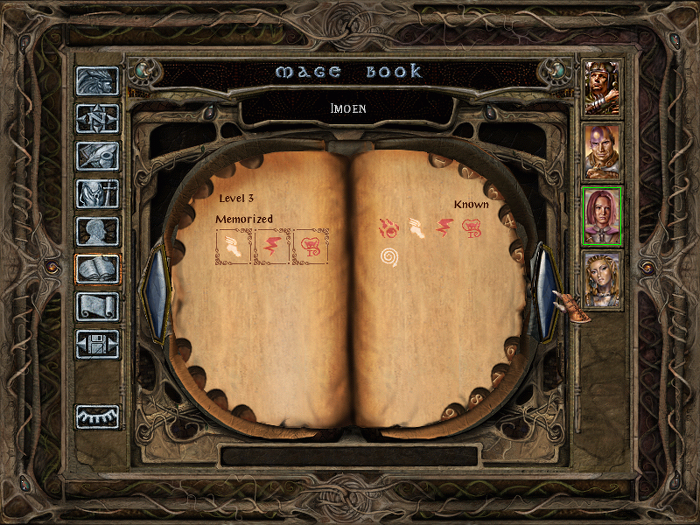

This guide will explain how to install the digital edition of the game available on GOG.com
Note that this is not for the newer enhanced edition. This guide only explain how to install the original version of the game.
Tips & Specs
To learn more about PlayOnLinux and Wine configuration, see the online manual: PlayOnLinux explained
Arch Linux 64-bit
PlayOnLinux 4.2.4
Wine 1.6.2
Downloading from GOG
GOG games can be downloaded on Linux by using a web browser, just make sure the "GOG.com Downloader mode" is OFF
Or you can use the lgogdownloader, which is my personal preferred choice. It is a very useful program for downloading GOG games. There is no graphical interface for it, but it is very fast and provides error free downloads.
For some Linux distros it may be found in community repositories or similar community provided packages. Installation and usage instructions are located here: lgogdownloader
On first use, you must log in by opening a terminal and using the command:
lgogdownloader --login
You will be prompted for your gog.com account email and password, which you must type in correctly before you can use lgogdownloader to download games.
To list all games you own, type:
lgogdownloader --list
If you only want to see specific games you own, for example any games with 'baldur' in the name, then type:
lgogdownloader --list | grep baldur
To download Baldur's Gate 2 with no extras and no cover artwork, just the actual installer:
lgogdownloader --download --game baldurs_gate_2_complete --no-extras --no-cover --directory /path/to/folder
Setup PlayOnLinux
Launch PlayOnLinux and select 'Tools' and 'Manage Wine versions'
In the new window that appears, scroll through the 'Available Wine versions' box to find '1.6.2' and click on the right pointing arrow to install it, now it will be visible under 'Installed Wine versions' on the right side
If you have a 64-bits system, make sure you have selected the 'Wine versions (x86)' tab above, although it is possible to make this game work with 64-bit wine if so desired
Just close the window. Back at the main PlayOnLinux window, select 'Install'
Click on 'Install a non-listed program'
Select 'Install a program in a new virtual drive' and click next
Note: If you have already installed Baldur's Gate 1 as explained by my guide for that game, then you can actually install this game into the same virtual drive. The only benefit is that you save some space, and you would also need both installed in the same virtual drive if you want to use a mod that let you play the first game in Baldur's Gate 2 engine.
If you want to install to the same virtual drive as Baldur's Gate one, instead select 'Edit or update an existing application' and you would not need to do any configuration steps prior to installing the game.
Name the the virtual drive "baldur2" and click next
Select "Use another version of Wine", "Configure Wine" and "Install some libraries" before you click next
On the wine selection window, select 1.6.2 and click next. Make sure you select '32-bits window installation' if you are on a 64-bit system as it is normally the best practice, but in my experience this will work well in a 64-bit virtual drive.
When the wine configuration window appear, select the 'Graphics' tab, and click the checkbox for all four options. The resolution you set for the virtual desktop is also not very important as it will switch to the game resolution on start.
Note: Even though the language is Norwegian in my screenshot, the layout will look the same for you
When you come to the selection of libraries to install, select: POL_Install_gdiplus
This will let the GOG installer display correctly
Then click 'Next'
When you are asked for the install file to run, navigate to the GOG installer and select it. Then click 'Next'
Installing the Game
Click on 'Options'. You don't need any desktop icons created by the installer as those are only useful on Windows. Then click to accept the EULA and click 'Install'
You may want to check files integrity before installation, to ensure your files were downloaded without errors, but it is optional.
When the installation is complete, 'Exit' the installer
When you are asked to create a shortcut, select "baldur.exe" and click Next. You can name the shortcut "Baldur's Gate 2". Then select 'I don't want to make another shortcut'
Note that the CharView.exe might be interesting, so feel free to create a shortcut to that problem if you wish to try that little application.
You do not need to make a shortcut to the BGConfig.exe as this can be launched from the main game launcher that you just created a shortcut to.
You should now make sure you have the game shortcut selected, and then click on 'Configure' Select the 'Display' tab and change "Video memory size" to the memory of your gpu.
This is probably not very important with such an old game, but no harm in doing it.
The game can now be played from the shortcut you just created.
When you first run the game, you are asked to configure it. Making changes will make the game ask you to test the settings before saving them. I have noticed that the window can become unresponsive from the test, but there seem to be a workaround for this.
Make sure you minimize the window first
Then simply click on the icon in the lower corner, and select restore to get the window back
You should now be able to configure the game as you'd like and get past the test phase so you can save the config.
Note on resolution
This game runs in a low resolution, so obviously the game window will appear very small on most modern screens. There are unsupported higher resolutions available from the configuration, and that is one thing you can try. Otherwise, you can try to go into wine configuration and disable the virtual desktop. However this might prevent the game from properly launching on some setups.
Certain distros have a default desktop environment that let you zoom in, so that is certainly an option. Another easy method is simply to reduce your desktop resolution when you play the game. Some window managers have the option to let a window take fullscreen status, meaning it will draw over everything else without window borders. If you window manager allows this you could set desktop resolution to the game's resolution and then set the game window to fullscreen.
Screenshots
