Jump across the elaborate rooftops performing death-defying stunts as Grace in Mirrors Edge. Reaction and timing plays a huge role as you jump, slide, climb and scale buildings running from swat teams. Reveal the complex plot as you help your sister in a murder mystery.

Follow my step-by-step guide on installing, configuring and optimizing Mirror's Edge in Linux with PlayOnLinux.
Note: This guide applies to the Steam version of Mirror's Edge. Other versions may require additional steps.
Tips & Specs:
Try SteamPlay before using this guide as Valve now uses a fork of Wine called Proton and should run most Windows games.
To learn more about PlayOnLinux and Wine configuration, see the online manual:
PlayOnLinux Explained
Mint 14 32-bit
PlayOnLinux: 4.2.1
Wine: 1.7.8
Installing Wine
Click Tools
Select "Manage Wine Versions"
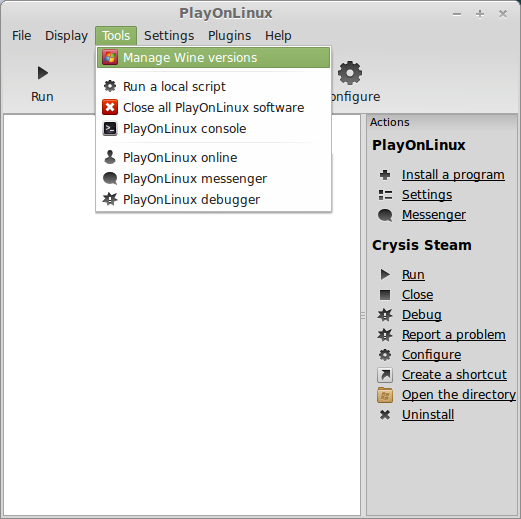
Look for the Wine Version: 1.7.8
Note: Try using stable Wine 1.8 and 1.8-staging
Select it
Click the arrow pointing to the right
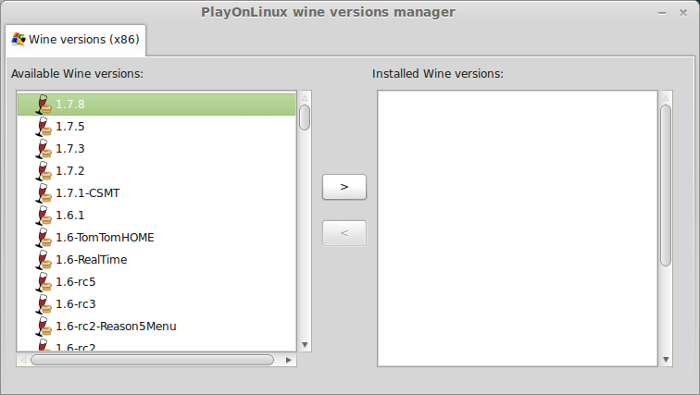
Click Next
PlayOnLinux will automatically download it and save it in this directory:
/home/username/.PlayOnLinux/wine/linux-x86
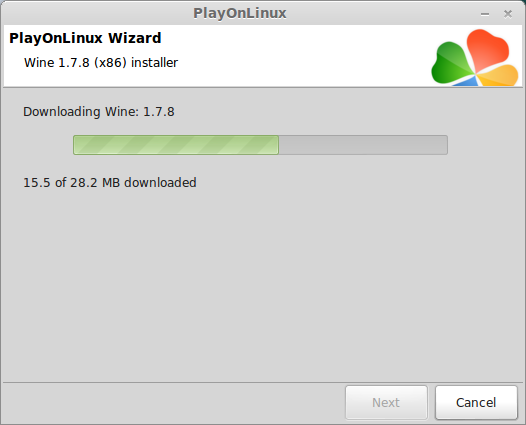
Note: username is where you put your login name
Its a good idea to backup this directory to another computer because you won't have to keep downloading wine versions when you need them.
Extracting
Downloading Gecko
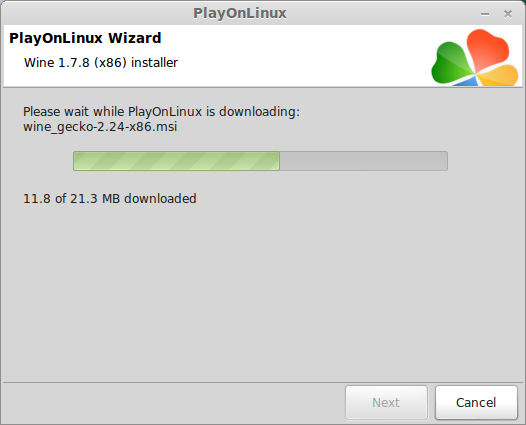
Installed
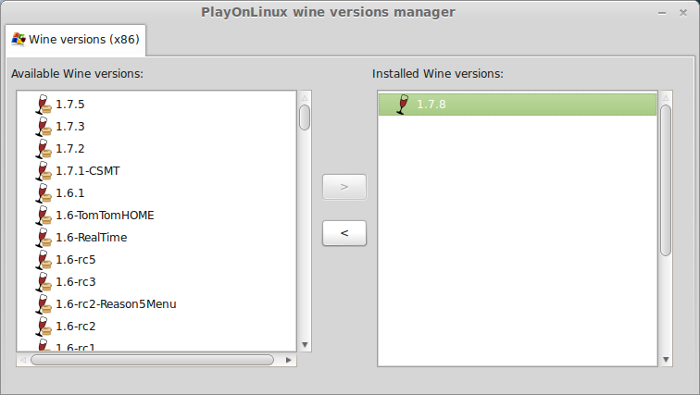
Wine 1.7.8 is installed and you can close this window
Downloading Steam
Go To: http://www.steampowered.com
Click Install Steam
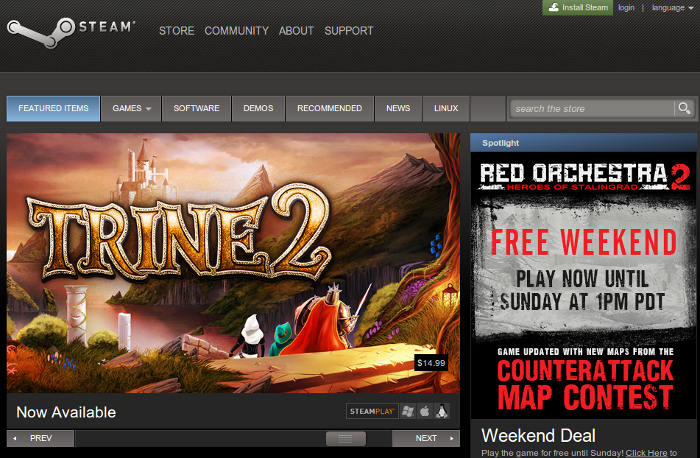
Do not click "Install Steam Now" it will automatically install Linux Steam.
Since Mirrors Edge isn't made for Linux, we will download the Windows Steam instead.
click "Windows" under the green button
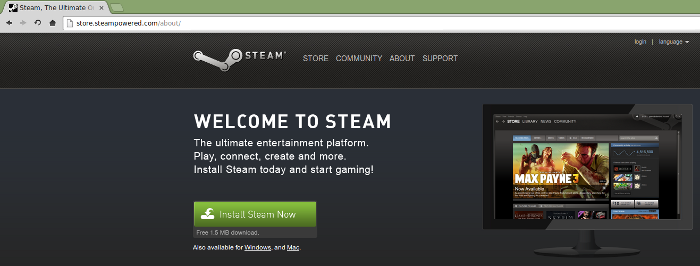
Navigate to your desktop
Click Save
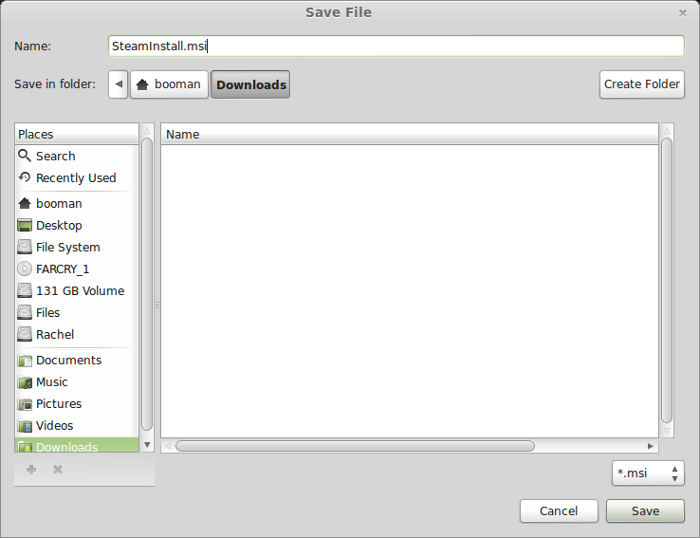
Setup PlayOnLinux
Launch PlayOnLinux
Click Install
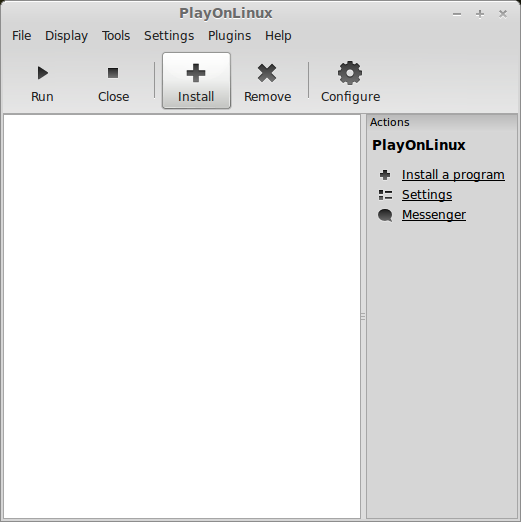
Click "install a non-listed program"
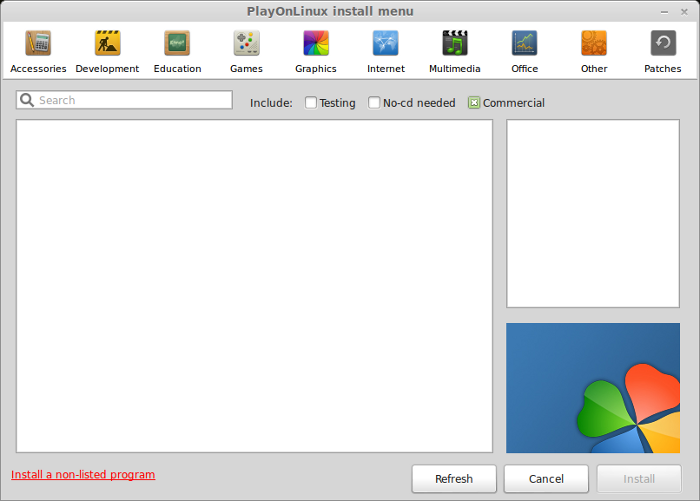
Click Next
Select "Install a program in a new virtual drive"
Click Next
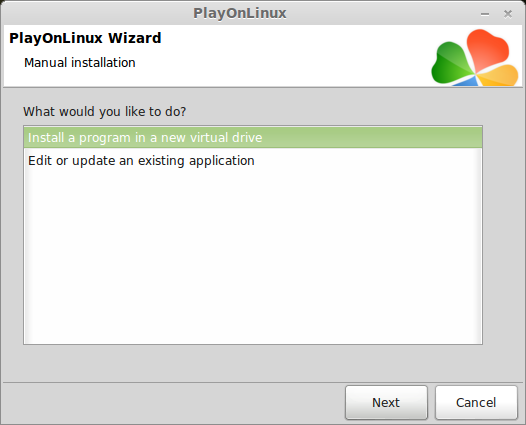
Name you virtual drive: mirrorsedge
No spaces
Click Next
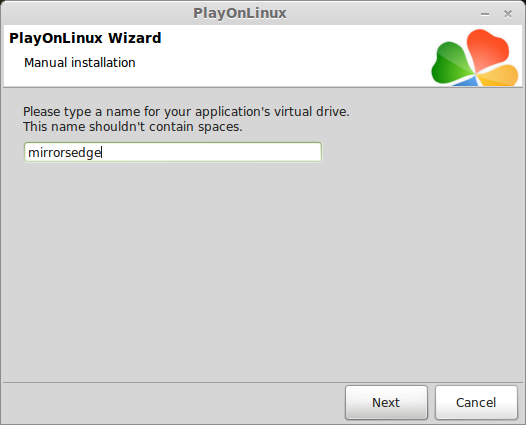
Select all three options:
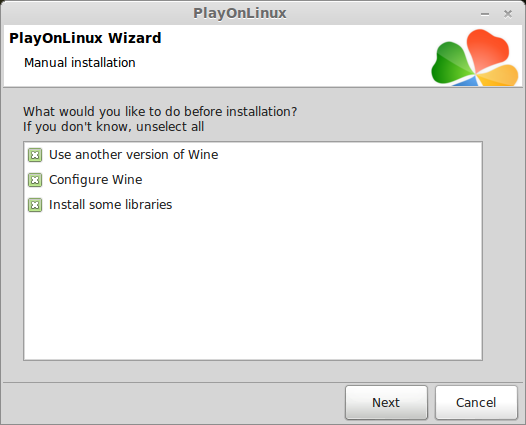
Select Wine 1.7.8
Click Next
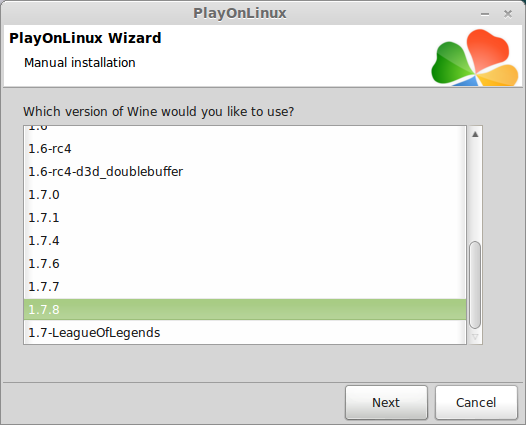
Note: If you are running a 64-bit system, PlayOnLinux will prompt if you want to use a 64-bit or 32-bit virtual drive.
Always select 32-bit virtual drive.
Configure Wine
Applications Tab
Windows Version: Windows XP
Click Apply
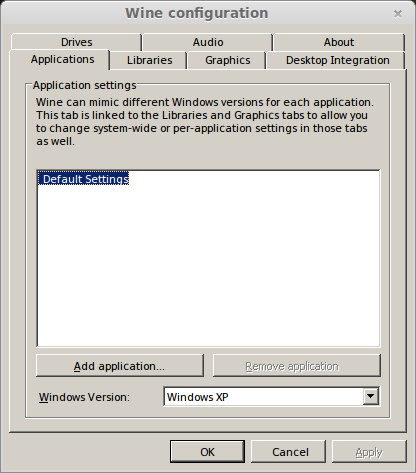
Graphics Tab
Check: Automatically capture the mouse in full-screen windows
Check: Emulate a virtual desktop
Desktop size: 1024x768
Click Ok
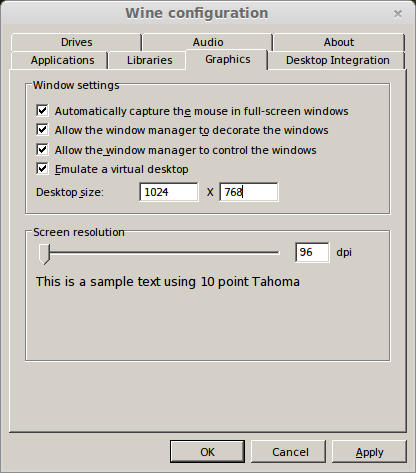
Install Libraries
Check the following libraries:
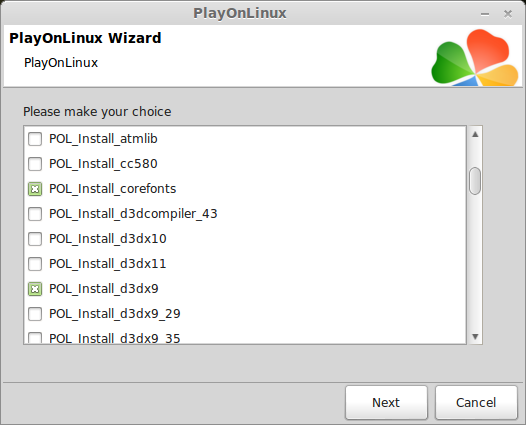
Installing Steam
Click Browse
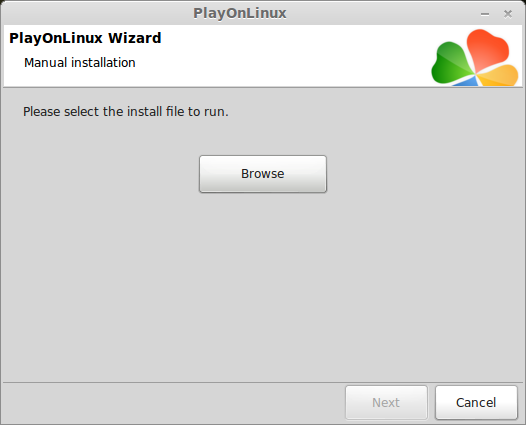
Navigate to your desktop
Select: SteamInstall.msi
Click Open
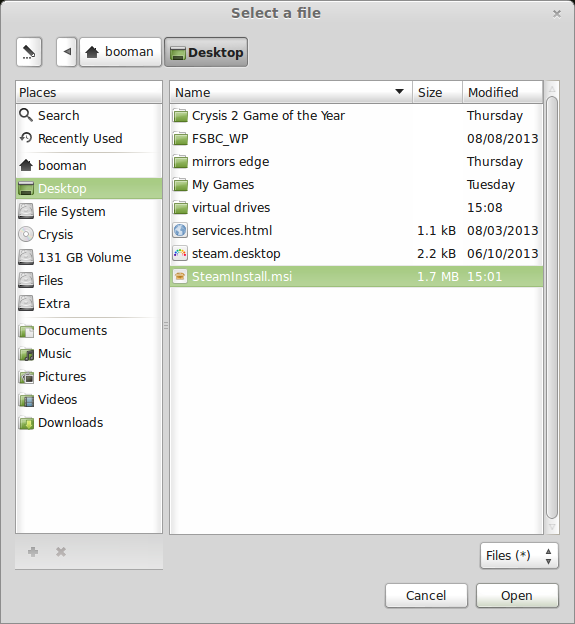
Click Next
Click Next
Check: I accept the license...
Click Next
Click Next
Click Next
Click Install
Click Finish
Updating Steam
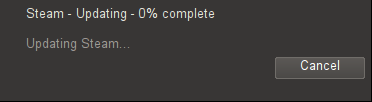
More updating, extracting and installing
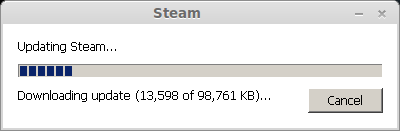
When Steam is done installing the login screen will pop up. You probably won't see any text because there is a font bug.
Click the "X" to close Steam login
PlayOnLinux Shortcut
Select Steam.exe
Click Next
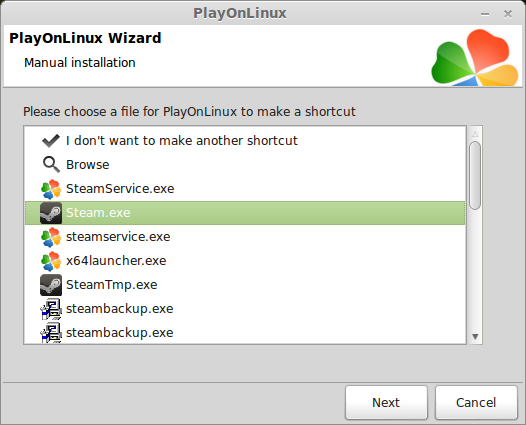
Name your shortcut: Steam
Click Next
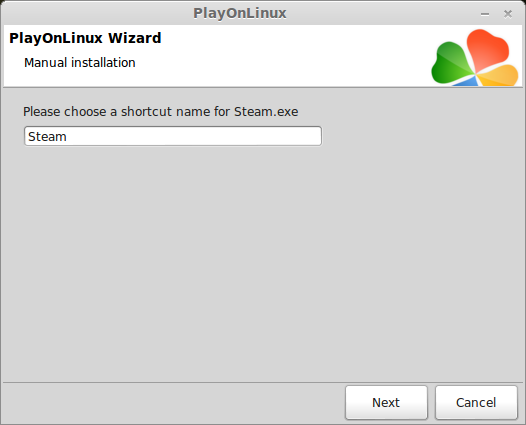
Select "I don't want to make another shortcut"
Click Next
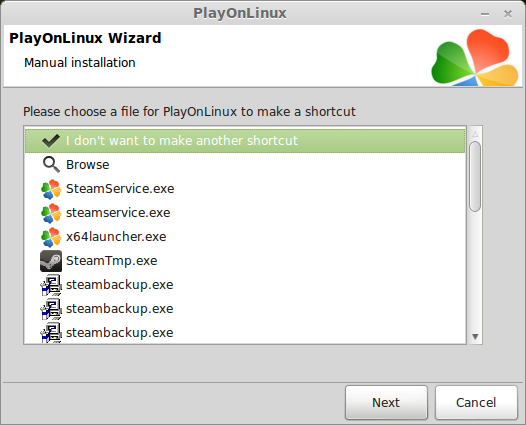
More PlayOnLinux Configuration
Back to PlayOnLinux
Click Configure
Select Steam virtual drive
General Tab
Arguments: -no-dwrite -no-cef-sandbox
This fixes the missing font and store problem
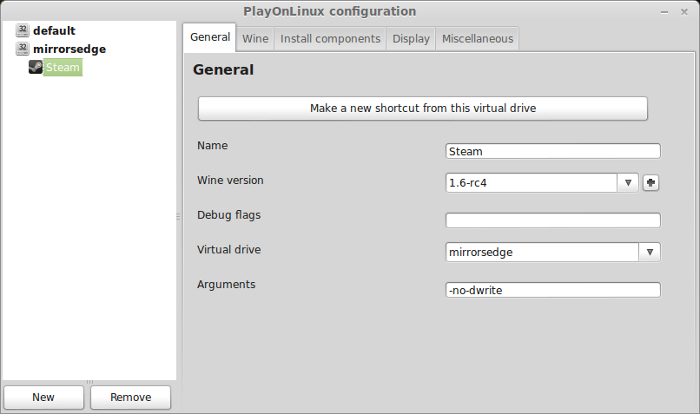
Note: -no-dwrite only works if you launch Steam from PlayOnLinux. Steam is automatically set to launch when Windows starts, which means if you do a "Windows Reboot" from the Wine tab -no-dwrite won't execute. Just close Steam and try again.
Display Tab
Direct Draw Renderer: opengl
Video Memory Size: size of memory on your video card
Offscreen rendering mode: fbo
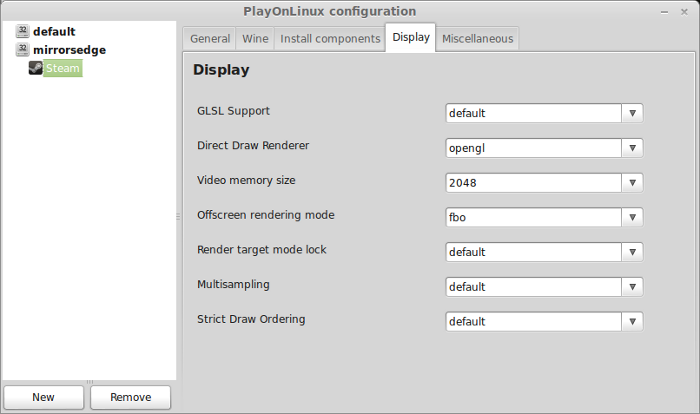
Wine Tab
Click "Windows reboot"
Close Steam because it will automatically launch when Windows reboots and won't execute -no-dwrite.
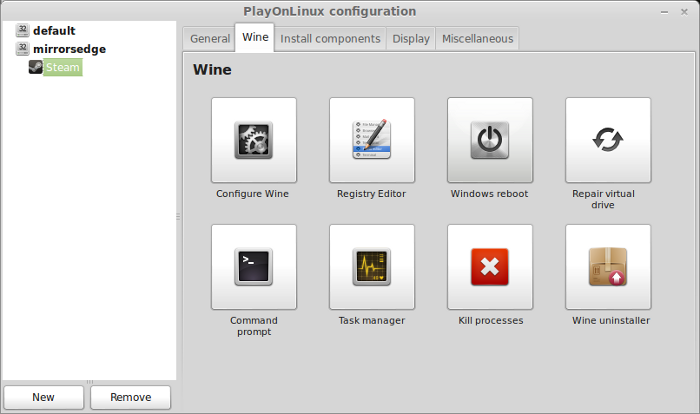
Close Configure
Installing Mirrors Edge
Select Steam
Click Run
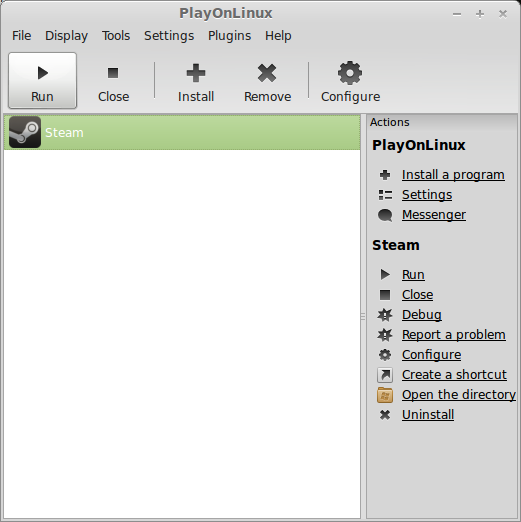
When you select the Steam icon you will probably get this pop-up error
Just click OK and continue

Login with your Steam account
Select Mirror's Edge
Click Install
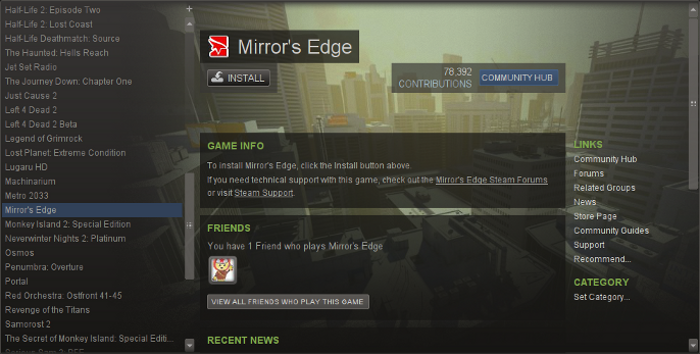
Click Next
Click "I agree"
Uncheck: Create start menu...
Uncheck: Create desktop shortcut...
Click Next
Click Finish
Mirror's Edge will begin downloading
Launching Mirror's Edge
Select Mirror's Edge
Click Play
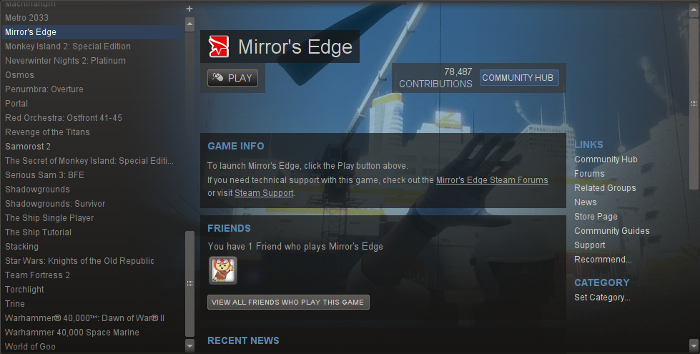
Click Play
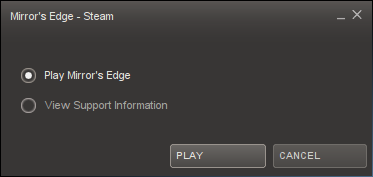
Optimizing
Click Options
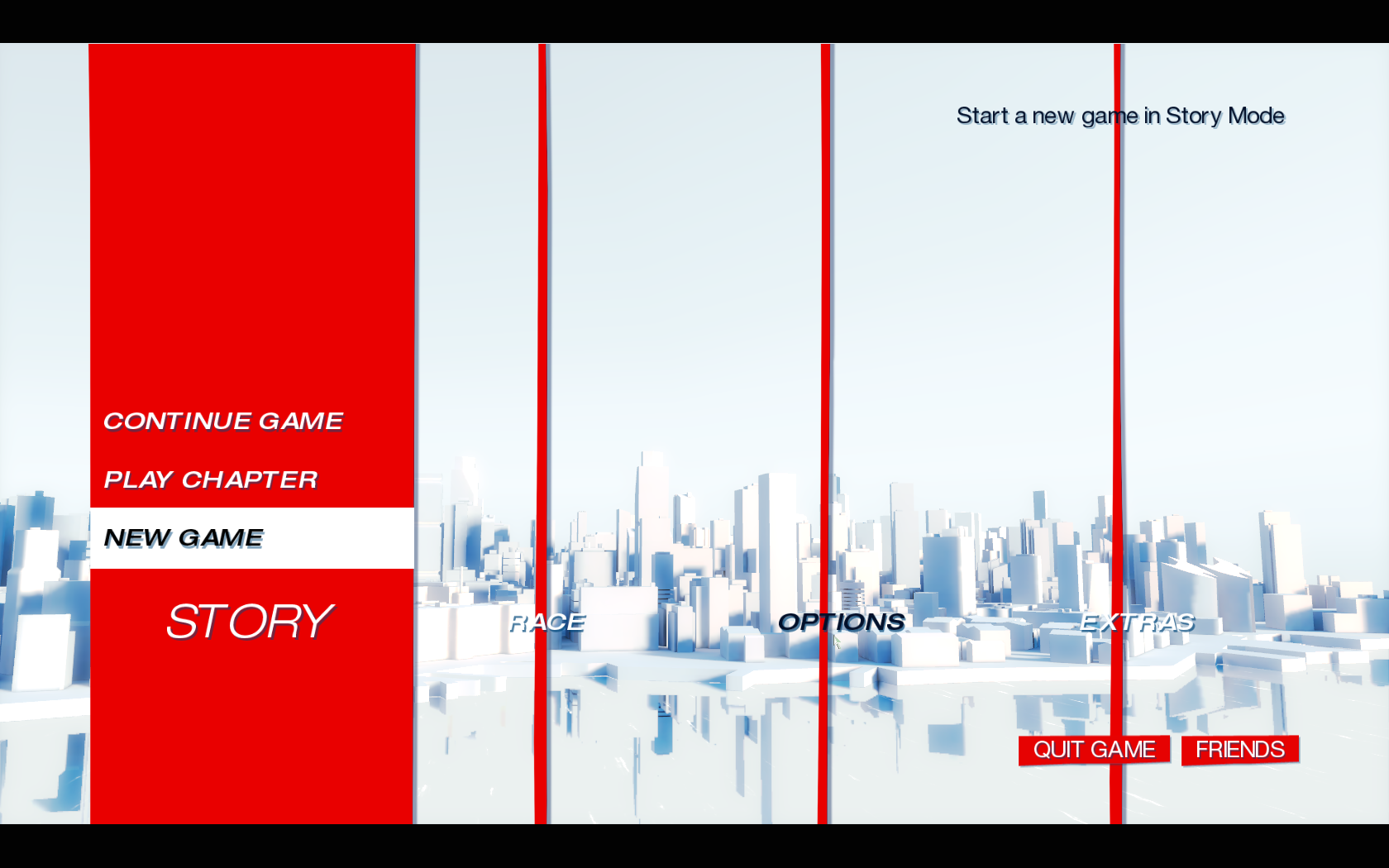
Click Video
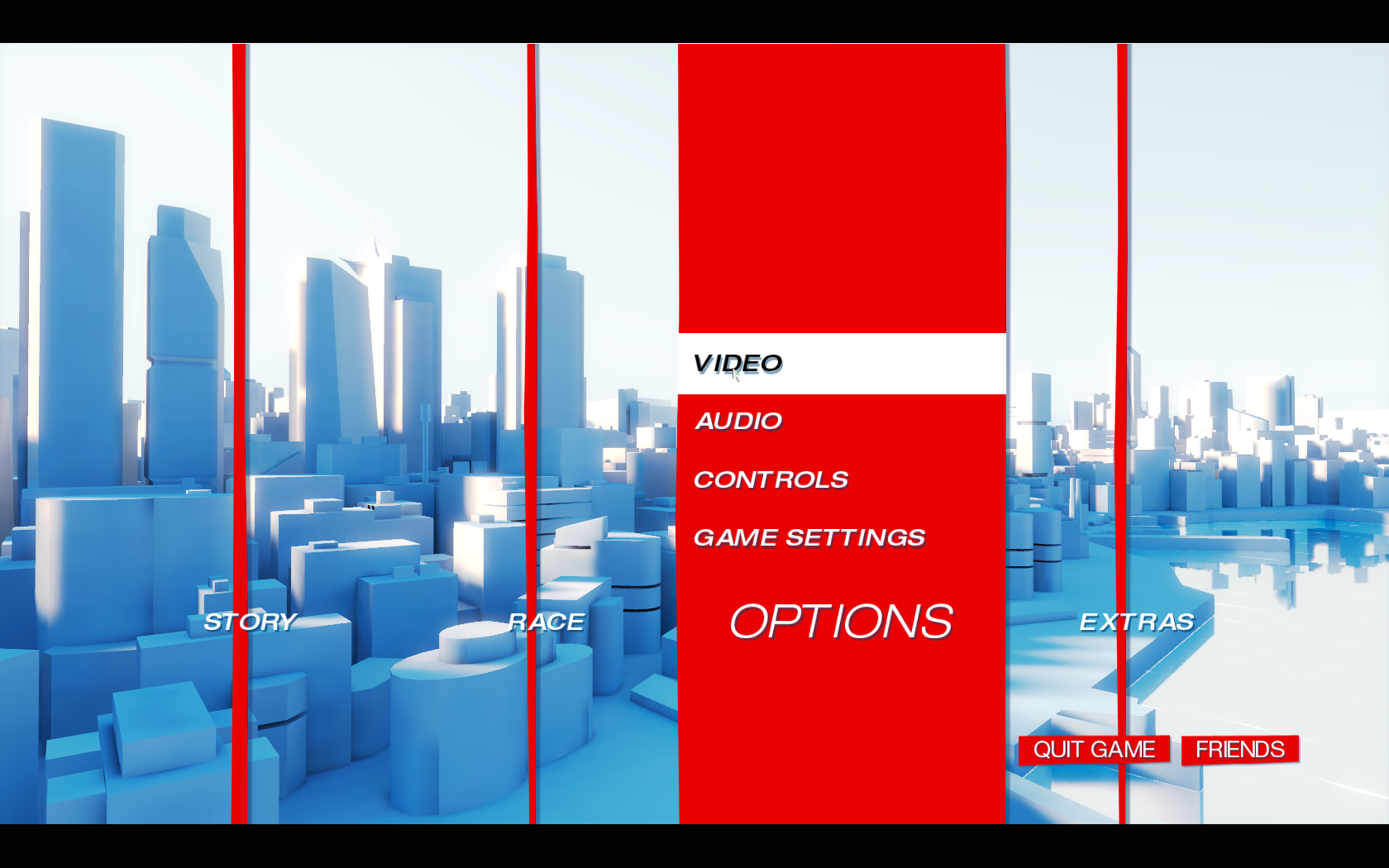
Mirror's Edge automatically set my graphics setting according to my GeForce 550 Ti performance capabilities.
If you game runs slow, try lowering the Resolution, Texture Detail and Graphics Quality.
Vertical sync can remove screen tearing, but lowers your frames per second
Physx can also slow down frame per second (specially when lots of glass breaks) so make sure to turn it off.
Depending on your video card and memory, you will need to adjust these settings and then try playing the game.
Click Save Settings
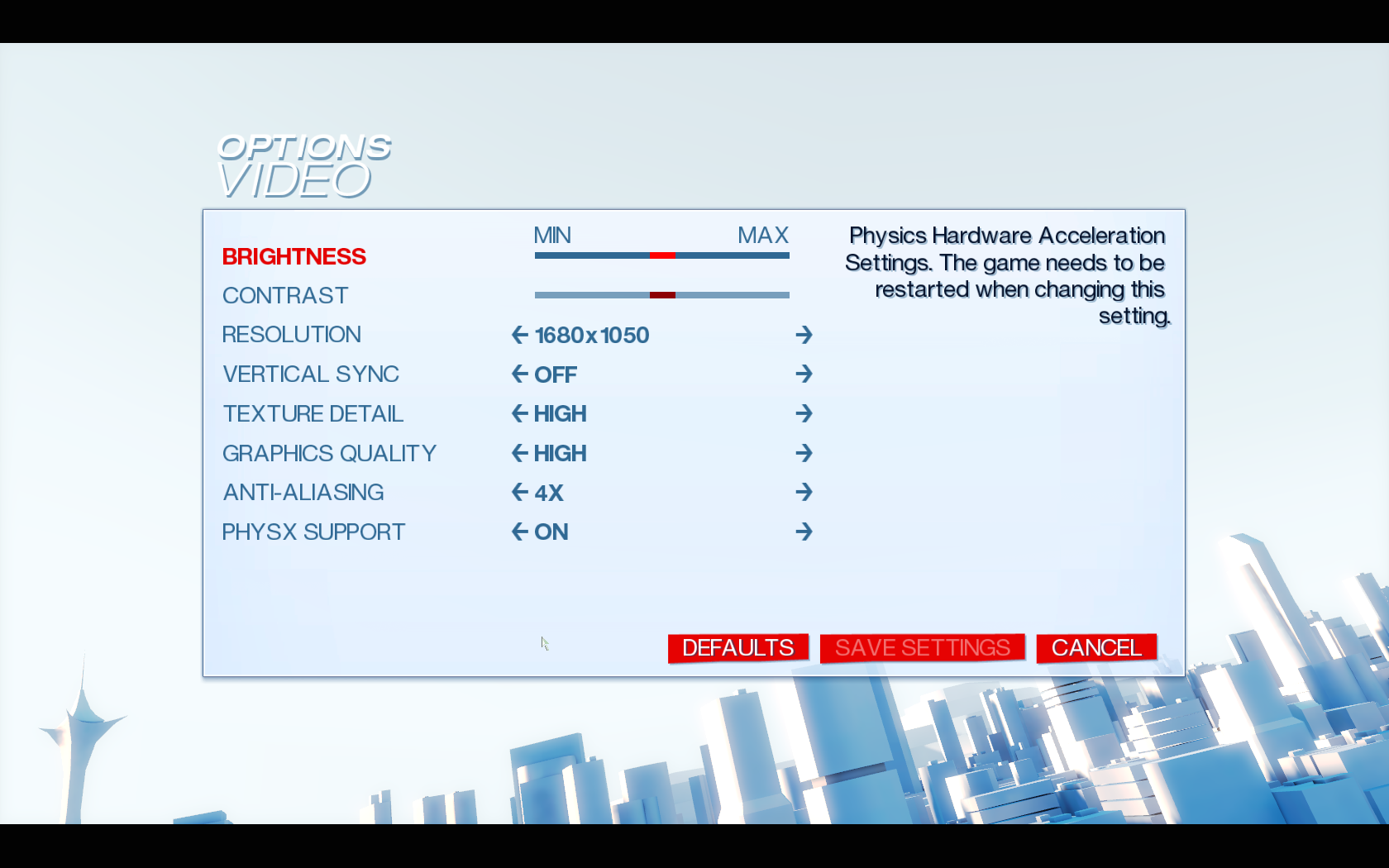
Conclusion:
WineHQ test results will tell you that Mirror's Edge runs slow and has to be set on the low settings, but I was able to run it at 1680x1050 resolution and all the settings on high.
The game performed perfectly and frame rates were very smooth. Don't forget to turn off Physx otherwise you will get some extremely low frame rates when glass is broken.
I recommend at least a GeForce 550 Ti or newer to get good performance.
Not to mention Mirror's Edge is pretty intense and fun! Reminds me of Assasin's Creed as you run, jump and climb around the skyscrapers.
Screenshots:


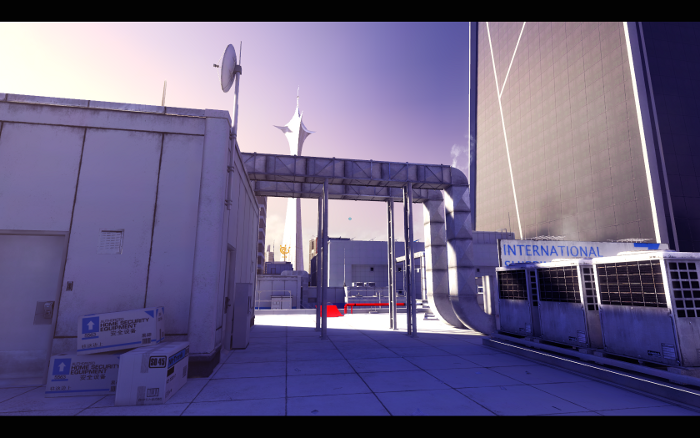
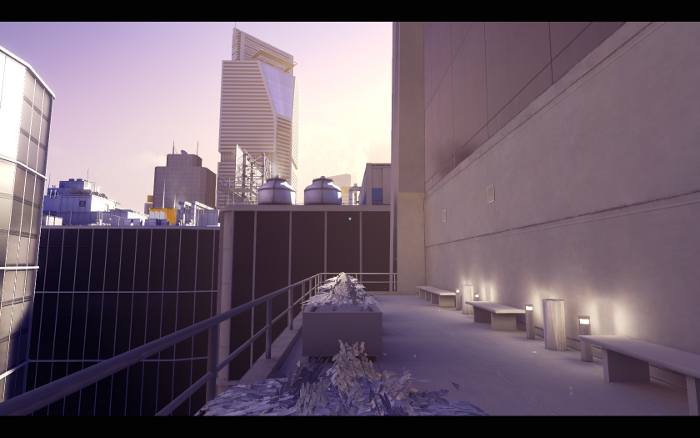






Follow my step-by-step guide on installing, configuring and optimizing Mirror's Edge in Linux with PlayOnLinux.
Note: This guide applies to the Steam version of Mirror's Edge. Other versions may require additional steps.
Tips & Specs:
Try SteamPlay before using this guide as Valve now uses a fork of Wine called Proton and should run most Windows games.
To learn more about PlayOnLinux and Wine configuration, see the online manual:
PlayOnLinux Explained
Mint 14 32-bit
PlayOnLinux: 4.2.1
Wine: 1.7.8
Installing Wine
Click Tools
Select "Manage Wine Versions"
Look for the Wine Version: 1.7.8
Note: Try using stable Wine 1.8 and 1.8-staging
Select it
Click the arrow pointing to the right
Click Next
PlayOnLinux will automatically download it and save it in this directory:
/home/username/.PlayOnLinux/wine/linux-x86
Note: username is where you put your login name
Its a good idea to backup this directory to another computer because you won't have to keep downloading wine versions when you need them.
Extracting
Downloading Gecko
Installed
Wine 1.7.8 is installed and you can close this window
Downloading Steam
Go To: http://www.steampowered.com
Click Install Steam
Do not click "Install Steam Now" it will automatically install Linux Steam.
Since Mirrors Edge isn't made for Linux, we will download the Windows Steam instead.
click "Windows" under the green button
Navigate to your desktop
Click Save
Setup PlayOnLinux
Launch PlayOnLinux
Click Install
Click "install a non-listed program"
Click Next
Select "Install a program in a new virtual drive"
Click Next
Name you virtual drive: mirrorsedge
No spaces
Click Next
Select all three options:
- Use another version of Wine
- Configure Wine
- Install some libraries
Select Wine 1.7.8
Click Next
Note: If you are running a 64-bit system, PlayOnLinux will prompt if you want to use a 64-bit or 32-bit virtual drive.
Always select 32-bit virtual drive.
Configure Wine
Applications Tab
Windows Version: Windows XP
Click Apply
Graphics Tab
Check: Automatically capture the mouse in full-screen windows
Check: Emulate a virtual desktop
Desktop size: 1024x768
Click Ok
Install Libraries
Check the following libraries:
- POL_Install_corefonts
- POL_Install_d3dx9
- POL_Install_Physx
- POL_Install_registeredfonts
- POL_Install_tahoma
- POL_Install_vcrun2005
Installing Steam
Click Browse
Navigate to your desktop
Select: SteamInstall.msi
Click Open
Click Next
Click Next
Check: I accept the license...
Click Next
Click Next
Click Next
Click Install
Click Finish
Updating Steam
More updating, extracting and installing
When Steam is done installing the login screen will pop up. You probably won't see any text because there is a font bug.
Click the "X" to close Steam login
PlayOnLinux Shortcut
Select Steam.exe
Click Next
Name your shortcut: Steam
Click Next
Select "I don't want to make another shortcut"
Click Next
More PlayOnLinux Configuration
Back to PlayOnLinux
Click Configure
Select Steam virtual drive
General Tab
Arguments: -no-dwrite -no-cef-sandbox
This fixes the missing font and store problem
Note: -no-dwrite only works if you launch Steam from PlayOnLinux. Steam is automatically set to launch when Windows starts, which means if you do a "Windows Reboot" from the Wine tab -no-dwrite won't execute. Just close Steam and try again.
Display Tab
Direct Draw Renderer: opengl
Video Memory Size: size of memory on your video card
Offscreen rendering mode: fbo
Wine Tab
Click "Windows reboot"
Close Steam because it will automatically launch when Windows reboots and won't execute -no-dwrite.
Close Configure
Installing Mirrors Edge
Select Steam
Click Run
When you select the Steam icon you will probably get this pop-up error
Just click OK and continue
Login with your Steam account
Select Mirror's Edge
Click Install
Click Next
Click "I agree"
Uncheck: Create start menu...
Uncheck: Create desktop shortcut...
Click Next
Click Finish
Mirror's Edge will begin downloading
Launching Mirror's Edge
Select Mirror's Edge
Click Play
Click Play
Optimizing
Click Options
Click Video
Mirror's Edge automatically set my graphics setting according to my GeForce 550 Ti performance capabilities.
If you game runs slow, try lowering the Resolution, Texture Detail and Graphics Quality.
Vertical sync can remove screen tearing, but lowers your frames per second
Physx can also slow down frame per second (specially when lots of glass breaks) so make sure to turn it off.
Depending on your video card and memory, you will need to adjust these settings and then try playing the game.
Click Save Settings
Conclusion:
WineHQ test results will tell you that Mirror's Edge runs slow and has to be set on the low settings, but I was able to run it at 1680x1050 resolution and all the settings on high.
The game performed perfectly and frame rates were very smooth. Don't forget to turn off Physx otherwise you will get some extremely low frame rates when glass is broken.
I recommend at least a GeForce 550 Ti or newer to get good performance.
Not to mention Mirror's Edge is pretty intense and fun! Reminds me of Assasin's Creed as you run, jump and climb around the skyscrapers.
Screenshots:
Last edited:











