This is a very good sequel to the original Witcher, and in my opinion improves on the original in every aspect. The story progresses in a very satisfactory manner, combat is much more involving and exciting and the quests are also a lore more fun. This game features more environments than the previous game and excellent graphics.

This guide will explain how to install the DRM-free digital edition available on GOG.com
This game suffers from a slightly annoying graphical bug on Linux, more on that at the end of the guide.
Tips & Specs
To learn more about PlayOnLinux and Wine configuration, see the online manual: PlayOnLinux explained
Arch Linux 64-bit
PlayOnLinux 4.2.2
Wine 1.7.5
Downloading from GOG
GOG games can be downloaded on Linux by using a web browser, just make sure the "GOG.com Downloader mode" is OFF
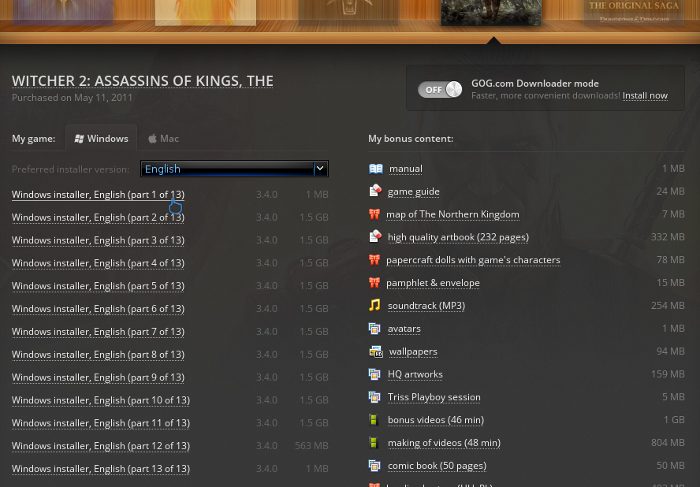
Or you can use the lgogdownloader, which is my personal preferred choice. It is a very useful program for downloading GOG games. There is no graphical interface for it, but it is very fast and provides error free downloads.
For some Linux distros it may be found in community repositories or similar community provided packages. Installation and usage instructions are located here: lgogdownloader
On first use, you must log in by opening a terminal and using the command:
lgogdownloader --login
You will be prompted for your gog.com account email and password, which you must type in correctly before you can use lgogdownloader to download games.
To list all games you own, type:
lgogdownloader --list
If you only want to see specific games you own, for example any games with 'witcher' in the name, then type:
lgogdownloader --list | grep witcher
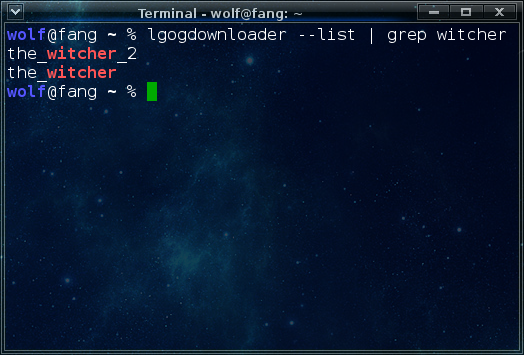
To download The Witcher 2 with no extras and no cover artwork, just the actual installer:
lgogdownloader --download --game the_witcher_2 --no-extras --no-cover --directory /path/to/folder
Setup PlayOnLinux
Launch PlayOnLinux and select 'Tools' and 'Manage Wine versions'
In the new window that appears, scroll through the 'Available Wine versions' box to find '1.7.5' and click on the right pointing arrow to install it, now it will be visible under 'Installed Wine versions' on the right side
If you have a 64-bits system, make sure you have selected the 'Wine versions (x86)' tab above, however note that you can install the game with these exact same steps using a 64-bit wine version if you so wish. It will work just as well.
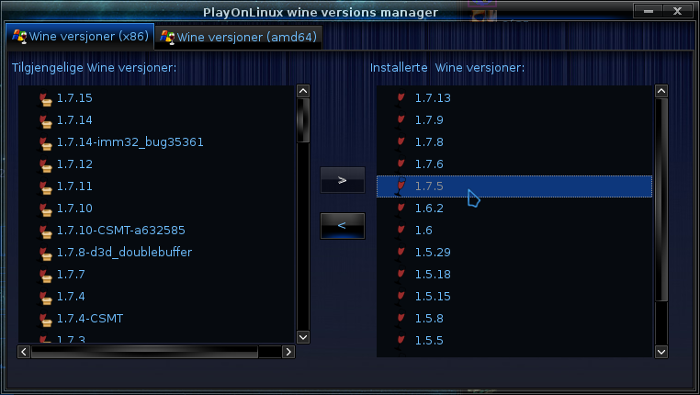
Just close the window. Back at the main PlayOnLinux window, select 'Install'
Click on 'Install a non-listed program'
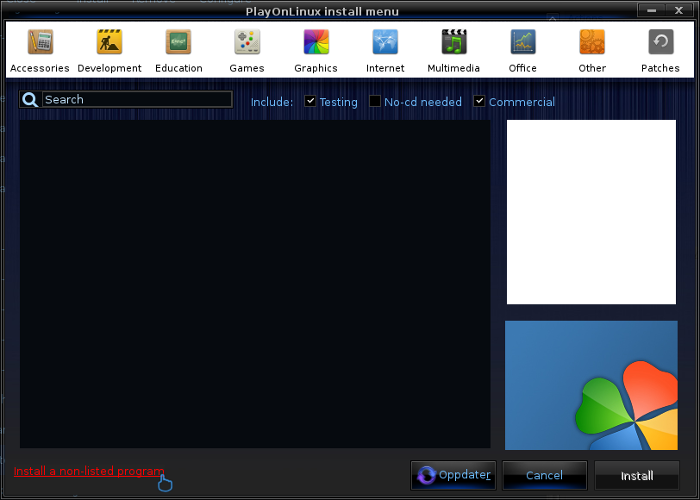
Select 'Install a program in a new virtual drive' and click next
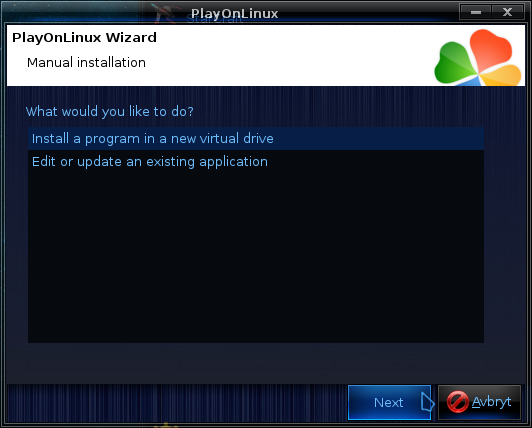
Name the the virtual drive "witcher2" and click next
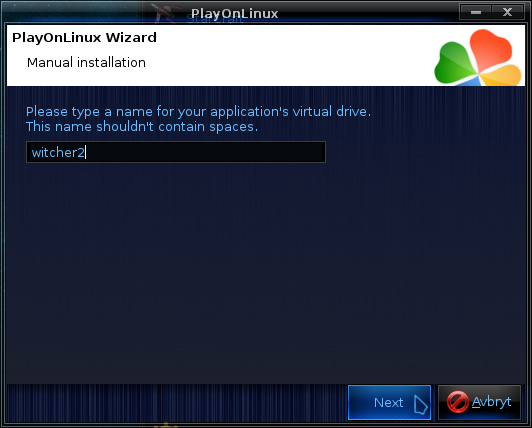
Select "Use another version of Wine", "Configure Wine" and "Install some libraries" before you click next
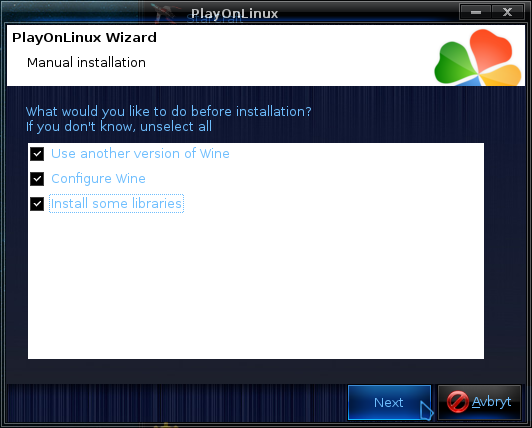
On the wine selection window, select 1.7.5 and click next. Make sure you select '32-bits window installation' if you are on a 64-bit system, unless you wish to install it in a 64-bit virtual drive.
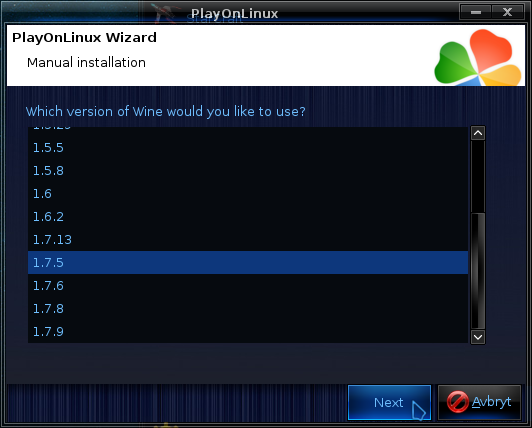
When the wine configuration window appear, change the Windows version to 'Windows 7'
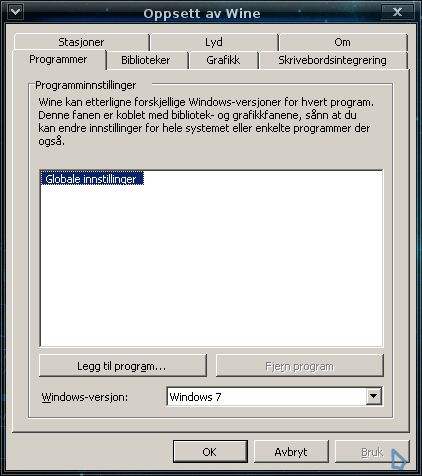
Select the 'Graphics' tab, and click the checkbox for all four options. Make sure that you set the resolution to your desktop resolution. My desktop is at 1920 x 1080, so I set that for the wine virtual desktop resolution.

Note: Even though the language is Norwegian in my screenshot, the layout will look the same for you
When you come to the selection of libraries to install, select three libraries:
The click Next
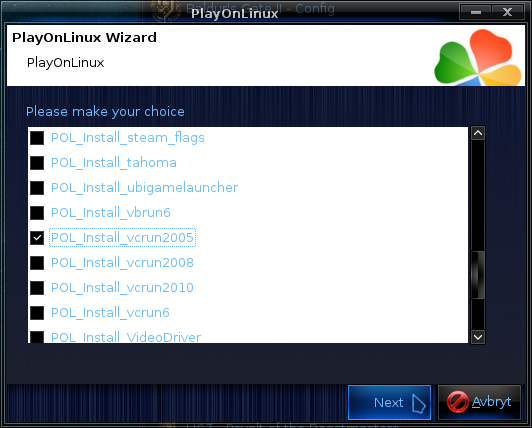
When you are asked to select an installer, click on Cancel
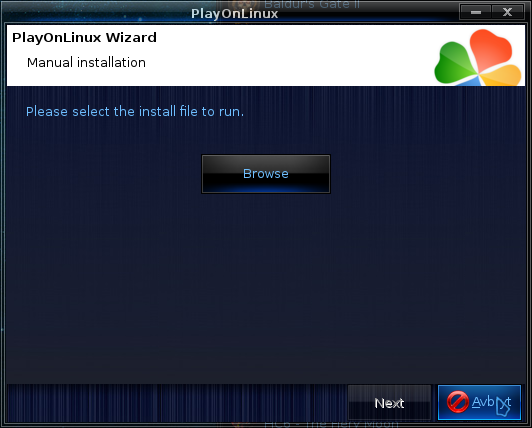
The virtual drive is set up properly now, and we have to perform some additional steps for the GOG installer to work properly. Certain GOG installers that take a long time to install, tend to encounter certain errors during the installation procedure, but there is a method to workaround this.
Now you should move all the files for the GOG installer into the virtual drive. The virtual drive can be found by opening your home folder, then navigate to:
PlayOnLinux's virtual drives --> witcher2 --> drive_c
Here you could simply create a new folder and name it the_witcher_2, then either copy or move the GOG installer files here.
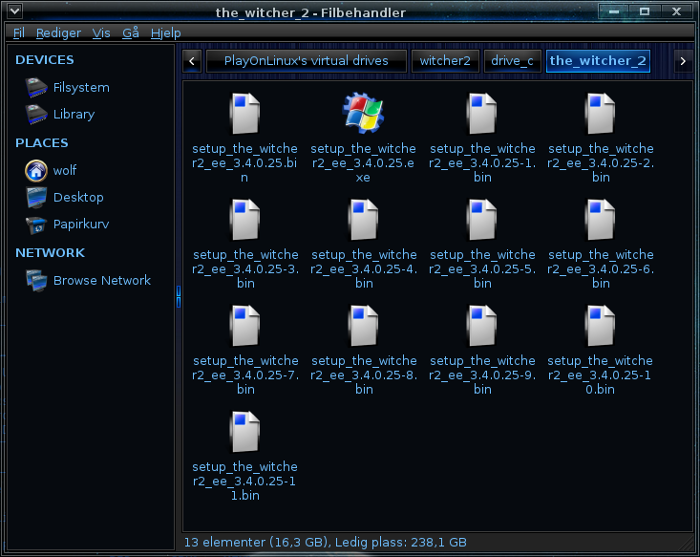
Back at the main PlayOnLinux window, click on "Configure", it does not matter what game shortcut is selected so don't worry about that.
On the left side, find the virtual drive you just set up, it will be named "witcher2", when you find it, select it. Then click on the 'Display' tab.
Set 'Video Memory size' to reflect the memory of your GPU.
Then set 'Offscreen rendering mode' to 'fbo'
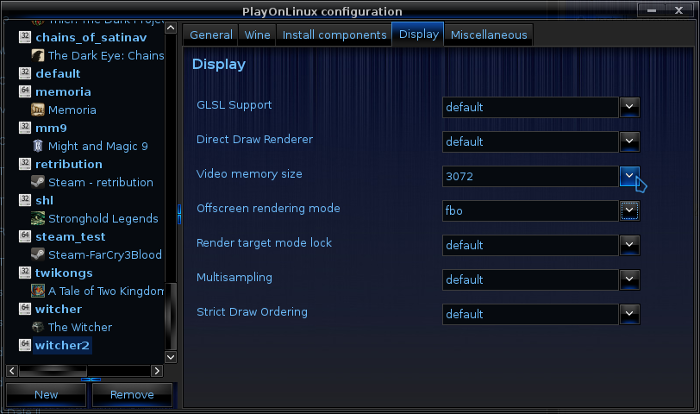
Now select the 'General' tab, and click on 'Make a new shortcut from this virtual drive'
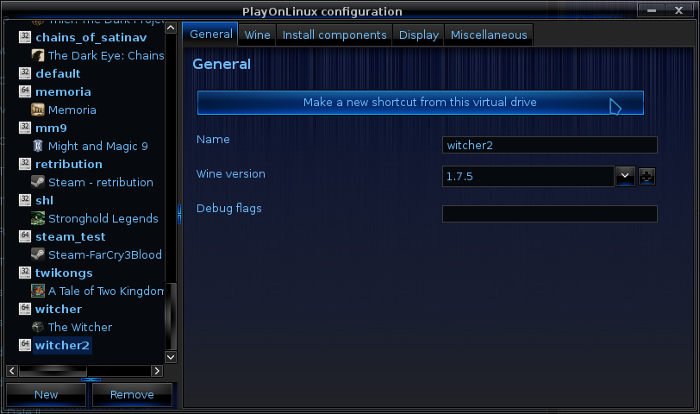
Select the GOG installer
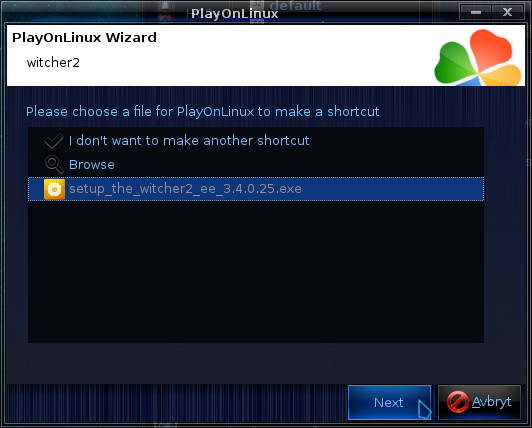
Just let it name the shortcut with the default name, then select "I don't want to make another shortcut", now make sure you select the new shortcut on the left side, this make the "Arguments" box available, where you should type:
/nogui

Note: It is possible to install the game without using the /nogui argument for the installer, however you may encounter problems if installing normally so you should do it this way.
Check my screenshot to make sure you got it correct. Once again, it is important that you have selected the proper shortcut on the left side. Now you can close the configuration window, and start your shortcut back at the main PlayOnLinux window
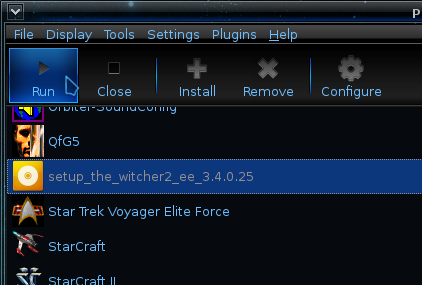
Installing the Game
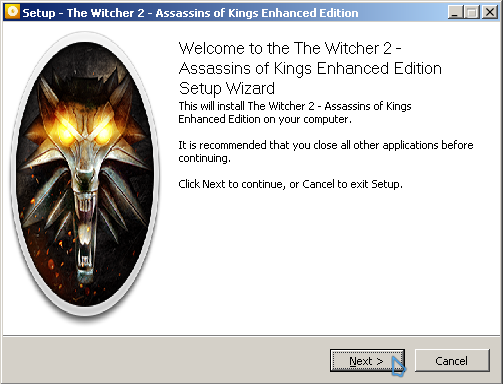
Click 'Next' and select to accept the agreement

Continue and make sure 'Full' is selected before clicking 'Next'
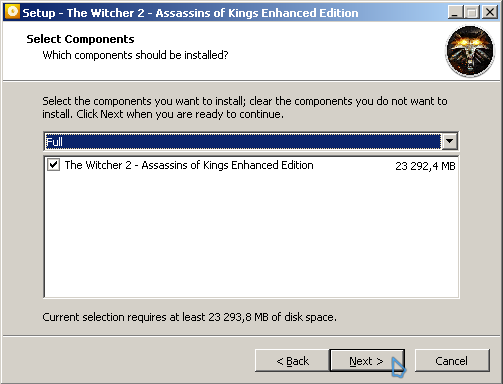
Now just click next until the installation start. This game take a while to install.
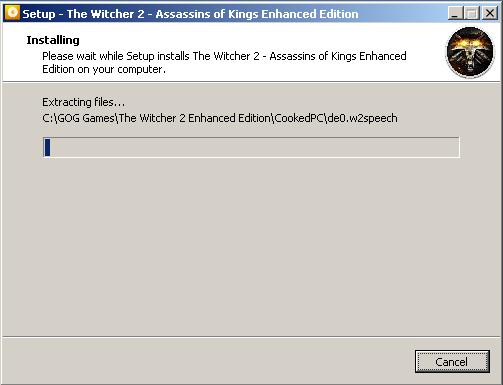
Once the installation is done, just click on 'Finish'
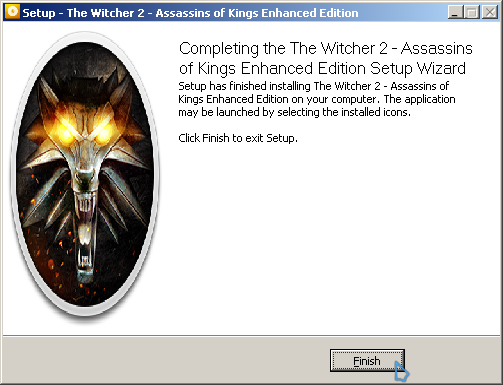
Now make sure the GOG installer shortcut is selected in the main PlayOnLinux window, then click on "Configure".
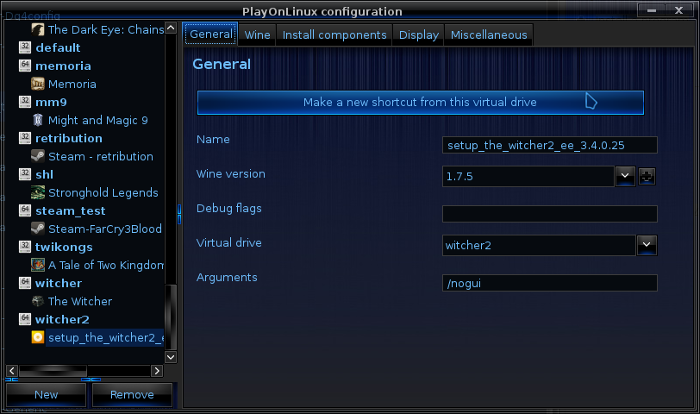
Click on "Make a new shortcut from this virtual drive", now select "witcher2.exe" and name the shortcut "The Witcher 2"
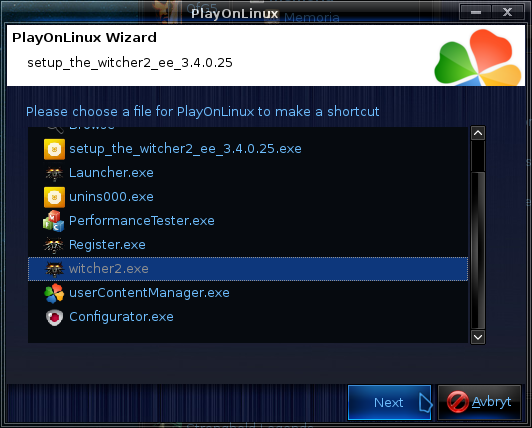
Now select the "Configurator.exe", and name the shortcut "The Witcher 2 - Configurator"
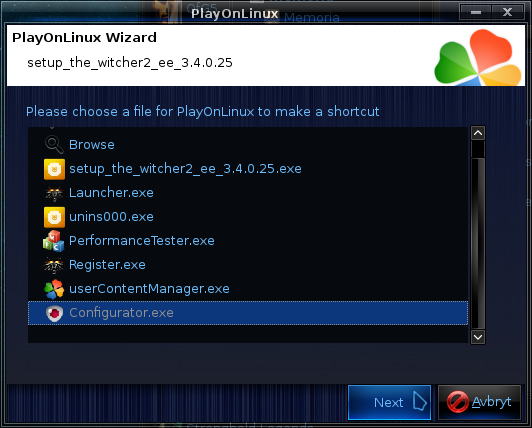
Lastly just select "I don't want to make another shurtcut"
Close the configuration window. On the main PlayOnLinux window, select the GOG installer shortcut, and click on "Remove" to delete this shortcut which is not needed anymore
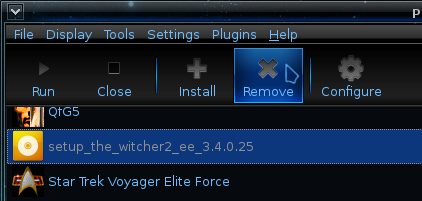
You can delete the GOG installer files from the virtual drive now if you wish, since they serve no purpose remaining there and only take up space.
At this point you should run the Configurator to set up graphic settings and keyboard shortcuts for the game
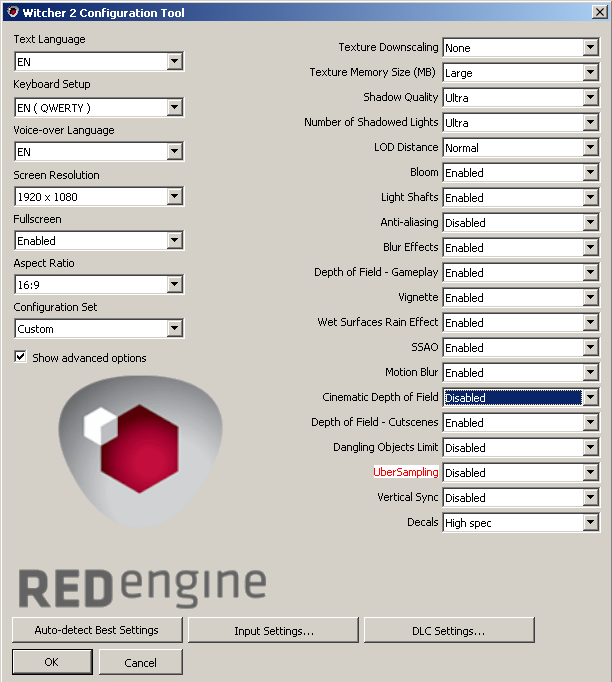
The above screenshot display my graphical setttings, which I can run smoothly on my Asus G75VX laptop with an Nvidia GeForce GTX 670MX.
The only really important thing is "Cinematic Depth of Field". This does not work on Linux and MUST be set to "Disabled", otherwise cutscenes will not display properly.
You can now run the game from "The Witcher 2" shortcut from PlayOnLinux. This game plays very well on Linux, however there is one graphical bug that primarily seem to affect Nvidia users. Grass is rendered black at a distance, and certain areas in the game with lots of ground grass and foliage might look very odd. The black rendering also sometimes appear through your character's head. The screenshot below illustrate the issue.

So far there does not seem to be any way to fix this. I have looked through WineHQ and also googled quite a bit with no luck on finding a fix. I will keep looking for possible workarounds and will update the guide if I find a suitable way to circumvent this issue.
Screenshots




This guide will explain how to install the DRM-free digital edition available on GOG.com
This game suffers from a slightly annoying graphical bug on Linux, more on that at the end of the guide.
Tips & Specs
To learn more about PlayOnLinux and Wine configuration, see the online manual: PlayOnLinux explained
Arch Linux 64-bit
PlayOnLinux 4.2.2
Wine 1.7.5
Downloading from GOG
GOG games can be downloaded on Linux by using a web browser, just make sure the "GOG.com Downloader mode" is OFF
Or you can use the lgogdownloader, which is my personal preferred choice. It is a very useful program for downloading GOG games. There is no graphical interface for it, but it is very fast and provides error free downloads.
For some Linux distros it may be found in community repositories or similar community provided packages. Installation and usage instructions are located here: lgogdownloader
On first use, you must log in by opening a terminal and using the command:
lgogdownloader --login
You will be prompted for your gog.com account email and password, which you must type in correctly before you can use lgogdownloader to download games.
To list all games you own, type:
lgogdownloader --list
If you only want to see specific games you own, for example any games with 'witcher' in the name, then type:
lgogdownloader --list | grep witcher
To download The Witcher 2 with no extras and no cover artwork, just the actual installer:
lgogdownloader --download --game the_witcher_2 --no-extras --no-cover --directory /path/to/folder
Setup PlayOnLinux
Launch PlayOnLinux and select 'Tools' and 'Manage Wine versions'
In the new window that appears, scroll through the 'Available Wine versions' box to find '1.7.5' and click on the right pointing arrow to install it, now it will be visible under 'Installed Wine versions' on the right side
If you have a 64-bits system, make sure you have selected the 'Wine versions (x86)' tab above, however note that you can install the game with these exact same steps using a 64-bit wine version if you so wish. It will work just as well.
Just close the window. Back at the main PlayOnLinux window, select 'Install'
Click on 'Install a non-listed program'
Select 'Install a program in a new virtual drive' and click next
Name the the virtual drive "witcher2" and click next
Select "Use another version of Wine", "Configure Wine" and "Install some libraries" before you click next
On the wine selection window, select 1.7.5 and click next. Make sure you select '32-bits window installation' if you are on a 64-bit system, unless you wish to install it in a 64-bit virtual drive.
When the wine configuration window appear, change the Windows version to 'Windows 7'
Select the 'Graphics' tab, and click the checkbox for all four options. Make sure that you set the resolution to your desktop resolution. My desktop is at 1920 x 1080, so I set that for the wine virtual desktop resolution.
Note: Even though the language is Norwegian in my screenshot, the layout will look the same for you
When you come to the selection of libraries to install, select three libraries:
- POL_Install_dxfullsetup
- POL_Install_gdiplus
- POL_Install_vcrun2005
The click Next
When you are asked to select an installer, click on Cancel
The virtual drive is set up properly now, and we have to perform some additional steps for the GOG installer to work properly. Certain GOG installers that take a long time to install, tend to encounter certain errors during the installation procedure, but there is a method to workaround this.
Now you should move all the files for the GOG installer into the virtual drive. The virtual drive can be found by opening your home folder, then navigate to:
PlayOnLinux's virtual drives --> witcher2 --> drive_c
Here you could simply create a new folder and name it the_witcher_2, then either copy or move the GOG installer files here.
Back at the main PlayOnLinux window, click on "Configure", it does not matter what game shortcut is selected so don't worry about that.
On the left side, find the virtual drive you just set up, it will be named "witcher2", when you find it, select it. Then click on the 'Display' tab.
Set 'Video Memory size' to reflect the memory of your GPU.
Then set 'Offscreen rendering mode' to 'fbo'
Now select the 'General' tab, and click on 'Make a new shortcut from this virtual drive'
Select the GOG installer
Just let it name the shortcut with the default name, then select "I don't want to make another shortcut", now make sure you select the new shortcut on the left side, this make the "Arguments" box available, where you should type:
/nogui
Note: It is possible to install the game without using the /nogui argument for the installer, however you may encounter problems if installing normally so you should do it this way.
Check my screenshot to make sure you got it correct. Once again, it is important that you have selected the proper shortcut on the left side. Now you can close the configuration window, and start your shortcut back at the main PlayOnLinux window
Installing the Game
Click 'Next' and select to accept the agreement
Continue and make sure 'Full' is selected before clicking 'Next'
Now just click next until the installation start. This game take a while to install.
Once the installation is done, just click on 'Finish'
Now make sure the GOG installer shortcut is selected in the main PlayOnLinux window, then click on "Configure".
Click on "Make a new shortcut from this virtual drive", now select "witcher2.exe" and name the shortcut "The Witcher 2"
Now select the "Configurator.exe", and name the shortcut "The Witcher 2 - Configurator"
Lastly just select "I don't want to make another shurtcut"
Close the configuration window. On the main PlayOnLinux window, select the GOG installer shortcut, and click on "Remove" to delete this shortcut which is not needed anymore
You can delete the GOG installer files from the virtual drive now if you wish, since they serve no purpose remaining there and only take up space.
At this point you should run the Configurator to set up graphic settings and keyboard shortcuts for the game
The above screenshot display my graphical setttings, which I can run smoothly on my Asus G75VX laptop with an Nvidia GeForce GTX 670MX.
The only really important thing is "Cinematic Depth of Field". This does not work on Linux and MUST be set to "Disabled", otherwise cutscenes will not display properly.
You can now run the game from "The Witcher 2" shortcut from PlayOnLinux. This game plays very well on Linux, however there is one graphical bug that primarily seem to affect Nvidia users. Grass is rendered black at a distance, and certain areas in the game with lots of ground grass and foliage might look very odd. The black rendering also sometimes appear through your character's head. The screenshot below illustrate the issue.
So far there does not seem to be any way to fix this. I have looked through WineHQ and also googled quite a bit with no luck on finding a fix. I will keep looking for possible workarounds and will update the guide if I find a suitable way to circumvent this issue.
Screenshots




Last edited:
