Icewind Dale 2 was among the first computer games to make use of the 3rd edition Dungeons and Dragons rules, and it offered a lot of Forgotten Realms specific rules as well. Even though I usually found the original Icewind Dale to have a greater sense of exploration to it, this game allows for greater character customization. The new skills and feats system that D&D 3ed introduced really make this a much richer experience in game mechanics.

This guide will explain how to install the digital edition of the game available on GOG.com
Tips & Specs
To learn more about PlayOnLinux and Wine configuration, see the online manual: PlayOnLinux explained
Arch Linux 64-bit
PlayOnLinux 4.2.5
Wine 1.6.2
Downloading from GOG
GOG games can be downloaded on Linux by using a web browser, just make sure the "GOG.com Downloader mode" is OFF
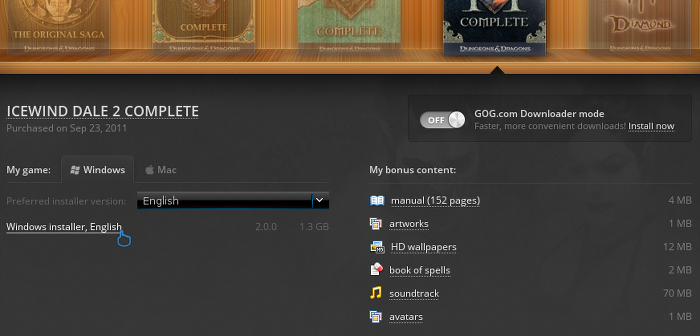
Or you can use the lgogdownloader, which is my personal preferred choice. It is a very useful program for downloading GOG games. There is no graphical interface for it, but it is very fast and provides error free downloads.
For some Linux distros it may be found in community repositories or similar community provided packages. Installation and usage instructions are located here: lgogdownloader
On first use, you must log in by opening a terminal and using the command:
lgogdownloader --login
You will be prompted for your gog.com account email and password, which you must type in correctly before you can use lgogdownloader to download games.
To list all games you own, type:
lgogdownloader --list
If you only want to see specific games you own, for example any games with 'icewind' in the name, then type:
lgogdownloader --list | grep icewind
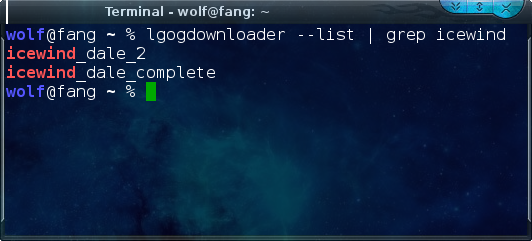
To download Icewind Dale 2 with no extras and no cover artwork, just the actual installer:
lgogdownloader --download --game icewind_dale_2 --no-extras --no-cover --directory /path/to/folder
Setup PlayOnLinux
Launch PlayOnLinux and select 'Tools' and 'Manage Wine versions'
In the new window that appears, scroll through the 'Available Wine versions' box to find '1.6.2' and click on the right pointing arrow to install it, now it will be visible under 'Installed Wine versions' on the right side
If you have a 64-bits system, make sure you have selected the 'Wine versions (x86)' tab above, although it is possible to make this game work with 64-bit wine if so desired
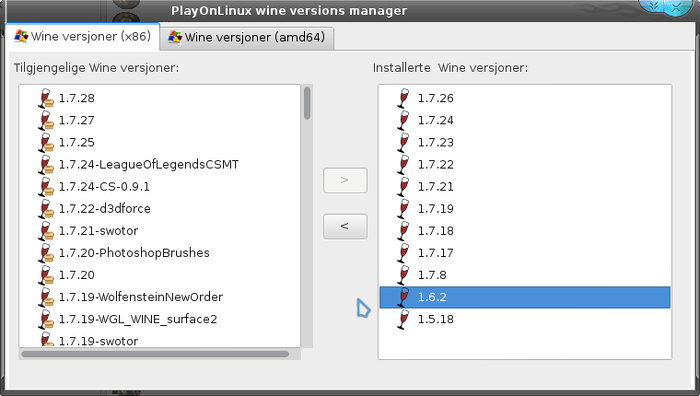
Just close the window. Back at the main PlayOnLinux window, select 'Install'
Click on 'Install a non-listed program'
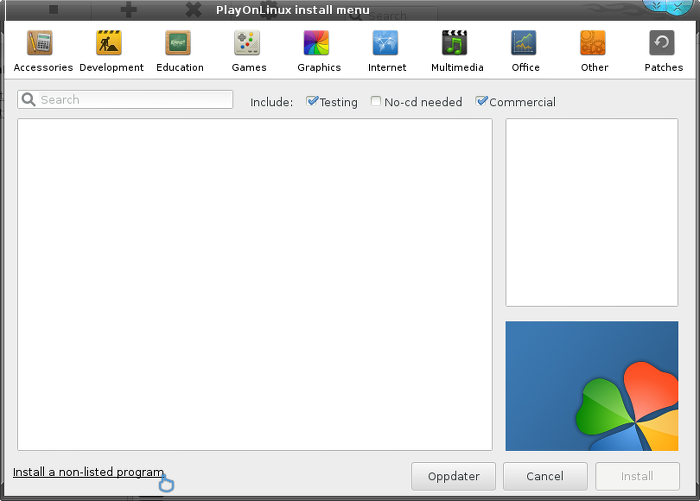
Select 'Install a program in a new virtual drive' and click next
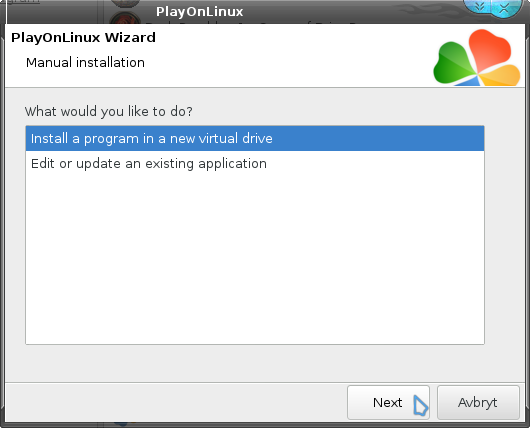
Name the the virtual drive "icewinddale2" and click next
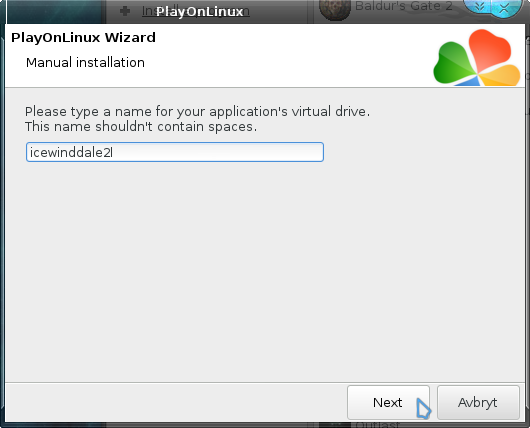
Select "Use another version of Wine", "Configure Wine" and "Install some libraries" before you click next
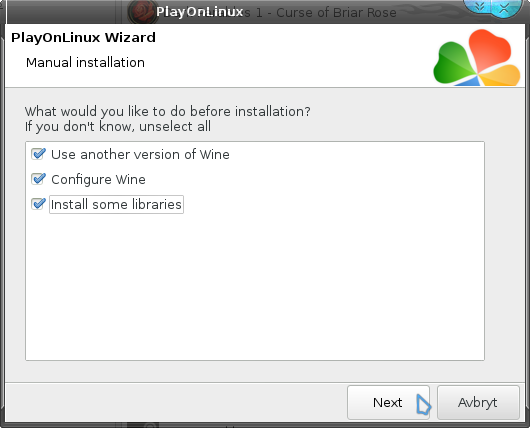
On the wine selection window, select 1.6.2 and click next. Make sure you select '32-bits window installation' if you are on a 64-bit system as it is normally the best practice, but in my experience this will work well in a 64-bit virtual drive.
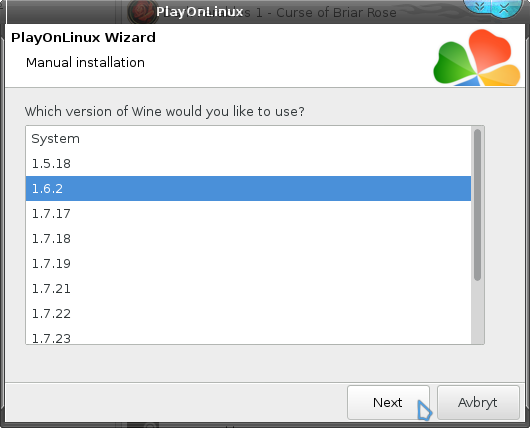
When the wine configuration window appear, select the 'Graphics' tab, and click the checkbox for all four options. The resolution you set for the virtual desktop is also not very important as it will switch to the game resolution on start.
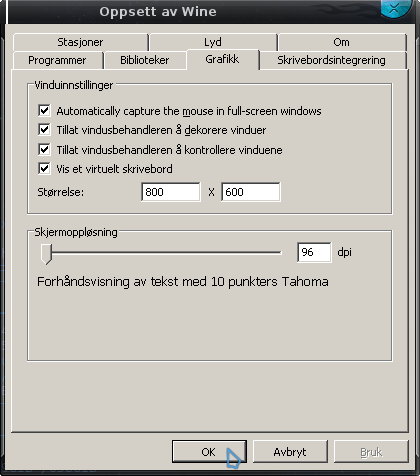
Note: Even though the language is Norwegian in my screenshot, the layout will look the same for you
When you come to the selection of libraries to install, select: POL_Install_gdiplus
This will let the GOG installer display correctly
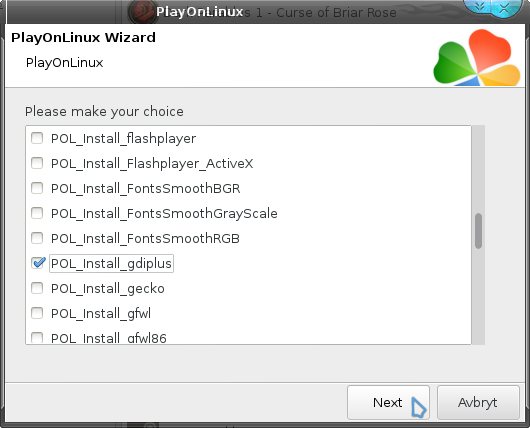
Then click 'Next'
When you are asked for the install file to run, navigate to the GOG installer and select it. Then click 'Next'
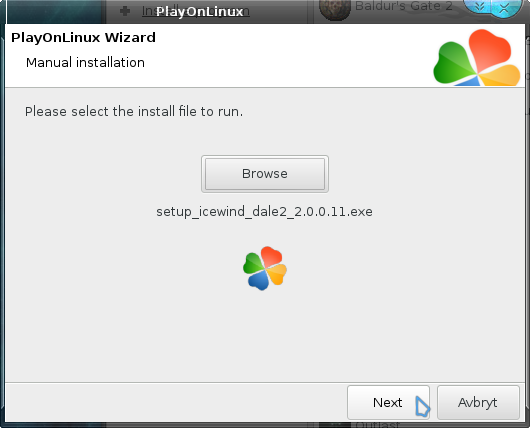
Installing the Game
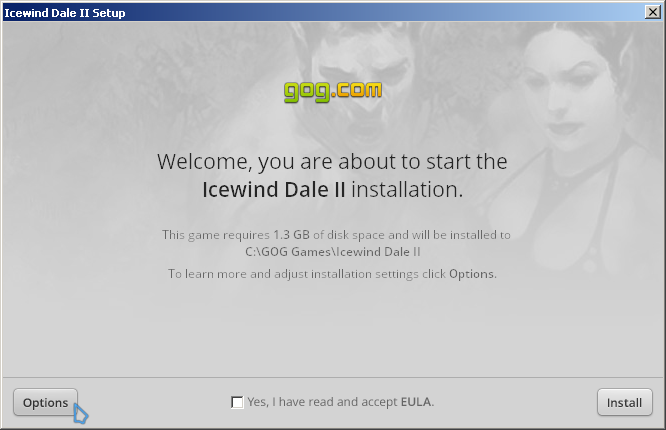
Click on 'Options'. You don't need any desktop icons created by the installer as those are only useful on Windows. Then click to accept the EULA and click 'Install'
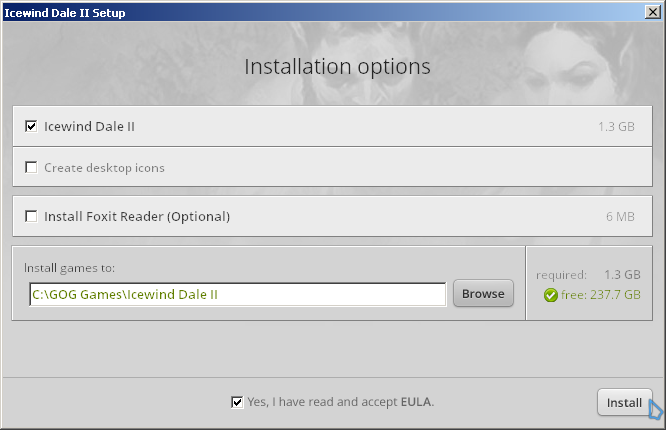
Wait for the game to install
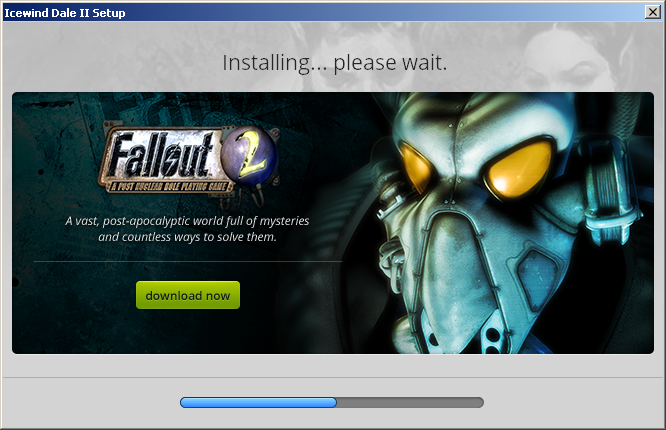
When the installation is complete, 'Exit' the installer
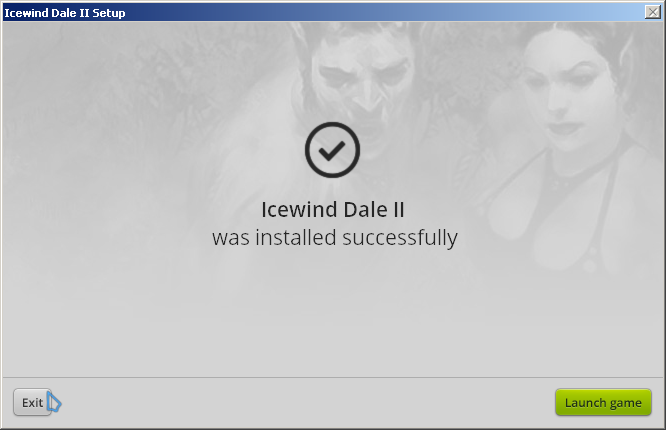
When you are asked to create a shortcut, select "IWD2.exe" and click Next. You can name the shortcut "Icewind Dale 2"
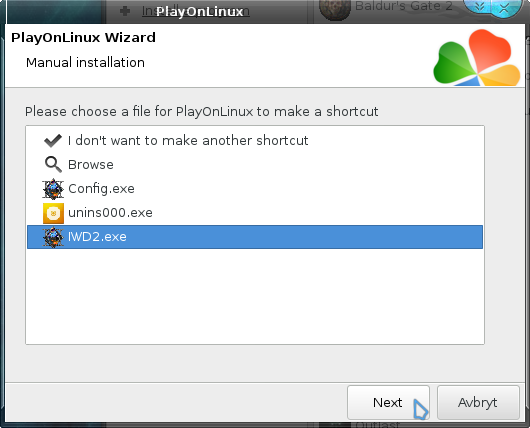
Now select "Config.exe" and click Next. You should name this shortcut "Icewind Dale 2 - Config"
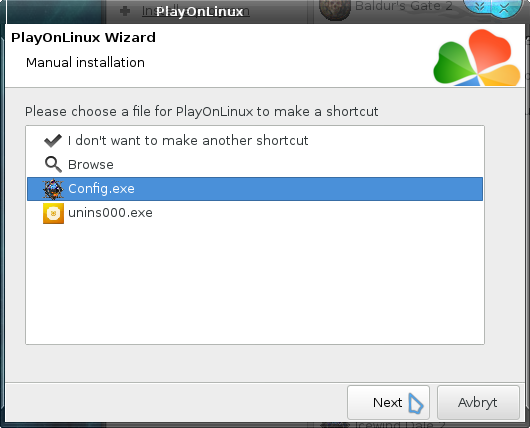
Now just select 'I don't want to make another shortcut' and click Next
You should now make sure you have the game shortcut selected in the main PlayOnLinux window, and then click on 'Configure'
Select the 'Display' tab and change "Video memory size" to the memory of your gpu.
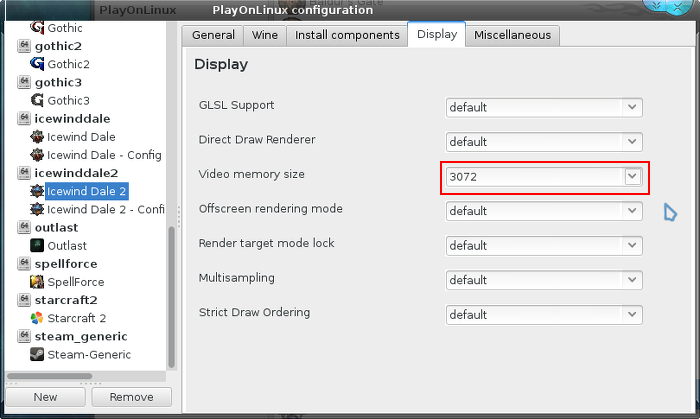
This is probably not very important with such an old game, but no harm in doing it.
You can now play the game from the shortcut in the main PlayOnLinux window. However, I would suggest running the Config shortcut first. There you can set details higher, and other gameplay related options.
Note on resolution
This game runs in a low resolution, so obviously the game window will appear very small on most modern screens. There are unsupported higher resolutions available from the configuration, and that is one thing you can try. Otherwise, you can try to go into wine configuration and disable the virtual desktop. However this might prevent the game from properly launching on some setups.
Certain distros have a default desktop environment that let you zoom in, so that is certainly an option. Another easy method is simply to reduce your desktop resolution when you play the game. Some window managers have the option to let a window take fullscreen status, meaning it will draw over everything else without window borders. If you window manager allows this you could set desktop resolution to the game's resolution and then set the game window to fullscreen.
Screenshots
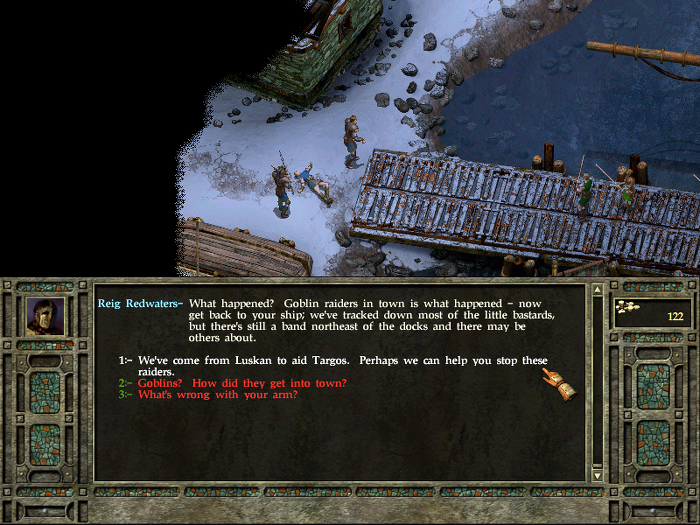
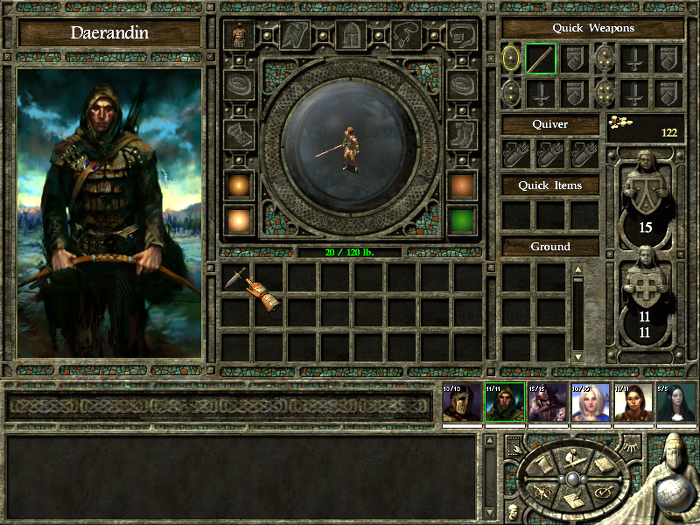
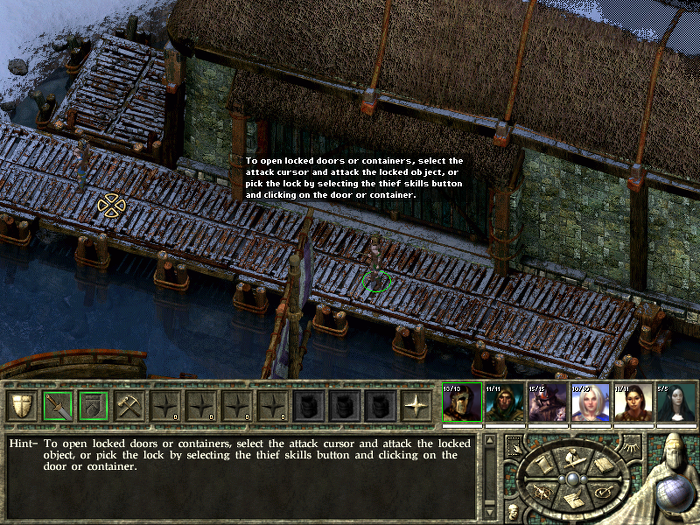

This guide will explain how to install the digital edition of the game available on GOG.com
Tips & Specs
To learn more about PlayOnLinux and Wine configuration, see the online manual: PlayOnLinux explained
Arch Linux 64-bit
PlayOnLinux 4.2.5
Wine 1.6.2
Downloading from GOG
GOG games can be downloaded on Linux by using a web browser, just make sure the "GOG.com Downloader mode" is OFF
Or you can use the lgogdownloader, which is my personal preferred choice. It is a very useful program for downloading GOG games. There is no graphical interface for it, but it is very fast and provides error free downloads.
For some Linux distros it may be found in community repositories or similar community provided packages. Installation and usage instructions are located here: lgogdownloader
On first use, you must log in by opening a terminal and using the command:
lgogdownloader --login
You will be prompted for your gog.com account email and password, which you must type in correctly before you can use lgogdownloader to download games.
To list all games you own, type:
lgogdownloader --list
If you only want to see specific games you own, for example any games with 'icewind' in the name, then type:
lgogdownloader --list | grep icewind
To download Icewind Dale 2 with no extras and no cover artwork, just the actual installer:
lgogdownloader --download --game icewind_dale_2 --no-extras --no-cover --directory /path/to/folder
Setup PlayOnLinux
Launch PlayOnLinux and select 'Tools' and 'Manage Wine versions'
In the new window that appears, scroll through the 'Available Wine versions' box to find '1.6.2' and click on the right pointing arrow to install it, now it will be visible under 'Installed Wine versions' on the right side
If you have a 64-bits system, make sure you have selected the 'Wine versions (x86)' tab above, although it is possible to make this game work with 64-bit wine if so desired
Just close the window. Back at the main PlayOnLinux window, select 'Install'
Click on 'Install a non-listed program'
Select 'Install a program in a new virtual drive' and click next
Name the the virtual drive "icewinddale2" and click next
Select "Use another version of Wine", "Configure Wine" and "Install some libraries" before you click next
On the wine selection window, select 1.6.2 and click next. Make sure you select '32-bits window installation' if you are on a 64-bit system as it is normally the best practice, but in my experience this will work well in a 64-bit virtual drive.
When the wine configuration window appear, select the 'Graphics' tab, and click the checkbox for all four options. The resolution you set for the virtual desktop is also not very important as it will switch to the game resolution on start.
Note: Even though the language is Norwegian in my screenshot, the layout will look the same for you
When you come to the selection of libraries to install, select: POL_Install_gdiplus
This will let the GOG installer display correctly
Then click 'Next'
When you are asked for the install file to run, navigate to the GOG installer and select it. Then click 'Next'
Installing the Game
Click on 'Options'. You don't need any desktop icons created by the installer as those are only useful on Windows. Then click to accept the EULA and click 'Install'
Wait for the game to install
When the installation is complete, 'Exit' the installer
When you are asked to create a shortcut, select "IWD2.exe" and click Next. You can name the shortcut "Icewind Dale 2"
Now select "Config.exe" and click Next. You should name this shortcut "Icewind Dale 2 - Config"
Now just select 'I don't want to make another shortcut' and click Next
You should now make sure you have the game shortcut selected in the main PlayOnLinux window, and then click on 'Configure'
Select the 'Display' tab and change "Video memory size" to the memory of your gpu.
This is probably not very important with such an old game, but no harm in doing it.
You can now play the game from the shortcut in the main PlayOnLinux window. However, I would suggest running the Config shortcut first. There you can set details higher, and other gameplay related options.
Note on resolution
This game runs in a low resolution, so obviously the game window will appear very small on most modern screens. There are unsupported higher resolutions available from the configuration, and that is one thing you can try. Otherwise, you can try to go into wine configuration and disable the virtual desktop. However this might prevent the game from properly launching on some setups.
Certain distros have a default desktop environment that let you zoom in, so that is certainly an option. Another easy method is simply to reduce your desktop resolution when you play the game. Some window managers have the option to let a window take fullscreen status, meaning it will draw over everything else without window borders. If you window manager allows this you could set desktop resolution to the game's resolution and then set the game window to fullscreen.
Screenshots
