Unreal Development Kit is based off the Unreal Tournament Engine used for so many AAA titles and successful games & mods. Games like:

This is the engine to use if you want to create a top quality game with state-of-the-art graphics, physics and lighting capabilties.
The purpose of this Guide is to show you how to install UDK & UE3 games in Linux with PlayOnLinux. UDK & UE3 run rather well and only requires a few libraries and a decent video card.
Follow this step-by-step guide on installing, configuring and optmizing UDK games featuring an independent title named CDF Ghostship.
Note: This guide applies to the Alpha version of CDF Ghostship, but should also work with most UDK games because they all require the same libraries.
Tips & Specs
To learn more about PlayOnLinux and Wine configuration, see the online manual:
PlayOnLinux Explained
Mint 14 32-bit
PlayOnLinux: 4.2.1
Wine: 1.4.1
Download CDF Ghostship
Go To: http://www.cdfghostship.com
Pre-Purchase CDF Ghostship and then signup to get access to the Membership page.
Go to the membership and login.
Roll over members
Click Memers Area
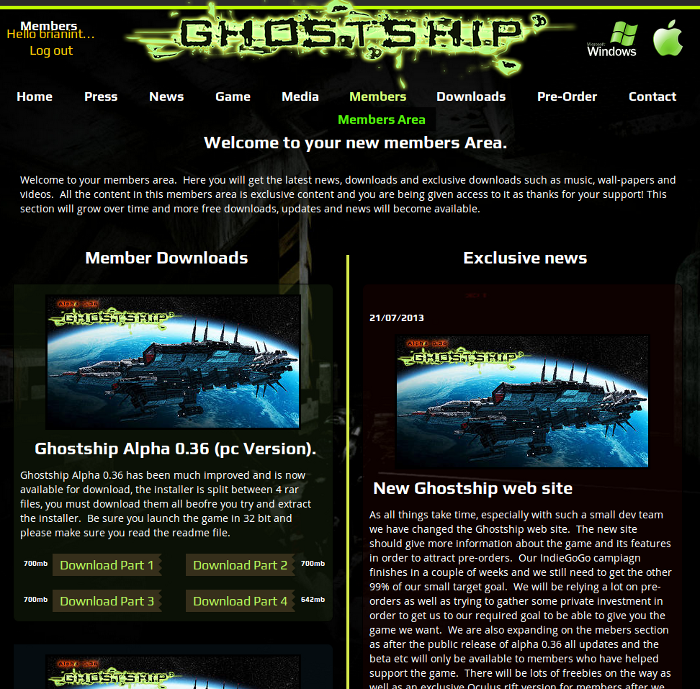
Download each RAR starting with Part 1
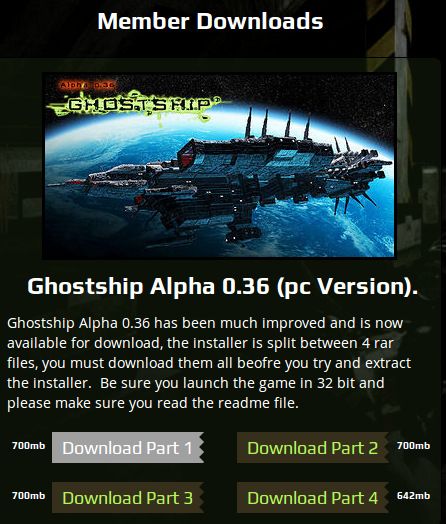
When you are done downloading only extract GhostshipAlpha35.part1.rar
Then you will have a UDKInstall-GhostShip.exe
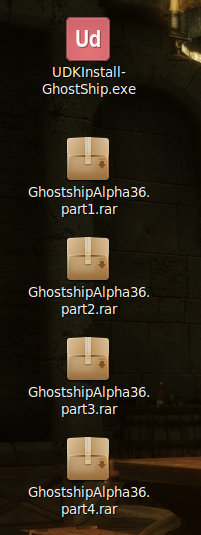
PlayOnLinux & Wine Setup
Launch PlayOnLinux
Click Install
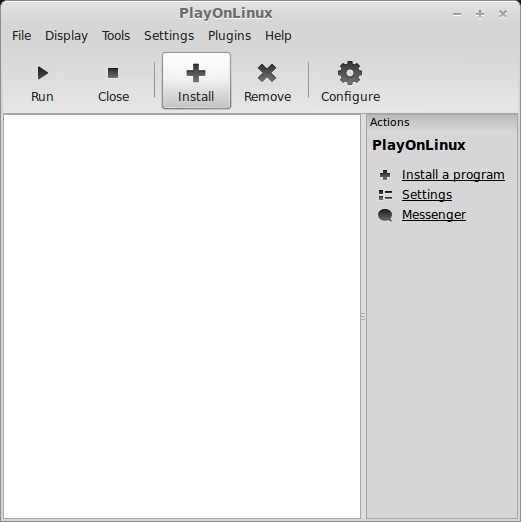
Click "Install a non-listed program"
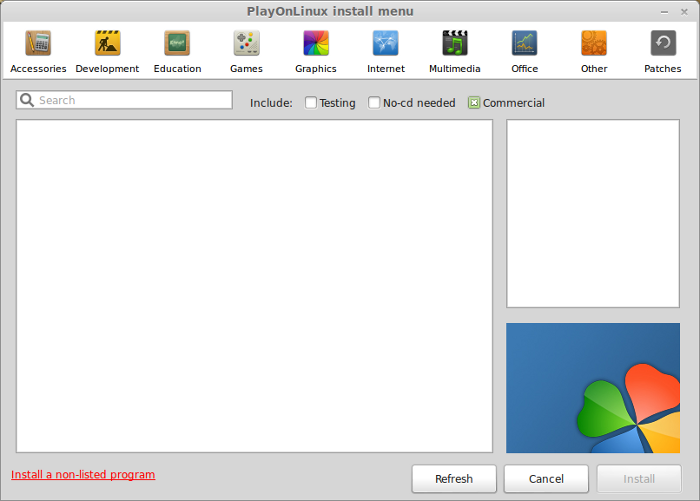
Select "Install a program in a new virtual drive"
Click Next
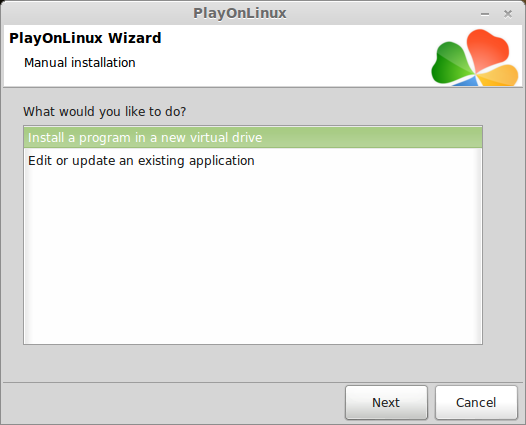
Name the virtual drive: udk
Click Next
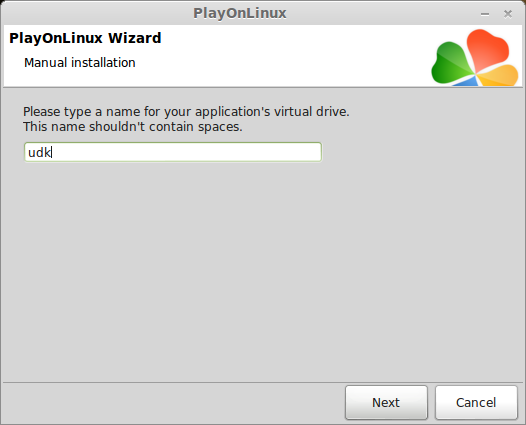
Select all three options:
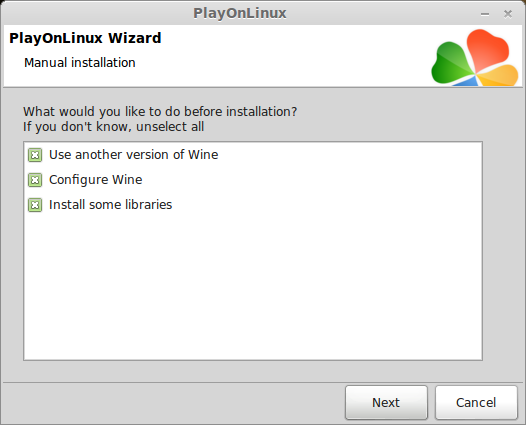
Select Wine 1.4.1
Click Next
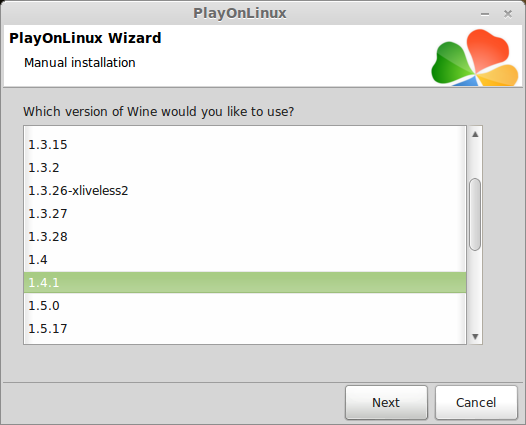
Note: Try using stable Wine 1.8 and 1.8-staging
Note: If you are running a 64-bit system, PlayOnLinux will prompt if you want to use a 64-bit or 32-bit virtual drive.
ALWAYS SELECT THE 32-bit VIRTUAL DRIVE
Wine Configuration
Applications Tab
Windows Version: Windows XP
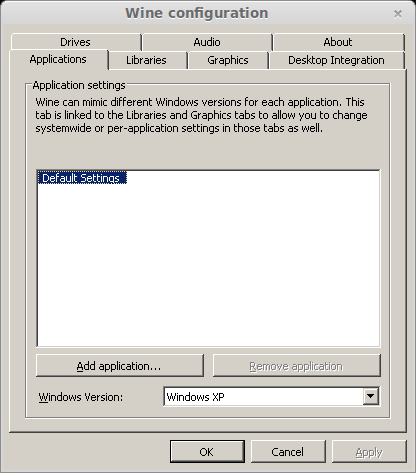
Graphics Tab
Check: Automatically capture the mouse in full-screen windows
Check: Emulate a virtual desktop
Desktop size: 1024x768
Click Ok
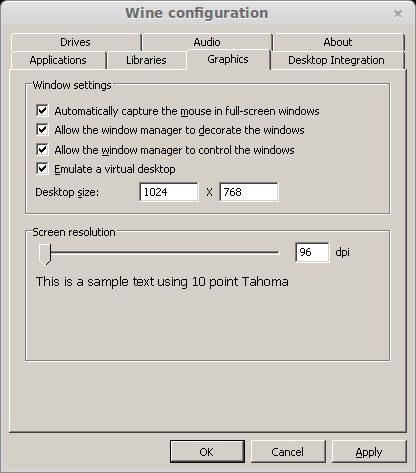
Installing Libraries
Select the following Libraries:
After testing a few other UDK games, I found that they require more dotnet packages.
I recommend also installing the following Libraries in this order:
DotNet 4.0 error
Click Next
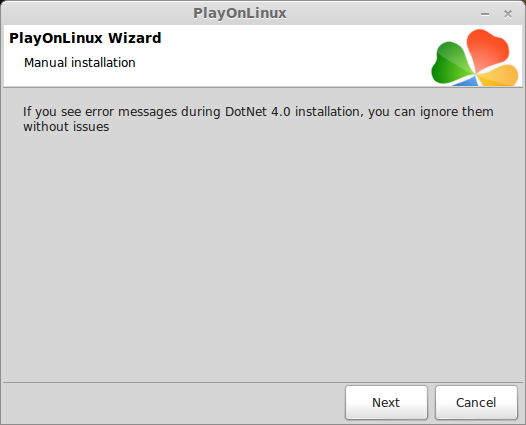
Note: Dotnet will flicker a command line a bunch of times as ist installing libraries. Just be patient and wait.
Installing Libraries
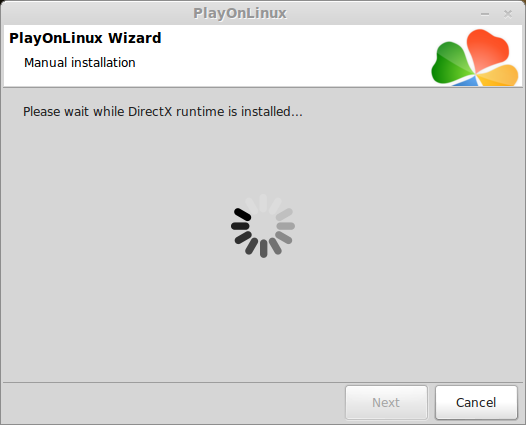

Installing UDK and CDF Ghostship
Click Browse
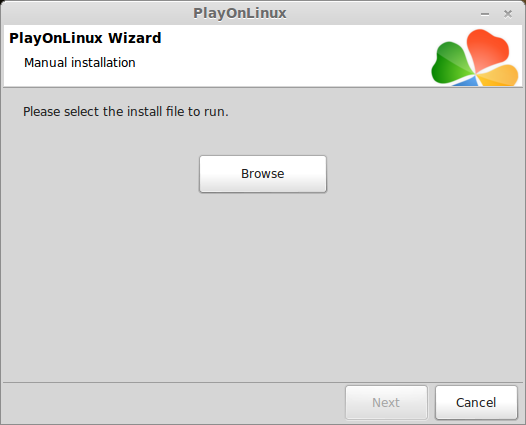
Navigate to your desktop
Select UDKInstall-GhostShip.exe
Click Open
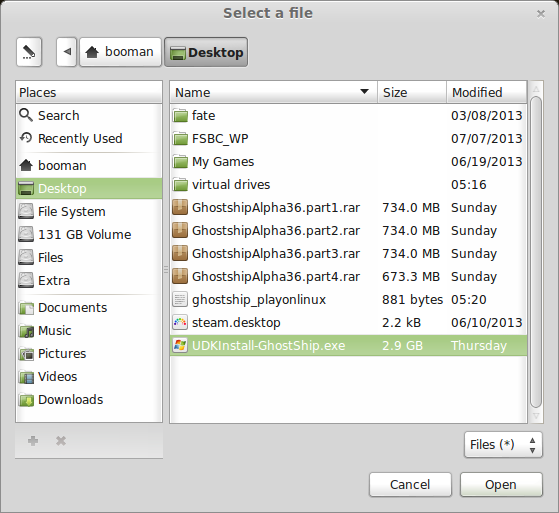
Click Next
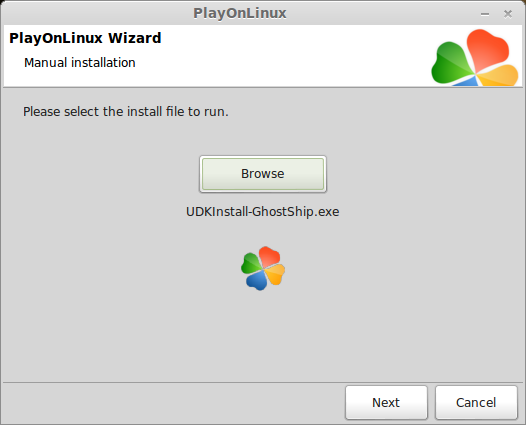
UDK License agreement
Click "I Accept"
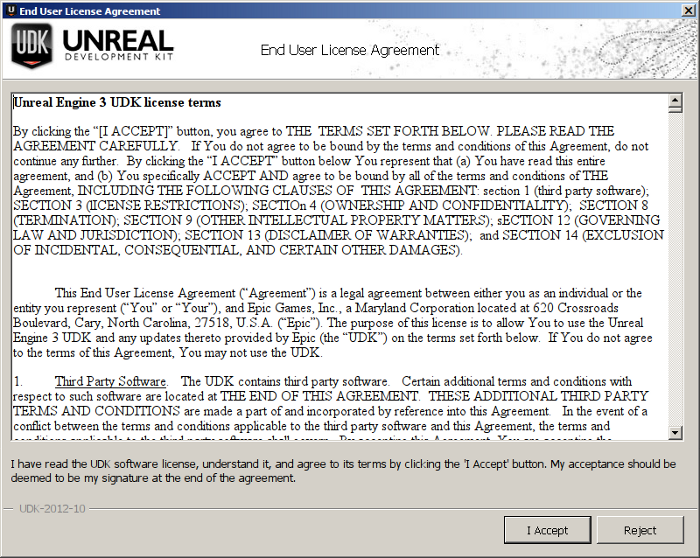
Install Options
Click Install
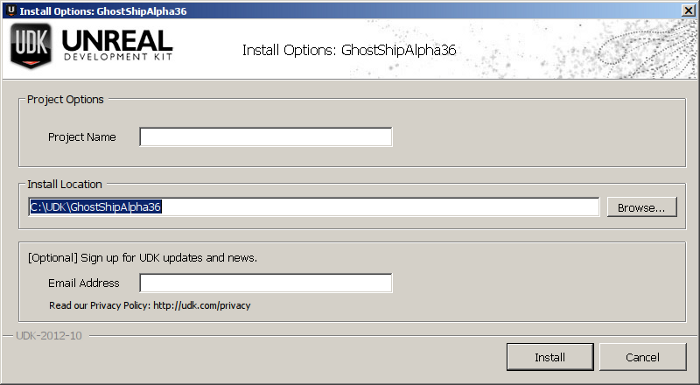
Installing Prerequitiste Files
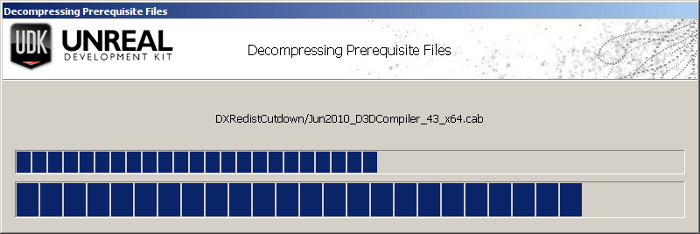
Installing Ghostship Files
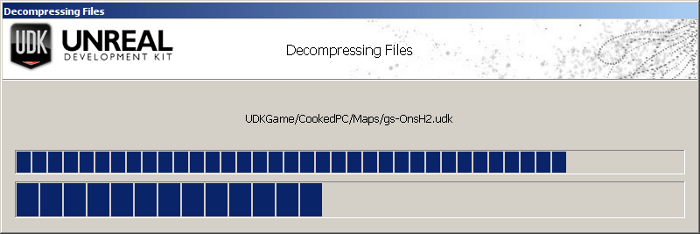
Complete
Uncheck "Launch GhostShipAlpha36
Click Finished
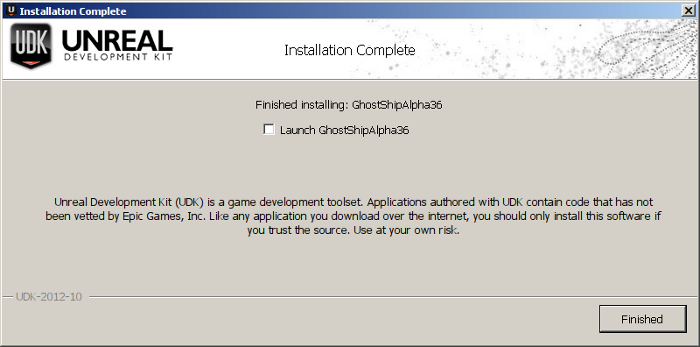
Before creating the Shortcut, we need to do one thing...
Deleting 64-bit binaries
Navigate to the GhostShipSlpha36 folder
/home/username/.PlayOnLinux/wineprefix/udk/drive_c/UDK/GhostShipAlpha36
Note: Username is where you put your login
Delete Win64
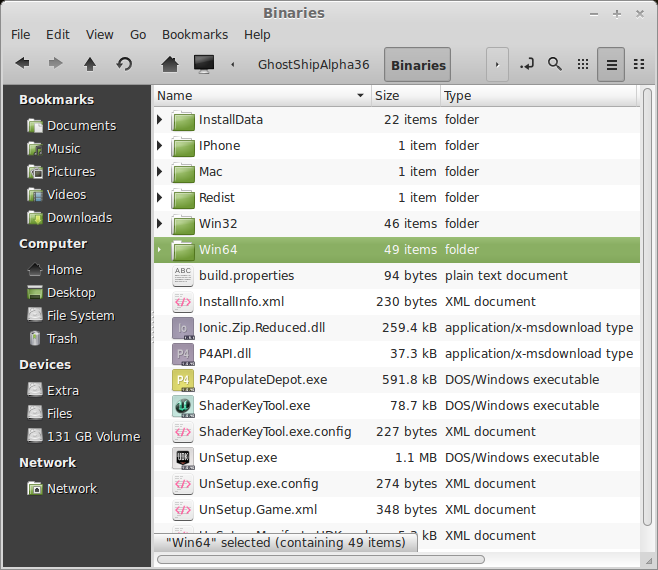
For some reason even launching the UDK.exe from the 32-bit folder still attempts to launch the 64-bit one and then crashes. Removing the 64-bit folder fixes this problem.
Shortcut
Go back to PlayOnLinux Shortcut window
Select Browse
Click Next
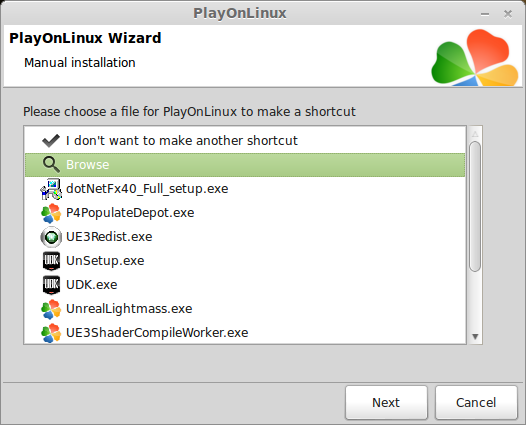
Click Browse
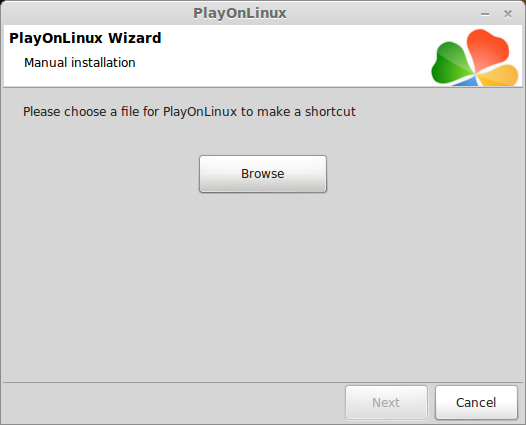
Go to the same GhostShipAlpha36 directory listed above
Open Win32
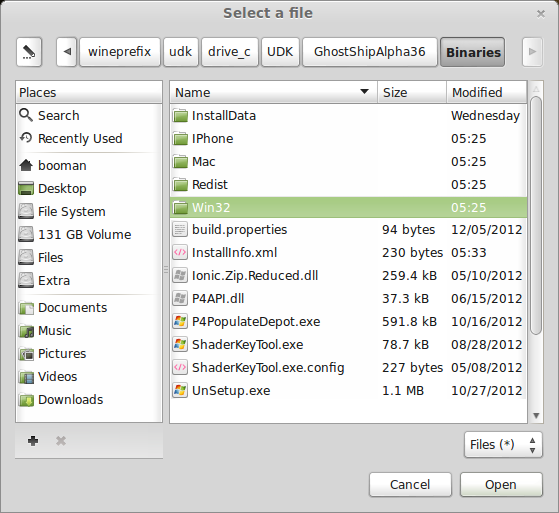
Select UDK.exe
Click Open
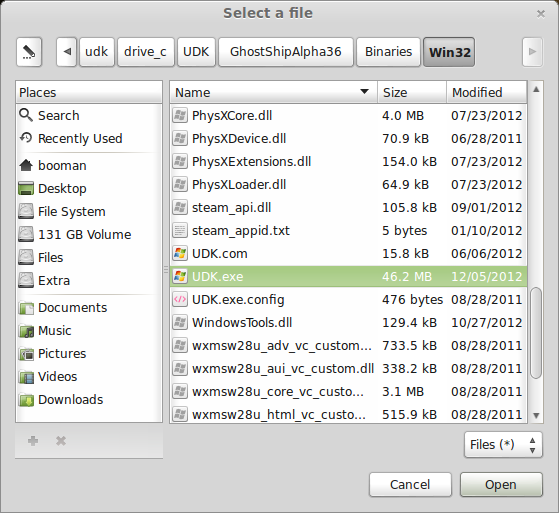
Click Next
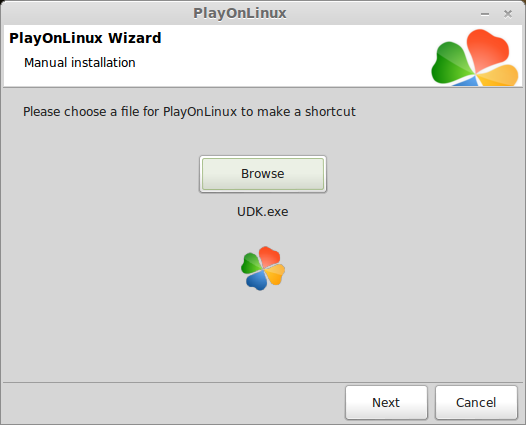
Name the shorcut: CDF Ghostship
Click Next
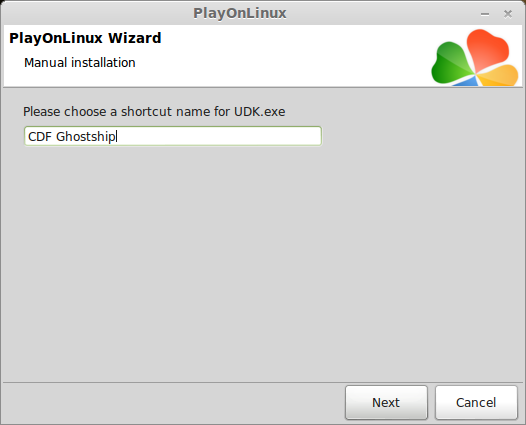
Select "I don't want to make another shortcut"
Click Next
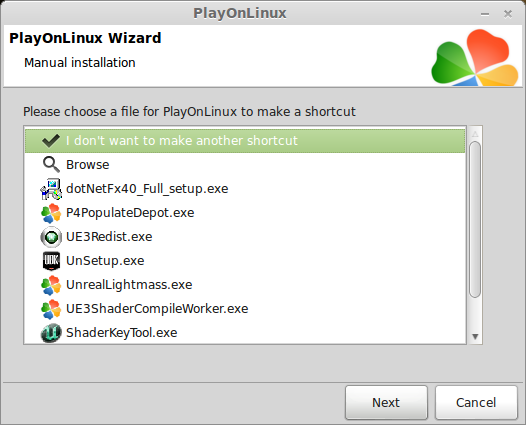
PlayOnLinux Configure
In PlayOnLinux
Click Configure
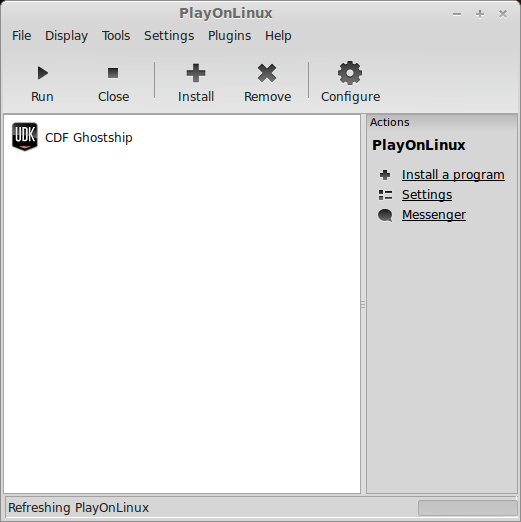
Select virtual drive CFG Ghostship
Display Tab
Direct Draw Renderer: opengl
Video Memory Size: size of memory on your video card
Offscreen rendering mode: fbo
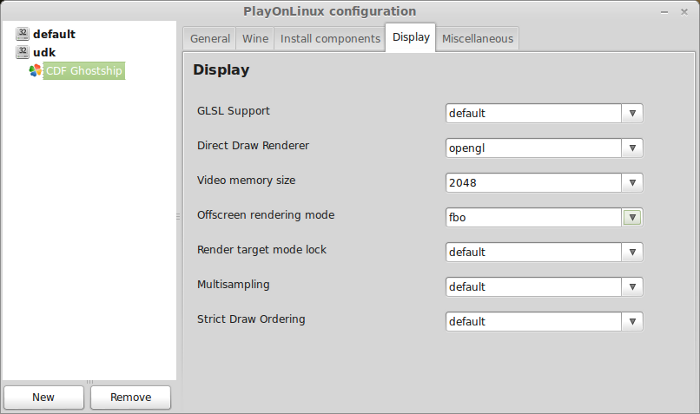
Wine Tab
Click Windows Reboot
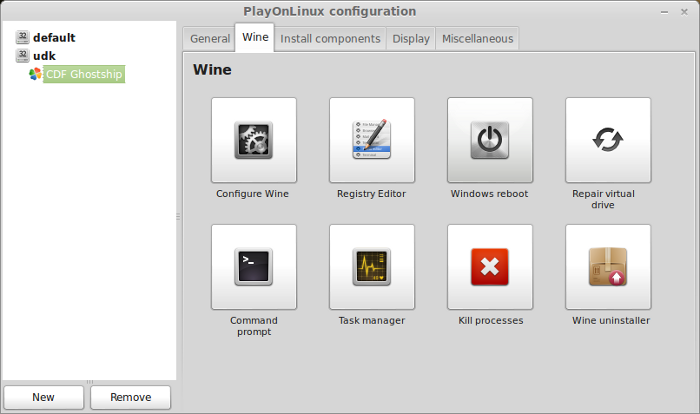
Close Configure
Launching CGF Ghostship
Select CDF Ghostship
Click Run
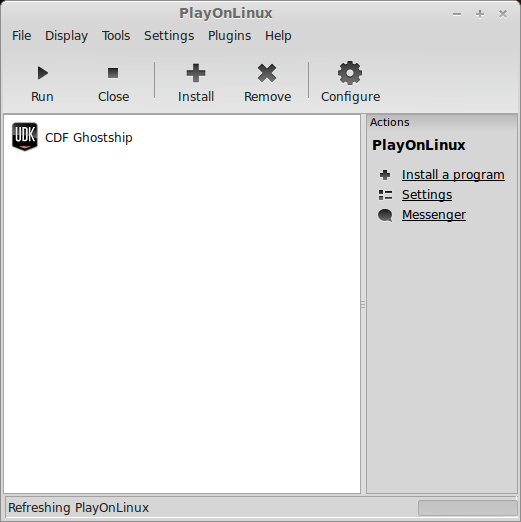
Main Menu
Click Options

Select resolution
I was able to run Ghostship at 16080x1050 with my GeForce 550 Ti
Note: The virtual desktop will re-size automatically and the game will appear like a fullscreen game.
Click Exit to Options
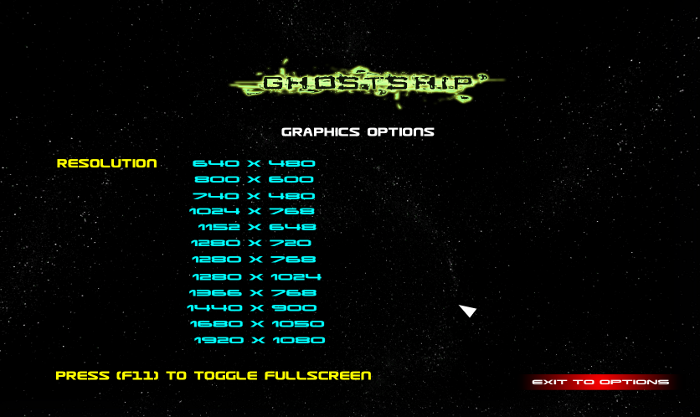
Conclusion:
I was able to run CDF Ghostship in high resolution with what appeared to be high graphics settings. There were no advanced video settings in the Alpha.
I played the available modes and everything was smooth from loading to frame rates.
This Guide should run most independent titles utilizing UDK for their development engine.
For most games just use their downloaded compressed files in the place of Ghostship steps and install the above libraries with Wine & PlayOnLinux configuration settings.
Alway reboot Windows before launching the game.
Here is a list of more UDK Indie games out there:
Prometheus
Renegade X
Planetstorm
The Ball
Adams Venture
Chivalry Medieval Warfare
Coda
FPS Terminator
Mist of Stagnation
Roccy Laboritories
The Last Phoenix
Warm Gun
The Haunted: Hells Reach (Steam Only)
Seige of Inaolia
Primal Carnage
List of UDK Games in Development
Screenshots:





Renegade X


Sanctum


Sp A.I.


FPS Terminator



- Borderlands 1 & 2
- Gears of War
- Space Marine
- Bioshock 1 & 2
- Batman: Arkham Asylum
- Dishonored
- Game of Thrones
- Singularity
- Mass Effect 1 & 2 & 3
- and many more...
This is the engine to use if you want to create a top quality game with state-of-the-art graphics, physics and lighting capabilties.
The purpose of this Guide is to show you how to install UDK & UE3 games in Linux with PlayOnLinux. UDK & UE3 run rather well and only requires a few libraries and a decent video card.
Follow this step-by-step guide on installing, configuring and optmizing UDK games featuring an independent title named CDF Ghostship.
Note: This guide applies to the Alpha version of CDF Ghostship, but should also work with most UDK games because they all require the same libraries.
Tips & Specs
To learn more about PlayOnLinux and Wine configuration, see the online manual:
PlayOnLinux Explained
Mint 14 32-bit
PlayOnLinux: 4.2.1
Wine: 1.4.1
Download CDF Ghostship
Go To: http://www.cdfghostship.com
Pre-Purchase CDF Ghostship and then signup to get access to the Membership page.
Go to the membership and login.
Roll over members
Click Memers Area
Download each RAR starting with Part 1
When you are done downloading only extract GhostshipAlpha35.part1.rar
Then you will have a UDKInstall-GhostShip.exe
PlayOnLinux & Wine Setup
Launch PlayOnLinux
Click Install
Click "Install a non-listed program"
Select "Install a program in a new virtual drive"
Click Next
Name the virtual drive: udk
Click Next
Select all three options:
- Use another version of Wine
- Configure Wine
- Install some libraries
Select Wine 1.4.1
Click Next
Note: Try using stable Wine 1.8 and 1.8-staging
Note: If you are running a 64-bit system, PlayOnLinux will prompt if you want to use a 64-bit or 32-bit virtual drive.
ALWAYS SELECT THE 32-bit VIRTUAL DRIVE
Wine Configuration
Applications Tab
Windows Version: Windows XP
Graphics Tab
Check: Automatically capture the mouse in full-screen windows
Check: Emulate a virtual desktop
Desktop size: 1024x768
Click Ok
Installing Libraries
Select the following Libraries:
- corefonts
- d3dx10
- d3dx11
- d3dx9
- dxfullsetup
- dotnet40
- vcrun2005
- msxml3
- registered fonts
- tahoma
- xinput
After testing a few other UDK games, I found that they require more dotnet packages.
I recommend also installing the following Libraries in this order:
- dotnet30
- dotnet30sp1
- dotnet35
- dotnet35sp1
DotNet 4.0 error
Click Next
Note: Dotnet will flicker a command line a bunch of times as ist installing libraries. Just be patient and wait.
Installing Libraries
Installing UDK and CDF Ghostship
Click Browse
Navigate to your desktop
Select UDKInstall-GhostShip.exe
Click Open
Click Next
UDK License agreement
Click "I Accept"
Install Options
Click Install
Installing Prerequitiste Files
Installing Ghostship Files
Complete
Uncheck "Launch GhostShipAlpha36
Click Finished
Before creating the Shortcut, we need to do one thing...
Deleting 64-bit binaries
Navigate to the GhostShipSlpha36 folder
/home/username/.PlayOnLinux/wineprefix/udk/drive_c/UDK/GhostShipAlpha36
Note: Username is where you put your login
Delete Win64
For some reason even launching the UDK.exe from the 32-bit folder still attempts to launch the 64-bit one and then crashes. Removing the 64-bit folder fixes this problem.
Shortcut
Go back to PlayOnLinux Shortcut window
Select Browse
Click Next
Click Browse
Go to the same GhostShipAlpha36 directory listed above
Open Win32
Select UDK.exe
Click Open
Click Next
Name the shorcut: CDF Ghostship
Click Next
Select "I don't want to make another shortcut"
Click Next
PlayOnLinux Configure
In PlayOnLinux
Click Configure
Select virtual drive CFG Ghostship
Display Tab
Direct Draw Renderer: opengl
Video Memory Size: size of memory on your video card
Offscreen rendering mode: fbo
Wine Tab
Click Windows Reboot
Close Configure
Launching CGF Ghostship
Select CDF Ghostship
Click Run
Main Menu
Click Options
Select resolution
I was able to run Ghostship at 16080x1050 with my GeForce 550 Ti
Note: The virtual desktop will re-size automatically and the game will appear like a fullscreen game.
Click Exit to Options
Conclusion:
I was able to run CDF Ghostship in high resolution with what appeared to be high graphics settings. There were no advanced video settings in the Alpha.
I played the available modes and everything was smooth from loading to frame rates.
This Guide should run most independent titles utilizing UDK for their development engine.
For most games just use their downloaded compressed files in the place of Ghostship steps and install the above libraries with Wine & PlayOnLinux configuration settings.
Alway reboot Windows before launching the game.
Here is a list of more UDK Indie games out there:
Prometheus
Renegade X
Planetstorm
The Ball
Adams Venture
Chivalry Medieval Warfare
Coda
FPS Terminator
Mist of Stagnation
Roccy Laboritories
The Last Phoenix
Warm Gun
The Haunted: Hells Reach (Steam Only)
Seige of Inaolia
Primal Carnage
List of UDK Games in Development
Screenshots:
Renegade X
Sanctum
Sp A.I.
FPS Terminator
Last edited:























