
The Are Coming is an indie in development 3rd Person Action game based on War Of The Worlds. Aliens attack without warning and huge walkers roam the roadside. Protect the people from this invasion and use your guns and quick reflexes to slay our unwanted visitors.

Follow my step-by-step guide on installing, configuring and optimizing The Are Coming in Linux with PlayOnLinux.
Note: This guide applies to the itch.io version of The Are Coming. Other versions may require additional steps.
Tips & Specs:
To learn more about PlayOnLinux and Wine configuration, see the online manual: PlayOnLinux Explained
Mint 19 64-bit
PlayOnLinux: 4.3.4
Wine: 4.0.2
DXVK: 1.5
Wine Installation
Click Tools
Select "Manage Wine Versions"
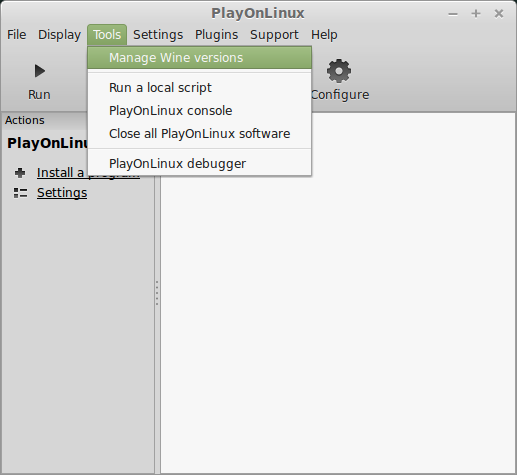
Look for the Wine Version: 4.0.2
Select it
Click the arrow pointing to the right
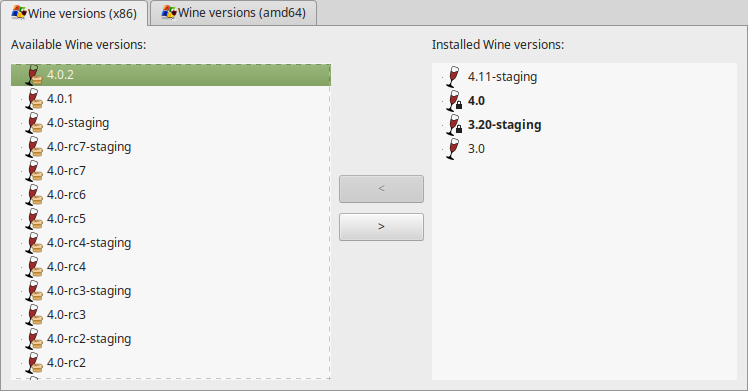
Click Next
Downloading Wine
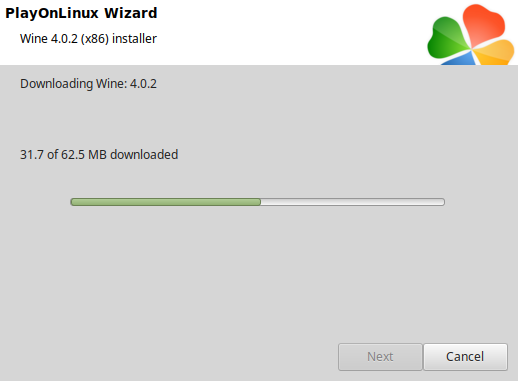
Extracting
Installed
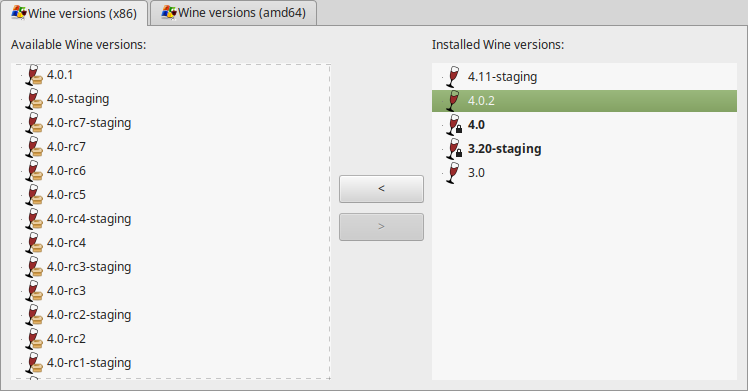
Click (amd64) Tab
Select 4.0.2
Click the arrow pointing to the right
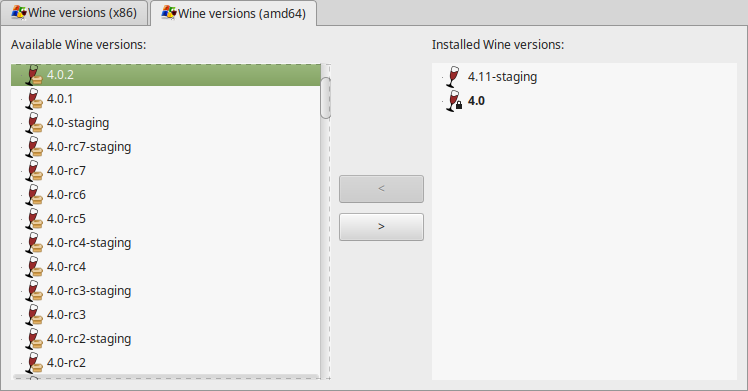
Downloading Wine 64-bit
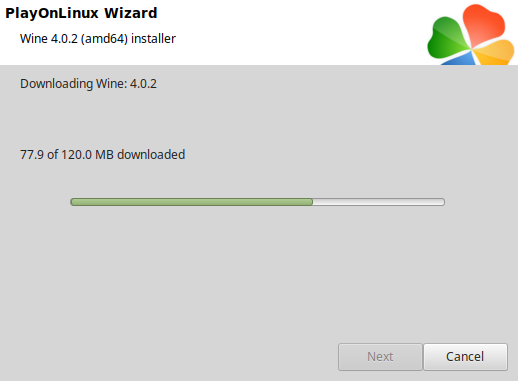
Installed
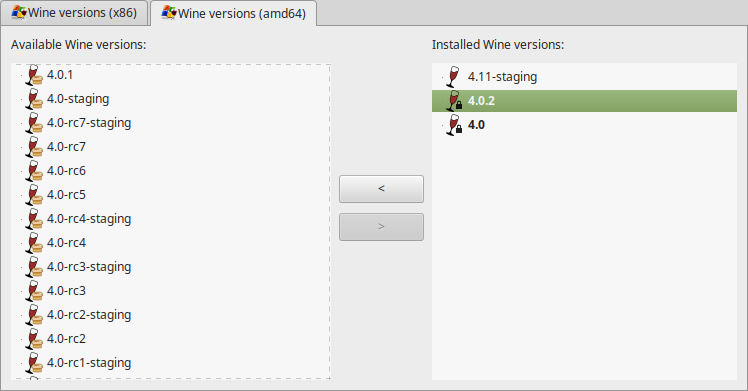
Wine 4.0.2 32-bit and 64-bit is installed, you can close this window
Download They Are Coming
Go to: https://teamrevived.itch.io/they-are-coming
Save to your Desktop
PlayOnLinux Setup
Launch PlayOnLinux
Click Install
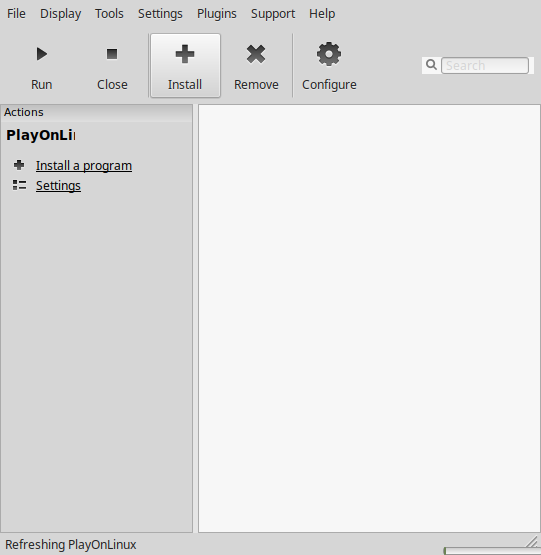
Click "Install a non-listed program"
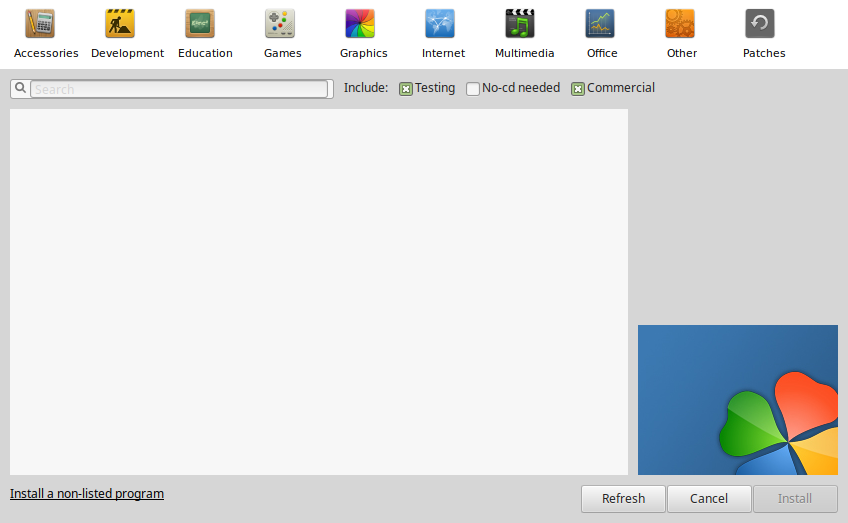
Select "Install a program in a new virtual drive"
Click Next
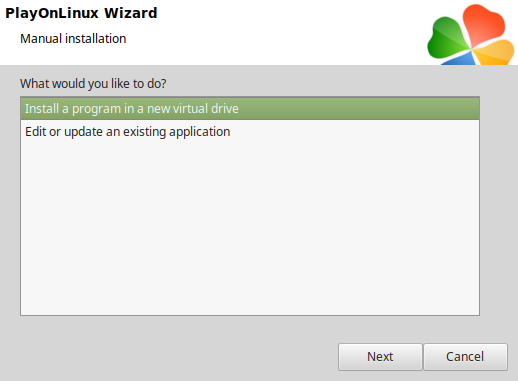
Name the virtual drive: theyarecoming
Click Next
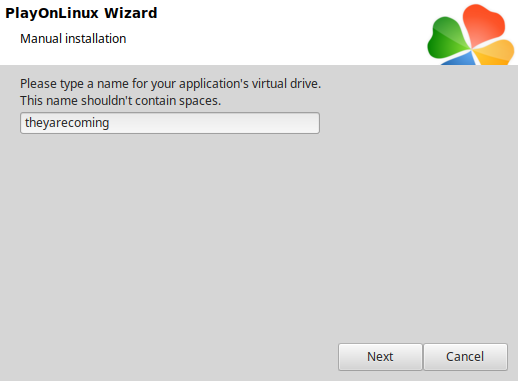
Check all three options:
Click Next
- Use another version of Wine
- Configure Wine
- Install some libraries
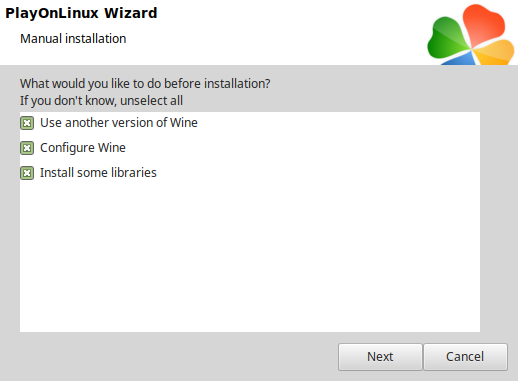
Select Wine 4.0.2
Click Next
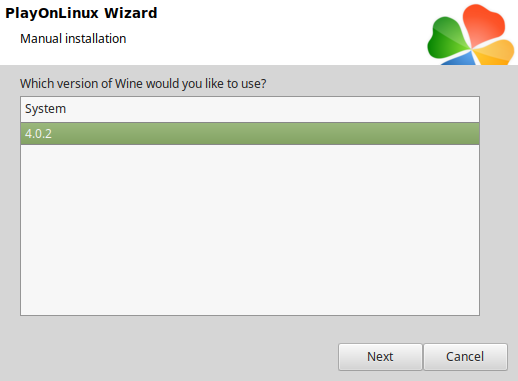
Select "64 bits windows installation"
Click Next
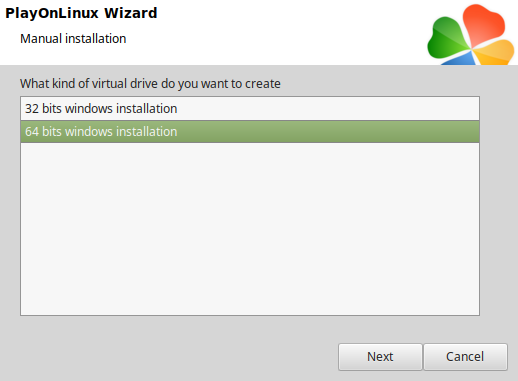
Wine Configuration
Applications Tab
Windows version: Windows 7
Click Apply
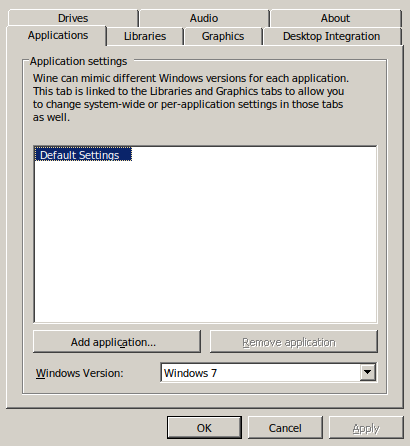
Libraries Tab
Type each of the following and click Add
Select one at a time
- d3d10
- d3d10_1
- d3d10core
- d3d11
- d3d9
- dxgi
Click Edit
Change to "Native (Windows)"
Click Apply
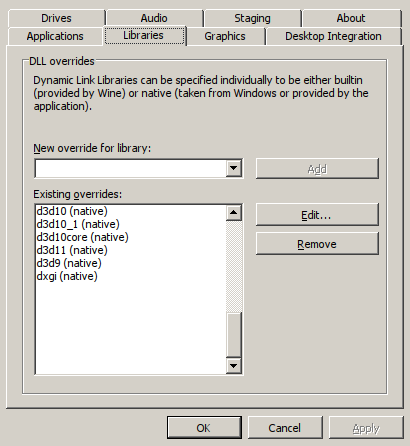
Graphics Tab
Check "Automatically capture the mouse in full-screen windows"
Click OK
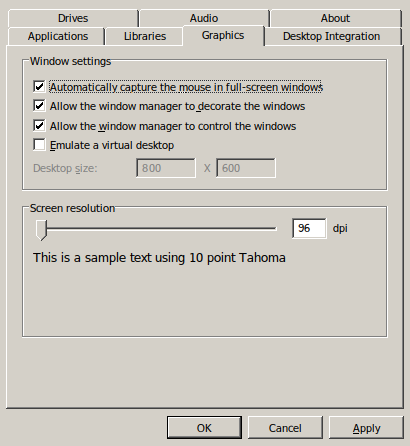
PlayOnLinux Packages (DLLs, Libraries, Components)
Check the following:
Click Next
- POL_Install_corefonts
- POL_Install_d3dx10
- POL_Install_d3dx11
- POL_Install_tahoma
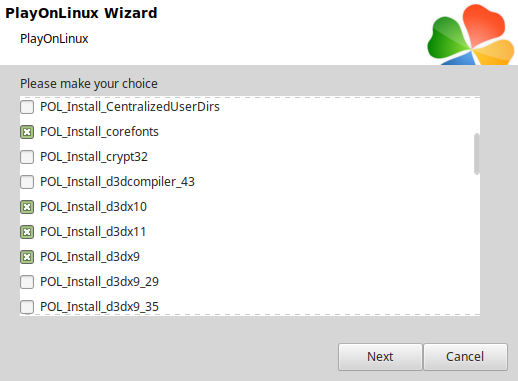
Note: All packages should automatically download and install
Do not click Browse
They Are Coming does not have an installer
Click Cancel
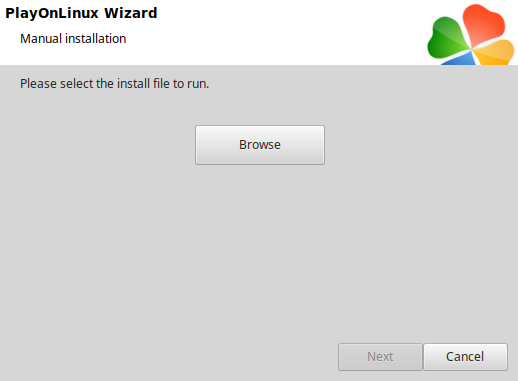
Open They Are Coming with your Archive Manager
Click Extract
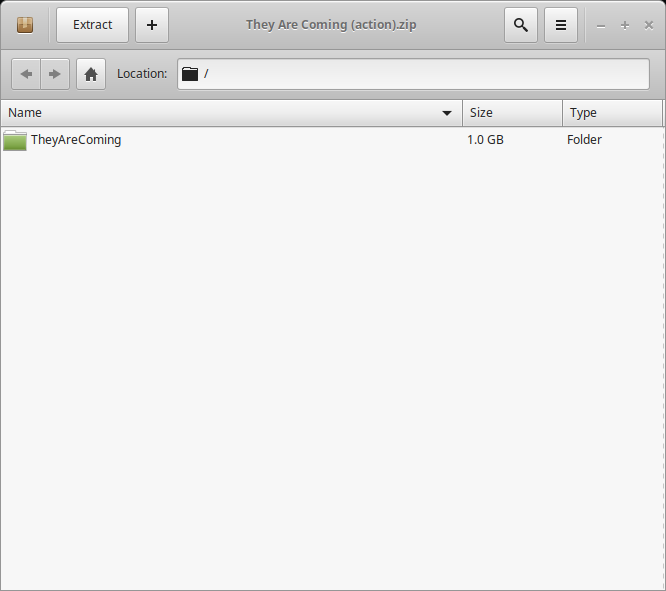
Navigate to the new virtual drive Program Files
Full path:Click ExtractCode:/home/username/.PlayOnLinux/wineprefix/theyarecoming/drive_c/Program Files/
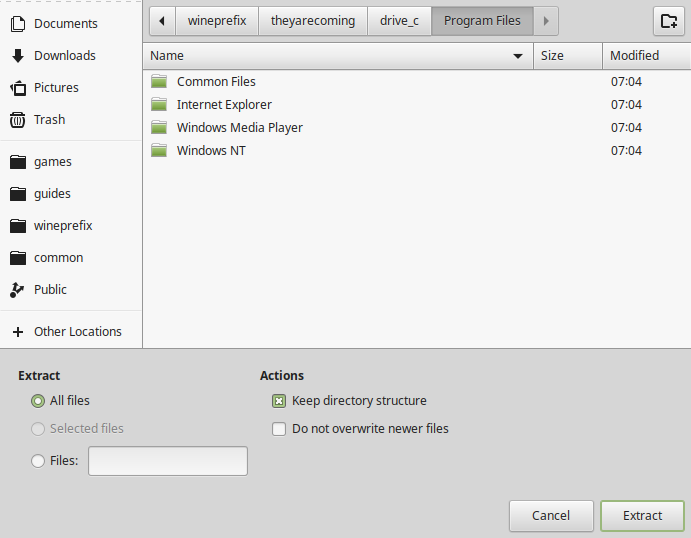
Click "Show the Files"
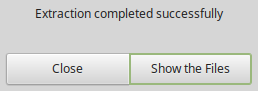
Installing DXVK
Download DXVK 1.5
Go to: https://github.com/doitsujin/dxvk/releases/tag/v1.5
Download dxbk-1.5.tar.gz
Save to your Desktop
Extract to your Desktop
Open x64 directory
Copy all the DLLs
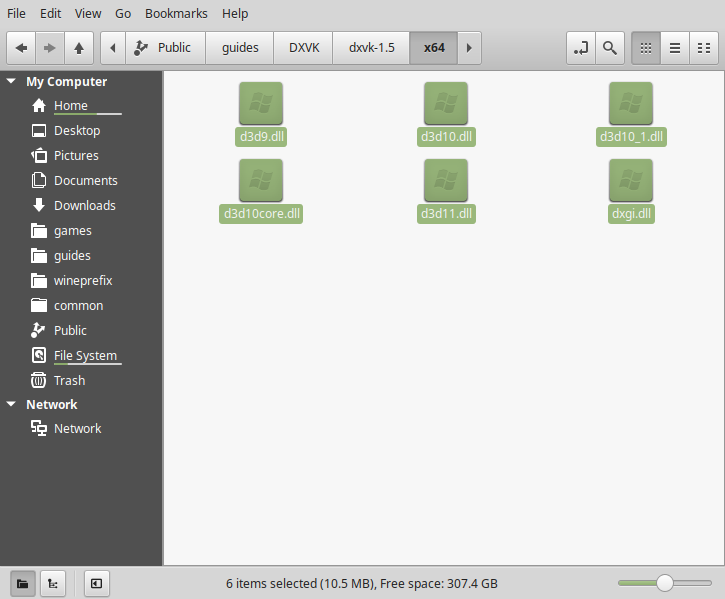
Go back to the open folder in Program Files
Paste in Win64 Directory
Full path:Code:/home/username/.PlayOnLinux/wineprefix/theyarecoming/drive_c/Program Files/TheyAreComing/Binaries/Win64/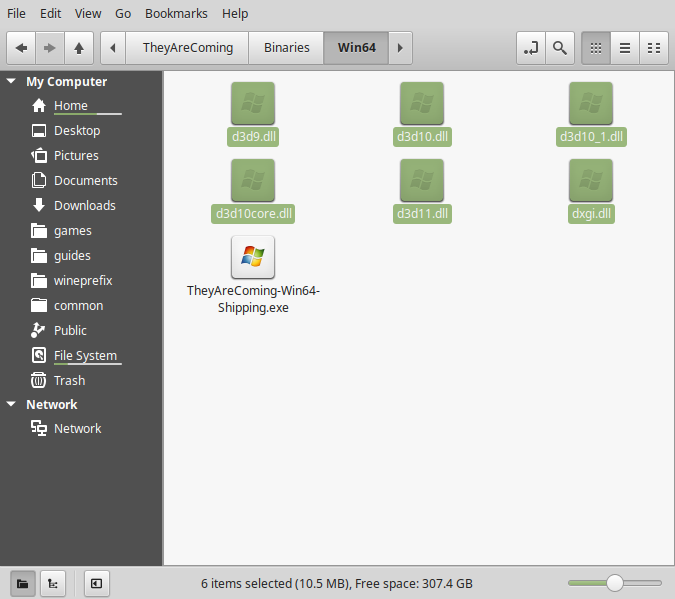
PlayOnLinux Configure
Back to PlayOnLinux
Click Configure
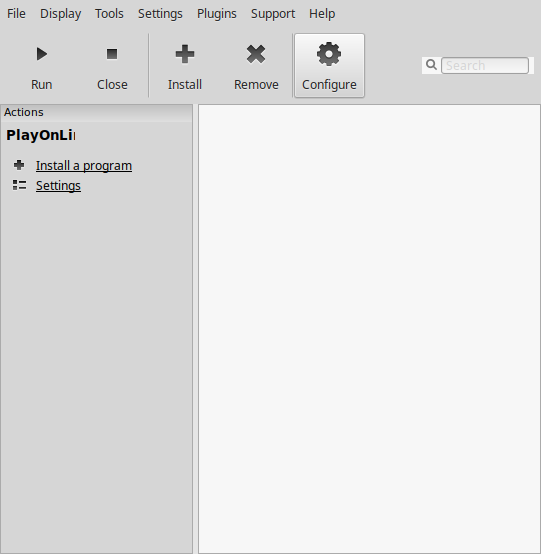
Select "theyarecoming" in the left column
General Tab
Click "Make a new shortcut from this virtual drive"
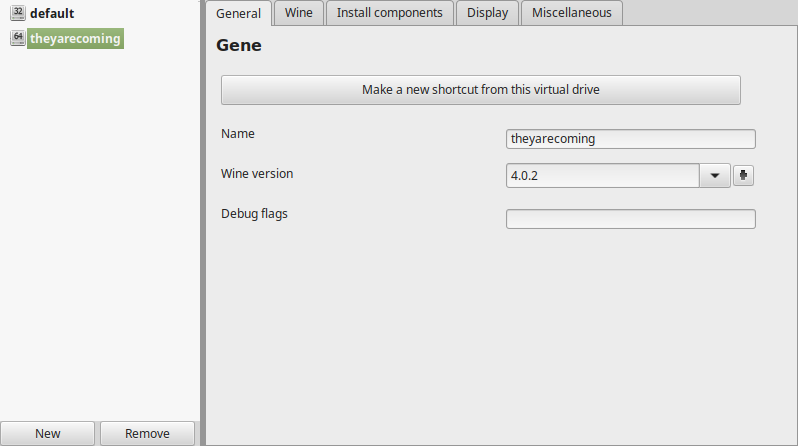
Select "TheyAreComing.exe"
Click Next
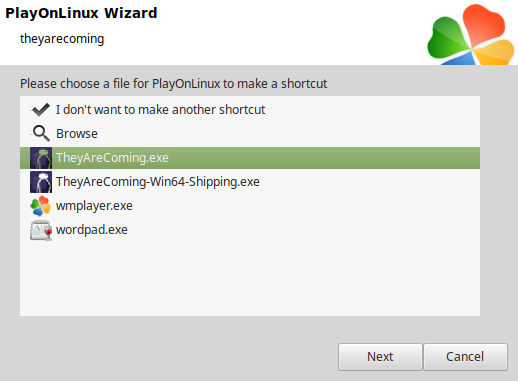
Name the shortcut: They Are Coming
Click Next
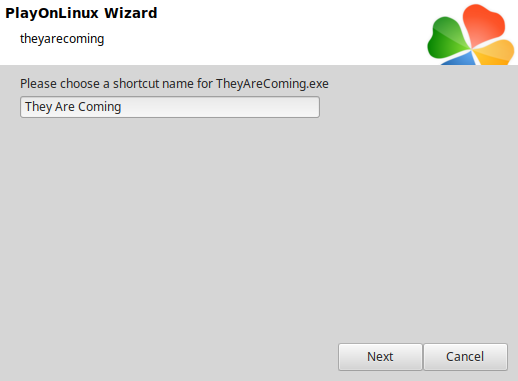
Select "I don't want to make another shortcut"
Click Next
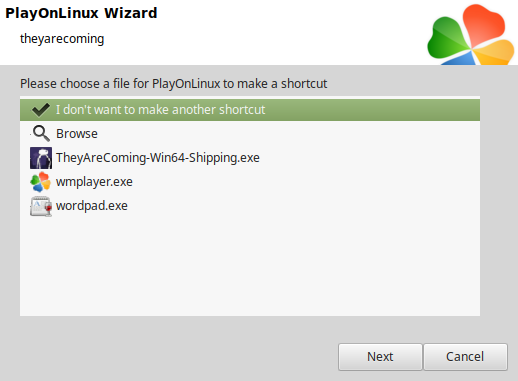
General Tab
Wine version: 4.0.2
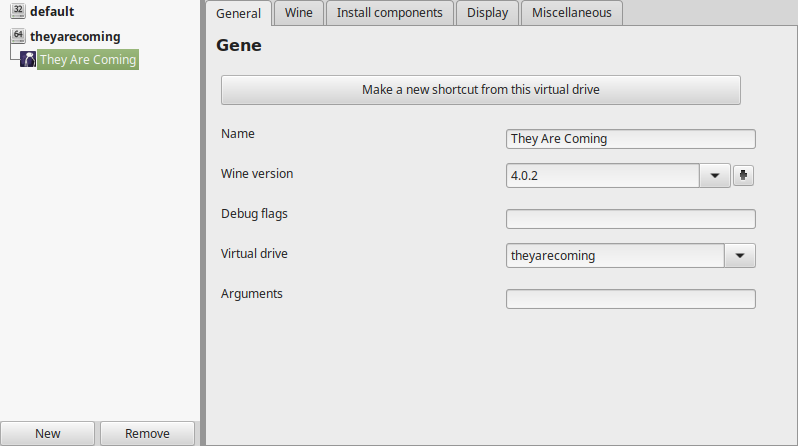
Note: Click the + to download other versions of Wine. Click the down-arrow to select another version of Wine
Display Tab
Video memory size: Enter the amount of video memory your video card/chip uses
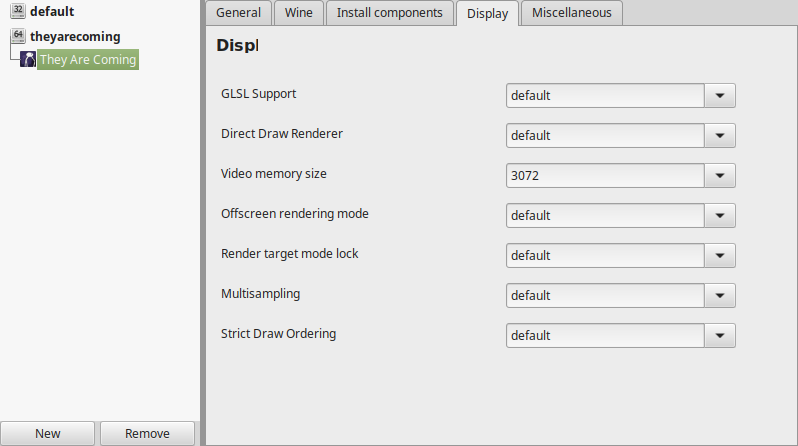
Close Configure
Run They Are Coming
Select "They Are Coming"
Click Run
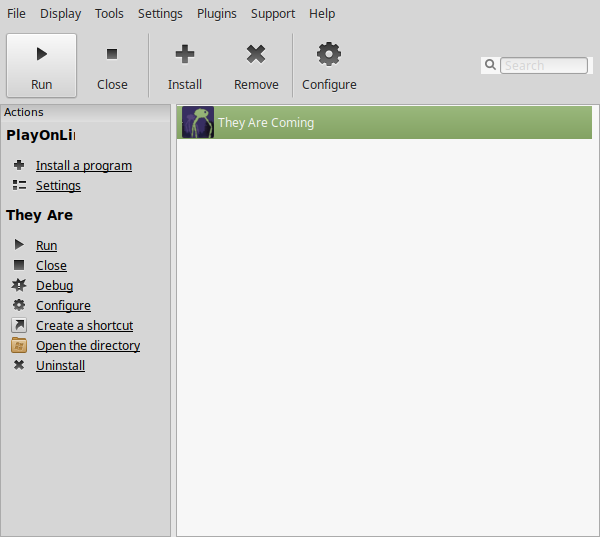
Conclusion:
This is really a tech demo of They Are Coming and of course there are some bugs and graphical artifacts. But since its free to play, its pretty fun marching down the main road of a small town and picking off alien scum. The in-game menu has a bunch of graphical settings to adjust performance.
Gameplay Video:
Screenshots:









Comments
Discussion in 'Guides' started by booman, Jan 18, 2020.
XenPorta
© Jason Axelrod from 8WAYRUN.COM
