
Once again Guybrush Threepwood is caught in a mess with Voodoo Zombie Pirate LeChuck! But there is a twist, he also accidentally cursed his wife Elaine by turning her into a gold statue. Explore the mysteries of Plunder Island, solve clever & silly pirate puzzles and interact with the residents.

Follow my step-by-step guide on installing and configuring The Curse of Monkey Island in Linux with PlayOnLinux.
Note: This guide applies to the GOG version of The Curse of Monkey Island. Other versions may require additional steps.
Tips & Specs:
To learn more about PlayOnLinux and Wine configuration, see the online manual: PlayOnLinux Explained
Mint 18.3 64-bit
PlayOnLinux: 4.2.12
Wine: 3.0
Wine Installation
Click Tools
Select "Manage Wine Versions"
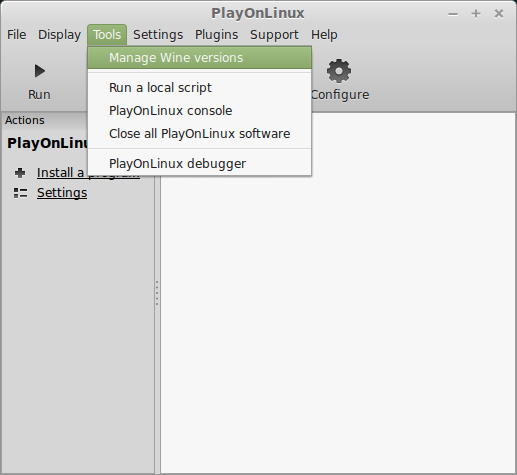
Look for the Wine Version: 3.0
Select it
Click the arrow pointing to the right
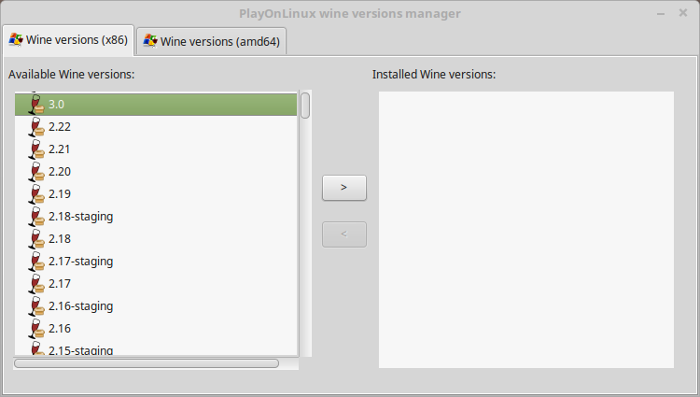
Click Next
Downloading Wine
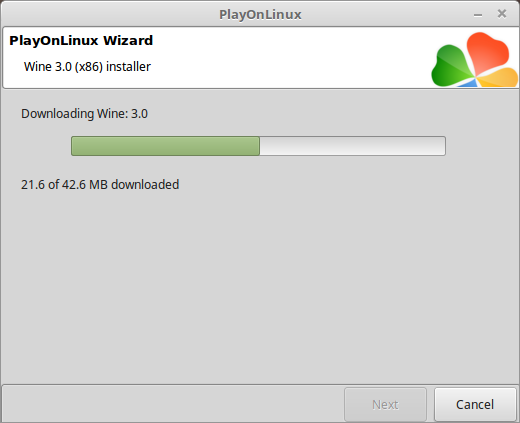
Extracting
Downloading Gecko
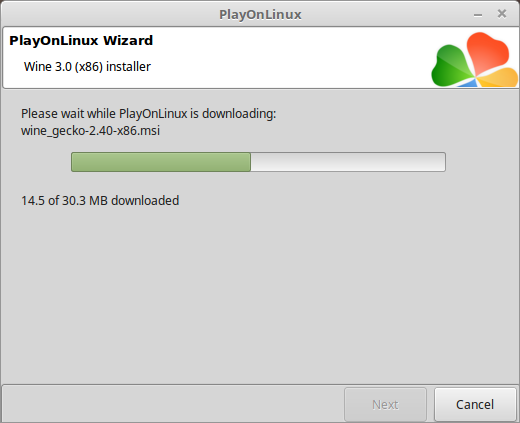
Installed
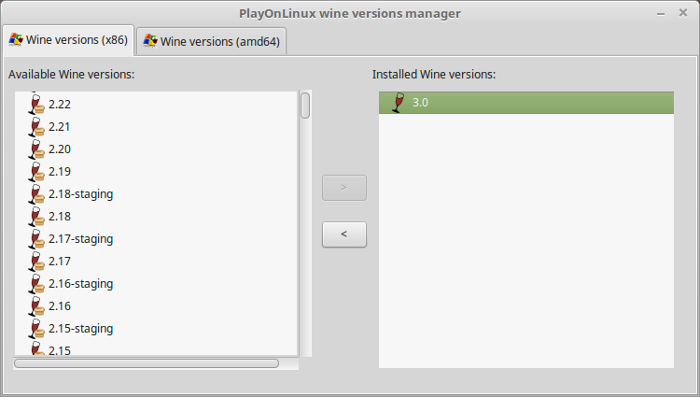
Wine 3.0 is installed and you can close this window
PlayOnLinux Setup
Launch PlayOnLinux
Click Install
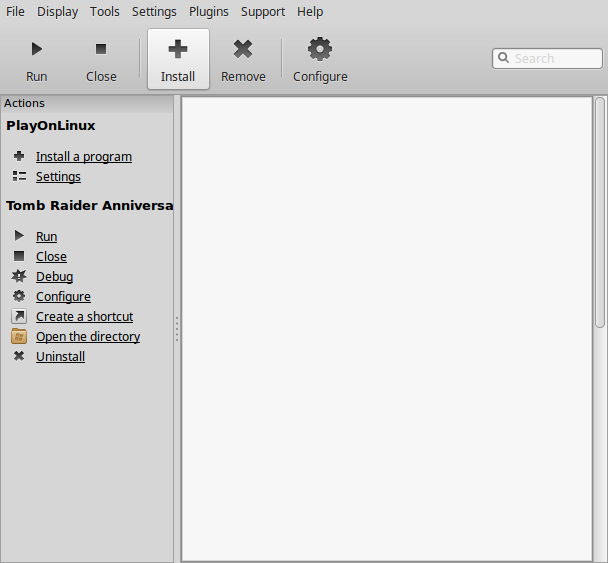
Click "Install a non-listed program"

Select "Install a program in a new virtual drive"
Click Next
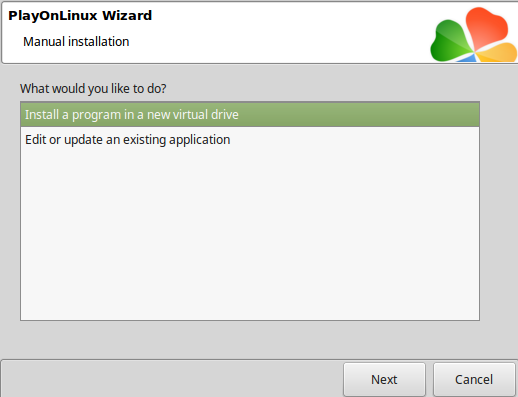
Name the virtual drive: cursemonkeyisland
Click Next
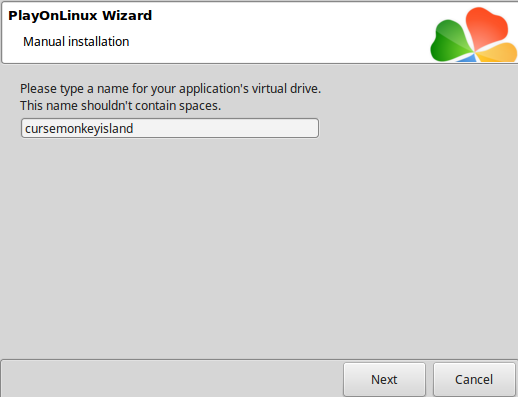
Check all three options:
Click Next
- Use another version of Wine
- Configure Wine
- Install some libraries
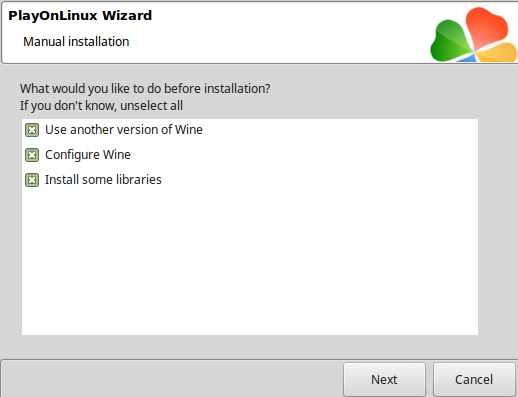
Select Wine 3.0
Click Next
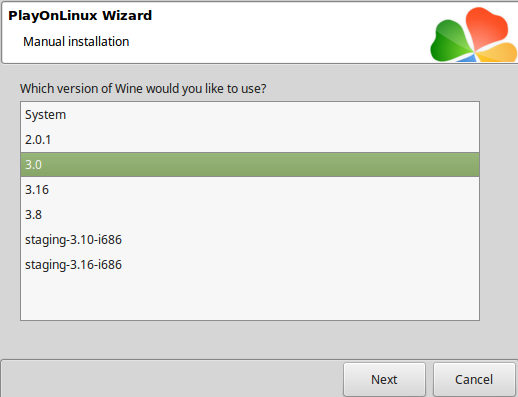
Select "32 bits windows installation"
Click Next
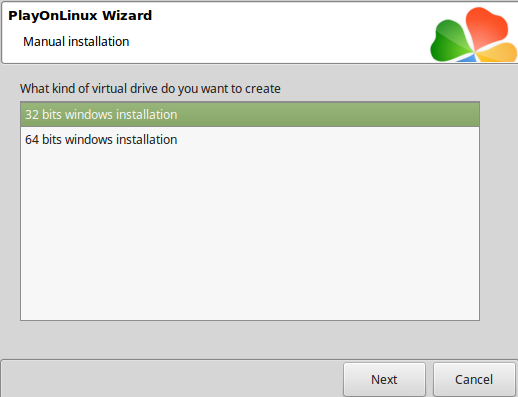
Wine Configuration
Applications Tab
Windows version: Windows 7
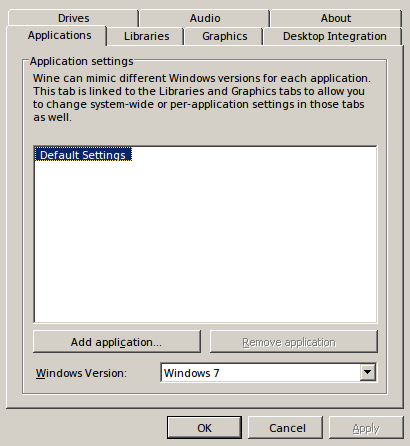
Graphics Tab
Check "Automatically capture the mouse in full-screen windows"
Click OK
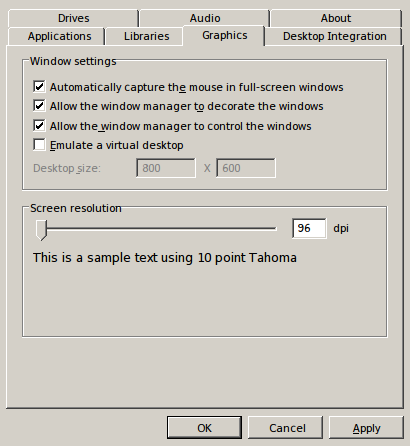
PlayOnLinux Packages (DLLs, Libraries, Components)
Check the Following:
Click Next
- POL_Install_corefonts
- POL_Install_d3dx9
- POL_Install_tahoma
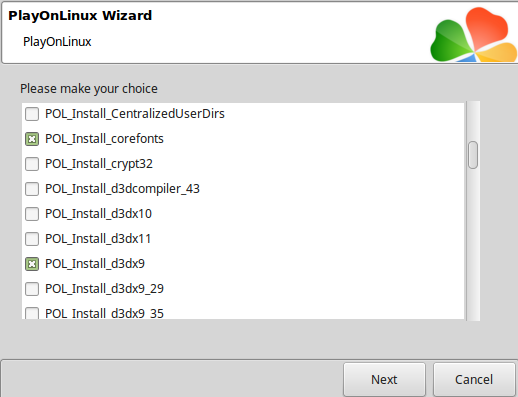
Click Browse
Select "setup_the_curse_of_monkey_islandtm.exe"
Click Open
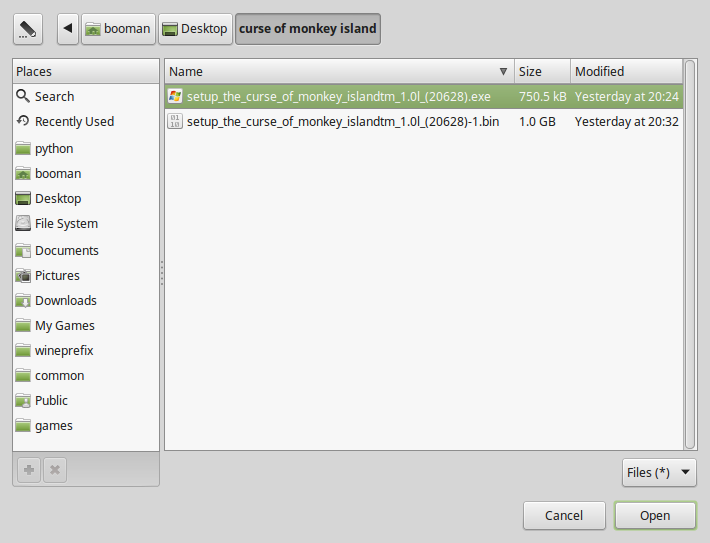
Click Next again...
Click OK
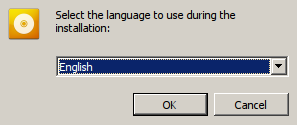
Click Options
Uncheck "Create desktop icon"
Check "Yes, I have read and accept EULA"
Click Install
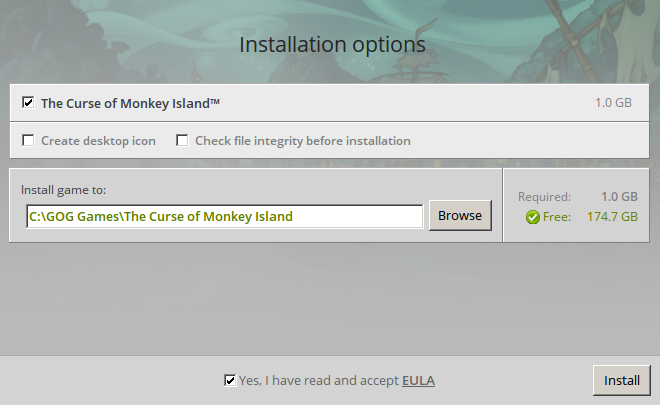
Click Exit
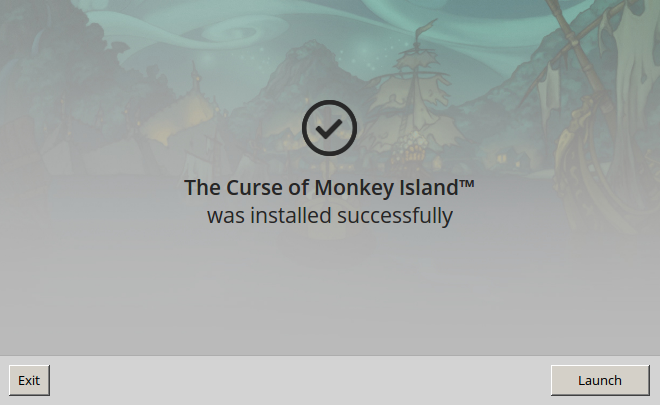
PlayOnLinux Shortcut
Select "scummvm.exe"
Click Next
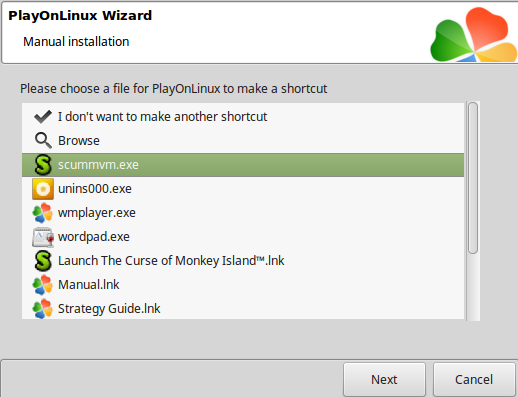
Name the shortcut: Curse of Monkey Island
Click Next
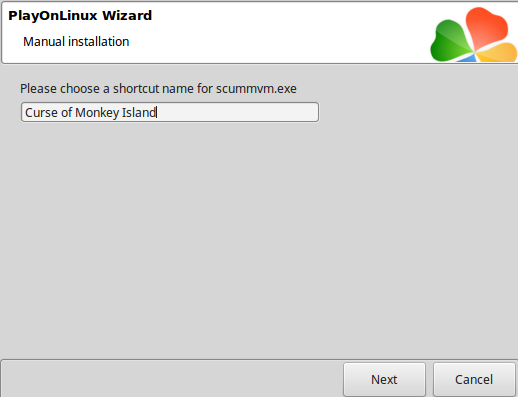
Select "I don't want to make another shortcut"
Click Next
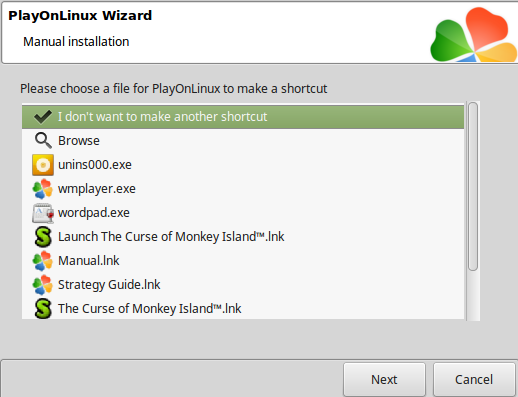
PlayOnLinux Configure
Back to PlayOnLinux
Select "Curse of Monkey Island"
Click Configure
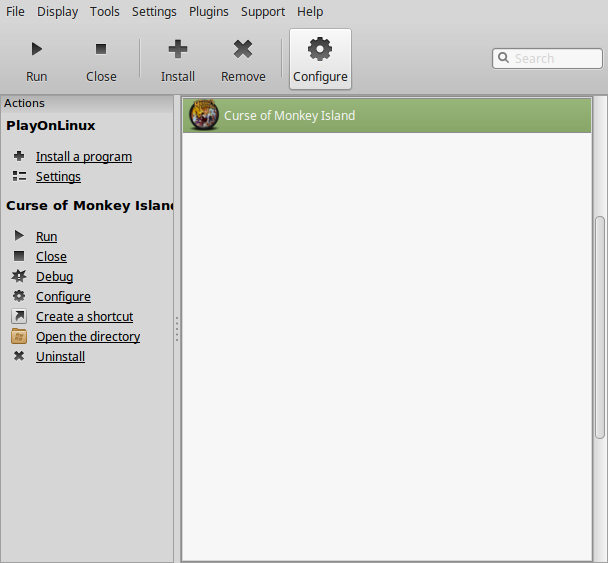
General Tab
Wine version: 3.0
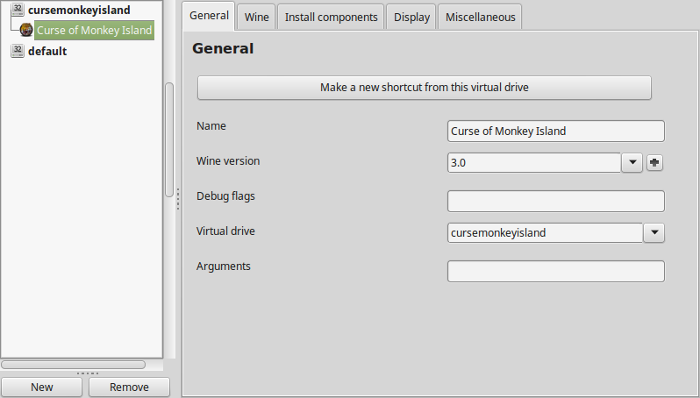
Note: Click the + to download other versions of Wine. Click the down-arrow to select other versions of Wine
Display Tab
Video memory size: Enter the amount of memory your video card/chip uses
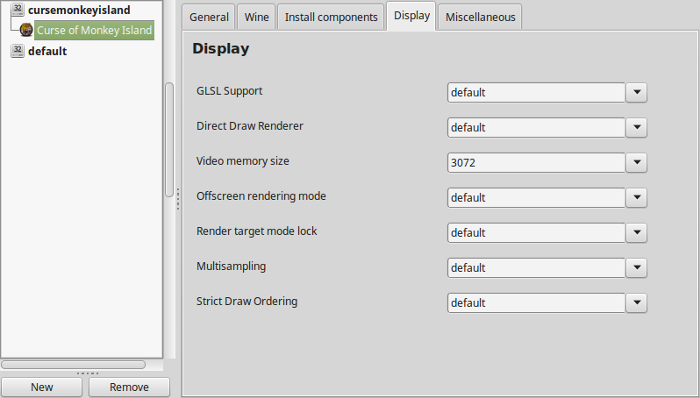
Run Curse of Monkey Island with Windows SCUMMVM
Select "Curse of Monkey Island"
Click Run

Note: Click debug to see bugs and errors
SCUMMVM (Windows)
Updates check: Never
Click Proceed
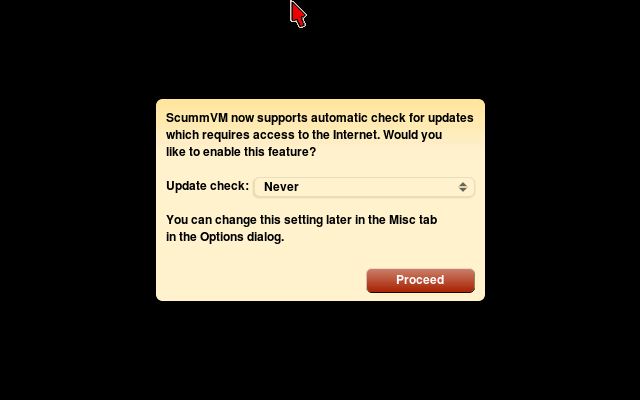
Click "Add Game..."
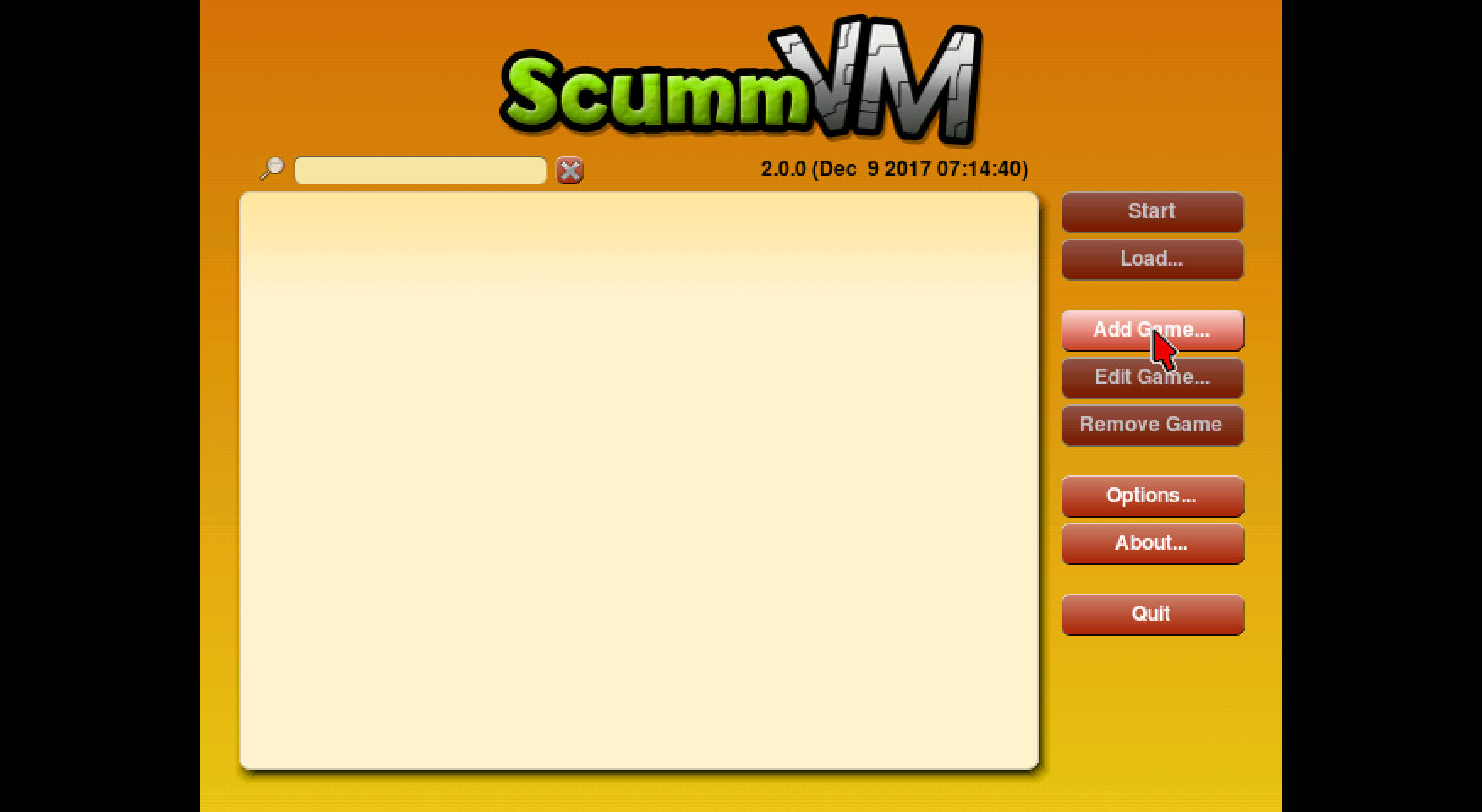
Navigate to C:\GOG Games\
Select "The Curse of Monkey Island" folder
Click Choose
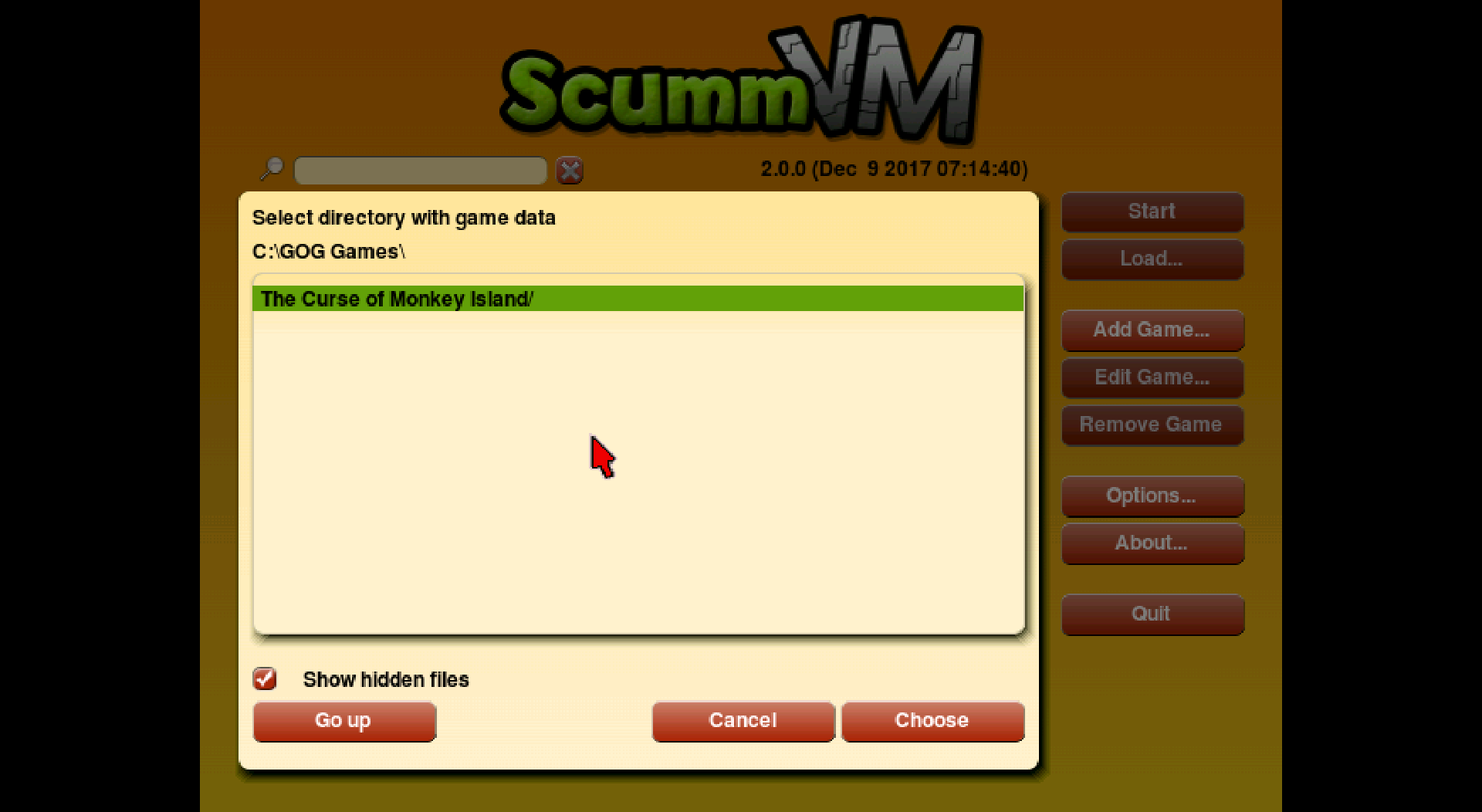
Click OK
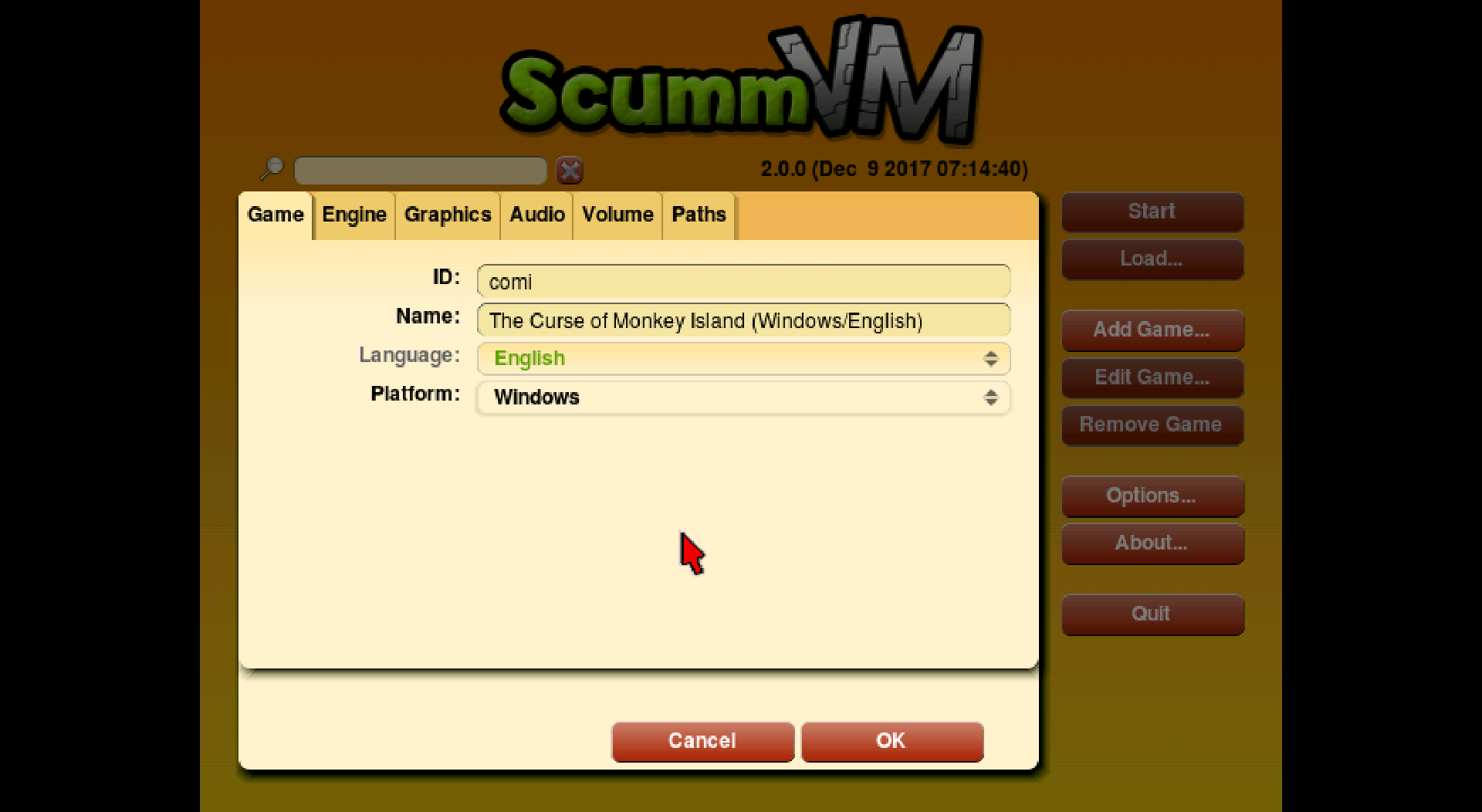
Click Start
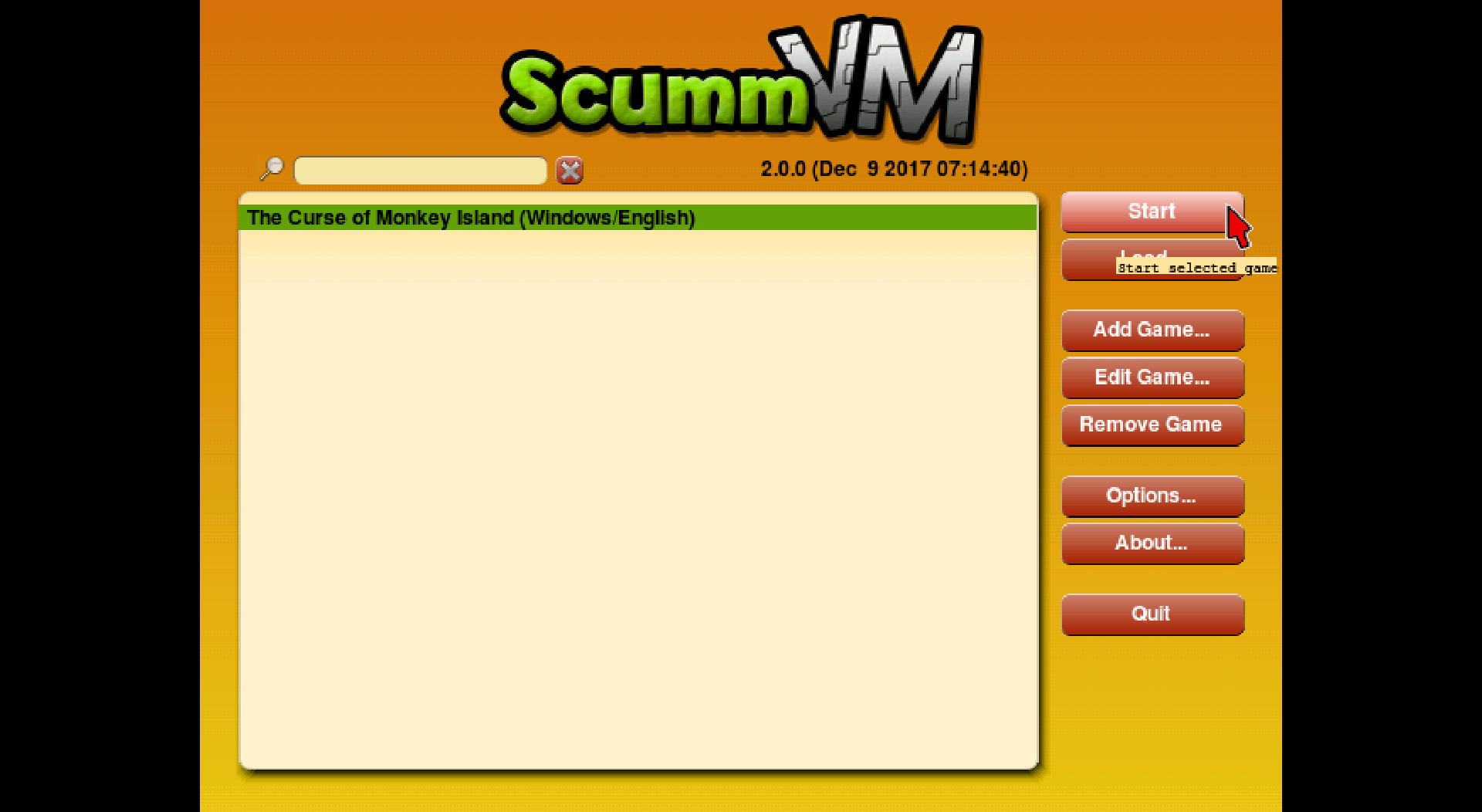
Run Curse of Monkey Island with Linux SCUMMVM
Use your package manager to install SCUMMVM
or download from the website:
https://www.scummvm.org/downloads/
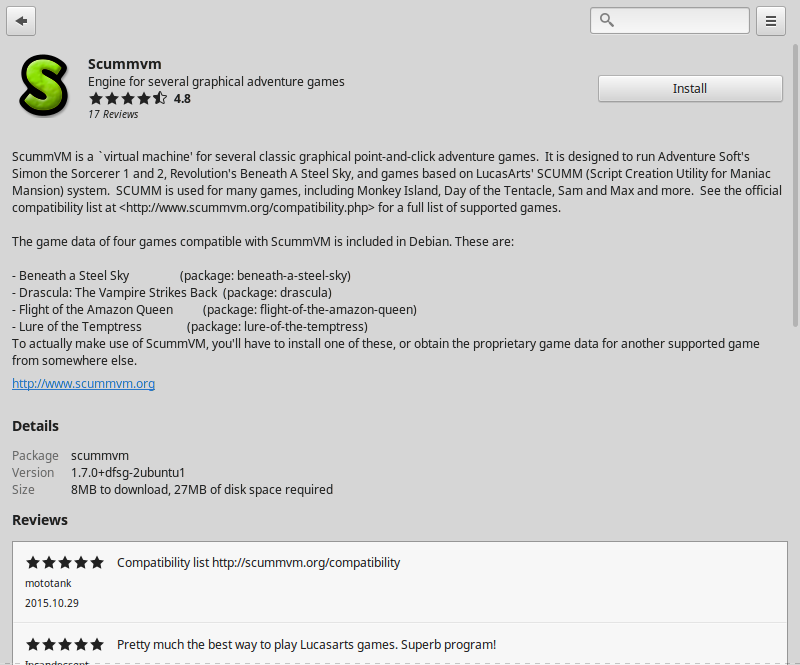
Launch Linux SCUMMVM
Click "Add Game..."
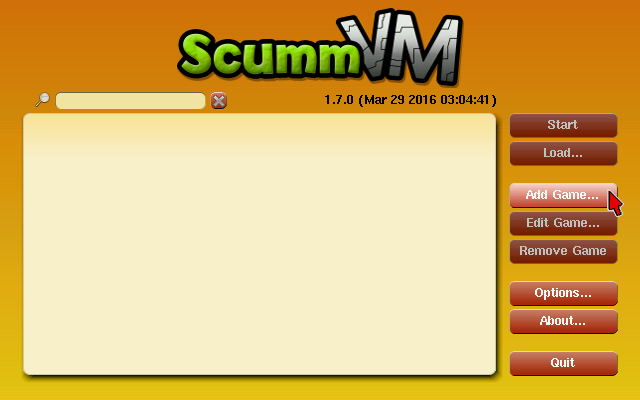
Navigate to the same GOG Games folder: The Curse of Monkey Island
Full Path:
Click ChooseCode:/home/username/.PlayOnLinux/wineprefix/cursemonkeyisland/drive_c/GOG Games/
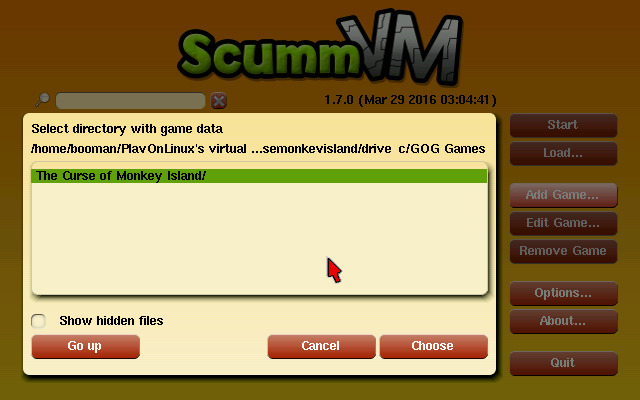
Click OK
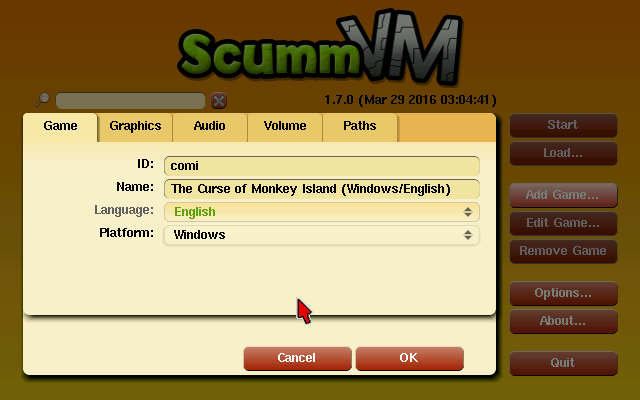
Click Start
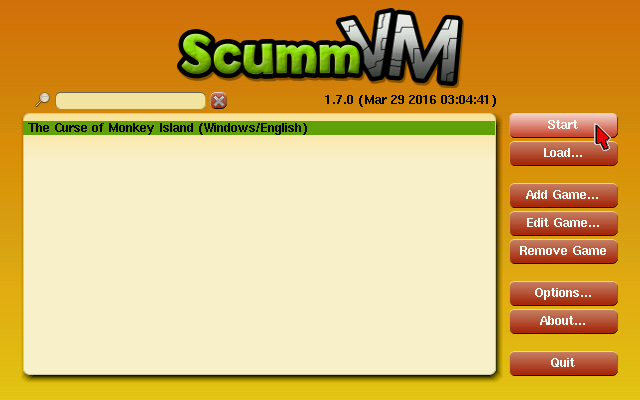
Conclusion:
To play Curse of Monkey Island you only need to install it with PlayOnLinux or Wine, then just launch the Linux SCUMMVM and add the path. Pretty simple! Everything else runs perfectly fine.
Gameplay Video:
Screenshots:






Comments
Discussion in 'Guides' started by booman, Oct 26, 2018.
XenPorta
© Jason Axelrod from 8WAYRUN.COM
