
Once again Guybrush Threepwood saves the world from the evil pirate LeChuck to later find they be come allies? Wait no... Guybrush is stranded on a Carribean island with a voodoo infected hand searching for a boat to rescue his wife Elaine from his nemesis LeChuck who happen to be friends. What? No way!
Play a clever puzzle/adventure made by TellTale games in a completely 3D environment and explore the silly dialog-ridden Carribean islands.

Follow my step-by-step guide on installing, configuring and optimizing Tales of Monkey Island in Linux with PlayOnLinux.
Note: This guide applies to the GOG version of Tales of Monkey Island. Other versions may require additional steps.
Tips & Specs:
To learn more about PlayOnLinux and Wine configuration, see the online manual: PlayOnLinux Explained
Mint 18.3 64-bit
PlayOnLinux: 4.2.12
Wine: 3.0
Wine Installation
Click Tools
Select "Manage Wine Versions"
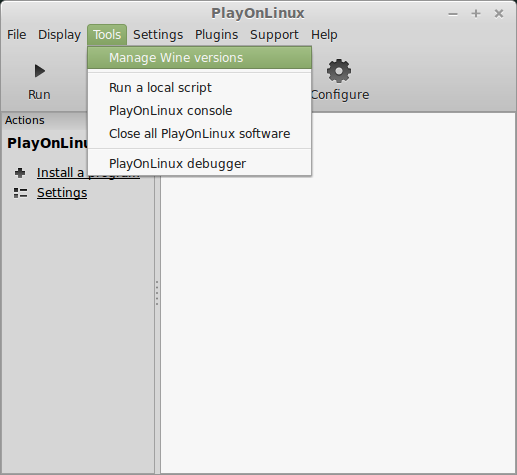
Look for the Wine Version: 3.0
Select it
Click the arrow pointing to the right

Click Next
Downloading Wine
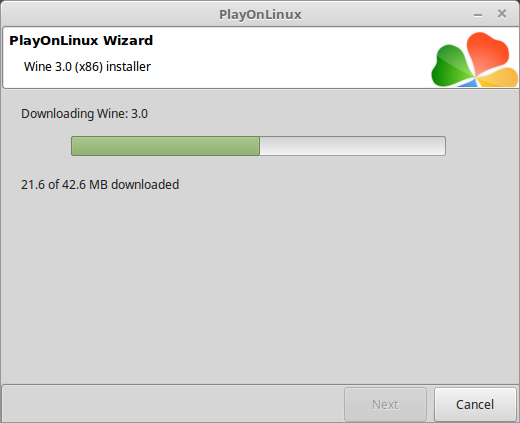
Extracting
Downloading Gecko
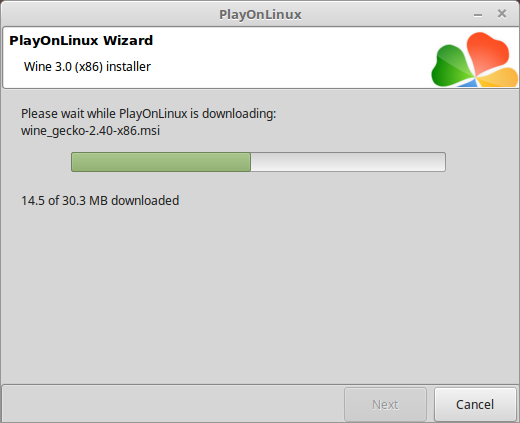
Installed
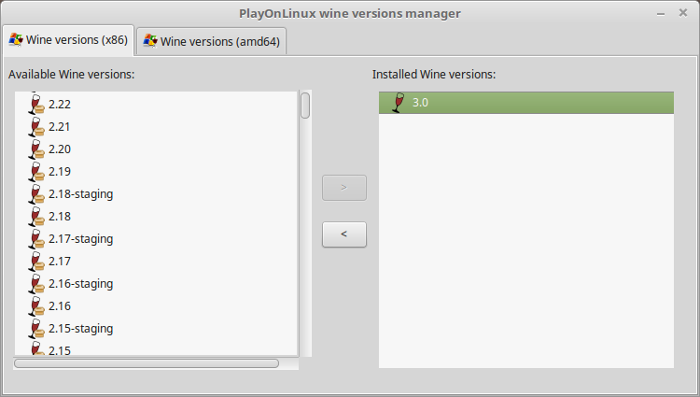
Wine 3.0 is installed and you can close this window
PlayOnLinux Setup
Launch PlayOnLinux
Click Install
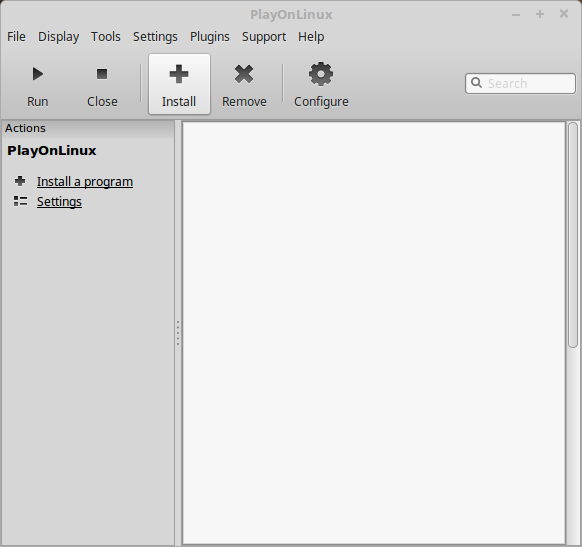
Click "Install a non-listed program"
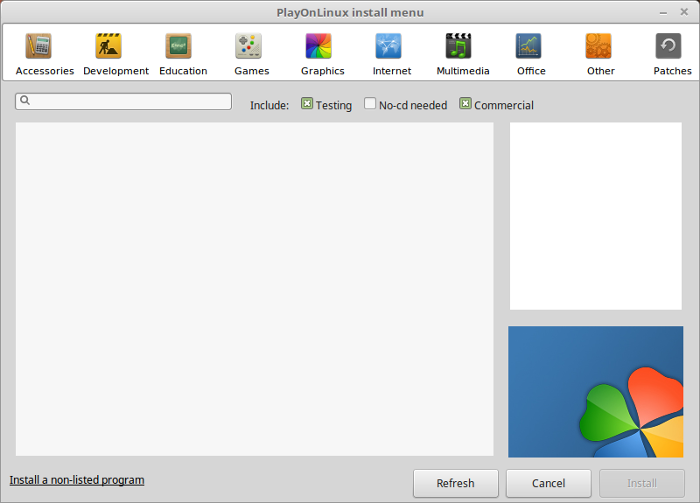
Select "Install a program in a new virtual drive"
Click Next
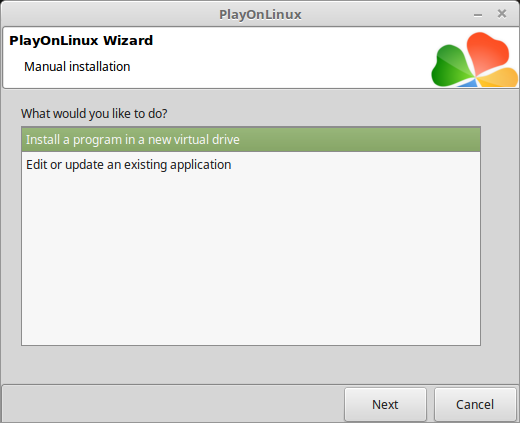
Name the virtual drive: talesmonkeyisland
Click Next
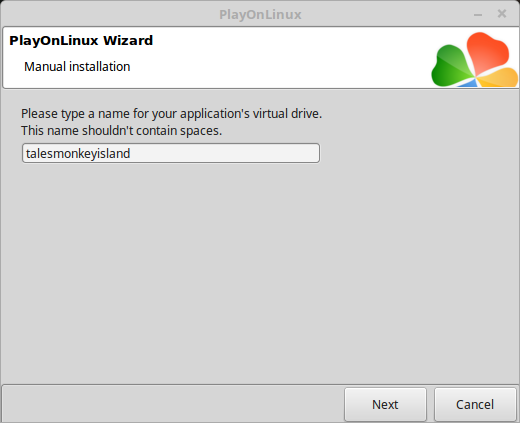
Check all three options:
Click Next
- Use another version of Wine
- Configure Wine
- Install some libraries
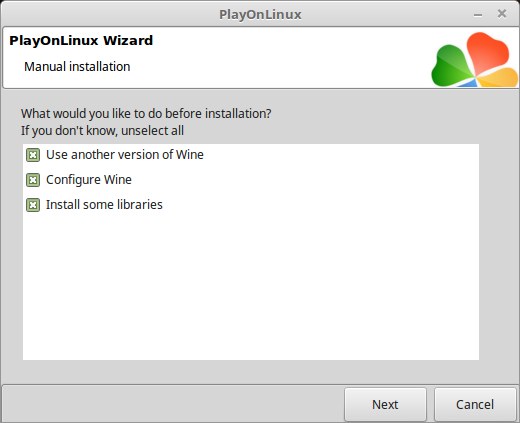
Select Wine 3.0
Click Next
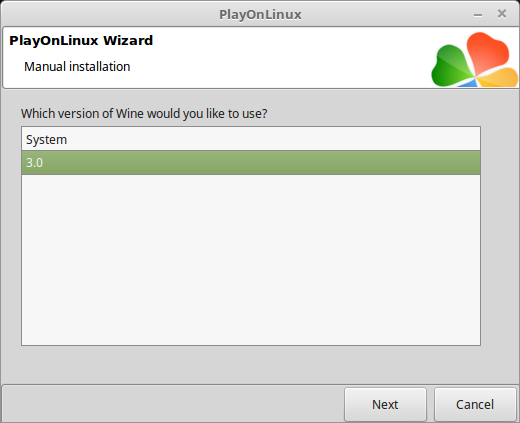
Select "32 bits windows installation"
Click Next
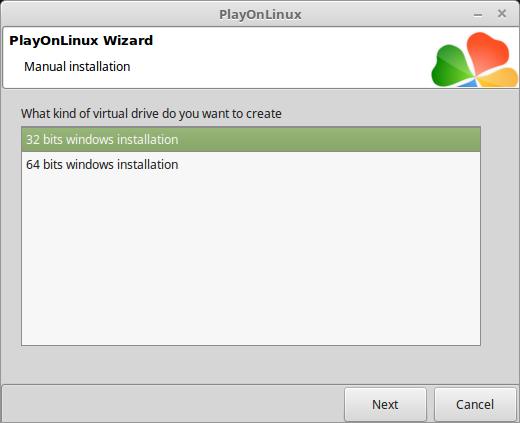
Wine Configuration
Applications Tab
Windows version: windows 7
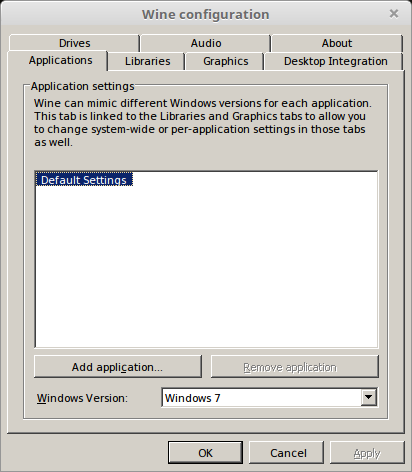
Graphics Tab
Check "Automatically capture the mouse in full-screen windows"
Click OK
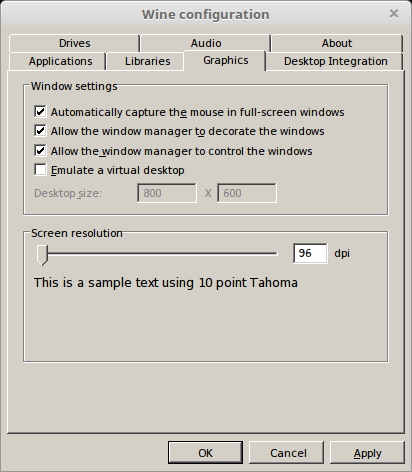
PlayOnLinux Packages (DLLs, Libraries, Components)
Check the following:
Click Next
- POL_Install_corefonts
- POL_Install_d3dx9
- POL_Install_tahoma
- POL_Install_vcrun2005
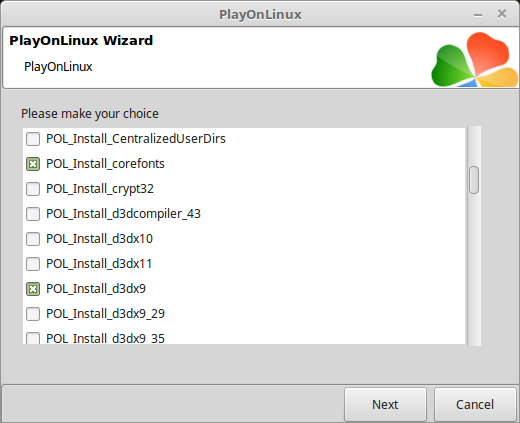
Note: All packages should automatically download and install
Click Browse
Navigate to the Tales of Monkey Island installer
Select "setup_tales_of_monkey_island_2.0.0.12.exe"
Click Open
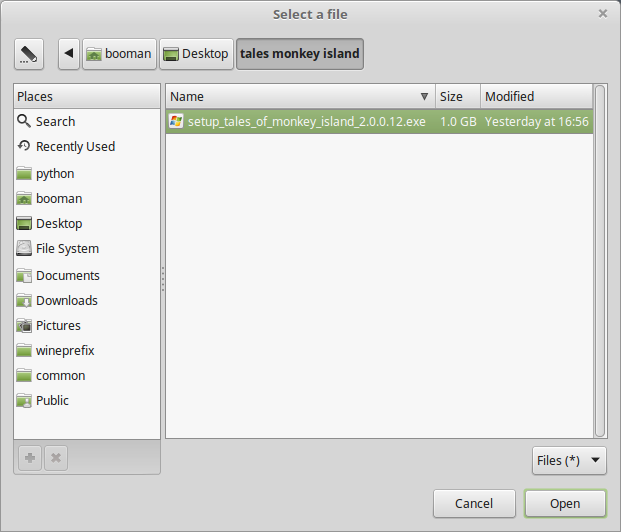
Click Next again...
Click Options
Uncheck "Create desktop icons"
Check "Yes, I have read and accept EULA"
Click Install
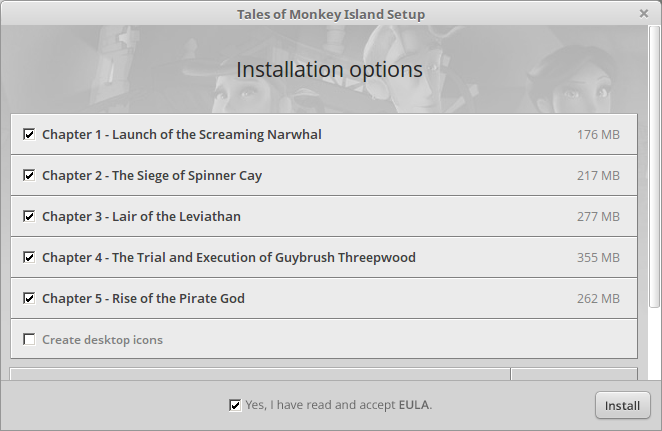
Click Exit
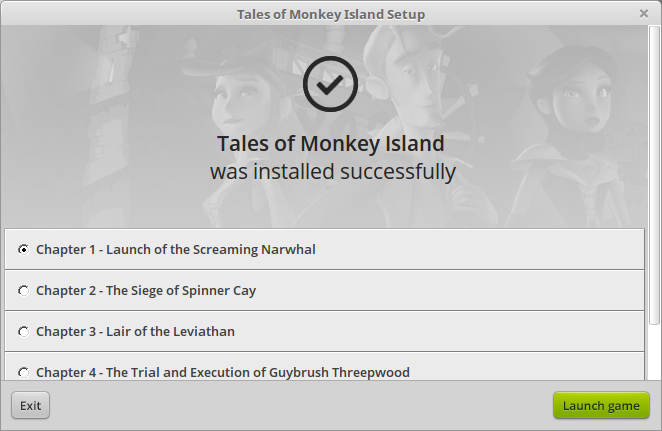
PlayOnLinux Shortcut
Select each chapter of Tales Of Monkey Island one at a time and create a short cut.
Or, just create a shortcut to chapter one until you finish it and then create a new shortcut later.
Select "MonkeyIsland101.exe"
Click Next
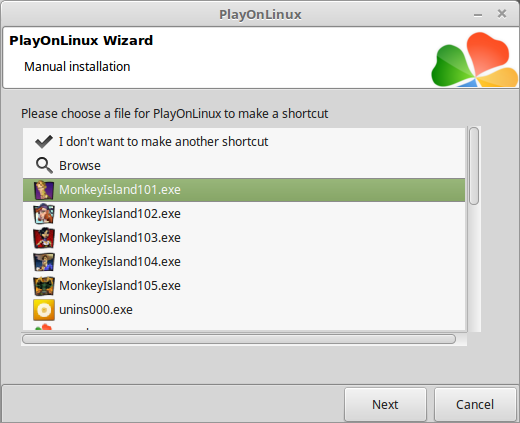
Name it "Tales Monkey Island ch1"
Click Next
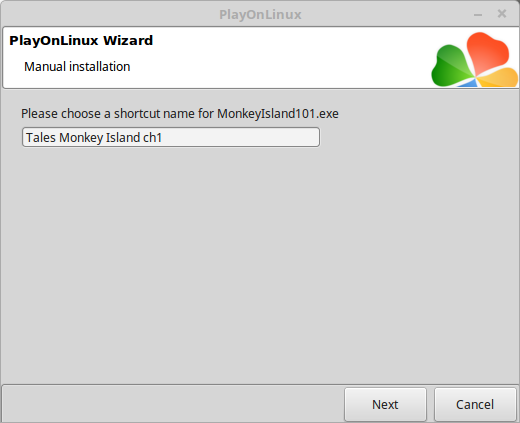
Select the next chapter or "I don't want to make another shortcut"
Click Next
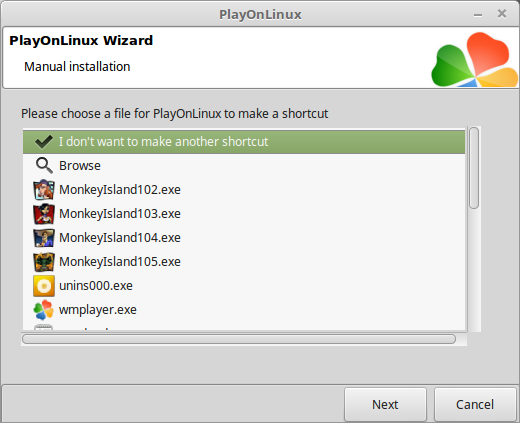
PlayOnLinux Configure
Select "Tales of Monkey Island"
Click Configure
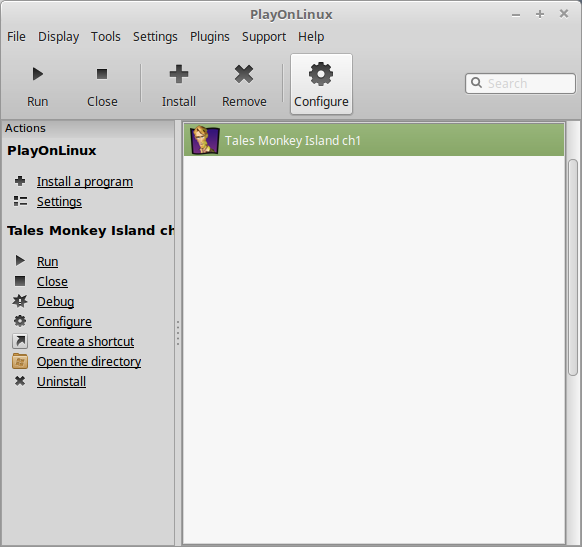
General Tab
Wine version: 3.0
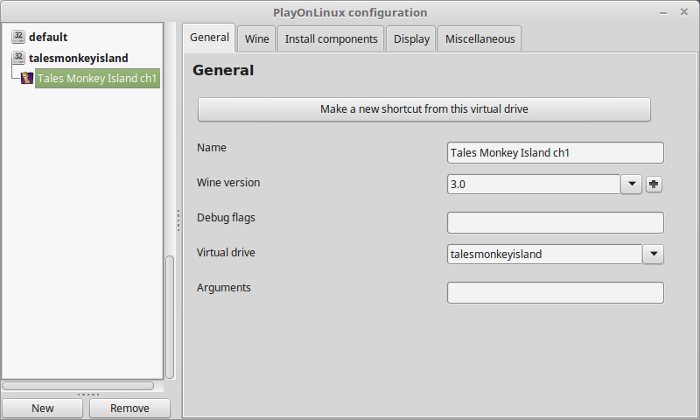
Note: Click the + to download other versions of Wine. Click the down-arrow to select other versions of Wine
Display Tab
Video memory size: Enter the amount of memory your video card/chip uses
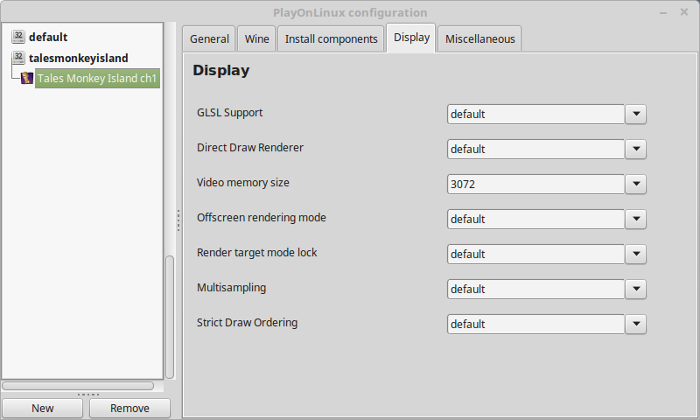
Close Configure
Select "Tales Monkey Island ch1"
Click Run
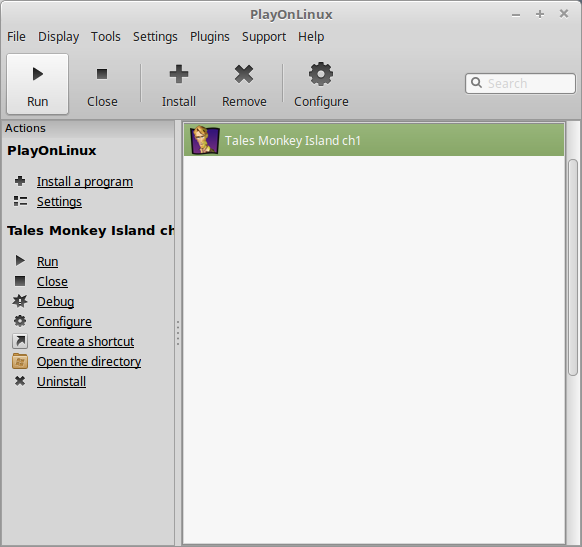
Note: Click debug to see bugs and errors
Optimization
Click Settings

Adjust:
Click Apply
- Resolution
- Fullscreen
- Quality
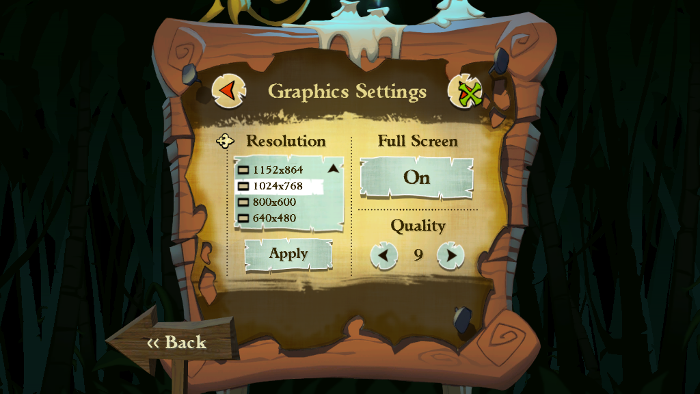
Conclusion:
Tales of Monkey Island surprisingly ran perfectly! Wine 3.0 handled the game just fine with my GeForce GTX 1060. I was able to save, load and run each chapter without issue. Even the in-game settings worked without problems.
Gameplay Video:
Screenshots:






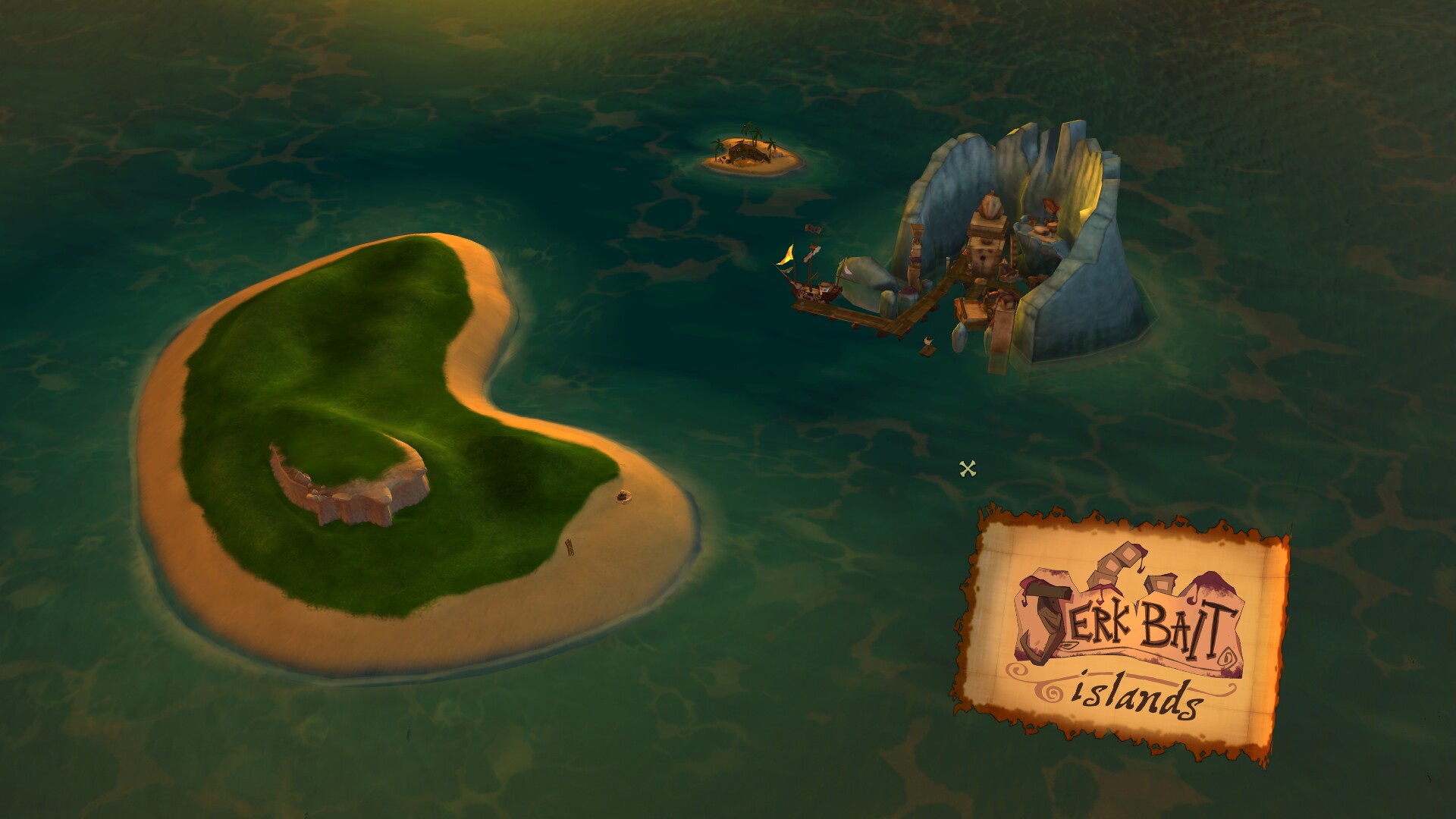
Comments
Discussion in 'Guides' started by booman, Jun 1, 2018.
XenPorta
© Jason Axelrod from 8WAYRUN.COM
