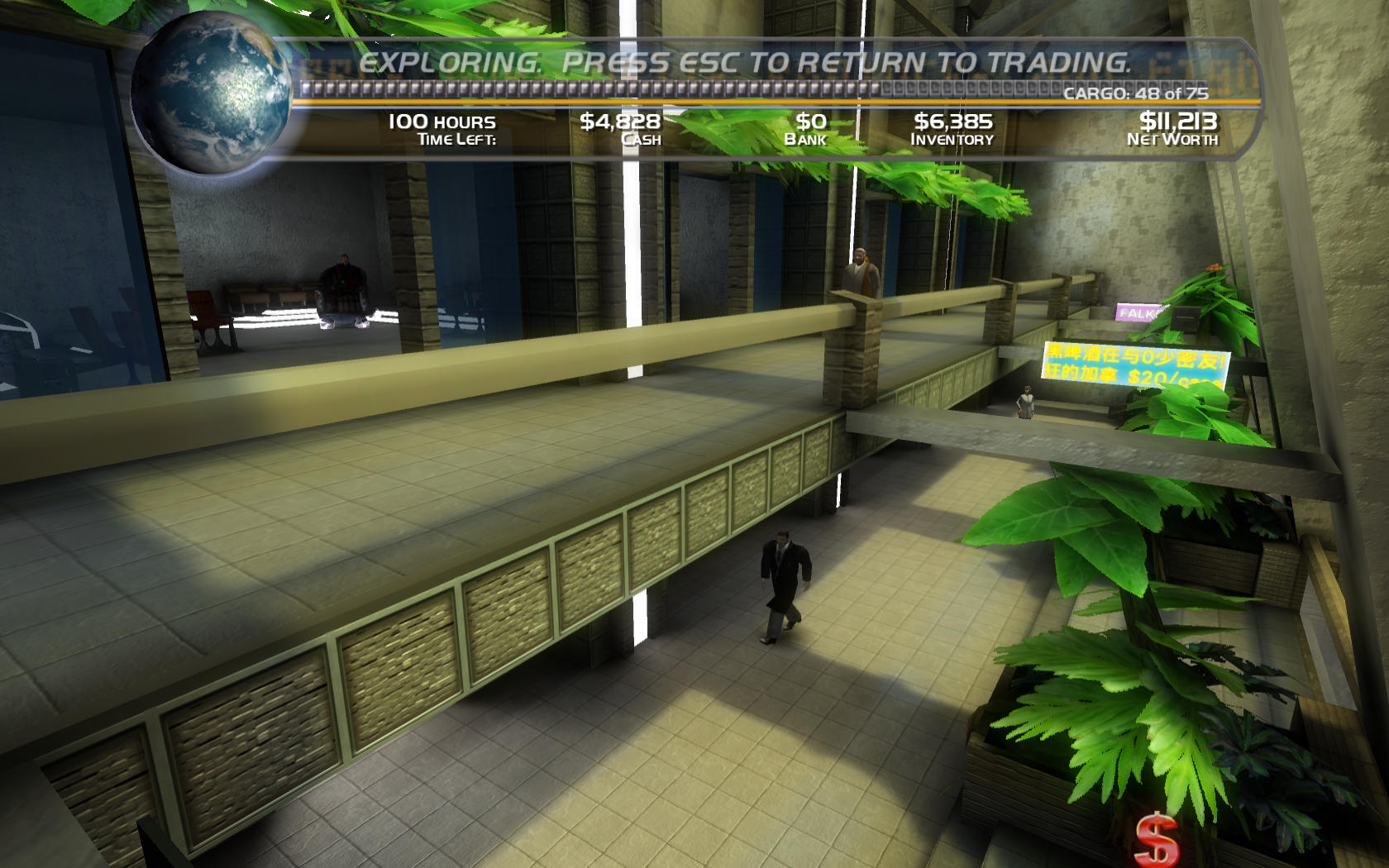
Space Trader is a simple trading/action first person shooter where you travel from planet to planet trading goods and hunting down criminals. Interact with NCP's and discover which goods will provide the most profit accept missions to take out criminals. Every opportunity will increase your persons value and profit.
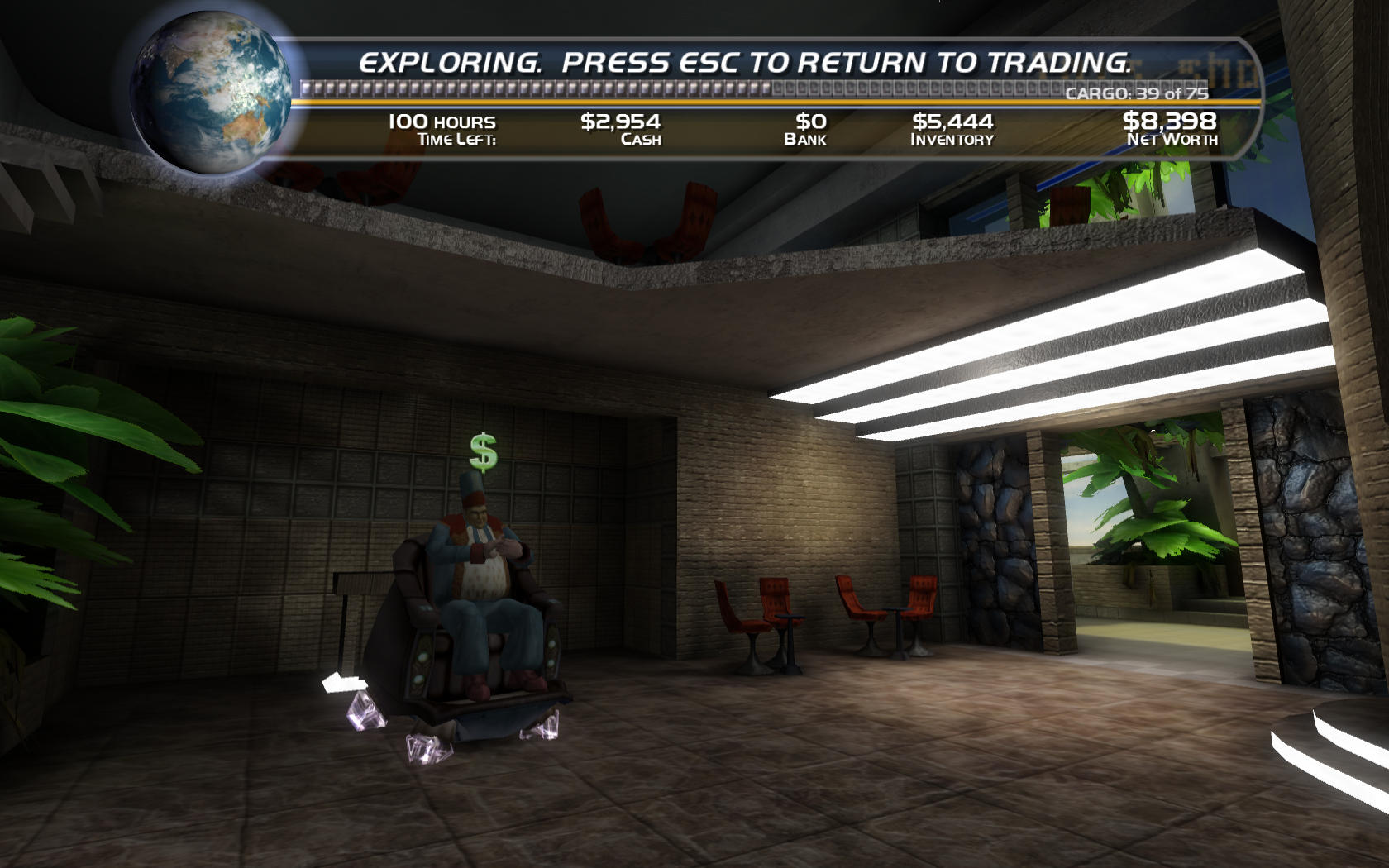
Follow my step-by-step guide on installing, configuring and optimizing Space Trader in Linux with PlayOnLinux.
Note: This guide applies to the Steam version of Space Trader. Other versions may require additional steps.
Tips & Specs:
Try SteamPlay before using this guide as Valve now uses a fork of Wine called Proton and should run most Windows games.
To learn more about PlayOnLinux and Wine configuration, see the online manual: PlayOnLinux Explained
Mint 17 64-bit
PlayOnLinux: 4.2.8
Wine: 1.7.49-staging
Wine Installation
Note: Wine versions older than 2.0.2 and 2.12-staging no longer work with Steam.
Click Tools
Select "Manage Wine Versions"
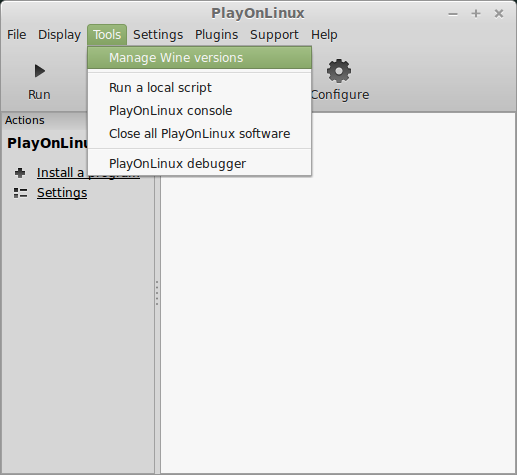
Look for the Wine Version: 1.7.49-staging
Note: Try using stable Wine 1.8 and 1.8-staging
Select it
Click the arrow pointing to the right
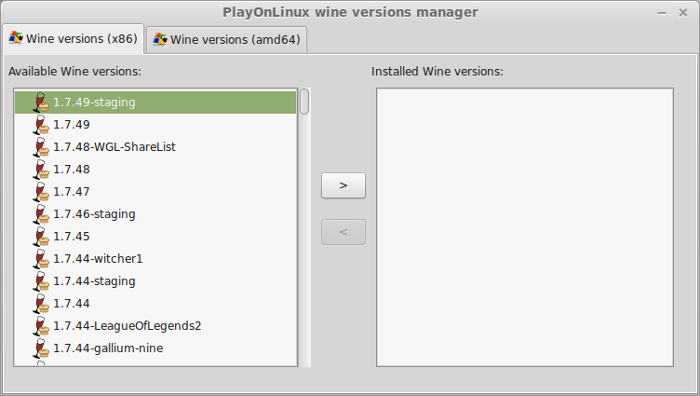
Click Next
Downloading Wine
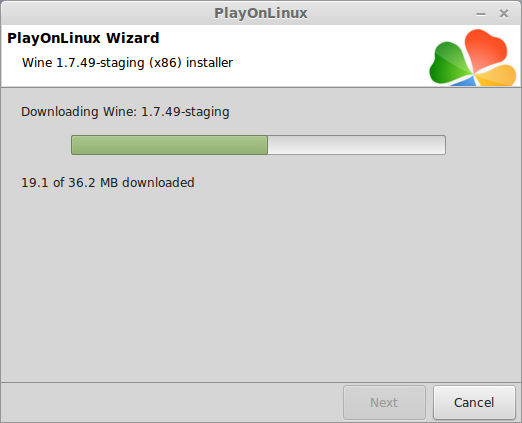
Extracting
Downloading Gecko
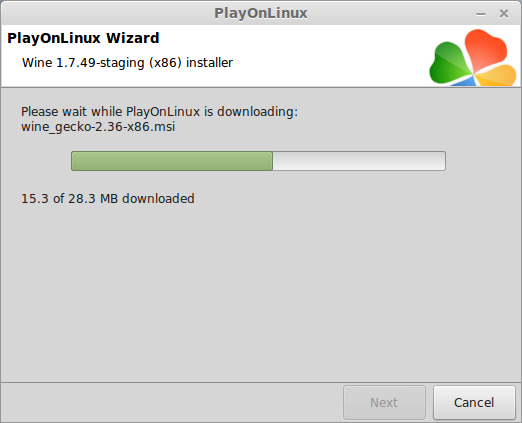
Installed
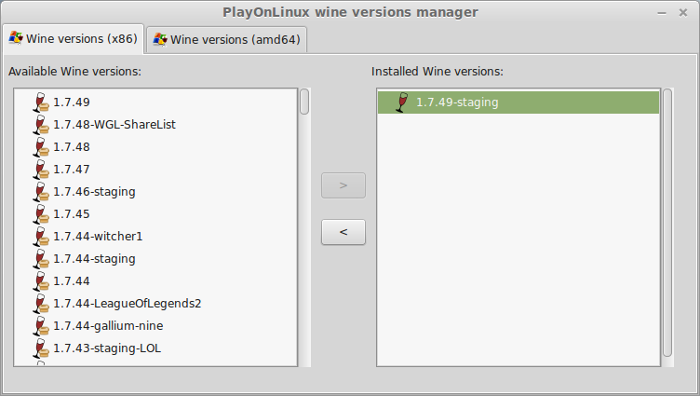
Wine 1.7.49-staging is installed and you can close this window
Downloading Steam
Go To: http://www.steampowered.com
Click Install Steam
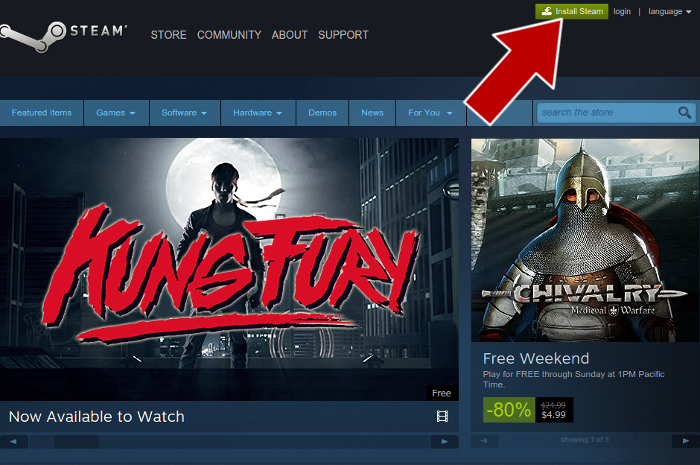
Do not click "Install Steam Now"
It will automatically install Linux Steam
Select Windows Steam instead
click "Windows" under the green button
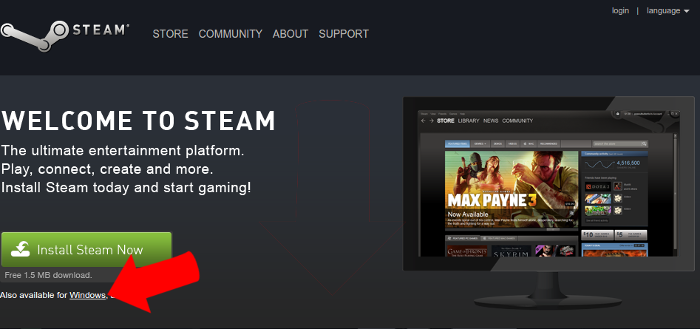
Navigate to your desktop
Click Save
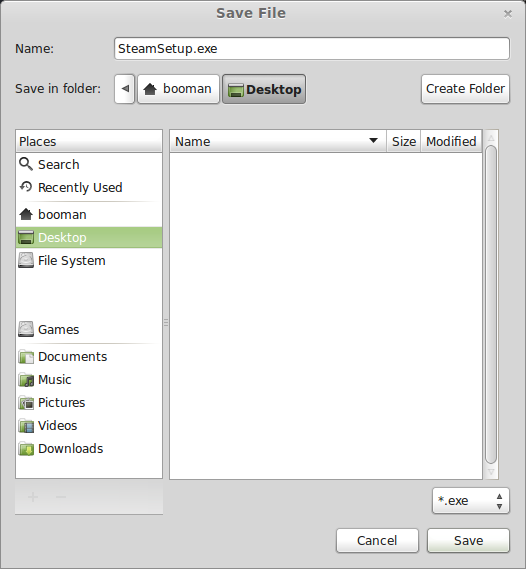
PlayOnLinux Setup
Launch PlayOnLinux
Click Install
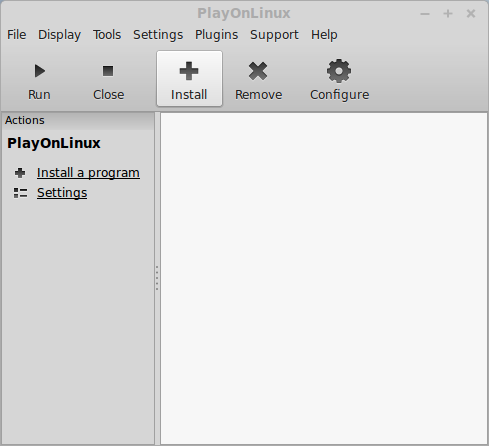
Click "install a non-listed program"
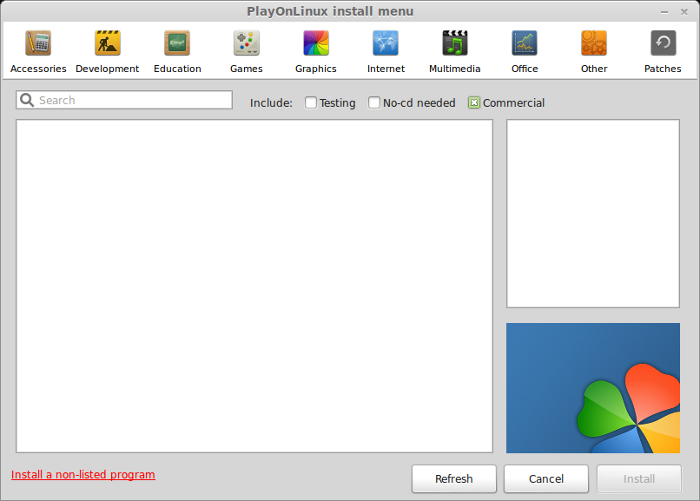
Click Next
Select "Install a program in a new virtual drive"
Click Next
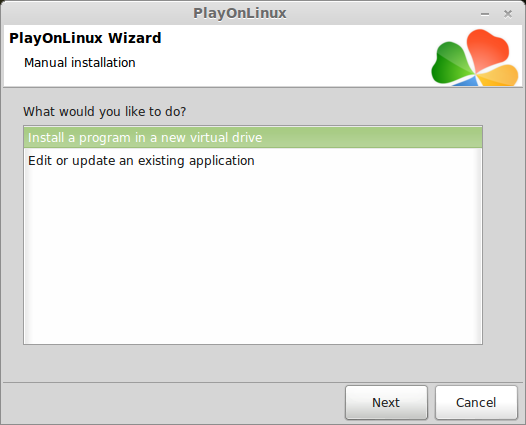
Name your virtual drive: spacetrader
No spaces
Click Next
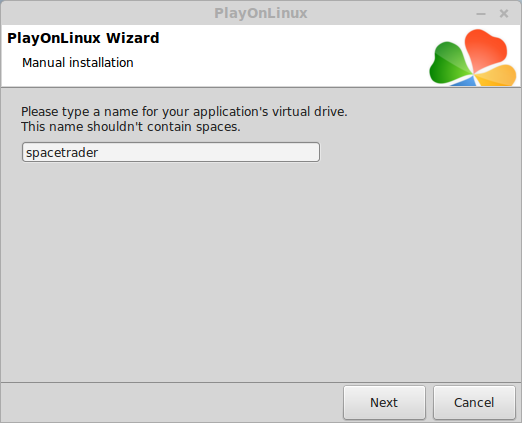
Select all three options:
Click Next
- Use another version of Wine
- Configure Wine
- Install some libraries
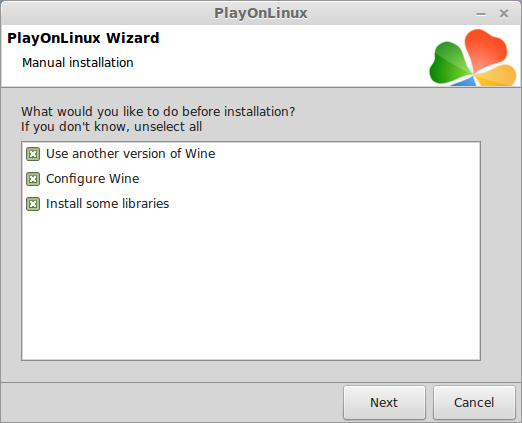
Select Wine 1.7.49-staging
Click Next
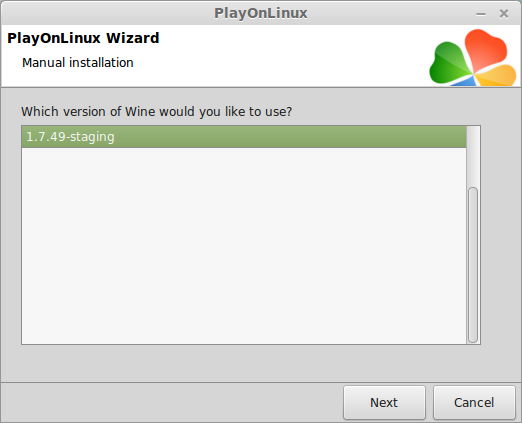
Select "32 bits windows installation"
Click Next
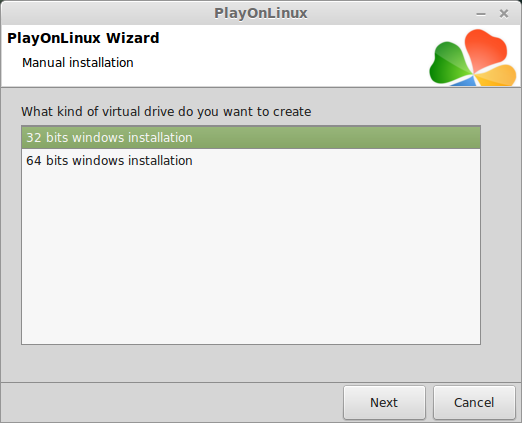
Configure Wine
Applications Tab
Windows Version: Windows 7
Click Apply
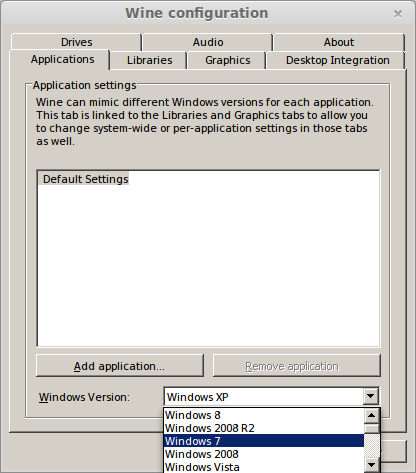
Graphics Tab
Check: Automatically capture the mouse in full-screen windows
Check: Emulate a virtual desktop
Desktop size: 1024x768
Click Ok
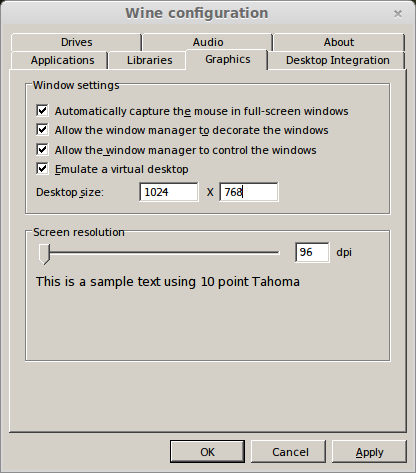
PlayOnLinux Packages (Libraries, Components, DLL's)
Check the following libraries:
Click Next
- POL_Install_corefonts
- POL_Install_d3dx9
- POL_Install_tahoma
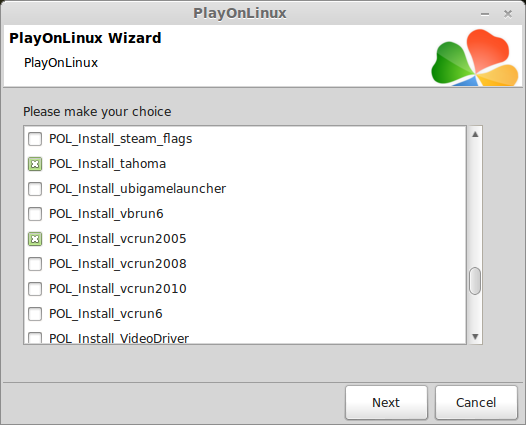
Note: All packages will automatically download and install
Installing Steam
Click Browse
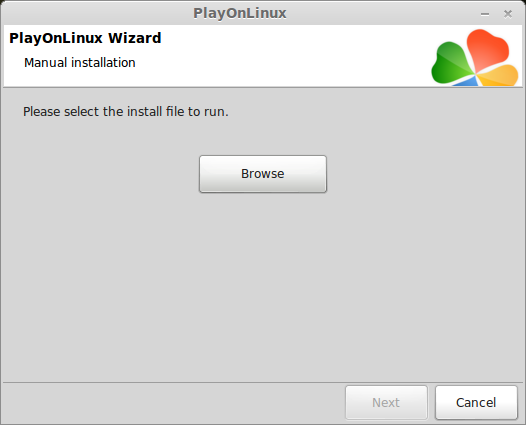
Navigate to your desktop
Select: SteamSetup.exe
Click Open
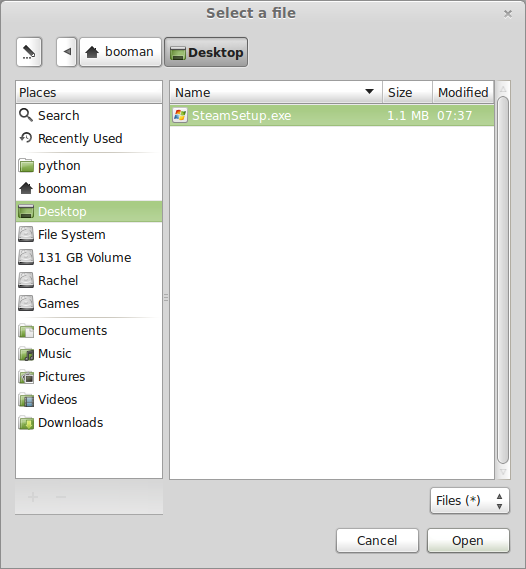
Click Next
Click Next
Check: I accept the license...
Click Next
Click Next
Click Next
Click Install
Click Finish
Updating Steam
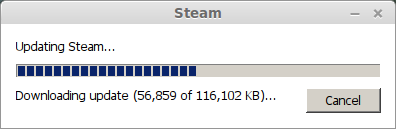
Steam will not have any fonts due to dwrite functionality
Click the "X" to close Steam login
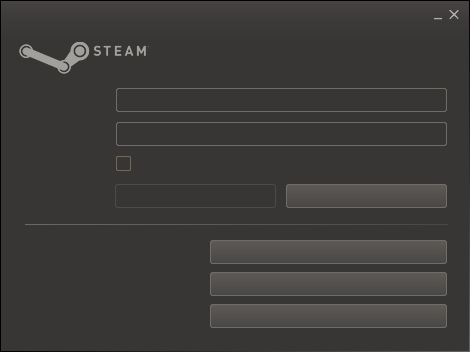
PlayOnLinux Shortcut
Select Steam.exe
Click Next
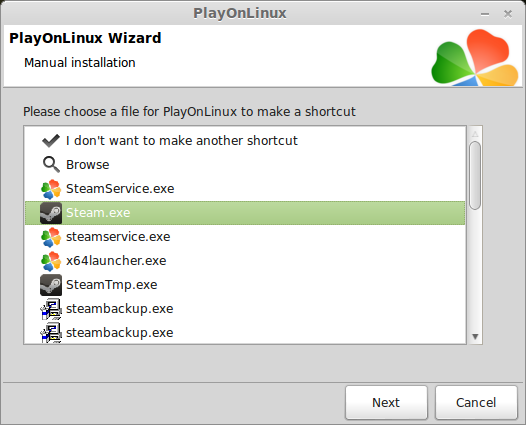
Name your shortcut: Space Trader
Click Next
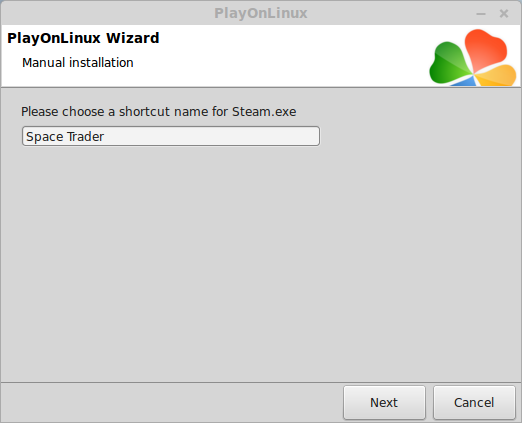
Select "I don't want to make another shortcut"
Click Next
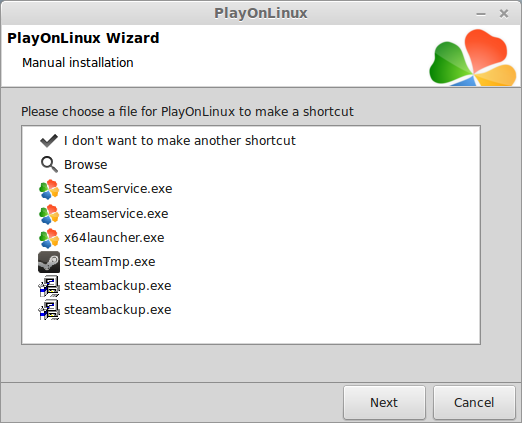
PlayOnLinux Configure
Back to PlayOnLinux
Click Configure
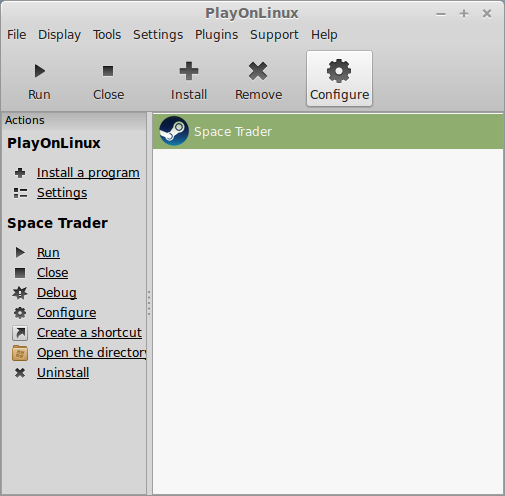
General Tab
Arguments: -no-dwrite
This fixes the missing font problem
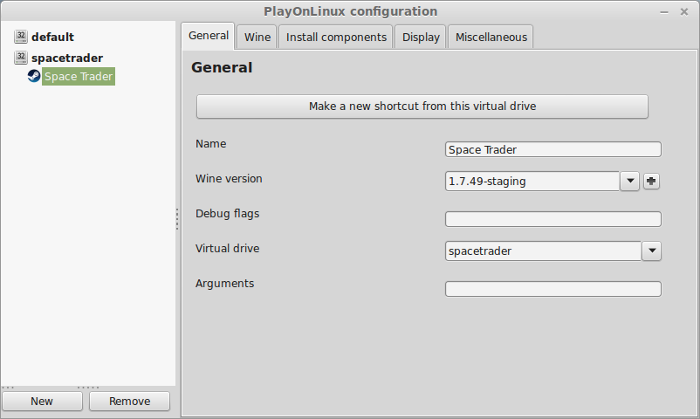
Note: Click the + to download other versions of Wine. Click the down-arrow to select other versions of wine
Display Tab
Video Memory Size: Select the size of Memory your video card/chip uses
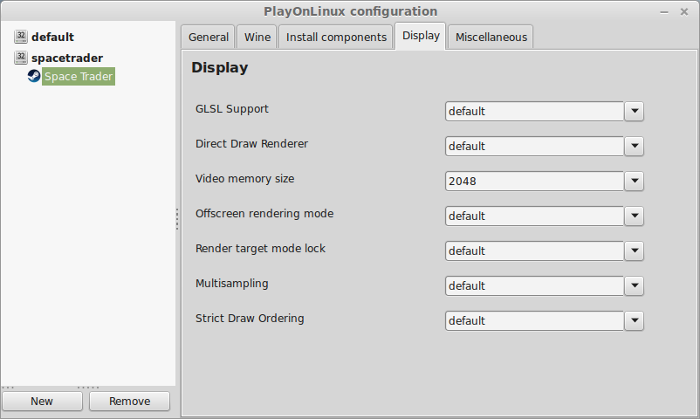
Close Configure
Launching Steam
Select Space Trader
Click Run
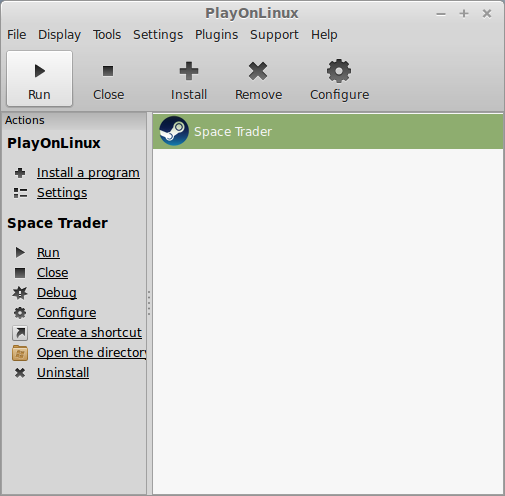
Note: Click debug to see errors and bugs
Click "Login to existing account"
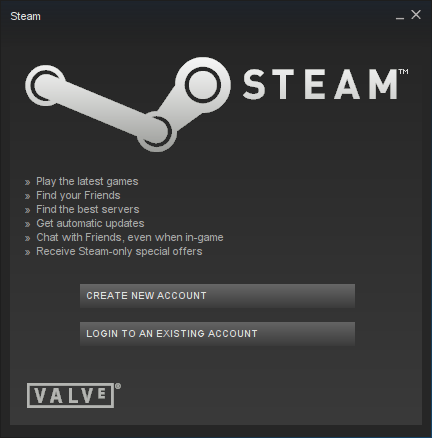
Login
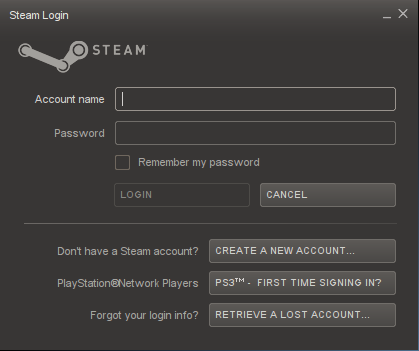
Find Space Trader: Merchant Marine
Click Install
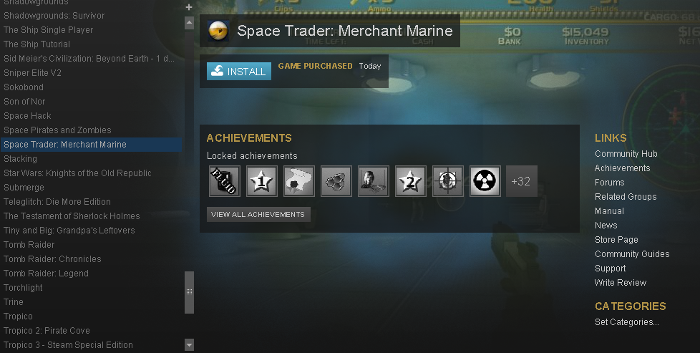
Click Next
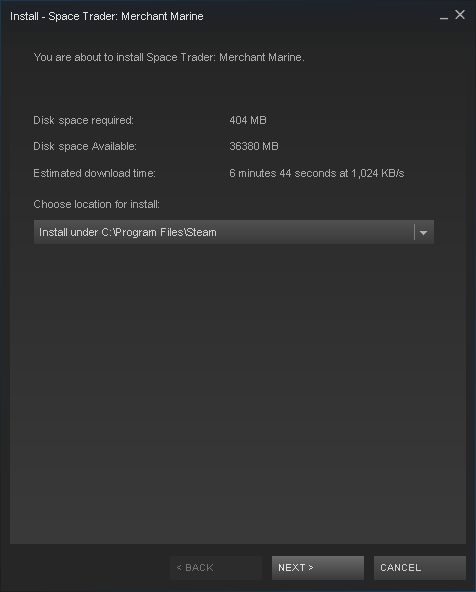
Make sure Shortuct options are both unchecked
Click Next
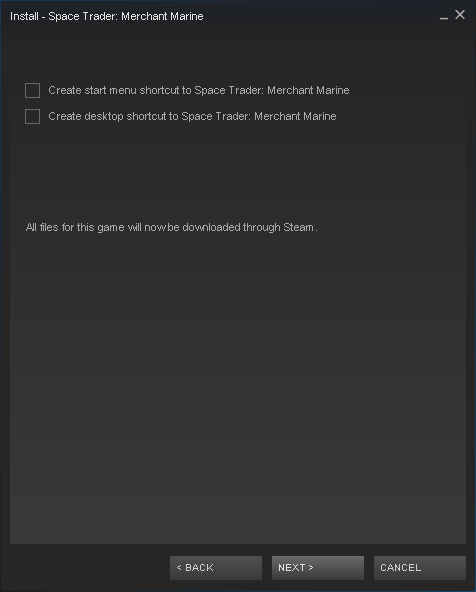
Wait for Space Trader to download
Click Finish
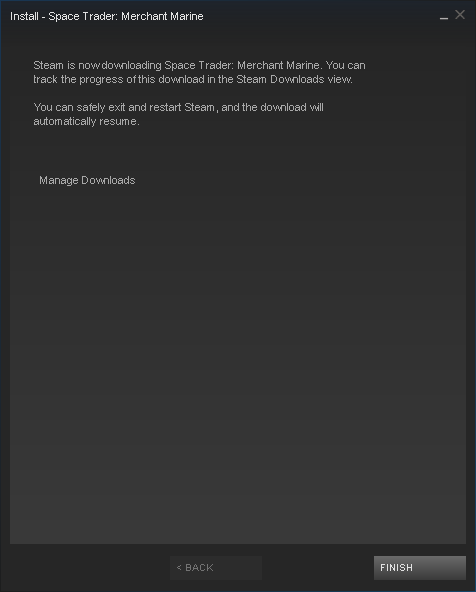
Click Play
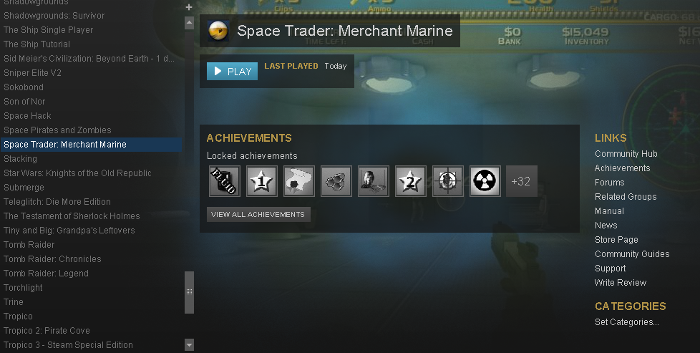
Optimization
Click Settings
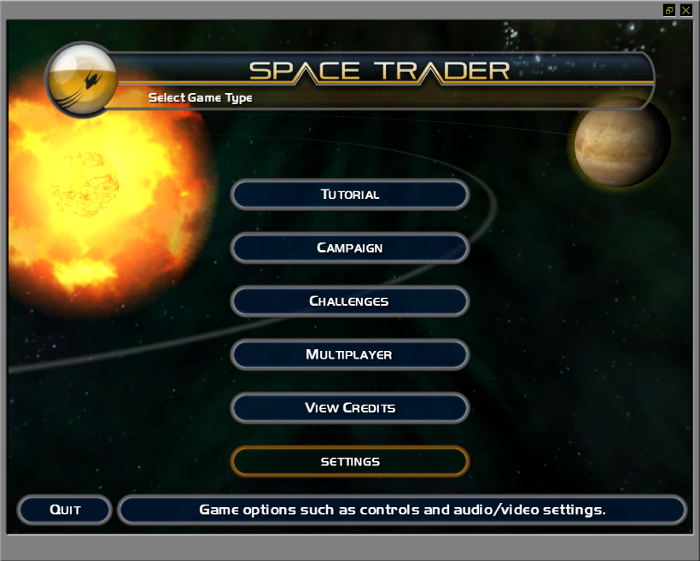
Click Video
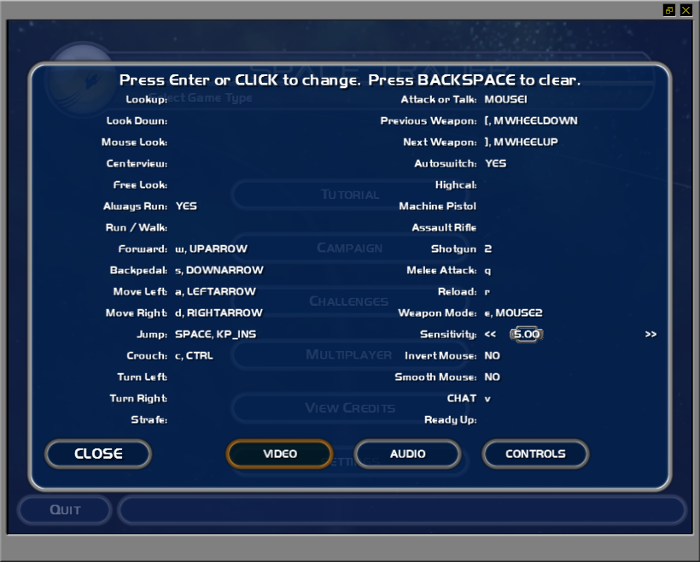
Adjust:
Click Apply
- Resolution
- Fullscreen
- Brightness
- Vertical Sync
- Screen Size
- Texture Smoothing
- Screen Bloom
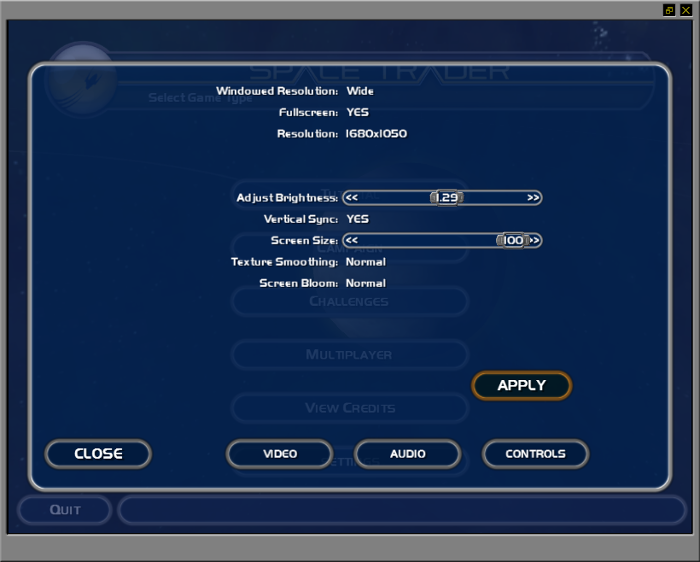
Space Trader is an older title from 2005 and should be able to run on any computer or laptop.
Non Steam Shortcut
If you want to skip Steam and launch Space Trader alone
Back to PlayOnLinux
Select Space Trader
Click Configure
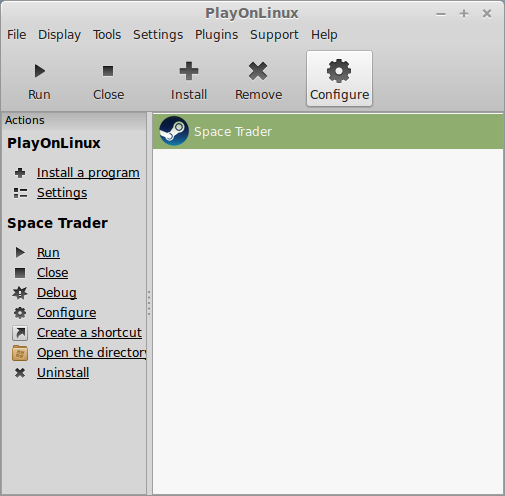
General Tab
Select "Space Trader" shorcut with Steam icon
Click Remove
Click "Make a new shortcut from this virtual drive"
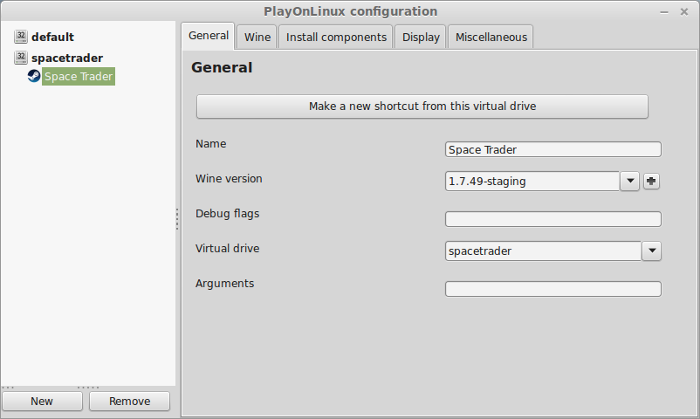
Select "SpaceTrader.exe"
Click Next
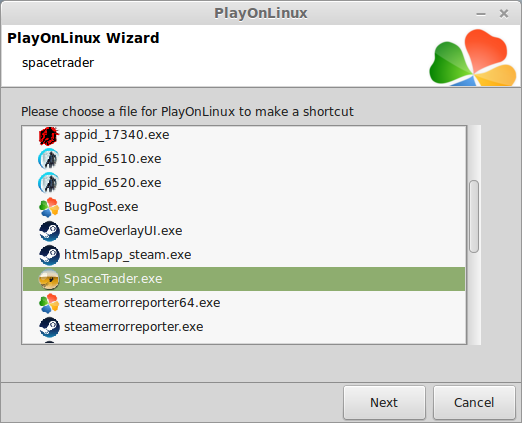
Name your shortcut: Space Trader
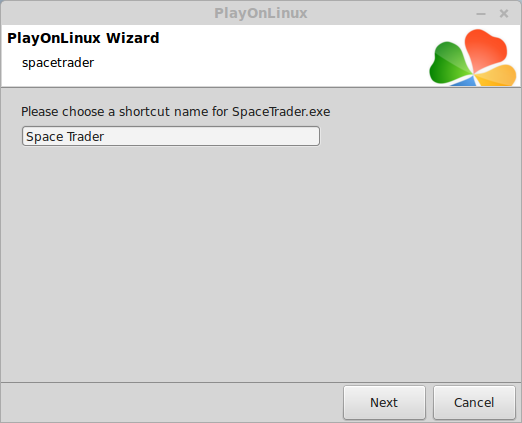
Click "I don't want to make another shortcut"
Click Next
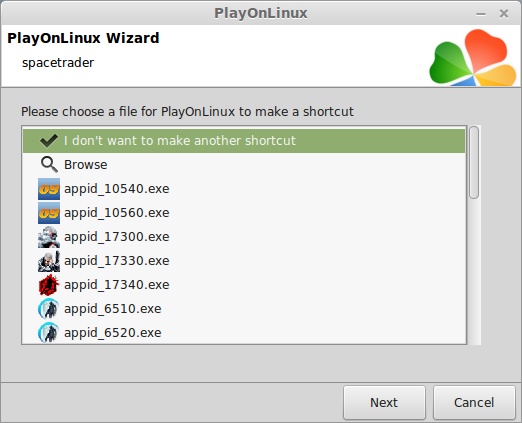
Select Space Trader
Click Run
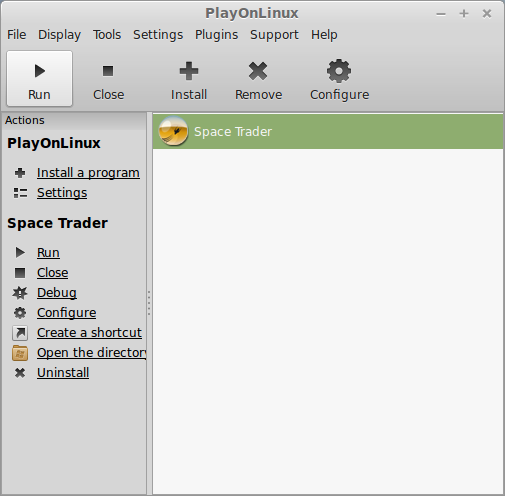
Conclusion:
Since Space Trader: Merchant Marine is an older title, it ran perfectly without any problems on my GeForce 550 Ti. I was even able to run it independent from Steam because it was originally a Desura DRM Free title. So it does not require Steam to be running in order to play.
Gameplay Video:
Screens:
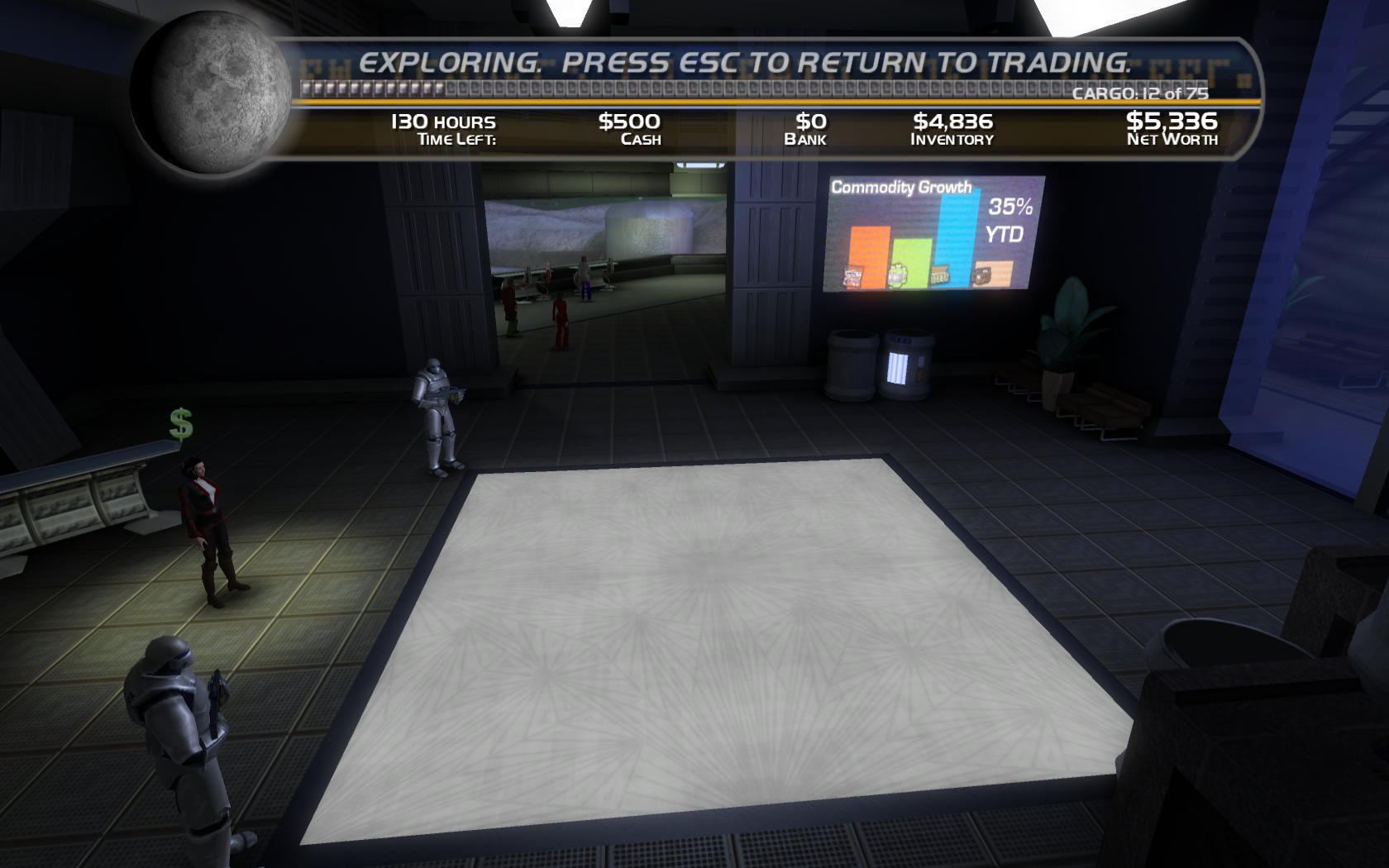
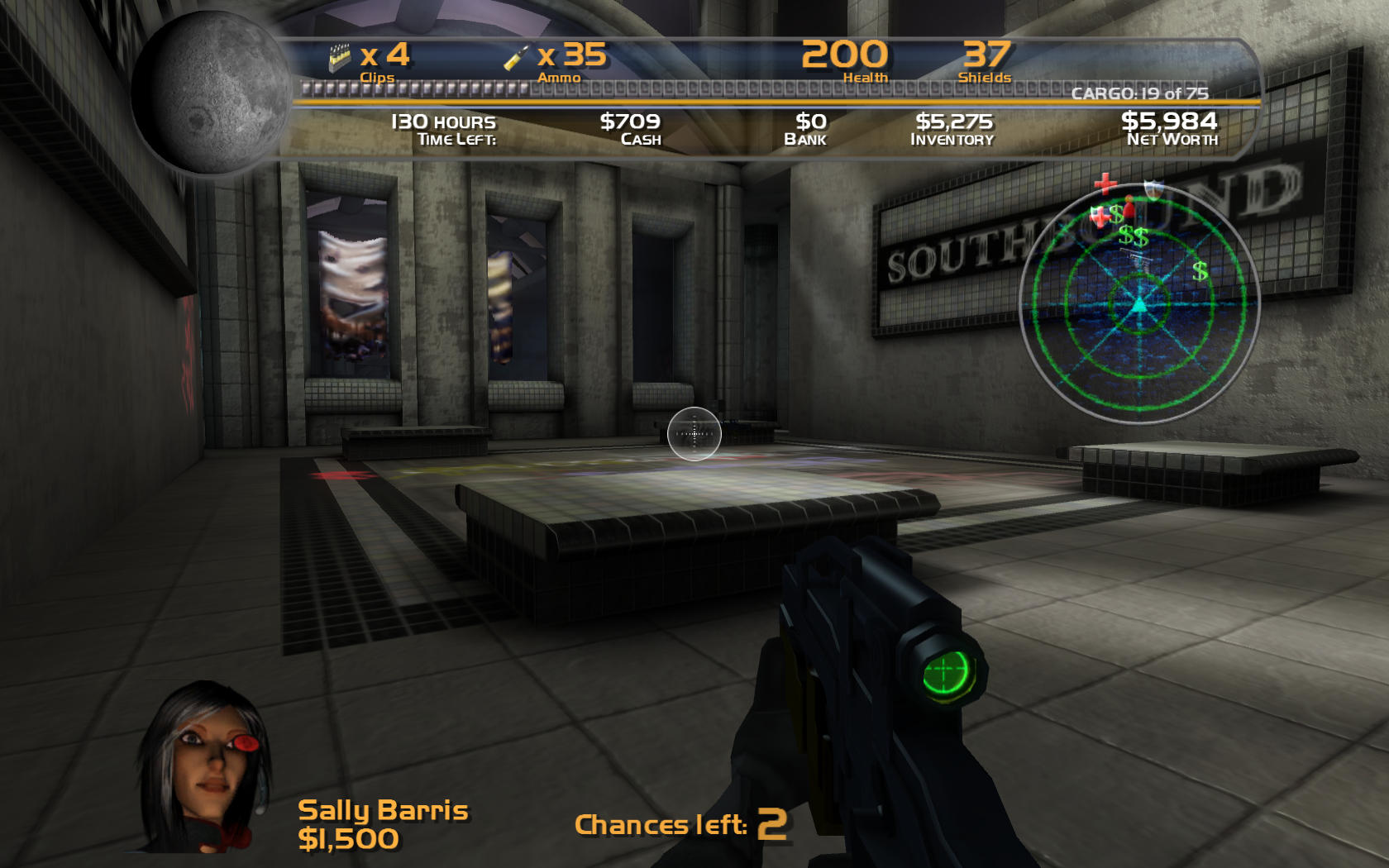
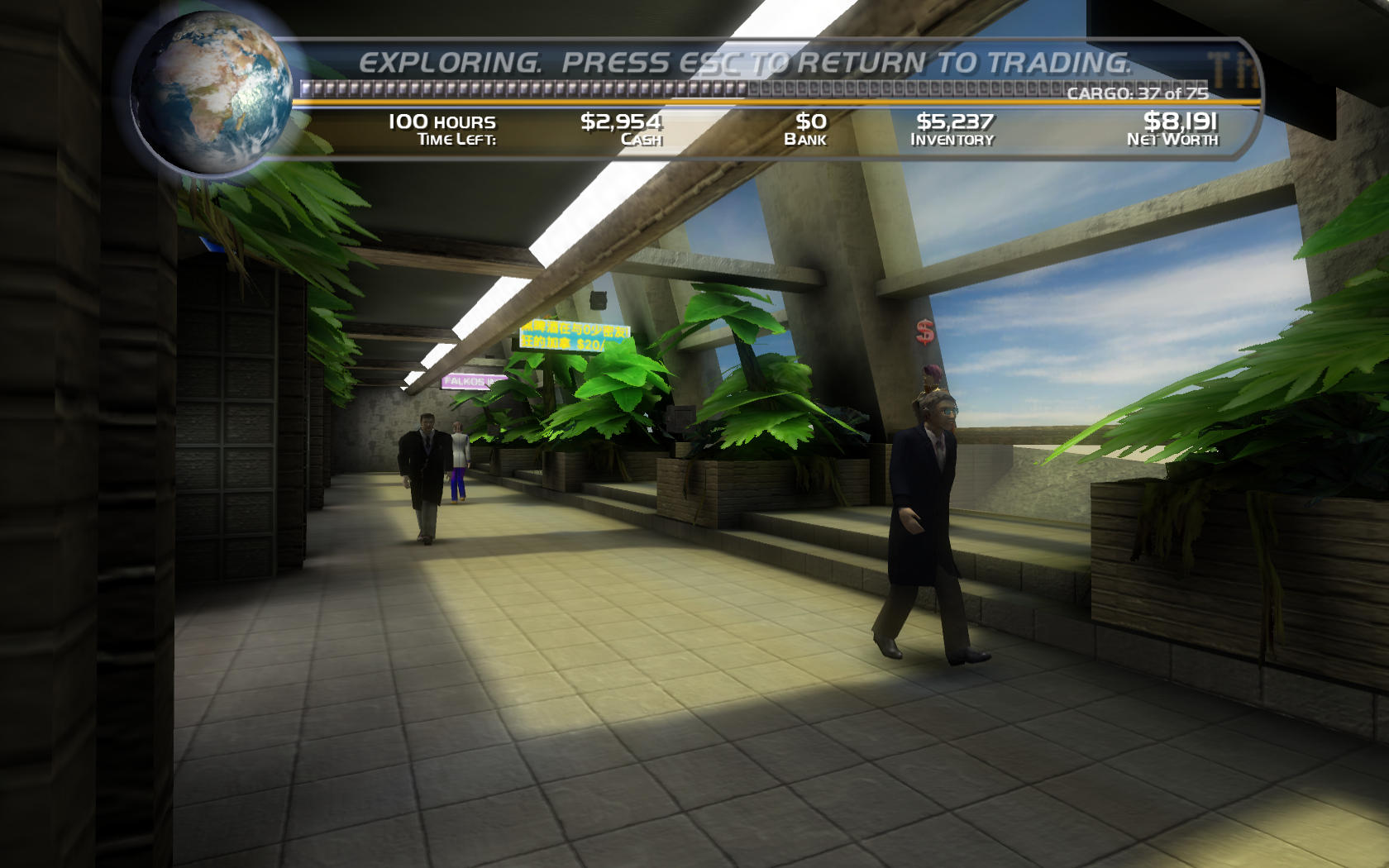
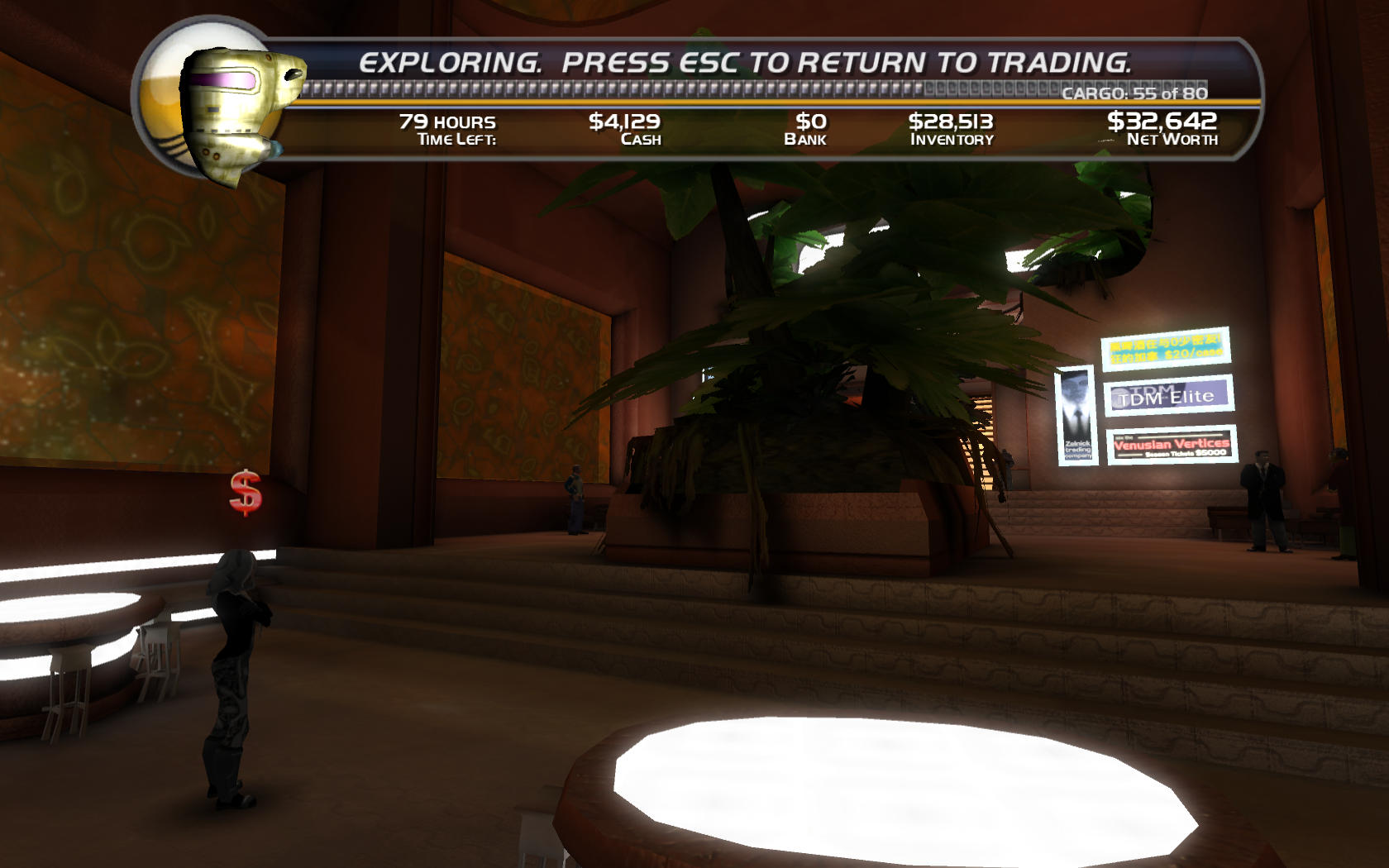
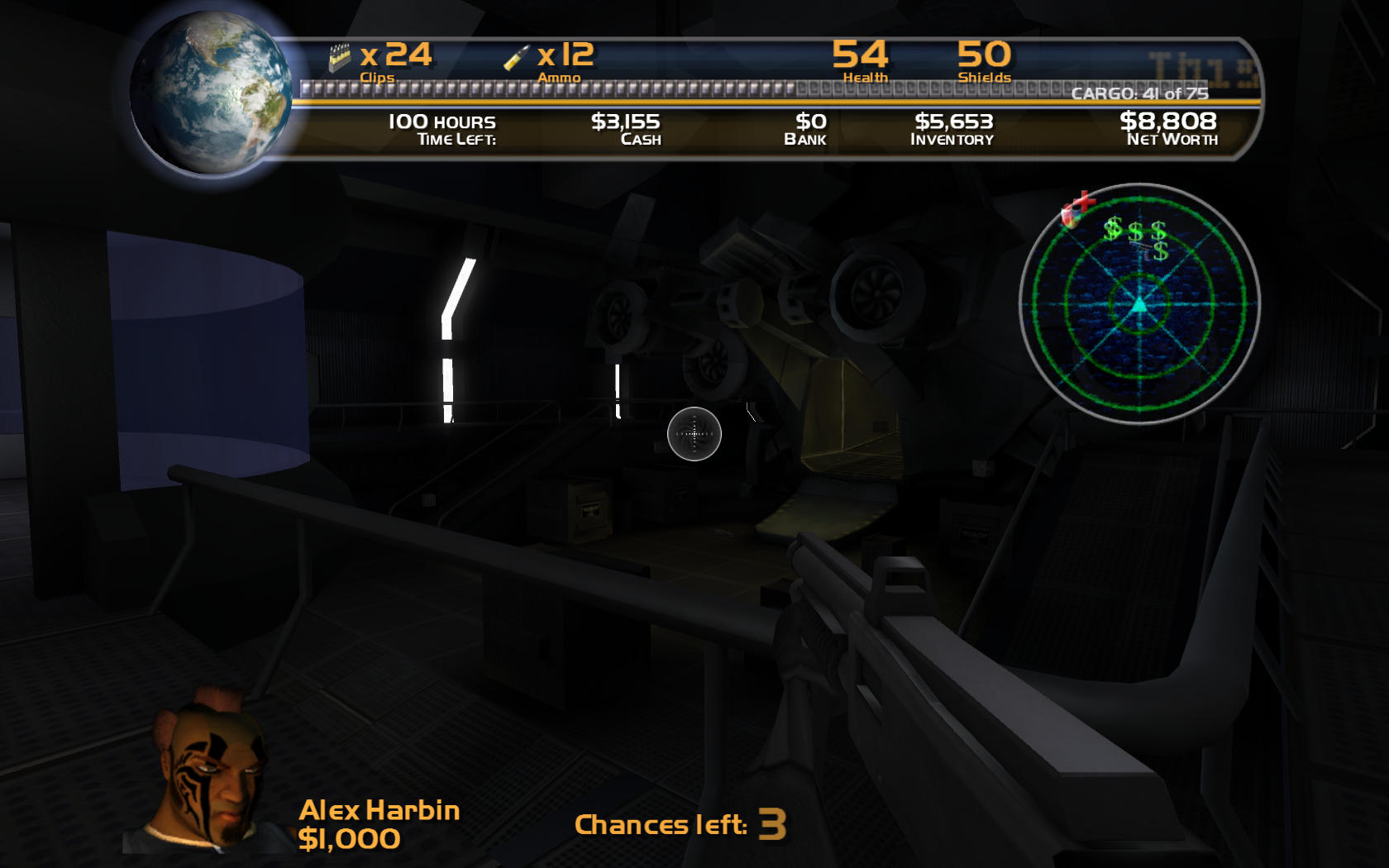
Comments
Discussion in 'Guides' started by booman, Aug 21, 2015.
XenPorta
© Jason Axelrod from 8WAYRUN.COM
