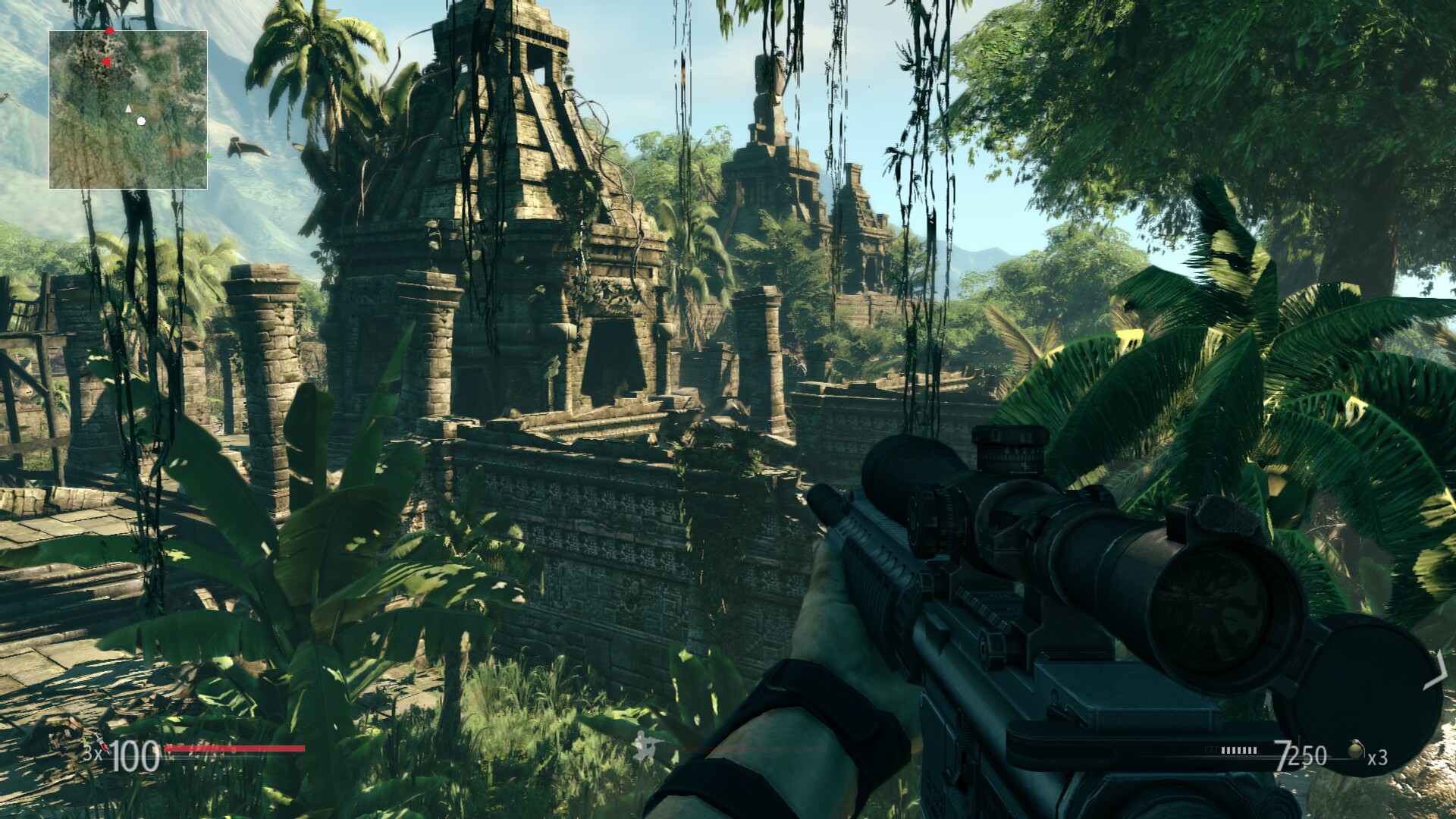
Take on the role of a Ghost Warrior, an elite sniper in a highly trained special ops unit, whose unique skills in the art of stalking, target detection, surveillance and shooting accuracy will determine mission success.

Follow my step-by-step guide on installing, configuring and optimizing Sniper: Ghost Warrior in Linux with PlayOnLinux.
Note: This guide applies to the Steam version of Sniper: Ghost Warrior. Other versions may require additional steps.
Tips & Specs:
Try SteamPlay before using this guide as Valve now uses a fork of Wine called Proton and should run most Windows games.
To learn more about PlayOnLinux and Wine configuration, see the online manual: PlayOnLinux Explained
Mint 17.3 64-bit
PlayOnLinux: 4.2.10
Wine: 1.8
Wine Installation
Click Tools
Select "Manage Wine Versions"
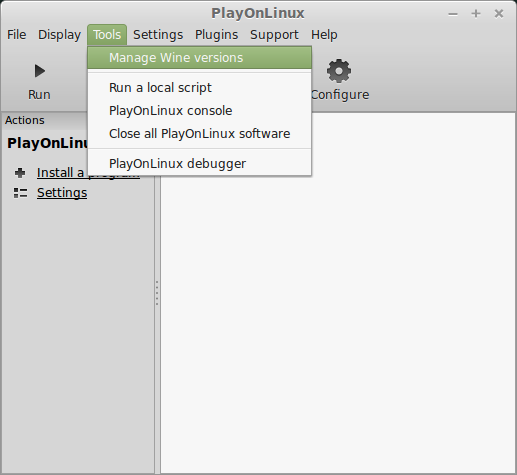
Look for the Wine Version: 1.8
Select it
Click the arrow pointing to the right
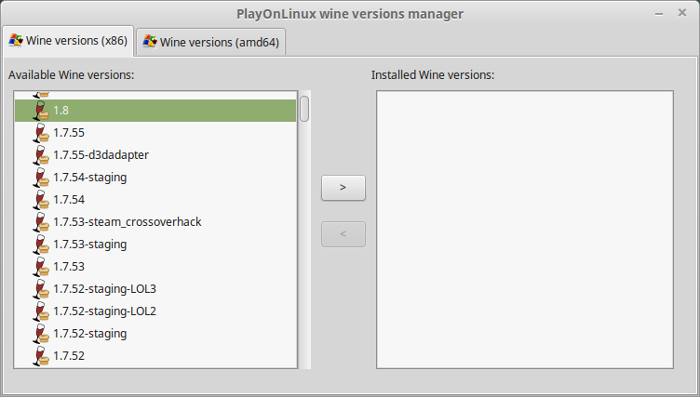
Click Next
Downloading Wine
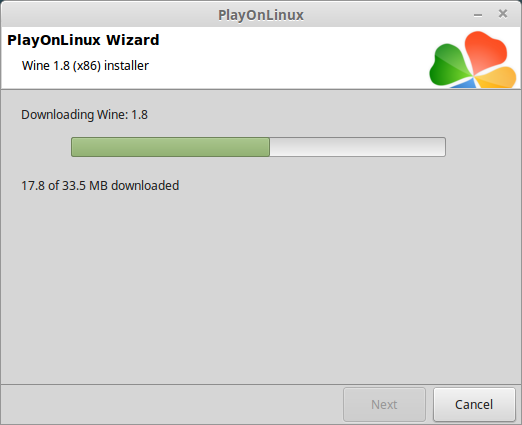
Extracting
Downloading Gecko
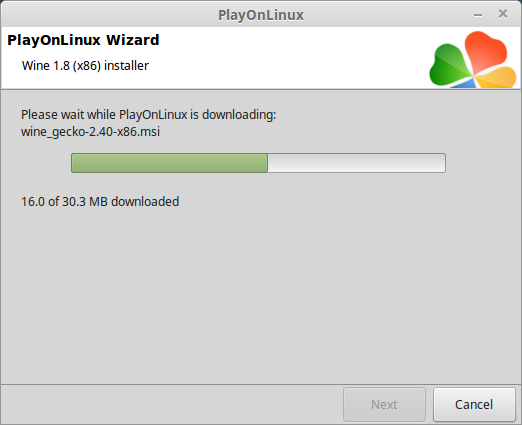
Installed
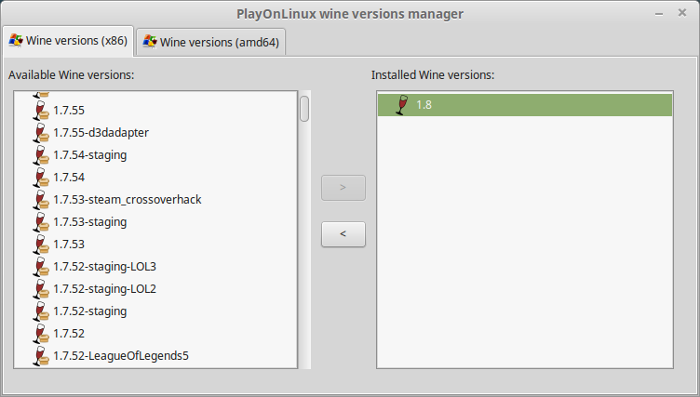
Wine 1.8 is installed and you can close this window
Downloading Steam
Go To: http://www.steampowered.com
Click Install Steam
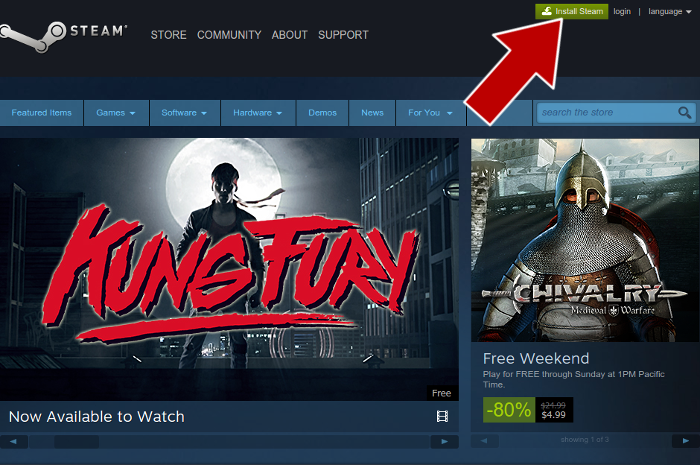
Do not click "Install Steam Now"
It will automatically install Linux Steam
Select Windows Steam instead
click "Windows" under the green button
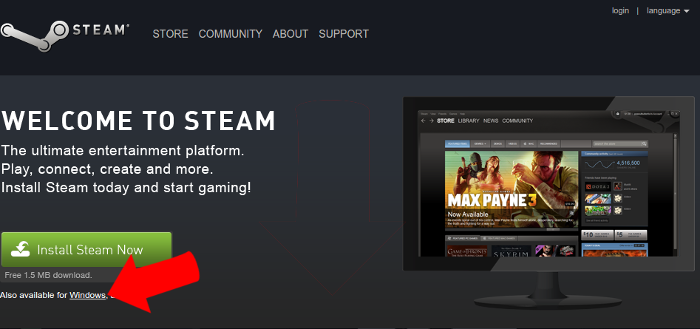
Navigate to your desktop
Click Save
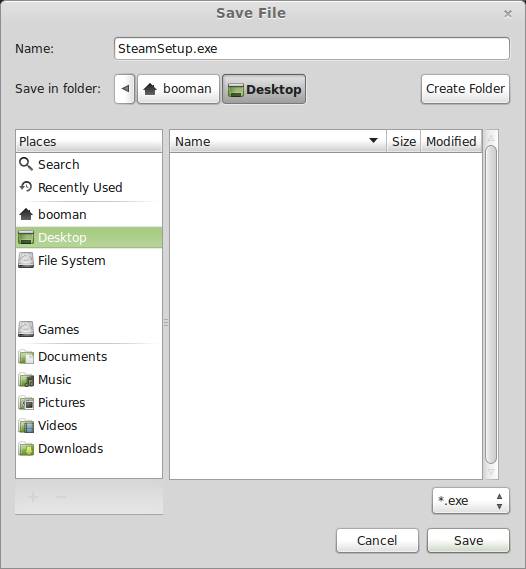
PlayOnLinux Setup
Launch PlayOnLinux
Click Install
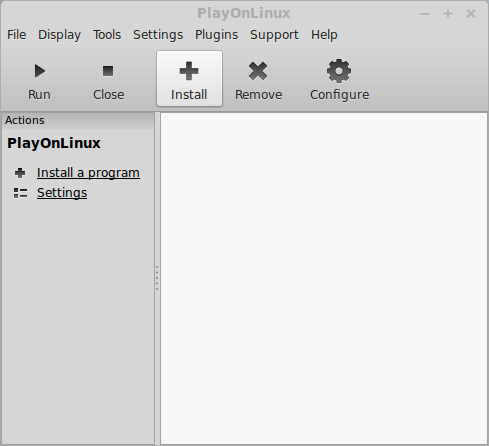
Click "install a non-listed program"
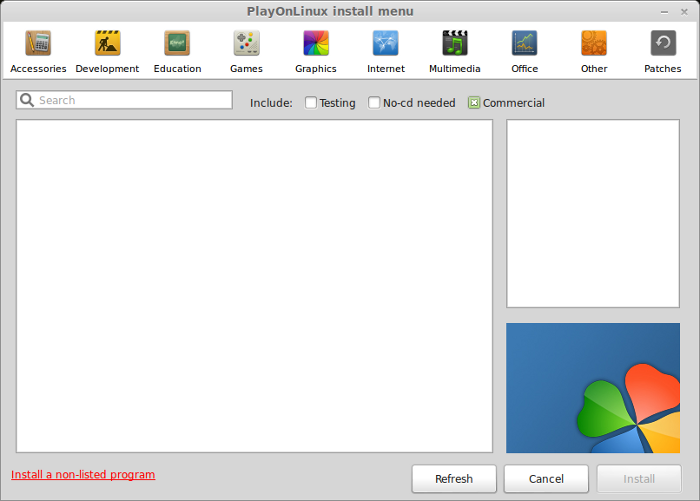
Click Next
Select "Install a program in a new virtual drive"
Click Next
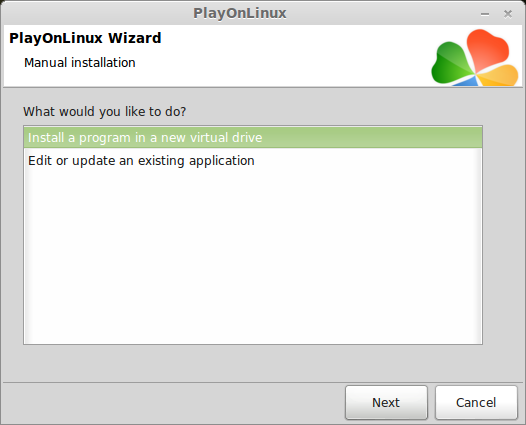
Name your virtual drive: snipergwarrior
No spaces
Click Next
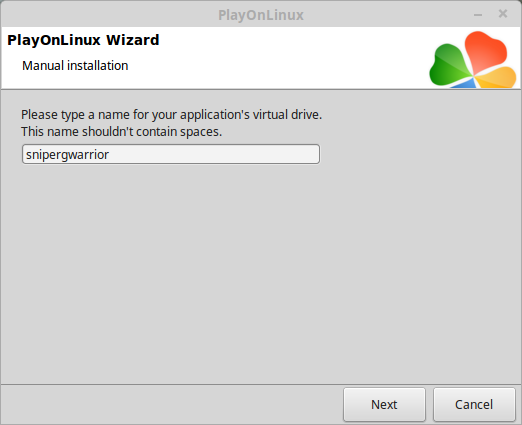
Select all three options:
Click Next
- Use another version of Wine
- Configure Wine
- Install some libraries
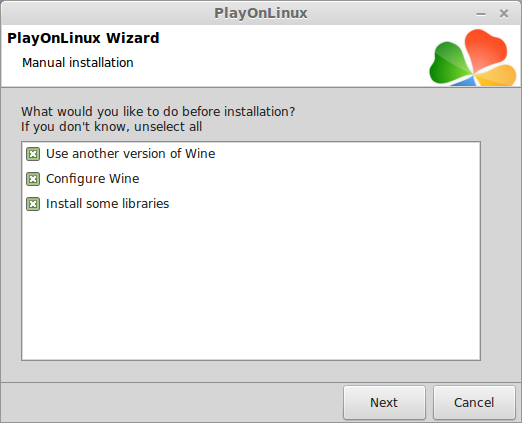
Select Wine 1.8
Click Next
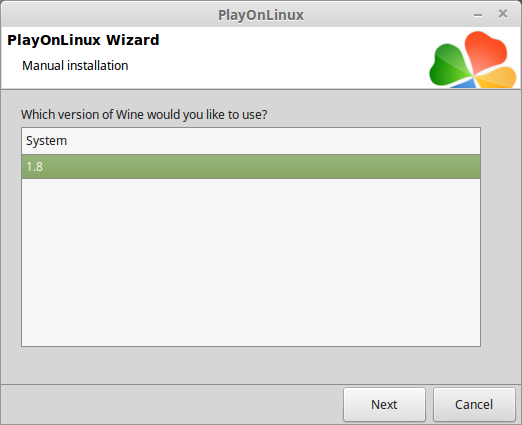
Select "32 bits windows installation"
Click Next
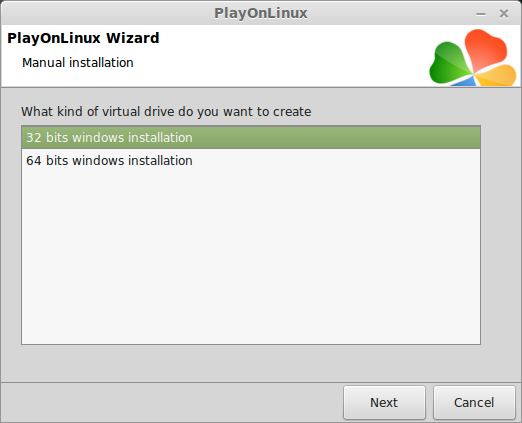
Configure Wine
Applications Tab
Windows Version: Windows 7
Click Apply
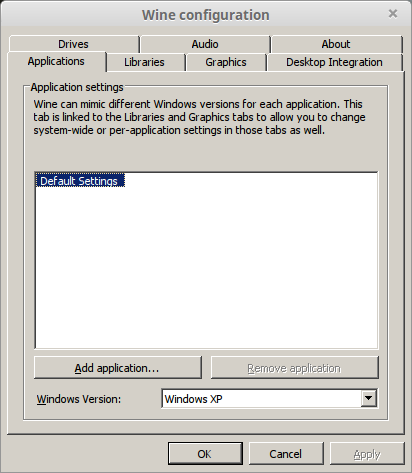
Graphics Tab
Check: Automatically capture the mouse in full-screen windows
Check: Emulate a virtual desktop
Desktop size: 1024x768
Click Ok
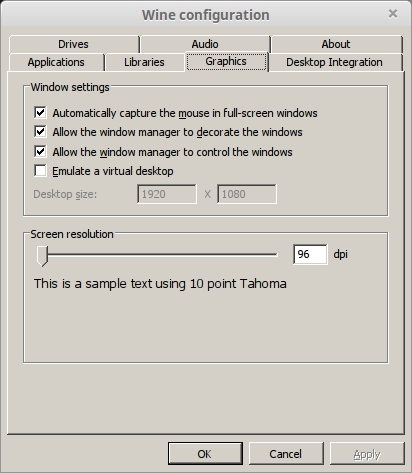
PlayOnLinux Packages (Libraries, Components, DLL's)
Check the following libraries:
Click Next
- POL_Install_corefonts
- POL_Install_d3dx9
- POL_Install_tahoma

Note: All packages will automatically download and install
Installing Steam
Click Browse
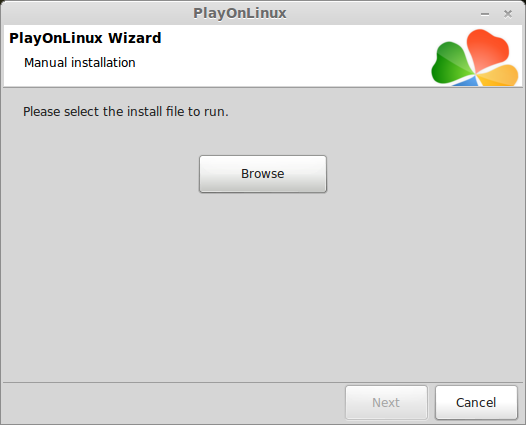
Navigate to your desktop
Select: SteamSetup.exe
Click Open
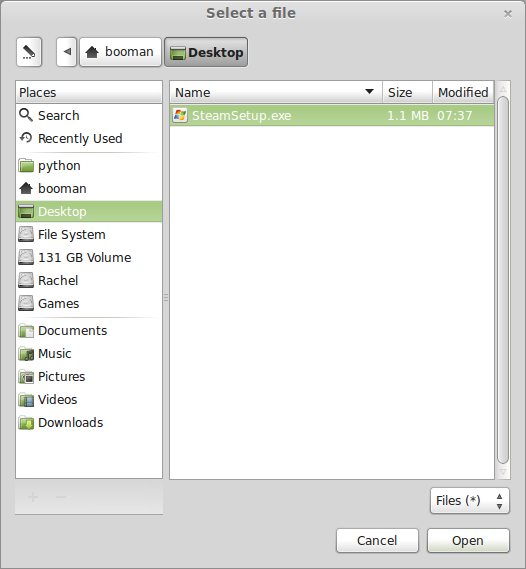
Click Next
Click Next
Check: I accept the license...
Click Next
Click Next
Click Next
Click Install
Click Finish
Updating Steam
Click the "X" to close Steam login
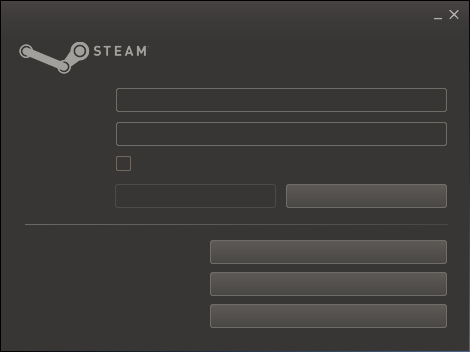
PlayOnLinux Shortcut
Select Steam.exe
Click Next
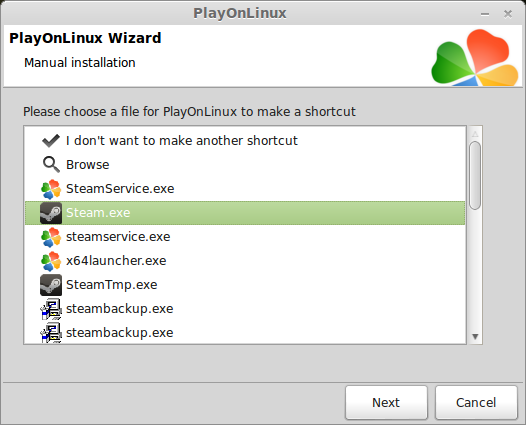
Name your shortcut: Sniper: Ghost Warrior
Click Next
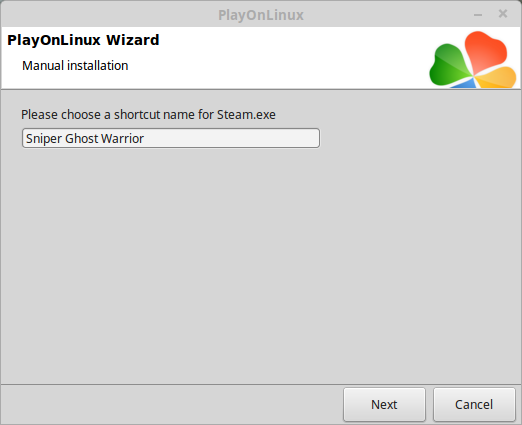
Select "I don't want to make another shortcut"
Click Next
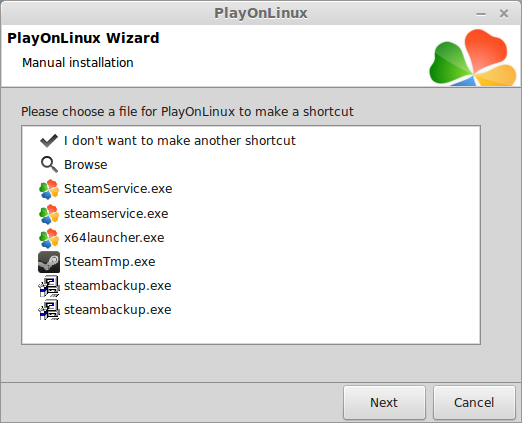
PlayOnLinux Configure
Back to PlayOnLinux
Click Configure
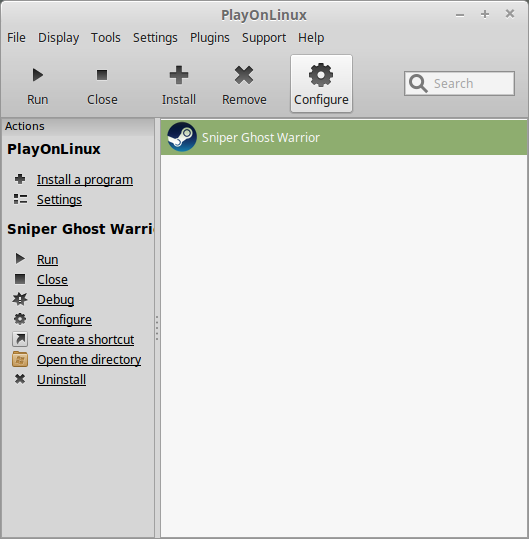
General Tab
Arguments: -no-dwrite
This fixes the missing font problem
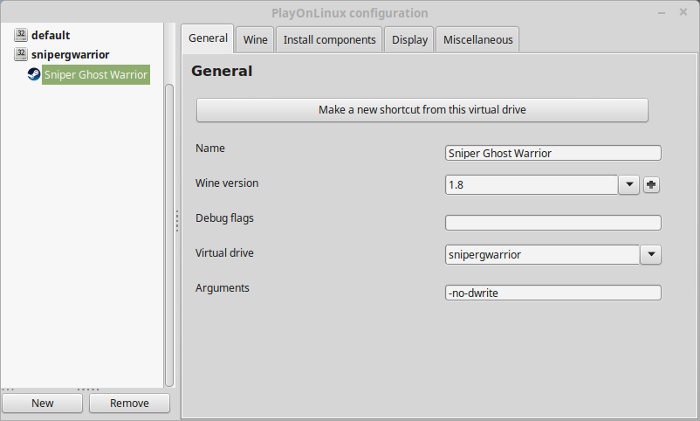
Note: Click the + to download other versions of Wine. Click the down-arrow to select other versions of wine
Display Tab
Video Memory Size: Select the size of Memory your video card/chip uses
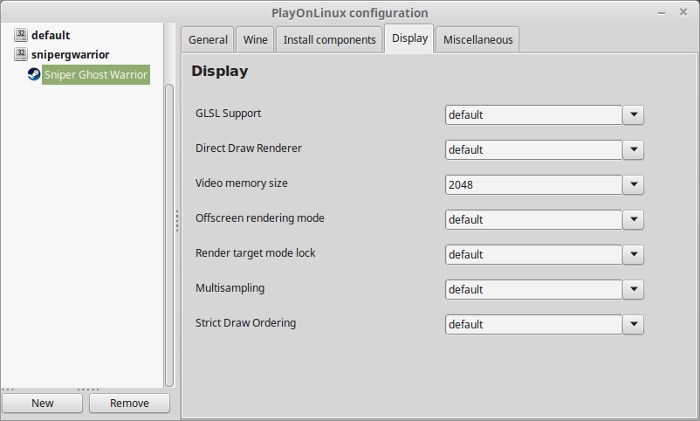
Close Configure
Launching Steam
Select Sniper Ghost Warrior
Click Run
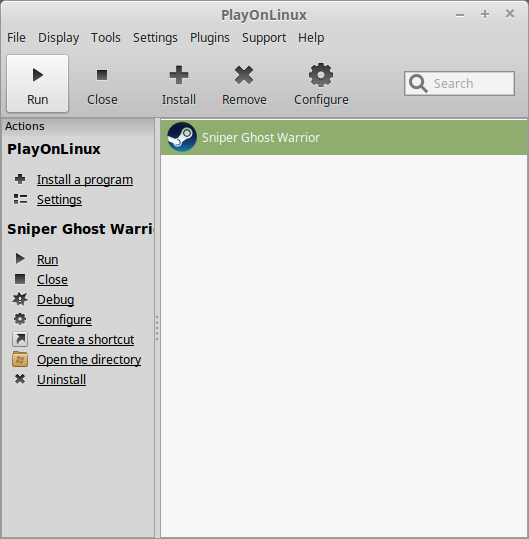
Note: Click debug to see errors and bugs.
Click "Login to existing account"
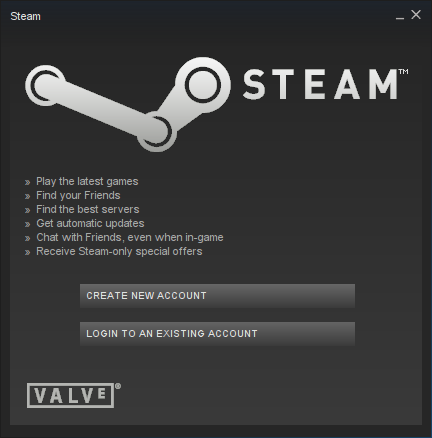
Login
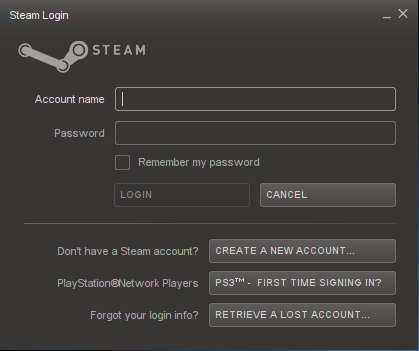
Go to your Steam Library
Find Sniper: Ghost Warrior
Click Install
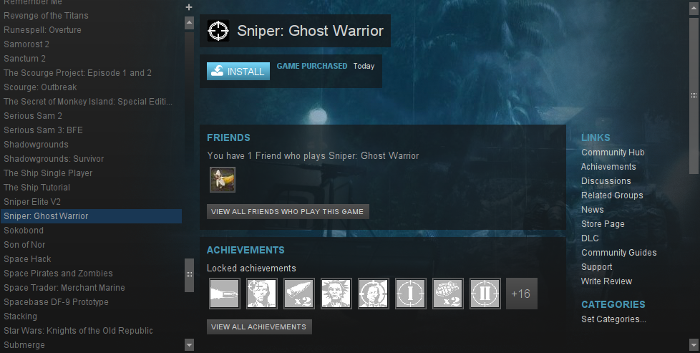
Uncheck "Created desktop shortcut"
Uncheck "Create start menu shortcut"
Click Next
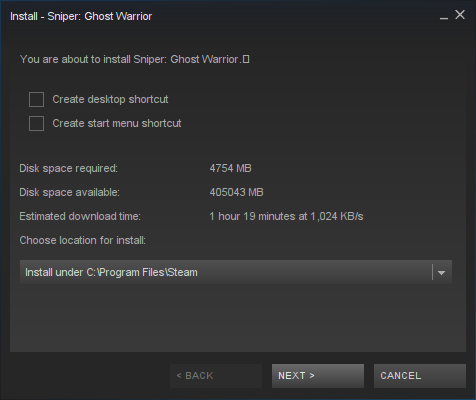
Click Finish
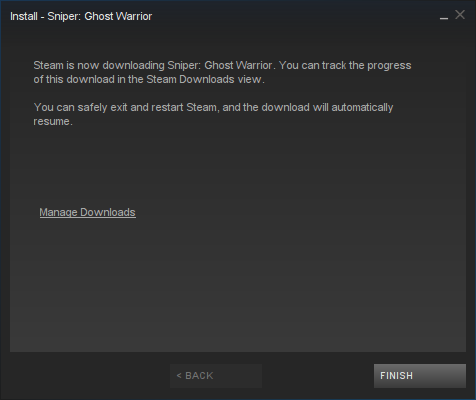
Wait for Sniper to download
Click Play
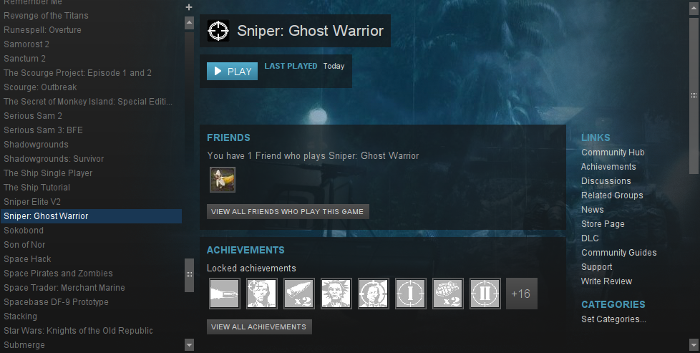
Optimization
Click Options

Click Video

Adjust:
- Resolution
- Material Quality
- Texture Quality
- Shadows
- Shadow Map Size
- Texture Filtering
- Post Process Quality
- Foliage
- FX Quality
- Max Refresh Rate
- Bullet Cam
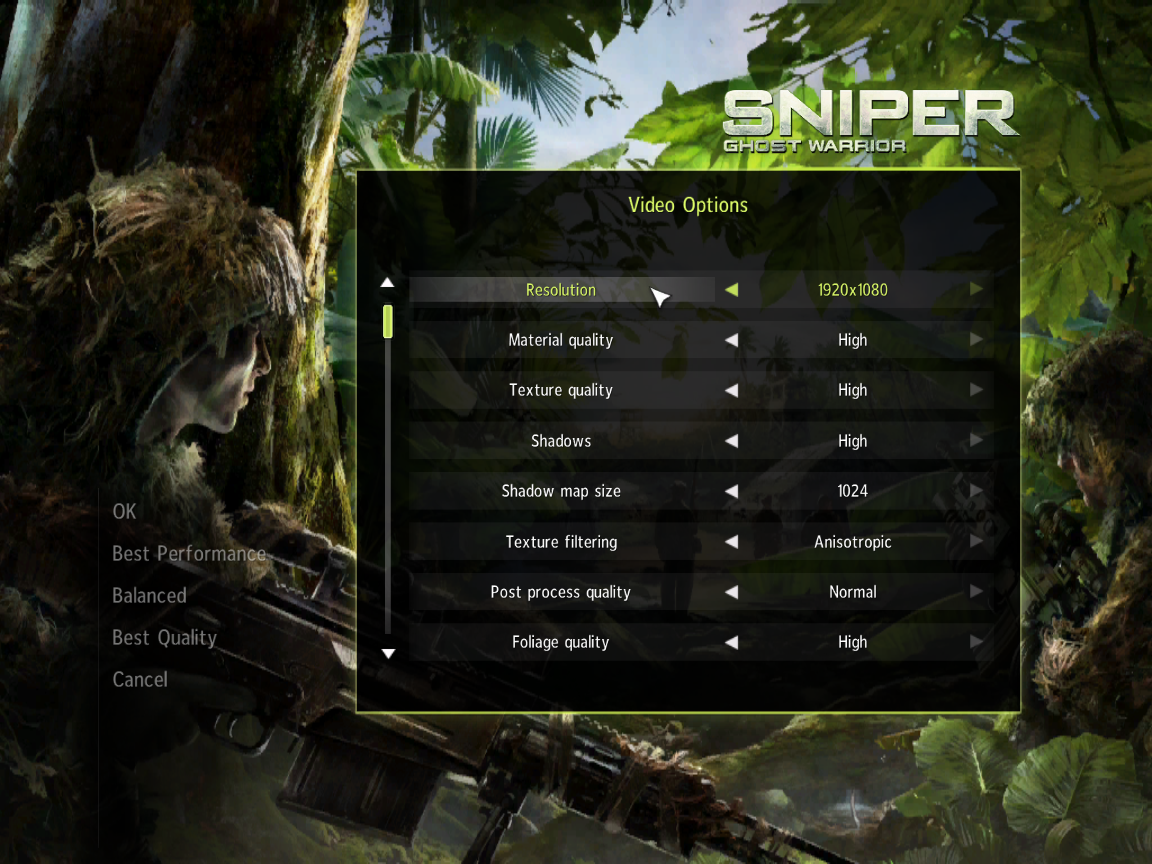
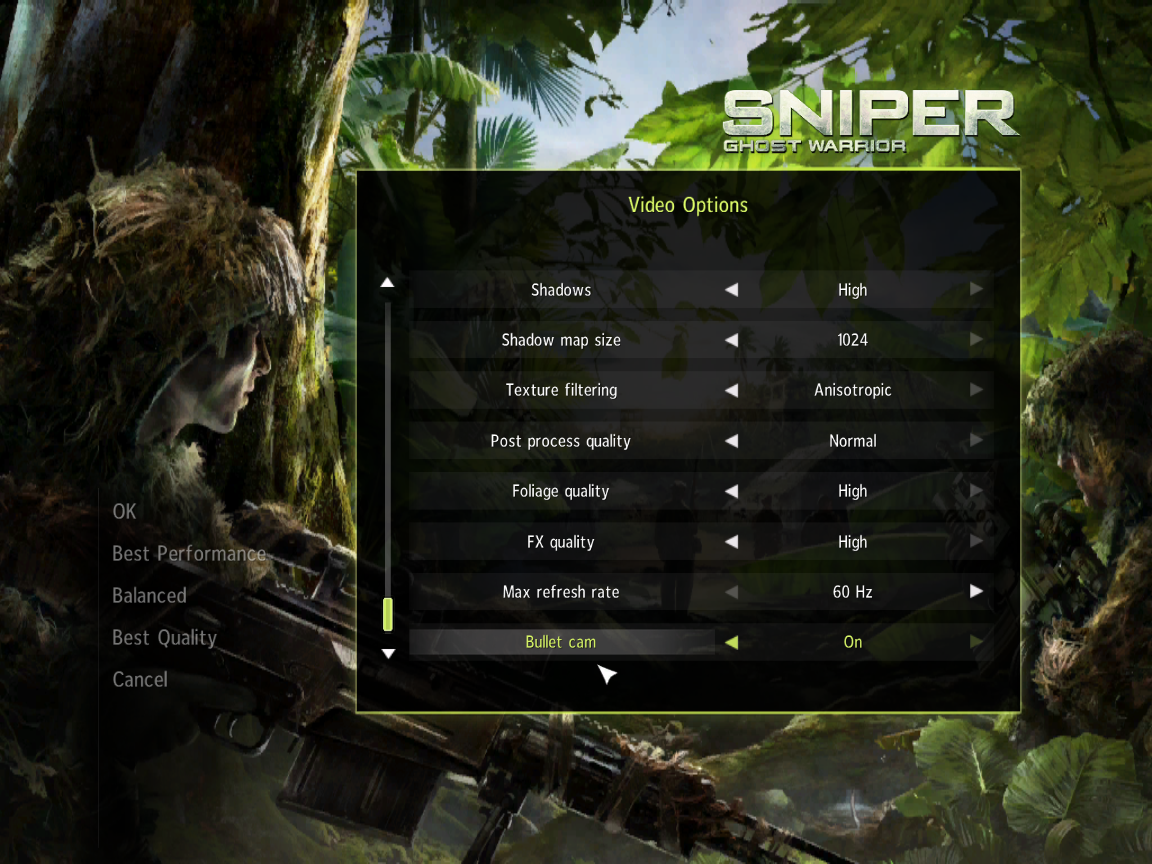
Rule of Thumb:
High settings = More detail, lower frame rates
Low settings = Less detail, higher frame rates
Conclusion:
Sniper: Ghost Warrior ran perfectly in PlayOnLinux on my GeForce 550 Ti. I did have some issues forcing fullscreen. You may have to disable the virtual desktop. Otherwise, frame rates were great and gameplay was very smooth.
Gameplay Video:
Screenshots:





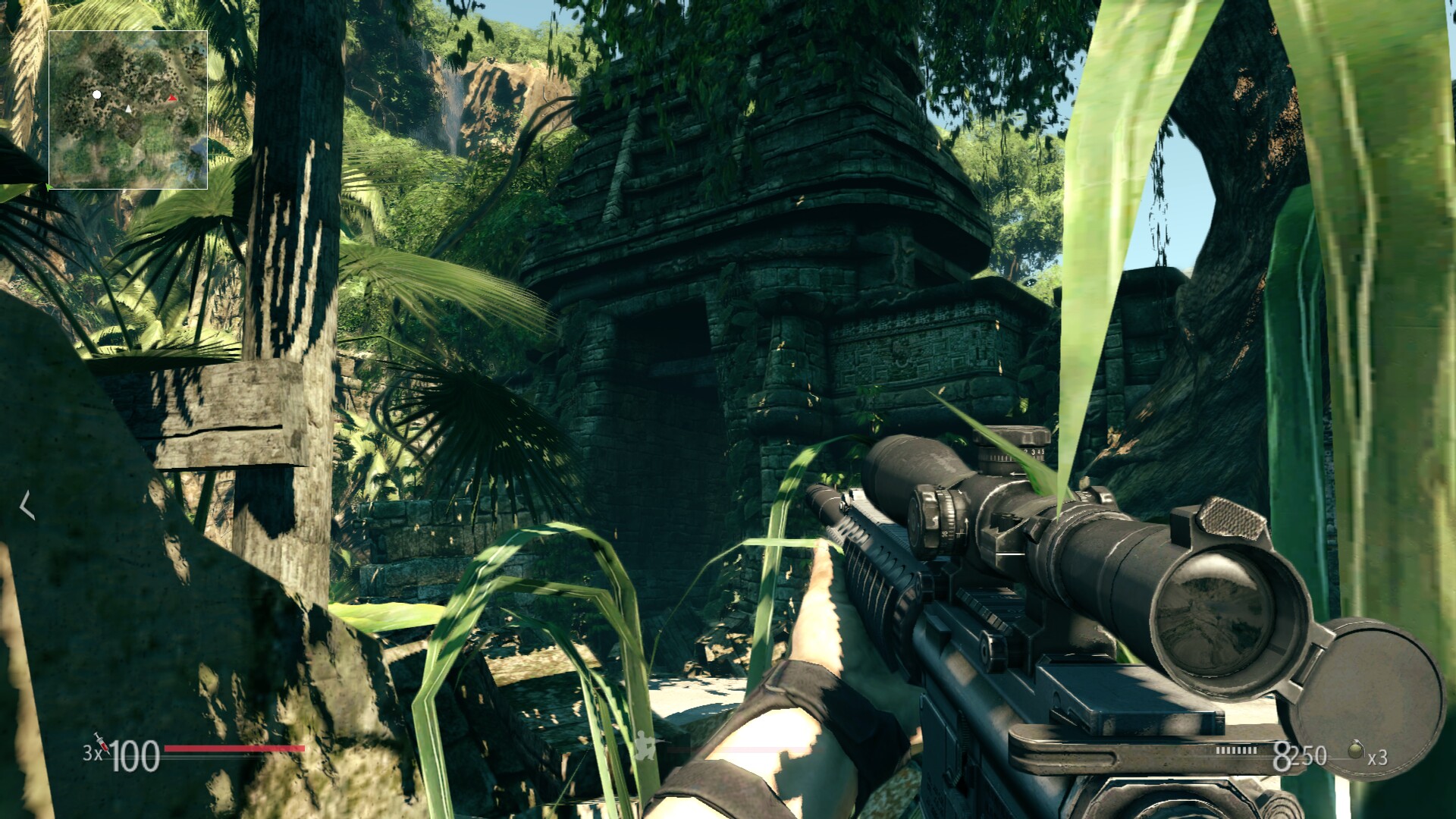


Comments
Discussion in 'Guides' started by booman, Apr 29, 2016.
XenPorta
© Jason Axelrod from 8WAYRUN.COM
