
In 1955 Russian scientist Nikolai Demichev discovers a new element called E-99 and develops new weapons & capabilities on a remote island. But, the experiments go wrong and everything is abandoned due to a catastrphic bomb explosion. In 2010 U.S. Recon marines go to the same island to investigate a surge that destroyed a satellite.

Follow my step-by-step guide on installing, configuring and optimizing Singularity in Linux with PlayOnLinux.
Note: This guide applies to the GOG version of Singularity. Other versions may require additional steps.
Tips & Specs:
To learn more about PlayOnLinux and Wine configuration, see the online manual: PlayOnLinux Explained
Mint 18.1 64-bit
PlayOnLinux: 4.2.10
Wine: 2.0-staging
Wine Installation
Click Tools
Select "Manage Wine Versions"
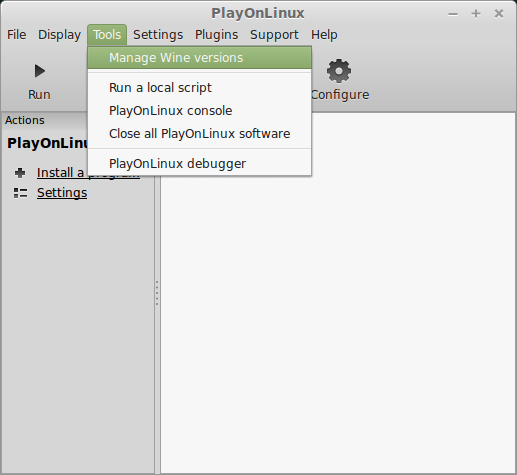
Look for the Wine Version: 2.0-staging
Select it
Click the arrow pointing to the right
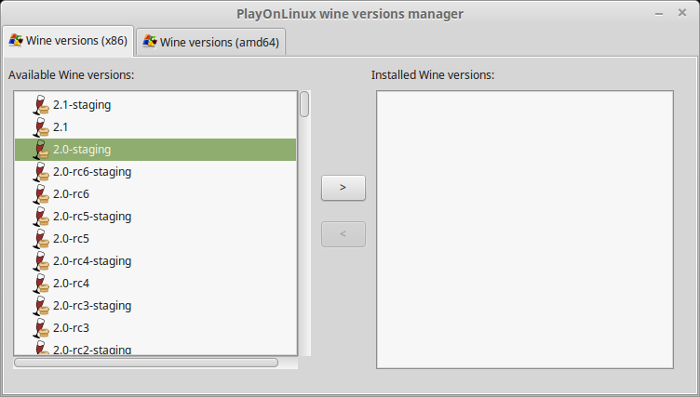
Click Next
Downloading Wine
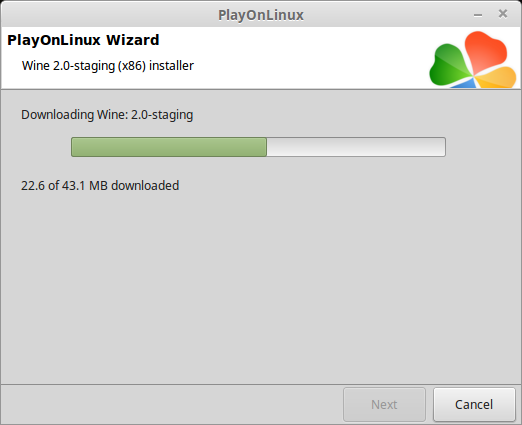
Extracting
Downloading Gecko
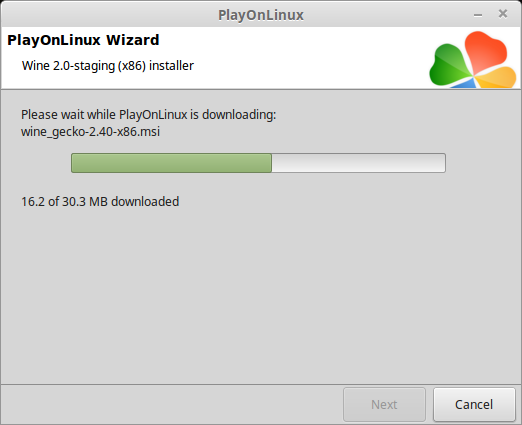
Installed
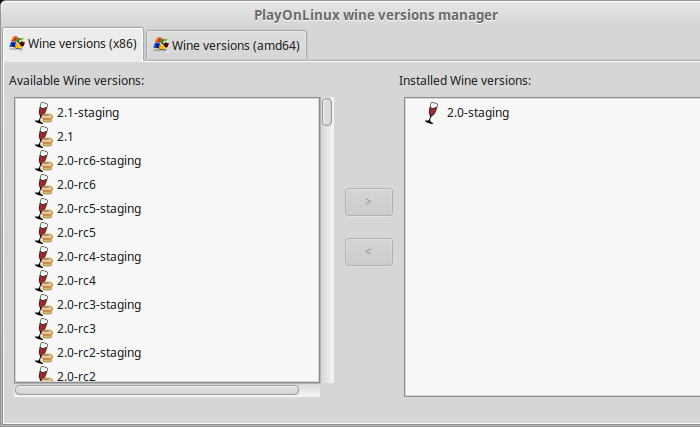
Wine 2.0-staging is installed and you can close this window
PlayOnLinux Setup
Launch PlayOnLinux
Click Install
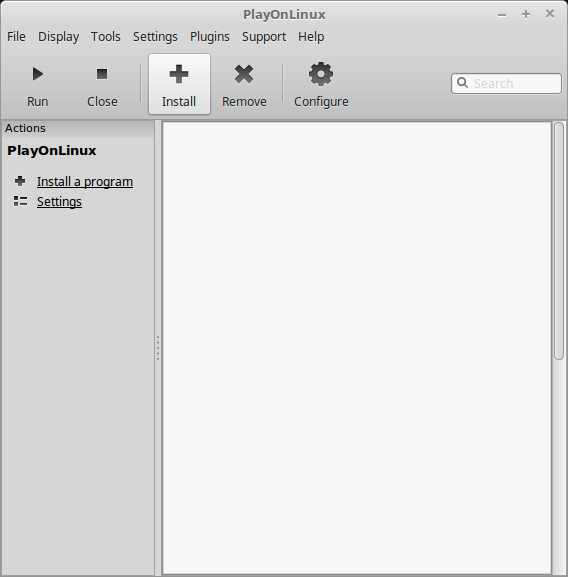
Click "Instal a non-listed program"
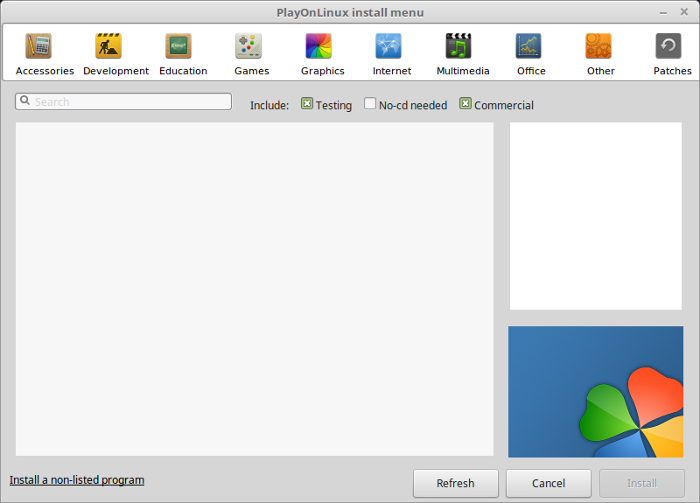
Click Next...
Select "Install a program in a new virtual drive"
Click Next
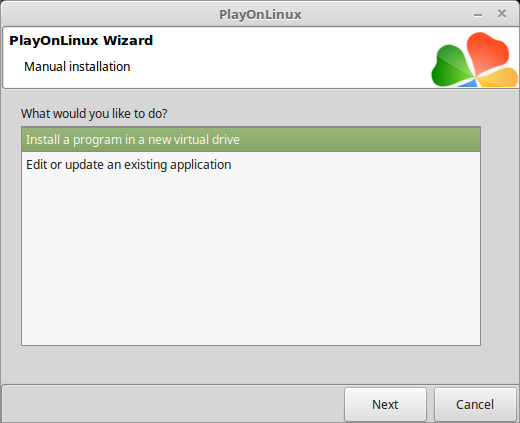
Name the virtual drive: singularity
Click Next
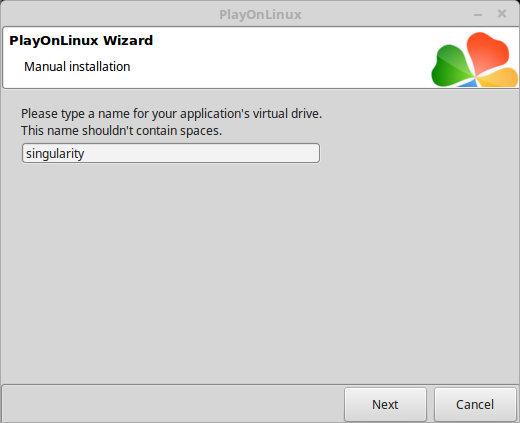
Check all three options:
Click Next
- Use another version of Wine
- Configure Wine
- Install some libraries

Select Wine: 2.0-staging
Click Next
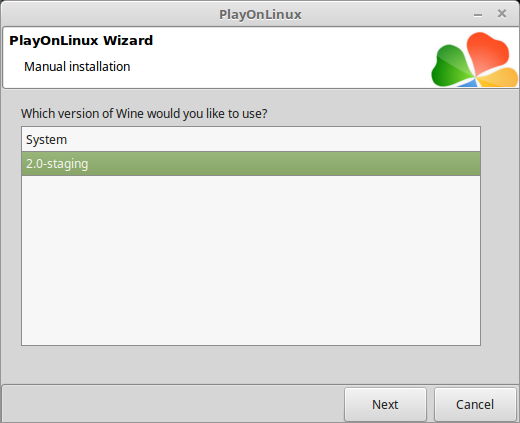
Select "32 bits windows installation"
Click Next
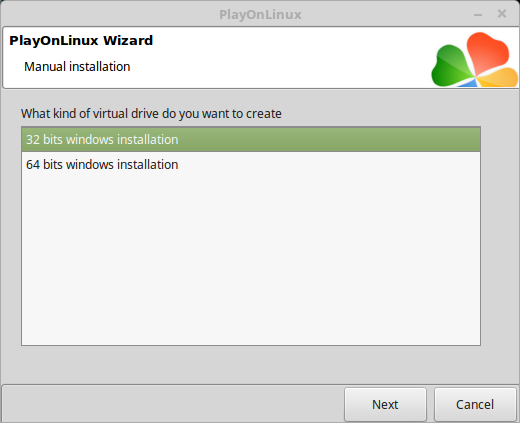
Wine Configuration
Applications Tab
Windows Version: Windows 7
Click Apply
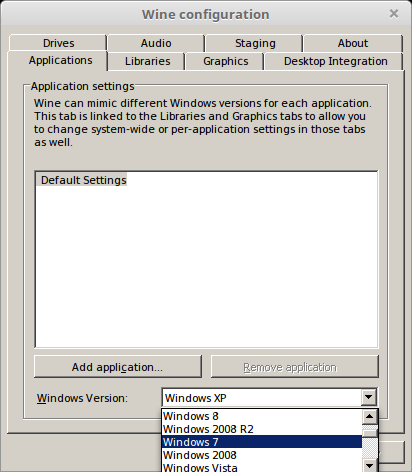
Graphics Tab
Check "Automatically capture the mouse in full-screen windows"
Check "Emulate a virtual desktop"
Desktop size: 1024x768
Click OK
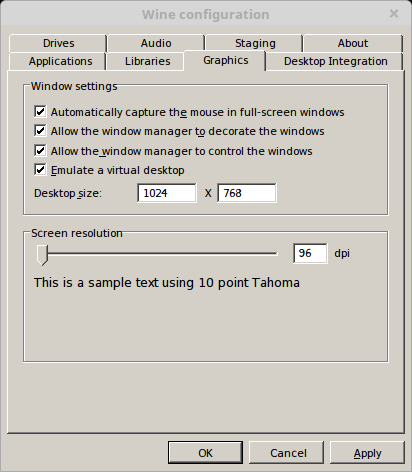
PlayOnLinux Packages (DLLs, Libraries, Components)
Check the following:
Click Next
- POL_Install_corefonts
- POL_Install_d3dx9
- POL_Install_dotnet40
- POL_Install_physx
- POL_Install_tahoma
- POL_Install_vcrun2005
- POL_Install_xact
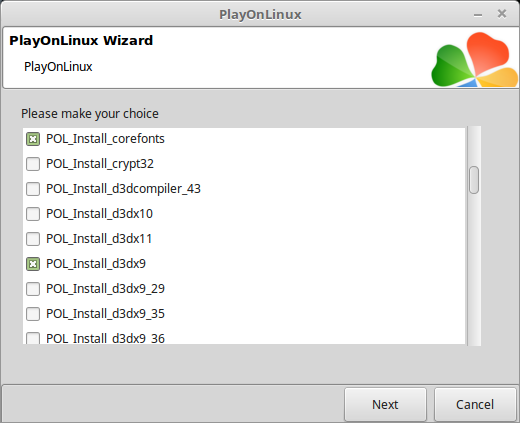
Installing Singularity
Click Browse
Select "setup_singularity_2.0.0.5.exe"
Click Open
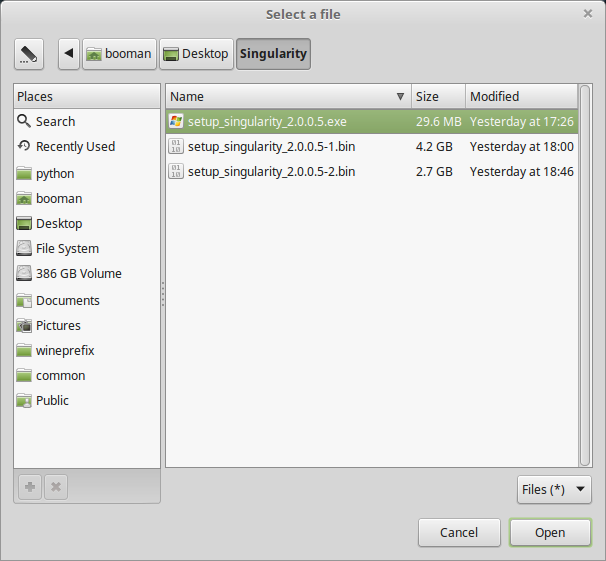
Click Next...
Click OK
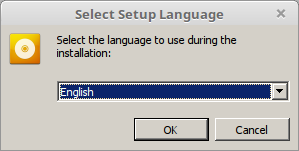
Click Options
Uncheck "Created desktop icon"
Check "Yes, I have read and accept EULA"
Click Install
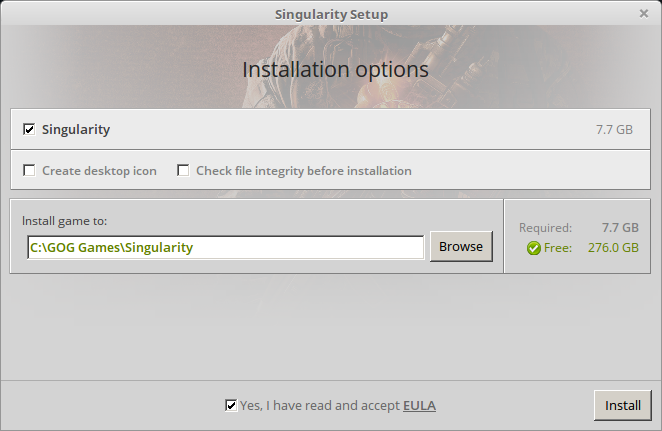
Click OK
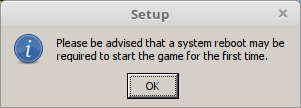
Click OK for all errors
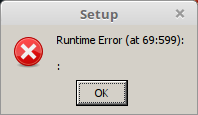
Note: These errors do not affect the installation
Click Exit
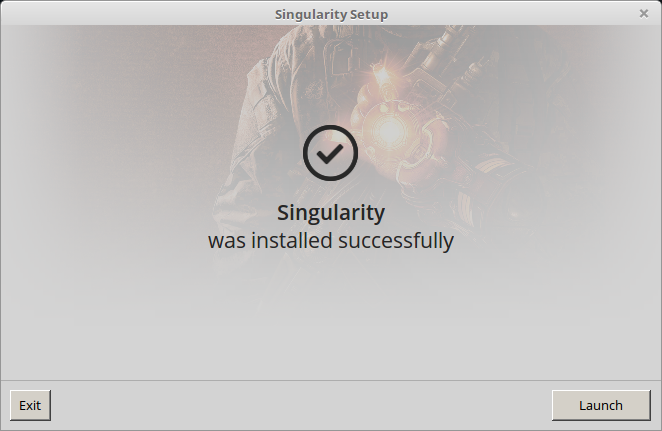
PlayOnLinux Shortcut
Select "Singularity.exe"
Click Next
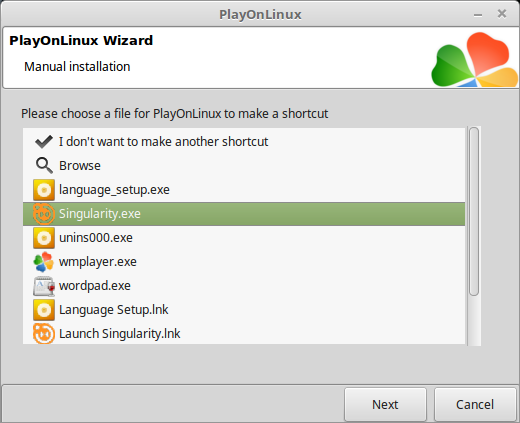
Name the shortcut: Singularity
Click Next
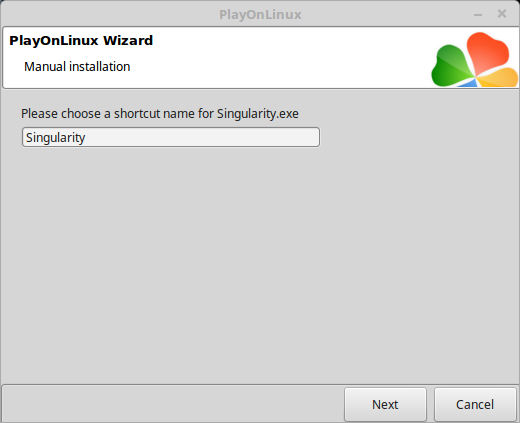
Select "I don't want to make another shortcut"
Click Next
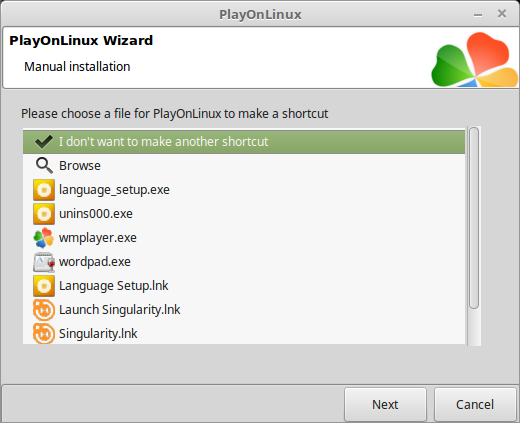
PlayOnLinux Configure
Select Singularity
Click Configure
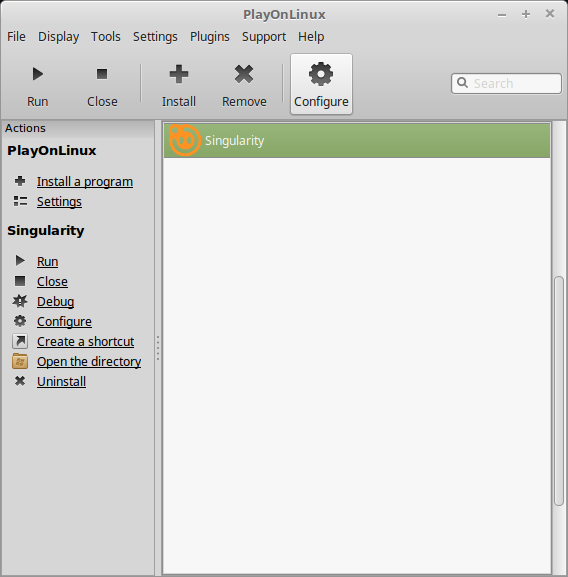
General Tab
Wine version: 2.0-staging
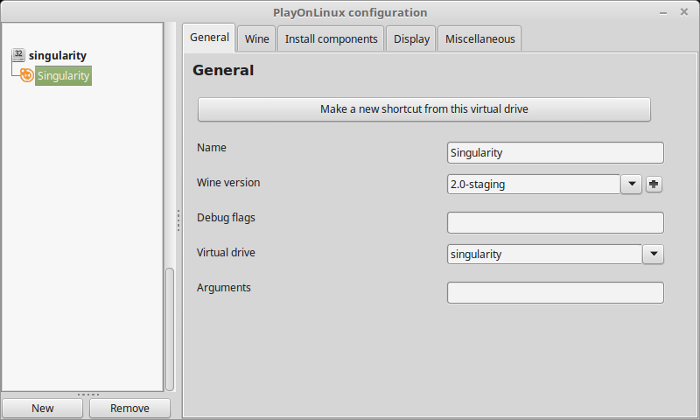
Note: Click the + to download other versions of Wine. Click the down-arrow to select other versions of Wine.
Display Tab
Video memory size: Enter the amount of memory your video card uses
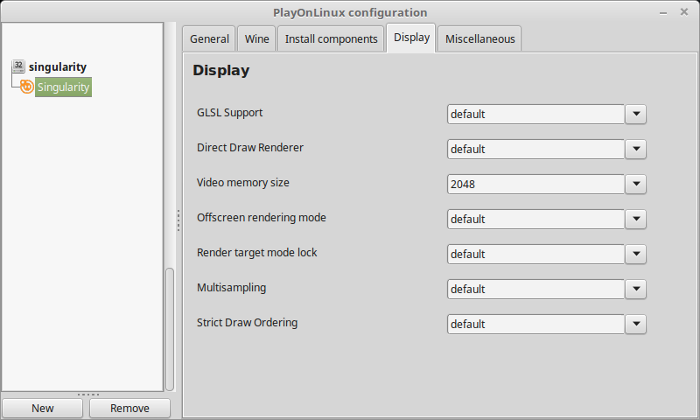
Close Configure
Launching Singularity
Select Singularity
Click Run
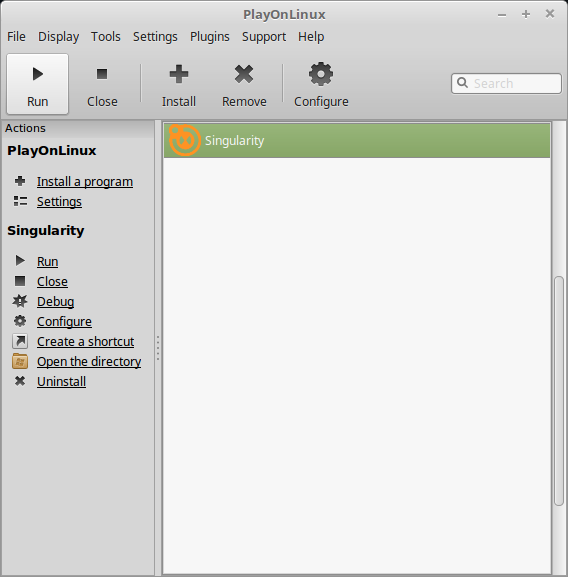
Note: Click debug to see errors and bugs
Optimization
Click "Start Game"

Click Options
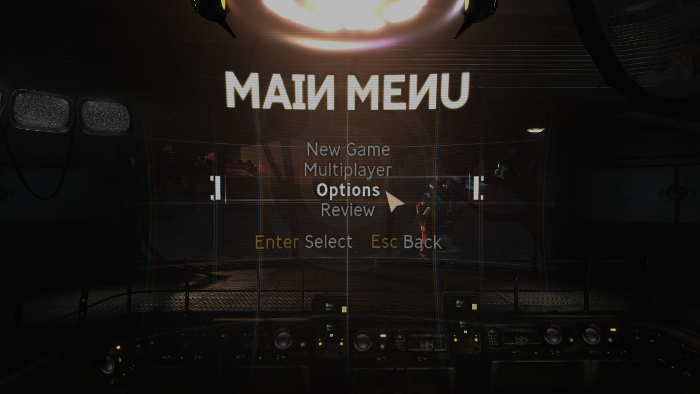
Click Video
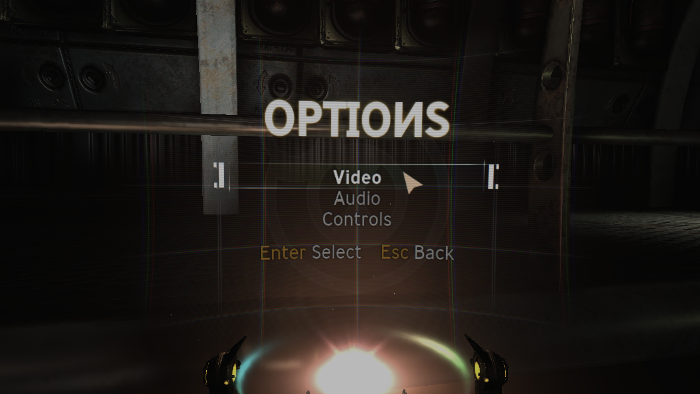
Adjust:
Press Esc
- Resolution
- Brightness
- Full Screen
- High Quality Decals
- Bloom
- Depth of Field
- Distortion
- Vertical Sync
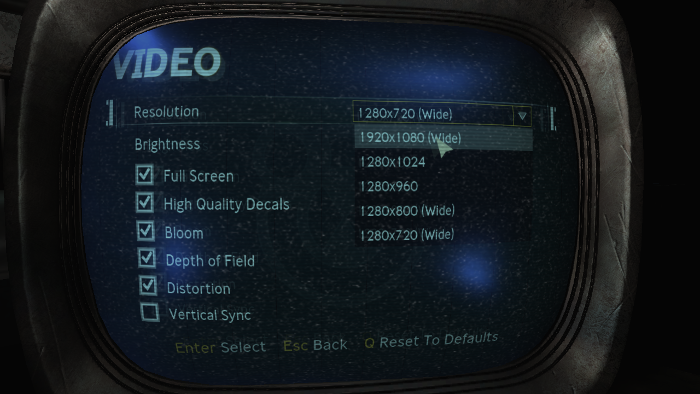
Conclusion:
Singularity installed, configured and played great in PlayOnLinux on my GeForce GTX 1060. I was able to crank everything to high and experienced great frame rates with no bugs or graphical artifacts. Singularity is an older Unreal Engine 3 game, so it should run great on most modern hardware.
Gameplay Video:
Screenshots:





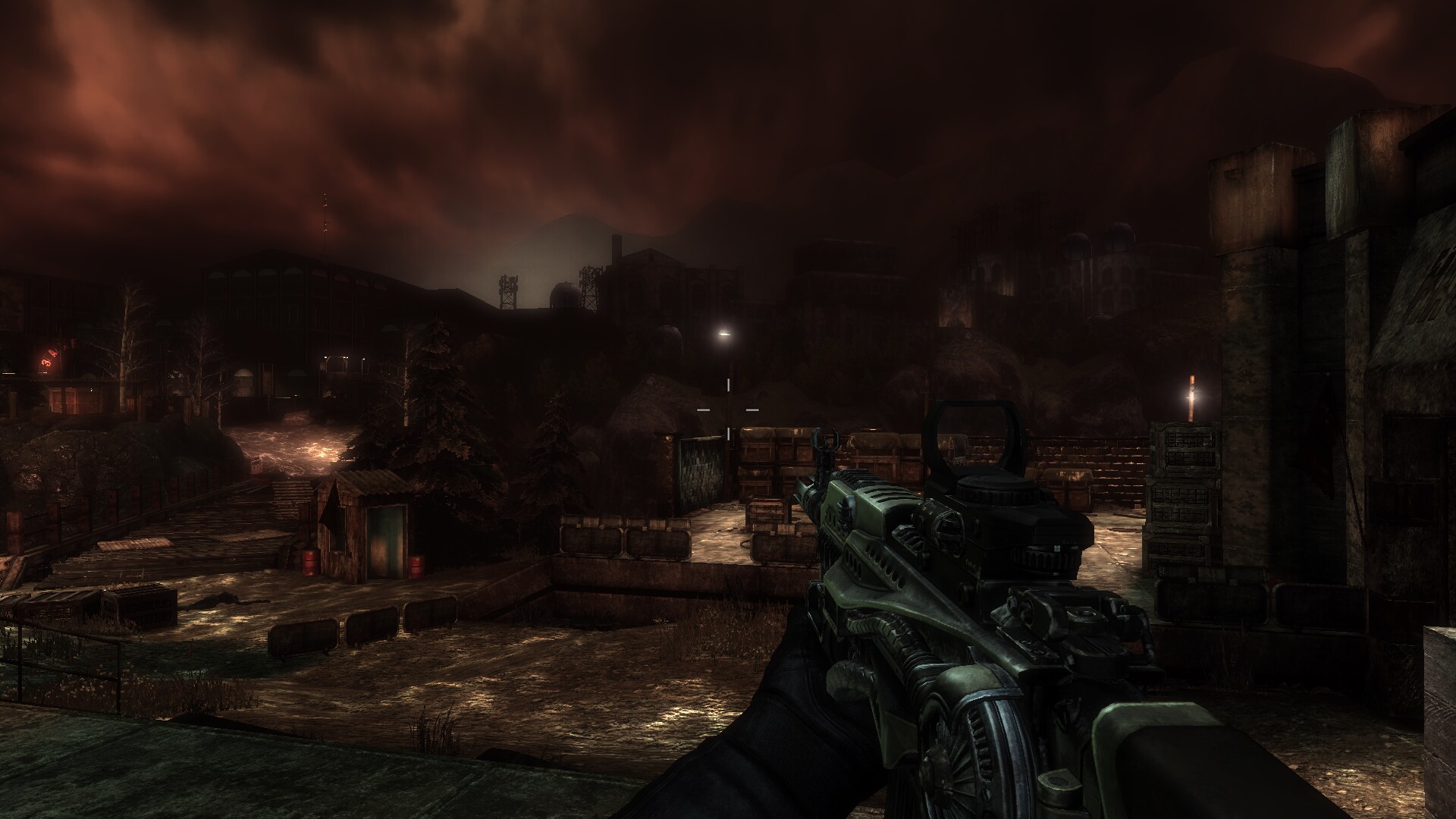


Comments
Discussion in 'Guides' started by booman, Jun 23, 2017.
XenPorta
© Jason Axelrod from 8WAYRUN.COM
