This is the final game in the Quest for Glory series. By now the Hero has been through numerous challenges, is a hero of 4 lands and is quite experienced. This is also the only Quest for Glory game using a 3D environment, and the adventure aspects are have taken a step back for more rpg elements. The same wonderful humor of the previous games is still present.
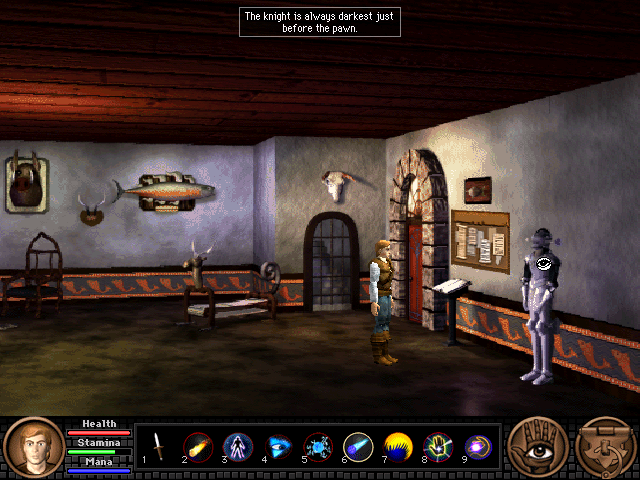
This guide will explain how to install the digital edition of the game, available on GOG.com
Tips & Specs
To learn more about PlayOnLinux and Wine configuration, see the online manual: PlayOnLinux explained
Arch Linux 64-bit
PlayOnLinux 4.2.2
Wine 1.4.1
Downloading from GOG
GOG games can be downloaded on Linux by using a web browser, just make sure the "GOG.com Downloader mode" is OFF
Note that at the time of writing, there is a "Universal update" version 1.0.1 available on the GOG website. This only applies to older versions of the installer, so if download the new installer now, you will not need the update.
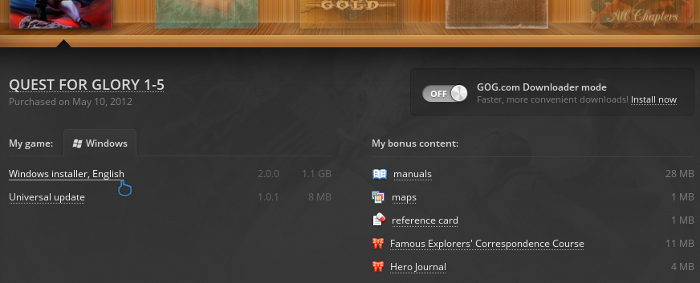
Or you can use the lgogdownloader, which is my personal preferred choice. It is a very useful program for downloading GOG games. There is no graphical interface for it, but it is very fast and provides error free downloads.
For some Linux distros it may be found in community repositories or similar community provided packages. Installation and usage instructions are located here: lgogdownloader
On first use, you must log in by opening a terminal and using the command:
lgogdownloader --login
You will be prompted for your gog.com account email and password, which you must type in correctly before you can use lgogdownloader to download games.
To list all games you own, type:
lgogdownloader --list
If you only want to see specific games you own, for example any games with 'glory' in the name, then type:
lgogdownloader --list | grep glory
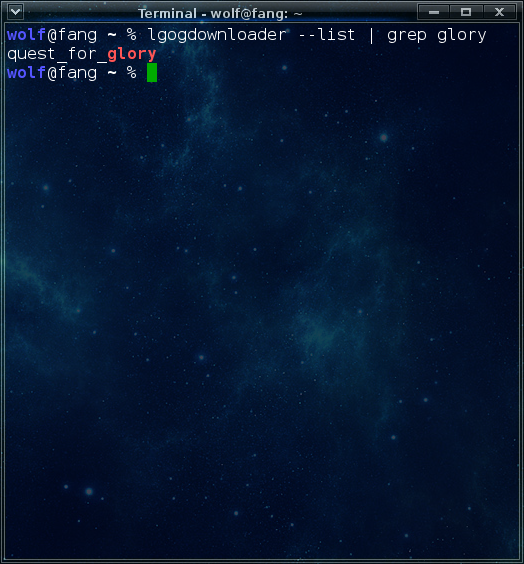
To download the Quest for Glory pack with no extras and no cover artwork, just the actual installer:
lgogdownloader --download --game quest_for_glory --no-extras --no-cover --directory /path/to/folder
Setup PlayOnLinux
Launch PlayOnLinux and select 'Tools' and 'Manage Wine versions'
In the new window that appears, scroll through the 'Available Wine versions' box to find '1.4.1' and click on the right pointing arrow to install it, now it will be visible under 'Installed Wine versions' on the right side
If you have a 64-bits system, make sure you have selected the 'Wine versions (x86)' tab above
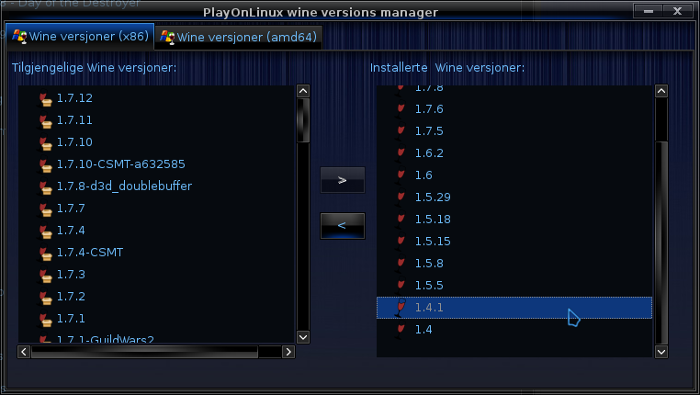
Just close the window. Back at the main PlayOnLinux window, select 'Install'
Click on 'Install a non-listed program'
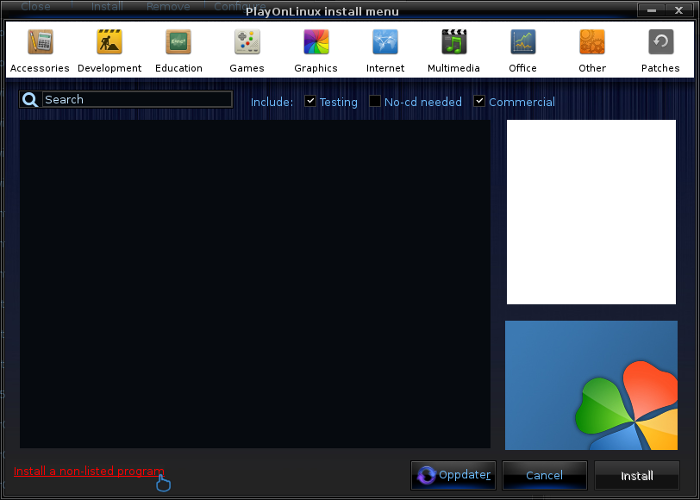
Select 'Install a program in a new virtual drive' and click next
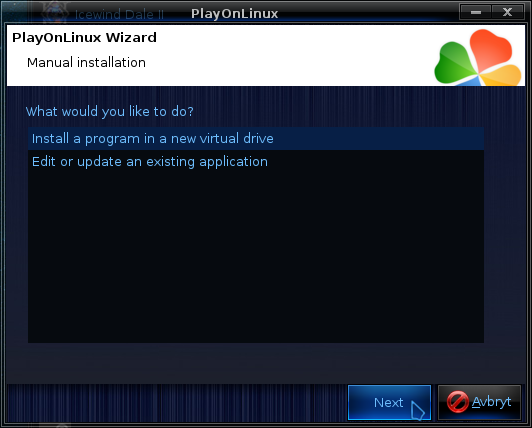
Name the the virtual drive "QFG5" and click next
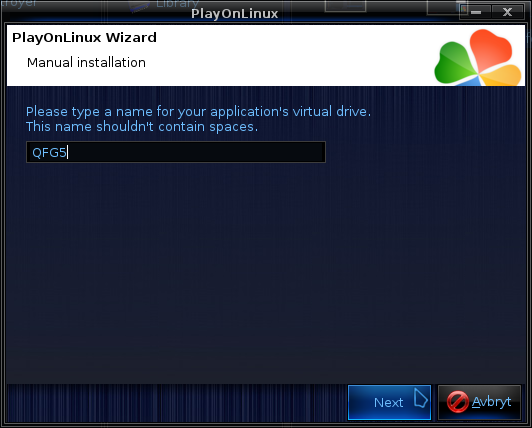
Select "Use another version of Wine", "Configure Wine" and "Install some libraries" before you click next

On the wine selection window, select 1.4.1 and click next. Make sure you select '32-bits window installation' if you are on a 64-bit system
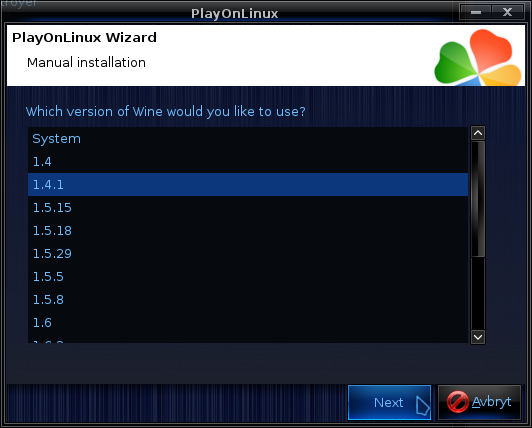
When the wine configuration window appear, select the 'Graphics' tab, and click the checkbox for the lower three options. You don't have to capture the mouse within the game window for this game since there is no mouse look. The resolution you set for the virtual desktop is also not very important as it will switch to the game resolution on start.

Note: Even though the language is Norwegian in my screenshot, the layout will look the same for you
When you come to the selection of libraries to install, select: POL_Install_gdiplus
This will let the GOG installer display correctly
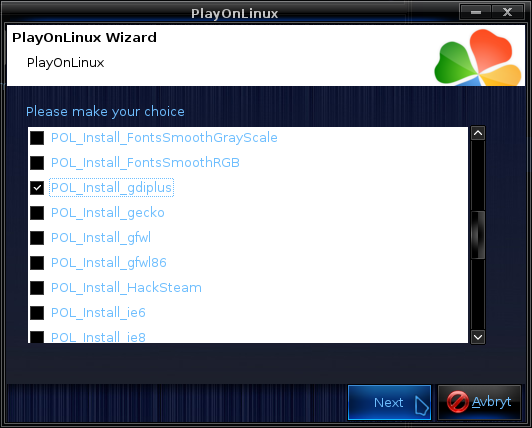
Then click 'Next'
When you are asked for the install file to run, navigate to the GOG installer and select it. Then click 'Next'
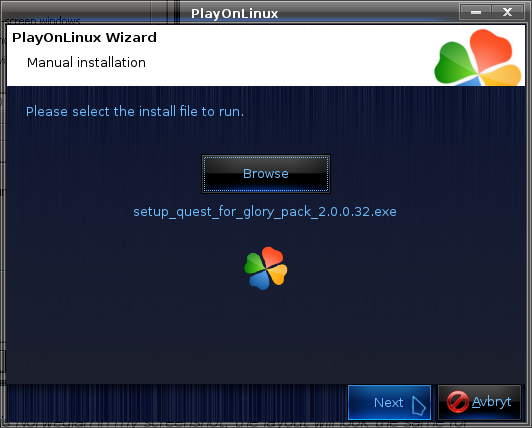
Installing the Game
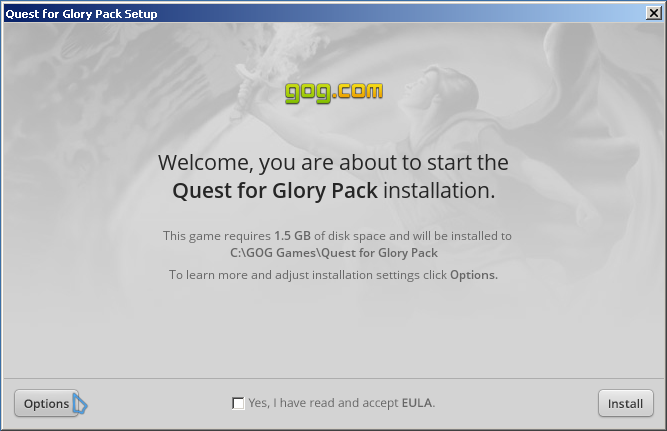
Click on 'Options', and click to accept the UELA, then make sure you de-select every other game on the list. The other games are Dos games and as such should be set up directly with DosBox, which is explained in another guide here. Just make sure Quest for Glory 5 is selected, then click 'Install'
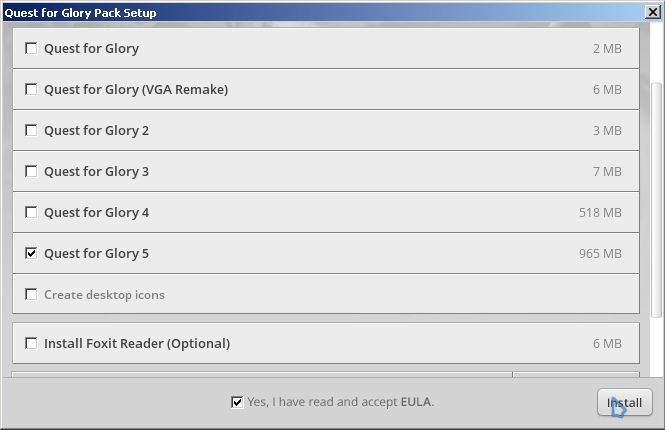
When the installation is complete, 'Exit' the installer
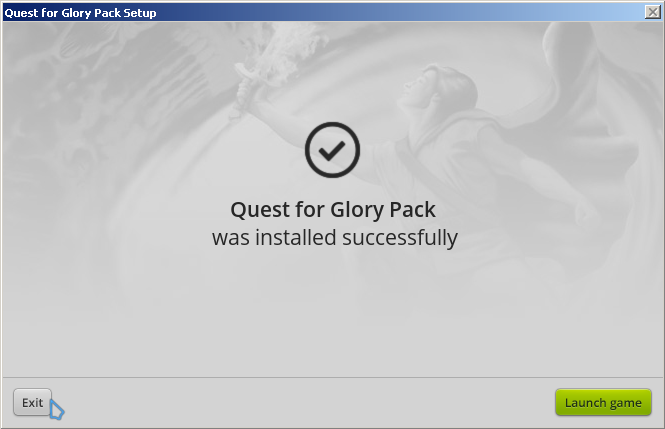
When you are asked to create a shortcut, select "QfG5.exe", you can let it keep the default name. Then select 'I don't want to make another shortcut'
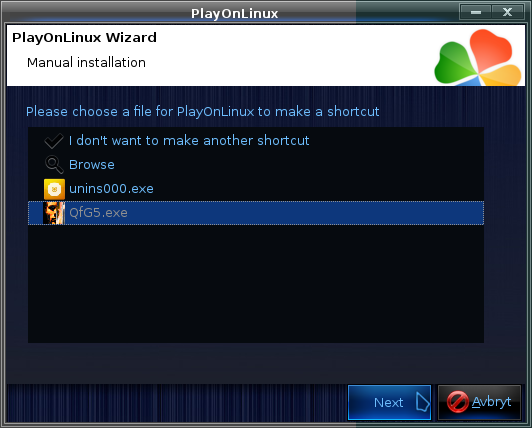
That is all you have to do in order to play the game. Since this game is very old, there is no need to set any higher video memory, or any other settings for that matter. The game will run as it is now.
Note on resolution
This game runs in 640x480 resolution, so obviously the game window will appear very small on most modern screens. You can try to go into wine configuration and disable the virtual desktop. However this might prevent the game from properly launching on some setups.
Certain distros have a default desktop environment that let you zoom in, so that is certainly an option. Another easy method is simply to reduce your desktop resolution when you play the game. Some window managers have the option to let a window take fullscreen status, meaning it will draw over everything else without window borders. If you window manager allows this you could set desktop resolution to 640x480, and then set the game window to fullscreen.
Screenshots
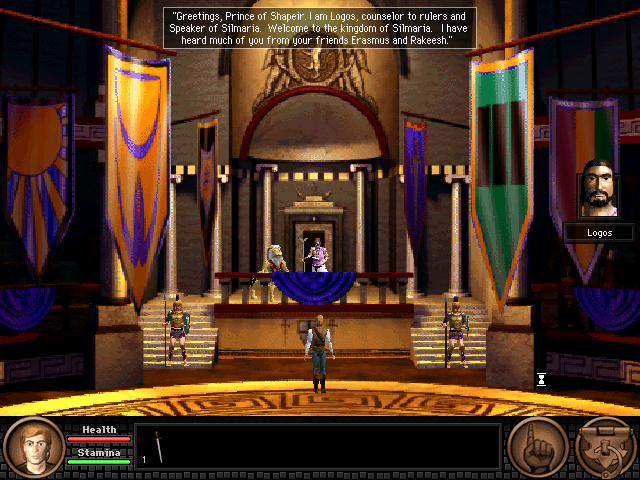

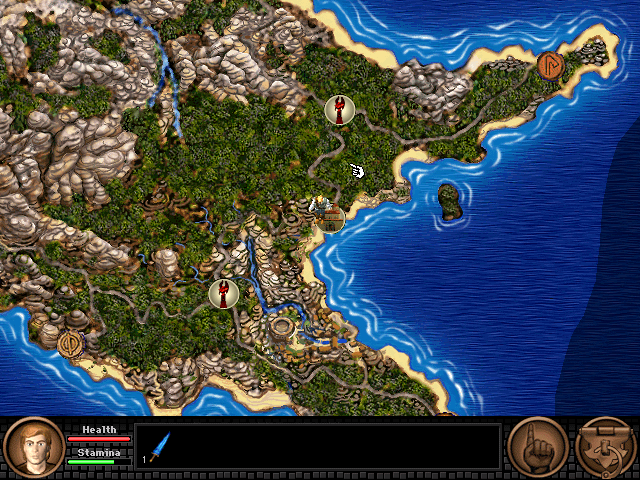

This guide will explain how to install the digital edition of the game, available on GOG.com
Tips & Specs
To learn more about PlayOnLinux and Wine configuration, see the online manual: PlayOnLinux explained
Arch Linux 64-bit
PlayOnLinux 4.2.2
Wine 1.4.1
Downloading from GOG
GOG games can be downloaded on Linux by using a web browser, just make sure the "GOG.com Downloader mode" is OFF
Note that at the time of writing, there is a "Universal update" version 1.0.1 available on the GOG website. This only applies to older versions of the installer, so if download the new installer now, you will not need the update.
Or you can use the lgogdownloader, which is my personal preferred choice. It is a very useful program for downloading GOG games. There is no graphical interface for it, but it is very fast and provides error free downloads.
For some Linux distros it may be found in community repositories or similar community provided packages. Installation and usage instructions are located here: lgogdownloader
On first use, you must log in by opening a terminal and using the command:
lgogdownloader --login
You will be prompted for your gog.com account email and password, which you must type in correctly before you can use lgogdownloader to download games.
To list all games you own, type:
lgogdownloader --list
If you only want to see specific games you own, for example any games with 'glory' in the name, then type:
lgogdownloader --list | grep glory
To download the Quest for Glory pack with no extras and no cover artwork, just the actual installer:
lgogdownloader --download --game quest_for_glory --no-extras --no-cover --directory /path/to/folder
Setup PlayOnLinux
Launch PlayOnLinux and select 'Tools' and 'Manage Wine versions'
In the new window that appears, scroll through the 'Available Wine versions' box to find '1.4.1' and click on the right pointing arrow to install it, now it will be visible under 'Installed Wine versions' on the right side
If you have a 64-bits system, make sure you have selected the 'Wine versions (x86)' tab above
Just close the window. Back at the main PlayOnLinux window, select 'Install'
Click on 'Install a non-listed program'
Select 'Install a program in a new virtual drive' and click next
Name the the virtual drive "QFG5" and click next
Select "Use another version of Wine", "Configure Wine" and "Install some libraries" before you click next
On the wine selection window, select 1.4.1 and click next. Make sure you select '32-bits window installation' if you are on a 64-bit system
When the wine configuration window appear, select the 'Graphics' tab, and click the checkbox for the lower three options. You don't have to capture the mouse within the game window for this game since there is no mouse look. The resolution you set for the virtual desktop is also not very important as it will switch to the game resolution on start.
Note: Even though the language is Norwegian in my screenshot, the layout will look the same for you
When you come to the selection of libraries to install, select: POL_Install_gdiplus
This will let the GOG installer display correctly
Then click 'Next'
When you are asked for the install file to run, navigate to the GOG installer and select it. Then click 'Next'
Installing the Game
Click on 'Options', and click to accept the UELA, then make sure you de-select every other game on the list. The other games are Dos games and as such should be set up directly with DosBox, which is explained in another guide here. Just make sure Quest for Glory 5 is selected, then click 'Install'
When the installation is complete, 'Exit' the installer
When you are asked to create a shortcut, select "QfG5.exe", you can let it keep the default name. Then select 'I don't want to make another shortcut'
That is all you have to do in order to play the game. Since this game is very old, there is no need to set any higher video memory, or any other settings for that matter. The game will run as it is now.
Note on resolution
This game runs in 640x480 resolution, so obviously the game window will appear very small on most modern screens. You can try to go into wine configuration and disable the virtual desktop. However this might prevent the game from properly launching on some setups.
Certain distros have a default desktop environment that let you zoom in, so that is certainly an option. Another easy method is simply to reduce your desktop resolution when you play the game. Some window managers have the option to let a window take fullscreen status, meaning it will draw over everything else without window borders. If you window manager allows this you could set desktop resolution to 640x480, and then set the game window to fullscreen.
Screenshots
