Quake 2 is a highly nostalgic sequel to Quake by ID Software. They did release native Linux binaries, but I found it runs perfectly in PlayOnLinux and looks absolutely beautiful with the Berserker engine texture mods.


Follow my step-by-step guide on installing, configuring and optimizing Quake II in Linux with PlayOnLinux.
Note: This guide applies to the retail version of Quake II. Other versions may require additional steps.
Tips & Specs:
To learn more about PlayOnLinux and Wine configuration, see the online manual: PlayOnLinux Explained
int 17 64-bit
PlayOnLinux: 4.2.2
Wine: 1.6.2
Wine Installation
Click Tools
Select "Manage Wine Versions"

Look for the Wine Version: 1.6.2
Note: Try using stable Wine 1.8 and 1.8-staging
Select it
Click the arrow pointing to the right
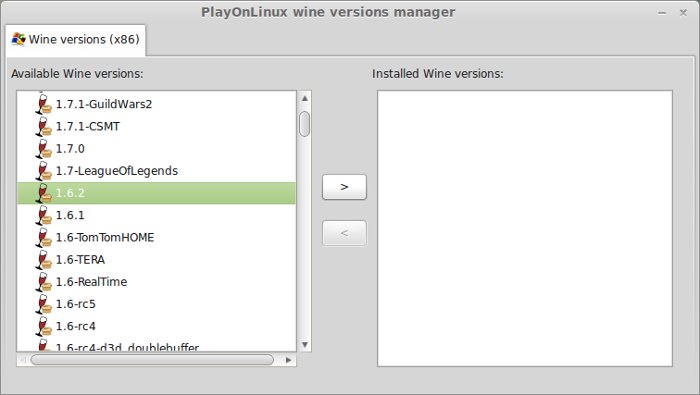
Click Next
Downloading Wine
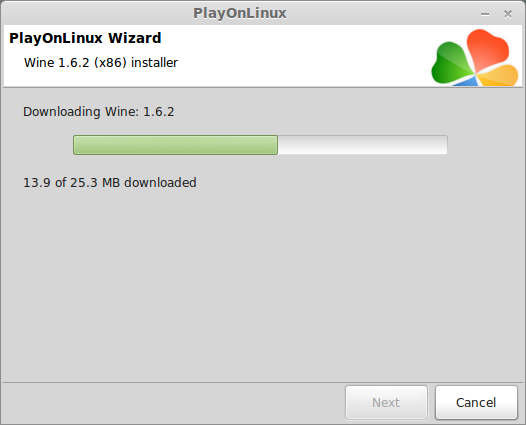
Extracting
Downloading Gecko

Installed
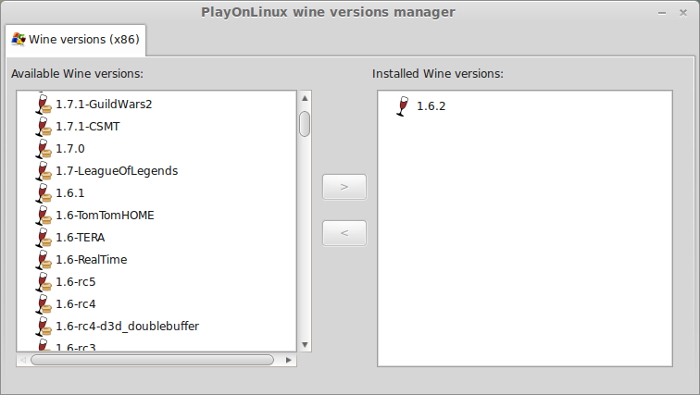
Wine 1.6.2 is installed and you can close this window
PlayOnLinux Setup
Launch PlayOnLinux
Click Install
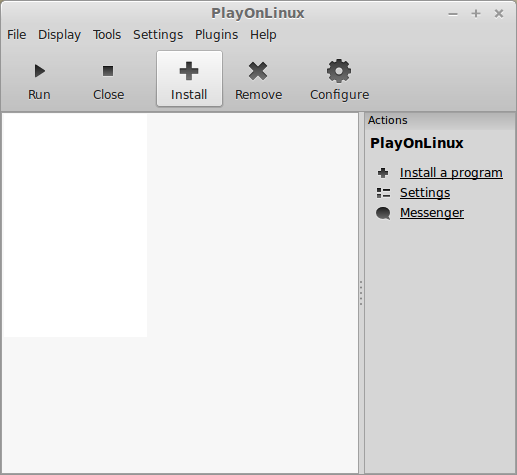
Click "Install a non-listed program"
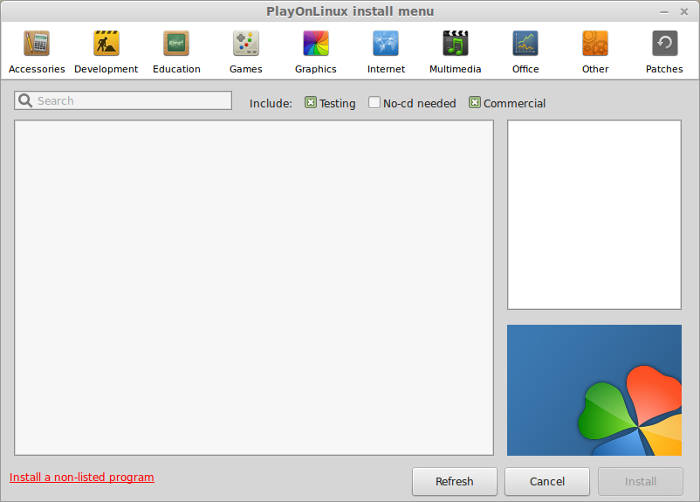
Click Next
Select "Install a program in a new virtual drive"
Click Next
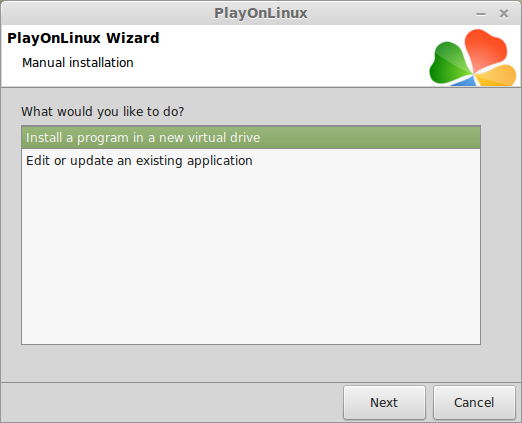
Name your virtual drive: quake2
Click Next
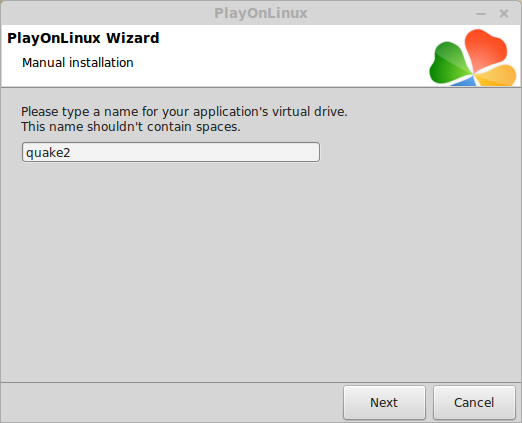
Check all three options:
- Use another version of Wine
- Configure Wine
- Install some libraries
Click Next
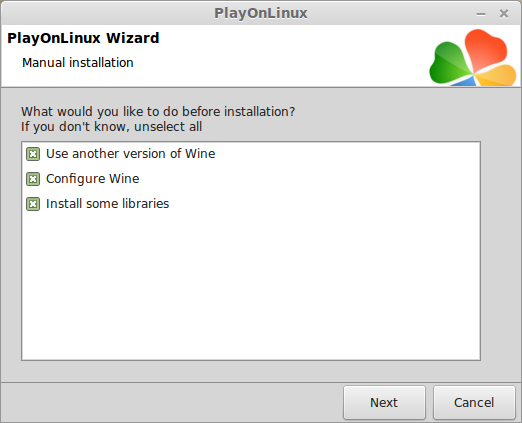
Select Wine 1.6.2
Click Next
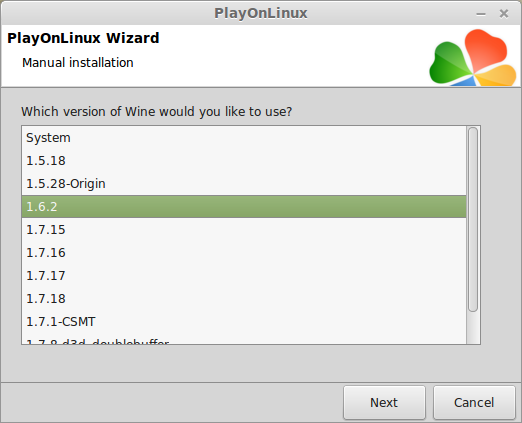
Select "32 bits windows installation"
Click Next
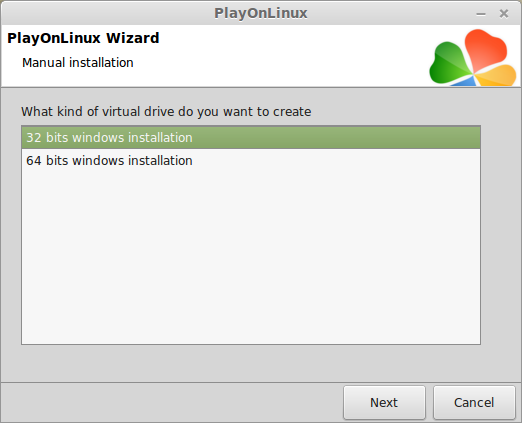
Wine Configuration
Applications Tab
Windows version: Windows XP
Click Apply
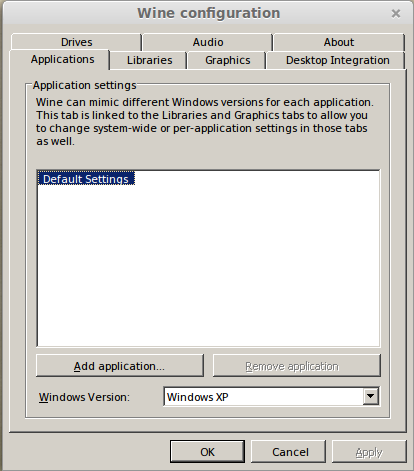
Graphics Tab
Check "Automatically capture the mouse in full-screen windows"
Check "Emulate a virtual desktop"
Desktop size: 1024x768
Click OK
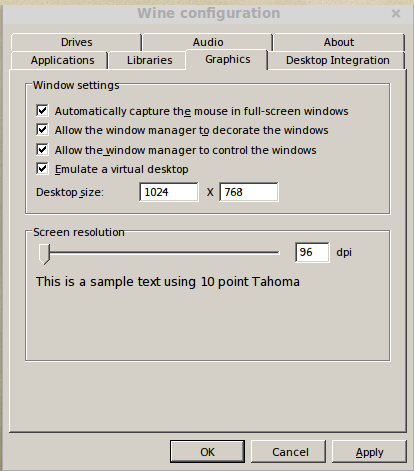
Installing Quake II
Click "Select another file"
Click Next
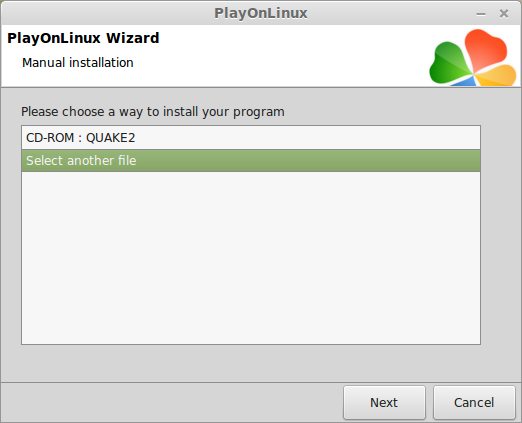
Click Browse
Navigate to your Quake II CD ROM
Select "Setup.exe"
Click Open
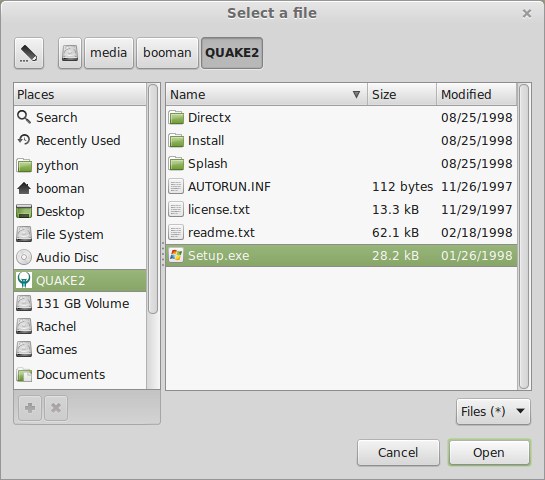
Click Next
Click Install

Click Next
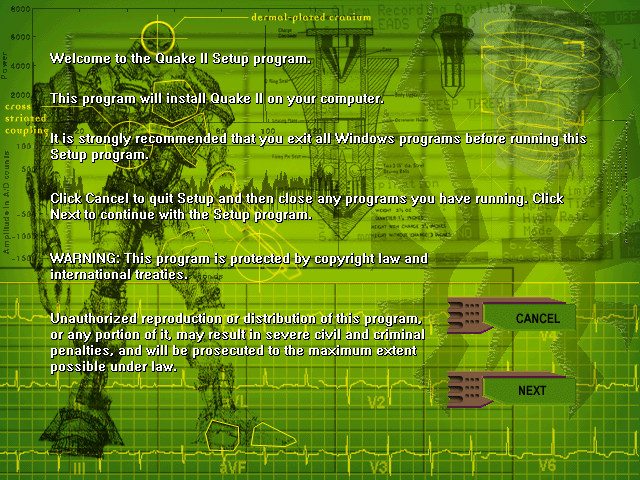
Click Yes
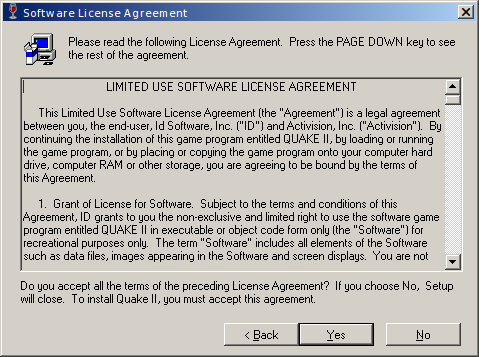
Click "Register Later"
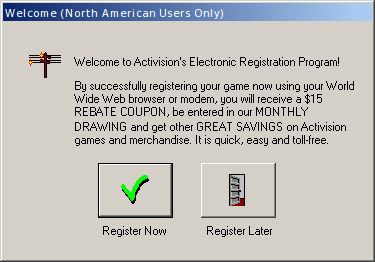
Click Maximum
Click Next

Click Install
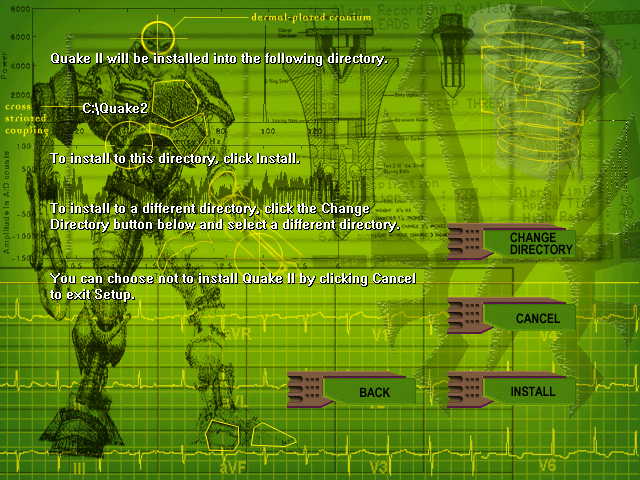
Click Finish
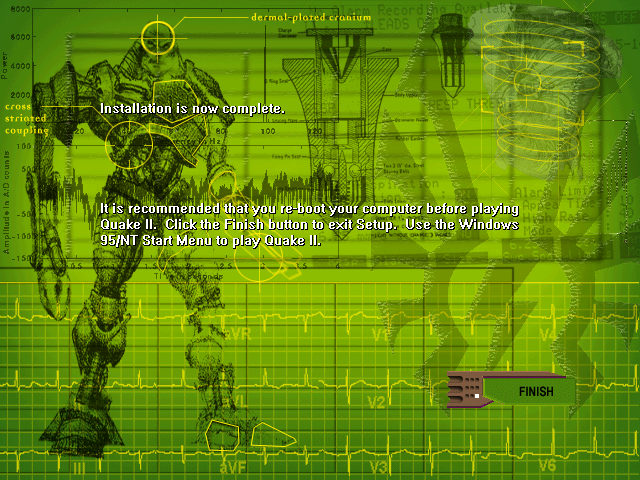
PlayOnLinux Shortcut
Select "quake2.exe"
Click Next
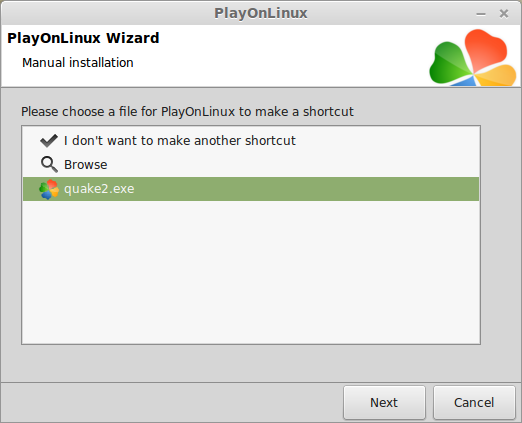
Name your shortcut: Quake 2
Click Next
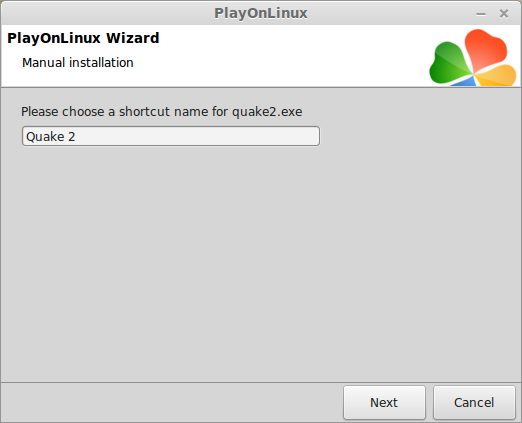
Select "I don't want to make another shortcut"
Click Next
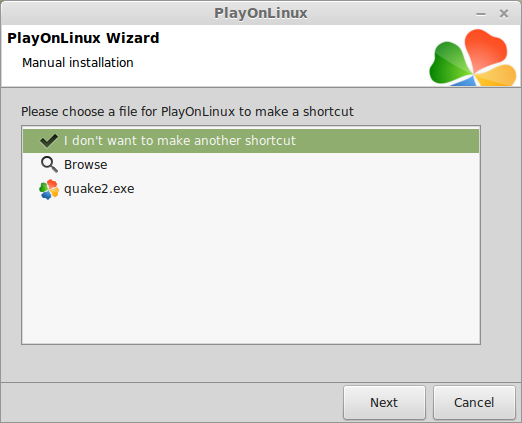
Download Patch 3.20 Full
Go to: http://www.3dgw.com/hellsgates/files.htm
Click q2-3.20-x86-full-ctf.exe
Navigate to your desktop
Click Save
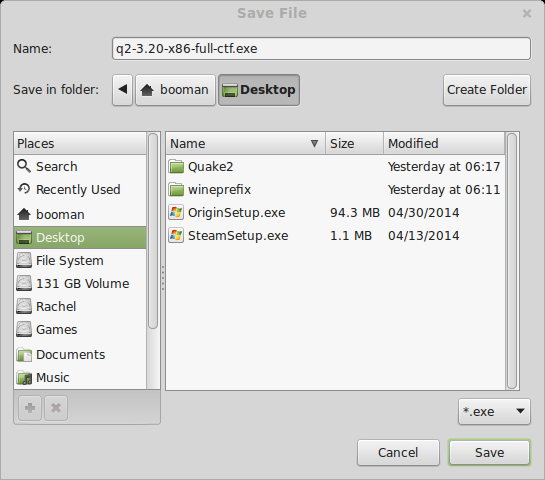
Back to PlayOnLinux
Click Configure
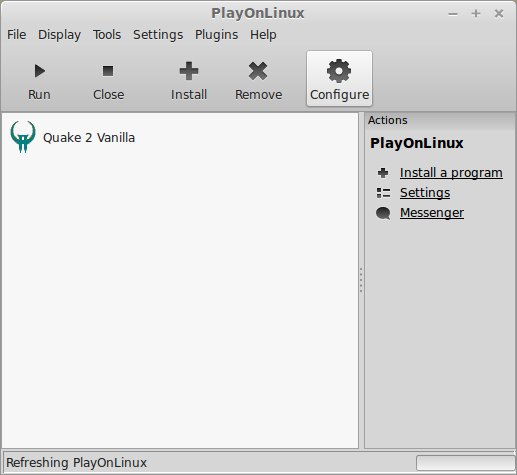
Click Miscellaneous Tab
Click "Run a .exe file in this virtual drive"
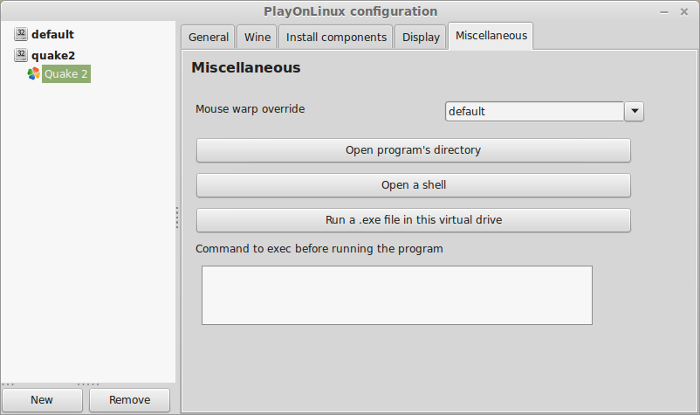
Navigate to your desktop
Select q2-3.20-x86-full-ctf.exe"
Click Open

Folder should have: c:\quake2
Click Unzip
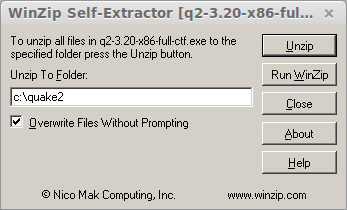
Click OK
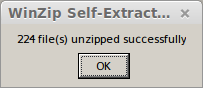
Installing Berserker Quake 2
Go to: http://www.moddb.com/mods/berserkerquake2/downloads/berserkerquake2-138-full
Click "Download Now"

Navigate to your Desktop
Click Save
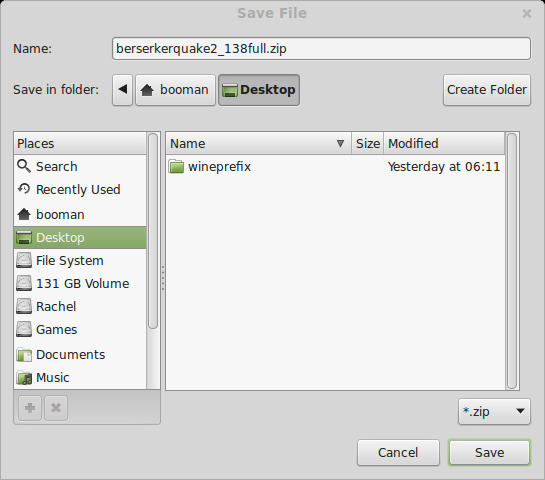
Go to your Desktop
Double-click berserkerquake2_138full.zip
Click Extract
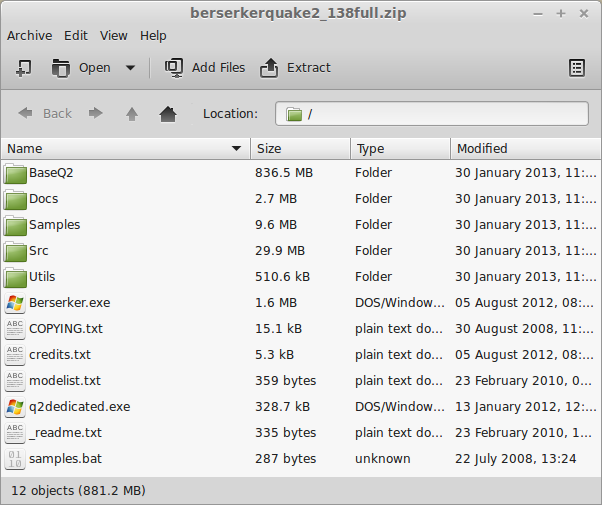
Navigate to your quake2 virtual drive
\home\username\.PlayOnLinux\wineprefix\quake2\drive_c\
Note: replace "username" with your login
Click "Create Folder"
Name it "berserker"
Open berserker
Click Extract
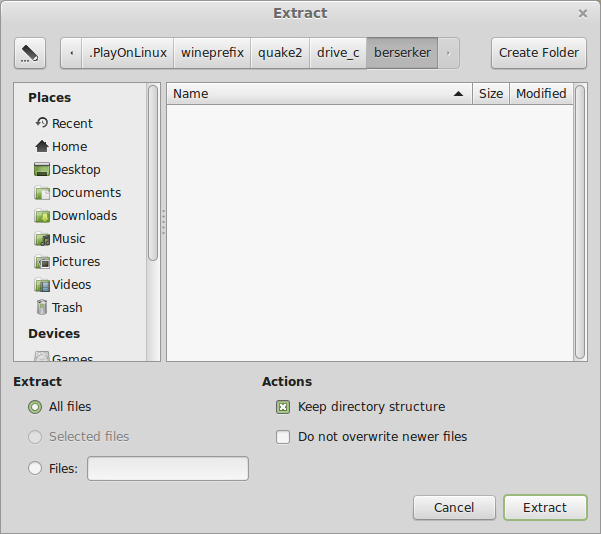
Copying pak files
Open both baseq2 and BaseQ2 in your Quake2 and berserker game folders
Copy all the files from baseq2 to BaseQ2
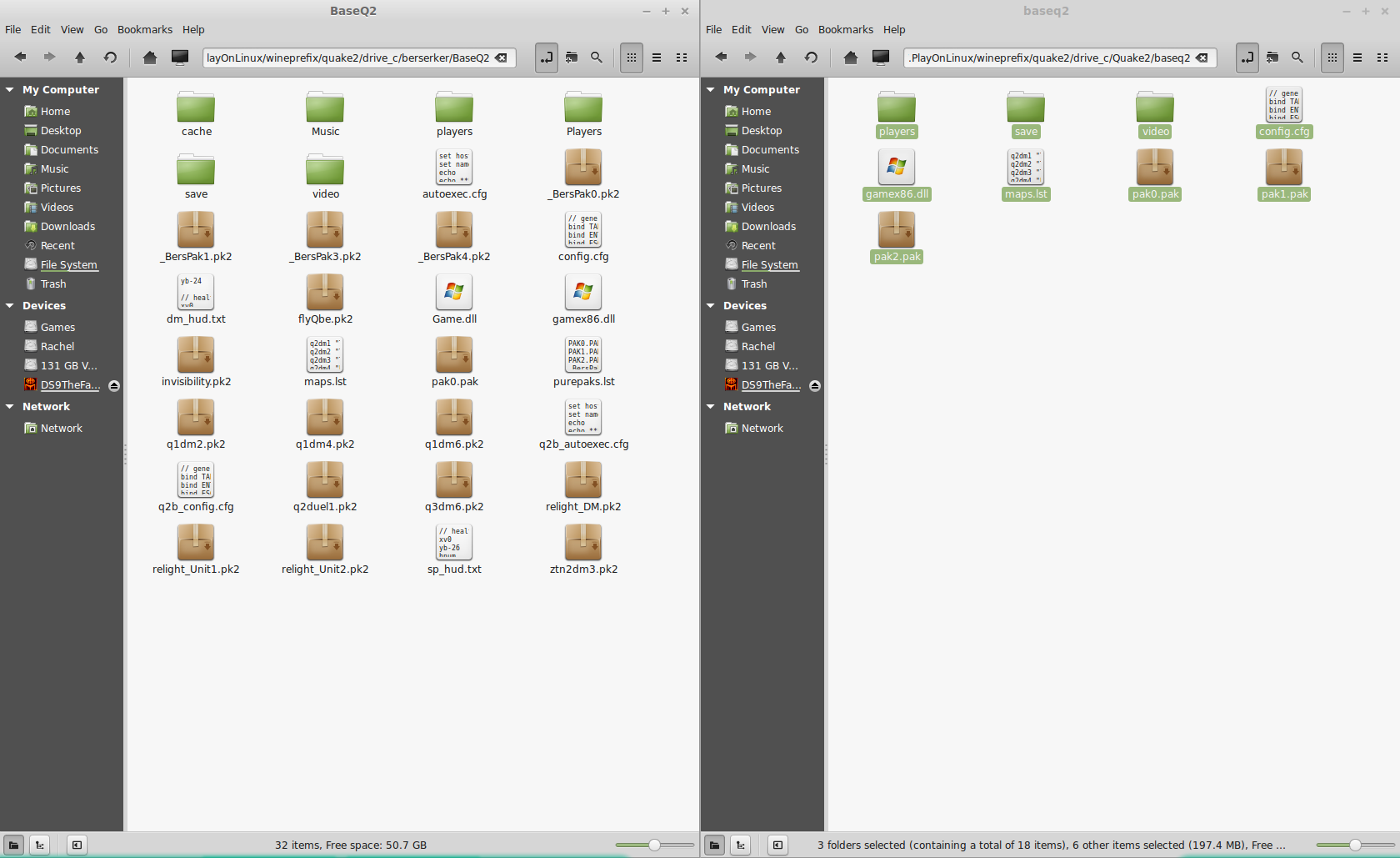
Berserker shortcut
Backto PlayOnLinux
Click Configure
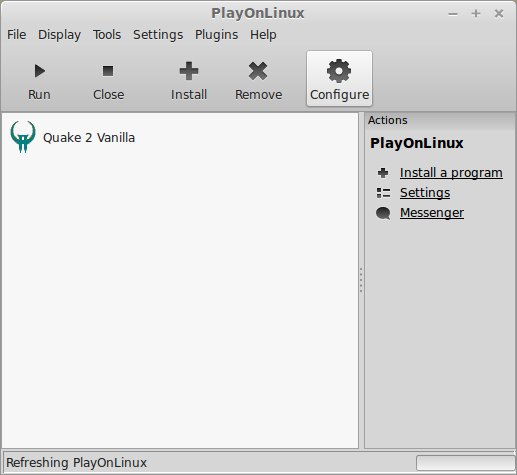
Click General Tab
Click "Make a new shortcut from this virtual drive"
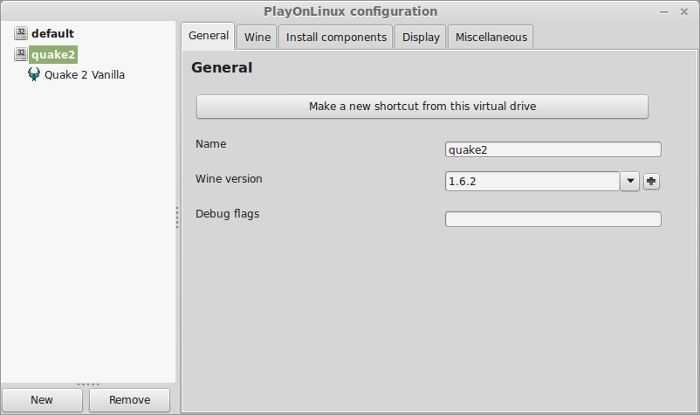
Select "Berserker.exe"
Click Next
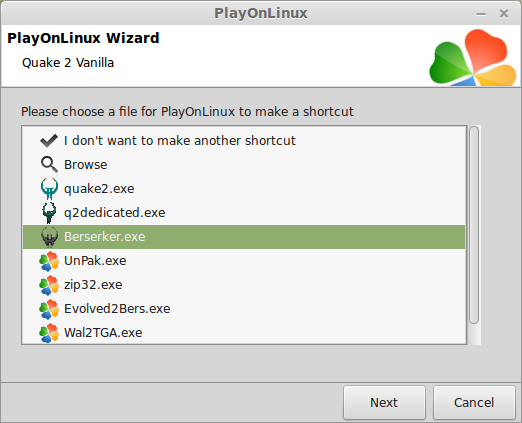
Name your shortcut "Berserker Quake 2"
Click Next
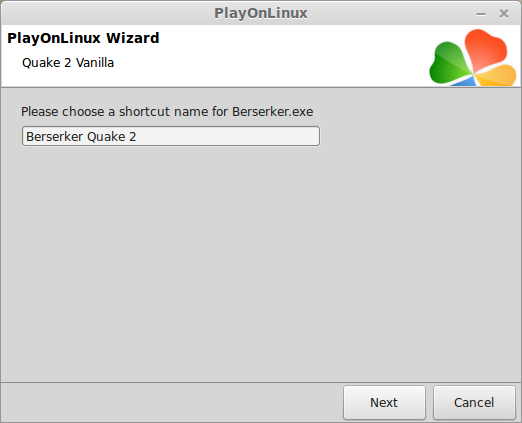
Select "I don't want to make another shortcut"
Click Next
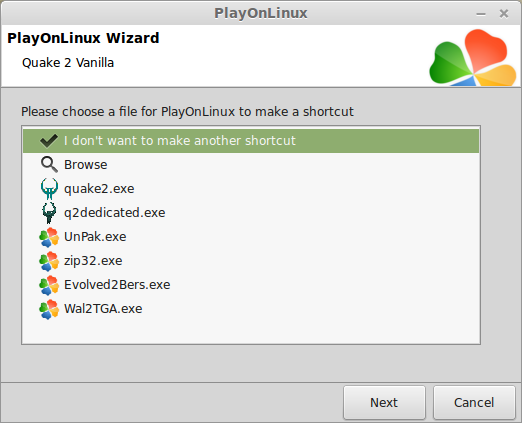
Close Configure
Run Berserker Quake 2
Select "Berserker Quake 2"
Click Run
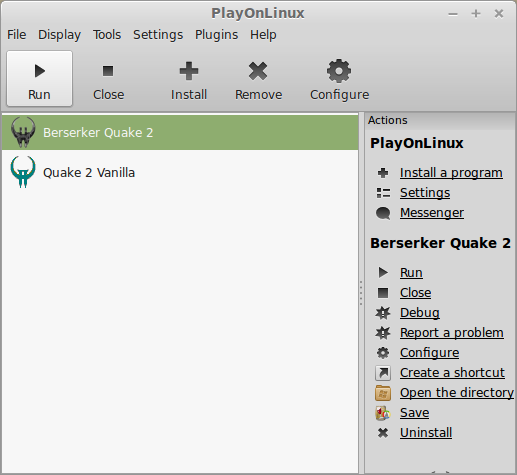
!IMPORTANT!
At first launch a Quake command line will appear
It will require 15-20 minutes to create all of the bsp maps and files
Please wait and then keep waiting
This will only happen once.
When Berserker Quake 2 finally launches You should already see the new textures and lighting in the demo
Press Esc
Click Video

Adjust the video mode to match your Linux desktop
Most of the other default settings should work unless you are on a laptop
Click More Options...
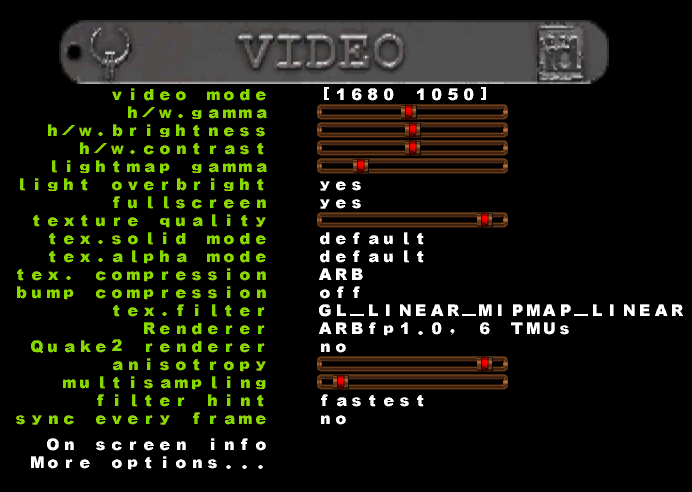
Adjust optional video settings to gain more frames per second
Click Esc to apply
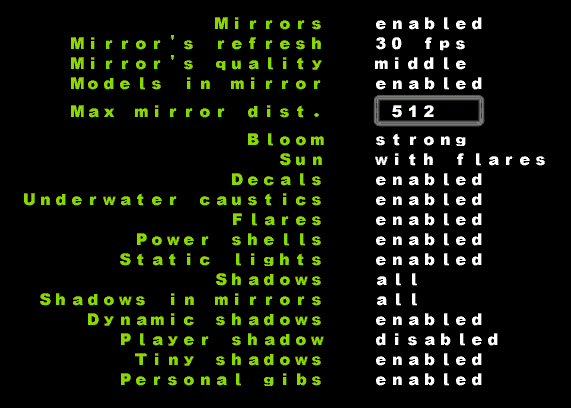
Rule of Thumb:
Higher settings = More detail, lower frame rates
Lower settings = Less detail, higher frame rates
Conclusion:
I know there are native Linux binaries available for Quake 2, but I found that executable requires installing game files in /usr/local/games and the config in /etc
It gets kinda confusing and requires admin access. Not to mention the Berserker mod is not Linux compatible.
The Berserker mod is very optimized and ran extrememly well on my GeForce 550 Ti. Quake 2 now has modern textures, normals, specular maps, particle effects and lighting.
Screenshots:

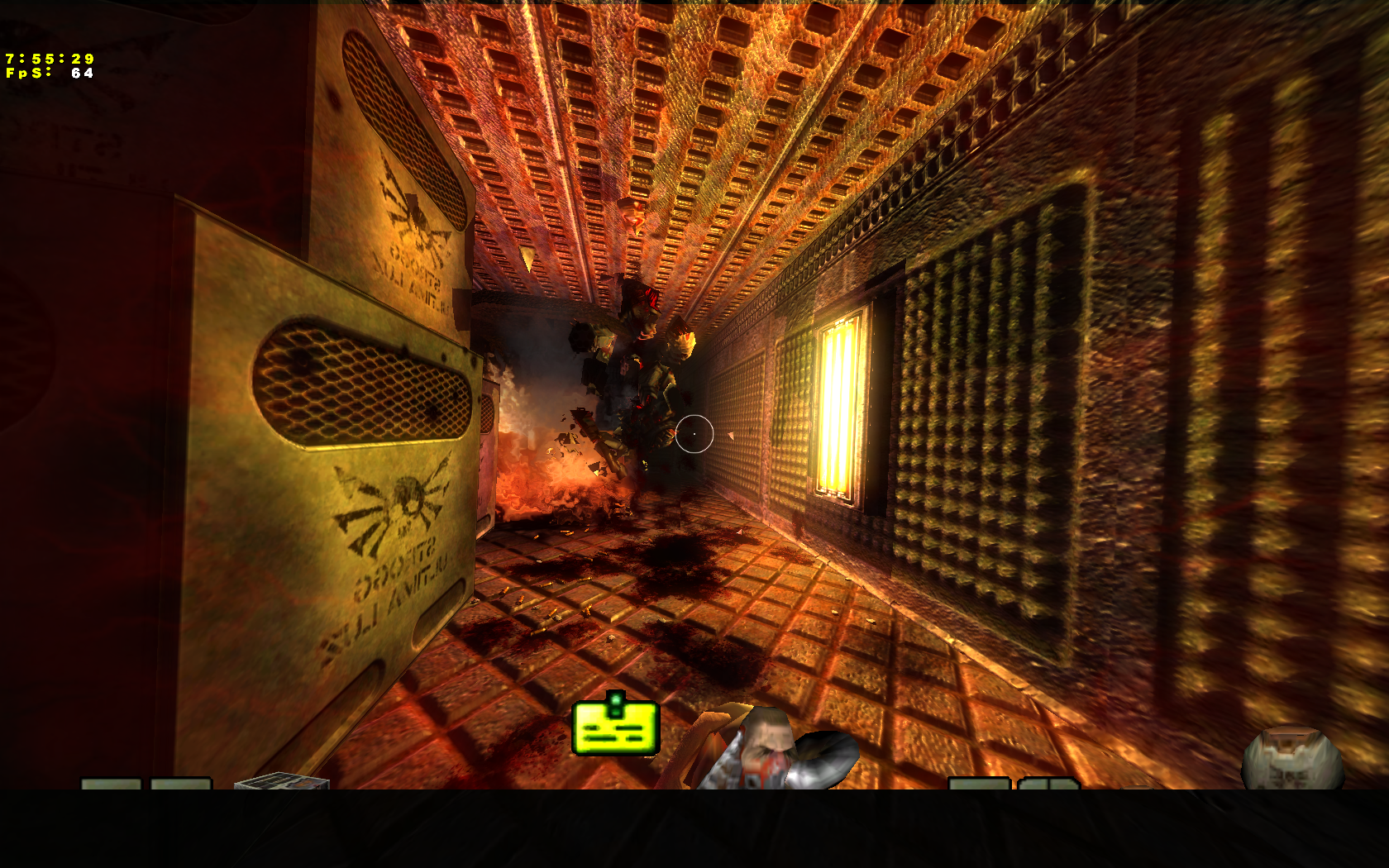
Comments
Discussion in 'Guides' started by booman, Jun 13, 2014.
XenPorta
© Jason Axelrod from 8WAYRUN.COM
