Painkiller is a FPS inspired by old school shooters where you take down hordes of minions. Play as Daniel Garner stuck in purgatory and makes a deal with an angel to kill satans generals. Equipped with many clever weapons, you can literally slaughter all of satans minions, earn coins, use power-ups and slaughter some more.


Follow my step-by-step guide on installing, configuring and optimizing Painkiller Black Edition in Linux with PlayOnLinux.
Note: This guide applies to the GOG version of Painkiller Black Edition. Other versions may require additional steps.
Tips & Specs:
To learn more about PlayOnLinux and Wine configuration, see the online manual: PlayOnLinux Explained
Mint 17 64-bit
PlayOnLinux: 4.2.5
Wine: 1.6.2
Wine Installation
Click Tools
Select "Manage Wine Versions"
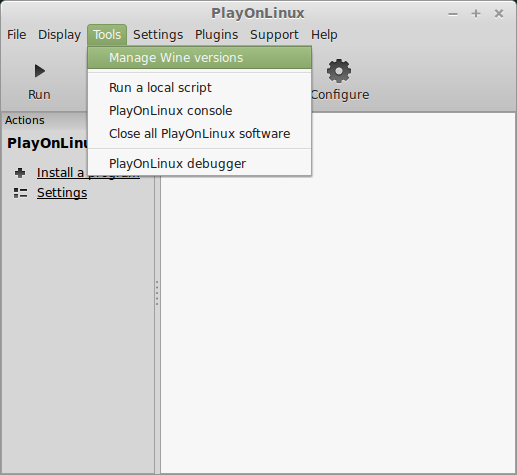
Look for the Wine Version: 1.6.2
Note: Try using stable Wine 1.8 and 1.8-staging
Select it
Click the arrow pointing to the right
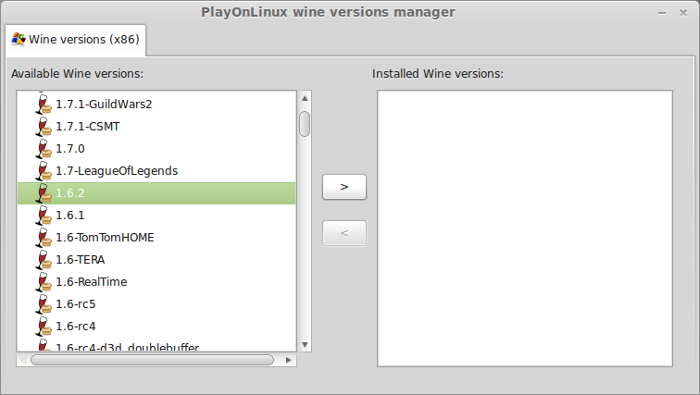
Click Next
Downloading Wine
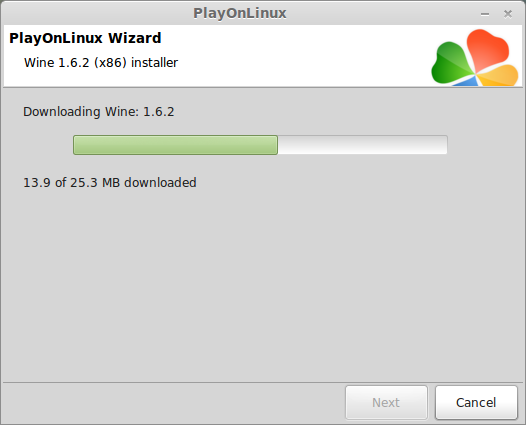
Extracting
Downloading Gecko
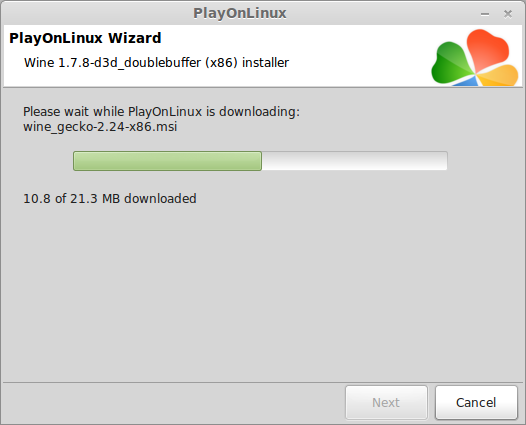
Installed
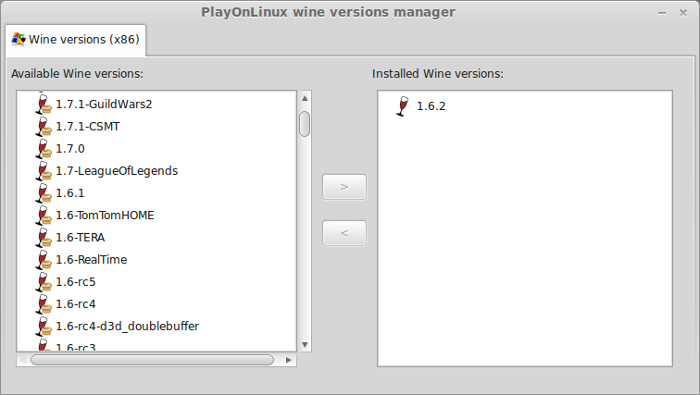
Wine 1.6.2 is installed and you can close this window
PlayOnLinux Setup
Launch PlayOnLinux
Click Install
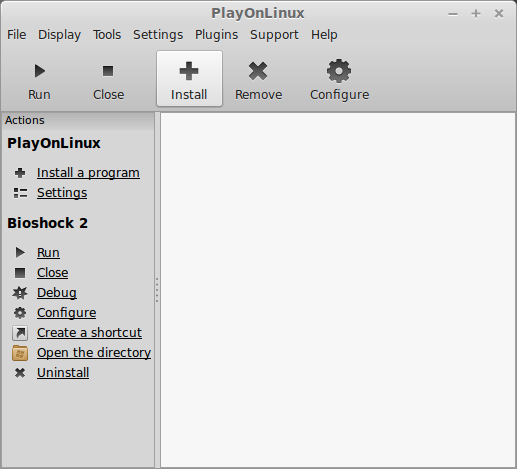
Click "Install a non-listed program"
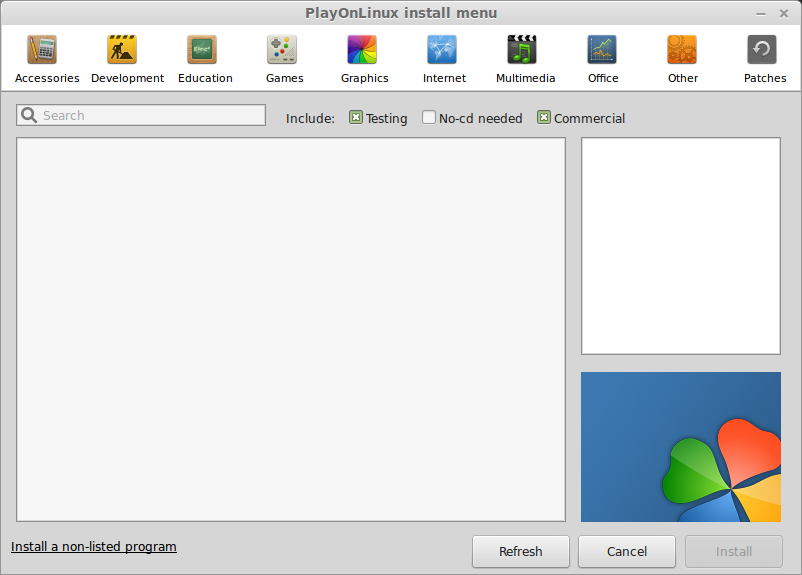
Click Next
Select "Install a program in a new virtual drive"
Click Next
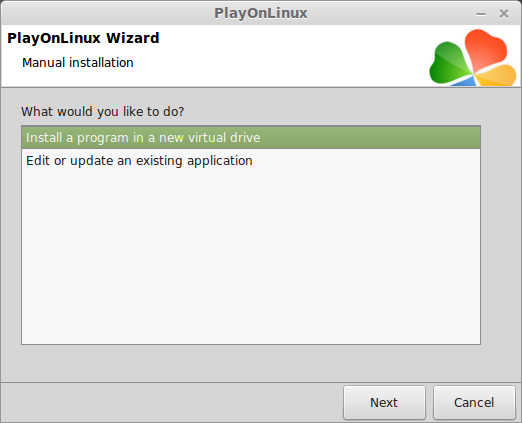
Name your virtual drive: painkiller
Click Next
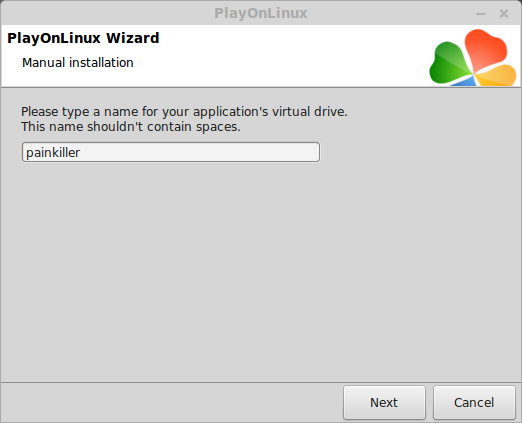
Select two options:
- Use another version of wine
- Configure Wine
Click Next
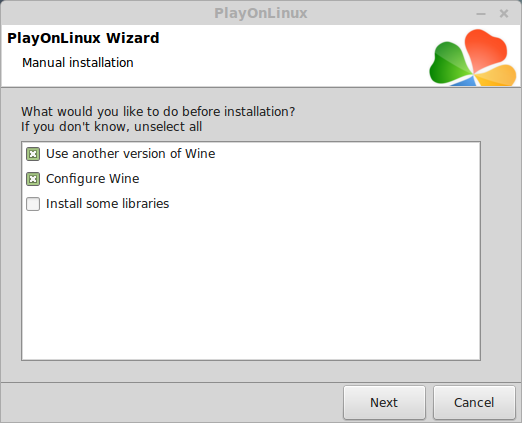
Select Wine: 1.6.2
Click Next
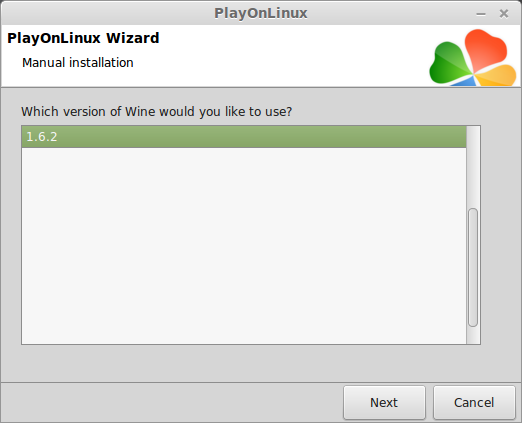
Select "32-bits windows installation"
Click Next
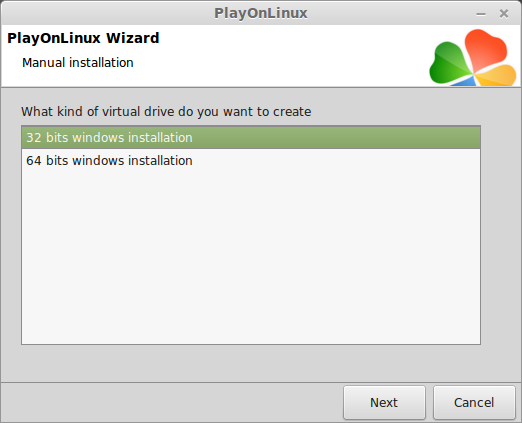
Wine Configuration
Applications Tab
Windows version: Windows 7
Click apply
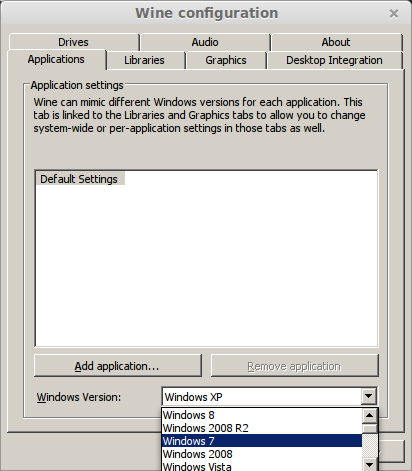
Graphics Tab
Check "automatically capture the mouse in full-screen windows"
Check "Emulate a virtual desktop"
Desktop size: 1024x768
Click OK
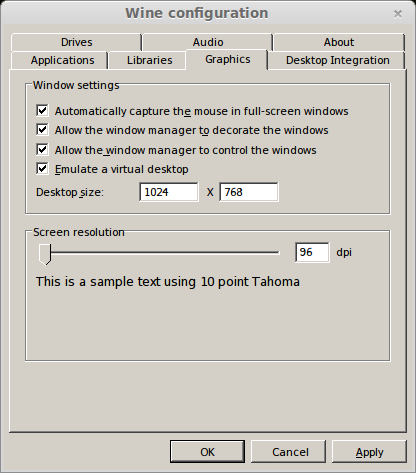
Installing Painkiller
Click Browse
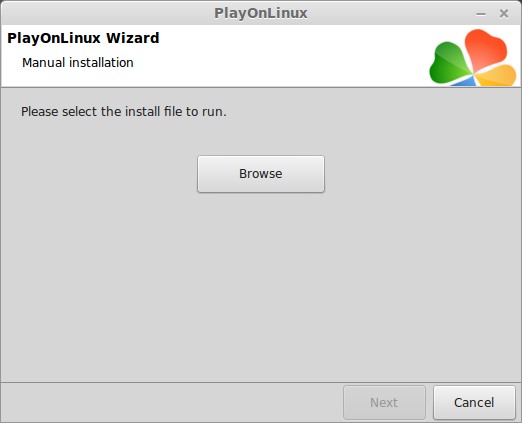
Select "setup_painkiller_black_2.0.0.7.exe"
Click Open
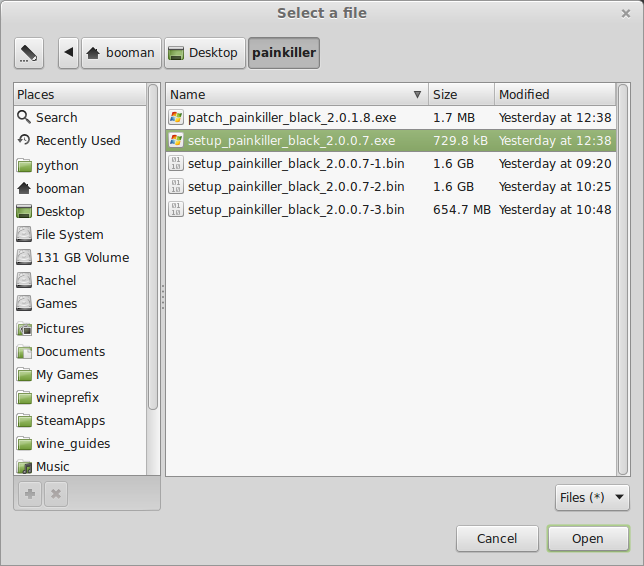
Click Next
Check "Yes, I have read and accept the EULA"
Uncheck "Create desktop icons"
Click Install
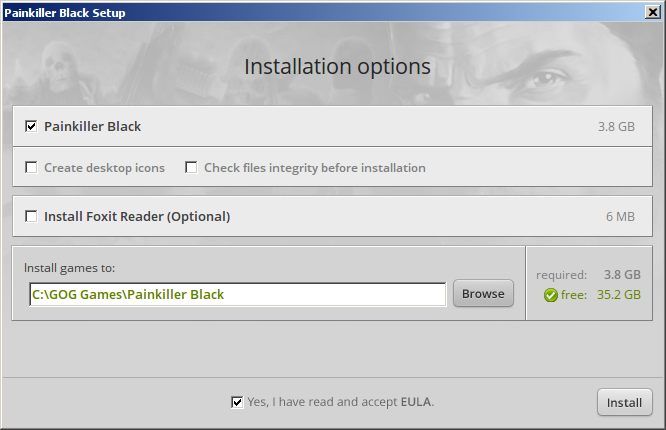
When GOG is done installing Painkiller
Click Exit
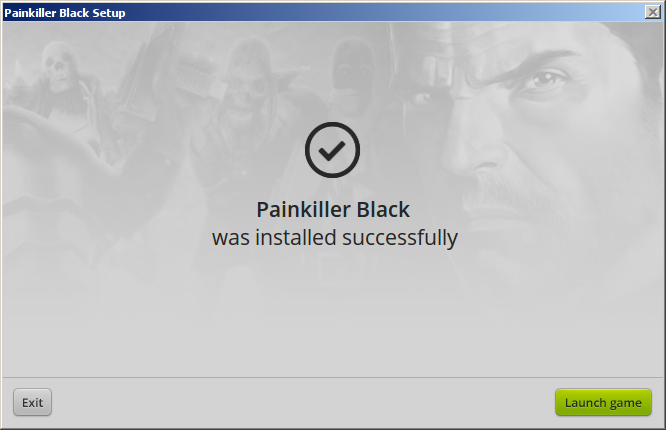
PlayOnLinux Shortcut
Select "Painkiller.exe"
Click Next
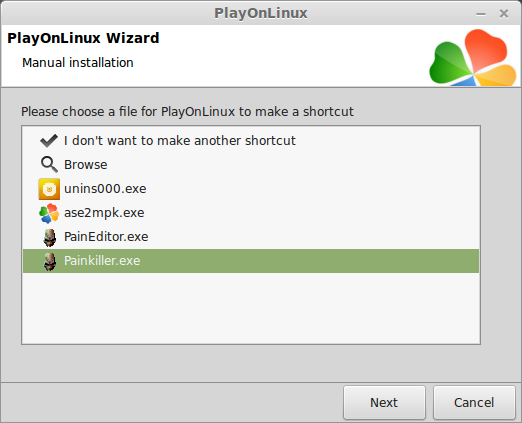
Name your shortcut: Painkiller
Click Next
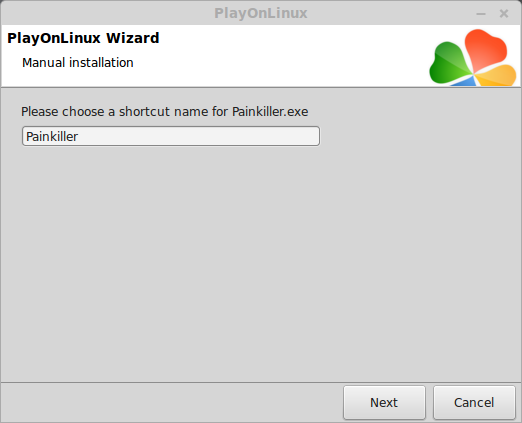
Click Next again
PlayOnLinux Configure
Select "Painkiller"
Click Configure
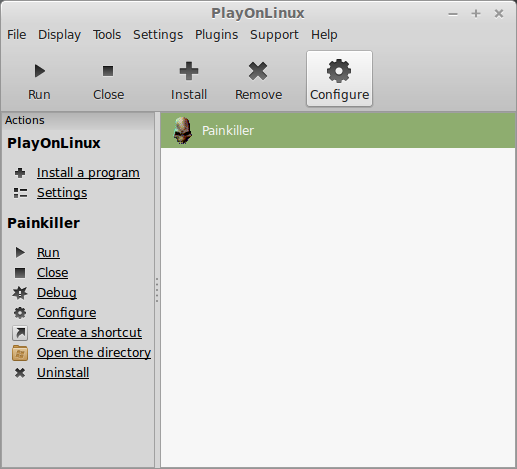
General Tab
Wine version: 1.6.2
Note: Click the + to download more versions of Wine. Click the down-arrow to select other versions of wine.
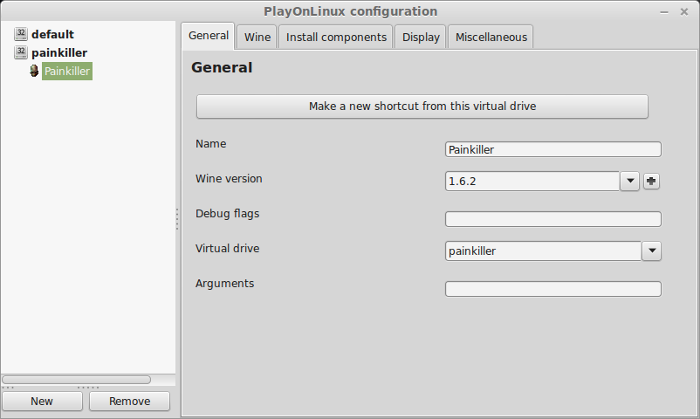
Display Tab
Video memory size: Select the amount of Memory your video card/chip uses
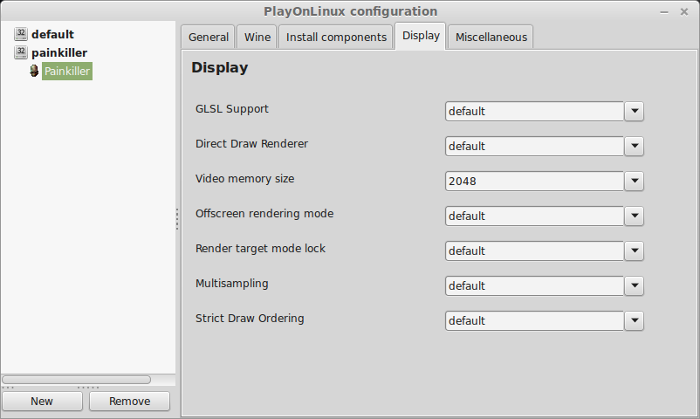
Close Configure
Launching Painkiller
Select Painkiller
Click Run
Note: Click Debug to see errors and bugs
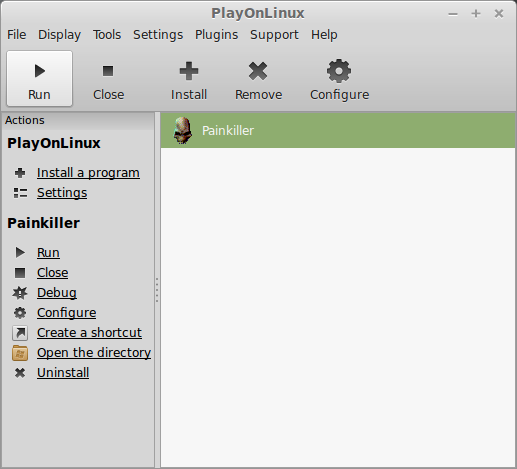
Optimization
Click Options
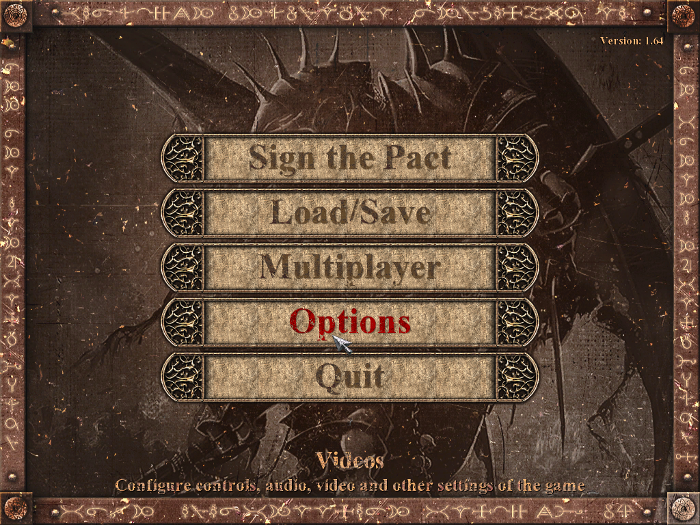
Click Video
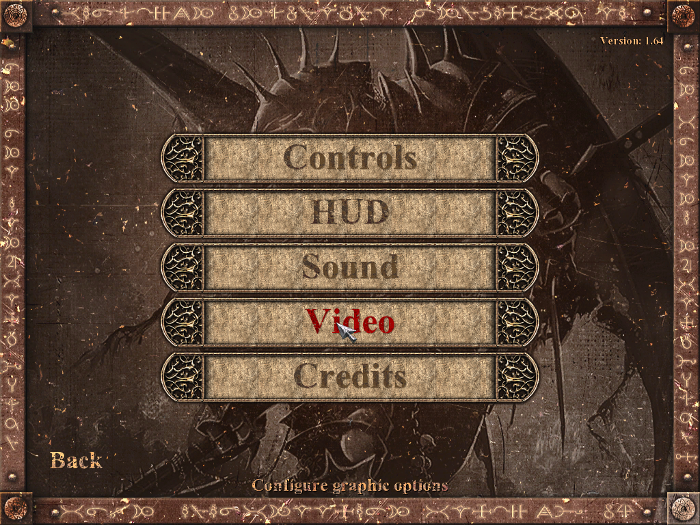
Select a resolution that matches your Linux Desktop
Adjust texture quality
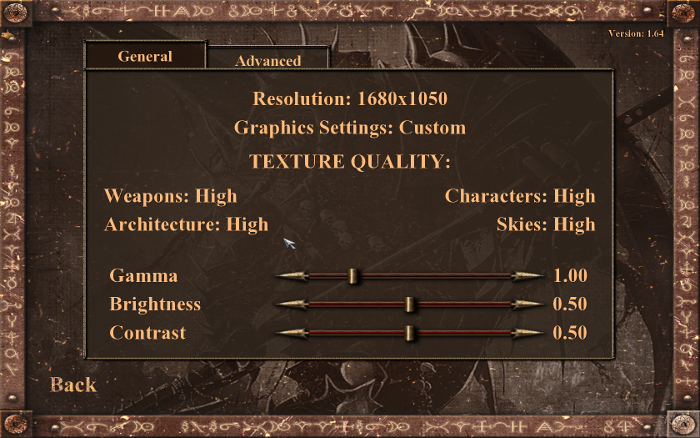
Click Advanced
Adjust:
- Shadows
- Weather effects
- Textures
- Weapon
- Bloom
- Coronas
- Dynamic Lights
- Water
- particles
- Decals
- sky
- Multisampling
- Texture filtering
- Warp
- Clip plane
Click Apply
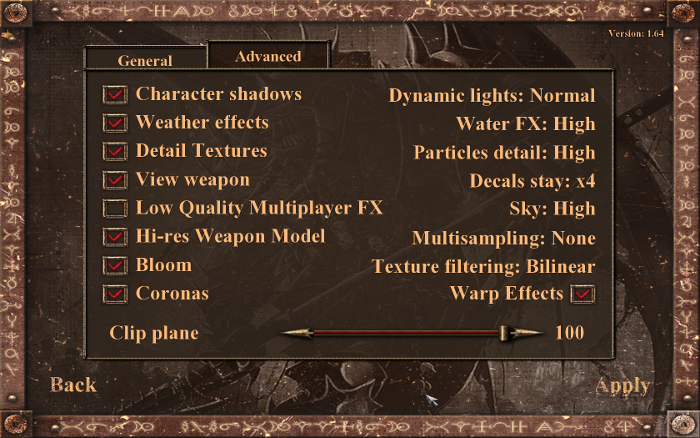
Rule of Thumb:
High settings = More detail, lower frame rates
Low settings = Less detail, higher frame rates
Conclusion:
Not only did Painkiller run flawlessly on my GeForce 550 Ti, I didn't install any libraries at all. It ran out-of-the-box, which is very rare for PlayOnLinux and Wine. Painkiller has a lot of achievements for each level, like destroying all objects, collecting coins, finding secrets, killing all monsters. Then there is higher achievements like kill all mosters with melee claw. So there is some replayablility.
The Black Edition includes the expansion Battle Out Of Hell.
Gameplay Video:
Screenshots:
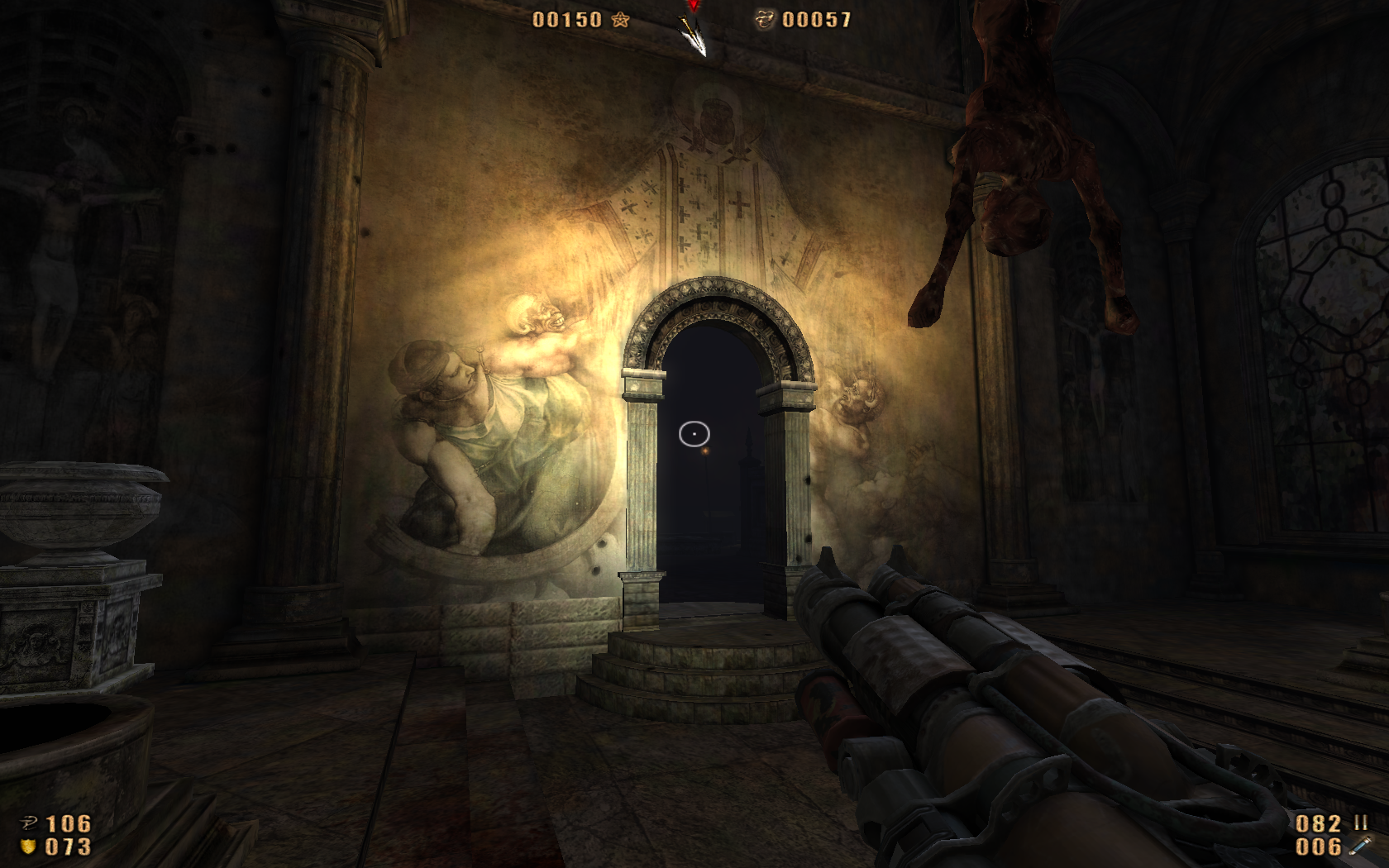

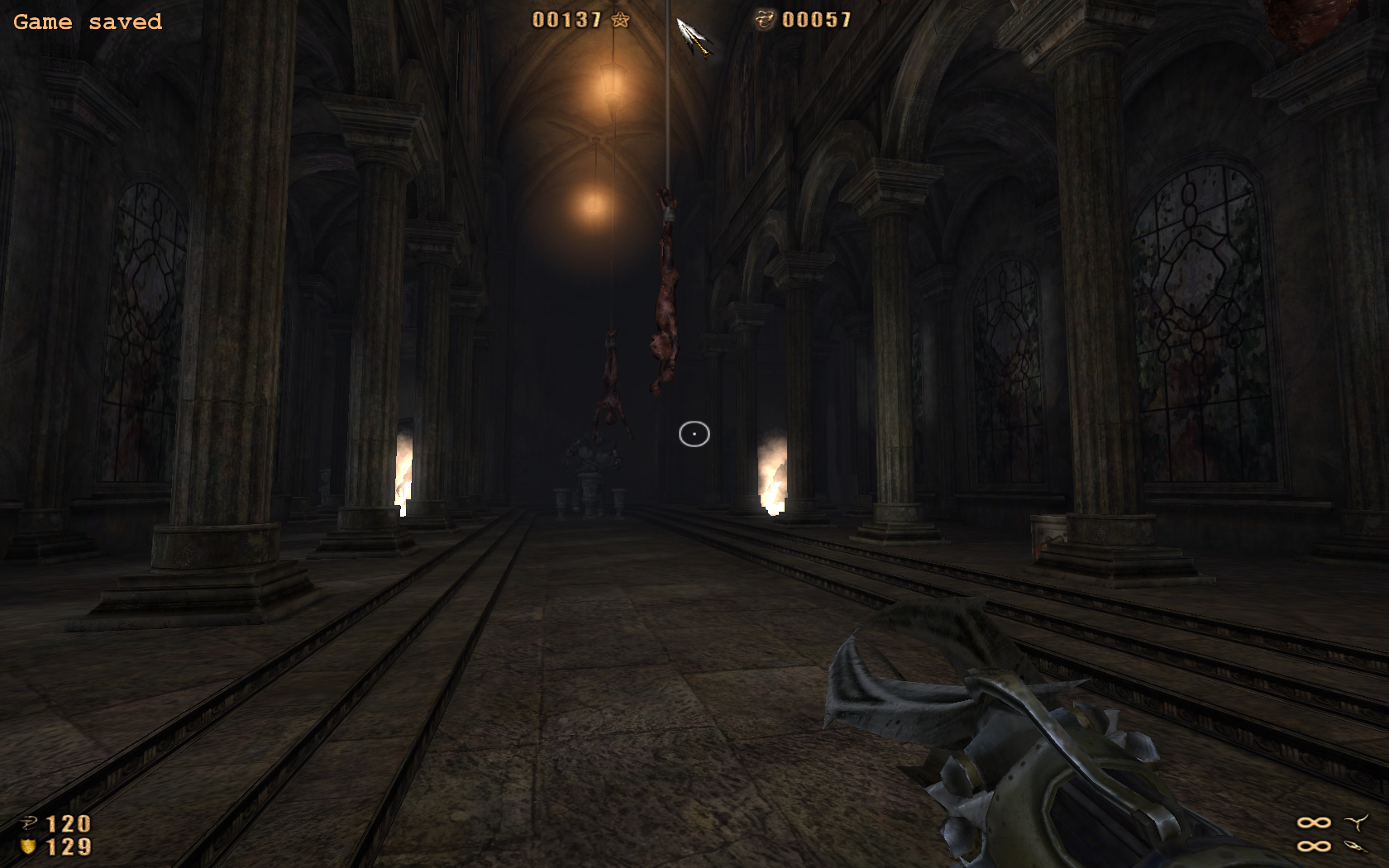



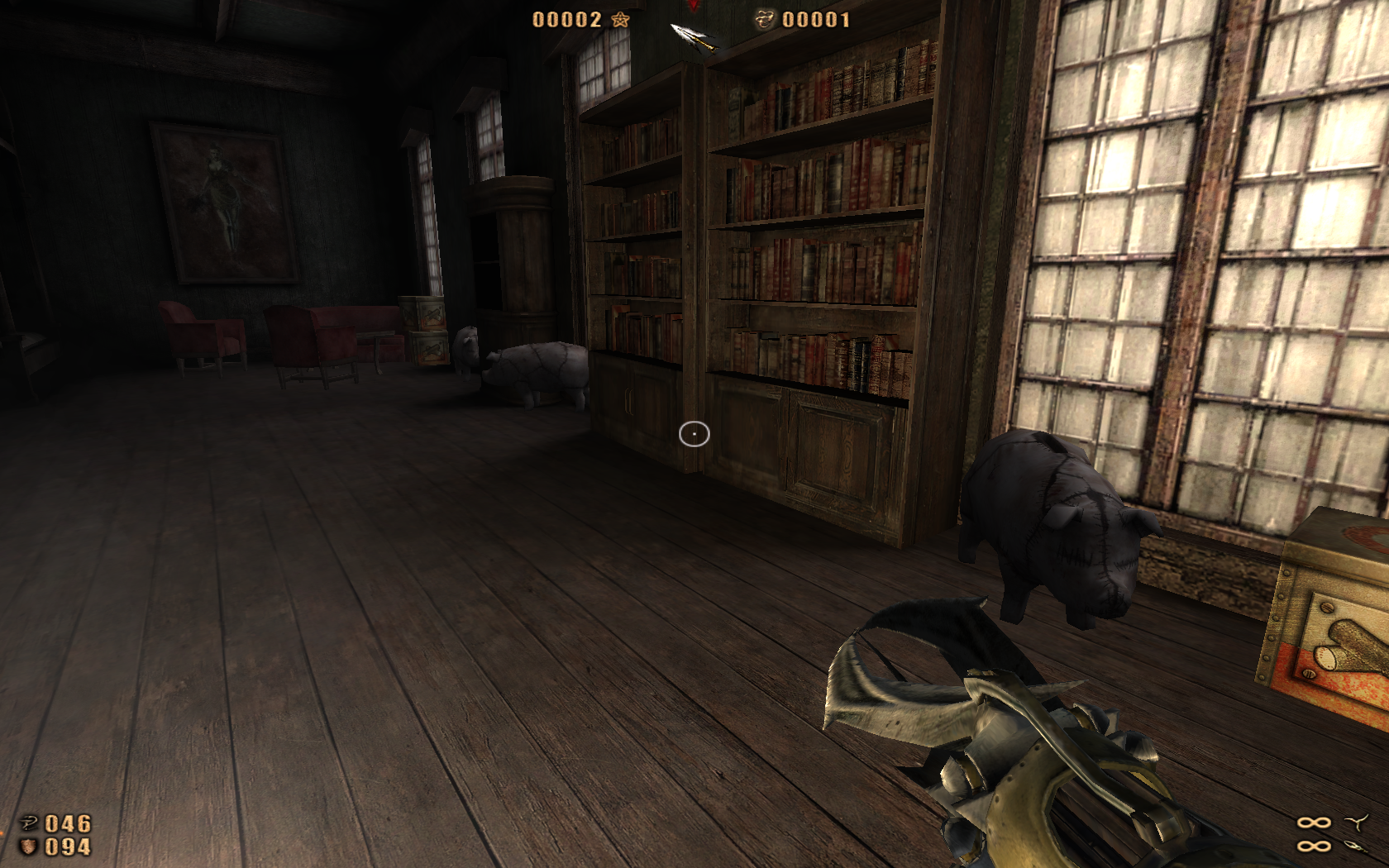

Comments
Discussion in 'Guides' started by booman, Oct 31, 2014.
XenPorta
© Jason Axelrod from 8WAYRUN.COM
