
Protect your bases by slaying dinosaurs in large prehistoric maps. Upgrade your weapons and abilities to get the upper-hand and cooperate with friends while you take down Dinosaur bosses. With many different multi-player modes and bots for pratice... Orino Prelude isn't your typical First Person Shooter.

Follow my step-by-step guide on installing, configuring and optimizing Orion Prelude in Linux with PlayOnLinux.
Note: This guide applies to the Steam version of Orion Prelude. Other versions may require additional steps.
Tips & Specs:
Try SteamPlay before using this guide as Valve now uses a fork of Wine called Proton and should run most Windows games.
To learn more about PlayOnLinux and Wine configuration, see the online manual: PlayOnLinux Explained
Mint 18.3 64-bit
PlayOnLinux: 4.2.12
Wine: 3.0
Wine Installation
Click Tools
Select "Manage Wine Versions"
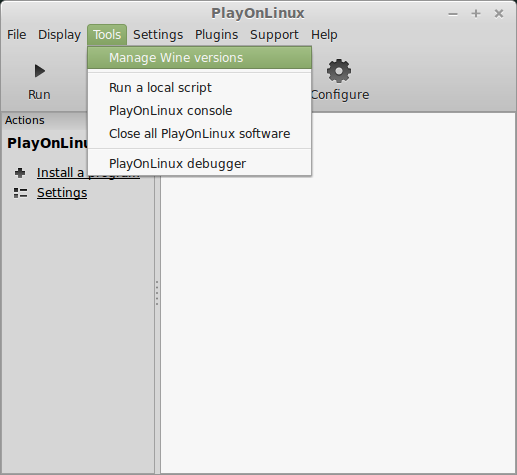
Look for the Wine Version: 3.0
Select it
Click the arrow pointing to the right
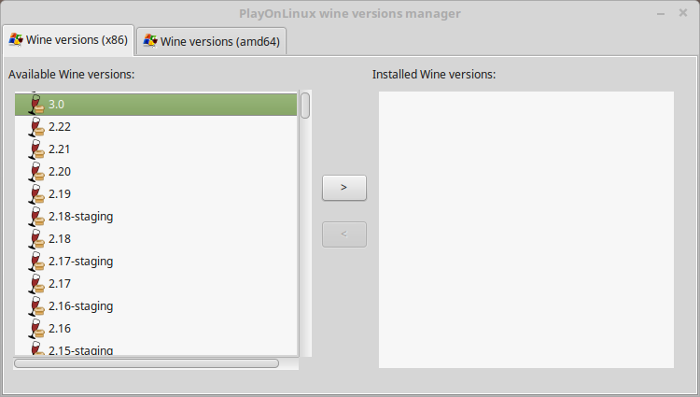
Click Next
Downloading Wine
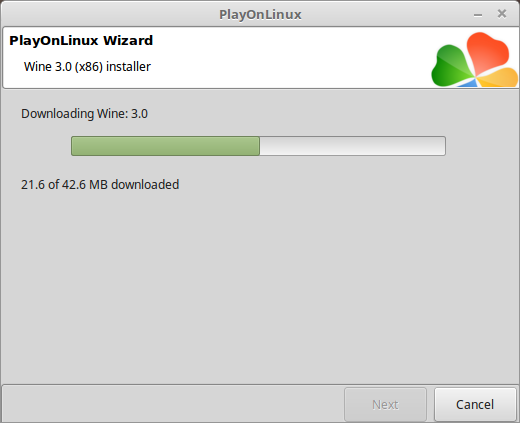
Extracting
Downloading Gecko
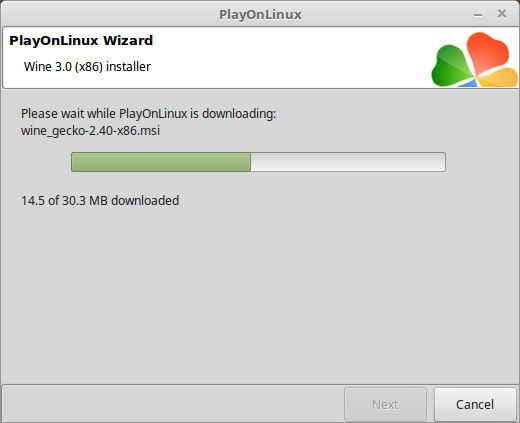
Installed
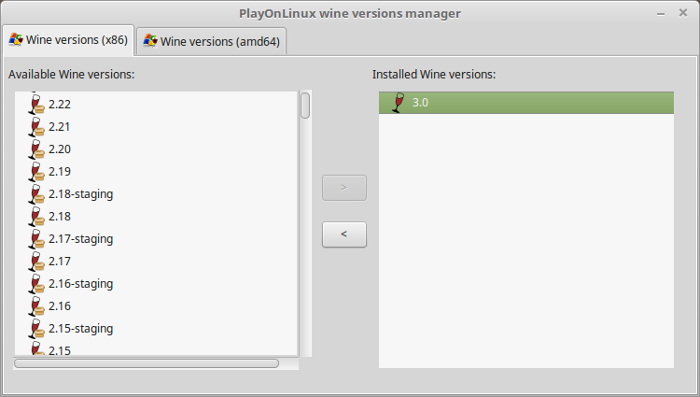
Wine 3.0 is installed and you can close this window
Downloading Steam
Go To: http://www.steampowered.com
Click Install Steam
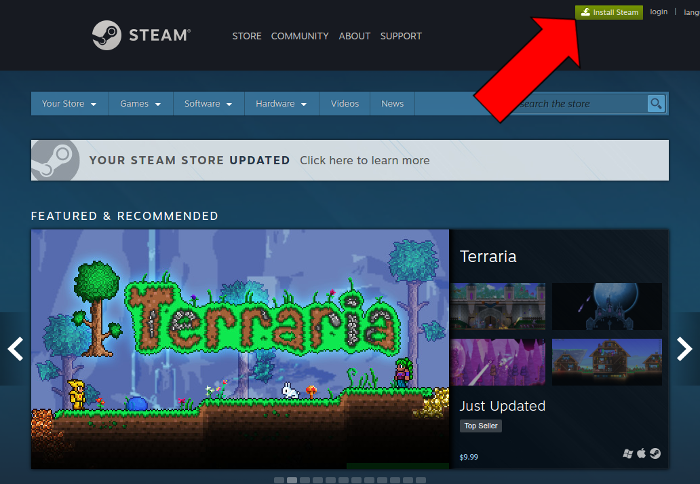
Do not click "Install Steam Now"
It will automatically install Linux Steam
Select Windows Steam instead
click "Windows" under the green button
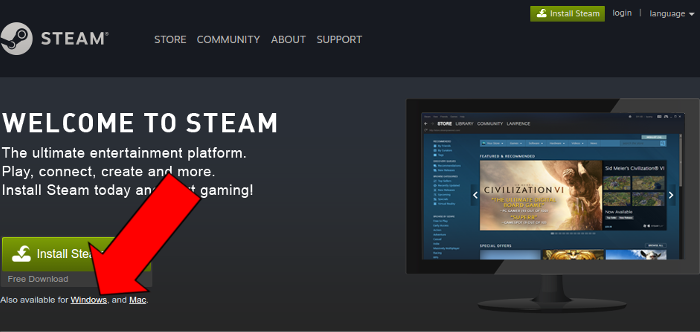
Navigate to your desktop
Click Save
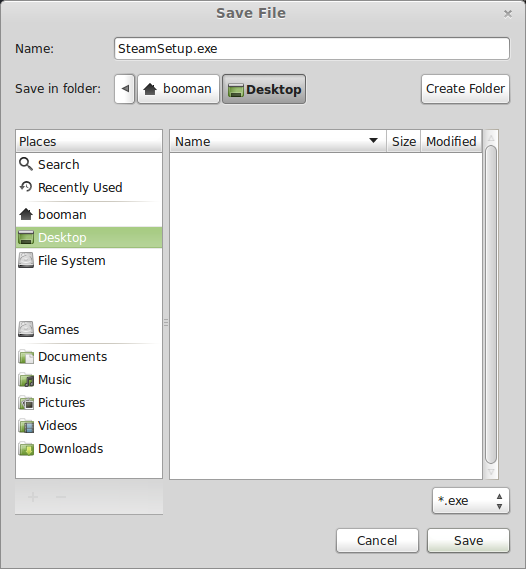
PlayOnLinux Setup
Launch PlayOnLinux
Click Install
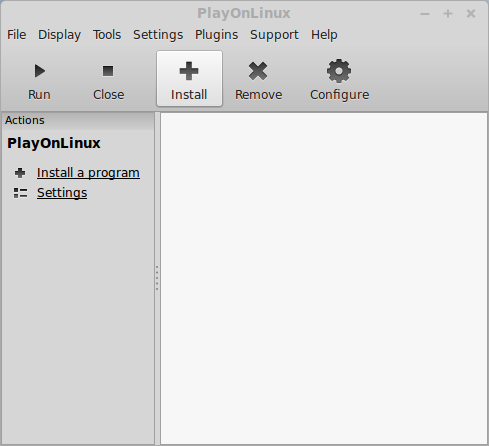
Click "install a non-listed program"
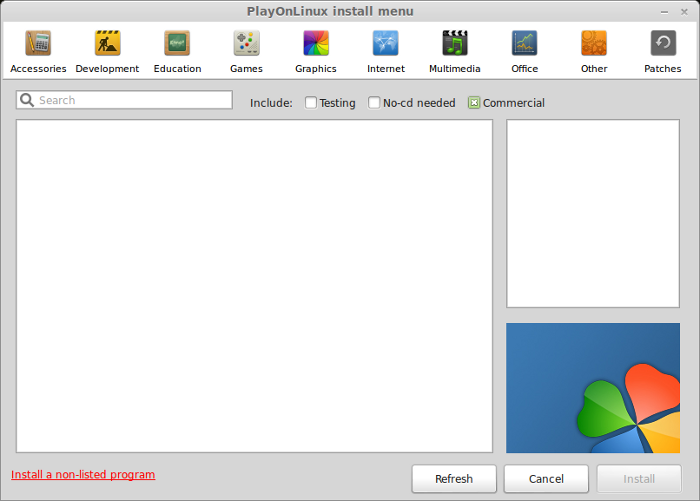
Click Next
Select "Install a program in a new virtual drive"
Click Next
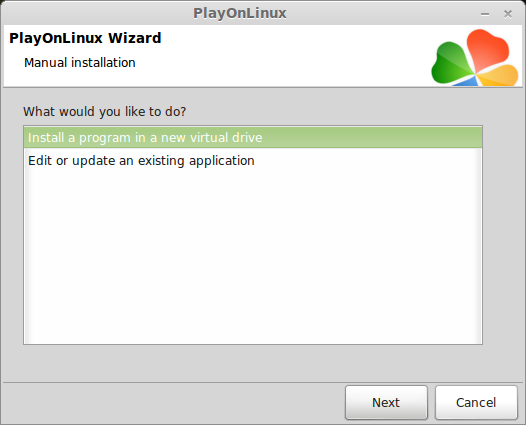
Name your virtual drive: orionprelude
No spaces
Click Next
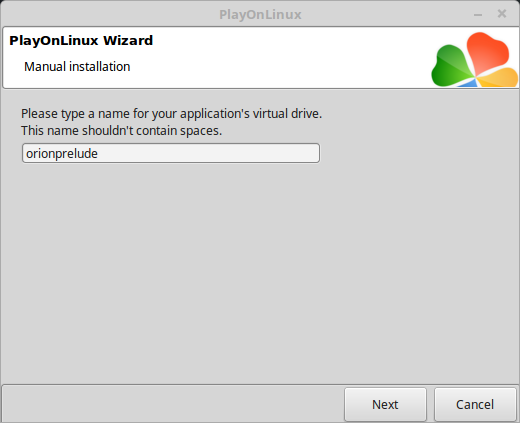
Check all three options:
Click Next
- Use another version of Wine
- Configure Wine
- Install some libraries
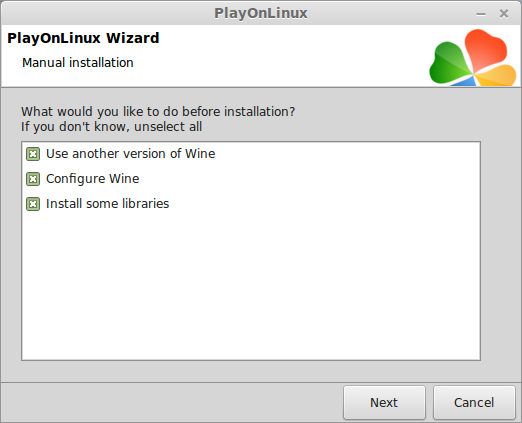
Select Wine 3.0
Click Next
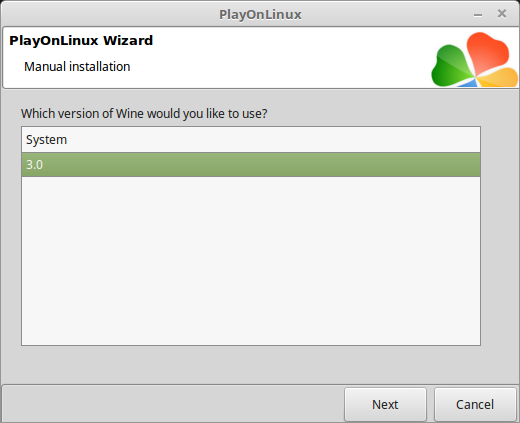
Select "32 bits windows installation"
Click Next
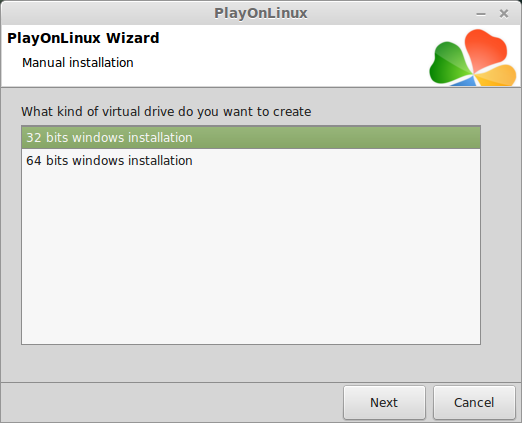
Configure Wine
Applications Tab
Windows Version: Windows 7
Click Apply
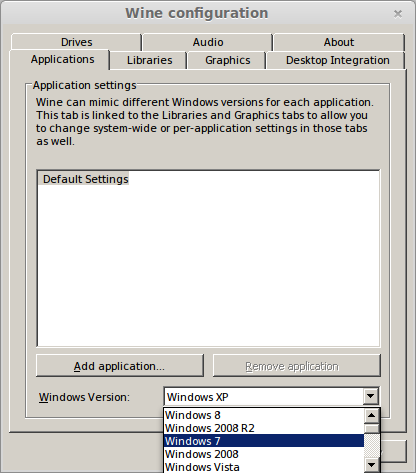
Graphics Tab
Check: Automatically capture the mouse in full-screen windows
Click Ok
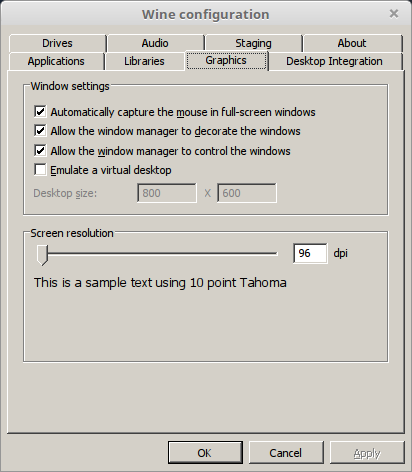
PlayOnLinux Packages (Libraries, Components, DLL's)
Check the following libraries:
Click Next
- POL_Install_corefonts
- POL_Install_d3dx9
- POL_Install_d3dx10
- POL_Install_dotnet40
- POL_Install_tahoma
- POL_Install_vcrun2008
- POL_Install_vcrun2010
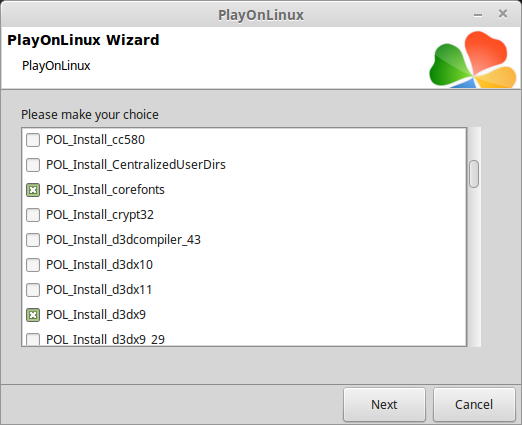
Note: All packages will automatically download and install
Installing Steam
Click Browse
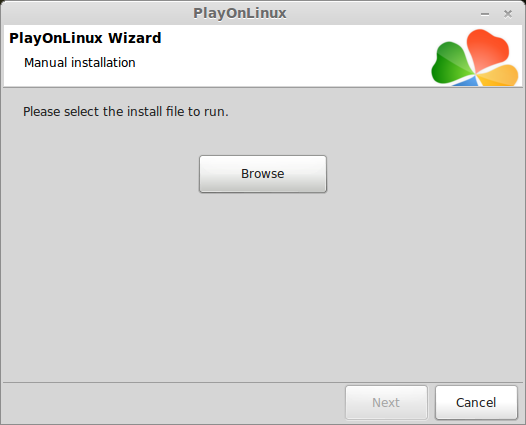
Navigate to your desktop
Select: SteamSetup.exe
Click Open
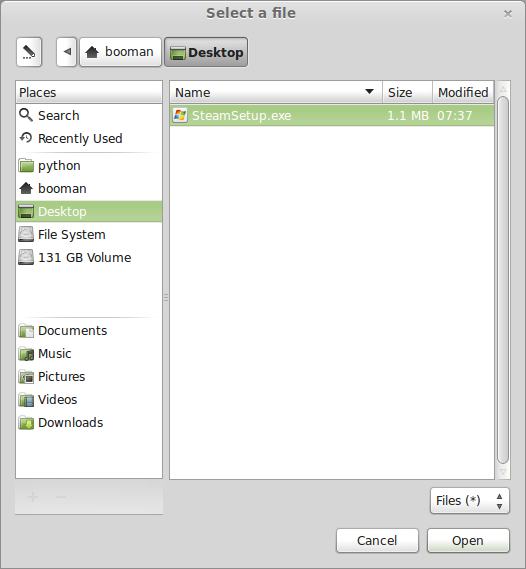
Click Next
Click Next
Check: I accept the license...
Click Next
Click Next
Click Next
Click Install
Click Finish
Updating Steam
Click the "X" to close Steam login
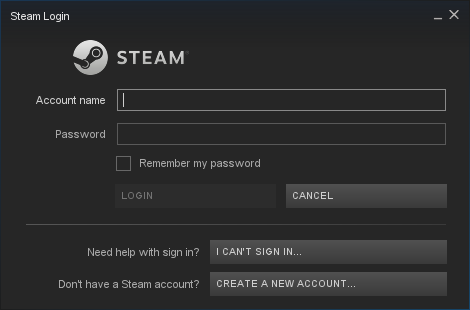
PlayOnLinux Shortcut
Select Steam.exe
Click Next
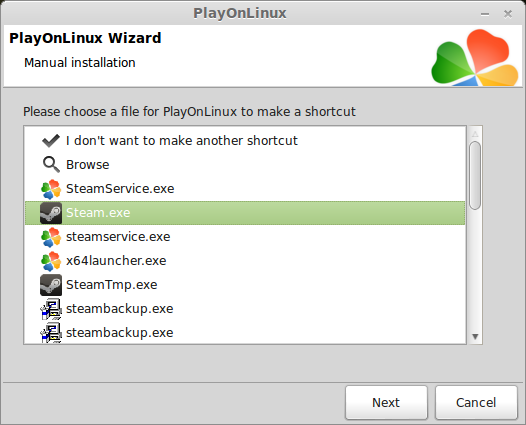
Name your shortcut: Orion Prelude
Click Next
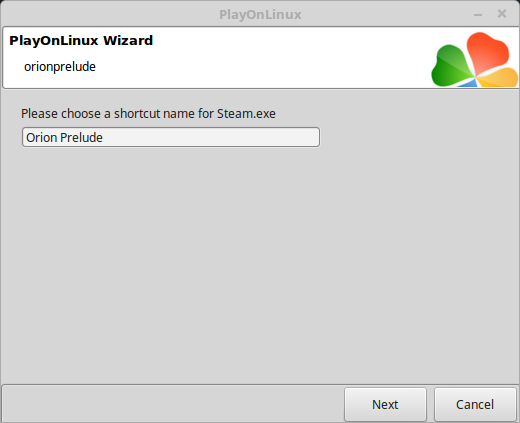
Select "I don't want to make another shortcut"
Click Next
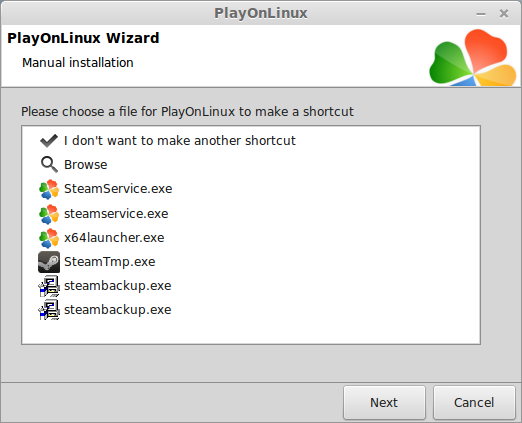
PlayOnLinux Configure
Back to PlayOnLinux
Click Configure
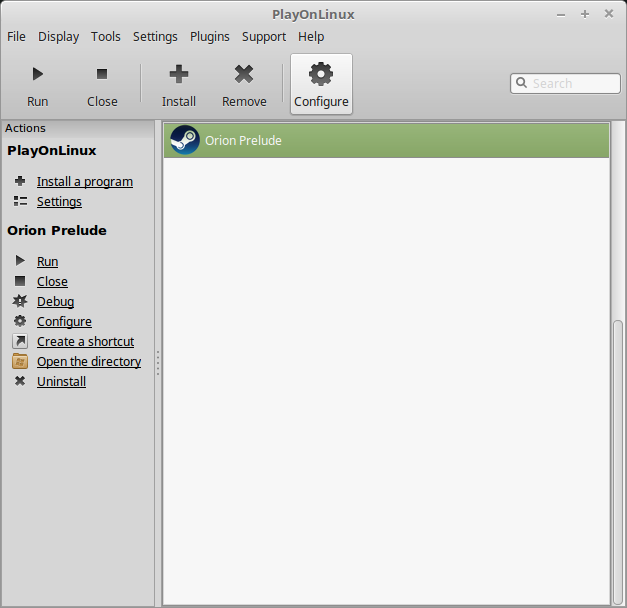
General Tab
Arguments: -no-dwrite -no-cef-sandbox
This fixes any missing font problems and the Store problem (Windows needs to be set as Windows XP)
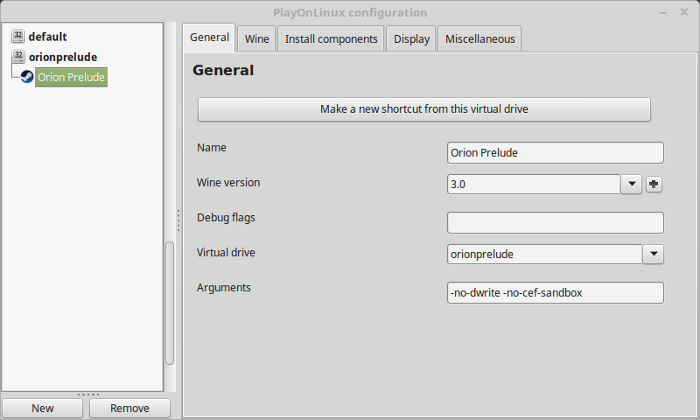
Note: Click the + to download other versions of Wine. Click the down-arrow to select other versions of wine
Display Tab
Video Memory Size: Select the size of Memory your video card/chip uses
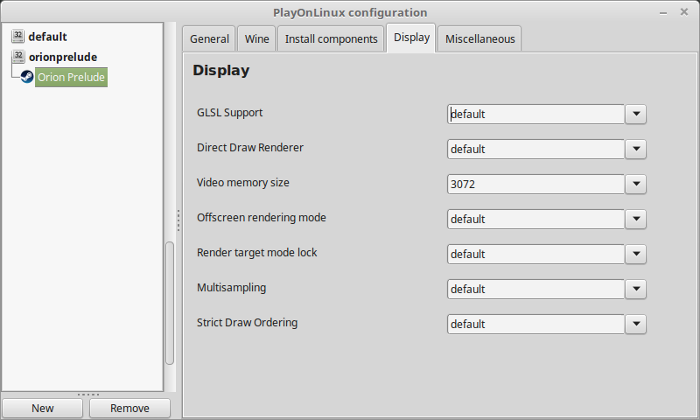
Close Configure
Launching Steam
Select Orion Prelude
Click Run
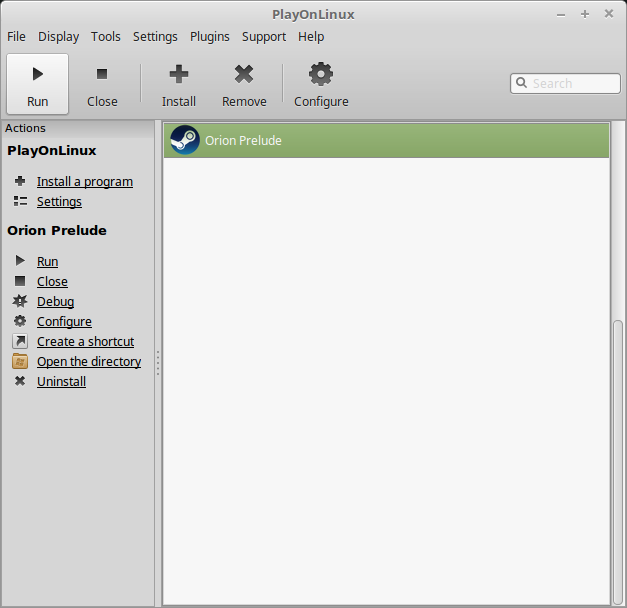
Note: Click debug to see errors and bugs
Click "Login to existing account"
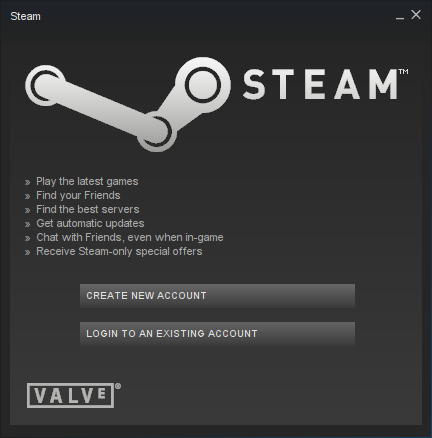
Login
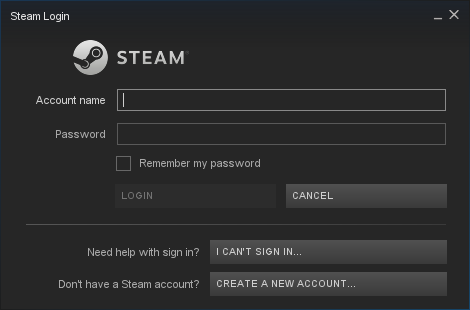
Find Orion Prelude in your Steam Library
click Install
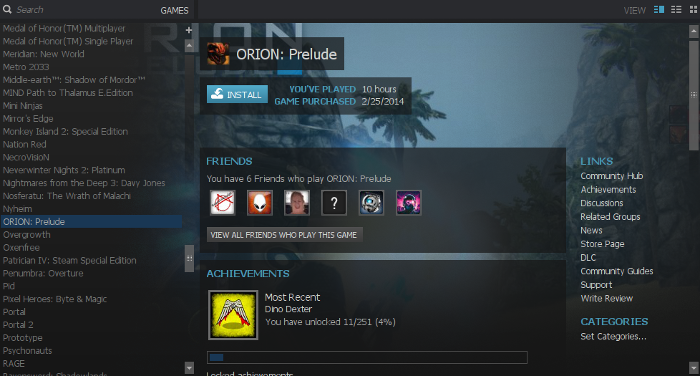
Uncheck "Create desktop shortcut"
Uncheck "Create start menu shortcut"
Click Next
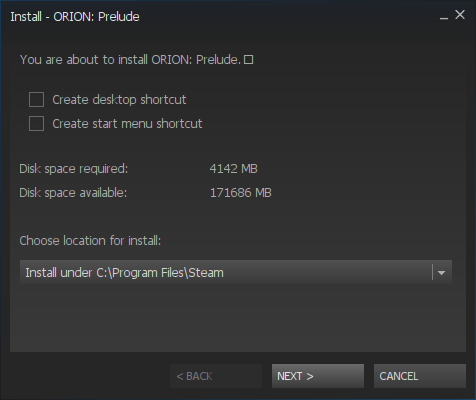
Click finish
Wait for Orion Prelude to finish downloading
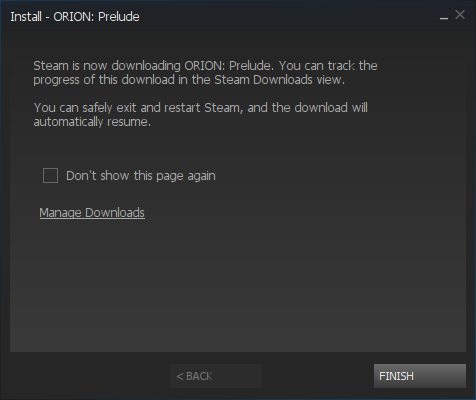
Click Play
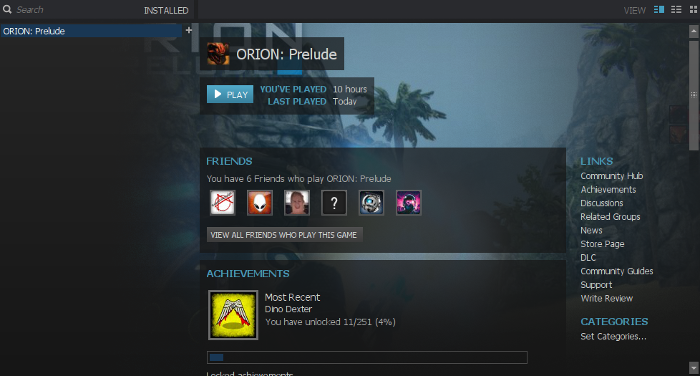
Optmization
Click Options

Click Video
Adjust:
- FOV
- Gamma
- Aspect Ratio
- Resolution
- Fullscreen
- Vertical Sync
- Bloom
- Depth of Field
- Motion Blur
- Speed Tree Leaves
- Dynamic Lights
- Dynamic shadows
- Vehicle Particles
- Weapon Particles
- Character Particles
- Environmental Particles
- Max Anisotropy
- Antialising
- Shadow Quality
- Foliage Quality
- Character Textures
- World Textures
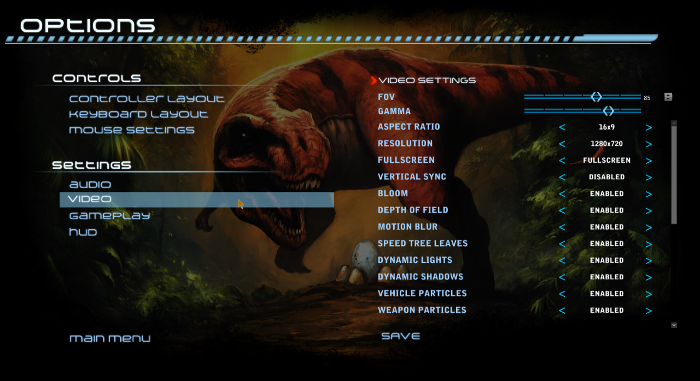
Conclusion:
Orion Prelude ran perfectly after I installed Dotnet. Normally UDK or Unreal Engine games have a Dot Net Framework distributable bundled with the installer, but not all of the games use it. Orion Prelude definitely uses it and won't launch without it. After connecting to an online game, if you experience some frame lag, try lowing some of the settings like anisotropy or antialising.
Gameplay Video:
Screenshots:


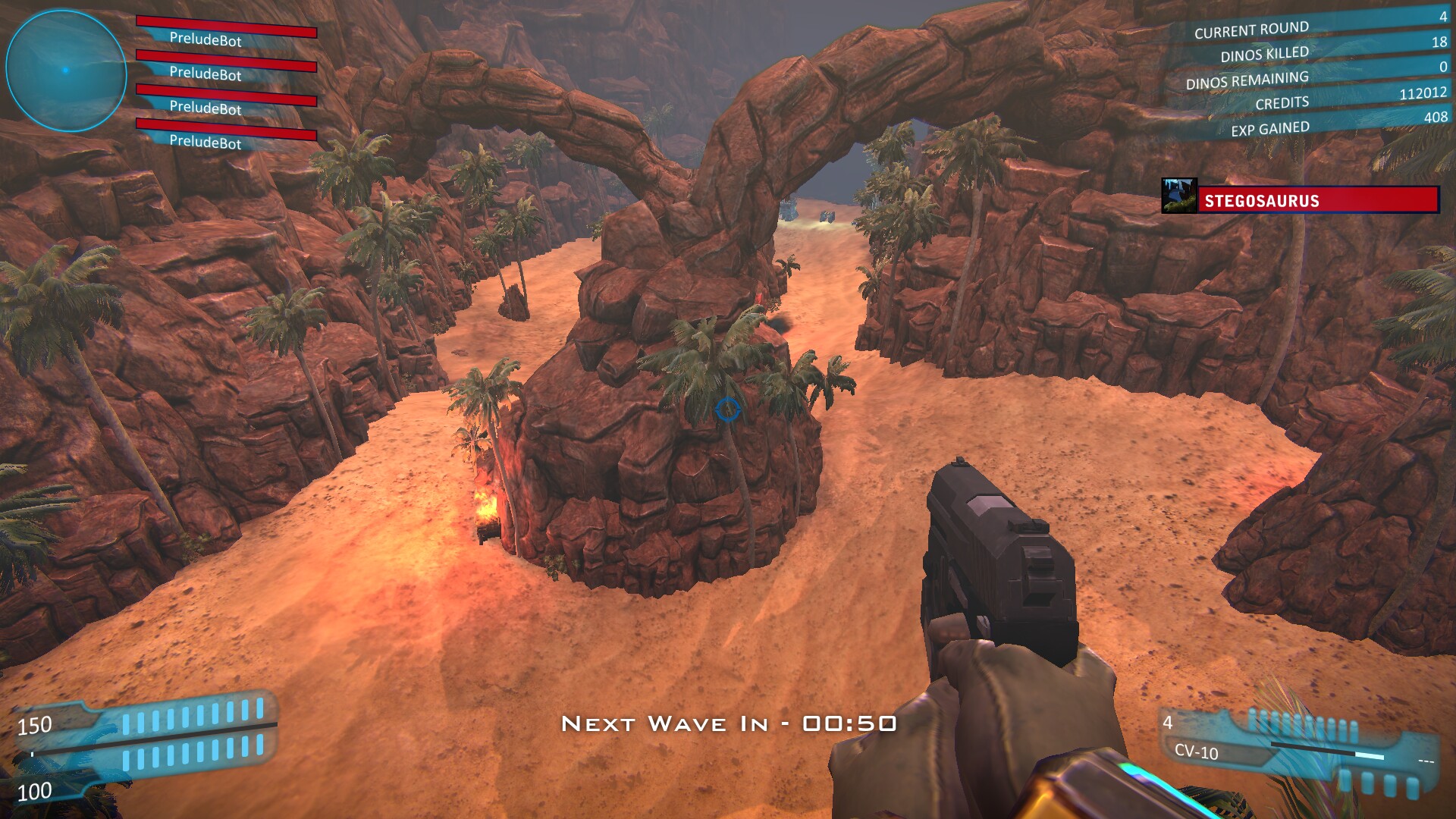

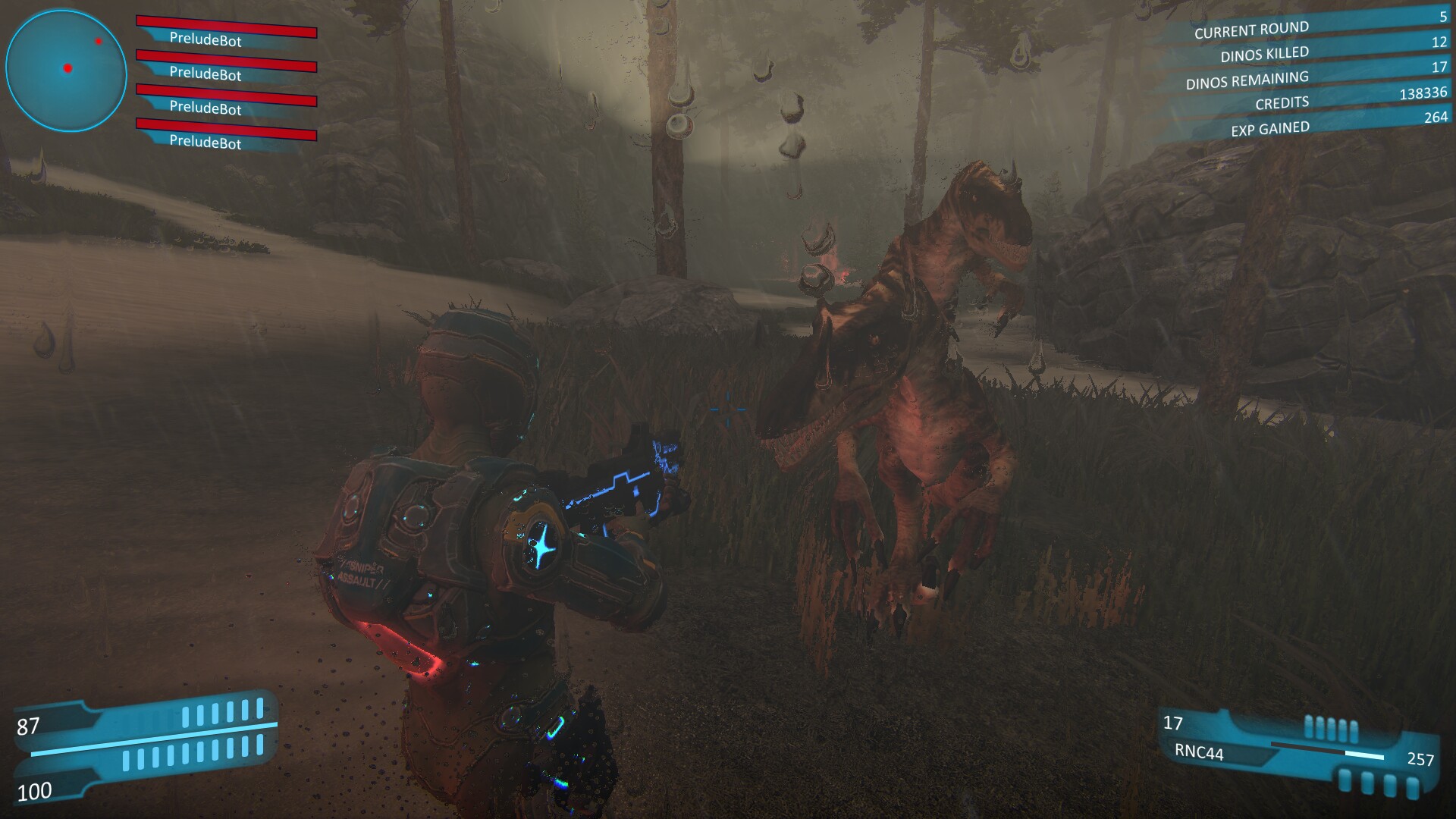

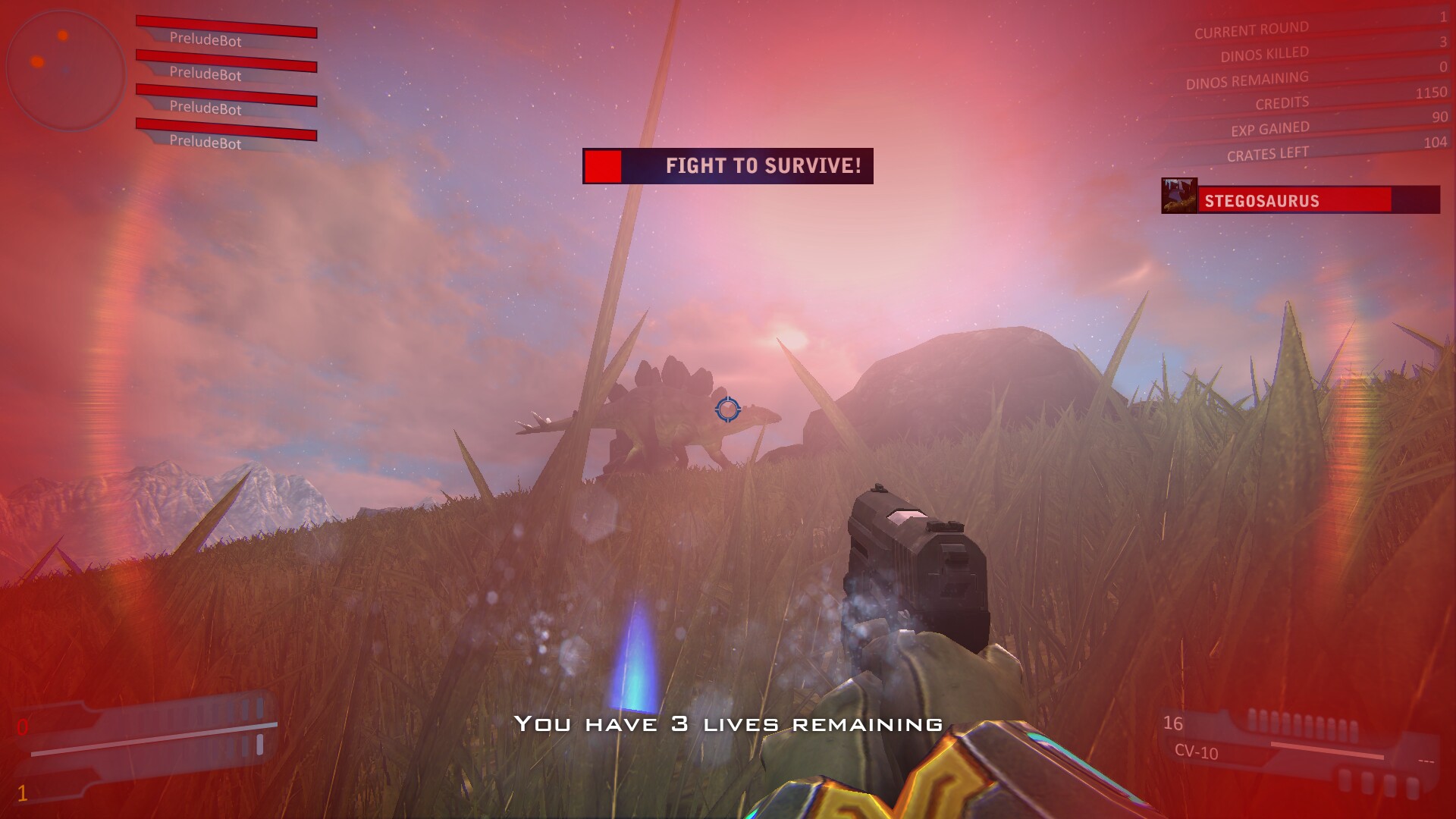

Comments
Discussion in 'Guides' started by booman, Feb 2, 2018.
XenPorta
© Jason Axelrod from 8WAYRUN.COM
