MX vs ATV Unleashed is more than just a racing game. It includes Waypoint races, Hill Climbs, Freestyle Arena's and of course, Supercross tracks. You can even choose to Free Ride and cruise around a map being creative with your own jumps or transfers.
The maps are beautiful and the physics are down-right FUN!
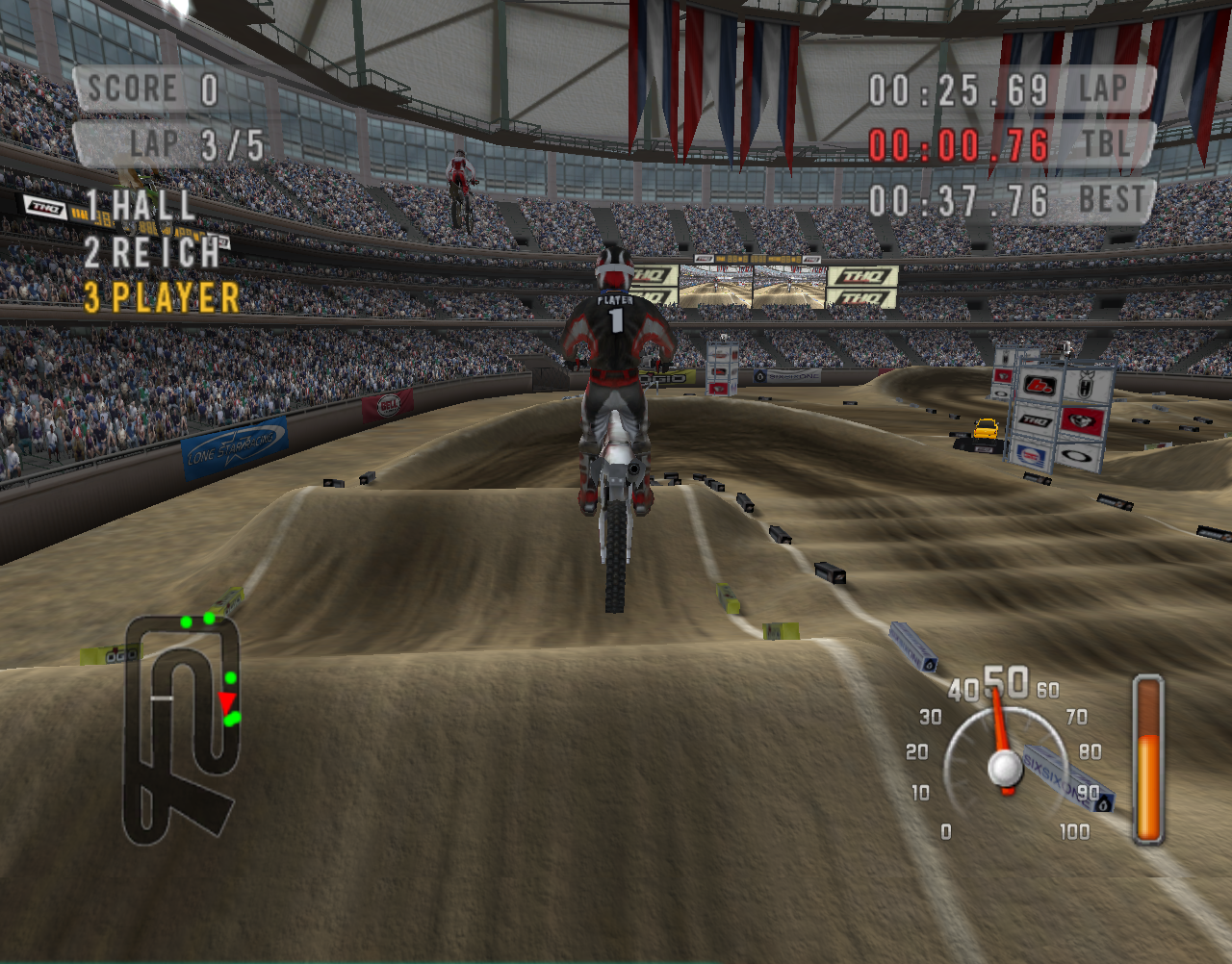
Follow my step-by-step guide on installing, configuring and optimizing MX vs ATV Unleashed in Linux with PlayOnLinux.
Note: This guide applies to the Retail version of MX vs ATV Unleashed. Other versions may require additional steps.
Tips & Specs:
To learn more about PlayOnLinux and Wine configuration, see the online manual: PlayOnLinux Explained
int 16 64-bit
PlayOnLinux: 4.2.2
Wine: 1.6.2
Installing Wine
Click Tools
Select "Manage Wine Versions"
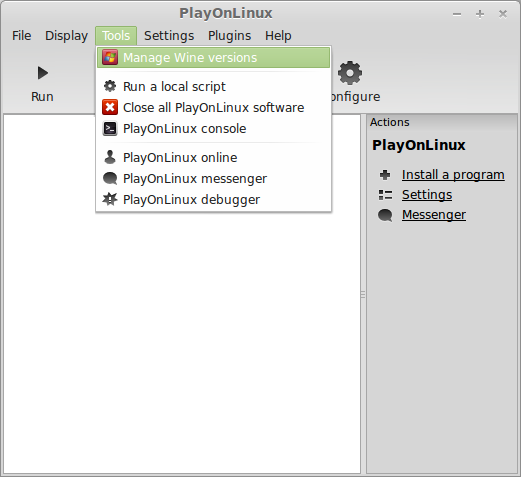
Look for the Wine Version: 1.6.2
Note: Try using stable Wine 1.8 and 1.8-staging
Select it
Click the arrow pointing to the right

Click Next
Downloading Wine
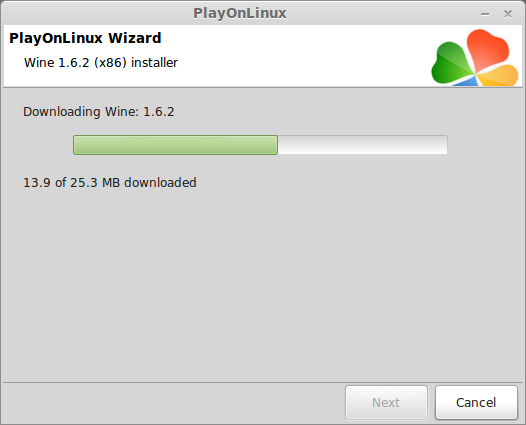
Downloading Gecko

Installed
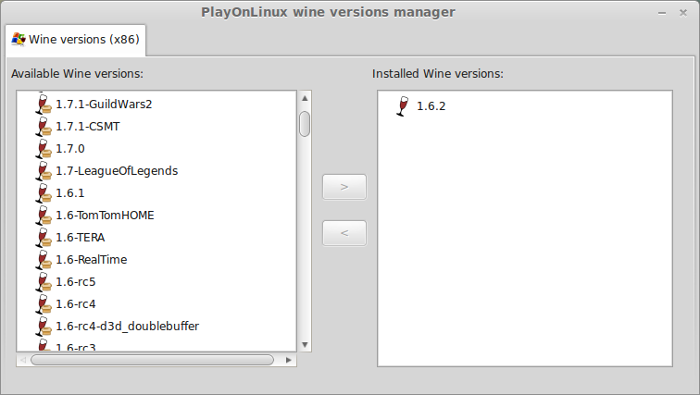
Wine 1.6.2 is installed and you can close this window
PlayOnLinux Setup
Launch PlayOnLinux
Click Install
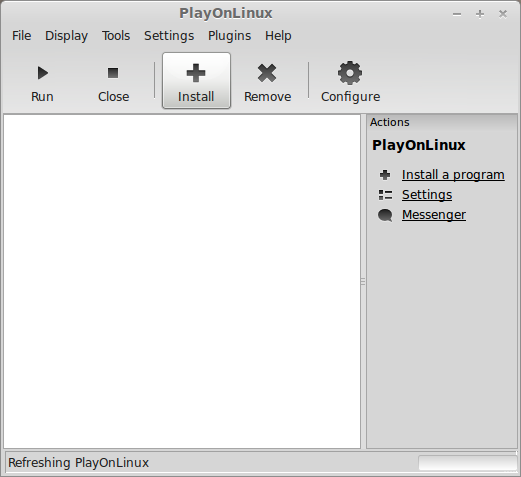
Click "Install a non-listed program"
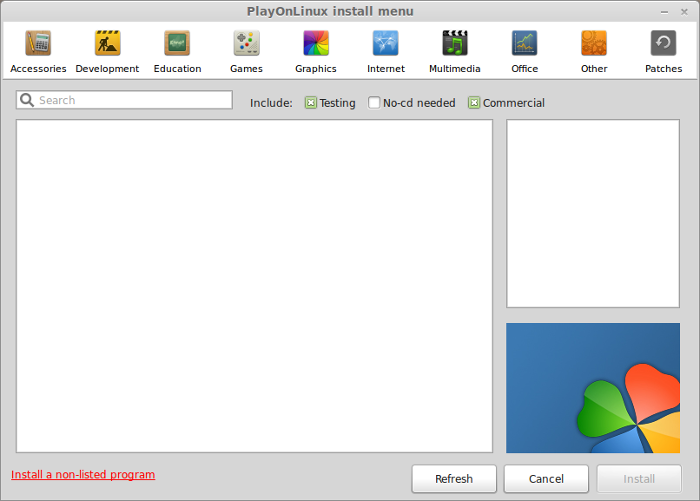
Click Next
Select "Install a program in a new virtual drive"
Click Next
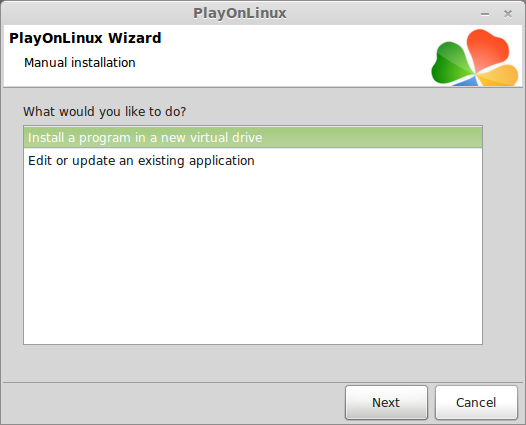
Name the virtual drive: mxvsatv
Click Next
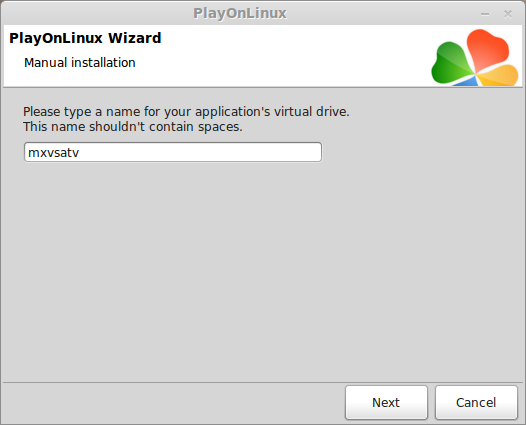
Check all three options:
Click Next
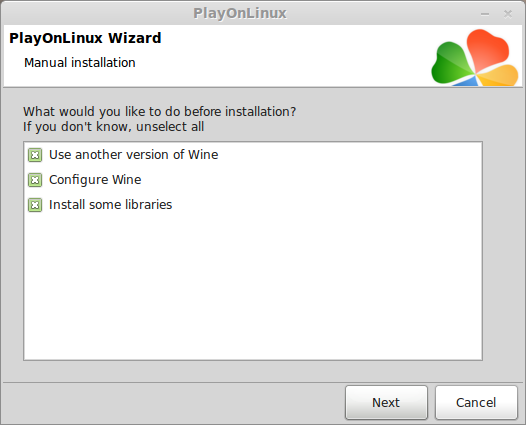
Select Wine 1.6.2
Click Next
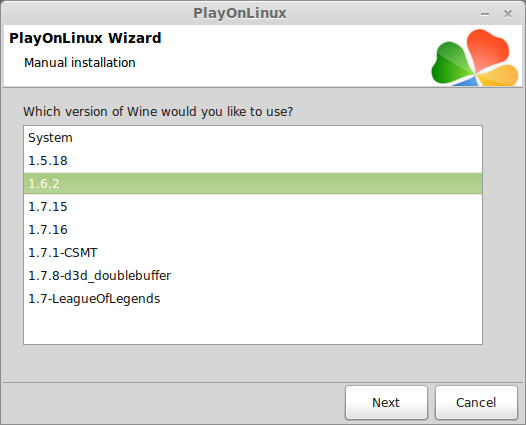
Select "32 bits windows installation"
Click Next
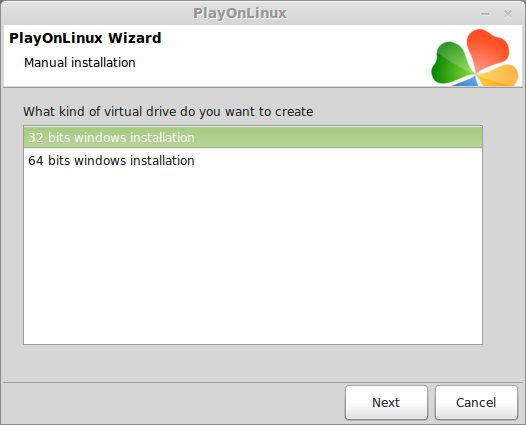
Wine Configuration
Applications Tab
Windows Version: Windows 7
Click Apply
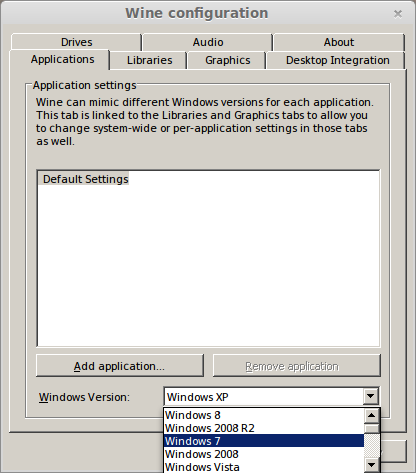
Graphics Tab
Check "Automatically capture the mouse in full-screen windows"
Check "Emulate a virtual desktop
Desktop Size: 1024x768
Click Ok
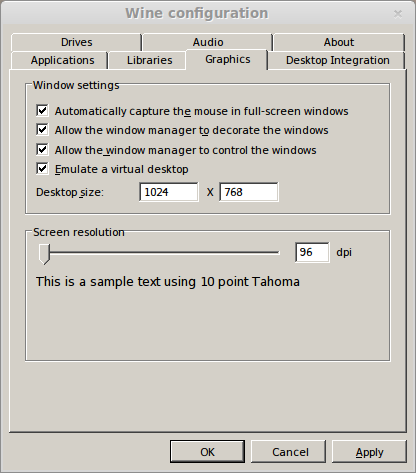
PlayOnLinux Packages (Components, Libraries)
Check the following Packages:
Note: All packages will automatically download and install
Click Next

Installing MX vs ATV Unleashed
Click "Select another file"
Click Next
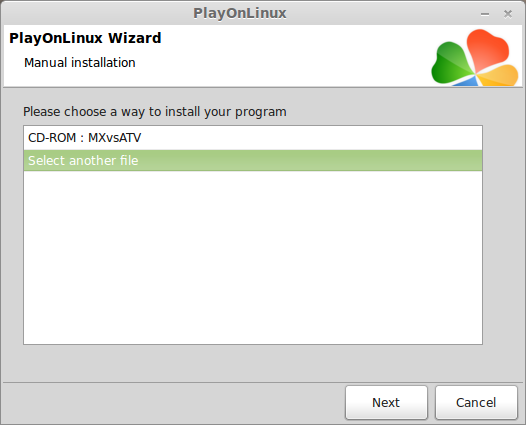
Click Browse
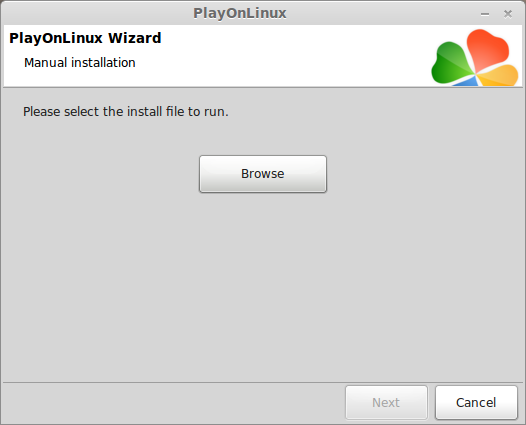
Navigate to the MX vs ATV CD-ROM
Select "Setup.exe"
Click Open

Click Next

Click Next
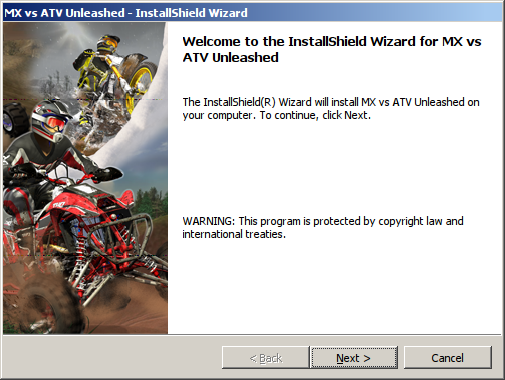
Check "I accept the terms..."
Click Next

Enter User Name, Organization and Serial Number
Click Next
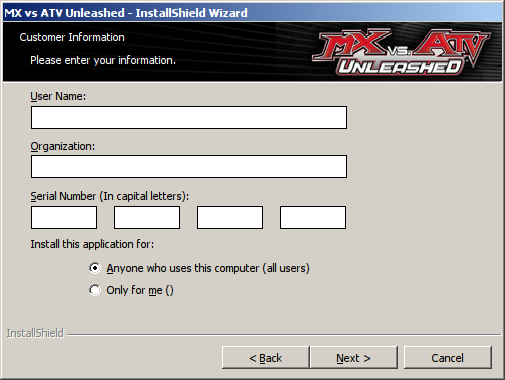
Click Next
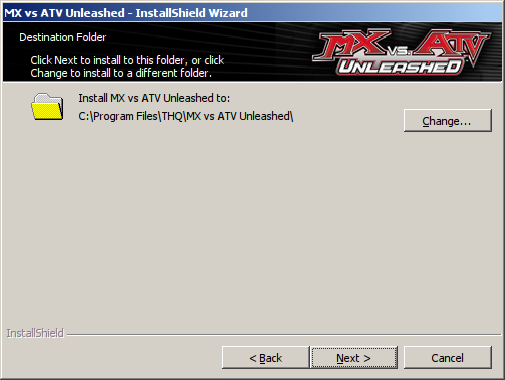
Click Install
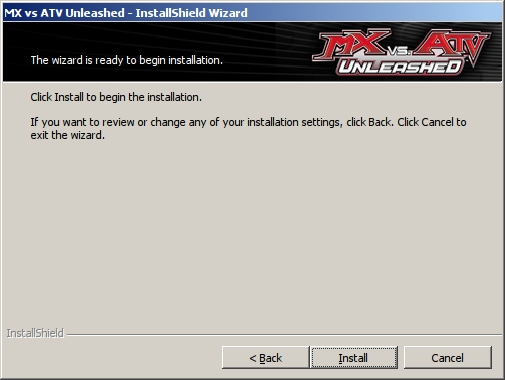
Uncheck all options
Click Finish
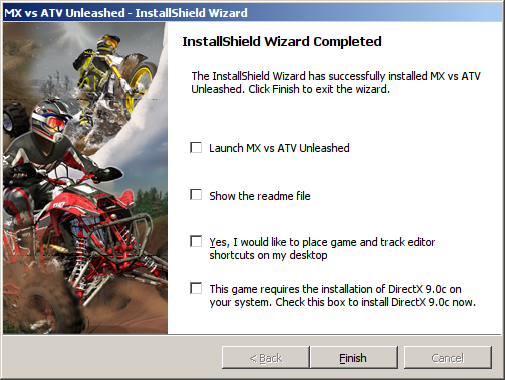
PlayOnLinux Shortcut
Select "MXvsATV.exe"
Click Next
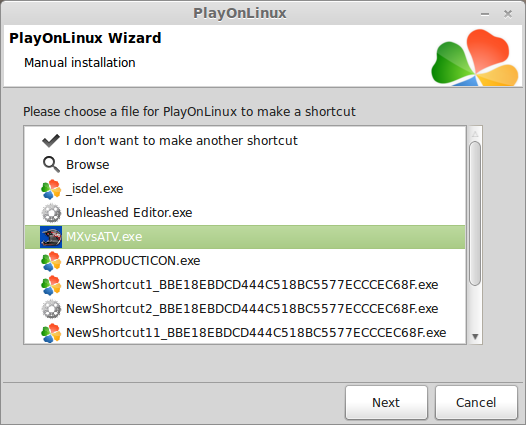
Name your shortcut: MX vs ATV
Click Next
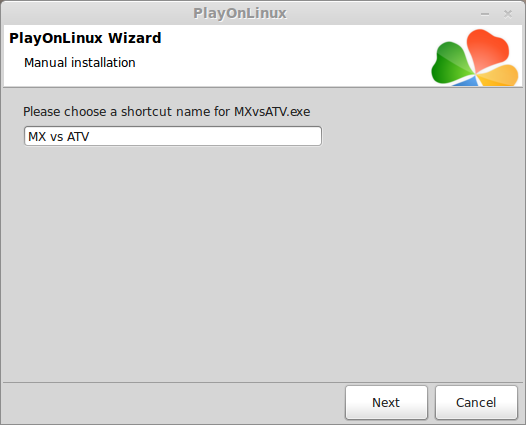
Select "I don't want to make another shortcut"
Click Next
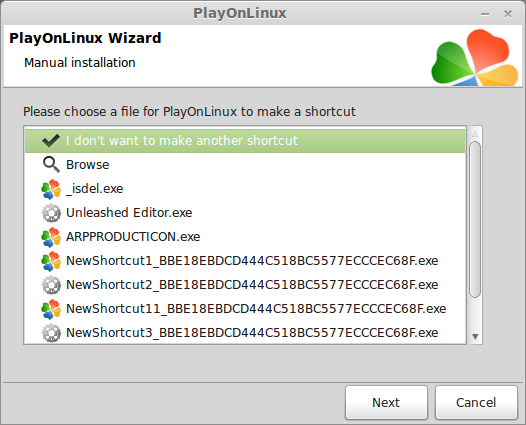
PlayOnLinux Configure
Back to PlayOnLinux
Click Configure
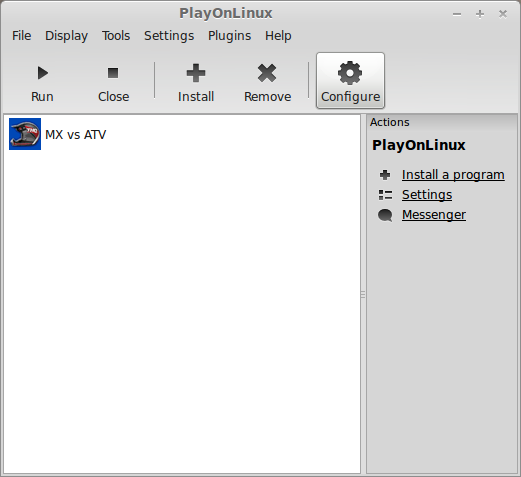
General Tab
Wine Version: 1.6.2
Note: Click the + to download other versions of Wine
Click the down-arrow to select other versions of Wine
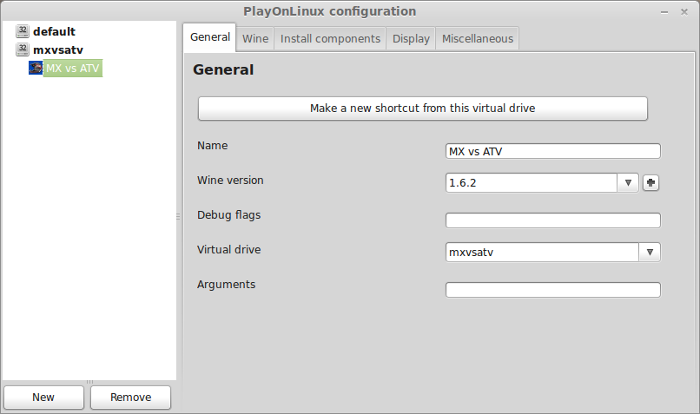
Display Tab
Video memory size: Enter the amount of memory your video card/chip uses
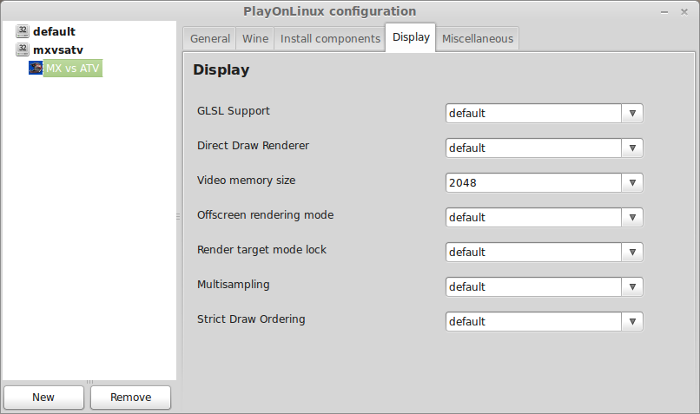
Patching MX vs ATV Unleashed
Go To: http://www.gamefront.com/files/MX vs ATV Unleashed v101 Patch/;4888071;;/fileinfo.html
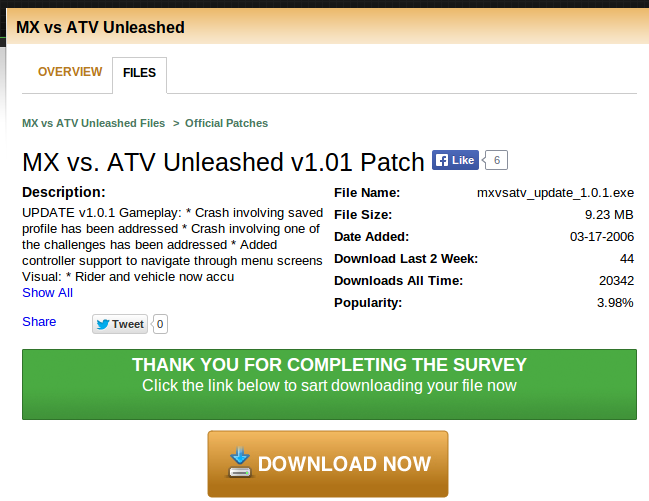
Download mxvsatv_update_1.0.1.exe
Navigate to your desktop
Click Save
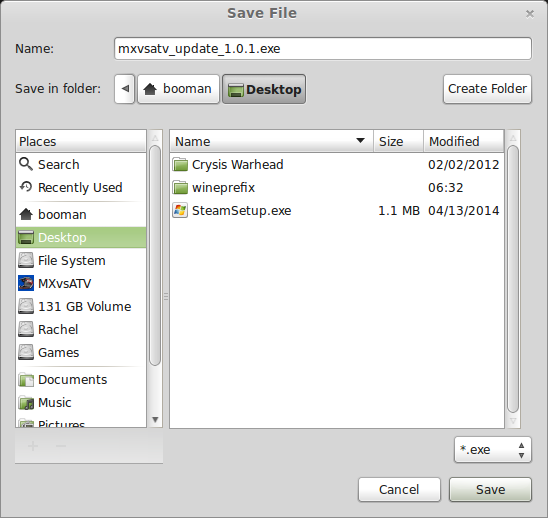
Back to PlayOnLinux
Click Configure
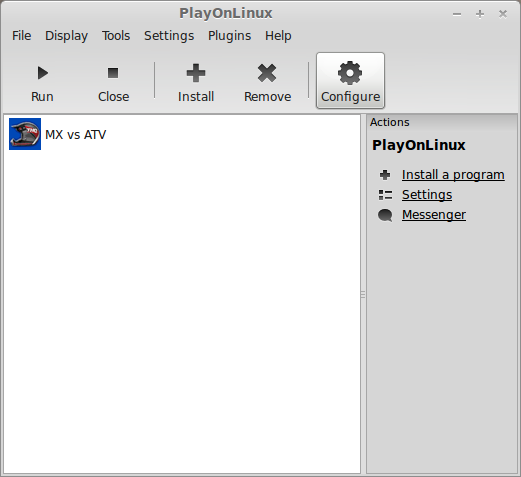
Miscellaneous Tab
Click "Run a .exe file in this virtual drive"
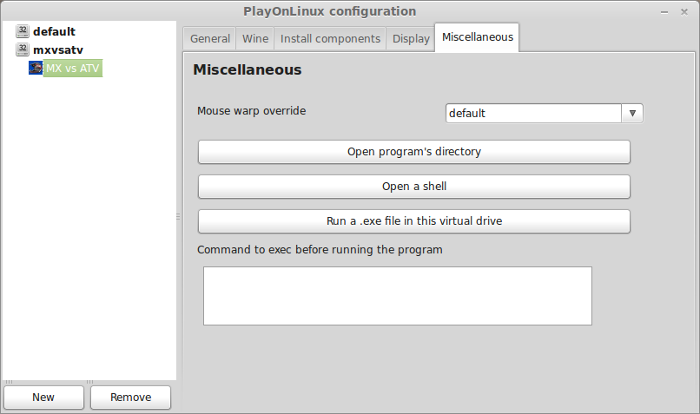
Navigate to your Desktop
Select mxvsatv_update_1.0.1.exe
Click Open
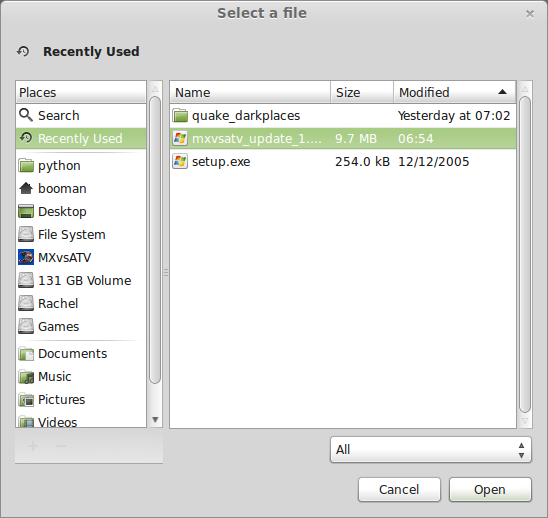
The patch will automatically install
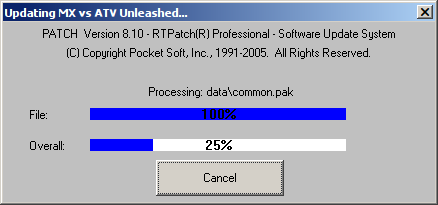
Close Configure
Launching MX vs ATV
Back to PlayOnLinux
Select MX vs ATV
Click Run
Click Options
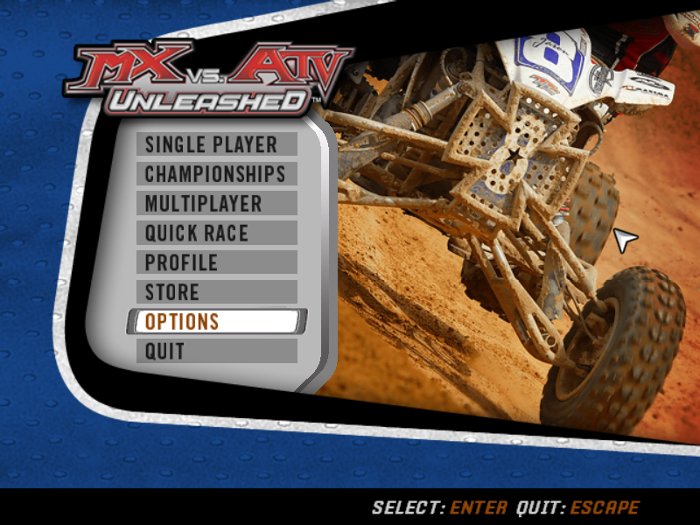
Click Video Options
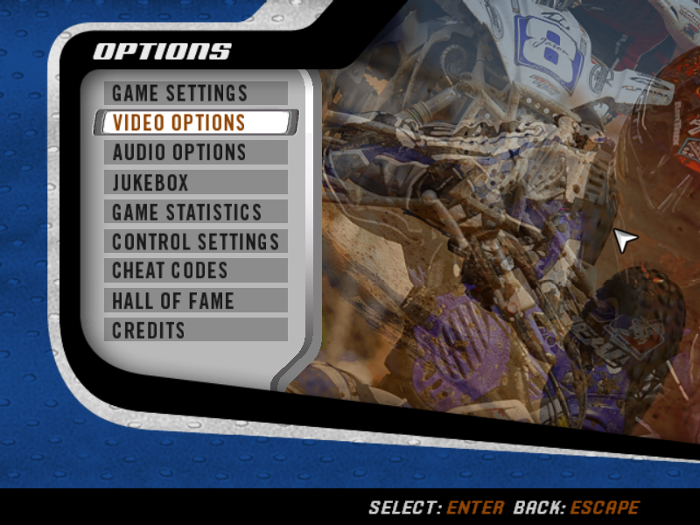
Adjust resolution
MX vs ATV does not support widescreen
Note: You will have to either set your Linux desktop to match the game resolution, or disable "virtual desktop" in Wine Configuration.
Press Enter to accept changes
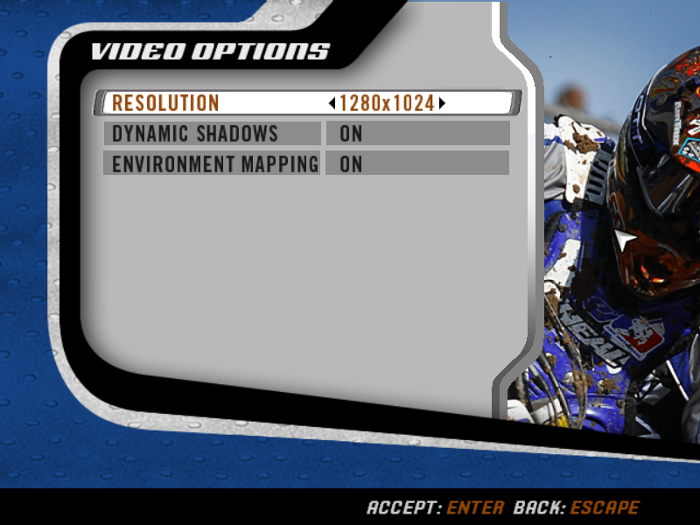
Conclusion:
MX vs ATV Unleashed ran perfectly on my GeForce 550 Ti. Frame rates were smooth and controls were perfect. I didn't test with a controller, but using the keys were not that bad. Controllers can have problems in Wine, so that will have to be another guide all together.
Besides no widescreen support, I would definitely give this game a Platinum rating.
Screenshots:
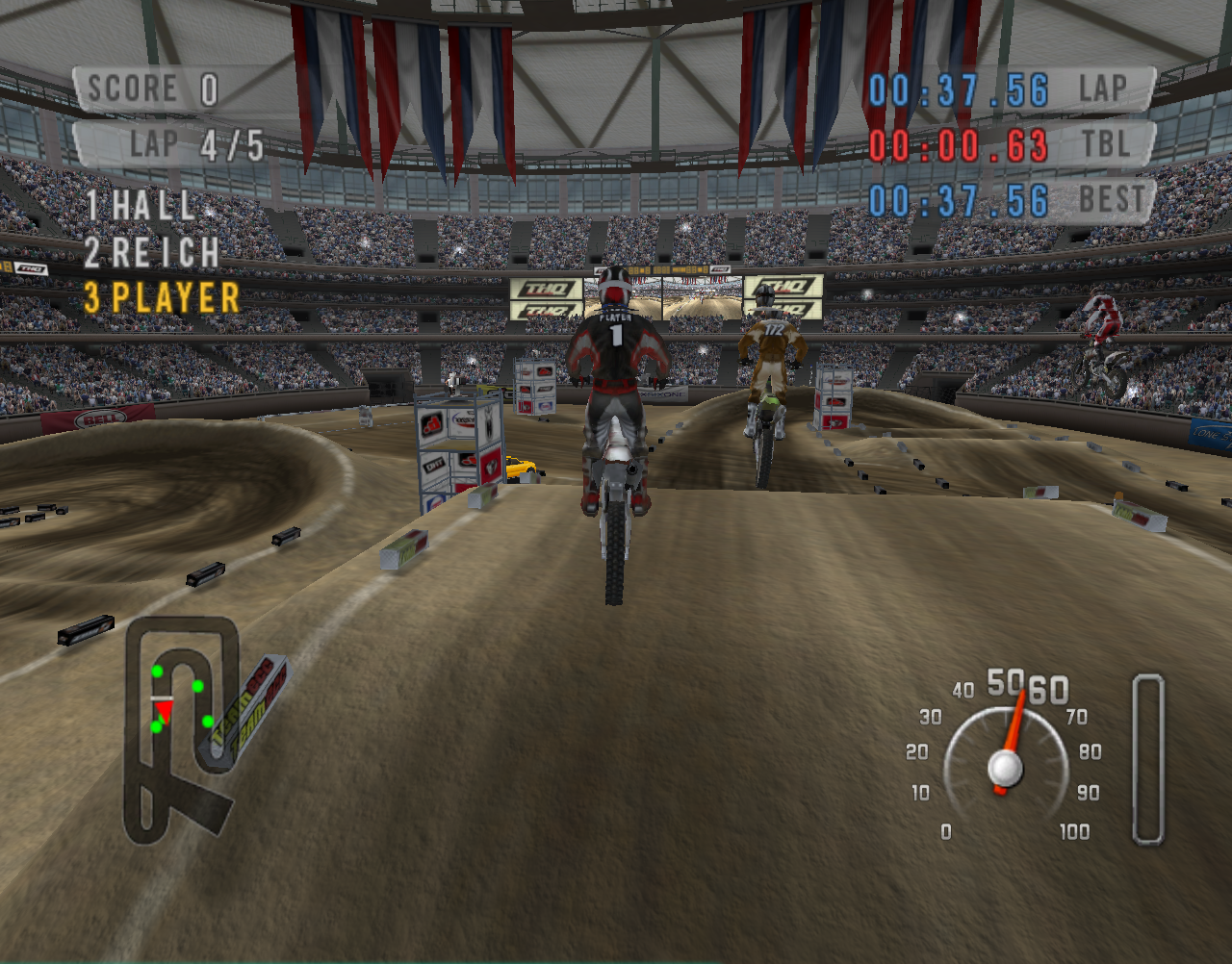
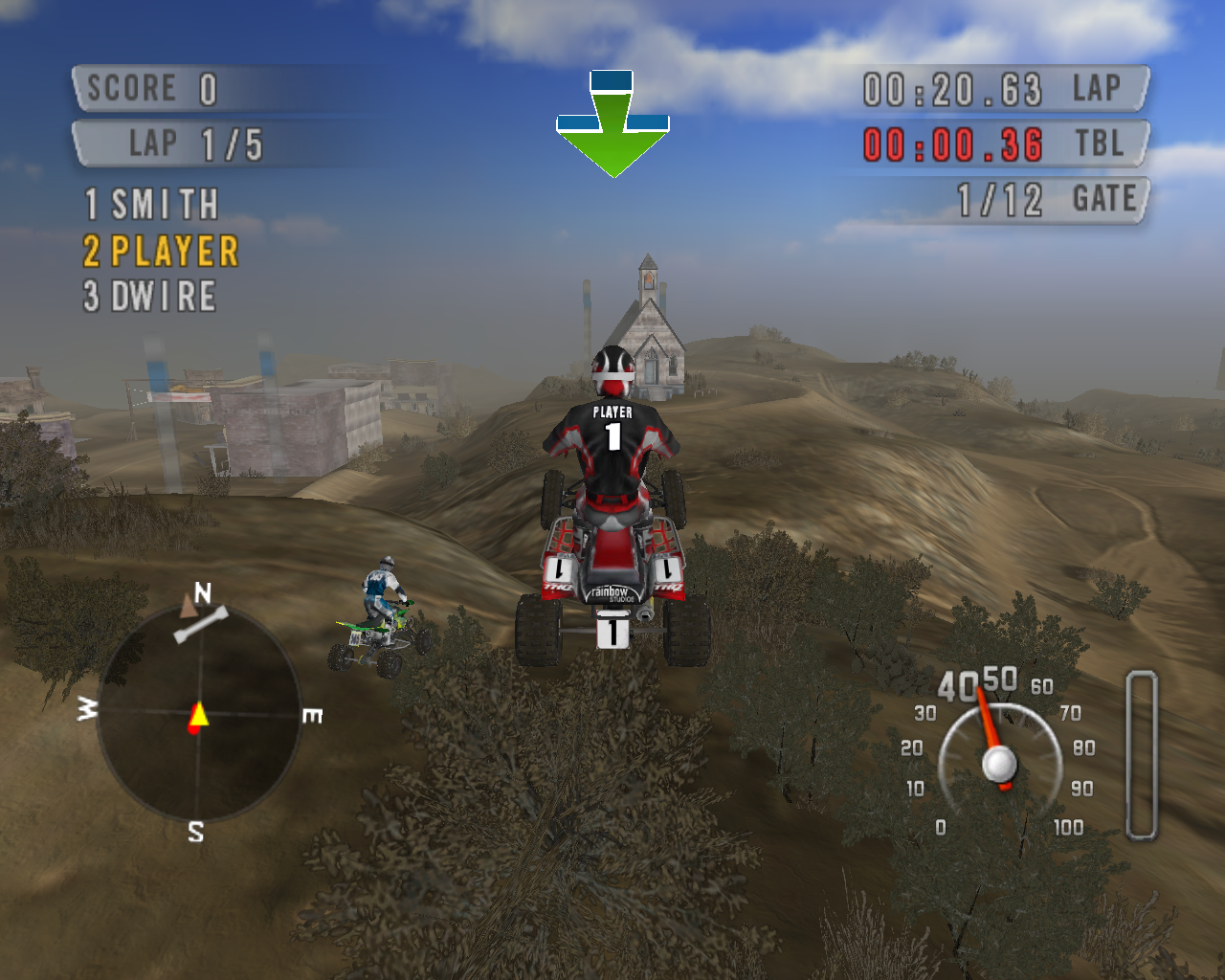

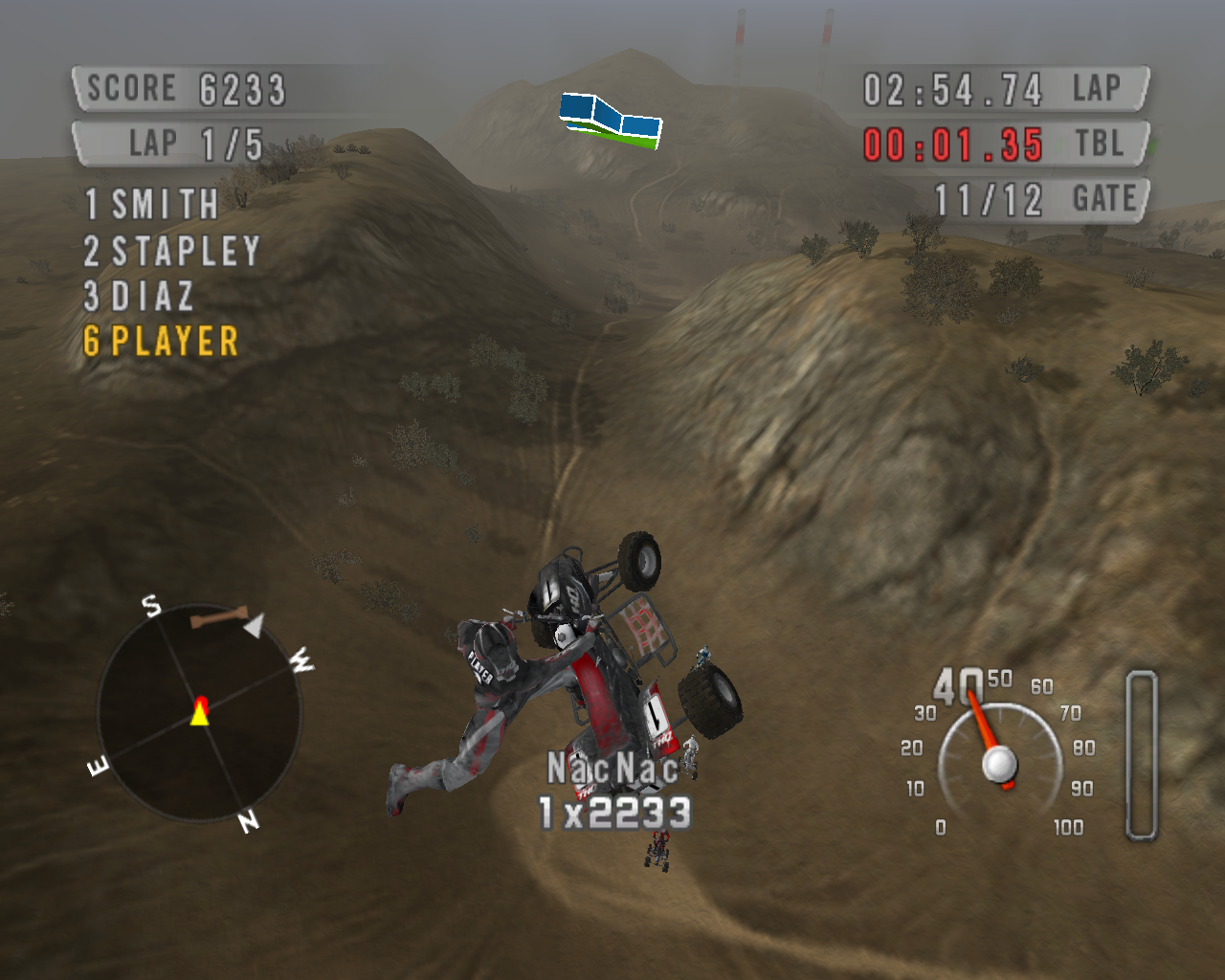


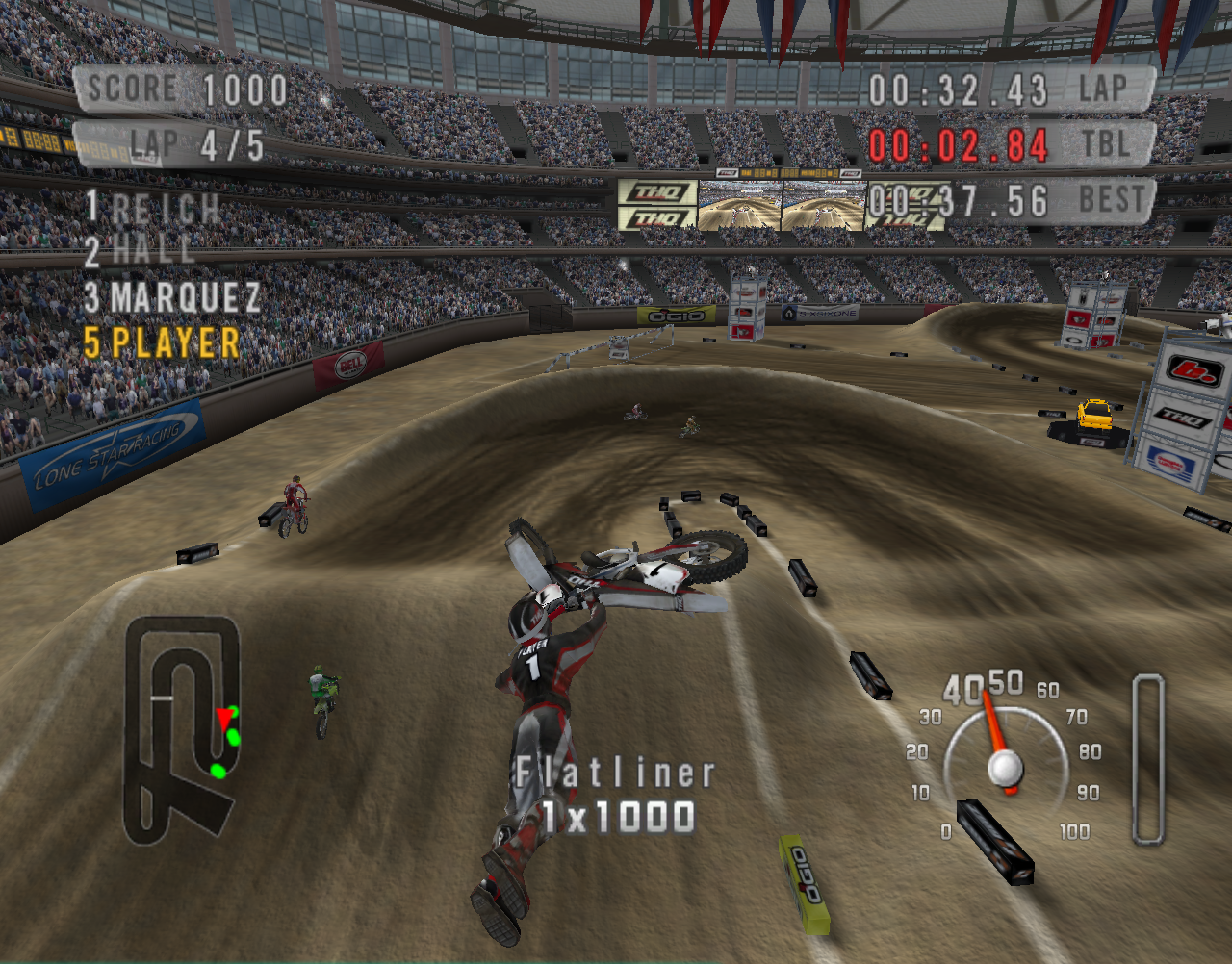
The maps are beautiful and the physics are down-right FUN!
Follow my step-by-step guide on installing, configuring and optimizing MX vs ATV Unleashed in Linux with PlayOnLinux.
Note: This guide applies to the Retail version of MX vs ATV Unleashed. Other versions may require additional steps.
Tips & Specs:
To learn more about PlayOnLinux and Wine configuration, see the online manual: PlayOnLinux Explained
int 16 64-bit
PlayOnLinux: 4.2.2
Wine: 1.6.2
Installing Wine
Click Tools
Select "Manage Wine Versions"
Look for the Wine Version: 1.6.2
Note: Try using stable Wine 1.8 and 1.8-staging
Select it
Click the arrow pointing to the right
Click Next
Downloading Wine
Downloading Gecko
Installed
Wine 1.6.2 is installed and you can close this window
PlayOnLinux Setup
Launch PlayOnLinux
Click Install
Click "Install a non-listed program"
Click Next
Select "Install a program in a new virtual drive"
Click Next
Name the virtual drive: mxvsatv
Click Next
Check all three options:
- Use another version of Wine
- Configure Wine
- Install some libraries
Click Next
Select Wine 1.6.2
Click Next
Select "32 bits windows installation"
Click Next
Wine Configuration
Applications Tab
Windows Version: Windows 7
Click Apply
Graphics Tab
Check "Automatically capture the mouse in full-screen windows"
Check "Emulate a virtual desktop
Desktop Size: 1024x768
Click Ok
PlayOnLinux Packages (Components, Libraries)
Check the following Packages:
- POL_Install_corefonts
- POL_Install_d3dx9
- POL_Install_tahoma
Note: All packages will automatically download and install
Click Next
Installing MX vs ATV Unleashed
Click "Select another file"
Click Next
Click Browse
Navigate to the MX vs ATV CD-ROM
Select "Setup.exe"
Click Open
Click Next
Click Next
Check "I accept the terms..."
Click Next
Enter User Name, Organization and Serial Number
Click Next
Click Next
Click Install
Uncheck all options
Click Finish
PlayOnLinux Shortcut
Select "MXvsATV.exe"
Click Next
Name your shortcut: MX vs ATV
Click Next
Select "I don't want to make another shortcut"
Click Next
PlayOnLinux Configure
Back to PlayOnLinux
Click Configure
General Tab
Wine Version: 1.6.2
Note: Click the + to download other versions of Wine
Click the down-arrow to select other versions of Wine
Display Tab
Video memory size: Enter the amount of memory your video card/chip uses
Patching MX vs ATV Unleashed
Go To: http://www.gamefront.com/files/MX vs ATV Unleashed v101 Patch/;4888071;;/fileinfo.html
Download mxvsatv_update_1.0.1.exe
Navigate to your desktop
Click Save
Back to PlayOnLinux
Click Configure
Miscellaneous Tab
Click "Run a .exe file in this virtual drive"
Navigate to your Desktop
Select mxvsatv_update_1.0.1.exe
Click Open
The patch will automatically install
Close Configure
Launching MX vs ATV
Back to PlayOnLinux
Select MX vs ATV
Click Run
Click Options
Click Video Options
Adjust resolution
MX vs ATV does not support widescreen
Note: You will have to either set your Linux desktop to match the game resolution, or disable "virtual desktop" in Wine Configuration.
Press Enter to accept changes
Conclusion:
MX vs ATV Unleashed ran perfectly on my GeForce 550 Ti. Frame rates were smooth and controls were perfect. I didn't test with a controller, but using the keys were not that bad. Controllers can have problems in Wine, so that will have to be another guide all together.
Besides no widescreen support, I would definitely give this game a Platinum rating.
Screenshots:
Last edited:
