Mind: Path To Thalamus is an epic puzzle adventure where you play the role of a Tsunami survivor stuck in his own mind while in a coma. He searches for his daughter Sophia but finds the inner depths of his mind a surrealistic place of memories and fantasy. Experience stunning visuals, control night and day, explore many different natural environments, interact with your surroundings and solve puzzles with sight, sound and physics.


Follow my step-by-step guide on installing, configuring and optimizing Mind: Path To Thalamus in Linux with PlayOnLinux.
Note: This guide applies to the Humble Bundle version of Mind: Path To Thalamus. Steam and GOG versions will require additional steps.
Tips & Specs:
To learn more about PlayOnLinux and Wine configuration, see the online manual: PlayOnLinux Explained
Mint 17 64-bit
PlayOnLinux: 4.2.5
Wine: 1.6.2
Wine Installation
Click Tools
Select "Manage Wine Versions"
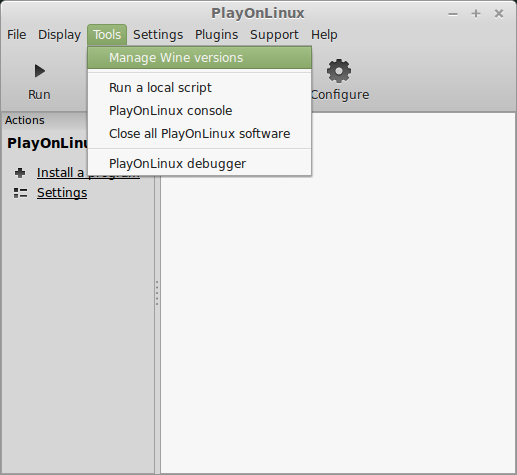
Look for the Wine Version: 1.6.2
Note: Try using stable Wine 1.8 and 1.8-staging
Select it
Click the arrow pointing to the right
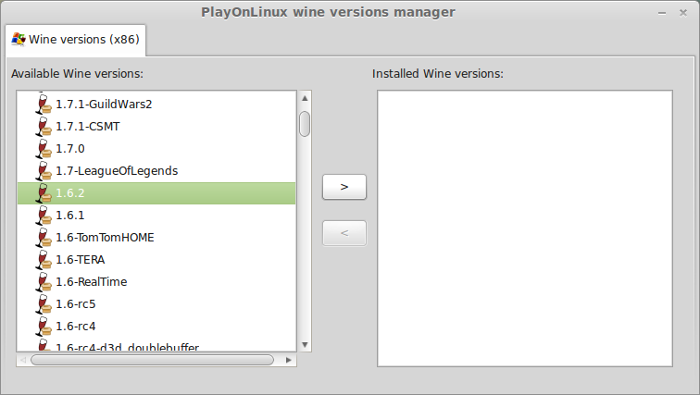
Click Next
Downloading Wine
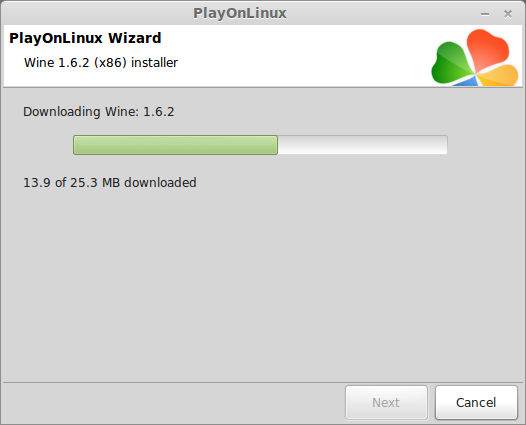
Extracting
Downloading Gecko
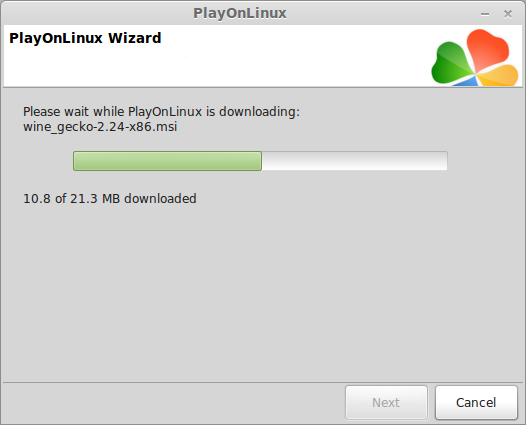
Installed
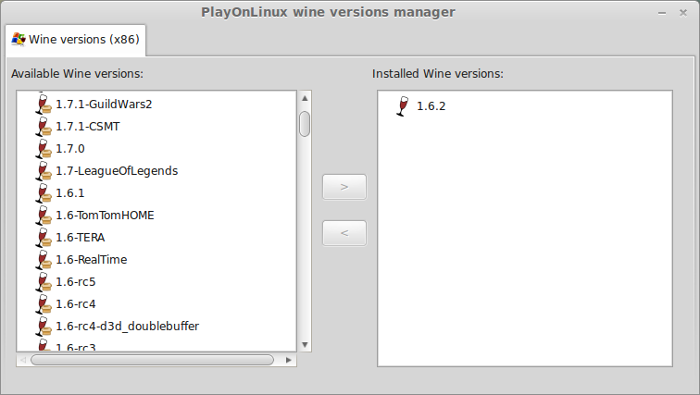
Wine 1.6.2 is installed and you can close this window
Create a new folder on your desktop
Name it Mind
Download Mind: Path To Thalamus from Humble Bundle
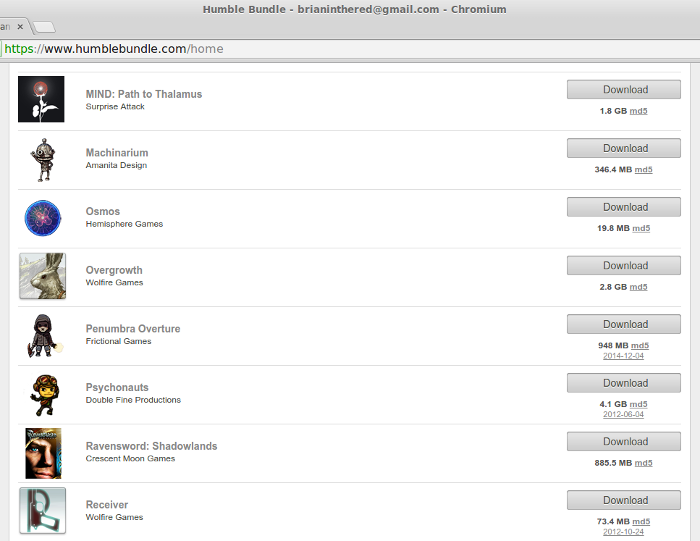
Save the compressed zip folder in the Mind folder on your desktop
Click Save
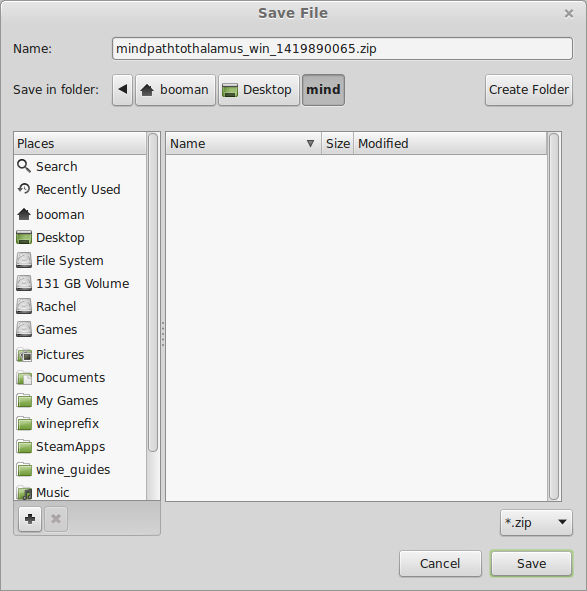
PlayOnLinux Setup
Launch PlayOnLinux
Click Install
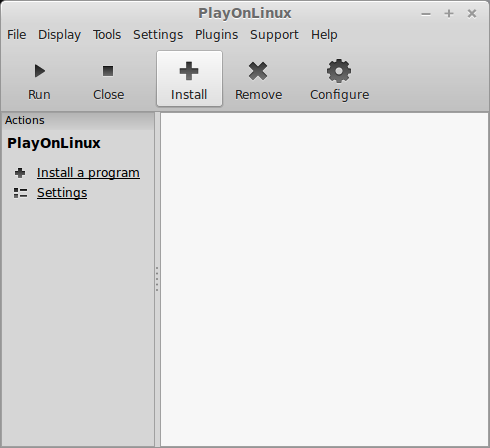
Click "Install a non-listed program"
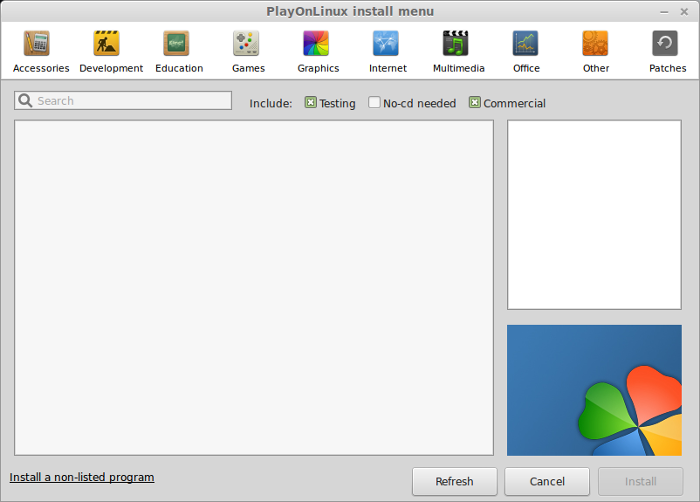
Click Next
Select "Install a program in a new virtual drive"
Click Next
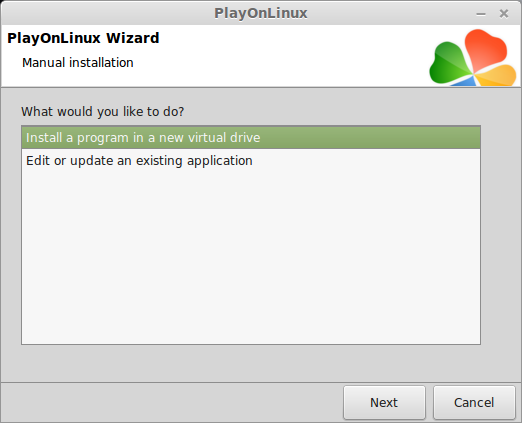
Name your virtual drive: mind
Click Next
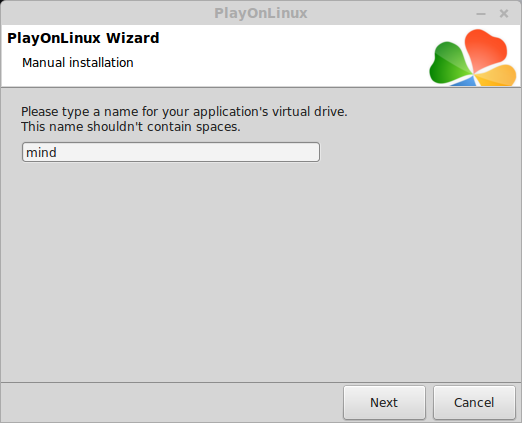
Check all three options:
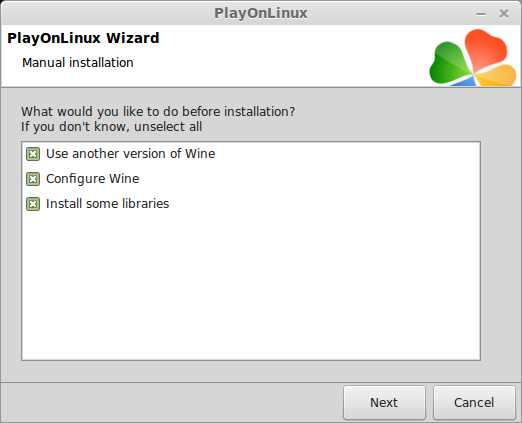
Select Wine 1.6.2
Click Next
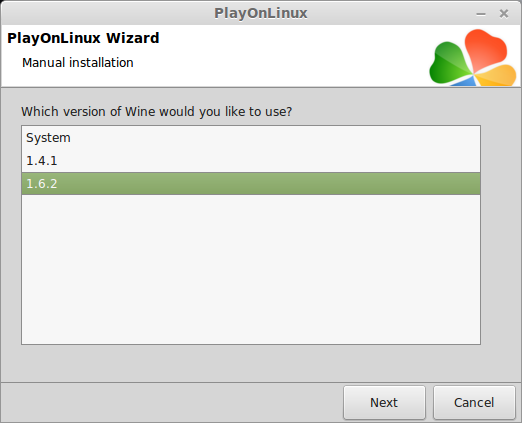
Select "32-bit windows installation"
Click Next
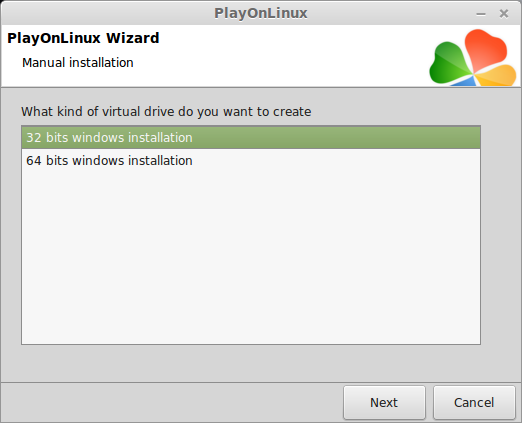
Wine Configuration
Applications Tab
Windows Version: Windows 7
Click Apply
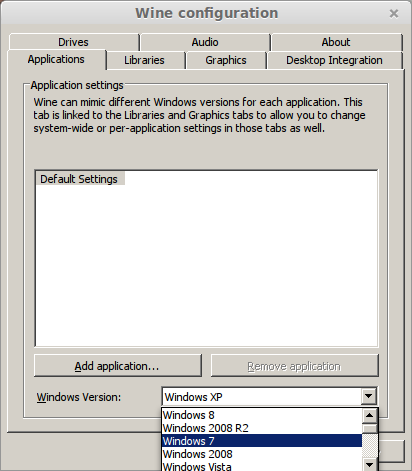
Graphics Tab
Check "Automatically capture the mouse in full-screen windows"
Check "Emulate a virtual desktop"
Desktop size: 1024x768
Click OK
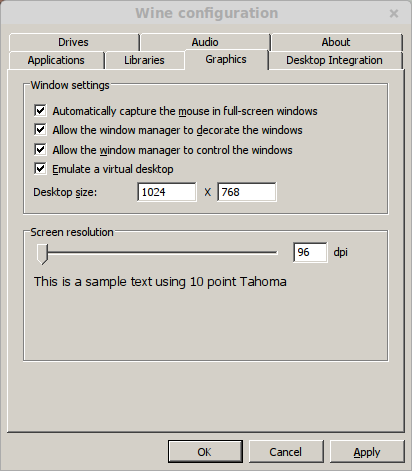
PlayOnLinux Packages (Components, Libraries, DLL's)
Check the following Packages:
Click Next
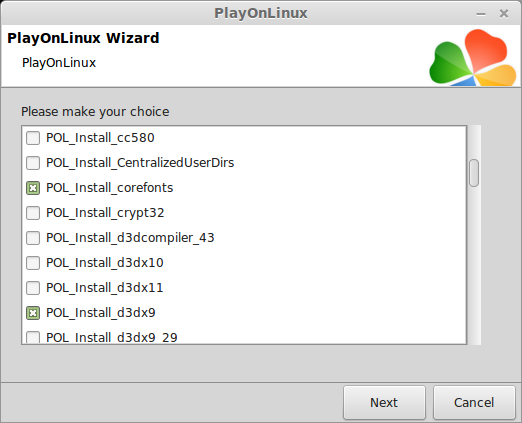
Note: All packages will automatically download and install
Installing Mind: Path To Thalamus
The compressed zip file contains the actual game
There is no installer
Click Cancel
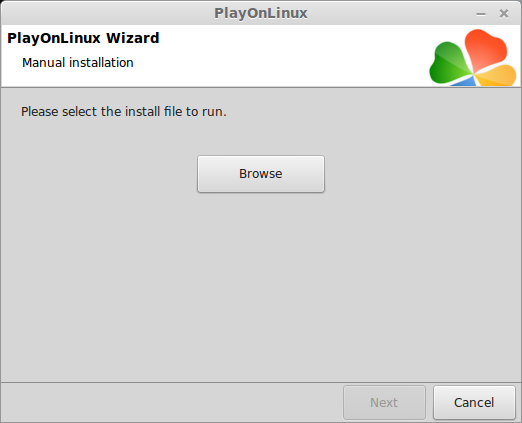
Double-click mindpathtothalamus_win_XXXXXXXXXX.zip
Select mindpathtothalamus_win_XXXXXXXXX
Click Extract
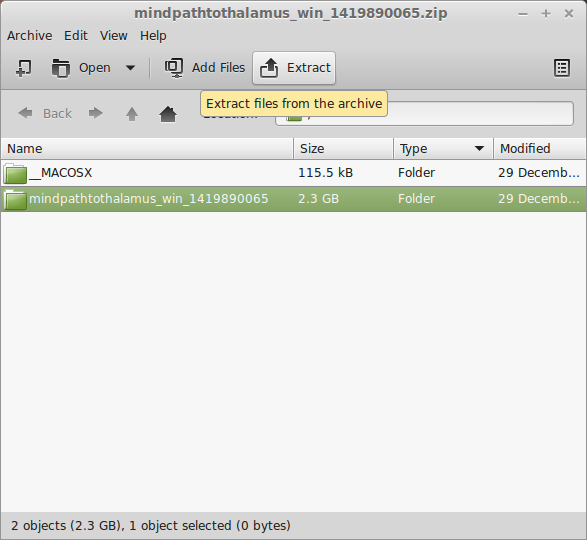
Extract it in the same Mind folder you downloaded it to
Open the Mind folder on your desktop
Open Program Files in
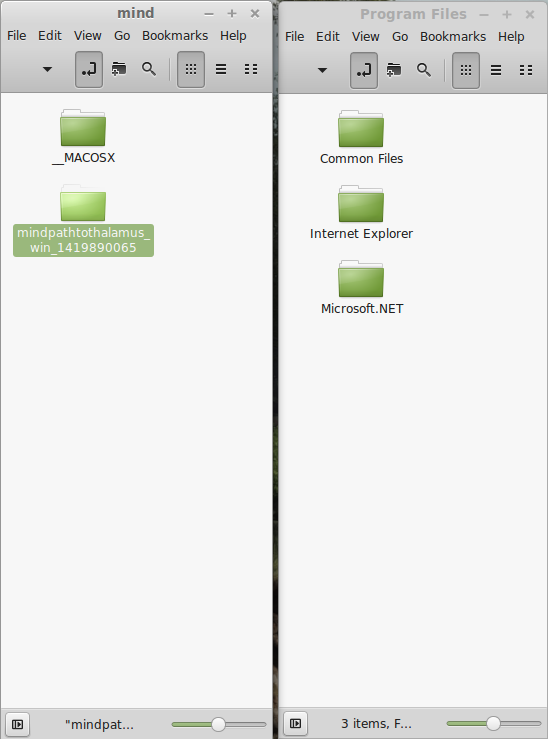
Note: Username is where you put your Linux login
Drag-n-drop the game into Program Files
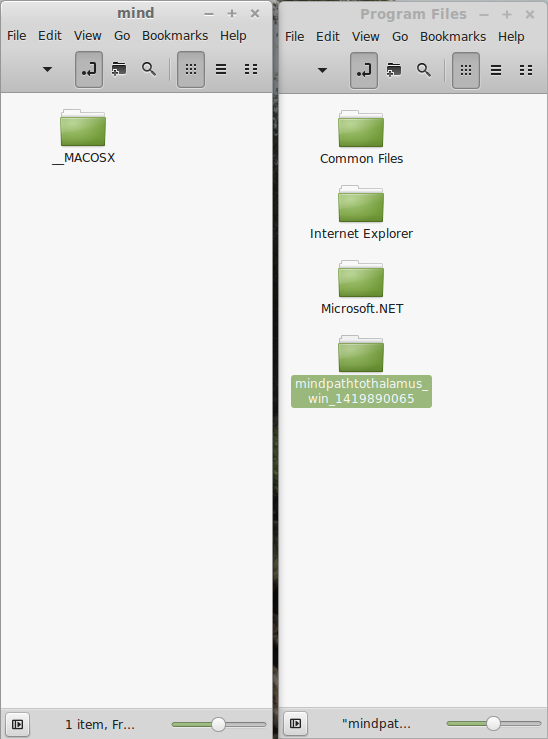
PlayOnLinux Configure
Back to PlayOnLinux
Click Configure

General Tab
Click "Make a new shortcut from this virtual drive"
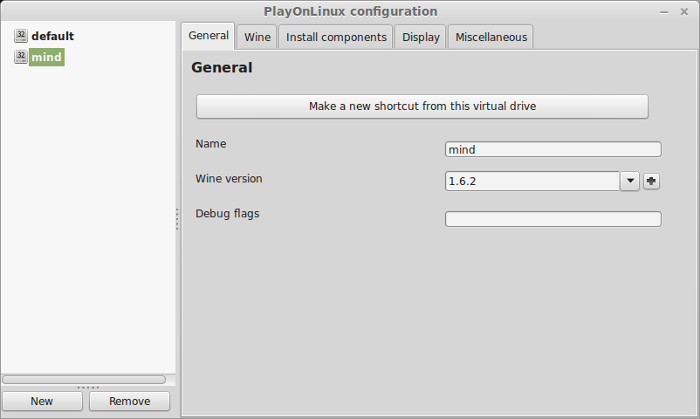
Select "Mind.exe"
Click Next
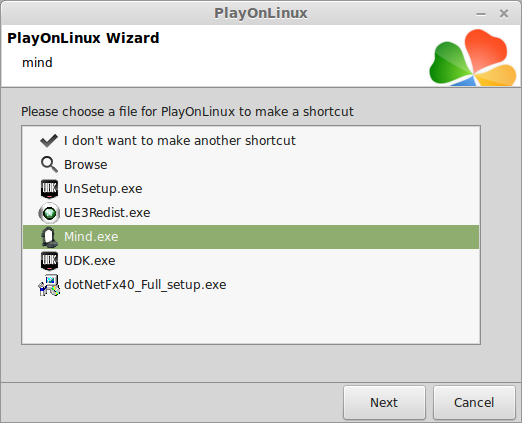
Name your shortcut "Mind: Path To Thalamus"
Click Next
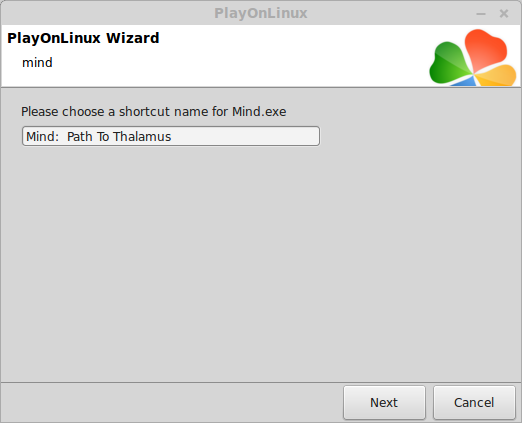
Click Next again...
Display Tab
Select the Mind: Path To Thalamus shortcut on the left
Video Memory size: Enter the amount of memory your video card/chip uses
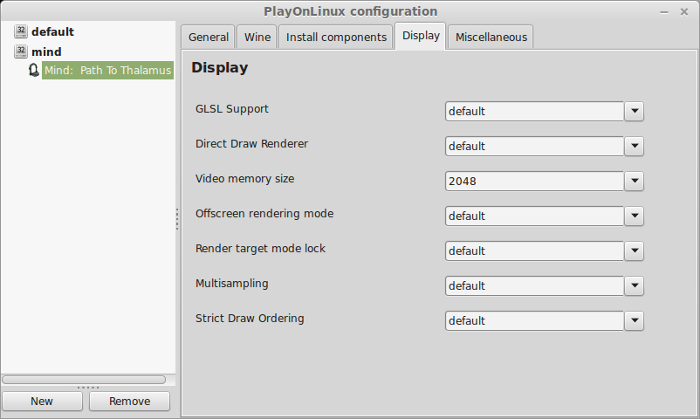
Close Configure
Flickering Black Textures Fix
Navigate to:
Open UDKEngine.ini
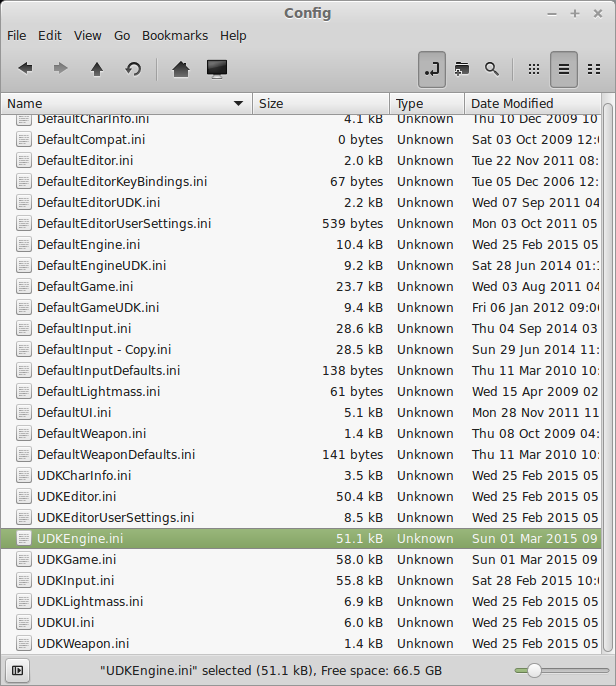
UDKEngine.ini should open in a text editor
Use the Search menu to find: DirectionalLightmaps
Change it from "True" to "False"
Click Save
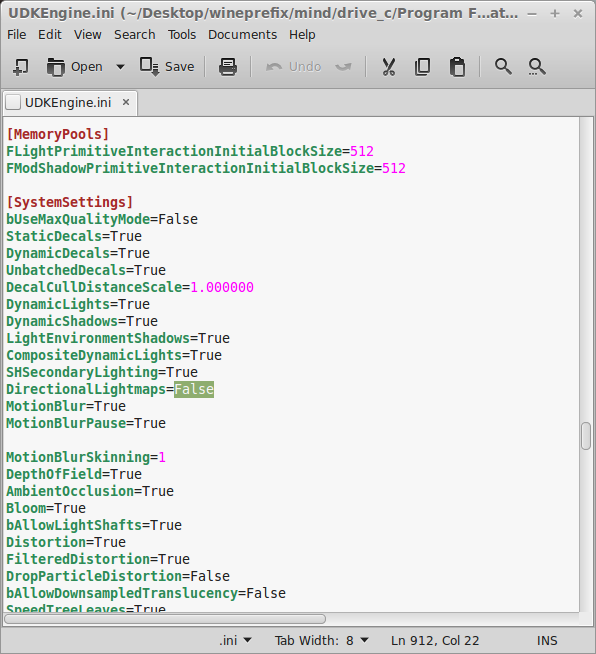
Launching Mind: Path To Thalamus
Back to PlayOnLinux
Select Mind: Path To Thalamus
Click Run
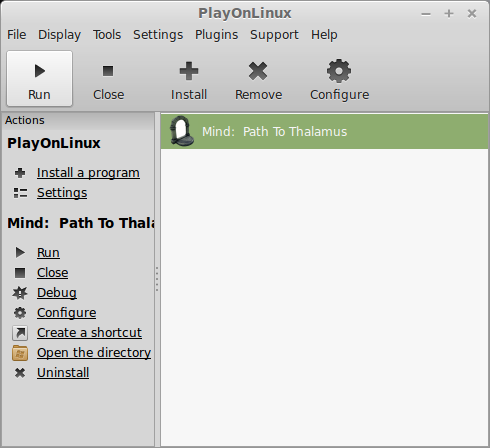
Note: Click debug to see errors and bugs
Click "I Accept"
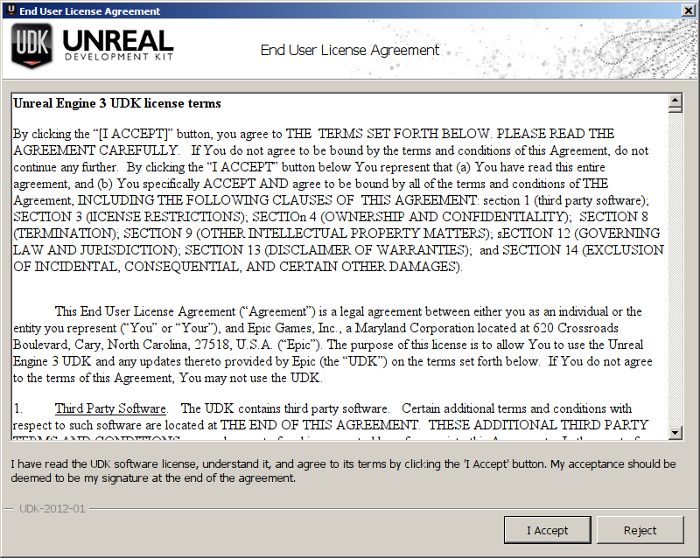
Optimization
Click Options
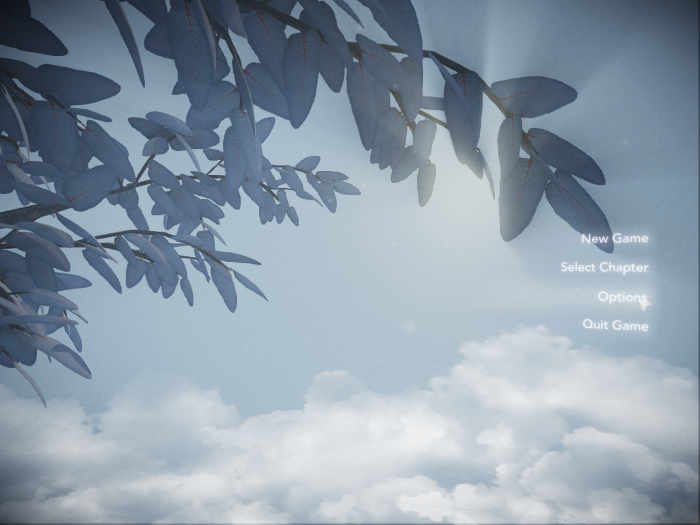
Click Video Settings
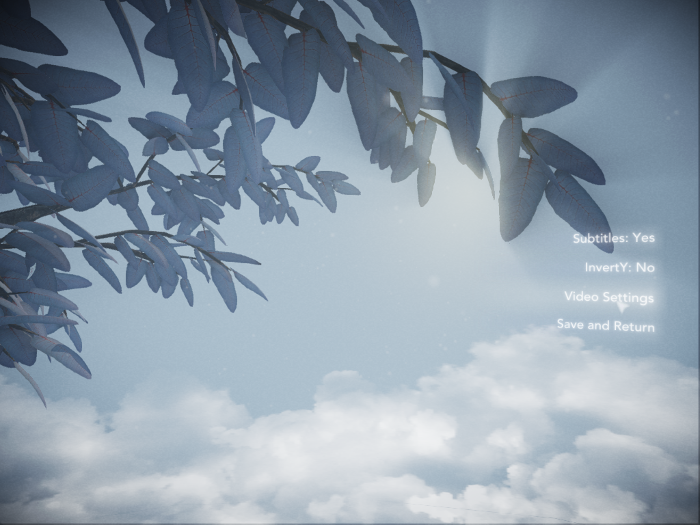
Adjust Resolution to match your Linux Desktop
Set:
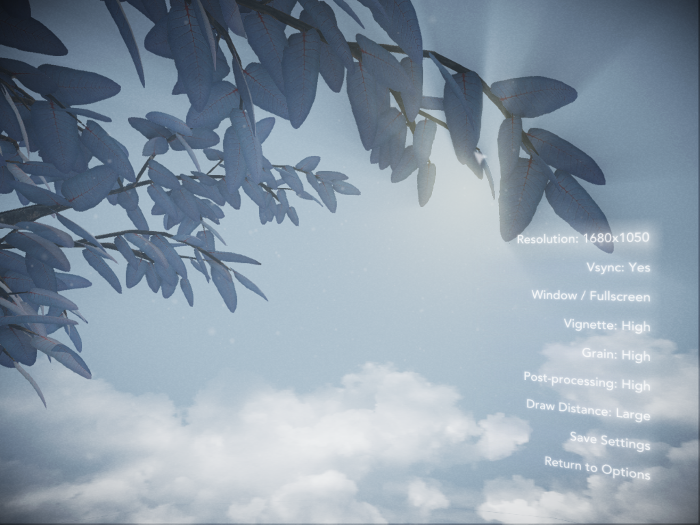
Rule of thumb:
High settings = More detail, lower frame rate
Low settings = Less detail, higher frame rate
Conclusion:
Mind is so visually stunning that I was impressed with every level. Some maps seem to span off in the distance forever! There is a lot of reflection, rain effects and natural terrain. Wine handles it very nicely. I tried newer versions of Wine and Mind still runs great.
Just make sure to turn off the DirectionalLightmaps to remove the flickering textures. They almost ruined the game for me and then I stumbled on that setting. It doesn't seem to affect anything else in the game. I'm sure Mind will run perfectly from GOG and Steam as well. Just use the appropriate steps for installing Steam or using the GOG installer in your 32-bit virtual drive.
Gameplay Video:
Screenshots:








Follow my step-by-step guide on installing, configuring and optimizing Mind: Path To Thalamus in Linux with PlayOnLinux.
Note: This guide applies to the Humble Bundle version of Mind: Path To Thalamus. Steam and GOG versions will require additional steps.
Tips & Specs:
To learn more about PlayOnLinux and Wine configuration, see the online manual: PlayOnLinux Explained
Mint 17 64-bit
PlayOnLinux: 4.2.5
Wine: 1.6.2
Wine Installation
Click Tools
Select "Manage Wine Versions"
Look for the Wine Version: 1.6.2
Note: Try using stable Wine 1.8 and 1.8-staging
Select it
Click the arrow pointing to the right
Click Next
Downloading Wine
Extracting
Downloading Gecko
Installed
Wine 1.6.2 is installed and you can close this window
Create a new folder on your desktop
Name it Mind
Download Mind: Path To Thalamus from Humble Bundle
Save the compressed zip folder in the Mind folder on your desktop
Click Save
PlayOnLinux Setup
Launch PlayOnLinux
Click Install
Click "Install a non-listed program"
Click Next
Select "Install a program in a new virtual drive"
Click Next
Name your virtual drive: mind
Click Next
Check all three options:
- Use another version of Wine
- Configure Wine
- Install some libraries
Select Wine 1.6.2
Click Next
Select "32-bit windows installation"
Click Next
Wine Configuration
Applications Tab
Windows Version: Windows 7
Click Apply
Graphics Tab
Check "Automatically capture the mouse in full-screen windows"
Check "Emulate a virtual desktop"
Desktop size: 1024x768
Click OK
PlayOnLinux Packages (Components, Libraries, DLL's)
Check the following Packages:
- POL_Install_corefonts
- POL_Install_d3dx9
- POL_Install_dotnet40
- POL_Install_tahoma
- POL_Install_vcrun2010
Click Next
Note: All packages will automatically download and install
Installing Mind: Path To Thalamus
The compressed zip file contains the actual game
There is no installer
Click Cancel
Double-click mindpathtothalamus_win_XXXXXXXXXX.zip
Select mindpathtothalamus_win_XXXXXXXXX
Click Extract
Extract it in the same Mind folder you downloaded it to
Open the Mind folder on your desktop
Open Program Files in
Code:
/home/username/.PlayOnLinux/wineprefix/mind/drive_c/Program FilesNote: Username is where you put your Linux login
Drag-n-drop the game into Program Files
PlayOnLinux Configure
Back to PlayOnLinux
Click Configure
General Tab
Click "Make a new shortcut from this virtual drive"
Select "Mind.exe"
Click Next
Name your shortcut "Mind: Path To Thalamus"
Click Next
Click Next again...
Display Tab
Select the Mind: Path To Thalamus shortcut on the left
Video Memory size: Enter the amount of memory your video card/chip uses
Close Configure
Flickering Black Textures Fix
Navigate to:
Code:
/home/username/.PlayOnLinux/wineprefix/mind/drive_c/Program Files/mindpathtothalamus_win_XXXXXXX/UDKGame/ConfigUDKEngine.ini should open in a text editor
Use the Search menu to find: DirectionalLightmaps
Change it from "True" to "False"
Click Save
Launching Mind: Path To Thalamus
Back to PlayOnLinux
Select Mind: Path To Thalamus
Click Run
Note: Click debug to see errors and bugs
Click "I Accept"
Optimization
Click Options
Click Video Settings
Adjust Resolution to match your Linux Desktop
Set:
- Vsync
- Windowed/Fullscreen
- Vignette
- Grain
- Post Processing
- Draw Distance
Rule of thumb:
High settings = More detail, lower frame rate
Low settings = Less detail, higher frame rate
Conclusion:
Mind is so visually stunning that I was impressed with every level. Some maps seem to span off in the distance forever! There is a lot of reflection, rain effects and natural terrain. Wine handles it very nicely. I tried newer versions of Wine and Mind still runs great.
Just make sure to turn off the DirectionalLightmaps to remove the flickering textures. They almost ruined the game for me and then I stumbled on that setting. It doesn't seem to affect anything else in the game. I'm sure Mind will run perfectly from GOG and Steam as well. Just use the appropriate steps for installing Steam or using the GOG installer in your 32-bit virtual drive.
Gameplay Video:
Screenshots:
Last edited:
