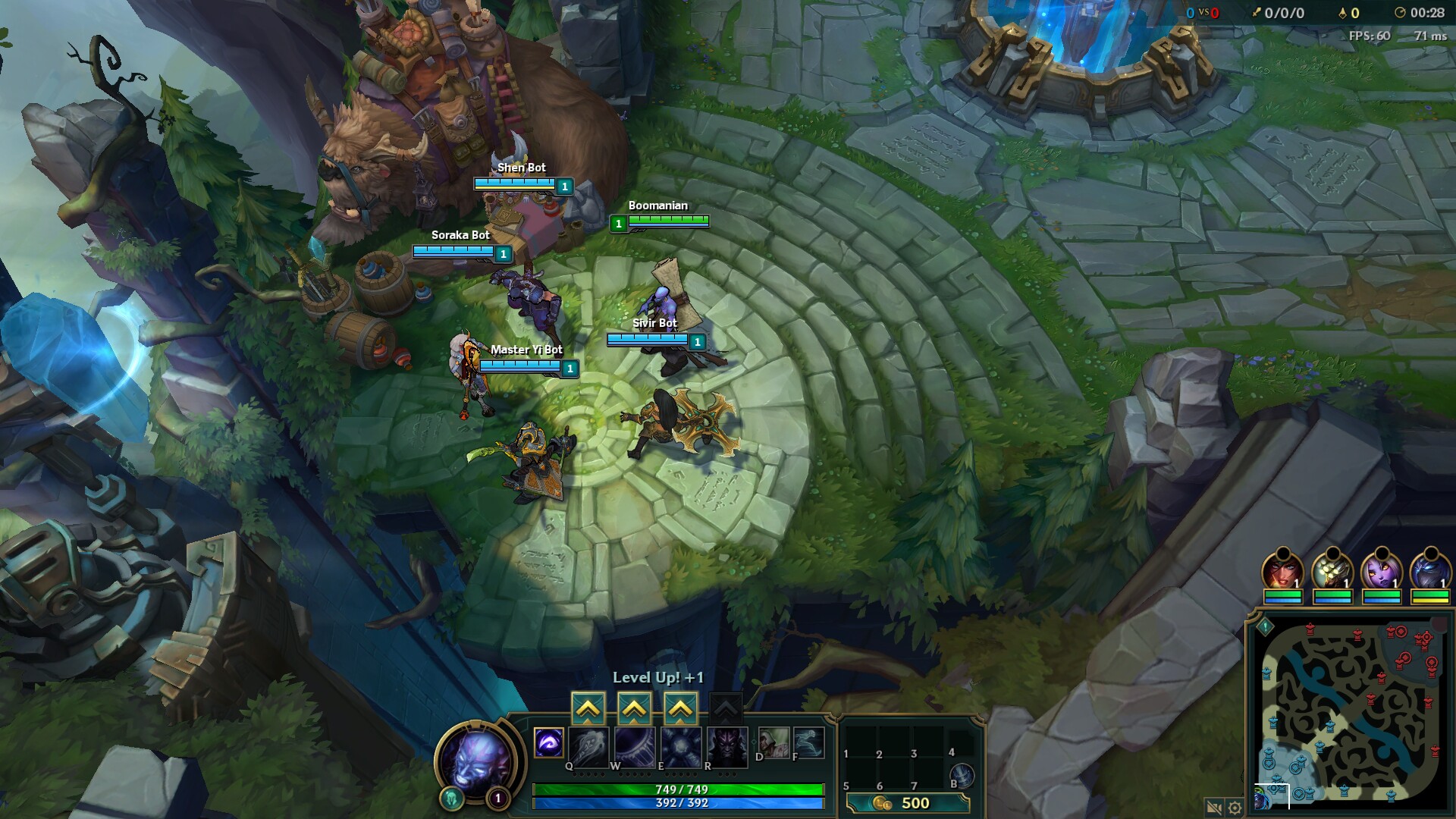
Call on your Summoner to battle along-side minions in the free-to-play MOBA. Level up, buy upgrades from the store and play cooperative with some friends. League of Legends has a lot of competitive action and fighting as you slaughter minions, turrets and Summoners.
League of Legends has received a lot of attention in the Linux world. WineHQ's and PlayOnLinux are constantly bombarded with questions on how to run it.

Follow my step-by-step guide on installing, configuring and optimizing League Of Legends in Linux with PlayOnLinux.
Note: This guide applies to the Official Website version of League Of Legends. Other versions may require additional steps.
Tips & Specs:
To learn more about PlayOnLinux and Wine configuration, see the online manual: PlayOnLinux Explained
Mint 17.3 64-bit
PlayOnLinux: 4.2.10
Wine: 1.8
Wine Installation
Click Tools
Select "Manage Wine Versions"
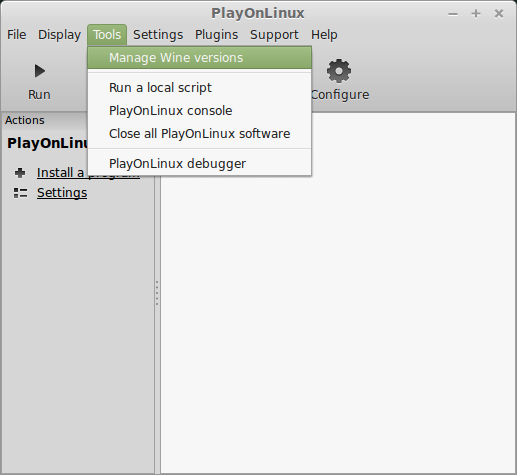
Look for the Wine Version: 1.8
Select it
Click the arrow pointing to the right
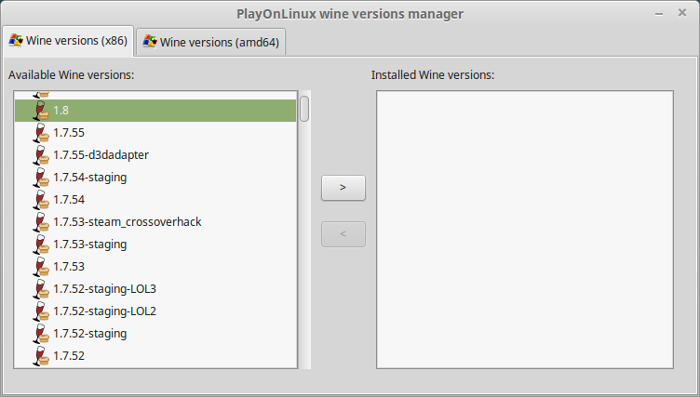
Click Next
Downloading Wine
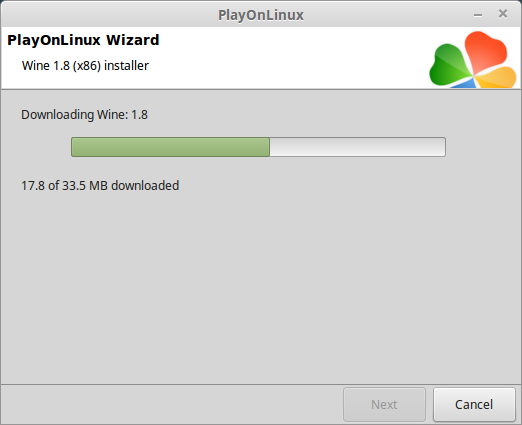
Extracting
Downloading Gecko
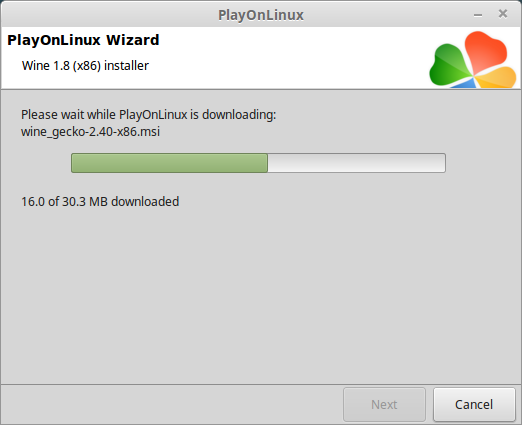
Installed
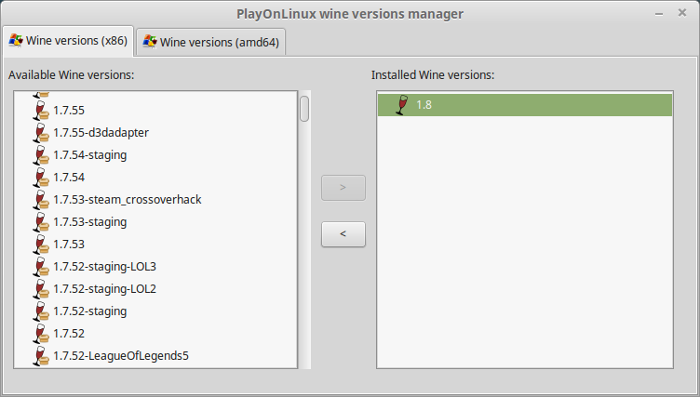
Wine 1.8 is installed and you can close this window
Create Account
Go To: https://login.leagueoflegends.com/
Click "Create an Account"
Click preferred language
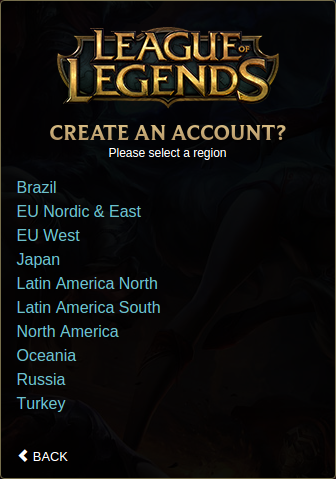
Fill out registration form
Click "Play For Free"
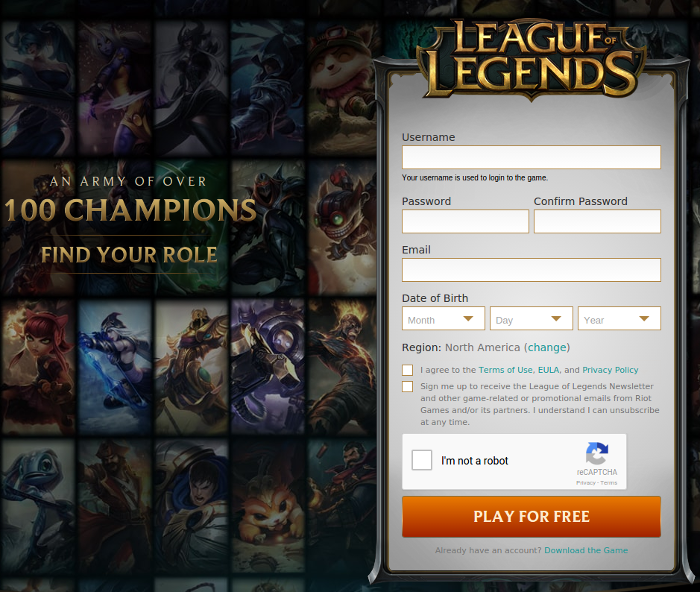
Download League Of Legends Installer
LeagueOfLegendsBaseEUW (Europe West)
http://l3cdn.riotgames.com/Installer/SingleFileInstall/LeagueOfLegendsBaseEUW.exe
LeagueOfLegendsBaseEUNE (Europe Nordic East)
http://l3cdn.riotgames.com/Installer/SingleFileInstall/LeagueOfLegendsBaseEUNE.exe
LeagueOfLegendsBaseNA (North America)
http://l3cdn.riotgames.com/Installer/SingleFileInstall/LeagueOfLegendsBaseNA.exe
Navigate to Desktop
Click Save
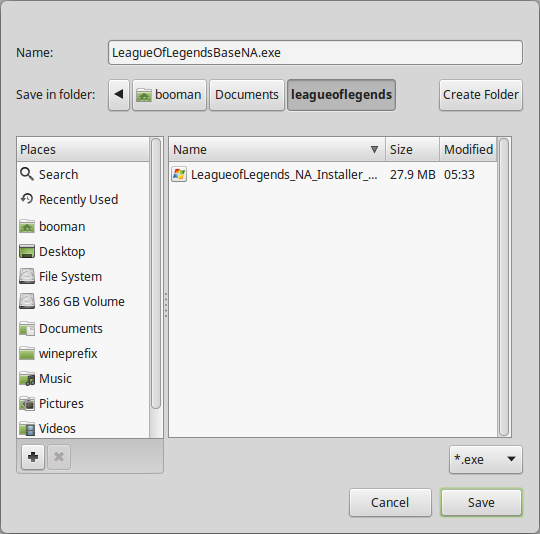
PlayOnLinux Setup
Launch PlayOnLinux
Click Install
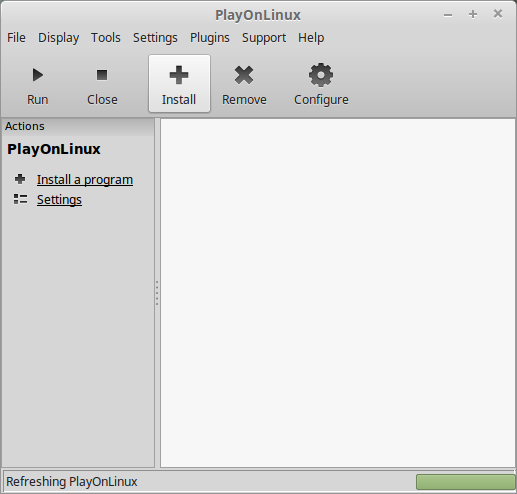
Click "Install a non-listed program"
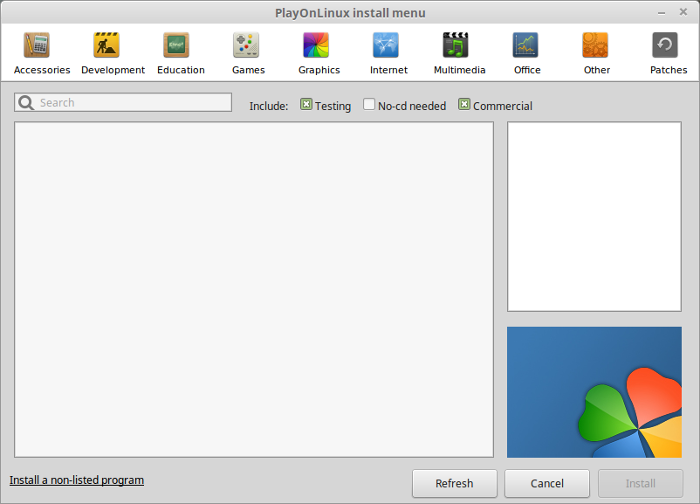
Click Next
Select "Install a program in a new virtual drive"
Click Next
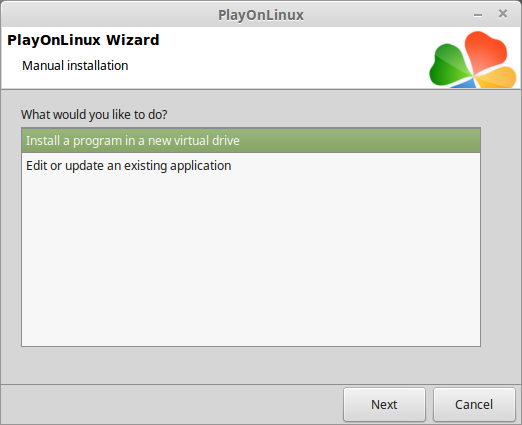
Name the virtual drive: leagueoflegends
Click Next
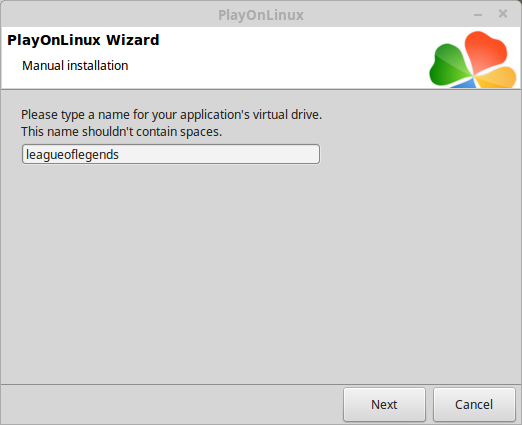
Check all three options:
Click Next
- Use another version of Wine
- Configure Wine
- Install some libraries
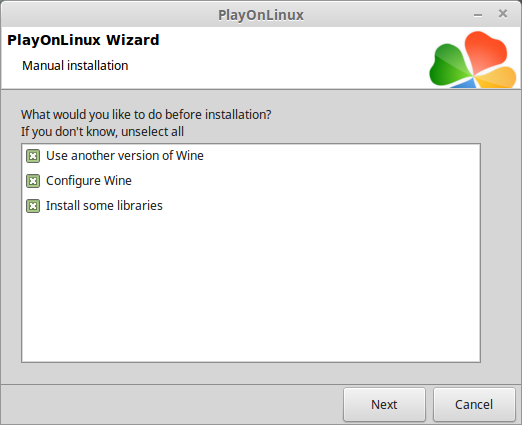
Select Wine 1.8
Click Next
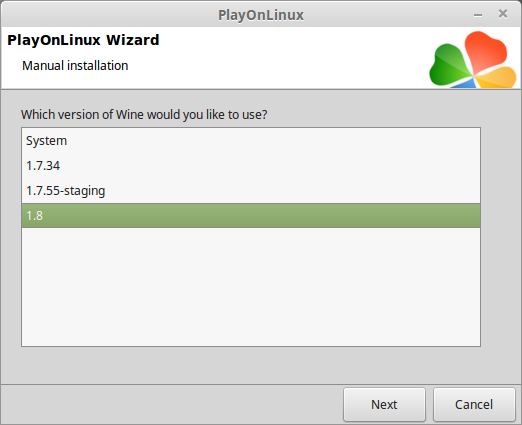
Select "32 bits windows installation"
Click Next
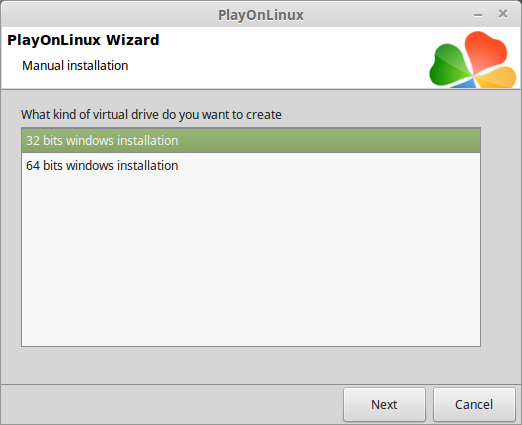
Wine Configuration
Applications Tab
Windows Version: Windows XP
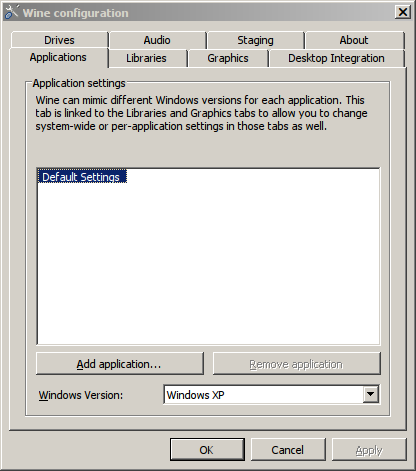
Graphics Tab
Check "Automatically capture the mouse in full-screen windows"
Check "Emulate a virtual desktop"
Desktop size: Enter resolution of Linux Desktop
Click OK
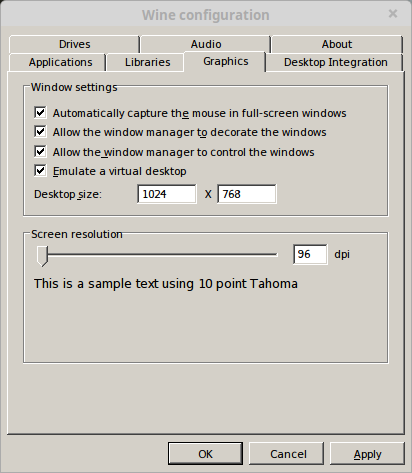
PlayOnLinux Packages (Libraries, DLL's, Components)
Check the following:
Click Next
- POL_Install_corefonts
- POL_Install_d3dx9
- POL_Install_tahoma
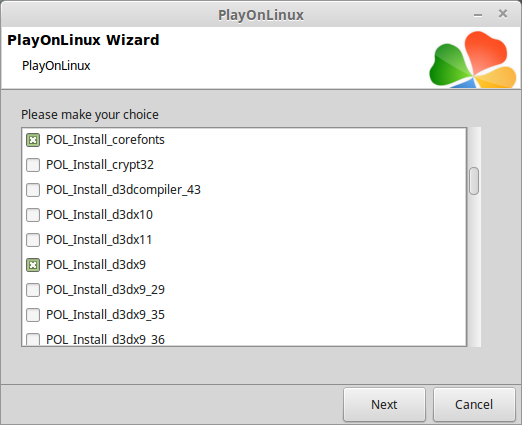
Note: All packages should automatically download and install
Installing League of Legends
Click Browse
Navigate to your Desktop
Select "LeagueOfLegendsBaseNA.exe"
Click Open
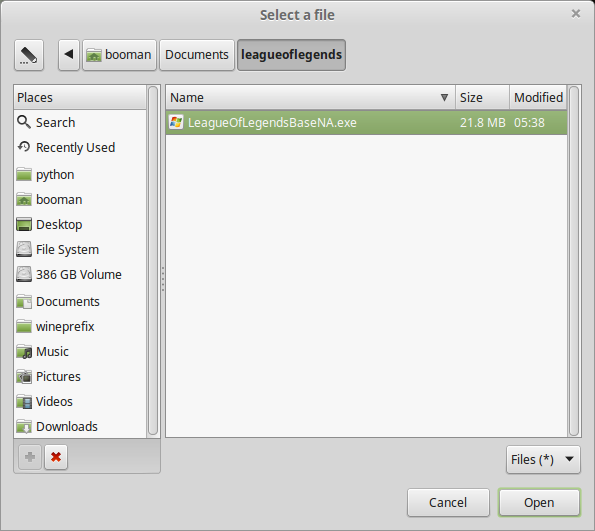
Click Next again
Click Next
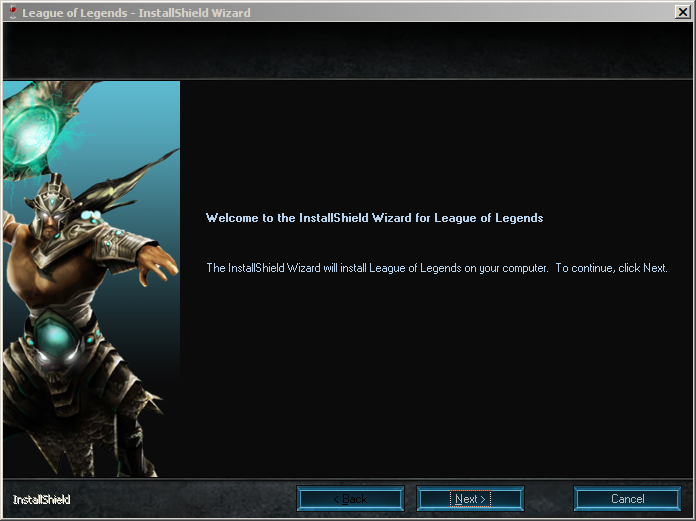
Check "I accept the terms..."
Click Next
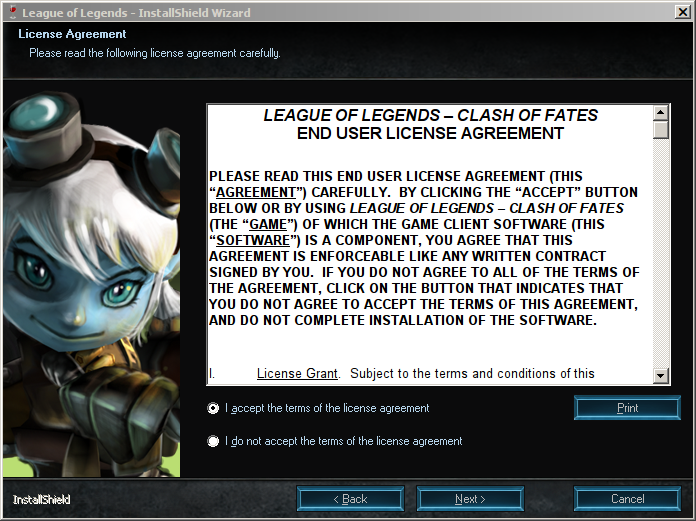
Select "Complete"
Click Next
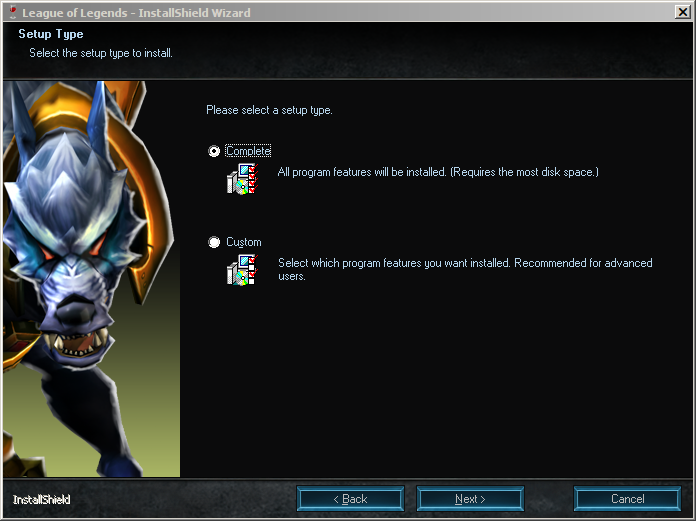
Click Install
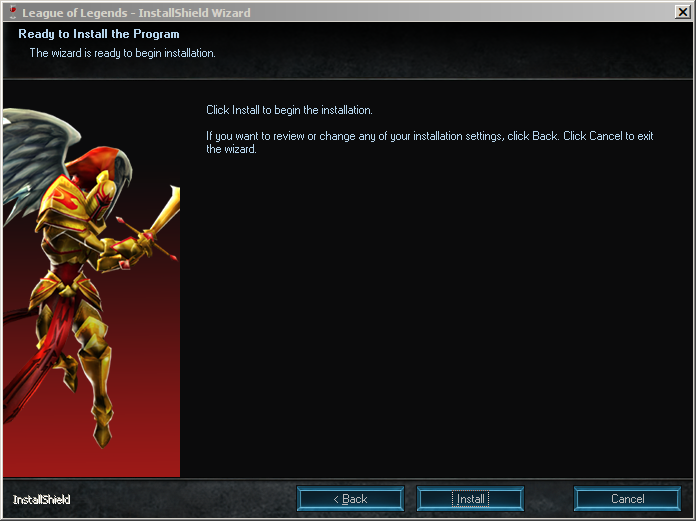
Uncheck "Launch League of Legends"
Click Finish
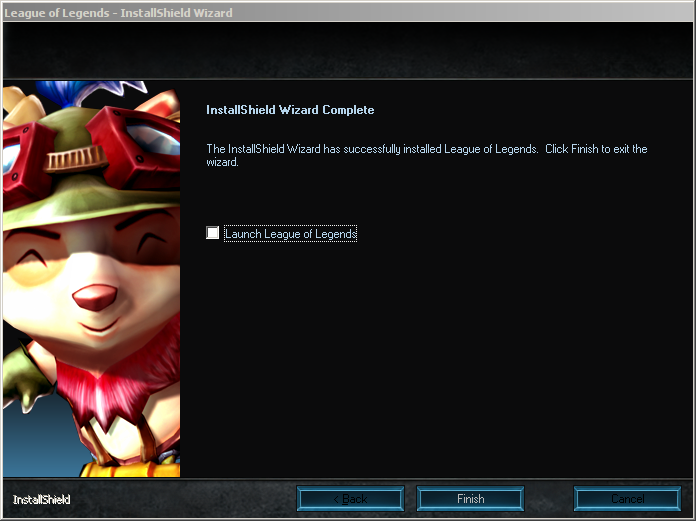
PlayOnLinux Shortcut
Select "lol.launcher.exe"
Click Next
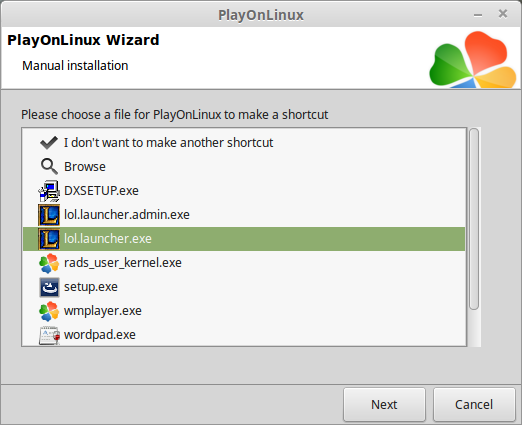
Name the shortcut: League Of Legends
Click Next
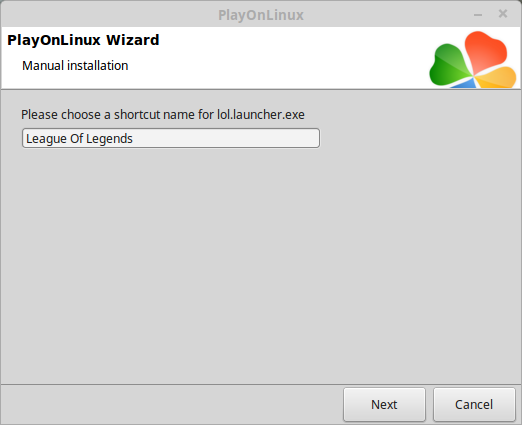
Select "I don't want to make another shortcut"
Click Next
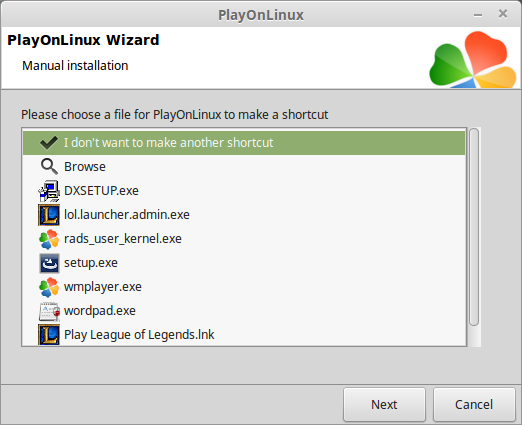
PlayOnLinux Configure
Back to PlayOnLinux
Select "League of Legends"
Click Configure
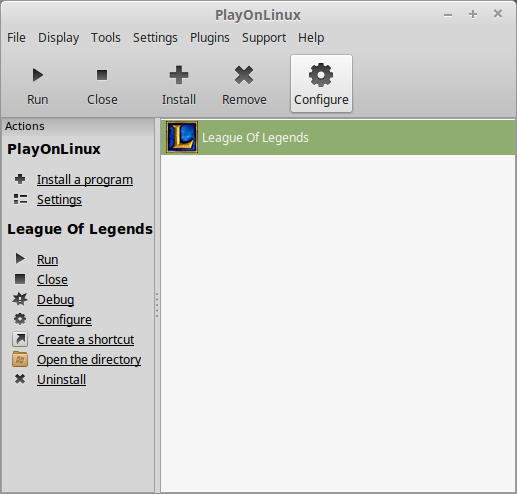
General Tab
Wine version: 1.8
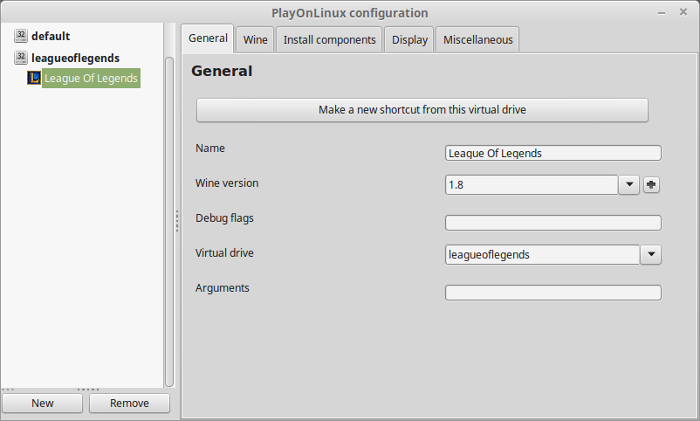
Note: Click the + to download other versions of Wine. Click the down-arrow to select other versions of Wine.
Display Tab
Video memory size: Select the amount of memory your video card/chip uses
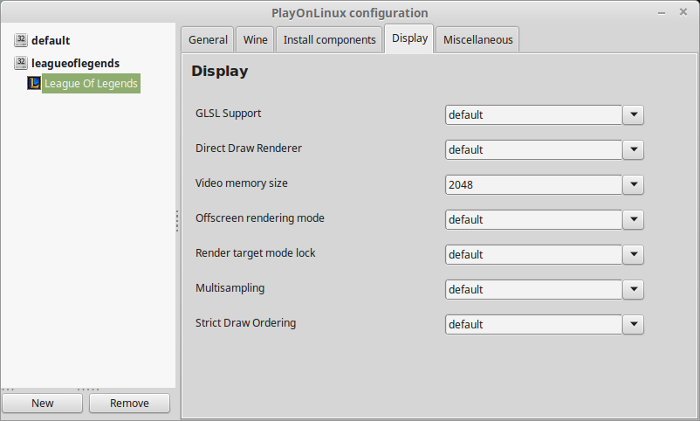
Close Configure
Launching League of Legends
Select League of Legends
Click Run
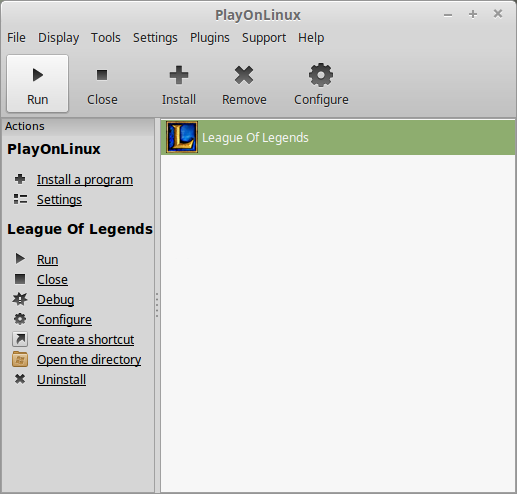
Note: Click Debug to see errors and bugs
Click Accept
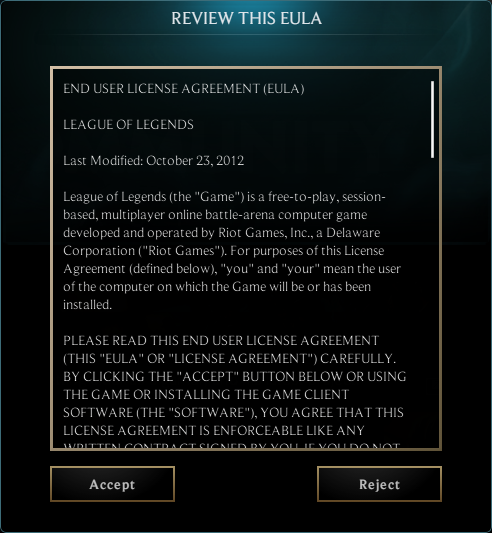
Click Accept
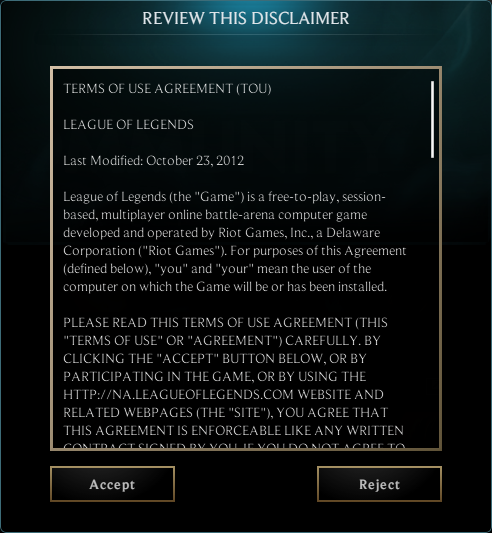
Updating & Patching
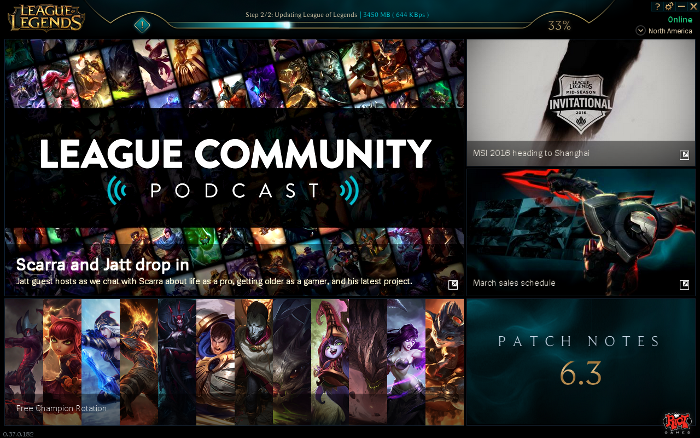
Peer to Peer disable
Click the gear at the top right
Uncheck "Allow Peer to Peer Transfer"
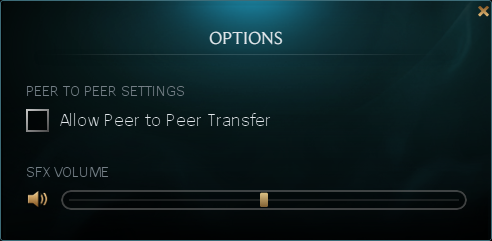
Click Launch
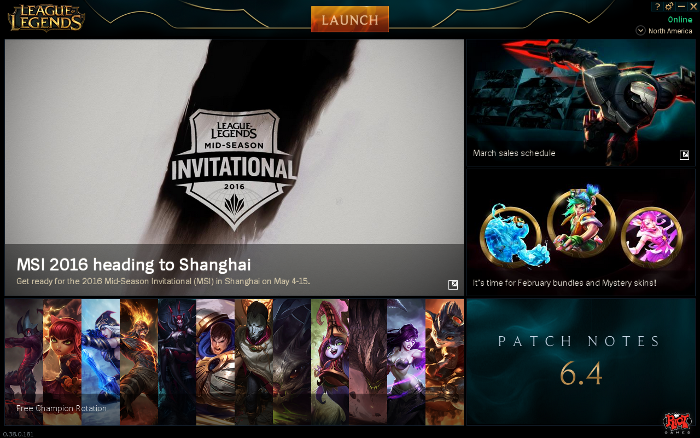
Login
Check "Remember username"
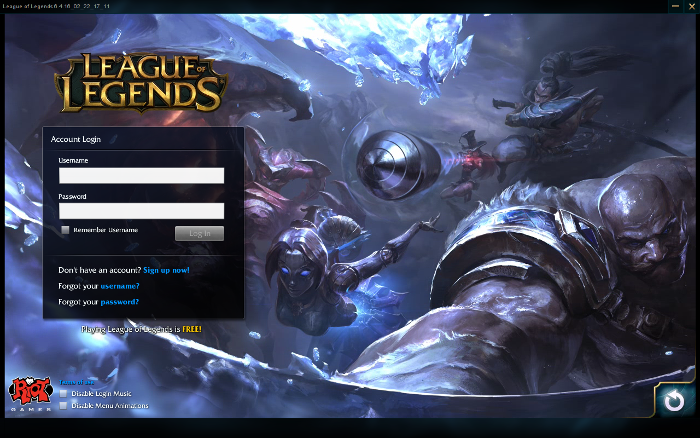
Click Play
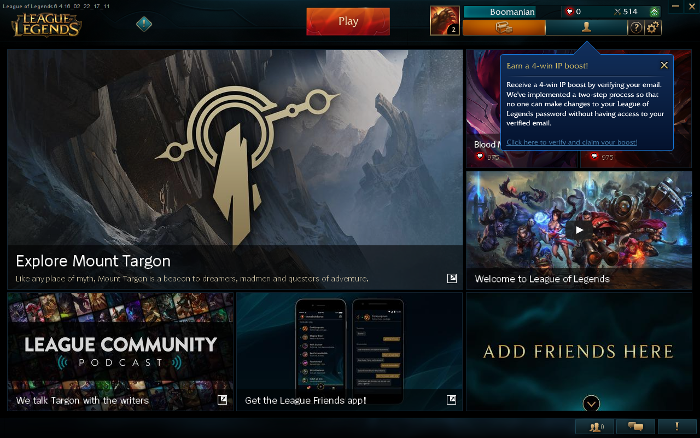
Optimization
Press Esc
Click Options
Click Video
Adjust:
Click Okay
- Resolution
- Windowed Mode
- Graphics Presets
- Character Quality
- Effects Quality
- Environment Quality
- Shadows
- Character Inking
- Frame Rate Cap
- Anti-Aliasing
- Wait for Vertical Sync
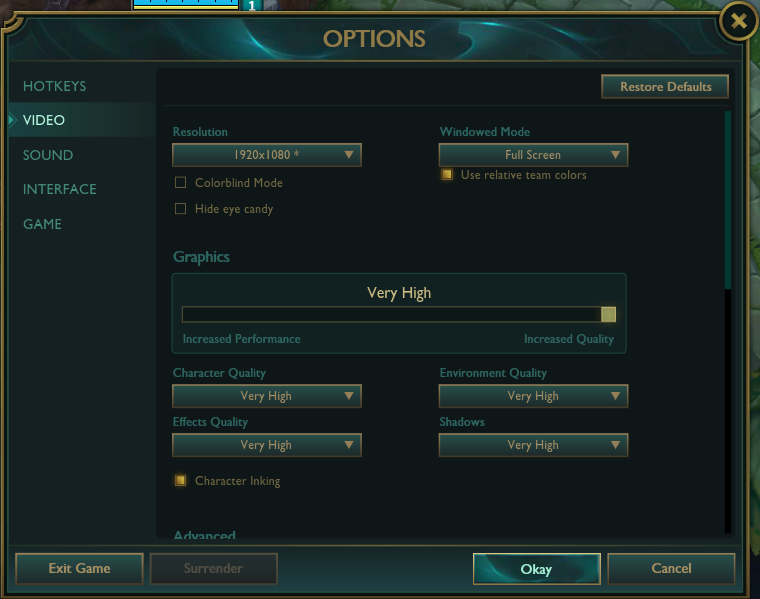
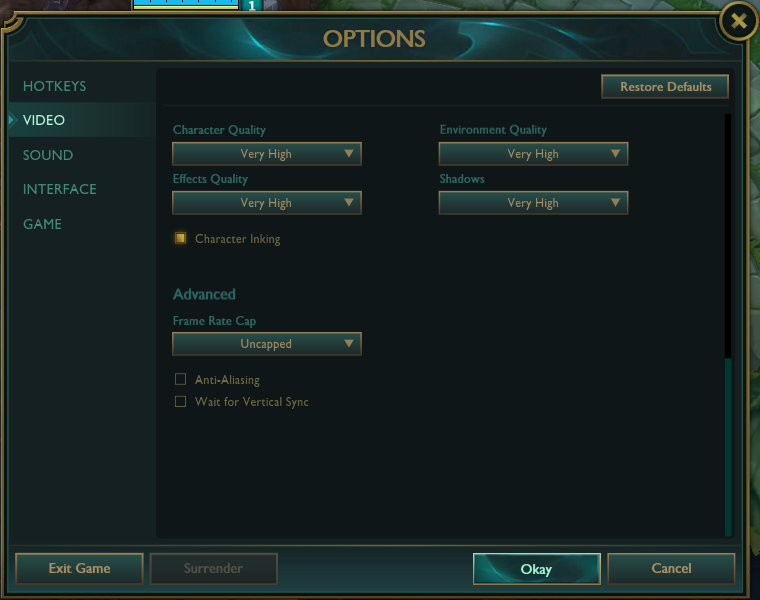
Conclusion:
League of Legends runs even better with Wine 1.8 I've read you may experience better performance with Wine 1.8-staging as well. I had no problems with my GeForce 550 Ti 192-bit 1GB RAM.
Gameplay Video:
Screenshots:


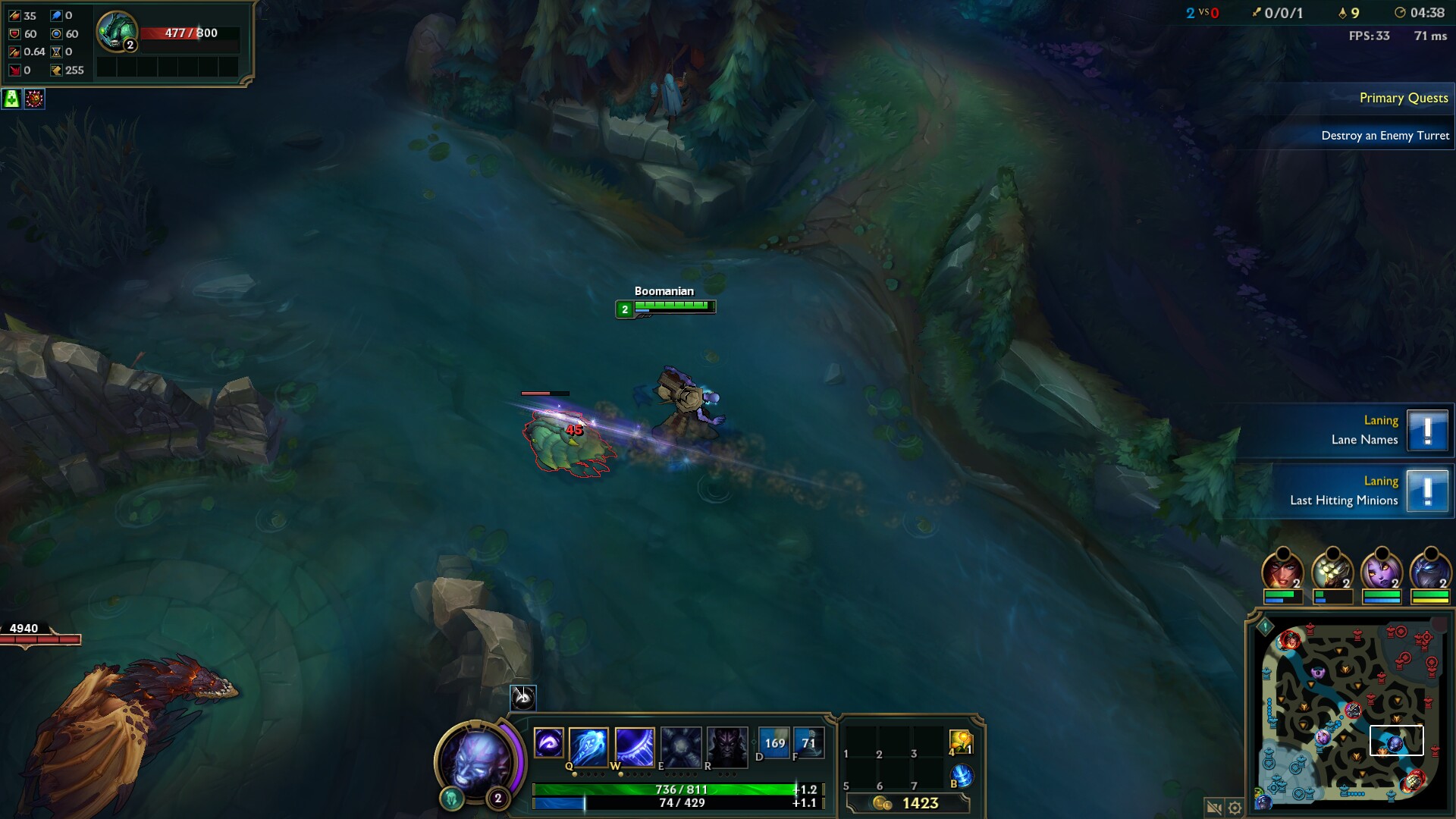
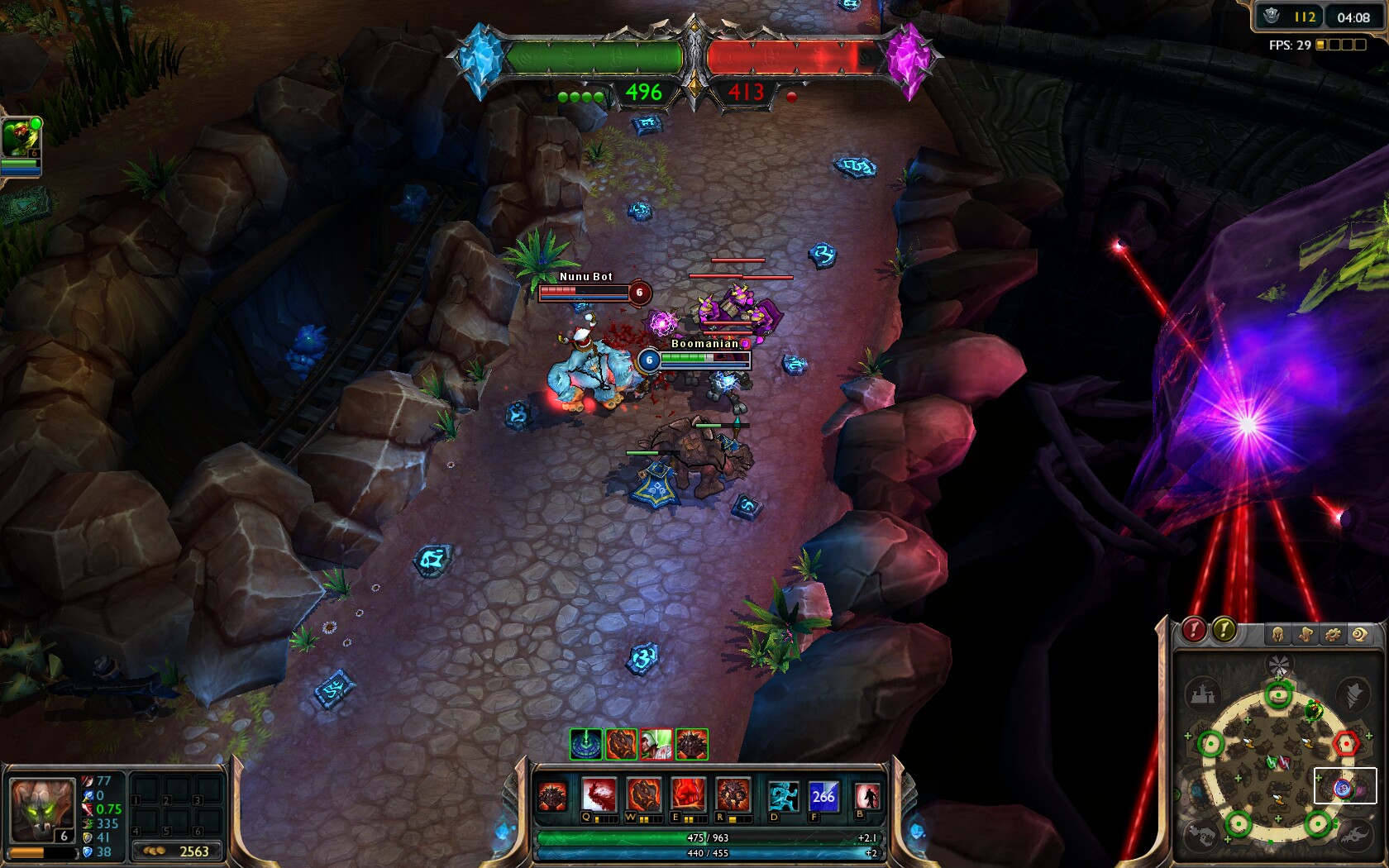
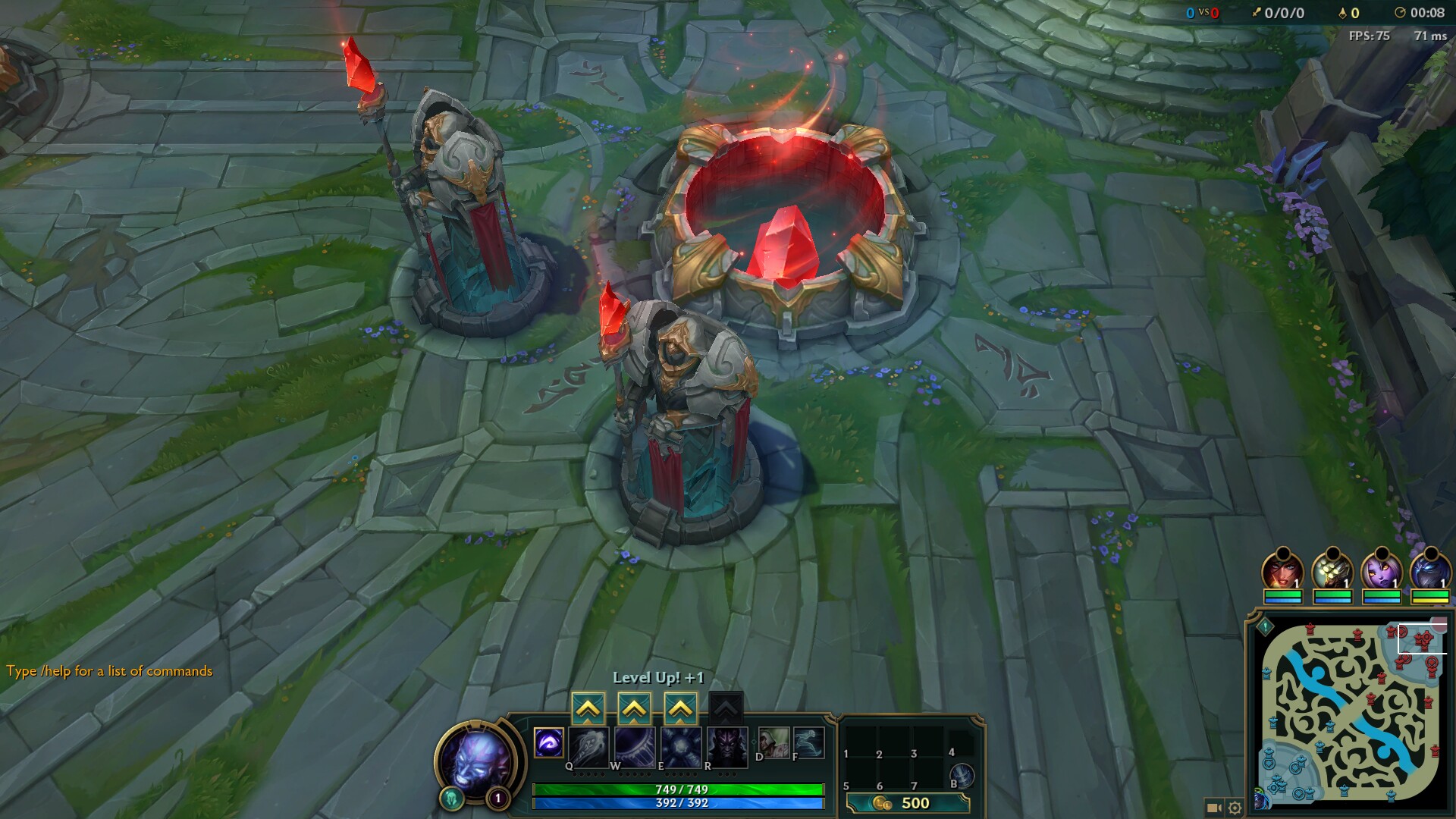



Comments
Discussion in 'Guides' started by booman, Jul 18, 2013.
Page 1 of 9
Page 1 of 9
XenPorta
© Jason Axelrod from 8WAYRUN.COM
