Kung Fu Strike is an action brawler inspired by many martial arts movies. Mash buttons or strategically place each hit against enemies and bosses. Purchase new moves, abilities and finished them off with a Powerfull combo. You can even play Kung Fu Strike with a friend in cooperative campaign.
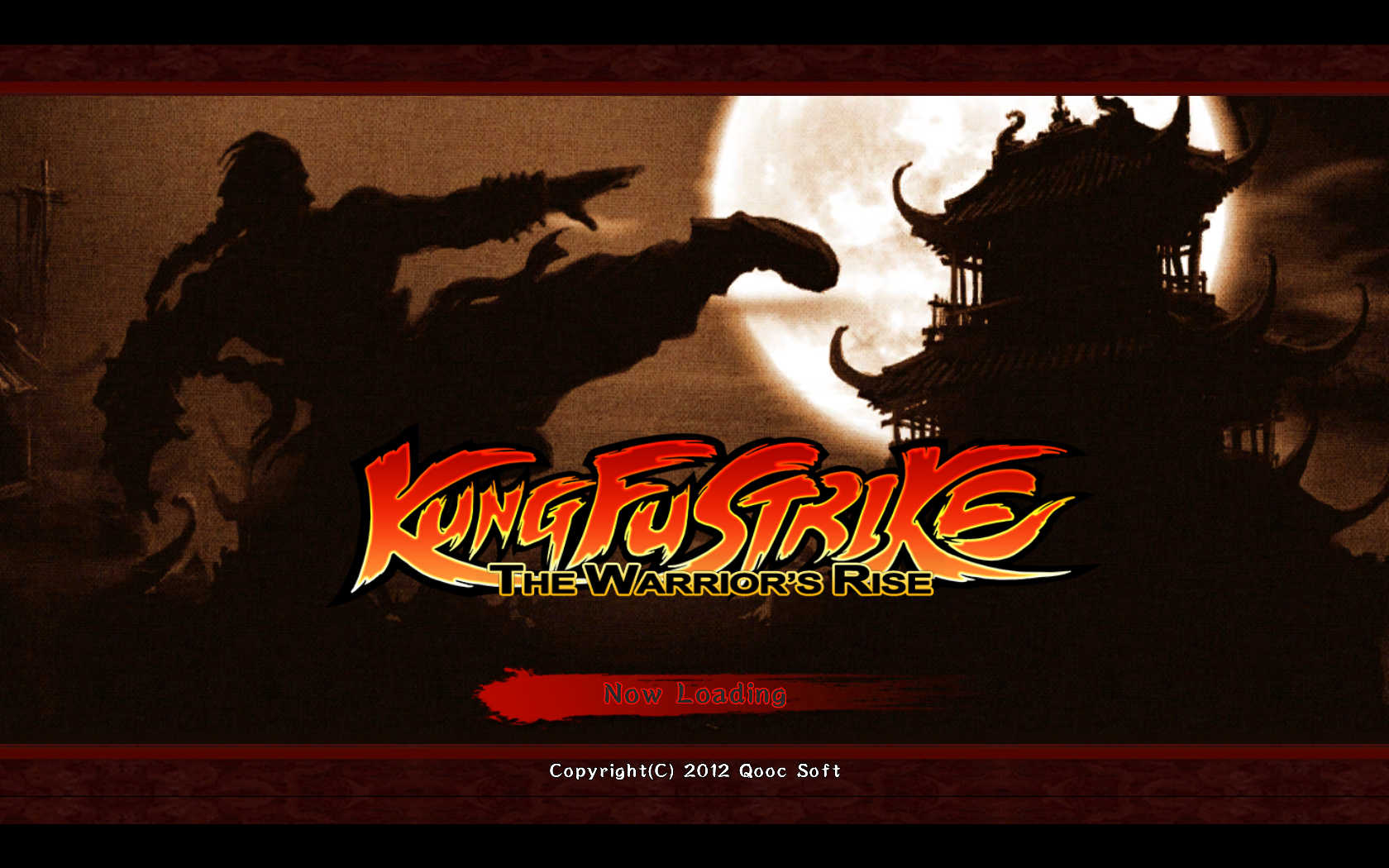

Follow my step-by-step guide on installing, configuring Kung Fu Strike in Linux with PlayOnLinux.
Note: This guide applies to the Steam version of Kung Fu Strike. Other versions may require additional steps.
Tips & Specs:
Try SteamPlay before using this guide as Valve now uses a fork of Wine called Proton and should run most Windows games.
To learn more about PlayOnLinux and Wine configuration, see the online manual: PlayOnLinux Explained
Mint 17 64-bit
PlayOnLinux: 4.2.5
Wine: 1.6.2
Wine Installation
Note: Versions of Wine older than 2.0.2 and Wine 2.12-staging no longer work with Steam
Click Tools
Select "Manage Wine Versions"
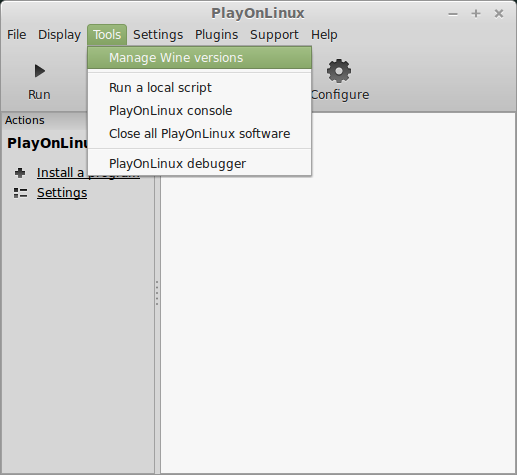
Look for the Wine Version: 1.6.2
Select it
Click the arrow pointing to the right
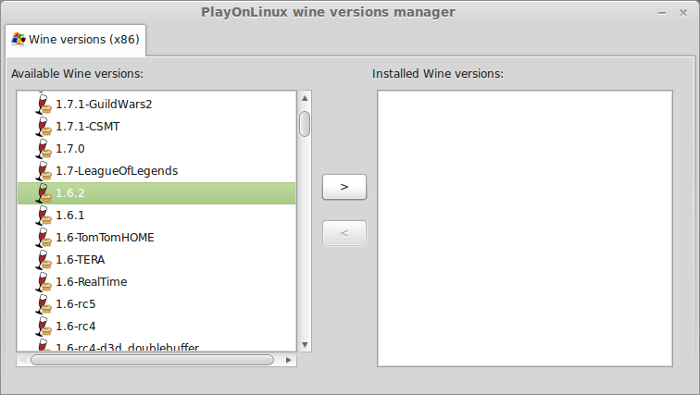
Click Next
Downloading Wine
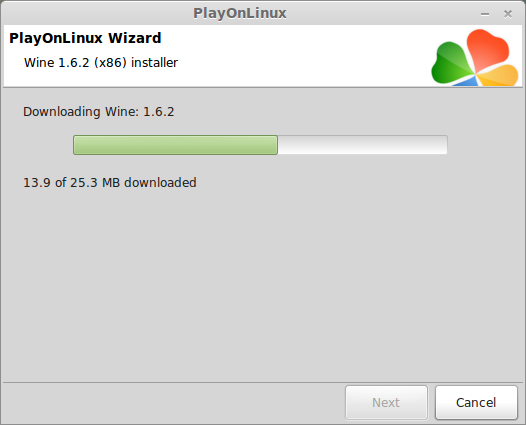
Extracting
Downloading Gecko
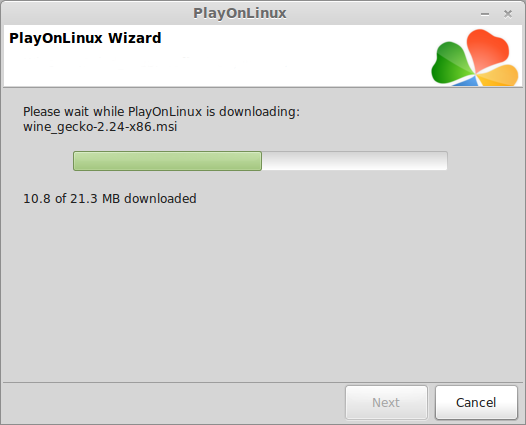
Installed
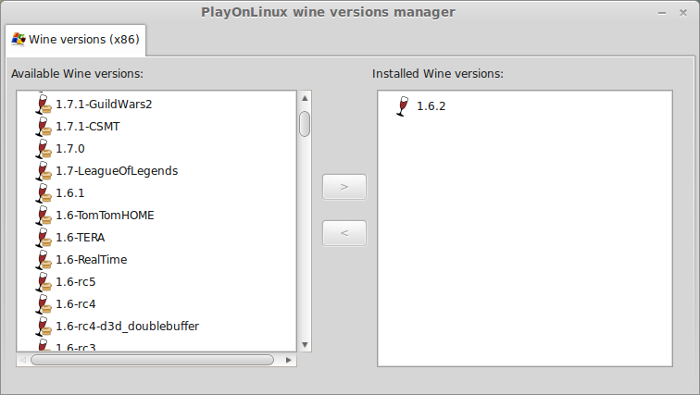
Wine 1.6.2 is installed and you can close this window
Downloading Steam
Go To: http://www.steampowered.com
Click Install Steam
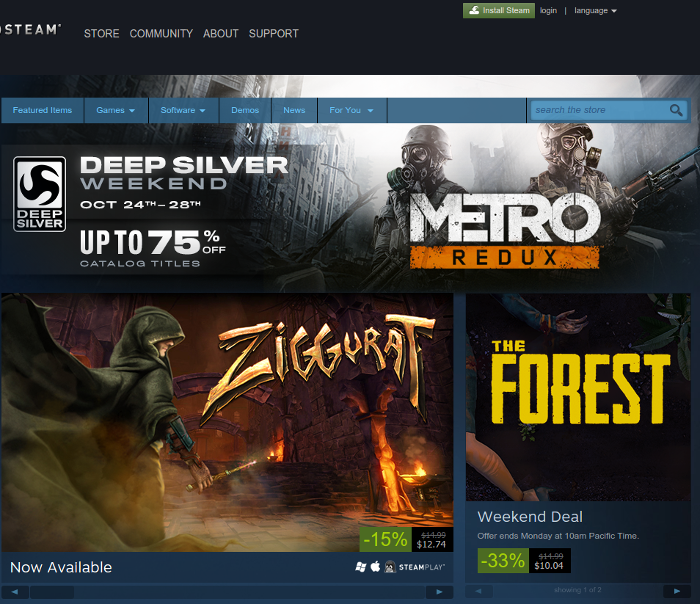
Do not click "Install Steam Now"
It will automatically install Linux Steam
Select Windows Steam instead
click "Windows" under the green button
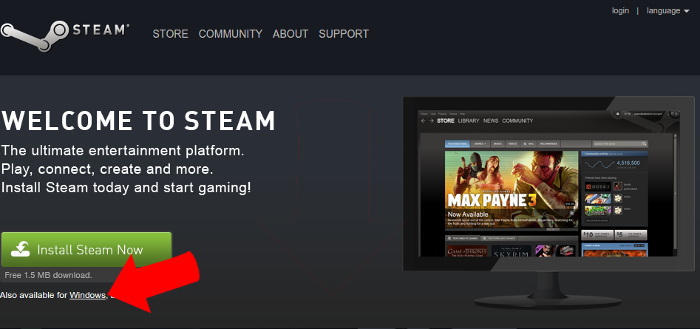
Navigate to your desktop
Click Save
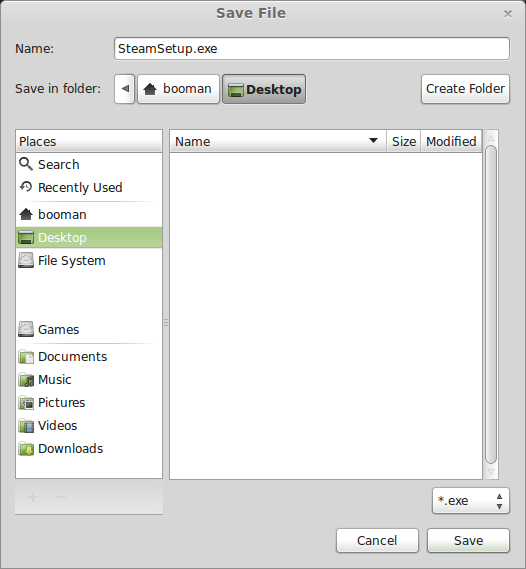
Setup PlayOnLinux
Launch PlayOnLinux
Click Install
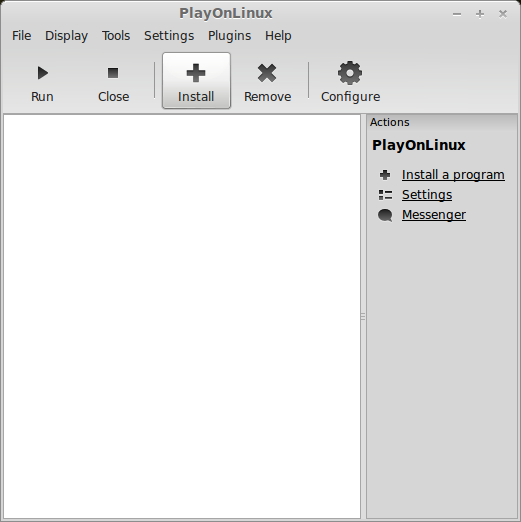
Click "install a non-listed program"
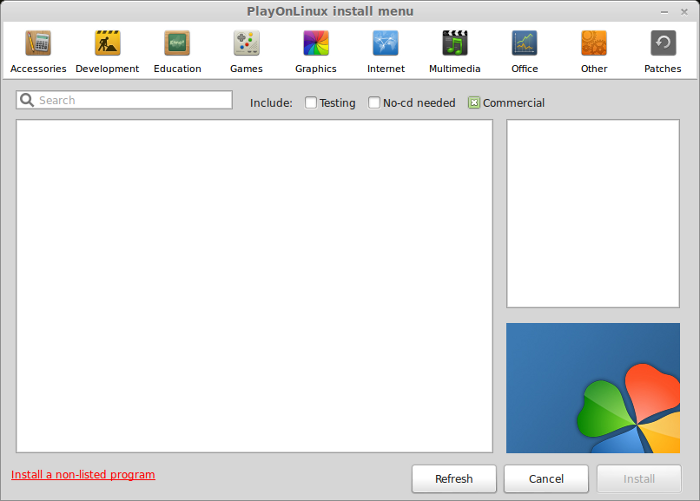
Click Next
Select "Install a program in a new virtual drive"
Click Next
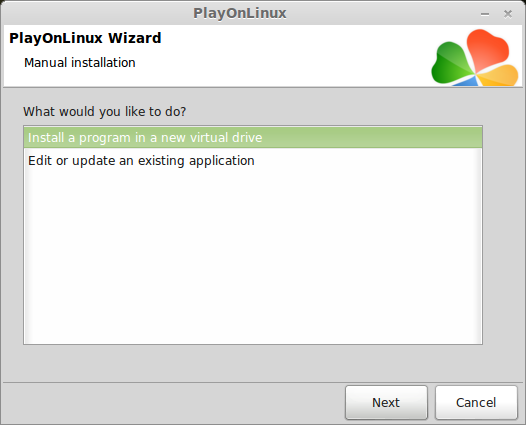
Name you virtual drive: kungfustrike
No spaces
Click Next
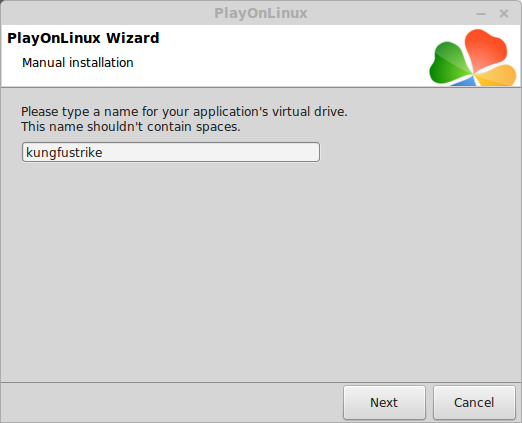
Select all three options:
Click Next
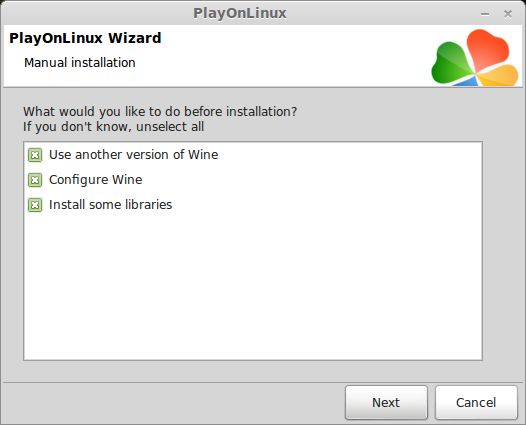
Select Wine 1.6.2
Click Next
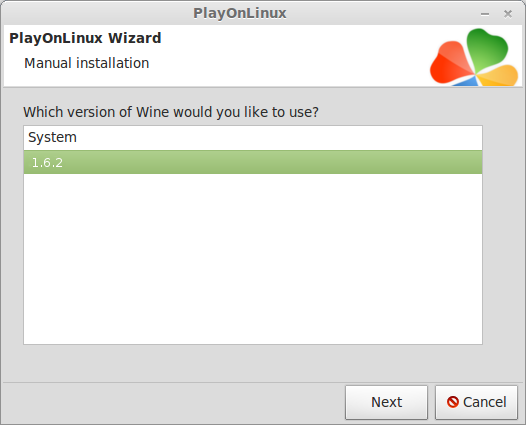
Select "32 bits windows installation"
Click Next
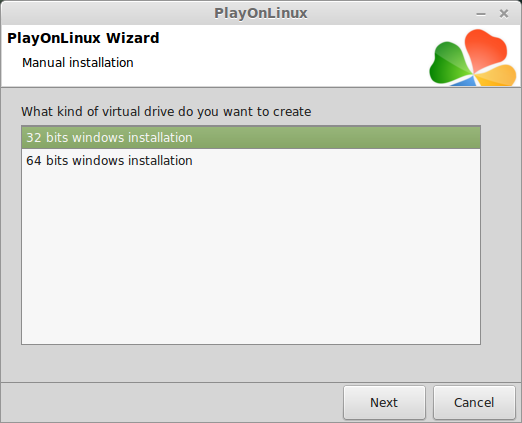
Configure Wine
Applications Tab
Windows Version: Windows 7
Click Apply
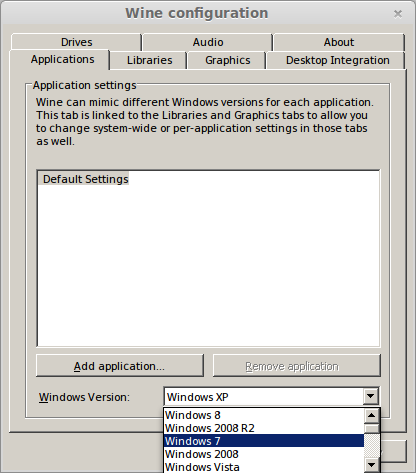
Graphics Tab
Check: Automatically capture the mouse in full-screen windows
Check: Emulate a virtual desktop
Desktop size: 1024x768
Click Ok
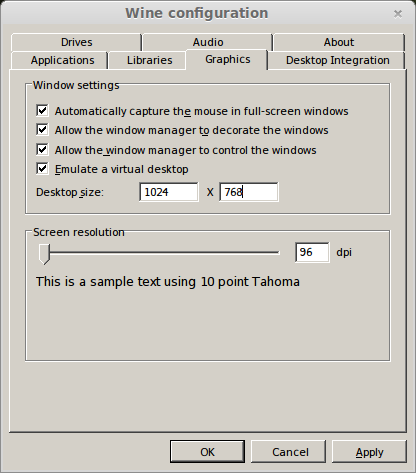
Install Libraries
Check the following libraries:
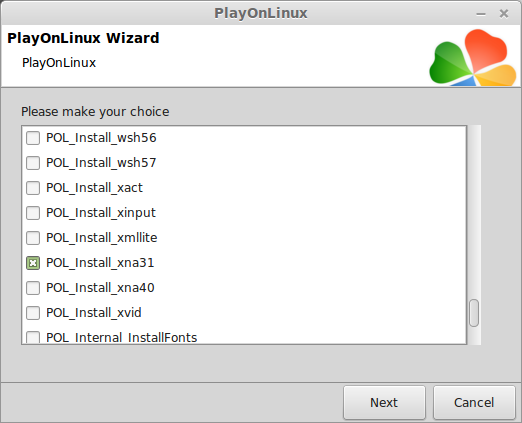
Note: All packages will automatically download and install
Installing Steam
Click Browse
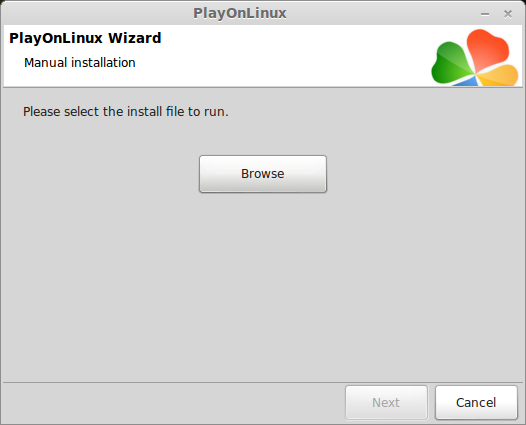
Navigate to your desktop
Select: SteamSetup.exe
Click Open
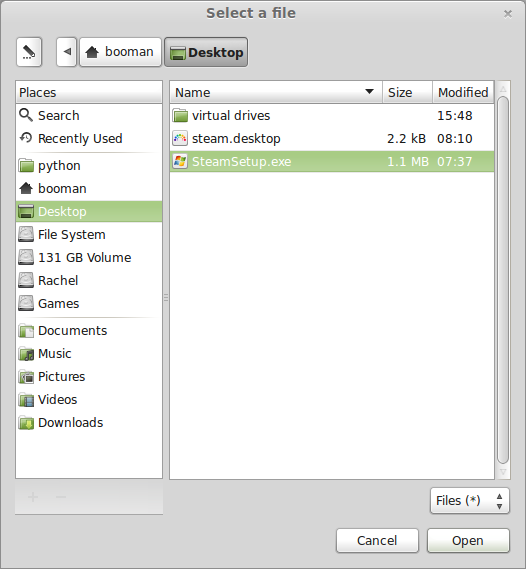
Click Next
Click Next
Check: I accept the license...
Click Next
Click Next
Click Next
Click Install
Click Finish
Updating Steam
More updating, extracting and installing
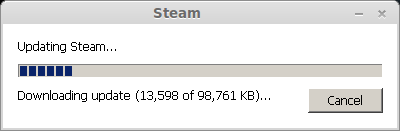
When Steam is done installing the login screen will pop up. You probably won't see any text because there is a font bug.
Click the "X" to close Steam login
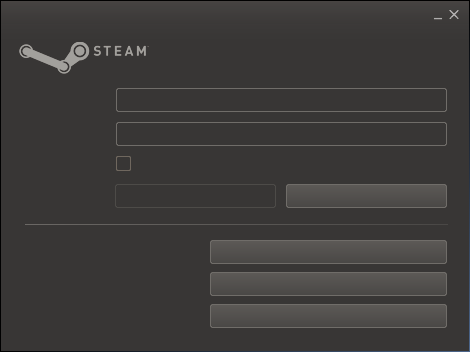
PlayOnLinux Shortcut
Select Steam.exe
Click Next
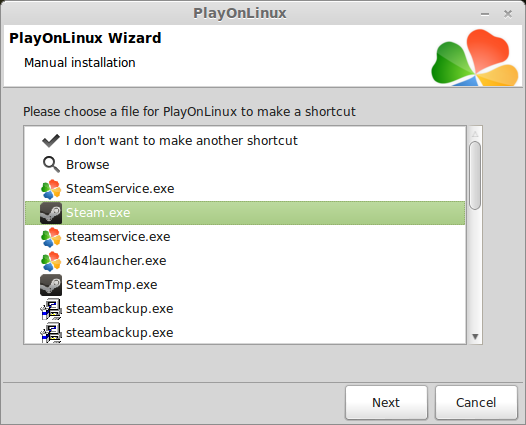
Name your shortcut: Kung Fu Strike
Click Next
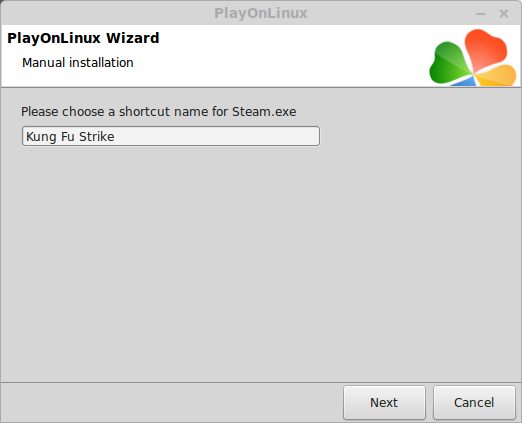
Click Next
PlayOnLinux Configure
Back to PlayOnLinux
Click Configure
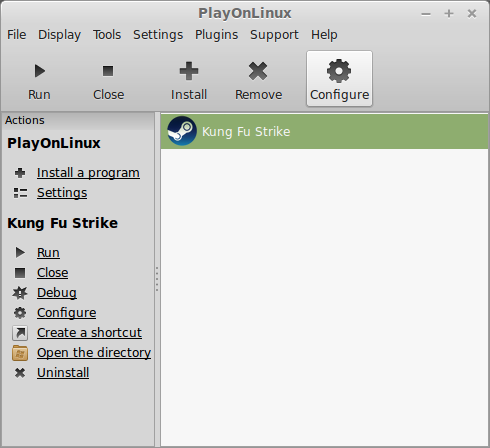
General Tab
Arguments: -no-dwrite -no-cef-sandbox
This fixes the missing font and store problem
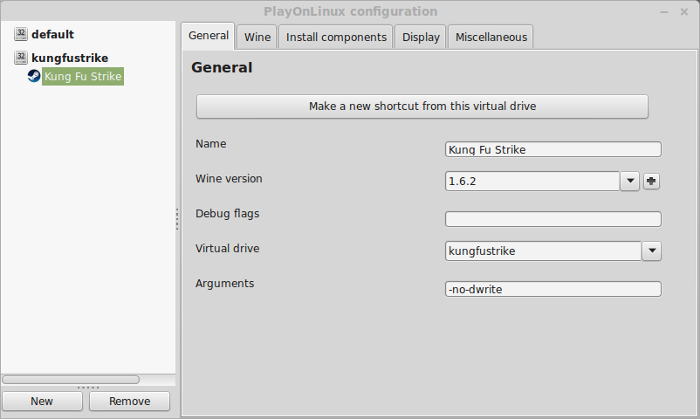
Note: Click the + to download other versions of Wine. Click the down-arrow to select other versions of Wine
Display Tab
Video Memory Size: Select the size of Memory your video card/chip uses
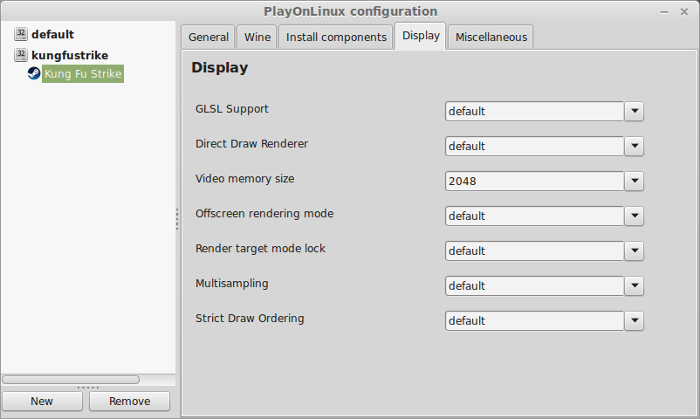
Close Configure
Launching Steam
Select Kung Fu Strike
Click Run
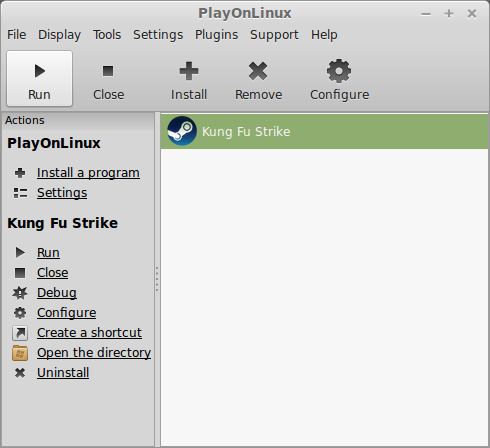
Note: Click debug to see errors and bugs.
Click "Login to existing account"
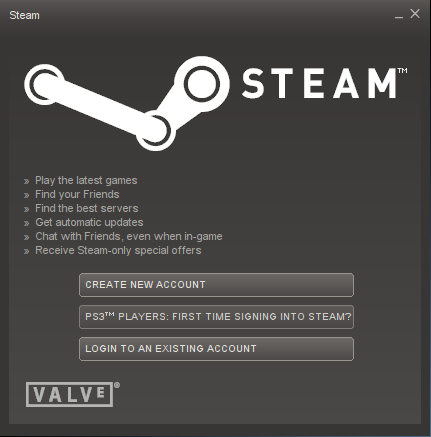
Login
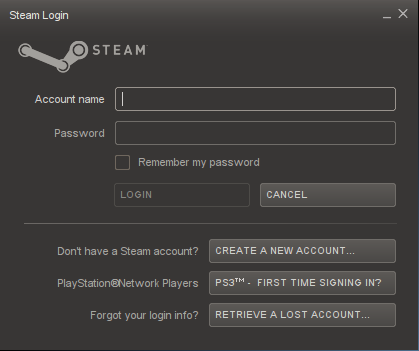
Steam Overlay
Steam overlay has been known to cause problems launching games.
Click Steam menu
Click Settings
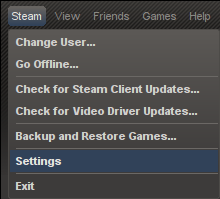
Select "In-game"
Uncheck "Enable Steam Commuinty In-Game"
Click OK
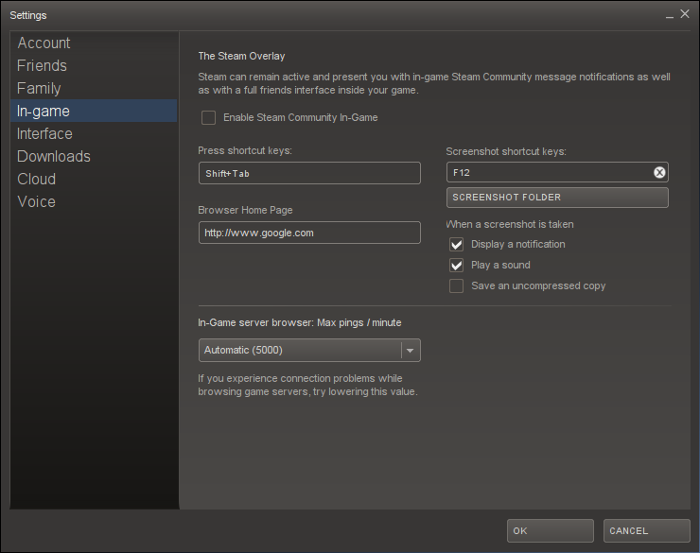
Installing Kung Fu Strike
Select Kung Fu Strike
Click Install
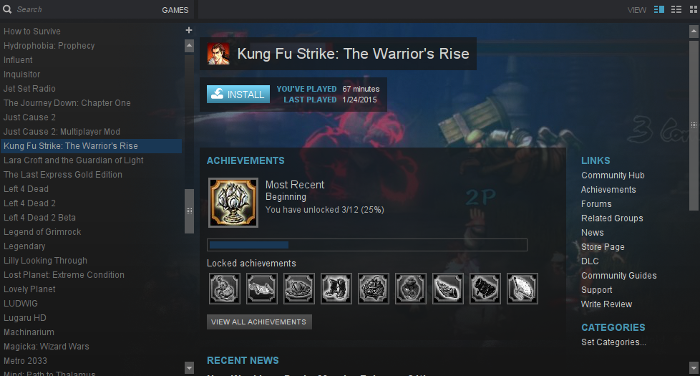
Click Next

Uncheck all options
Click Next
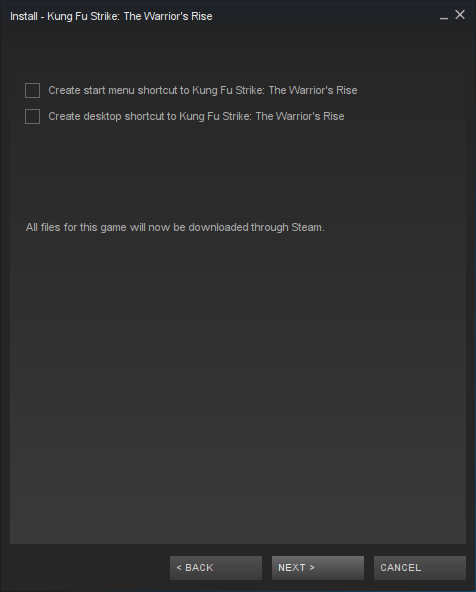
Wait for Kung Fu Strike to download
Click Finish
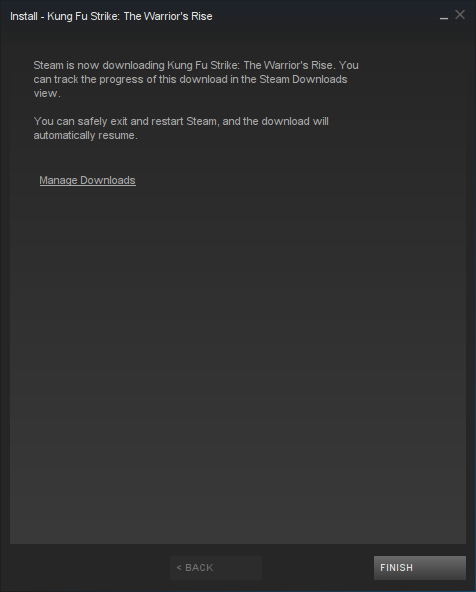
Click Play
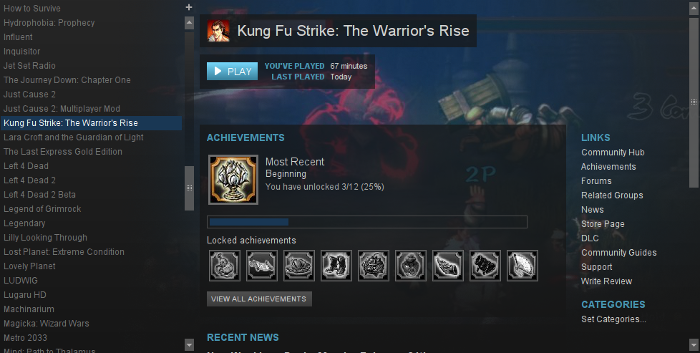
There are no video options in Kung Fu Strike
It automatically adjusts to fullscreen
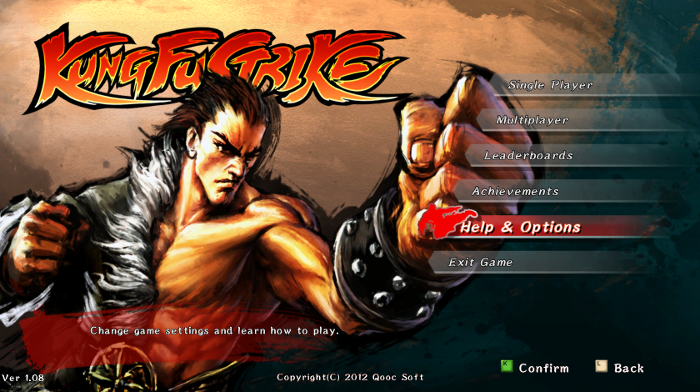
Conclusion:
Kung Fu Strike ran perfectly in PlayOnLinux with my GeForce 550 Ti. There were no graphical problems and no performance problems. I was even able to connect both of my old controllers and play the cooperative campaign without issues.
Gameplay Video:
Screenshots:


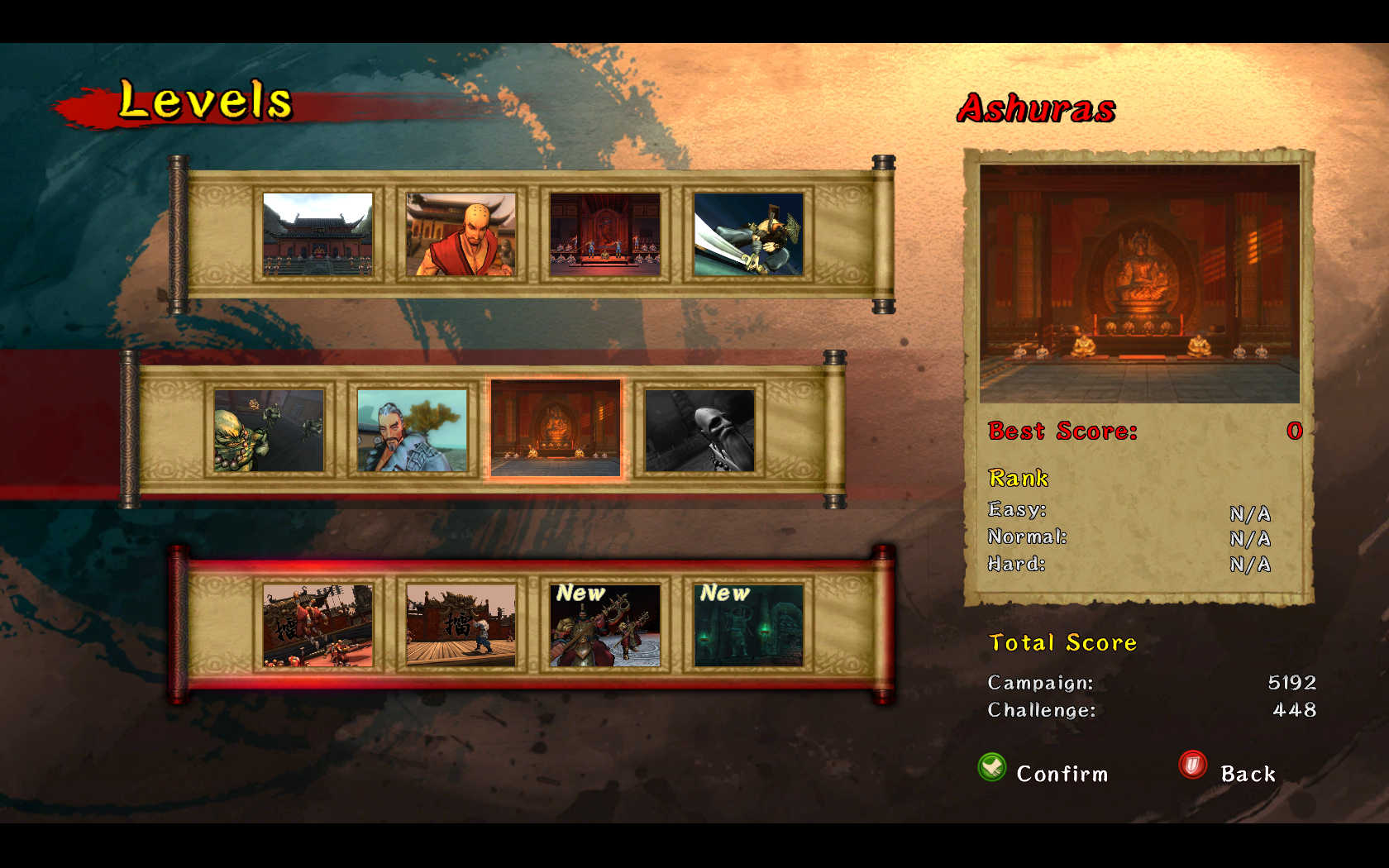



Follow my step-by-step guide on installing, configuring Kung Fu Strike in Linux with PlayOnLinux.
Note: This guide applies to the Steam version of Kung Fu Strike. Other versions may require additional steps.
Tips & Specs:
Try SteamPlay before using this guide as Valve now uses a fork of Wine called Proton and should run most Windows games.
To learn more about PlayOnLinux and Wine configuration, see the online manual: PlayOnLinux Explained
Mint 17 64-bit
PlayOnLinux: 4.2.5
Wine: 1.6.2
Wine Installation
Note: Versions of Wine older than 2.0.2 and Wine 2.12-staging no longer work with Steam
Click Tools
Select "Manage Wine Versions"
Look for the Wine Version: 1.6.2
Select it
Click the arrow pointing to the right
Click Next
Downloading Wine
Extracting
Downloading Gecko
Installed
Wine 1.6.2 is installed and you can close this window
Downloading Steam
Go To: http://www.steampowered.com
Click Install Steam
Do not click "Install Steam Now"
It will automatically install Linux Steam
Select Windows Steam instead
click "Windows" under the green button
Navigate to your desktop
Click Save
Setup PlayOnLinux
Launch PlayOnLinux
Click Install
Click "install a non-listed program"
Click Next
Select "Install a program in a new virtual drive"
Click Next
Name you virtual drive: kungfustrike
No spaces
Click Next
Select all three options:
- Use another version of Wine
- Configure Wine
- Install some libraries
Click Next
Select Wine 1.6.2
Click Next
Select "32 bits windows installation"
Click Next
Configure Wine
Applications Tab
Windows Version: Windows 7
Click Apply
Graphics Tab
Check: Automatically capture the mouse in full-screen windows
Check: Emulate a virtual desktop
Desktop size: 1024x768
Click Ok
Install Libraries
Check the following libraries:
- POL_Install_corefonts
- POL_Install_d3dx9
- POL_Install_dotnet40
- POL_Install_xna31
Note: All packages will automatically download and install
Installing Steam
Click Browse
Navigate to your desktop
Select: SteamSetup.exe
Click Open
Click Next
Click Next
Check: I accept the license...
Click Next
Click Next
Click Next
Click Install
Click Finish
Updating Steam
More updating, extracting and installing
When Steam is done installing the login screen will pop up. You probably won't see any text because there is a font bug.
Click the "X" to close Steam login
PlayOnLinux Shortcut
Select Steam.exe
Click Next
Name your shortcut: Kung Fu Strike
Click Next
Click Next
PlayOnLinux Configure
Back to PlayOnLinux
Click Configure
General Tab
Arguments: -no-dwrite -no-cef-sandbox
This fixes the missing font and store problem
Note: Click the + to download other versions of Wine. Click the down-arrow to select other versions of Wine
Display Tab
Video Memory Size: Select the size of Memory your video card/chip uses
Close Configure
Launching Steam
Select Kung Fu Strike
Click Run
Note: Click debug to see errors and bugs.
Click "Login to existing account"
Login
Steam Overlay
Steam overlay has been known to cause problems launching games.
Click Steam menu
Click Settings
Select "In-game"
Uncheck "Enable Steam Commuinty In-Game"
Click OK
Installing Kung Fu Strike
Select Kung Fu Strike
Click Install
Click Next
Uncheck all options
Click Next
Wait for Kung Fu Strike to download
Click Finish
Click Play
There are no video options in Kung Fu Strike
It automatically adjusts to fullscreen
Conclusion:
Kung Fu Strike ran perfectly in PlayOnLinux with my GeForce 550 Ti. There were no graphical problems and no performance problems. I was even able to connect both of my old controllers and play the cooperative campaign without issues.
Gameplay Video:
Screenshots:
Last edited:
