
Hounds of Valor demo is a short 3rd person action platform game where you control a hound and stop the alien threat! Slay interesting creatures that have infested the landscape with your sword, knives and bombs. Find secret areas by jumping and climbing around hidden ledges.
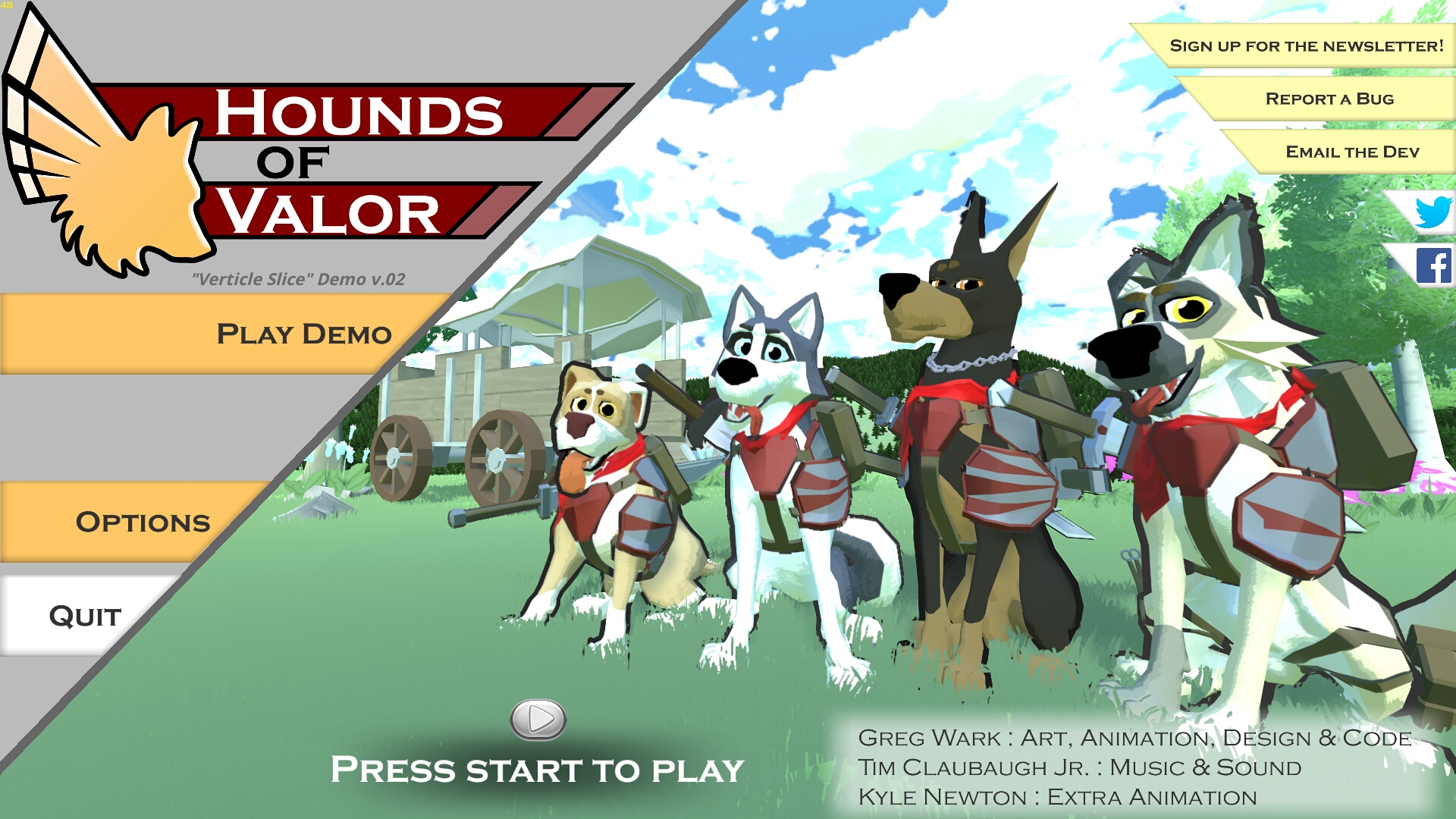
Follow my step-by-step guide on installing, configuring and optimizing Hounds of Valor in Linux with PlayOnLinux.
Note: This guide applies to the itch.io version of Hounds of Valor. Other versions may require additional steps.
Tips & Specs:
To learn more about PlayOnLinux and Wine configuration, see the online manual: PlayOnLinux Explained
Mint 19 64-bit
PlayOnLinux: 4.3.4
Wine: 4.21-staging
DXVK: 1.4.6
Wine Installation
Click Tools
Select "Manage Wine Versions"
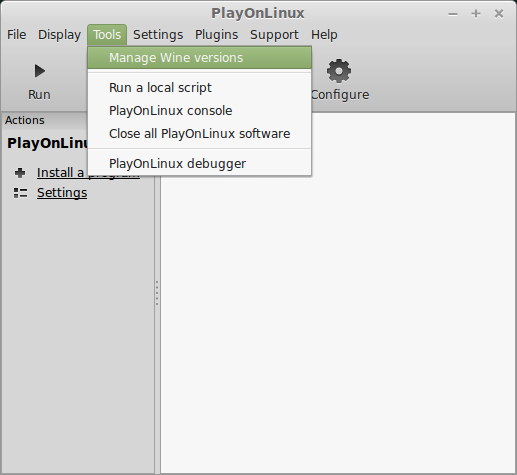
Look for the Wine Version: 4.21-staging
Select it
Click the arrow pointing to the right
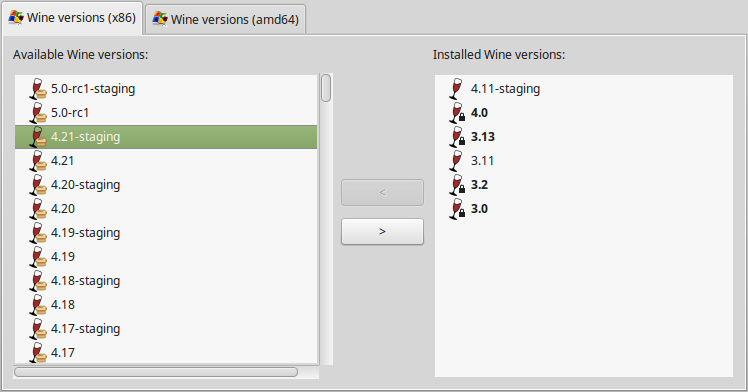
Click Next
Downloading Wine
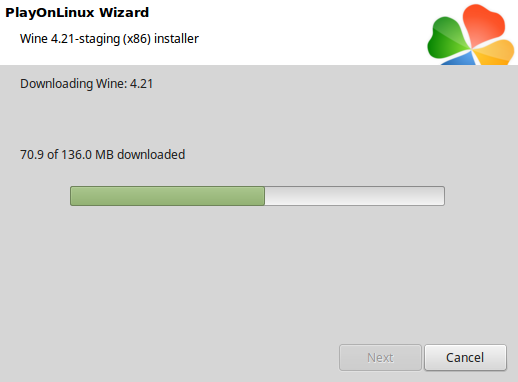
Installed
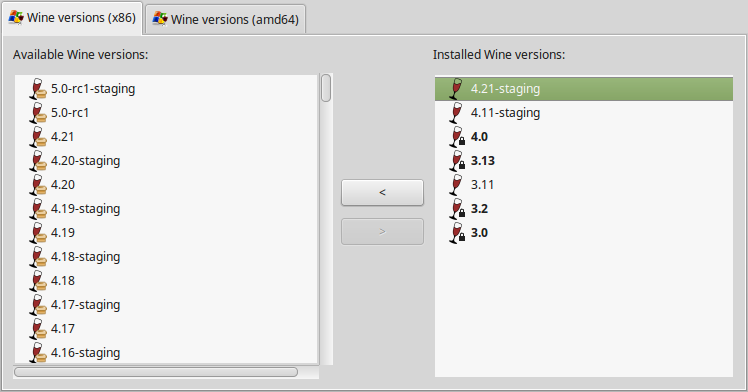
Click (amd64) Tab
Select 4.21-staging
Click the arrow pointing to the right
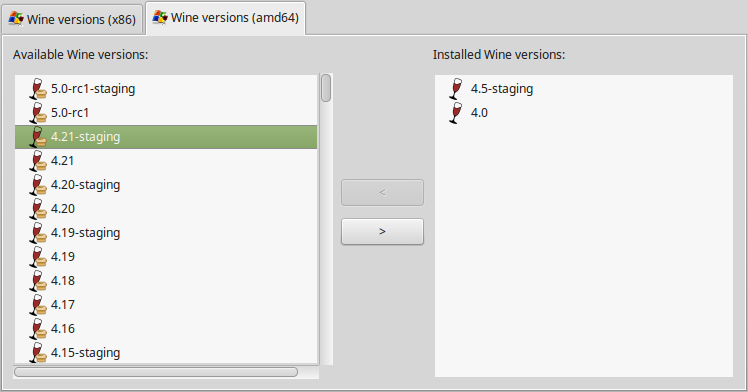
Downloading Wine 64-bit
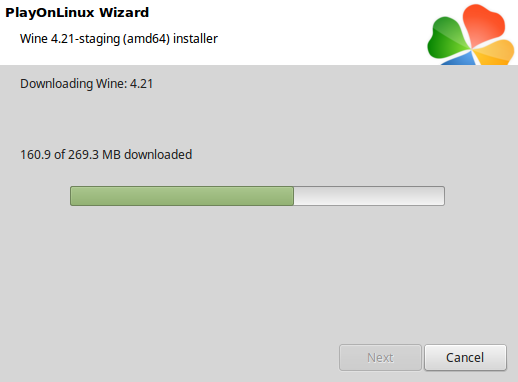
Installed
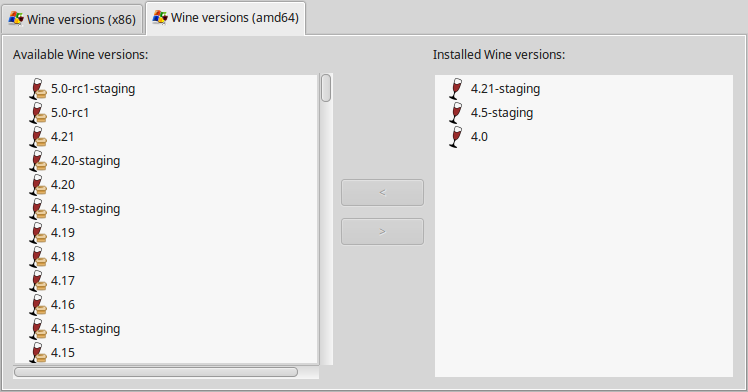
Wine 4.21-staging 32-bit and 64-bit is installed, you can close this window
Download Hounds of Valor
Go to: https://dogatworkgames.itch.io/houndsofvalor
Save Demo to your Desktop
PlayOnLinux Setup
Launch PlayOnLinux
Click "Install"
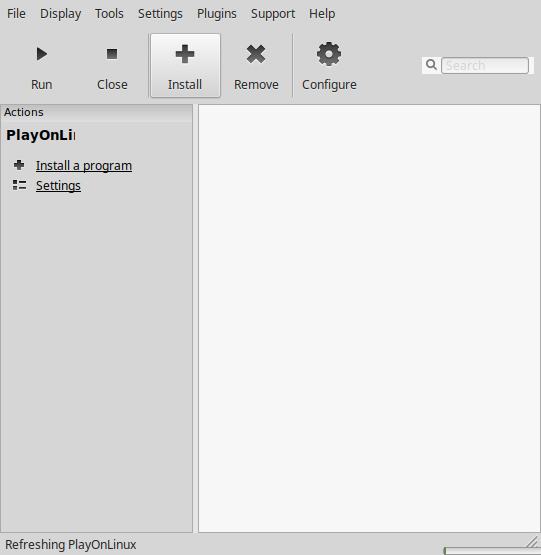
Click "Install a non-listed program"
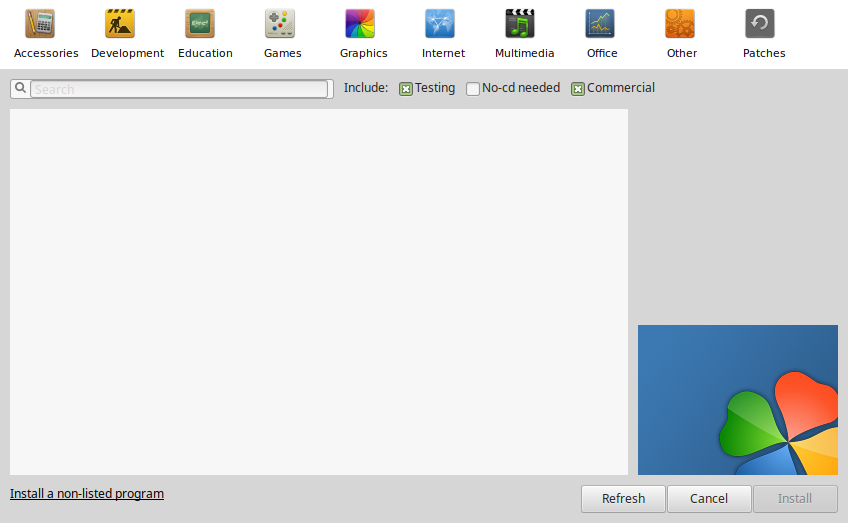
Select "Install a program in a new virtual drive"
Click Next
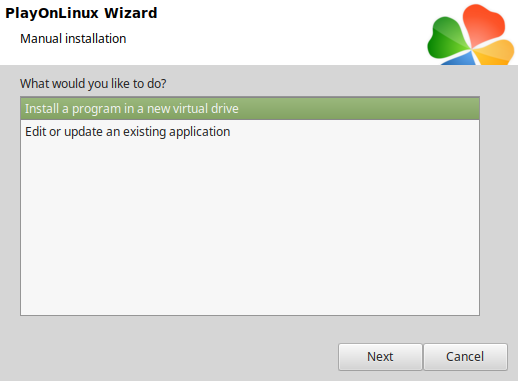
Name the virtual drive: hounds of valor
Click Next
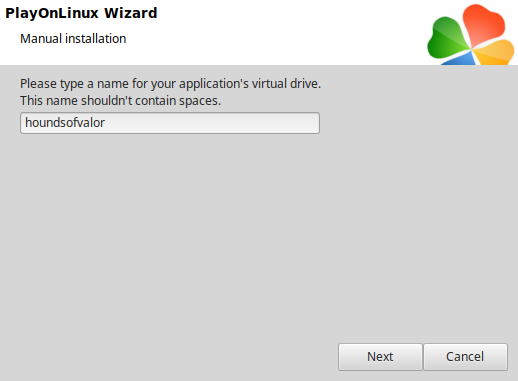
Check all three options:
Click Next
- Use another version of Wine
- Configure Wine
- Install some libraries
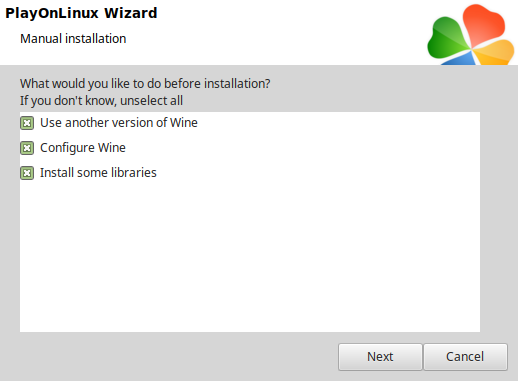
Select Wine 1.21-staging
Click Next
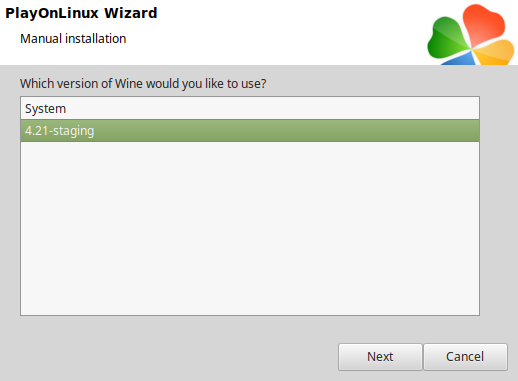
Select "64 bits windows installation"
Click Next
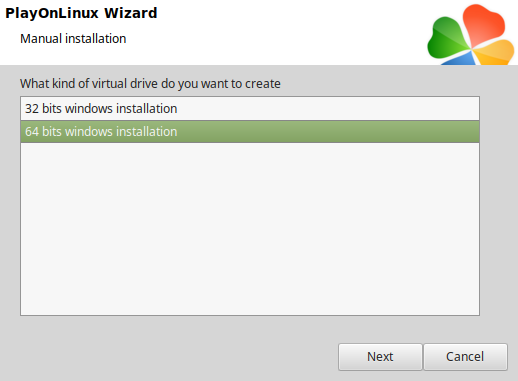
Wine Configuration
Applications Tab
Windows version: Windows 7
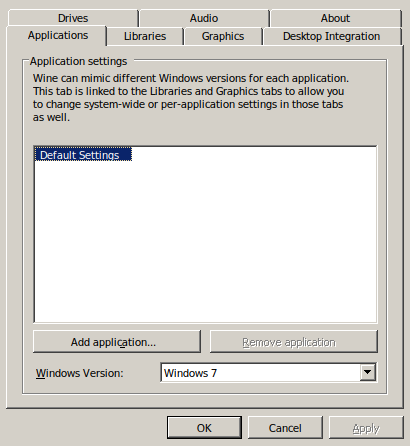
Libraries Tab
Type each the following:
Select one at a time
- d3d10
- d3d10_1
- d3d10core
- d3d11
- dxgi
Click Edit
Change to "Native (Windows)"
Click Apply
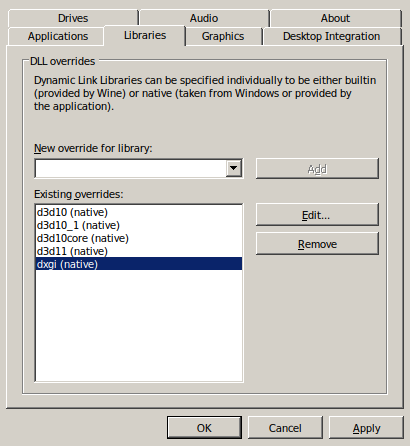
Graphics Tab
Check "Automatically capture the mouse in full-screen windows"
Click OK
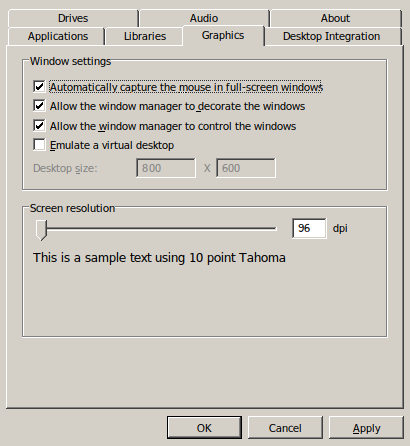
PlayOnLinux Packages (DLLs, Libraries, Components)
Check the following:
Click Next
- POL_Install_corefonts
- POL_Install_d3dx10
- POL_Install_d3dx11
- POL_Install_d3dx9
- POL_Install_tahoma
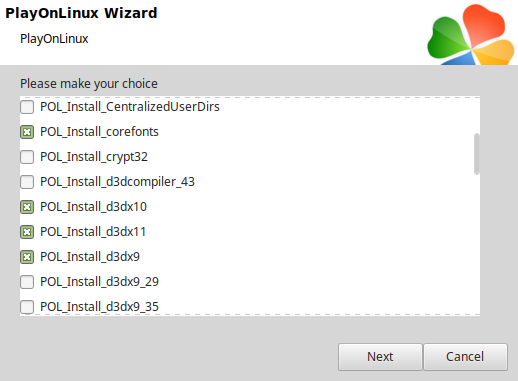
Note: All of the packages should automatically download and install
Do not click Browse
Hounds of Valor does not have an installer
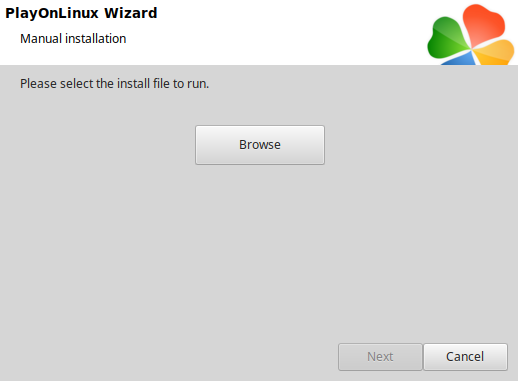
Open Hounds of Valor zip with your archive manager
Click Extract
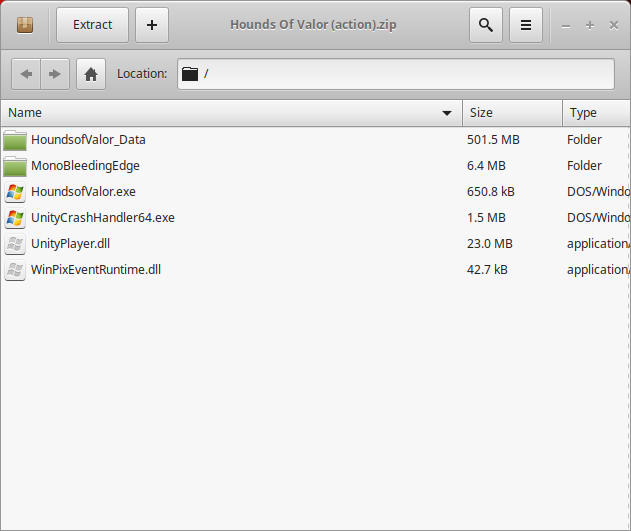
Navigate to the virtual drive Program Files
Full path:Click the new folder iconCode:/home/username/.PlayOnLinux/wineprefix/hounds/drive_c/Program Files
Name the folder: houndsofvalor
Click Create
Click Extract
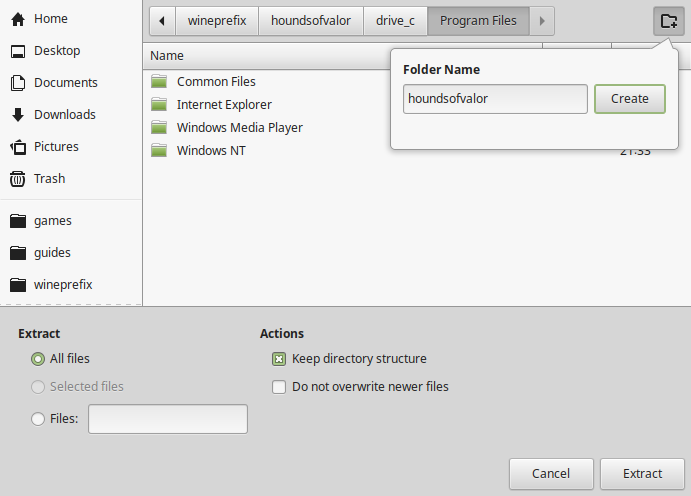
Click "Show the Files"
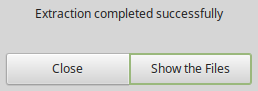
DXVK Installation
Download DXVK 1.4.6
Go to: https://github.com/doitsujin/dxvk/releases/tag/v1.4.6
Save 1.4.6 to your Desktop
Open with your Archive Manager
Extract to your Desktop
Open x64 directory
Copy all of the DLLs
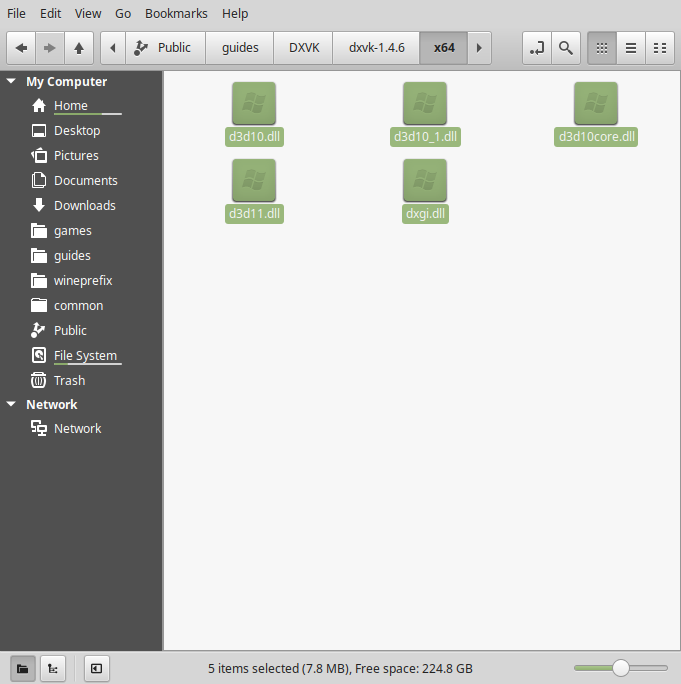
Back to the "houndsofvalor" open folder
Paste the DLLs
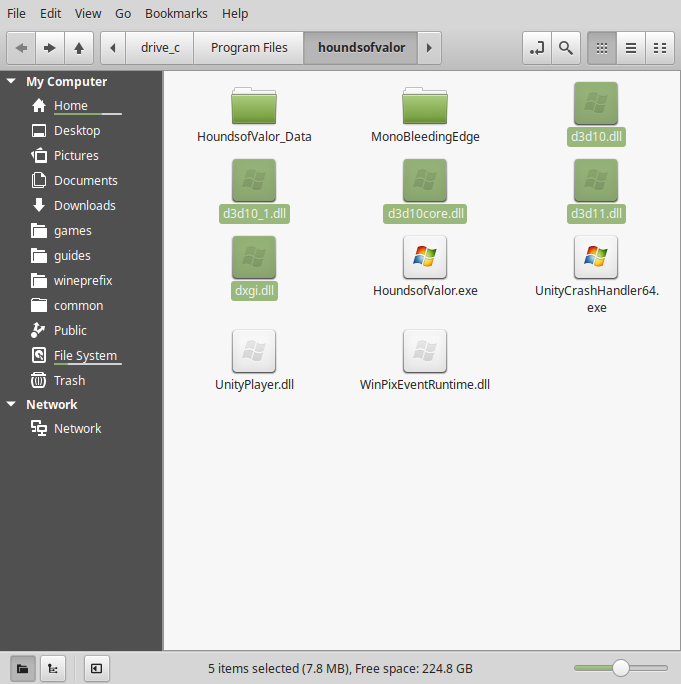
PlayOnLinux Configure
Back to PlayOnLinux
Click Configure
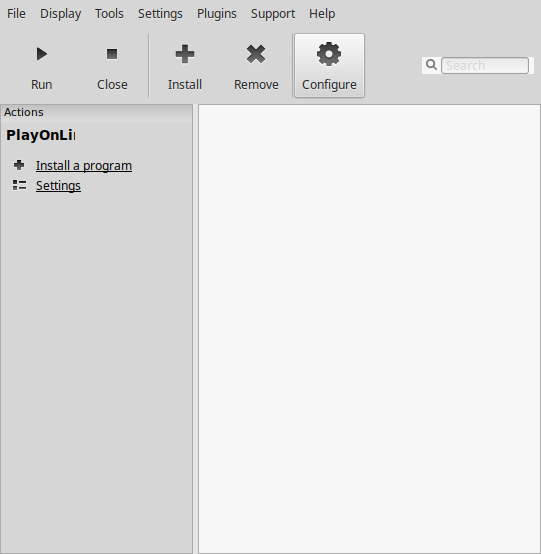
Select "houndsofvalor" in the left column
General Tab
Click "Make a new shortcut from this virtual drive"
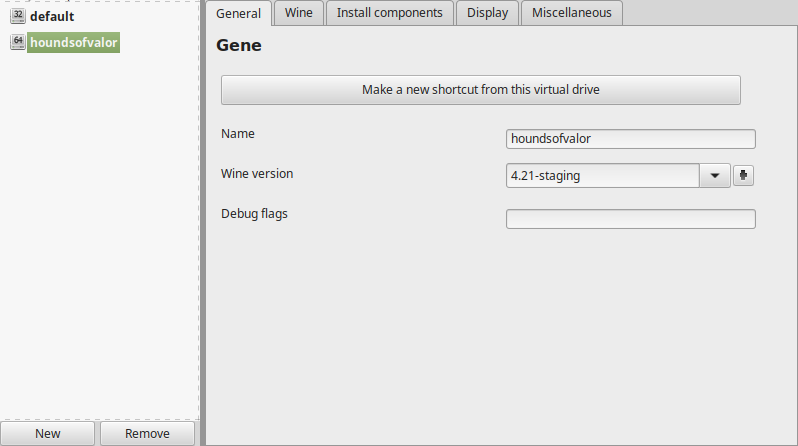
Select "HoundsofValor.exe"
Click Next
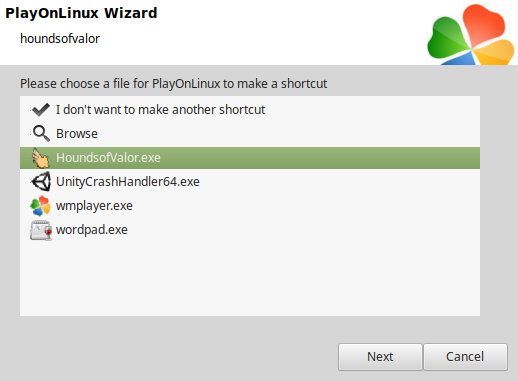
Name the shortcut: Hounds Of Valor
Click Next
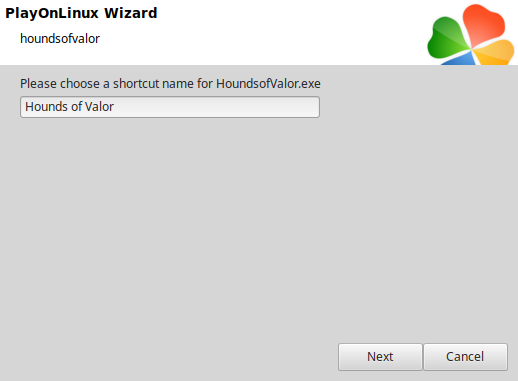
Select "I don't want to make another shortcut"
Click Next
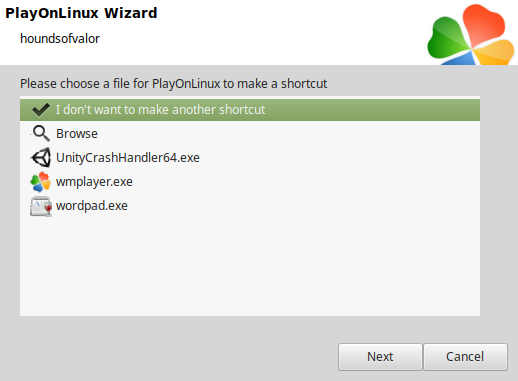
Back to General Tab
Wine version: 4.21-staging
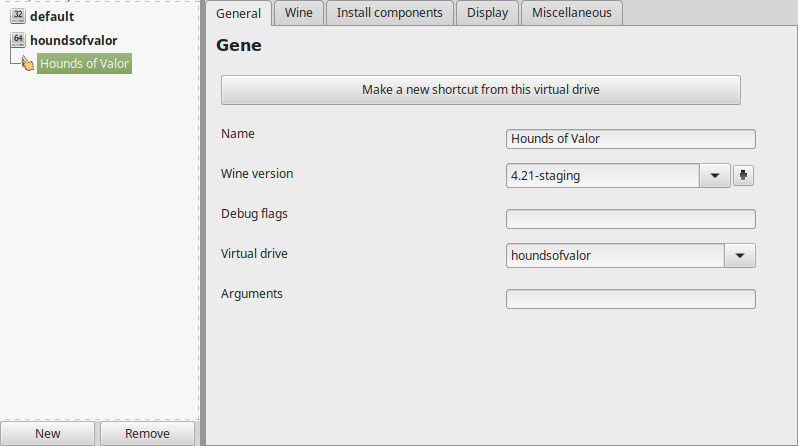
Note: Click the + to download other versions of Wine. Click the down-arrow to select other versions of Wine
Display Tab
Video Memory size: Enter the amount of memory your video card/chip uses
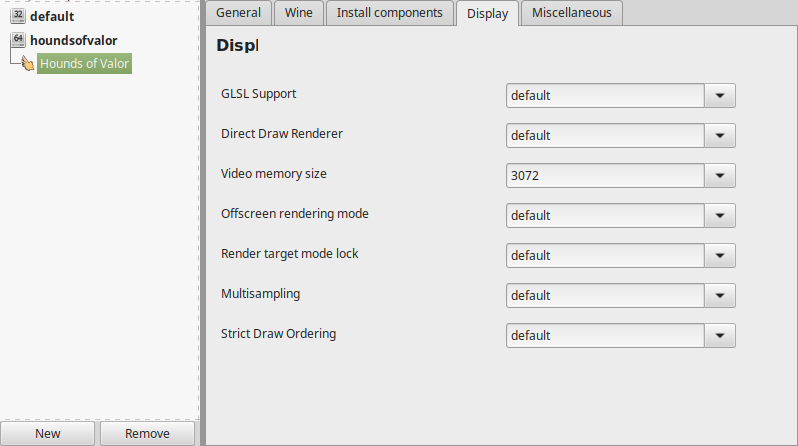
Close Configure
Run Hounds Of Valor
Select "Hounds Of Valor"
Click Run
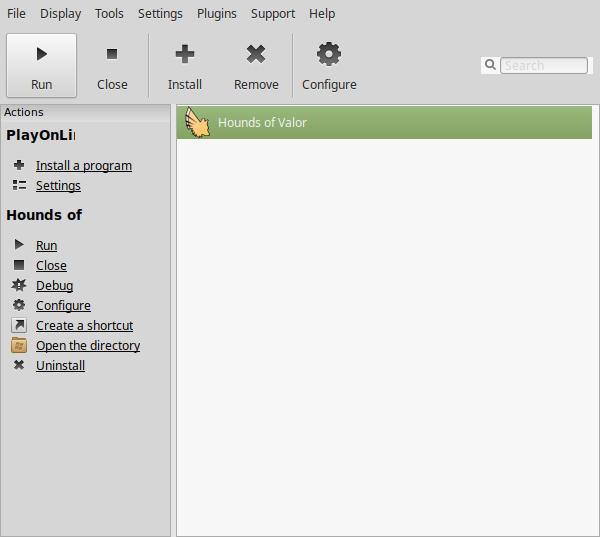
Note: Click debug to see errors and bugs
Unity3D Settings
Adjust:
Click Play
- Screen resolution
- Graphics Quality
- Select Monitor
- Windowed
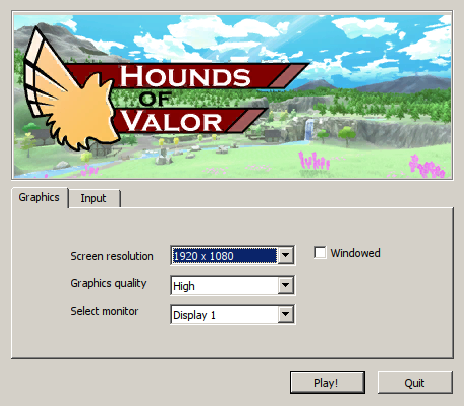
Conclusion:
Hounds of Valor wouldn't run with stable versions of Wine. So I tried "staging" versions and DXVK and it ran perfectly! My GeForce GTX 1060 was able to handle the demo just fine without any graphical artifacts or control issues. This game is still in development, so hopefully the full release will also run great in Wine.
Gameplay Video:
Screenshots:
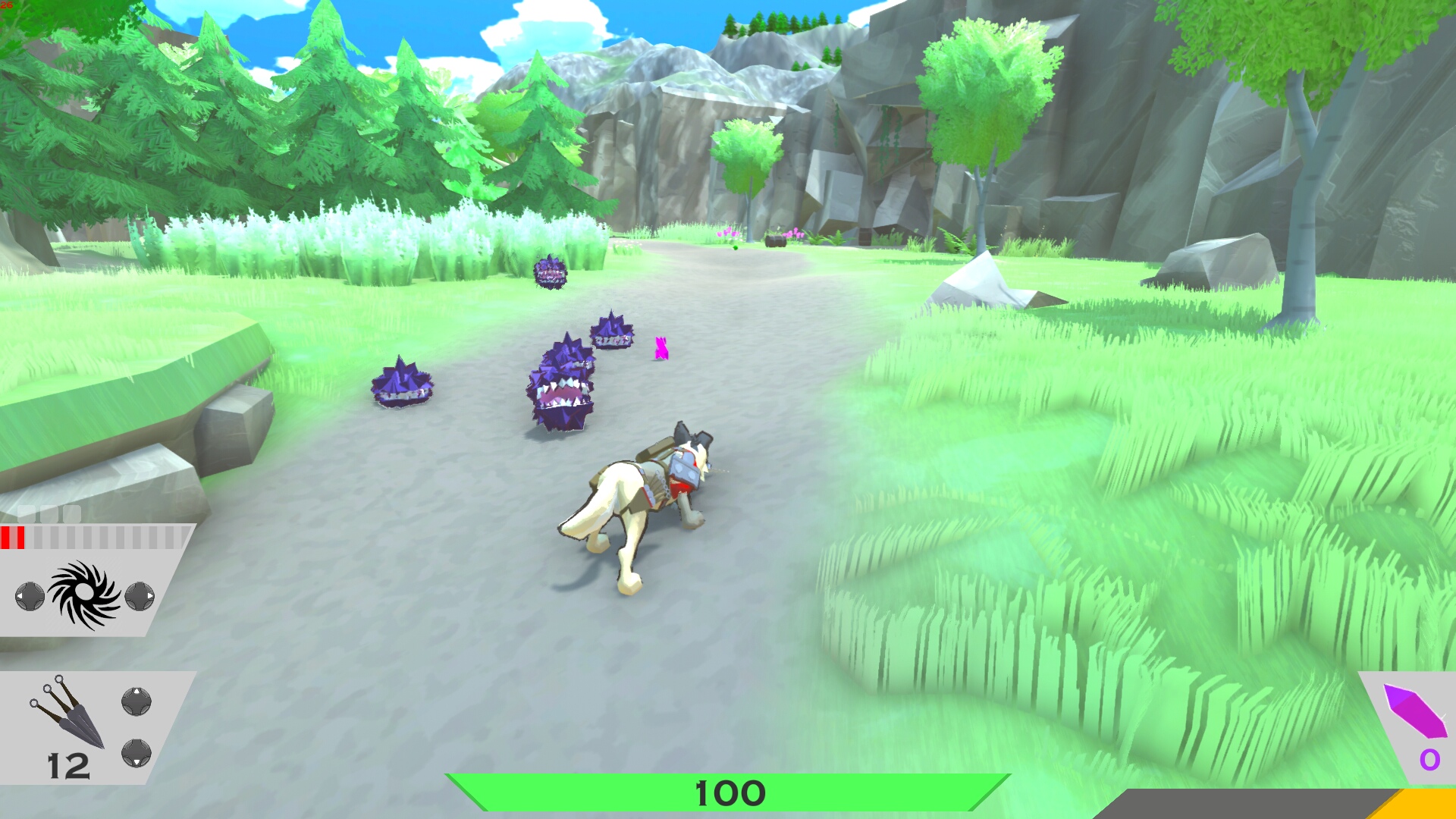
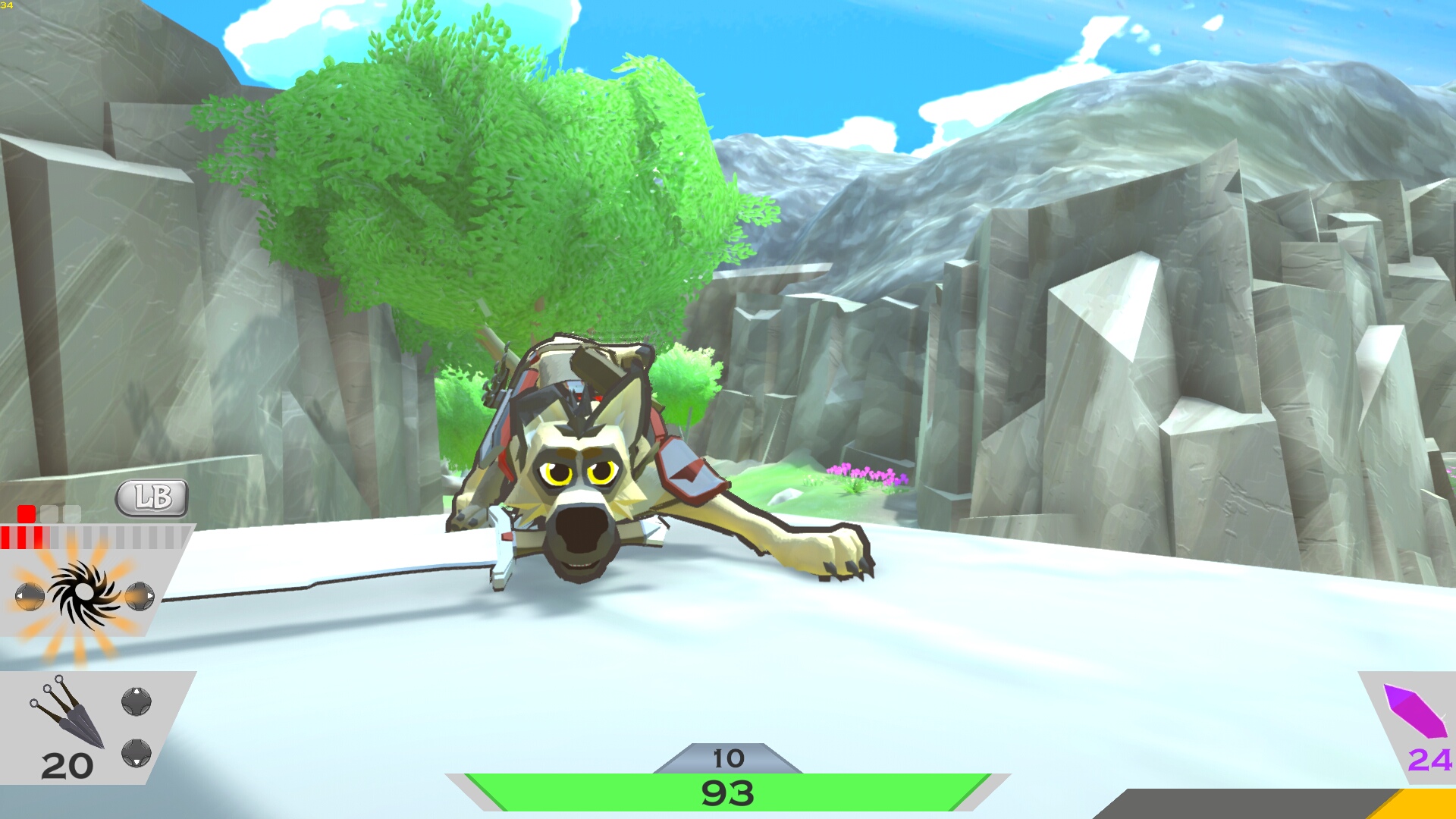
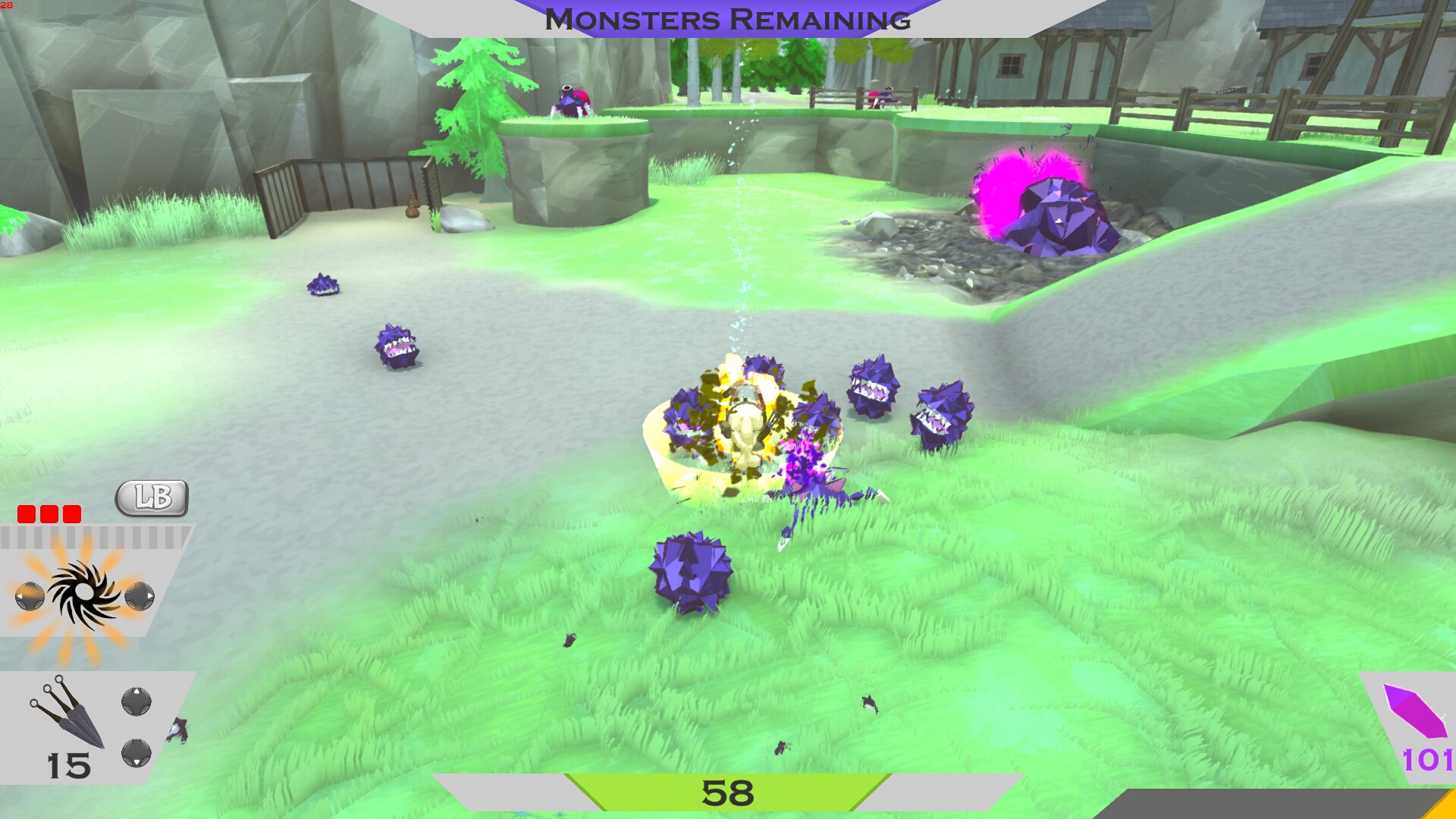
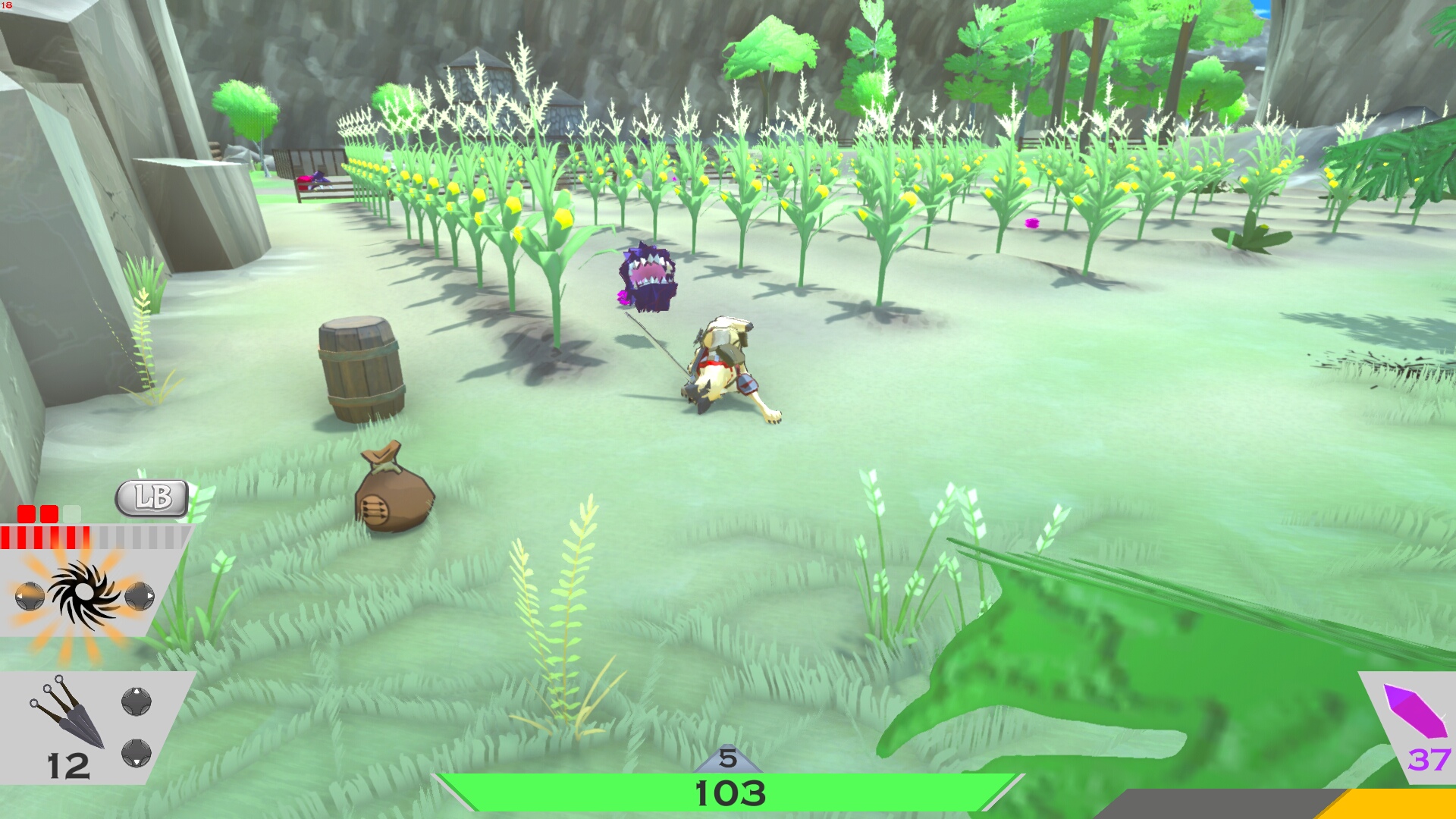
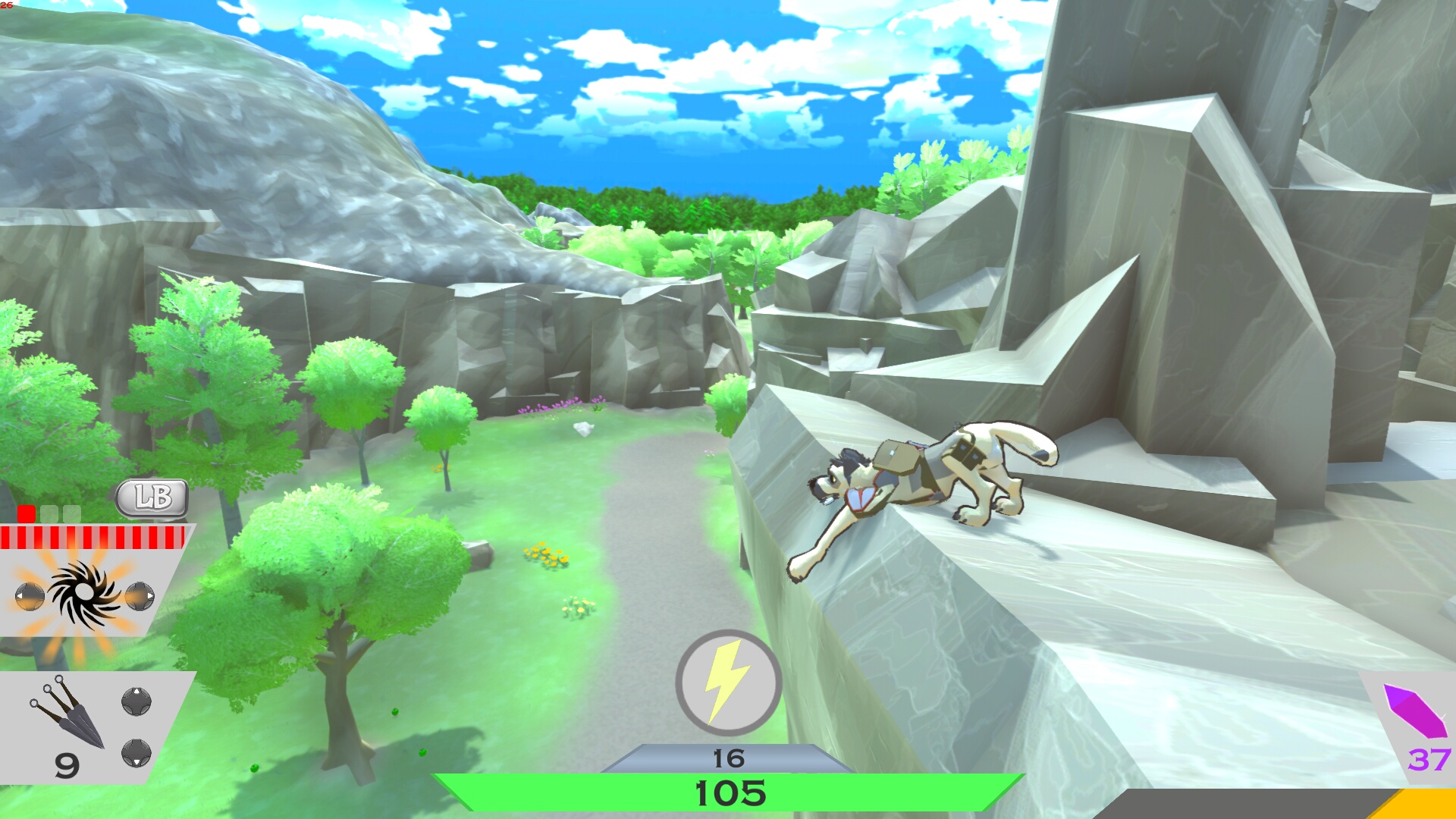
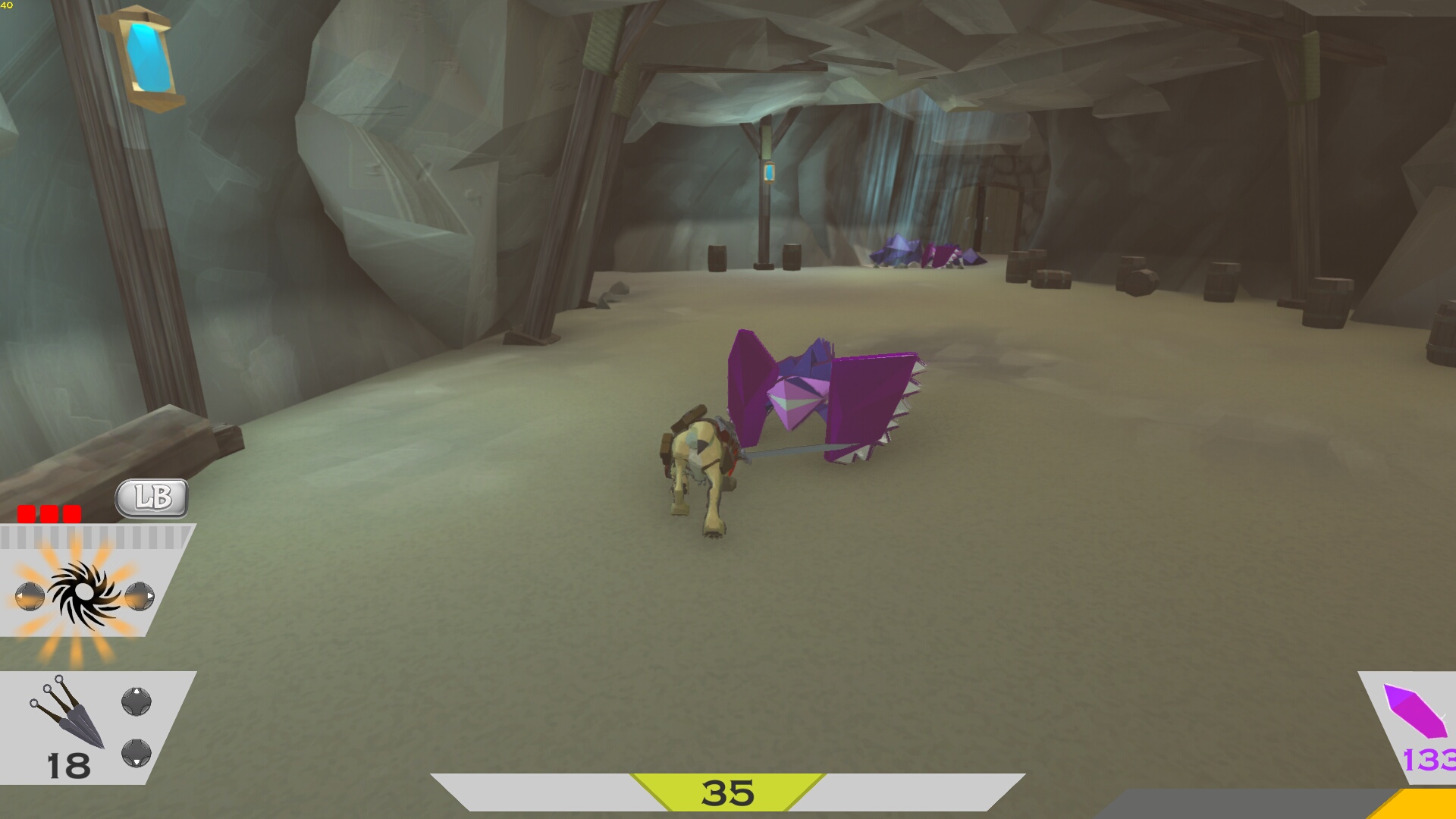
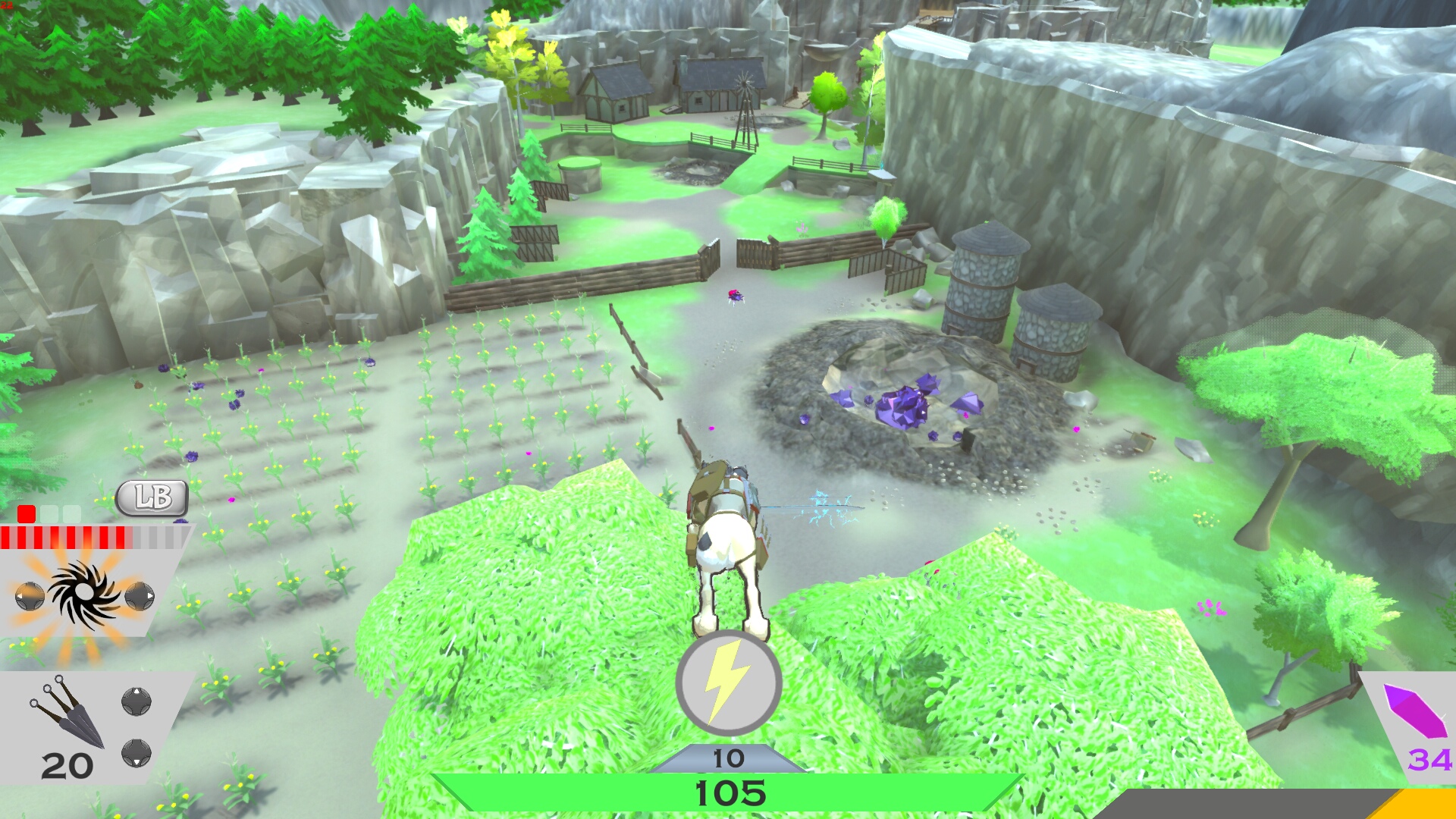
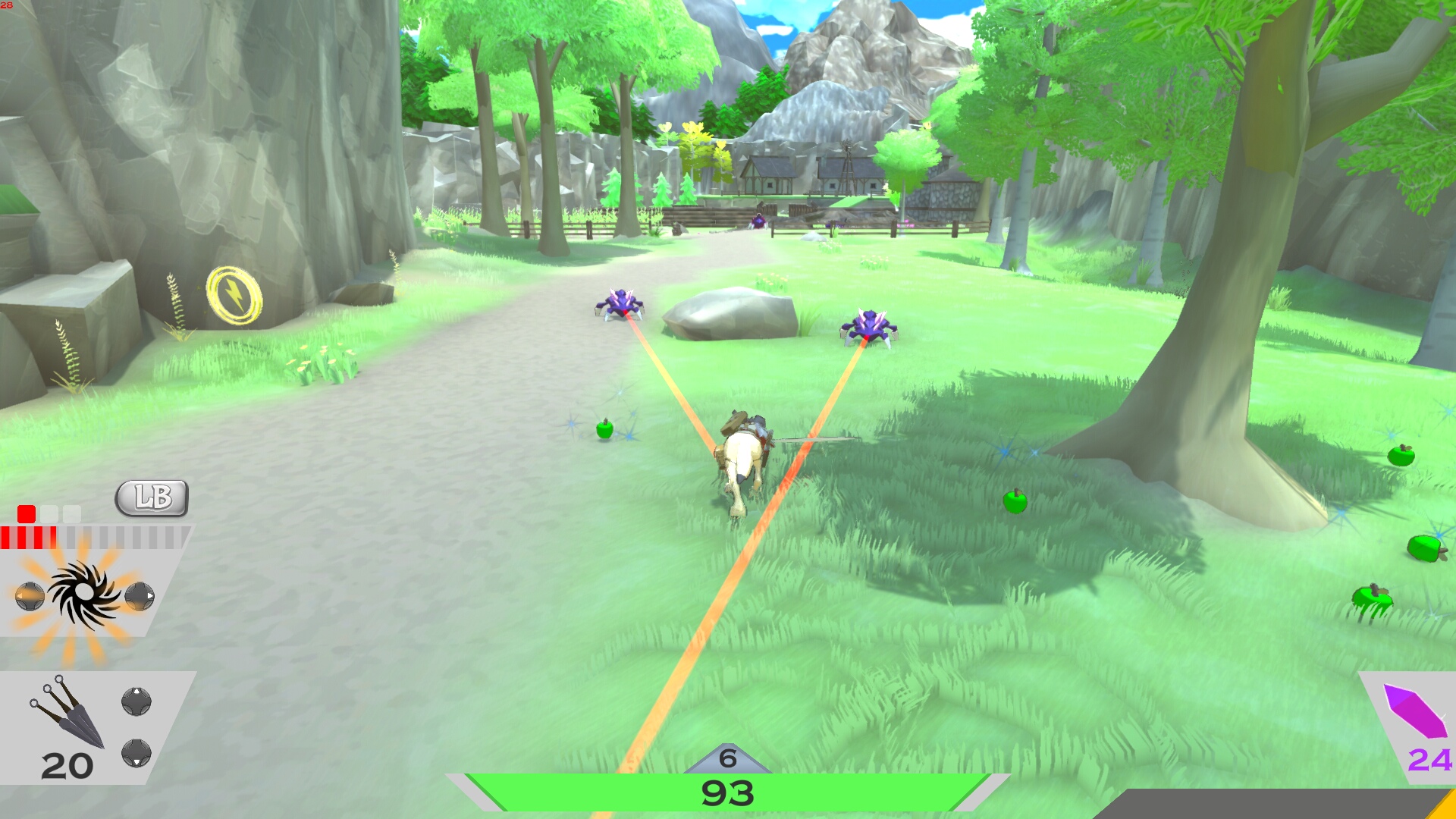
Comments
Discussion in 'Guides' started by booman, Dec 27, 2019.
XenPorta
© Jason Axelrod from 8WAYRUN.COM
