This is the last game developed by New World Computing, not too long before their parent company, 3DO, went bankrupt. Despite numerous bugs in the initial release, later patches fixed the game and two expansions provided a few more units and several new campaigns. It is different from the other Heroes games in several ways, perhaps the most notable is that your heroes participate directly in combat.

This guide will explain how to install the digital edition of the game available on GOG.com
Tips & Specs
To learn more about PlayOnLinux and Wine configuration, see the online manual: PlayOnLinux explained
Arch Linux 64-bit
PlayOnLinux 4.2.1
Wine 1.7.6
Downloading from GOG
GOG games can be downloaded on Linux by using a web browser, just make sure the "GOG.com Downloader mode" is OFF
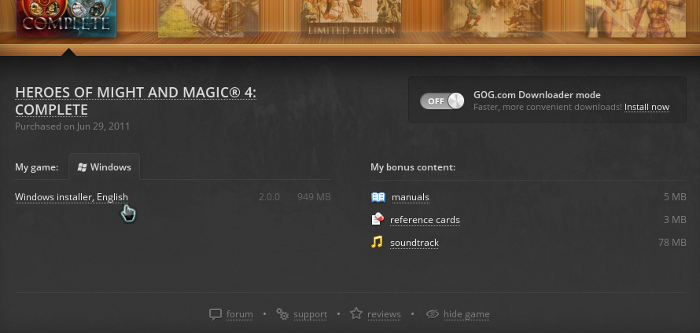
Or you can use the lgogdownloader, which is my personal preferred choice. It is a very useful program for downloading GOG games. There is no graphical interface for it, but it is very fast and provides error free downloads.
For some Linux distros it may be found in community repositories or similar community provided packages. Installation and usage instructions are located here: lgogdownloader
On first use, you must log in by opening a terminal and using the command:
lgogdownloader --login
You will be prompted for your gog.com account email and password, which you must type in correctly before you can use lgogdownloader to download games.
To list all games you own, type:
lgogdownloader --list
If you only want to see specific games you own, for example any games with 'heroes' in the name, then type:
lgogdownloader --list | grep heroes
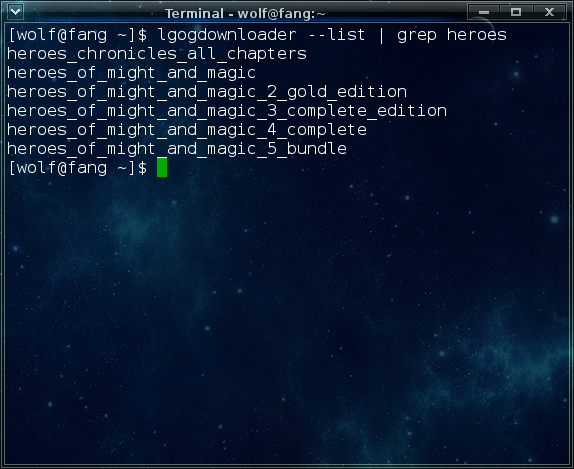
To download Heroes 4 with no extras and no cover artwork, just the actual installer:
lgogdownloader --download --game heroes_of_might_and_magic_4_complete --no-extras --no-cover --directory /path/to/folder
Setup PlayOnLinux
Launch PlayOnLinux and select 'Tools' and 'Manage Wine versions'
In the new window that appears, scroll through the 'Available Wine versions' box to find '1.7.6' and click on the right pointing arrow to install it, now it will be visible under 'Installed Wine versions' on the right side
If you have a 64-bits system, make sure you have selected the 'Wine versions (x86)' tab above
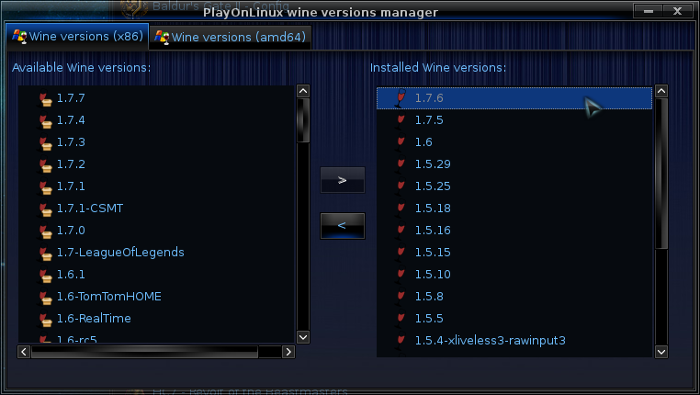
Just close the window. Back at the main PlayOnLinux window, select 'Install'
Click on 'Install a non-listed program'
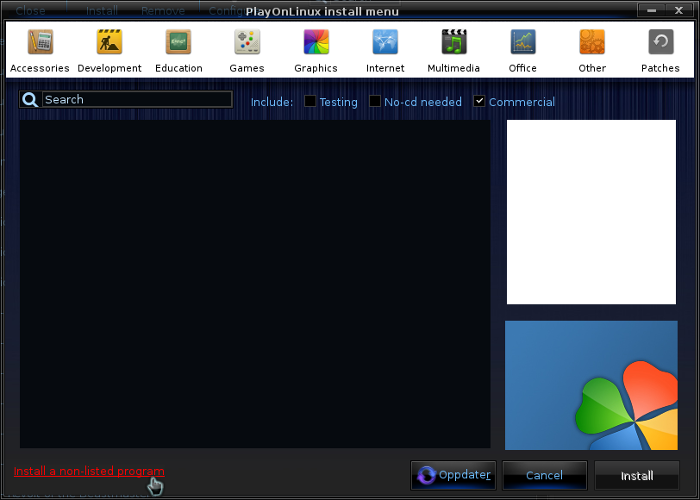
Select 'Install a program in a new virtual drive' and click next
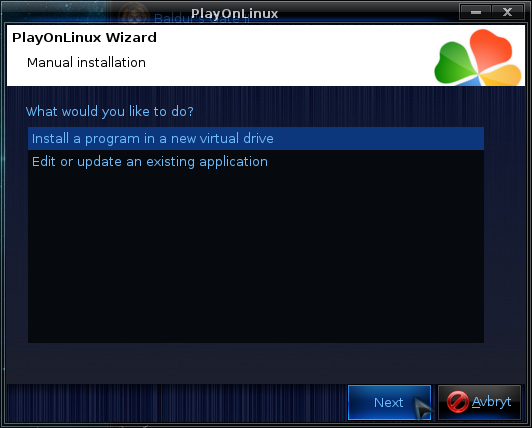
Name the the virtual drive "Heroes4" and click next
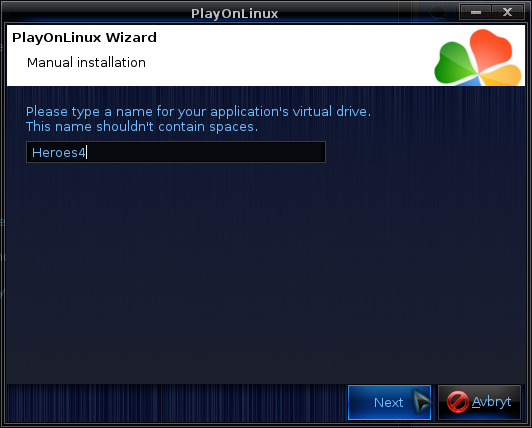
Select "Use another version of Wine", "Configure Wine" and "Install some libraries" before you click next
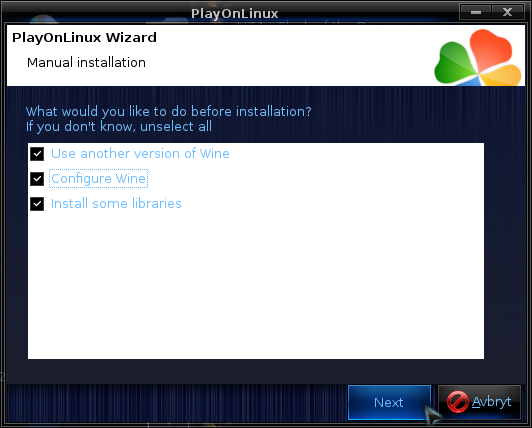
On the wine selection window, select 1.7.6 and click next. Make sure you select '32-bits window installation' if you are on a 64-bit system.
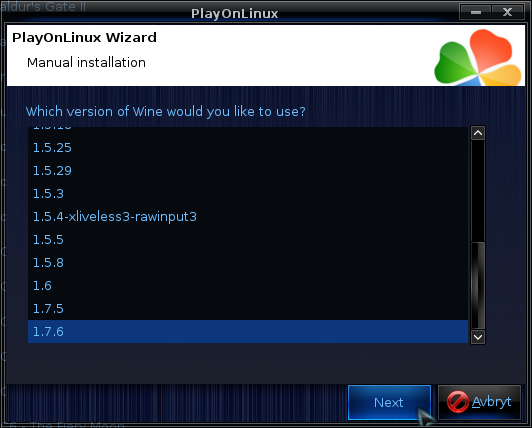
When the wine configuration window appear, select the 'Graphics' tab, and click the checkbox for all four options, just like in my screenshot. The resolution is not that important is it will change to the game resolution when you start it.
However, it you intend to use the campaign and scenario editor, then you should set the resolution to your desktop resolution.

Note: Even though the language is Norwegian in my screenshot, the layout will look the same for you
When you come to the selection of libraries to install, select: POL_Install_gdiplus
This will let the GOG installer display correctly
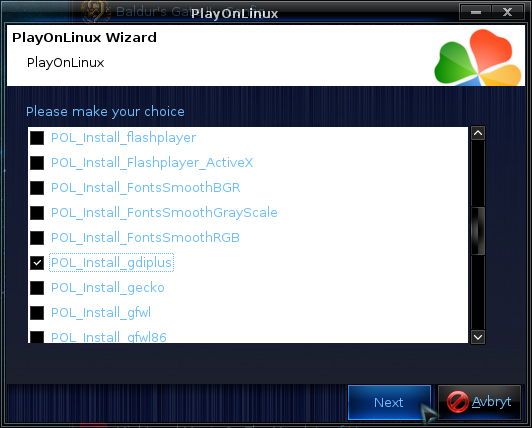
Then click 'Next'
When you are asked for the install file to run, navigate to the GOG installer and select it. Then click 'Next'
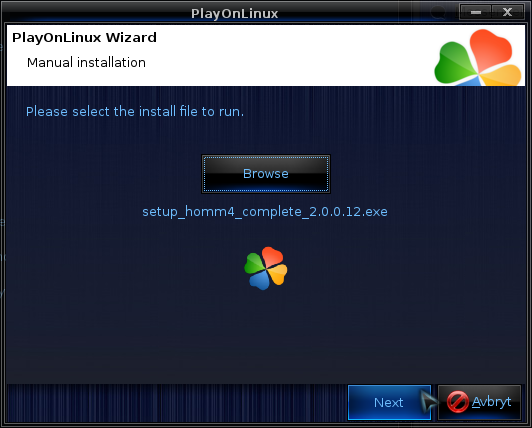
Installing the Game
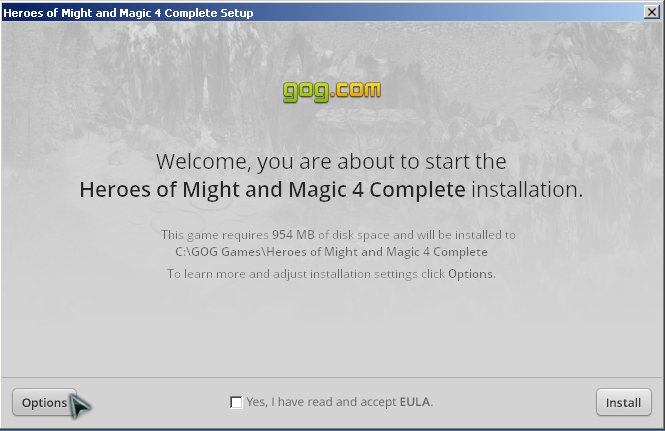
Click on options, then you can uncheck the Foxit reader install as it is not required and will just take space. Then click to accept the UELA and click 'Install'
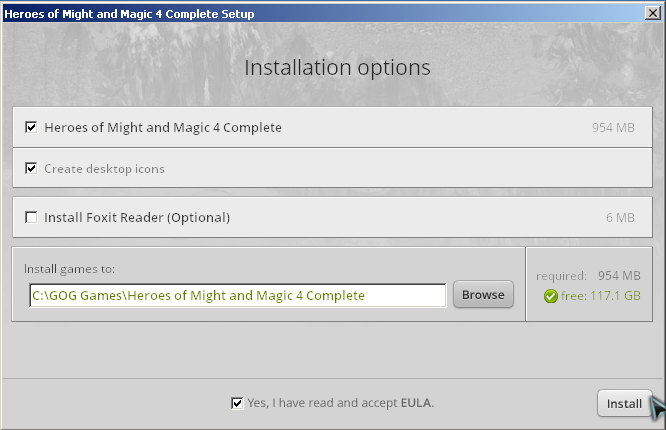
When the installation is complete, 'Exit' the installer
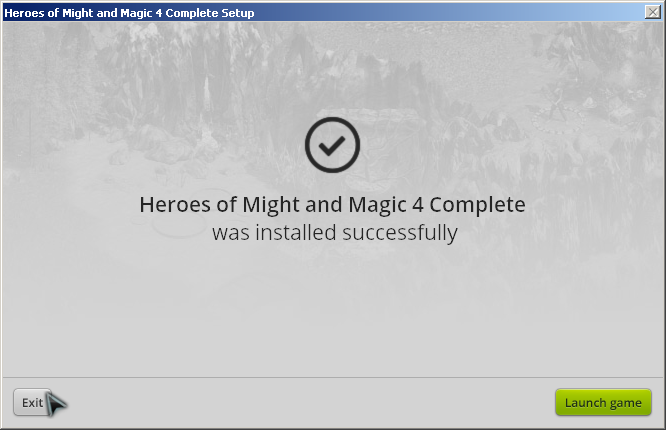
When you are asked to create a shortcut, select "heroes4.exe", if you want to create your own maps and campaigns for the game, then you should create another shortcut for "campaign_editor.exe". When you have created the shortcuts, simply select "I don't want to make another shortcut"
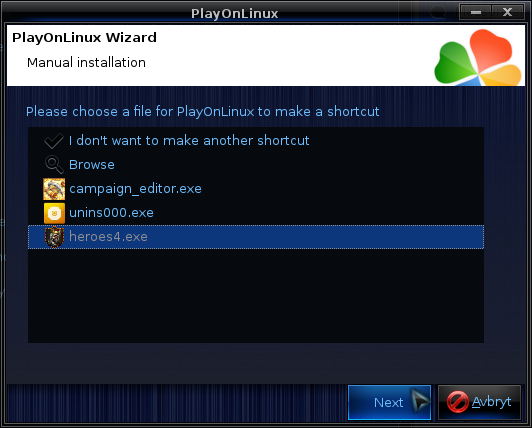
You can now go ahead and start the game. On the game main menu, you can select "Options" and "Game settings" to change the resolution. The game only support 3 different resolutions.
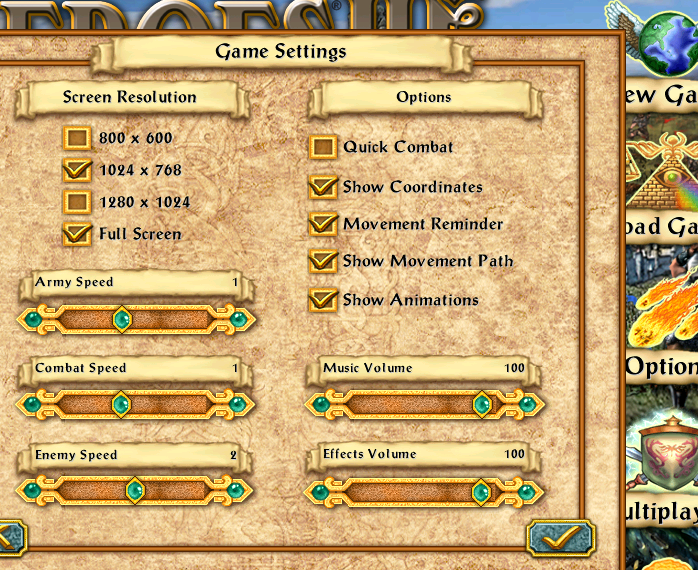
Screenshots






This guide will explain how to install the digital edition of the game available on GOG.com
Tips & Specs
To learn more about PlayOnLinux and Wine configuration, see the online manual: PlayOnLinux explained
Arch Linux 64-bit
PlayOnLinux 4.2.1
Wine 1.7.6
Downloading from GOG
GOG games can be downloaded on Linux by using a web browser, just make sure the "GOG.com Downloader mode" is OFF
Or you can use the lgogdownloader, which is my personal preferred choice. It is a very useful program for downloading GOG games. There is no graphical interface for it, but it is very fast and provides error free downloads.
For some Linux distros it may be found in community repositories or similar community provided packages. Installation and usage instructions are located here: lgogdownloader
On first use, you must log in by opening a terminal and using the command:
lgogdownloader --login
You will be prompted for your gog.com account email and password, which you must type in correctly before you can use lgogdownloader to download games.
To list all games you own, type:
lgogdownloader --list
If you only want to see specific games you own, for example any games with 'heroes' in the name, then type:
lgogdownloader --list | grep heroes
To download Heroes 4 with no extras and no cover artwork, just the actual installer:
lgogdownloader --download --game heroes_of_might_and_magic_4_complete --no-extras --no-cover --directory /path/to/folder
Setup PlayOnLinux
Launch PlayOnLinux and select 'Tools' and 'Manage Wine versions'
In the new window that appears, scroll through the 'Available Wine versions' box to find '1.7.6' and click on the right pointing arrow to install it, now it will be visible under 'Installed Wine versions' on the right side
If you have a 64-bits system, make sure you have selected the 'Wine versions (x86)' tab above
Just close the window. Back at the main PlayOnLinux window, select 'Install'
Click on 'Install a non-listed program'
Select 'Install a program in a new virtual drive' and click next
Name the the virtual drive "Heroes4" and click next
Select "Use another version of Wine", "Configure Wine" and "Install some libraries" before you click next
On the wine selection window, select 1.7.6 and click next. Make sure you select '32-bits window installation' if you are on a 64-bit system.
When the wine configuration window appear, select the 'Graphics' tab, and click the checkbox for all four options, just like in my screenshot. The resolution is not that important is it will change to the game resolution when you start it.
However, it you intend to use the campaign and scenario editor, then you should set the resolution to your desktop resolution.
Note: Even though the language is Norwegian in my screenshot, the layout will look the same for you
When you come to the selection of libraries to install, select: POL_Install_gdiplus
This will let the GOG installer display correctly
Then click 'Next'
When you are asked for the install file to run, navigate to the GOG installer and select it. Then click 'Next'
Installing the Game
Click on options, then you can uncheck the Foxit reader install as it is not required and will just take space. Then click to accept the UELA and click 'Install'
When the installation is complete, 'Exit' the installer
When you are asked to create a shortcut, select "heroes4.exe", if you want to create your own maps and campaigns for the game, then you should create another shortcut for "campaign_editor.exe". When you have created the shortcuts, simply select "I don't want to make another shortcut"
You can now go ahead and start the game. On the game main menu, you can select "Options" and "Game settings" to change the resolution. The game only support 3 different resolutions.
Screenshots






