Many regard the third game in the Heroes of Might and Magic series to be the best of them all. It is certainly an excellent turn based strategy game with almost endless replayability. There are a lot of single player campaigns, and more single scenarios than I have ever played. Add to that a map editor which let you create your own custom maps and campaigns.

This guide will explain how to install the digital edition of the game availble on GOG.com
Tips & Specs
To learn more about PlayOnLinux and Wine configuration, see the online manual: PlayOnLinux explained
Arch Linux 64-bit
PlayOnLinux 4.2.1
Wine 1.7.6
Downloading from GOG
GOG games can be downloaded on Linux by using a web browser, just make sure the "GOG.com Downloader mode" is OFF
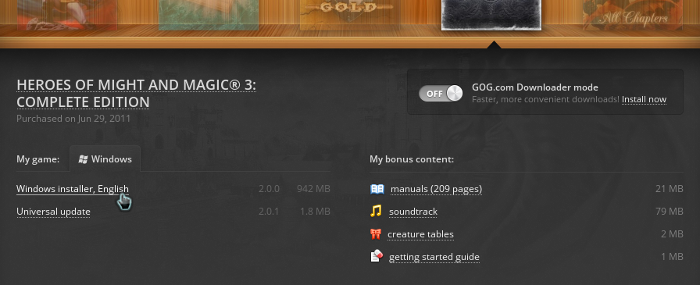
Note: At the time of writing this guide, there is a universal update for the game, as can be seen in my screenshot. Be sure to download this update as well
Or you can use the lgogdownloader, which is my personal preferred choice. It is a very useful program for downloading GOG games. There is no graphical interface for it, but it is very fast and provides error free downloads.
For some Linux distros it may be found in community repositories or similar community provided packages. Installation and usage instructions are located here: lgogdownloader
On first use, you must log in by opening a terminal and using the command:
lgogdownloader --login
You will be prompted for your gog.com account email and password, which you must type in correctly before you can use lgogdownloader to download games.
To list all games you own, type:
lgogdownloader --list
If you only want to see specific games you own, for example any games with 'heroes' in the name, then type:
lgogdownloader --list | grep heroes
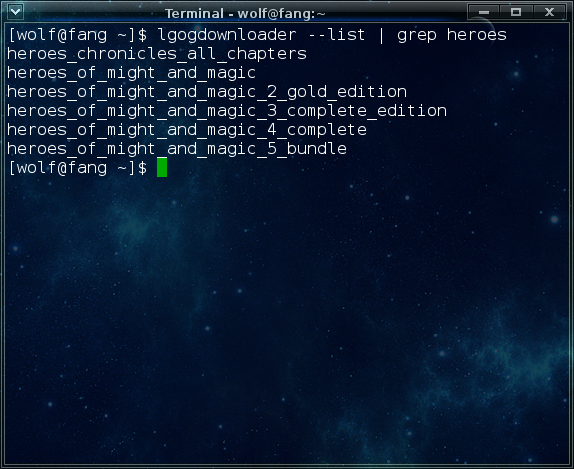
To download Heroes of Might and Magic 3 with no extras and no cover artwork, just the actual installer:
lgogdownloader --download --game heroes_of_might_and_magic_3_complete_edition --no-extras --no-cover --directory /path/to/folder
You have to type the game name exactly as it appears from the --list command. The game name you type in will be compared to all games you own, and lgogdownloader will download every game that includes the name you typed in.
Note: This will also download the update for the game.
Setup PlayOnLinux
Launch PlayOnLinux and select 'Tools' and 'Manage Wine versions'
In the new window that appears, scroll through the 'Available Wine versions' box to find '1.7.6' and click on the right pointing arrow to install it, now it will be visible under 'Installed Wine versions' on the right side
If you have a 64-bits system, make sure you have selected the 'Wine versions (x86)' tab above
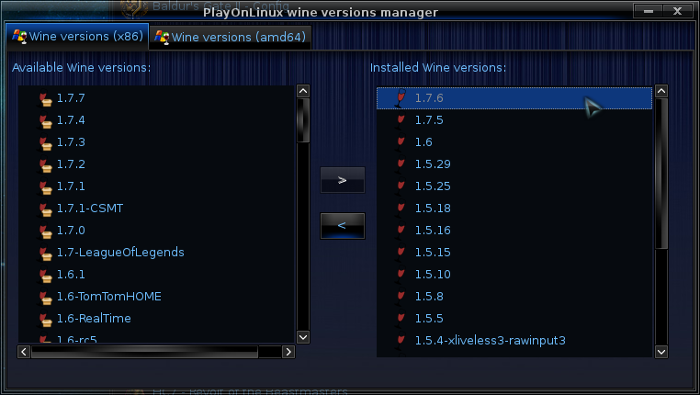
Just close the window. Back at the main PlayOnLinux window, select 'Install'
Click on 'Install a non-listed program'
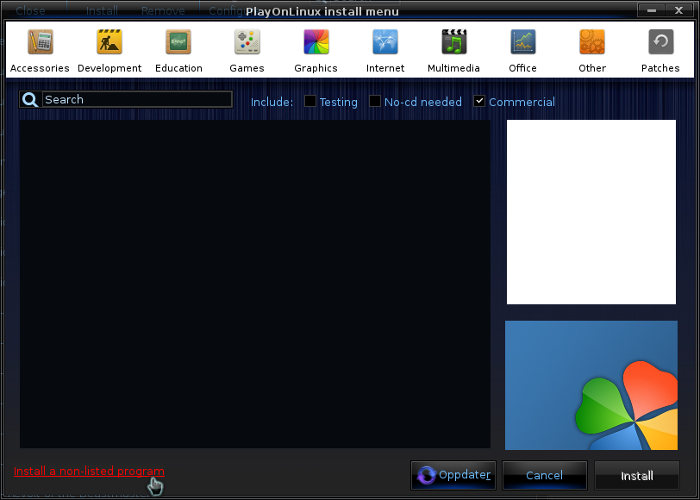
Select 'Install a program in a new virtual drive' and click next
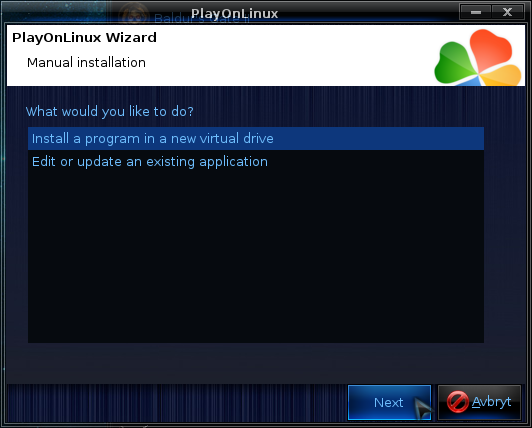
Name the the virtual drive "Heroes3" and click next
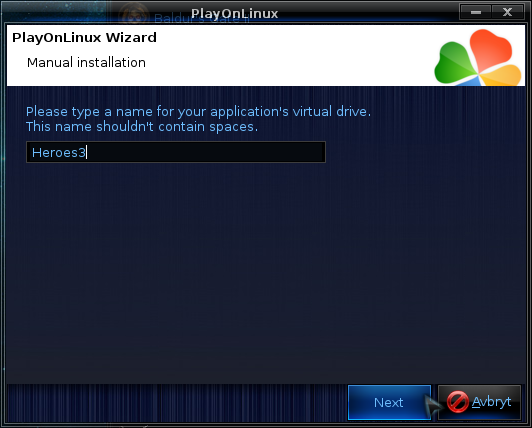
Select "Use another version of Wine", "Configure Wine" and "Install some libraries" before you click next
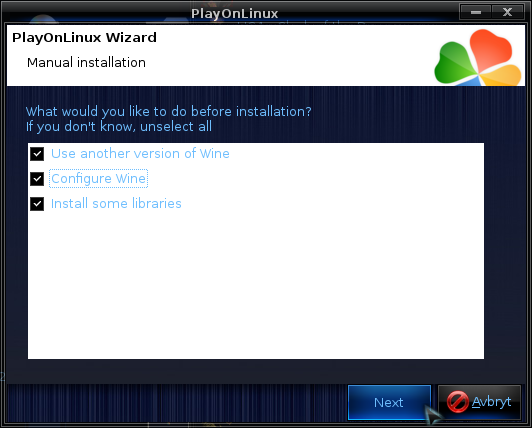
On the wine selection window, select 1.7.6 and click next. Make sure you select '32-bits window installation' if you are on a 64-bit system.
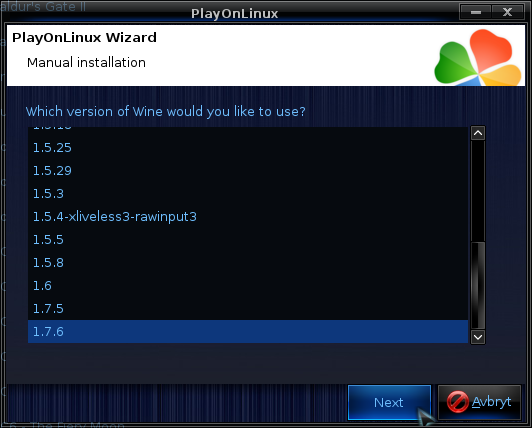
When the wine configuration window appear, select the 'Graphics' tab, and click the checkbox for all four options, just like in my screenshot. The resolution is not that important is it will change to the game resolution when you start it. However, if you plan on using the Map editor and campaign editor, then you should set it to your desktop resolution.

Note: Even though the language is Norwegian in my screenshot, the layout will look the same for you
When you come to the selection of libraries to install, select all the following:
POL_Install_directplay
POL_Install_gdiplus
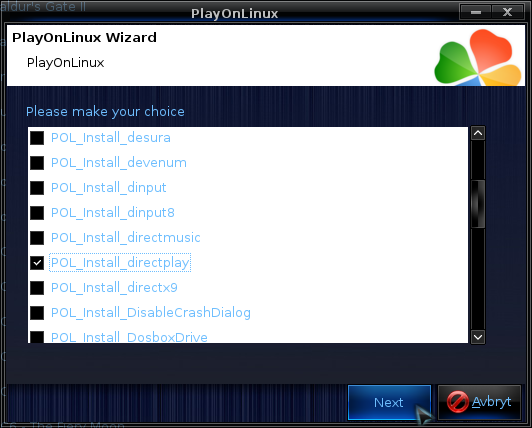
The gdiplus library will allow the GOG installer to display correctly while the directplay library is required for multiplayer
Then click 'Next'
When you are asked for the install file to run, navigate to the GOG installer and select it. Then click 'Next'
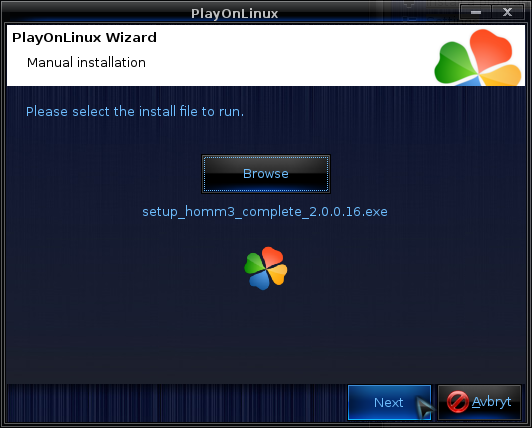
Installing the Game
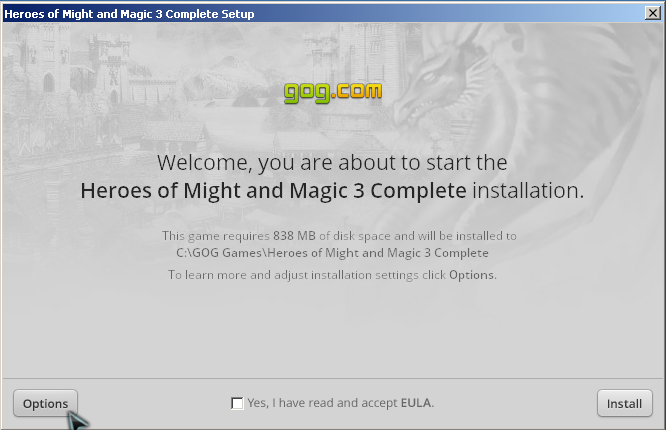
Click on options, then you can uncheck the Foxit reader install as it is not required and will just take space. Then click to accept the UELA and click 'Install'
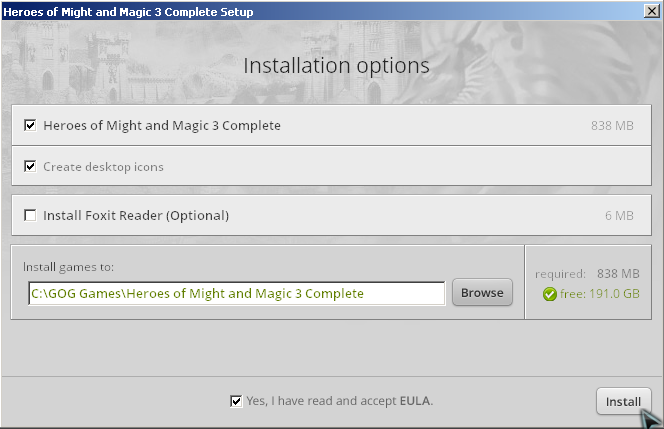
When the installation comes to the end, you may see this error.
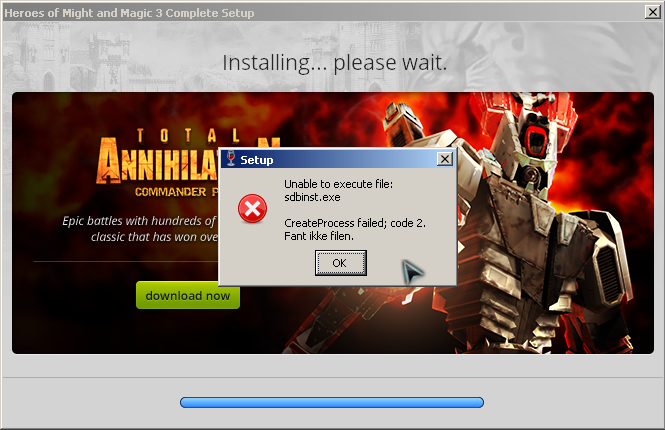
This seems to be different on different systems, some get this error and other's don't. If you do get it, you can safely click Ok to close it. The error is completely inconsequential.
Note: The PlayOnLinux install script for the game includes a workaround to hide this error
When the installation is complete, 'Exit' the installer
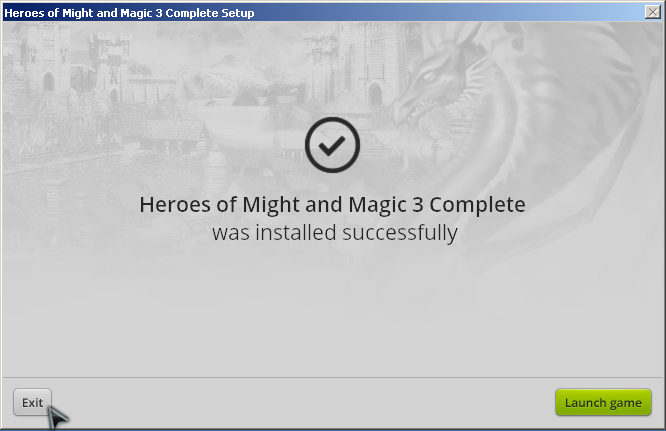
You will be asked to create a shortcut, select 'Heroes3.exe'
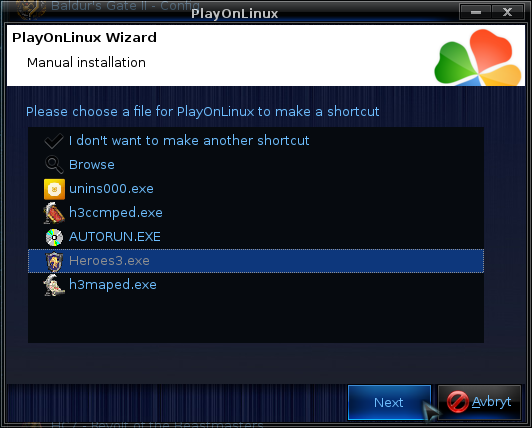
If you want to use the map editor for the game, you must also create a shortcut for 'h3maped.exe', and for the campaign editor, you need a shortcut to 'h3ccmped.exe'
Now click 'I don't want to make another shortcut'
Installing the update
Have your game shortcut selected in PlayOnLinux, then click on 'Configure'
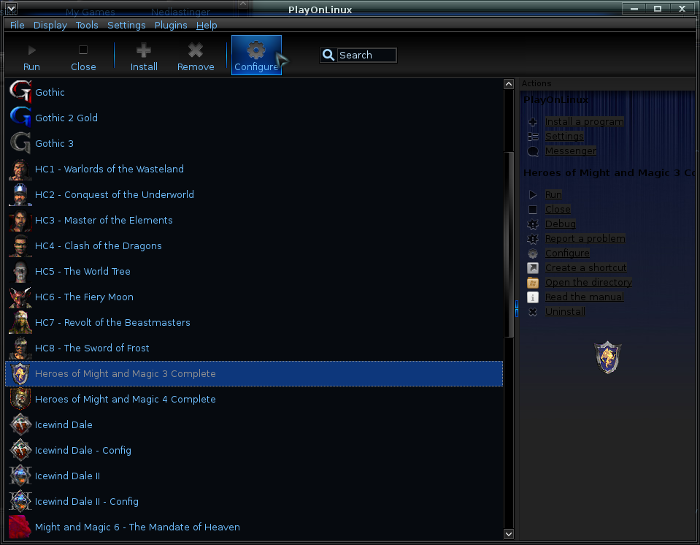
Select the 'Miscellaneous' tab, and click 'Run a .exe file in this virtual drive'
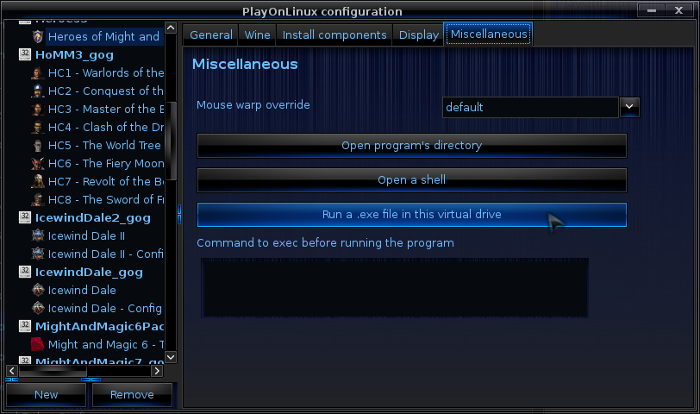
Navigate to the update and select it, then click 'Next'
Click on 'Update'
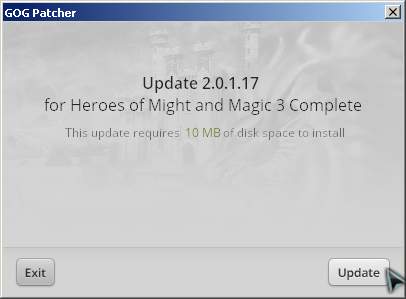
After the update, click 'Exit', now the game is ready to play
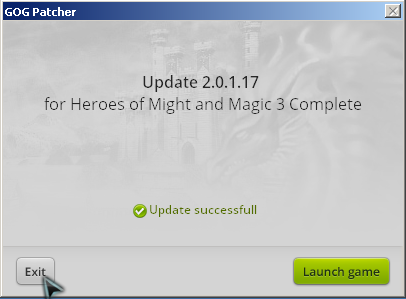
Note on game resolution
This game runs in 800*600 resolution, so the game window will appear very small if you run a high resolution on your desktop. One way to work around this is to lower your desktop resolution to make the game window appear larger. Some window managers have the option to display a window full screen so that it will appear over everything else without window borders. If your window manager supports this, then you can set your desktop resolution to 800*600, launch the game and make the game window fullscreen.
If you have a desktop zoom feature available, that also offers a possibility for making the window appear larger.
Lastly, there is a HD mod for this game which will let you play in higher resolutions, it is available here: HD mod
If you want to use the HD mod, simply select your game shortcut in PlayOnLinux, then click on 'Configure' select the 'Miscellaneous' tab, and click 'Run a .exe file in this virtual drive'
Screenshots






This guide will explain how to install the digital edition of the game availble on GOG.com
Tips & Specs
To learn more about PlayOnLinux and Wine configuration, see the online manual: PlayOnLinux explained
Arch Linux 64-bit
PlayOnLinux 4.2.1
Wine 1.7.6
Downloading from GOG
GOG games can be downloaded on Linux by using a web browser, just make sure the "GOG.com Downloader mode" is OFF
Note: At the time of writing this guide, there is a universal update for the game, as can be seen in my screenshot. Be sure to download this update as well
Or you can use the lgogdownloader, which is my personal preferred choice. It is a very useful program for downloading GOG games. There is no graphical interface for it, but it is very fast and provides error free downloads.
For some Linux distros it may be found in community repositories or similar community provided packages. Installation and usage instructions are located here: lgogdownloader
On first use, you must log in by opening a terminal and using the command:
lgogdownloader --login
You will be prompted for your gog.com account email and password, which you must type in correctly before you can use lgogdownloader to download games.
To list all games you own, type:
lgogdownloader --list
If you only want to see specific games you own, for example any games with 'heroes' in the name, then type:
lgogdownloader --list | grep heroes
To download Heroes of Might and Magic 3 with no extras and no cover artwork, just the actual installer:
lgogdownloader --download --game heroes_of_might_and_magic_3_complete_edition --no-extras --no-cover --directory /path/to/folder
You have to type the game name exactly as it appears from the --list command. The game name you type in will be compared to all games you own, and lgogdownloader will download every game that includes the name you typed in.
Note: This will also download the update for the game.
Setup PlayOnLinux
Launch PlayOnLinux and select 'Tools' and 'Manage Wine versions'
In the new window that appears, scroll through the 'Available Wine versions' box to find '1.7.6' and click on the right pointing arrow to install it, now it will be visible under 'Installed Wine versions' on the right side
If you have a 64-bits system, make sure you have selected the 'Wine versions (x86)' tab above
Just close the window. Back at the main PlayOnLinux window, select 'Install'
Click on 'Install a non-listed program'
Select 'Install a program in a new virtual drive' and click next
Name the the virtual drive "Heroes3" and click next
Select "Use another version of Wine", "Configure Wine" and "Install some libraries" before you click next
On the wine selection window, select 1.7.6 and click next. Make sure you select '32-bits window installation' if you are on a 64-bit system.
When the wine configuration window appear, select the 'Graphics' tab, and click the checkbox for all four options, just like in my screenshot. The resolution is not that important is it will change to the game resolution when you start it. However, if you plan on using the Map editor and campaign editor, then you should set it to your desktop resolution.
Note: Even though the language is Norwegian in my screenshot, the layout will look the same for you
When you come to the selection of libraries to install, select all the following:
POL_Install_directplay
POL_Install_gdiplus
The gdiplus library will allow the GOG installer to display correctly while the directplay library is required for multiplayer
Then click 'Next'
When you are asked for the install file to run, navigate to the GOG installer and select it. Then click 'Next'
Installing the Game
Click on options, then you can uncheck the Foxit reader install as it is not required and will just take space. Then click to accept the UELA and click 'Install'
When the installation comes to the end, you may see this error.
This seems to be different on different systems, some get this error and other's don't. If you do get it, you can safely click Ok to close it. The error is completely inconsequential.
Note: The PlayOnLinux install script for the game includes a workaround to hide this error
When the installation is complete, 'Exit' the installer
You will be asked to create a shortcut, select 'Heroes3.exe'
If you want to use the map editor for the game, you must also create a shortcut for 'h3maped.exe', and for the campaign editor, you need a shortcut to 'h3ccmped.exe'
Now click 'I don't want to make another shortcut'
Installing the update
Have your game shortcut selected in PlayOnLinux, then click on 'Configure'
Select the 'Miscellaneous' tab, and click 'Run a .exe file in this virtual drive'
Navigate to the update and select it, then click 'Next'
Click on 'Update'
After the update, click 'Exit', now the game is ready to play
Note on game resolution
This game runs in 800*600 resolution, so the game window will appear very small if you run a high resolution on your desktop. One way to work around this is to lower your desktop resolution to make the game window appear larger. Some window managers have the option to display a window full screen so that it will appear over everything else without window borders. If your window manager supports this, then you can set your desktop resolution to 800*600, launch the game and make the game window fullscreen.
If you have a desktop zoom feature available, that also offers a possibility for making the window appear larger.
Lastly, there is a HD mod for this game which will let you play in higher resolutions, it is available here: HD mod
If you want to use the HD mod, simply select your game shortcut in PlayOnLinux, then click on 'Configure' select the 'Miscellaneous' tab, and click 'Run a .exe file in this virtual drive'
Screenshots






