Frontlines: Fuel of War is a First Person Shooter with full vehicle support and large multi-player maps. It is very similar to the Battlefield franchise and has a single-player story mode.

Most of the weapons included are your typical FPS selection, but there are two radio controlled explosives and stunning special effects that will draw you into the game.
Follow my step-by-step guide on installing, configuring and optimizing Frontlines: Fuel of War in Linux with PlayOnLinux.
Note: This guide applies to the Retail version of Frontlines: Fuel of War. Other versions may require additional steps.
Tips & Specs:
To learn more about PlayOnLinux and Wine configuration, see the online manual: PlayOnLinux Explained
http://www.gamersonlinux.com/forum/forums/playonlinux-explained.25
Mint 14 32-bit
PlayOnLinux: 4.2.1
Wine: 1.7.6
Copy Game Files
Frontlines retail should have two DVD's with critical game files.
PlayOnLinux usually has problems mounting the second DVD when installing games, so I will show you how to copy everything to a folder on the desktop.
Create a folder on your desktop
Name it Frontlines
We will delete later when the game is installed
Insert Frontlines DVD 1
Right-click and click Open
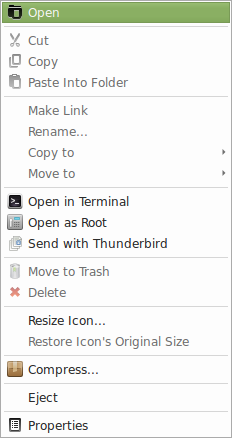
Copy all of the files from the DVD to the new "Frontlines" folder on your desktop
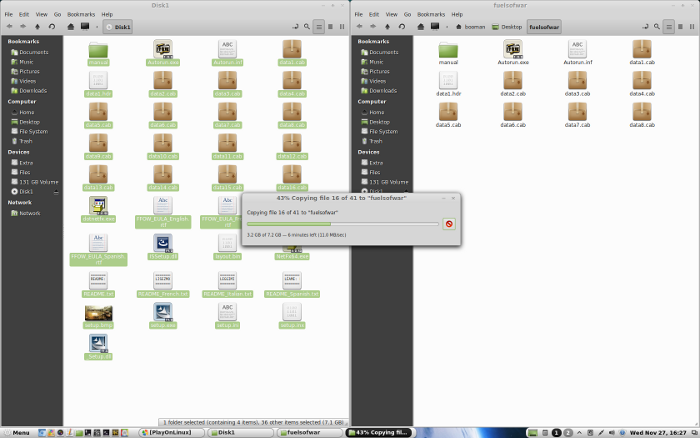
Insert Frontlines DVD 2
Right-click and click Open
Copy all of the files from DVD 2 to the new "Frontlines" folder on your desktop
If a window pops up and asks to "over write" just click "skip"
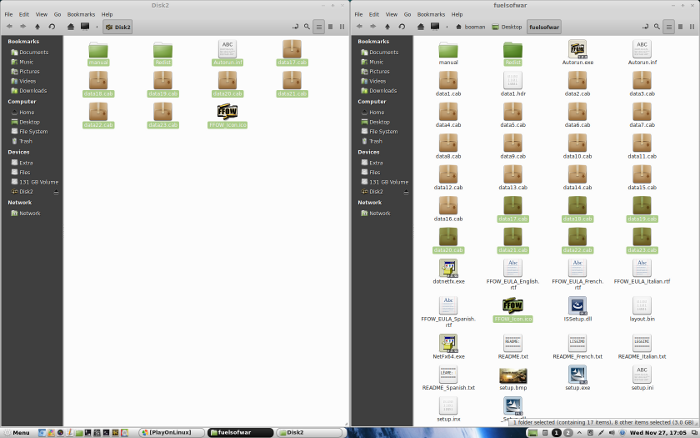
When the copying is done, all of the game files should now be in the "Frontlines" folder on your desktop.
Installing Wine
Launch PlayOnLinux
Click Tools
Select "Manage Wine Versions"
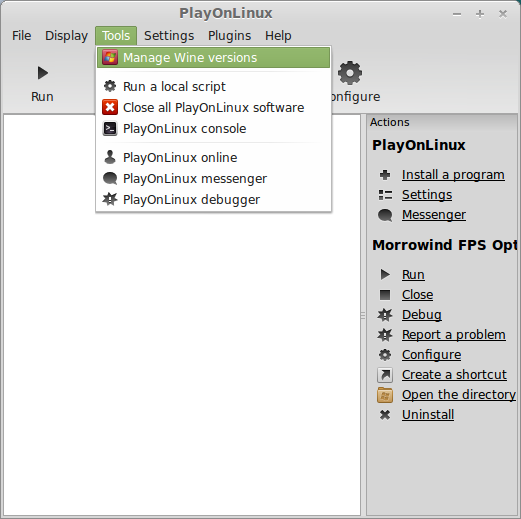
Look for the Wine Version: 1.7.6
Note: Try using stable Wine 1.8 and 1.8-staging
Select it
Click the arrow pointing to the right
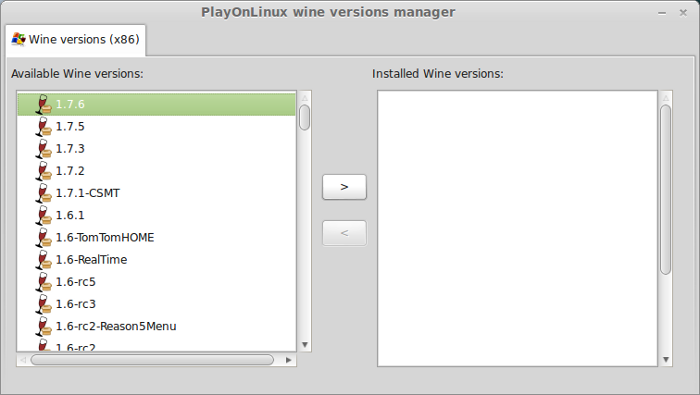
Click Next
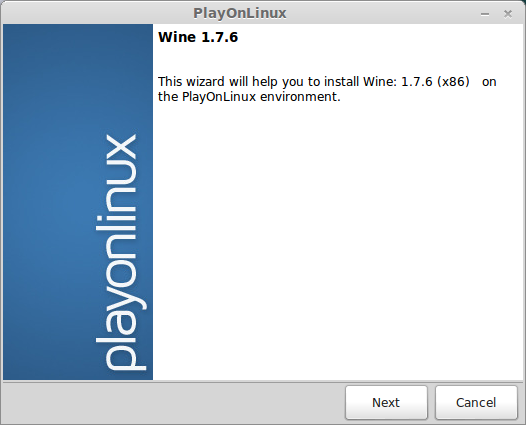
PlayOnLinux will automatically download it and save it in this directory:
/home/username/.PlayOnLinux/wine/linux-x86
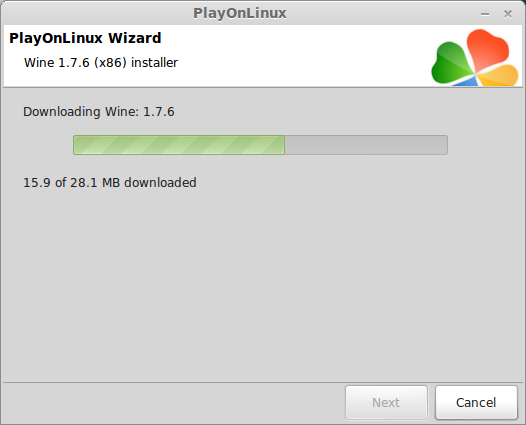
Note: username is where you put your login name
Its a good idea to backup this directory to another computer because you won't have to keep downloading wine versions when you need them.
Extracting
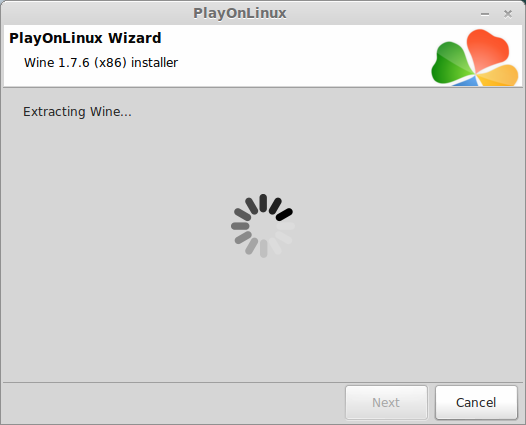
Downloading Gecko
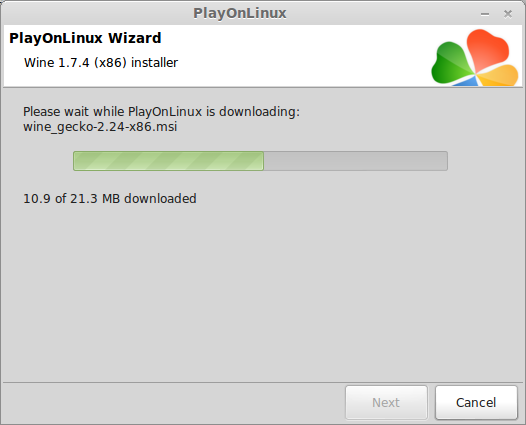
Installed
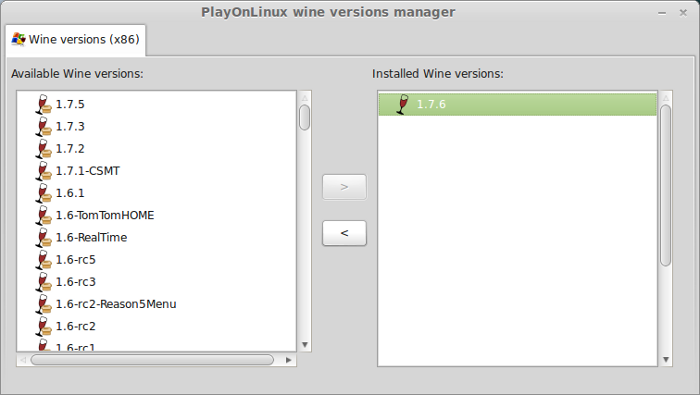
Wine1.7.6 is installed and you can close this window
PlayOnLinux Setup
Launch PlayOnLinux
Click Install
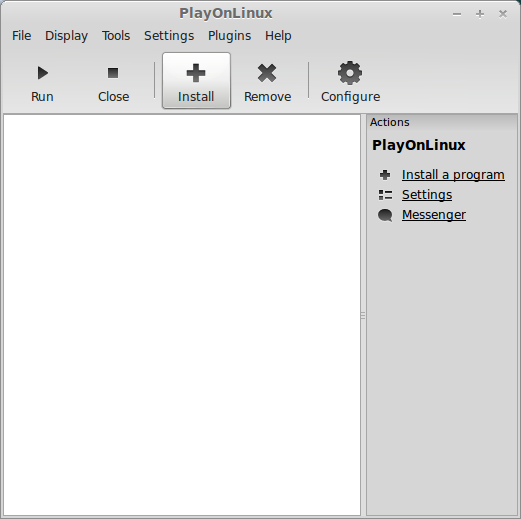
Click "Install a non-listed program"
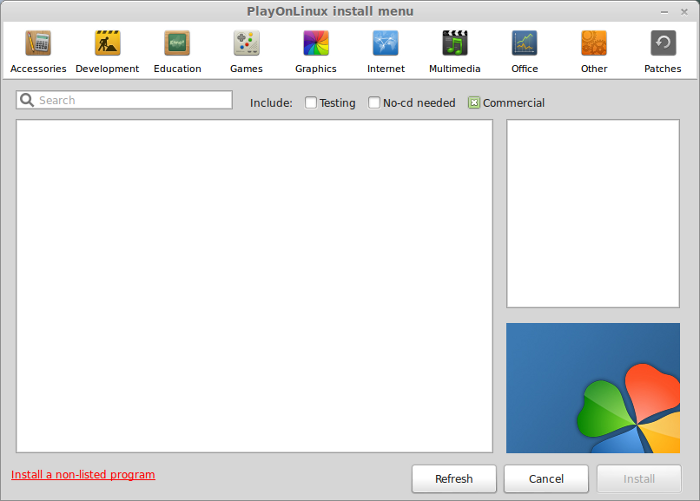
Click Next
Select "Install a program in a new virtual drive"
Click Next
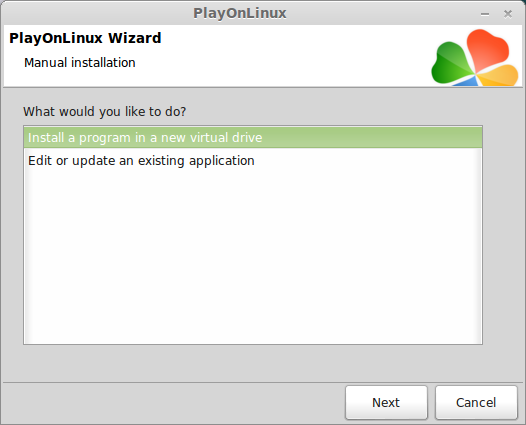
Name the virtual drive: frontlines
Click Next
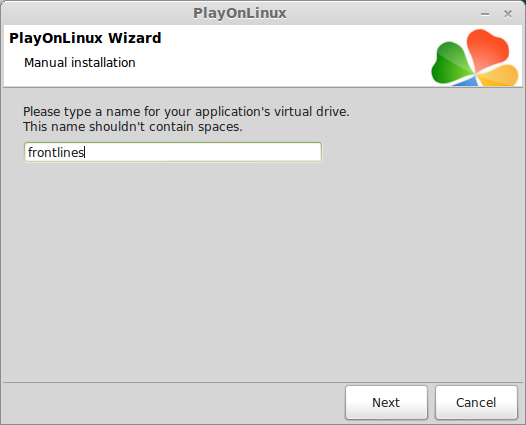
Select all three options:
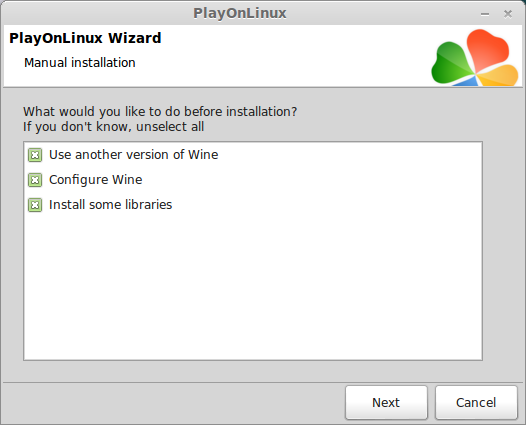
Select Wine 1.7.6
Click Next
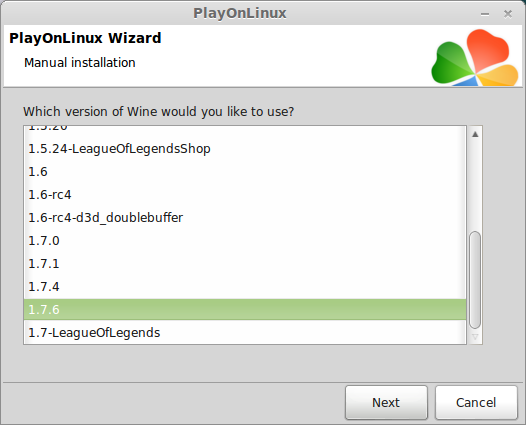
Note: If you are running a 64-bit system, PlayOnLinux will prompt if you want to use a 64-bit or 32-bit virtual drive.
Always select 32-bit virtual drive.
Wine Configuration
Application Tab
Windows Version: Windows 7
Click apply
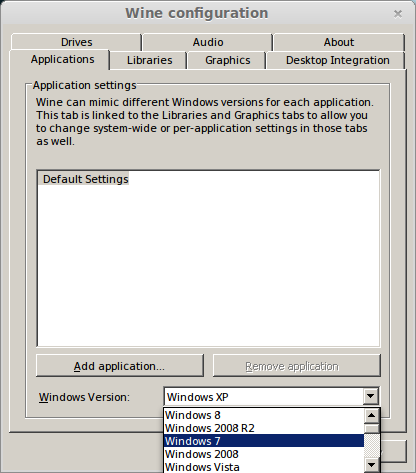
Graphics Tab
Check "Automatically capture the mouse in full-screen windows"
Check "Emulate a virtual desktop"
Desktop Size: 1024x768
Click OK
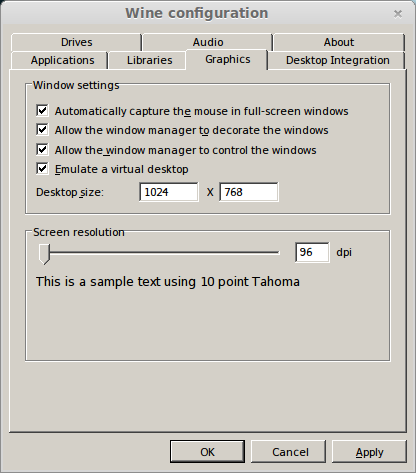
Installing Windows Packages/libraries
Check all of the following packages:
Frontlines does require physx and dotnet, but it installs and plays just fine without having them pre-installed.
Click Next
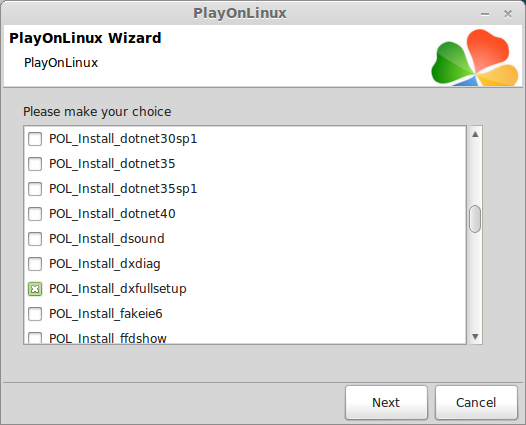
Installing Frontlines: Fuels of War
Do Not select "CD-ROM" option
The installer will crash every time!
Select "Select another file"
Click Next
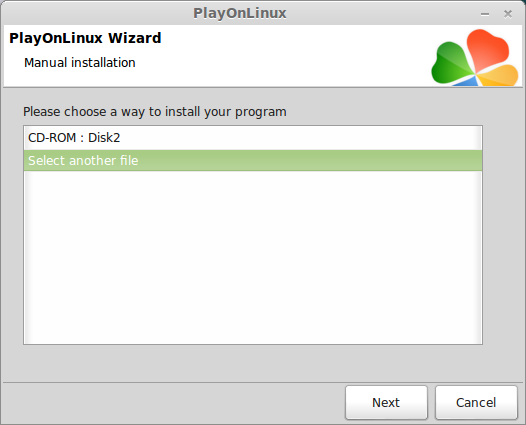
Click Browse
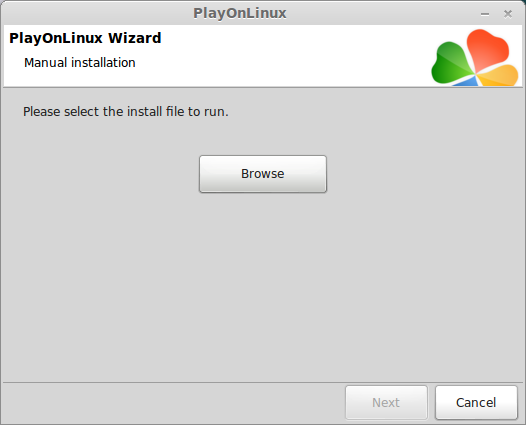
Navigate to the "Frontlines" folder on your desktop
Locate the setup.exe file
Select it and click open
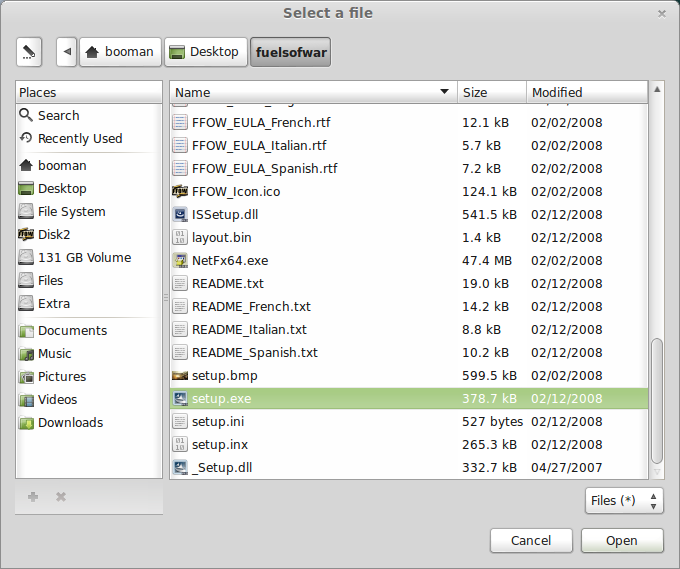
Confirmation
Click Next
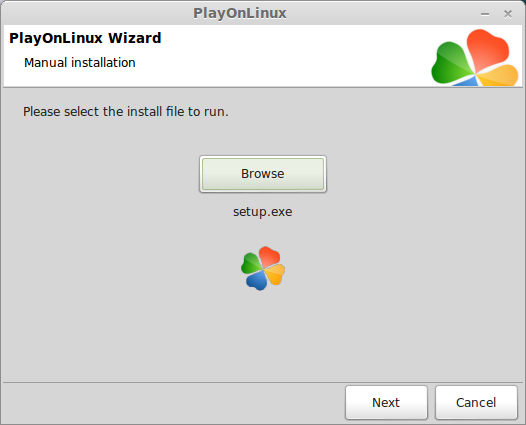
Click Ok
Click Install
Select "I accept the terms..."
Click Next
Enter game key provided in the box
Click Install
The installer should run just fine and install the whole game without and issues
PlayOnLinux Shortcut
Select FFOW.exe
Click Next
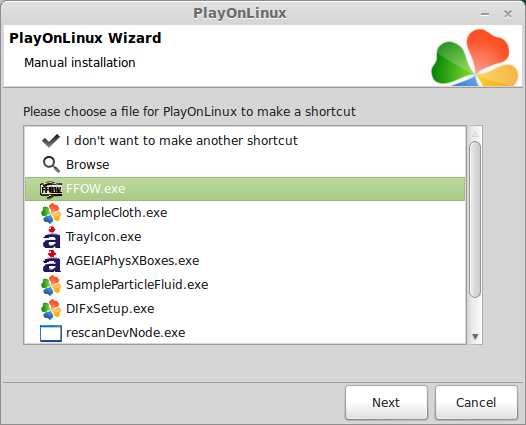
Name your shortcut: Frontlines FOW
Click Next
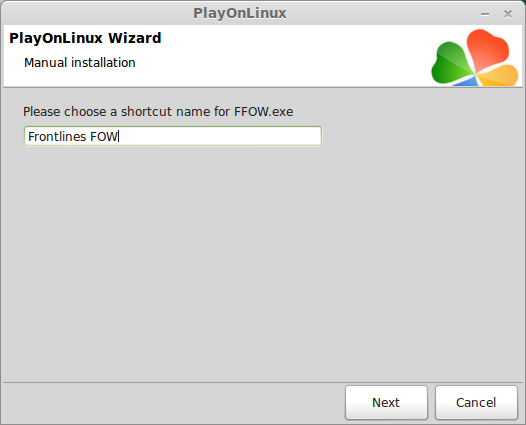
Select "I don't want to make another shortcut"
Click Next
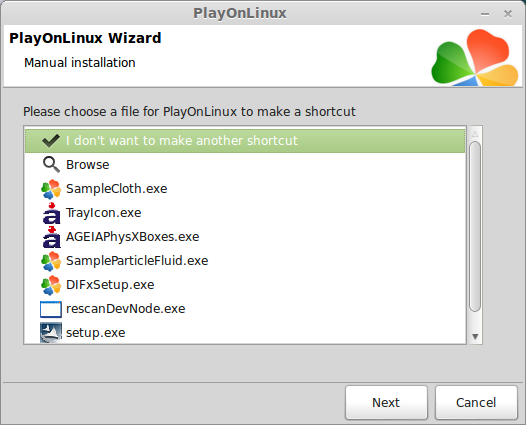
Configure PlayOnLinux
Back to PlayOnLinux
Click Configure
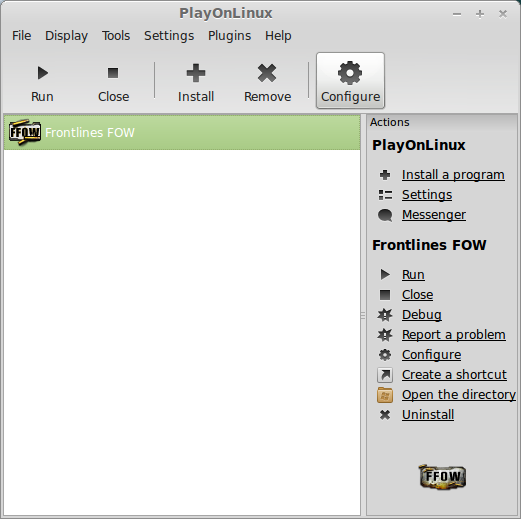
General Tab
Leave everything as default
Feel free to test newer versions of Wine by clicking the +
Change versions of Wine using the drop-down-menu
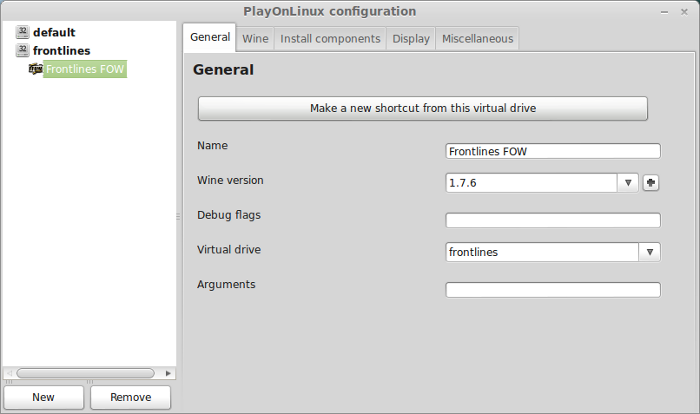
Display Tab
Direct Draw Renderer: opengl
Video Memory Size: The amount of memory on your video card
Offscreen rendering mode: fbo

Wine Tab
After an installation I alway click "Windows reboot" before launching the game
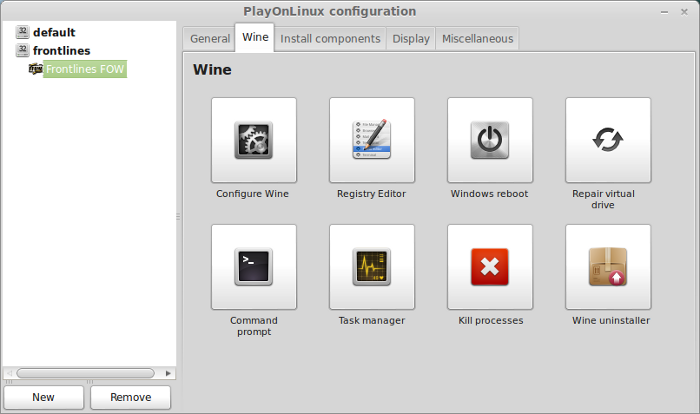
Launching Frontlines: Fuels of War
Back to PlayOnLinux
Select Frontlines FOW
Click Run
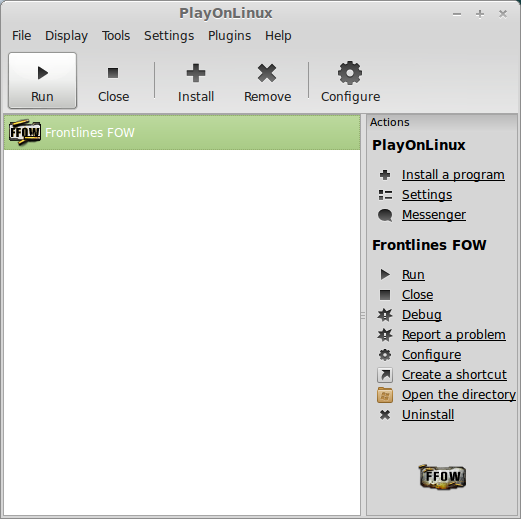
Note: Clicking Debug will output errors and bugs in a console for troubleshooting
Optimizing Frontlines
Click options
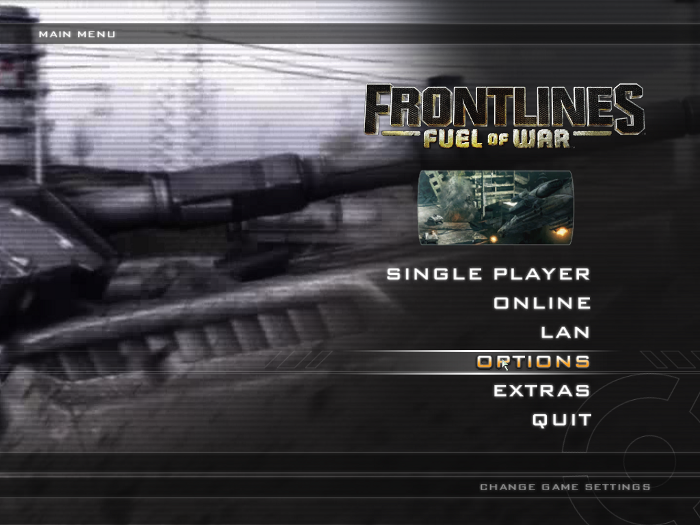
Click Video
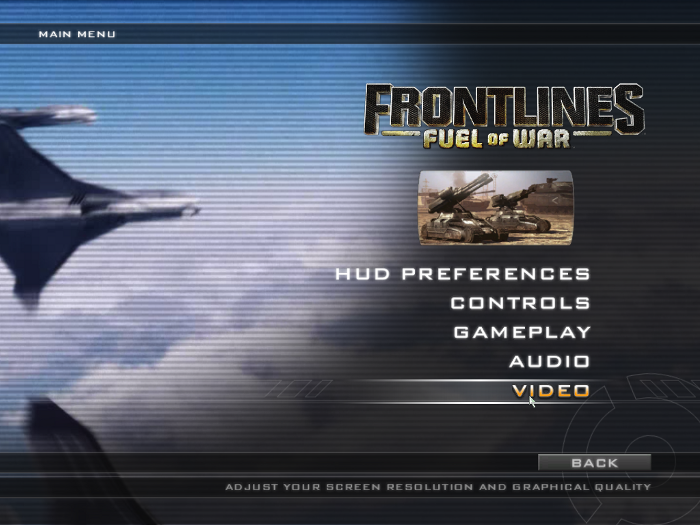
Aspect ratio: play with these settings until the game fits your screen properly
Screen size: Adjust to fit your Linux desktop and/or improve game performance
Overall Quality: Pre-sets for game quality and can improve or hurt your frame rates
Depending on what your video card can handle, these 3 settings will allow you to have a smooth enough frame rate to play Frontlines.
Further changes can be made under the advanced tab.
Higher settings = More detail, lower frame rates
Lower settings = Less detail, higher frame rates
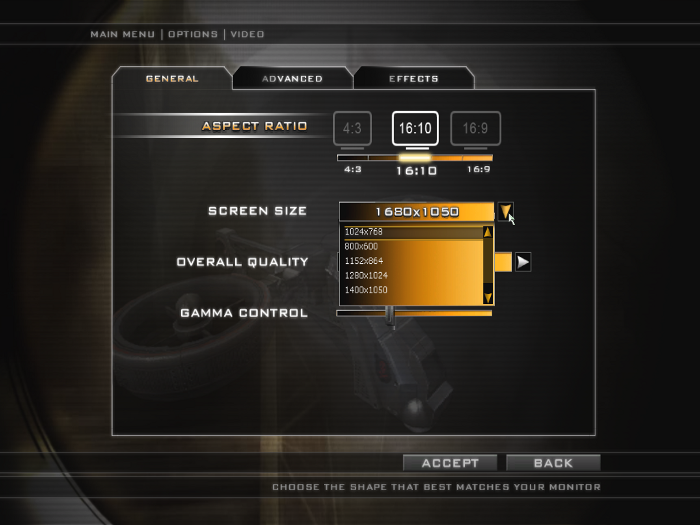
Conclusion: I was half expecting a Battlefield clone with Frontlines: Fuels of War, but then I was quickly drawn into the game and really enjoyed the intense action. The A.I. was fairly smart and reacted accordingly... of course some of them would run right up to your face, but the action seemed realistic and challenging.
The visuals were amazing and I loved the open maps with lots of cover. There was always a hiding place or something to take cover behind. The singleplayer campaign was very "thought out" and kept me wanting to go back and play some more.
Screenshots:






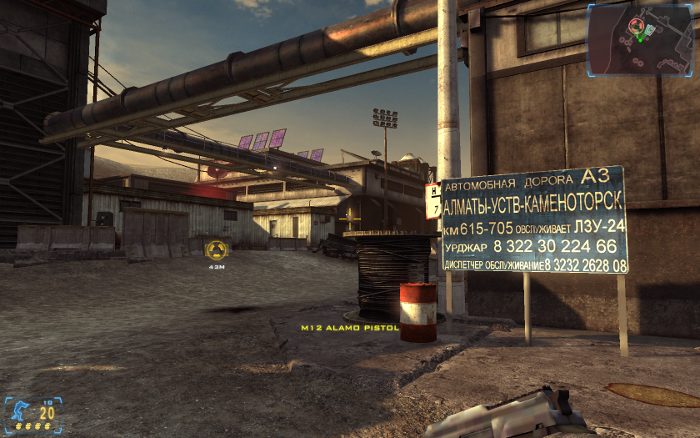

Most of the weapons included are your typical FPS selection, but there are two radio controlled explosives and stunning special effects that will draw you into the game.
Follow my step-by-step guide on installing, configuring and optimizing Frontlines: Fuel of War in Linux with PlayOnLinux.
Note: This guide applies to the Retail version of Frontlines: Fuel of War. Other versions may require additional steps.
Tips & Specs:
To learn more about PlayOnLinux and Wine configuration, see the online manual: PlayOnLinux Explained
http://www.gamersonlinux.com/forum/forums/playonlinux-explained.25
Mint 14 32-bit
PlayOnLinux: 4.2.1
Wine: 1.7.6
Copy Game Files
Frontlines retail should have two DVD's with critical game files.
PlayOnLinux usually has problems mounting the second DVD when installing games, so I will show you how to copy everything to a folder on the desktop.
Create a folder on your desktop
Name it Frontlines
We will delete later when the game is installed
Insert Frontlines DVD 1
Right-click and click Open
Copy all of the files from the DVD to the new "Frontlines" folder on your desktop
Insert Frontlines DVD 2
Right-click and click Open
Copy all of the files from DVD 2 to the new "Frontlines" folder on your desktop
If a window pops up and asks to "over write" just click "skip"
When the copying is done, all of the game files should now be in the "Frontlines" folder on your desktop.
Installing Wine
Launch PlayOnLinux
Click Tools
Select "Manage Wine Versions"
Look for the Wine Version: 1.7.6
Note: Try using stable Wine 1.8 and 1.8-staging
Select it
Click the arrow pointing to the right
Click Next
PlayOnLinux will automatically download it and save it in this directory:
/home/username/.PlayOnLinux/wine/linux-x86
Note: username is where you put your login name
Its a good idea to backup this directory to another computer because you won't have to keep downloading wine versions when you need them.
Extracting
Downloading Gecko
Installed
Wine1.7.6 is installed and you can close this window
PlayOnLinux Setup
Launch PlayOnLinux
Click Install
Click "Install a non-listed program"
Click Next
Select "Install a program in a new virtual drive"
Click Next
Name the virtual drive: frontlines
Click Next
Select all three options:
- Use another version of Wine
- Configure Wine
- Install some libraries
Select Wine 1.7.6
Click Next
Note: If you are running a 64-bit system, PlayOnLinux will prompt if you want to use a 64-bit or 32-bit virtual drive.
Always select 32-bit virtual drive.
Wine Configuration
Application Tab
Windows Version: Windows 7
Click apply
Graphics Tab
Check "Automatically capture the mouse in full-screen windows"
Check "Emulate a virtual desktop"
Desktop Size: 1024x768
Click OK
Installing Windows Packages/libraries
Check all of the following packages:
- POL_Install_corefonts
- POL_Install_dxfullsetup
- POL_Install_tahoma
Frontlines does require physx and dotnet, but it installs and plays just fine without having them pre-installed.
Click Next
Installing Frontlines: Fuels of War
Do Not select "CD-ROM" option
The installer will crash every time!
Select "Select another file"
Click Next
Click Browse
Navigate to the "Frontlines" folder on your desktop
Locate the setup.exe file
Select it and click open
Confirmation
Click Next
Click Ok
Click Install
Select "I accept the terms..."
Click Next
Enter game key provided in the box
Click Install
The installer should run just fine and install the whole game without and issues
PlayOnLinux Shortcut
Select FFOW.exe
Click Next
Name your shortcut: Frontlines FOW
Click Next
Select "I don't want to make another shortcut"
Click Next
Configure PlayOnLinux
Back to PlayOnLinux
Click Configure
General Tab
Leave everything as default
Feel free to test newer versions of Wine by clicking the +
Change versions of Wine using the drop-down-menu
Display Tab
Direct Draw Renderer: opengl
Video Memory Size: The amount of memory on your video card
Offscreen rendering mode: fbo
Wine Tab
After an installation I alway click "Windows reboot" before launching the game
Launching Frontlines: Fuels of War
Back to PlayOnLinux
Select Frontlines FOW
Click Run
Note: Clicking Debug will output errors and bugs in a console for troubleshooting
Optimizing Frontlines
Click options
Click Video
Aspect ratio: play with these settings until the game fits your screen properly
Screen size: Adjust to fit your Linux desktop and/or improve game performance
Overall Quality: Pre-sets for game quality and can improve or hurt your frame rates
Depending on what your video card can handle, these 3 settings will allow you to have a smooth enough frame rate to play Frontlines.
Further changes can be made under the advanced tab.
Higher settings = More detail, lower frame rates
Lower settings = Less detail, higher frame rates
Conclusion: I was half expecting a Battlefield clone with Frontlines: Fuels of War, but then I was quickly drawn into the game and really enjoyed the intense action. The A.I. was fairly smart and reacted accordingly... of course some of them would run right up to your face, but the action seemed realistic and challenging.
The visuals were amazing and I loved the open maps with lots of cover. There was always a hiding place or something to take cover behind. The singleplayer campaign was very "thought out" and kept me wanting to go back and play some more.
Screenshots:
Last edited:




















