
Freedom Force is a squad-based tactical action game. Take control of Minute Man and his team of heroes using thei unique abilities to elminiate the threatening 3rd Reich. Explore earthly levels and other dimensions to foil the plans of the Blitzkrieg and his henchmen.

Follow my step-by-step guide on installing, configuring and optimizing Freedom Force vs 3rd Reich in Linux with PlayOnLinux.
Note: This guide applies to the GOG version of Freedom Force vs 3rd Reich. Other versions may require additional steps.
Tips & Specs:
To learn more about PlayOnLinux and Wine configuration, see the online manual: PlayOnLinux Explained
Mint 17.3 64-bit
PlayOnLinux: 4.2.10
Wine: 1.8.5
Wine Installation
Click Tools
Select "Manage Wine Versions"
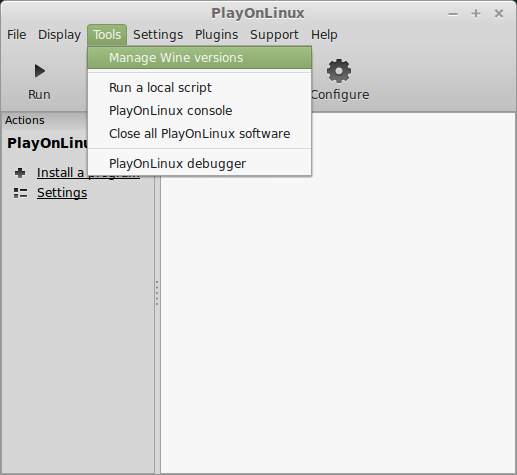
Look for the Wine Version: 1.8.5
Select it
Click the arrow pointing to the right
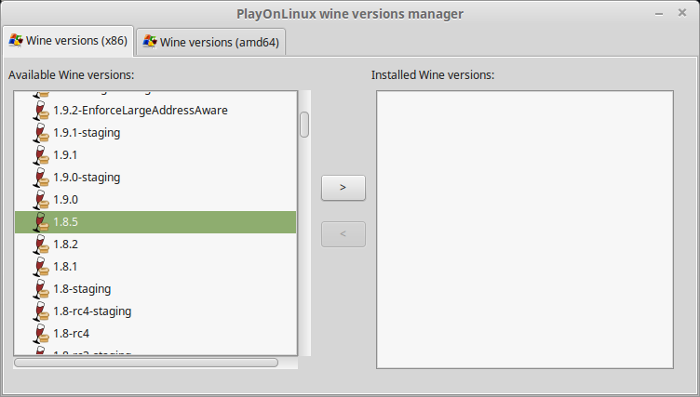
Click Next
Downloading Wine
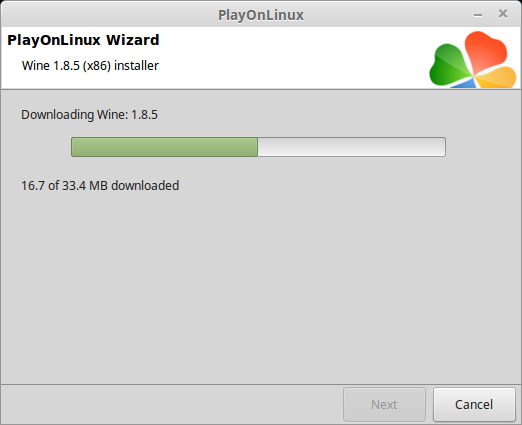
Extracting
Downloading Gecko
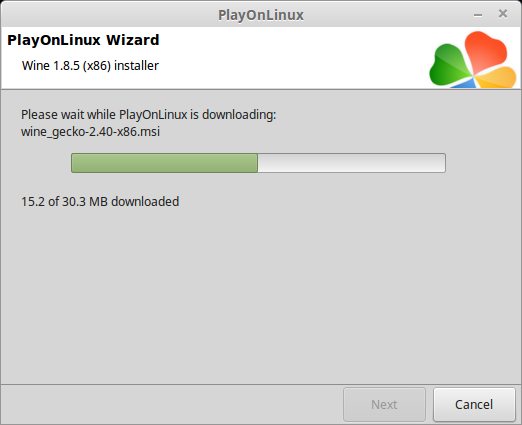
Installed
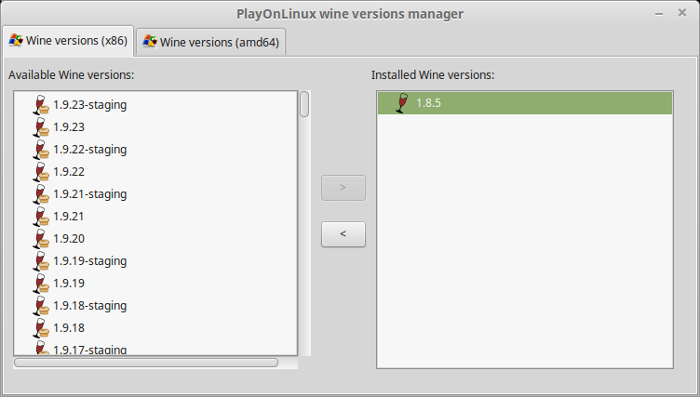
Wine 1.8.5 is installed and you can close this window
PlayOnLinux Setup
Launch PlayOnLinux
Click Install
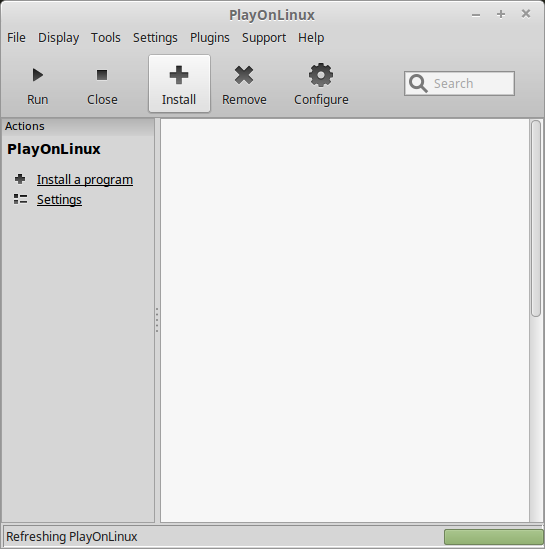
Click "Install a non-listed program"
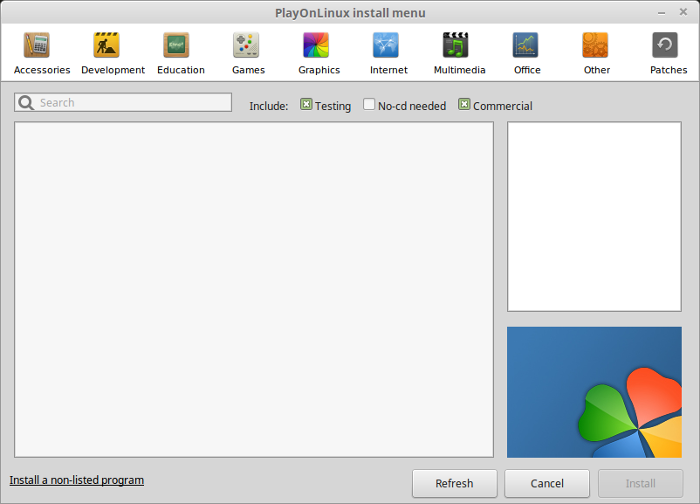
Click Next
Select "Install a program in a new virtual drive"
Click Next
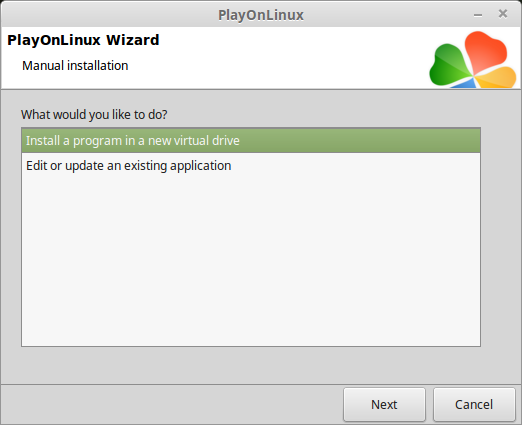
Name the virtual drive: freedomforce
Click Next

Check all three options:
Click Next
- Use another version of Wine
- Configure Wine
- Install some libraries
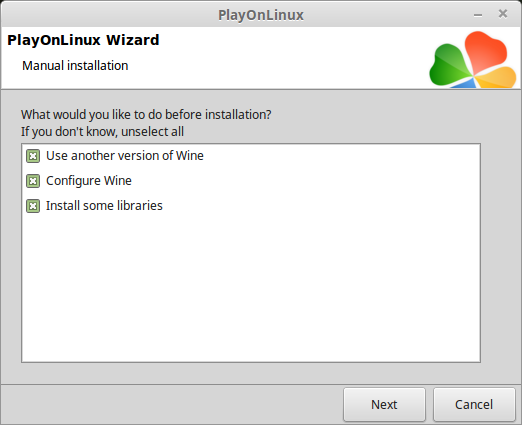
Select Wine 1.8.5
Click Next
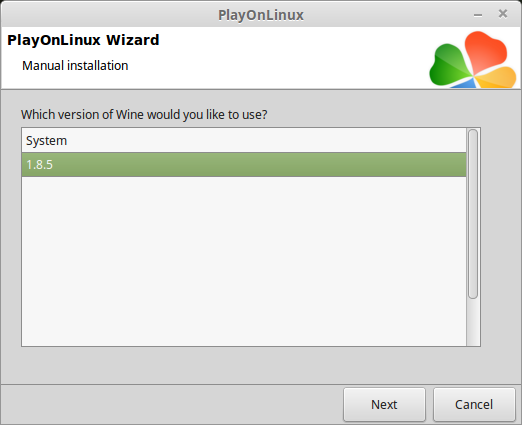
Select "32 bits windows installation"
Click Next
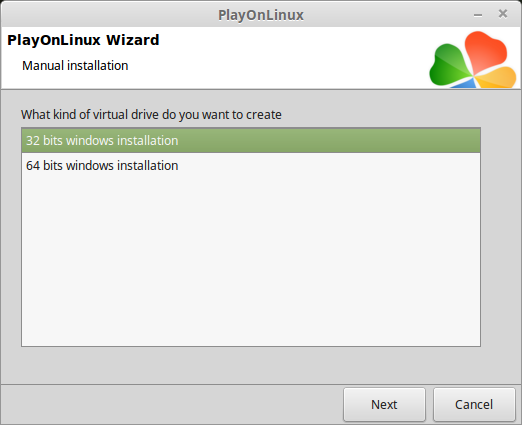
Wine Configuration
Applications Tab
Windows version: Windows 7
Click Apply
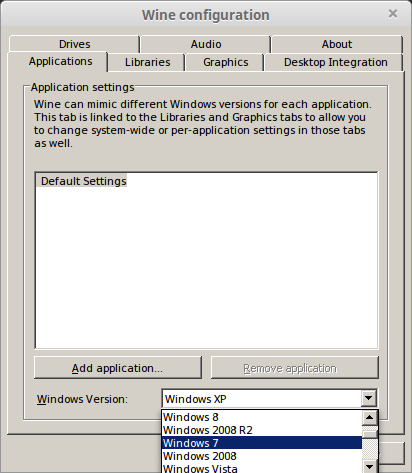
Graphics Tab
Check "Automatically capture the mouse in full-screen windows"
Check "Emulate a virtual desktop"
Desktop size: 1024x768 or 1920x1080
Click OK
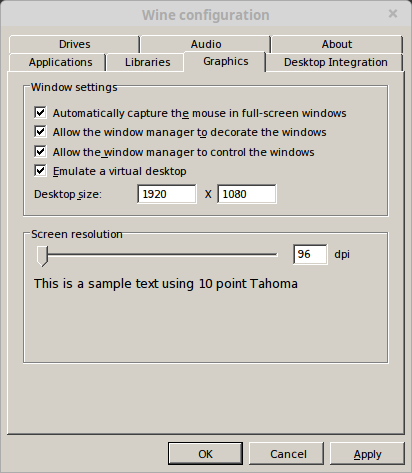
PlayOnLinux Packages (DLL's, Components, Libraries)
Check the following:
Click Next
- POL_Install_corefonts
- POL_Install_d3dx9
- POL_Install_tahoma
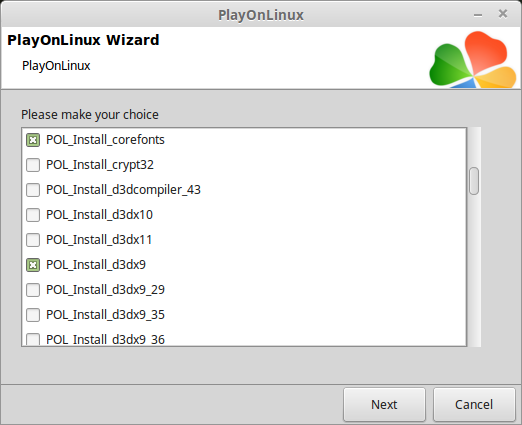
Note: All packages will automatically download and install
Click Browse
Select "setup_freedom_force_vs_the_3rd_reich_2.1.0.6.exe"
Click Open
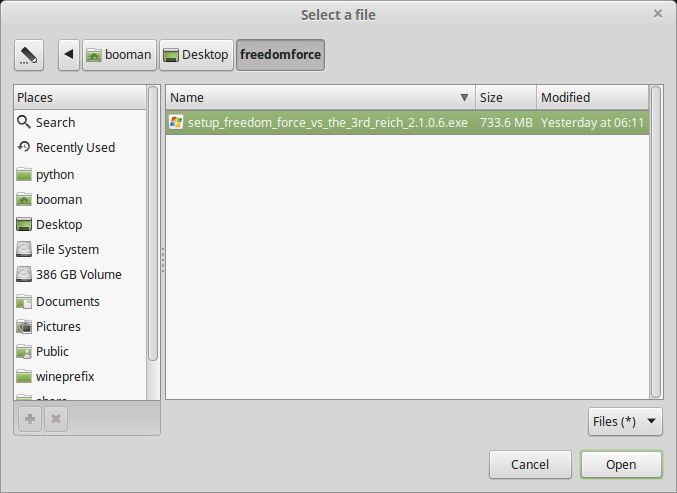
Click Next again...
Check "Yes, I have read and accept EULA"
Click Options
Uncheck "Create desktop icon"
Click Install
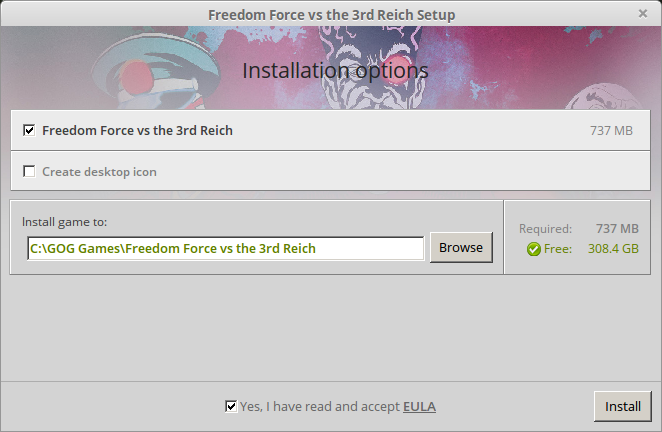
Runtime Error
Click OK on all errors
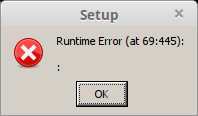
Click Exit
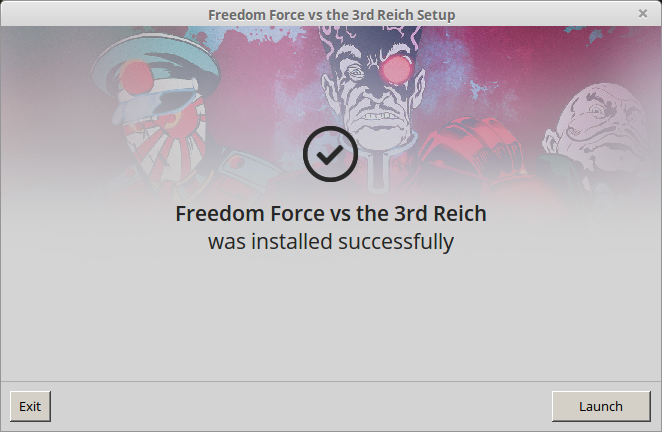
PlayOnLinux Shortcut
Select "ffvt3r.exe"
Click Next
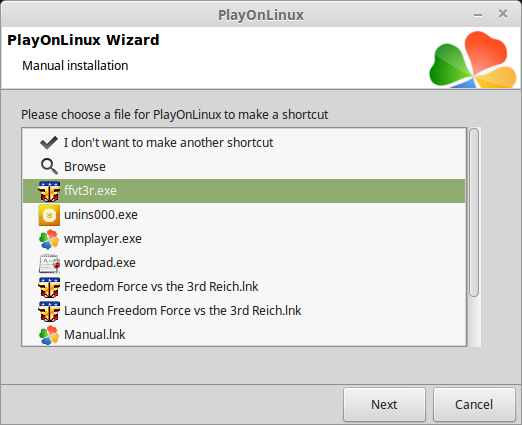
Name the shorcut: Freedom Force 3rd Reich
Click Next
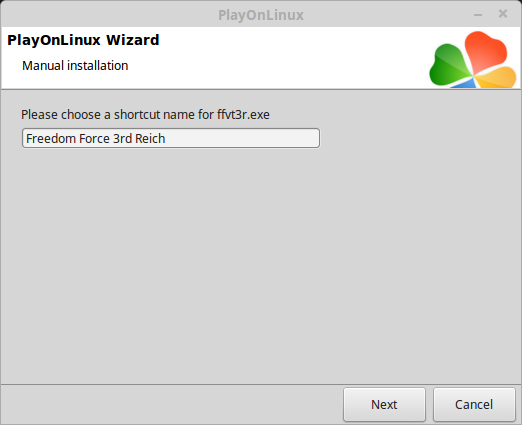
Seleect "I don't want to make another shortcut"
Click Next
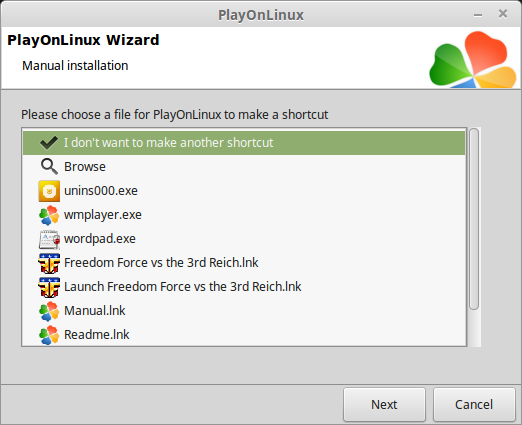
PlayOnLinux Configure
Select "Freedom Force 3rd Reich"
Click Configure
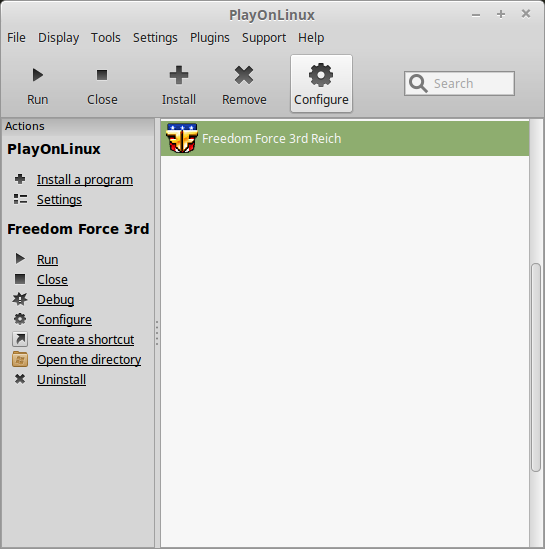
General Tab
Wine version: 1.8.5
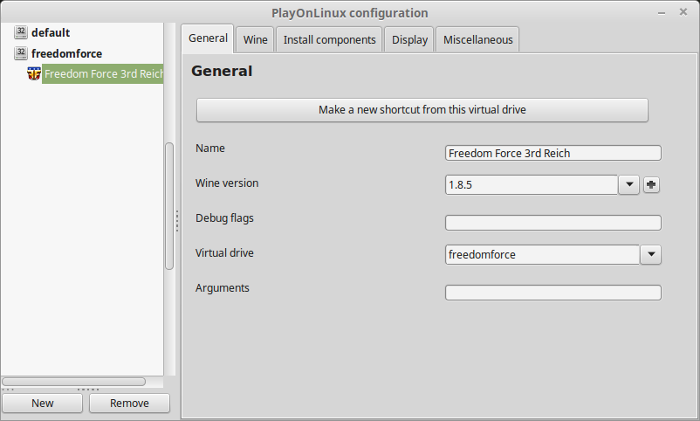
Note: Click the + to download other versions of Wine. Click the down-arrow to select other versions of Wine
Display Tab
Video memory size: Enter the amount of memory your video card/chip uses
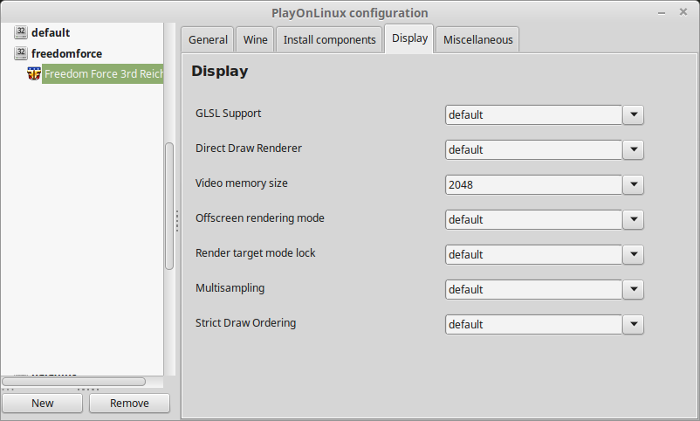
Close Configure
Launching Freedom Force 3rd Reich
Select Freedom Force 3rd Reich
Click Run
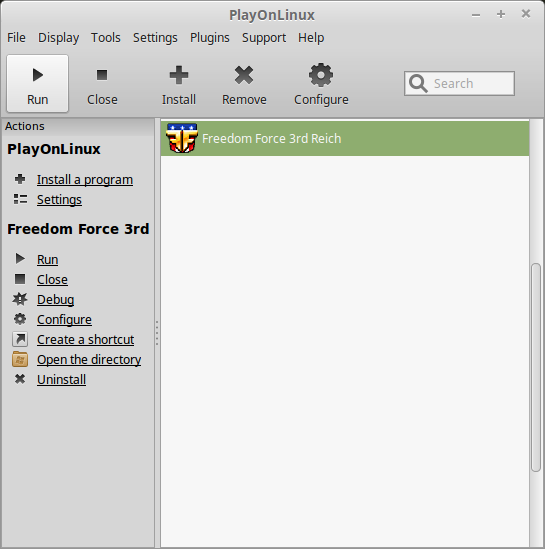
Note: Click debug to see errors and bugs
Optimization
Click Options
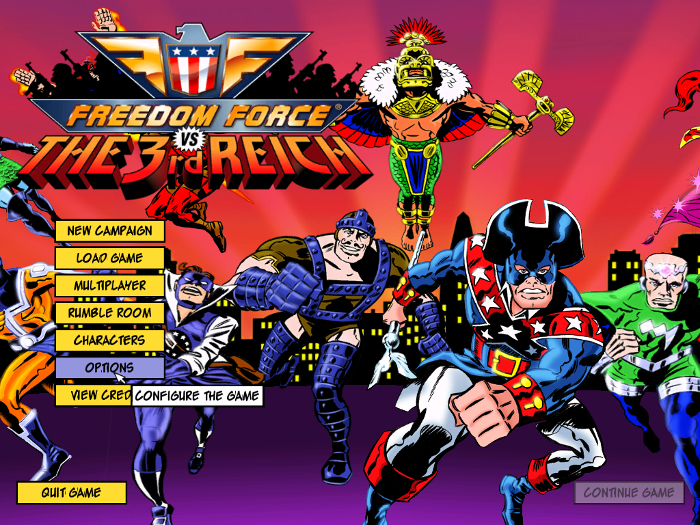
Adjust:
Click OK
- Resolution
- Detail Level
- Character Detail
- Object Shadows
- Character Shadows
- Fragment Detail
- Low res Textures
- Ambient Objects
- Gloss Maps
- Decals
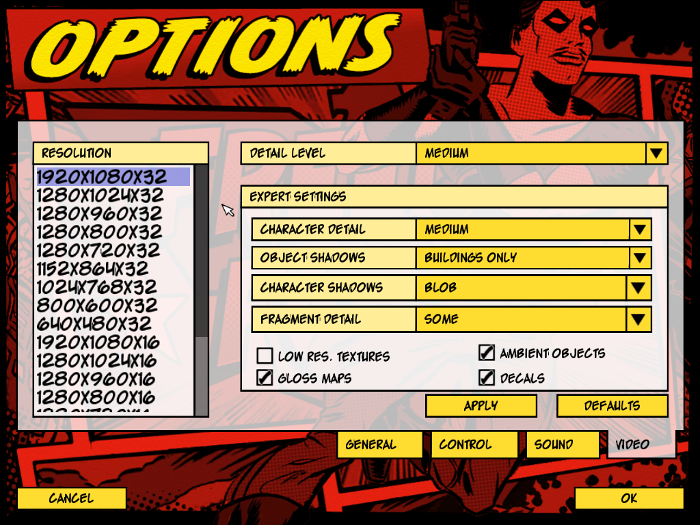
Rule of Thumb:
High settings = More detail, lower frame rates
Low settings = Less detail, higher frame rates
Conclusion:
Freedom Force vs 3rd Reich ran really well in Mint 17.3 on my Geforce 550 Ti. I didn't have any performance issues, control issues or graphical problems. It was easy to install and easy to play.
Gameplay Video:
Screenshots:

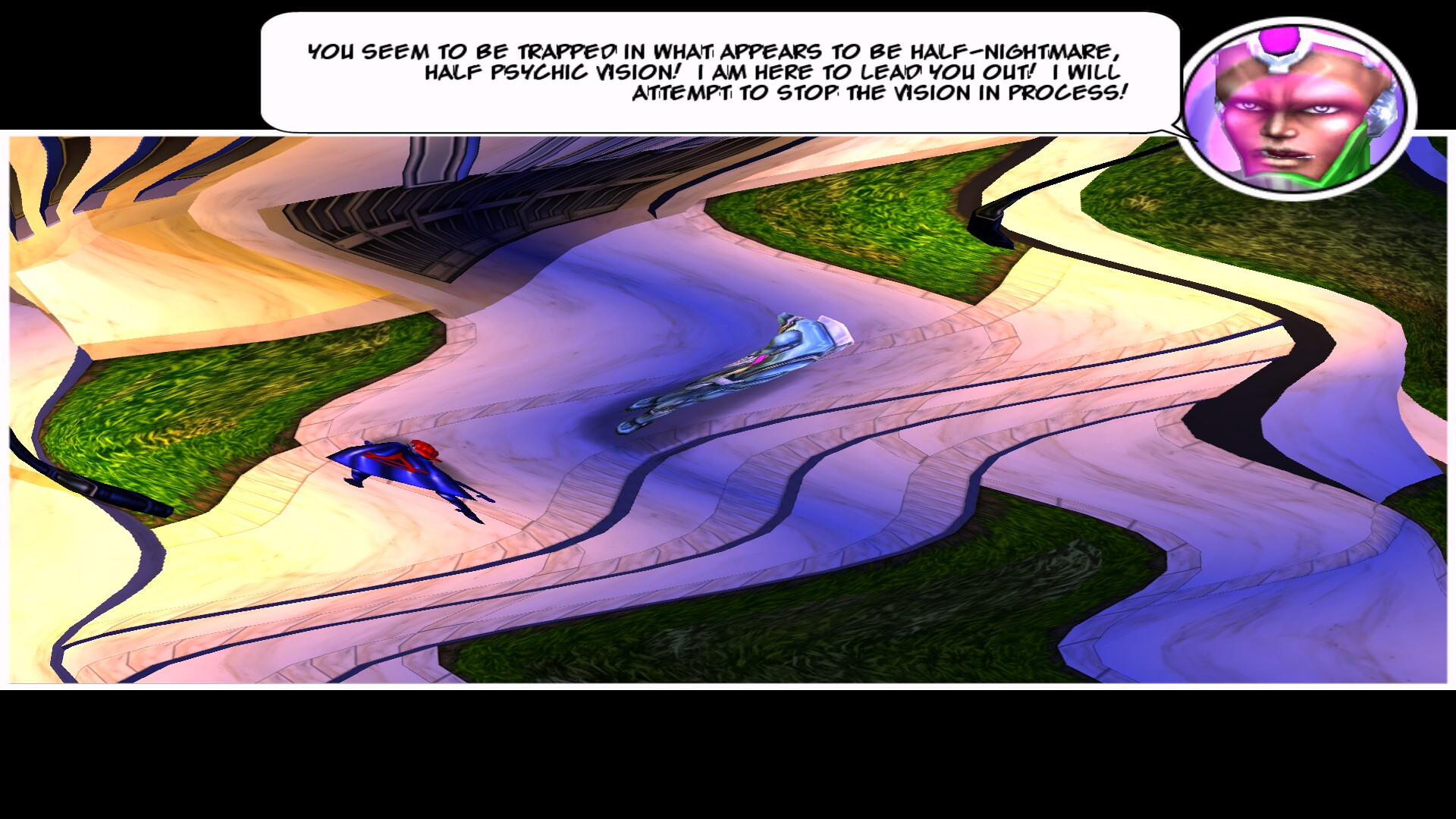


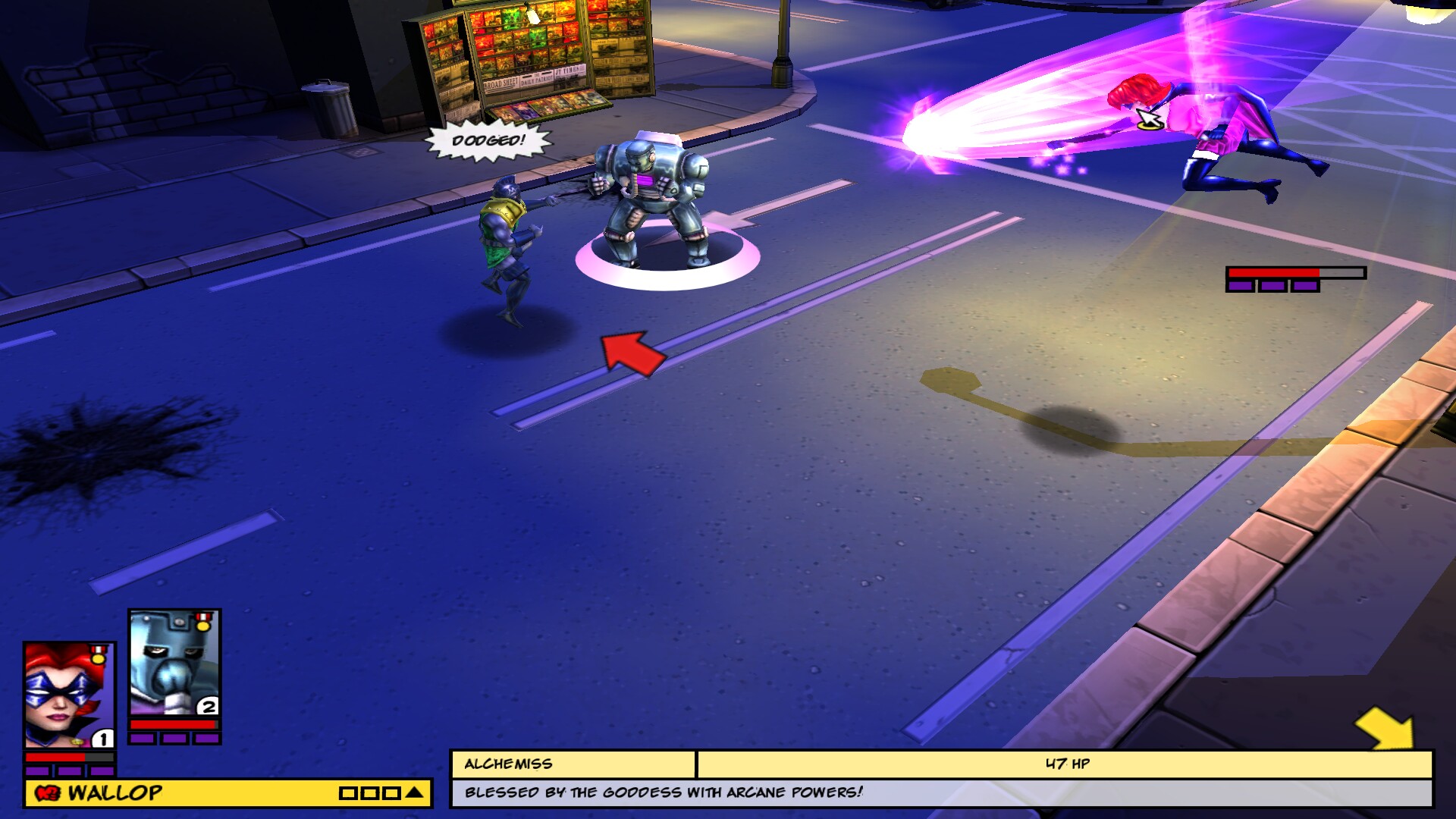

Comments
Discussion in 'Guides' started by booman, Dec 23, 2016.
XenPorta
© Jason Axelrod from 8WAYRUN.COM
