
Fox Hunt is a clever puzzle game where your goal is to find the Fox, but it isn't a simple task. Find the note cards and explore the minimalistic surroundings as secrets unveil themselves in grayscale and color.
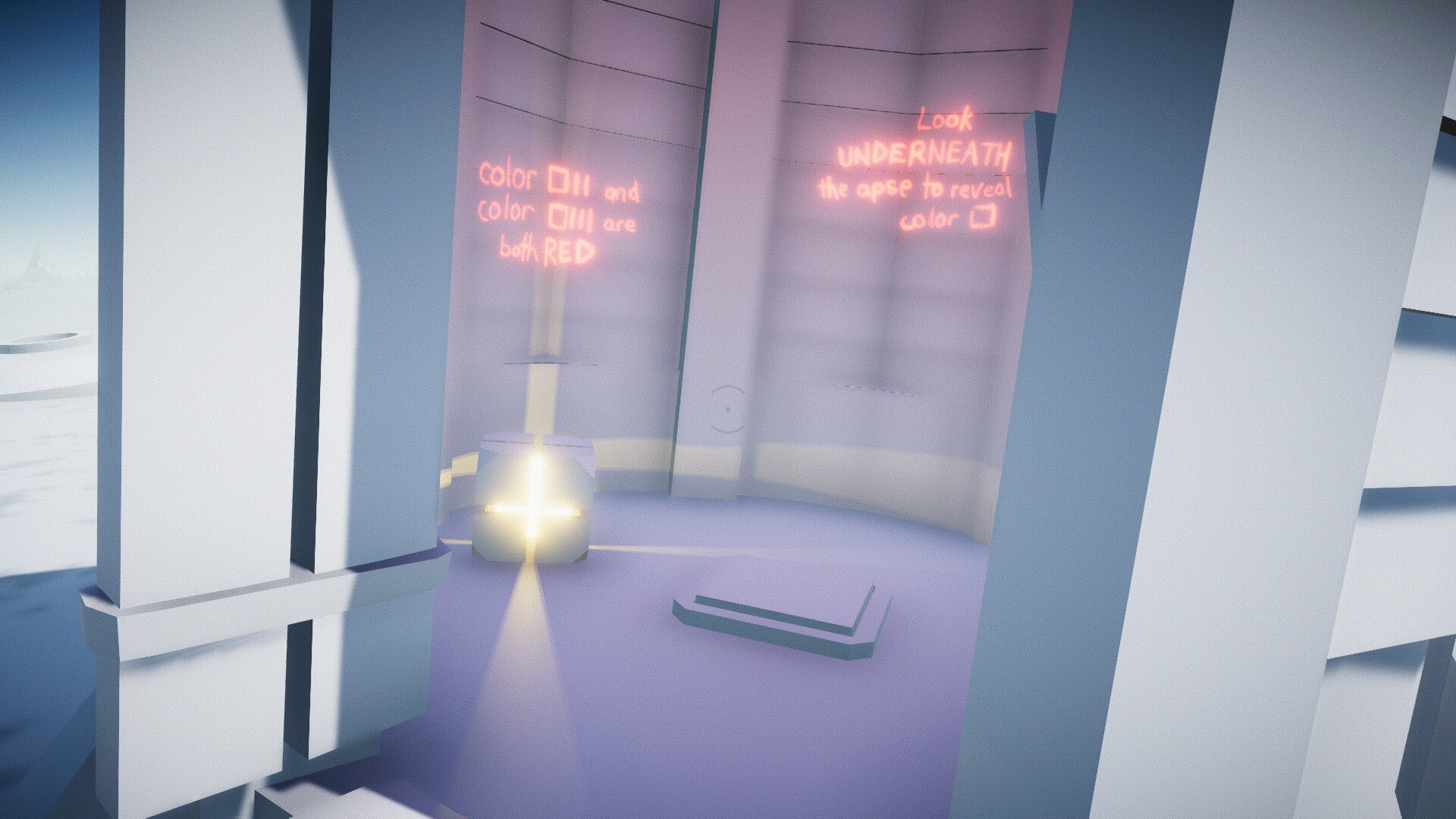
Follow my step-by-step guide on installing, configuring and optimizing Fox Hunt in Linux with PlayOnLinux.
Note: This guide applies to the itch.io version of Fox Hunt. Other versions may require additional steps.
Tips & Specs:
To learn more about PlayOnLinux and Wine configuration, see the online manual: PlayOnLinux Explained
Mint 19 64-bit
PlayOnLinux: 4.3.4
Wine: 4.0
DXVK 1.0.1
Download Fox Hunt at itch.io
https://anomalina.itch.io/foxhunt
Wine Installation
Click Tools
Select "Manage Wine Versions"
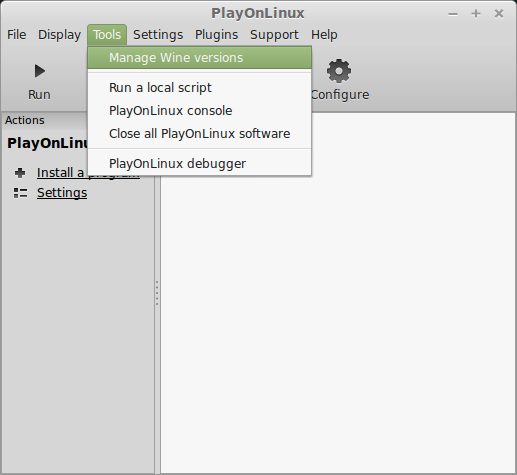
Look for the Wine Version: 4.0
Select it
Click the arrow pointing to the right
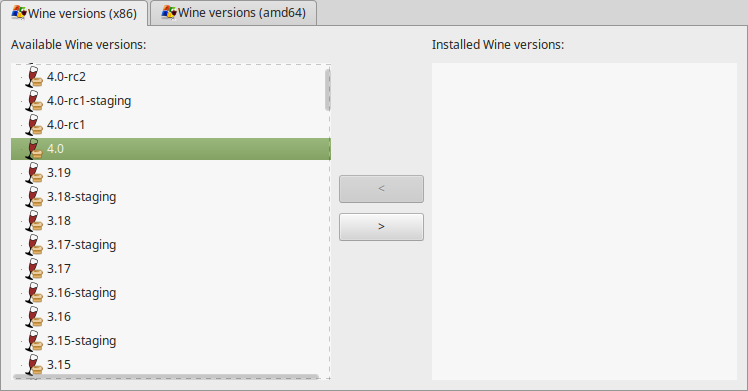
Click Next
Downloading Wine
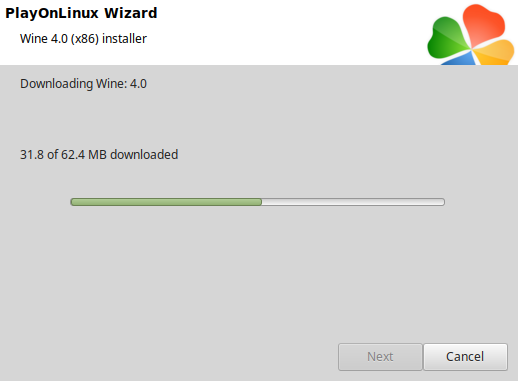
Extracting
Installed
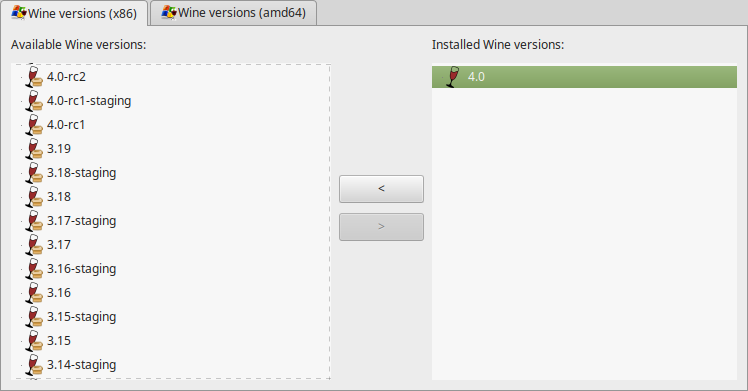
Click (amd64) Tab
Select 4.0
Click the arrow pointing to the right
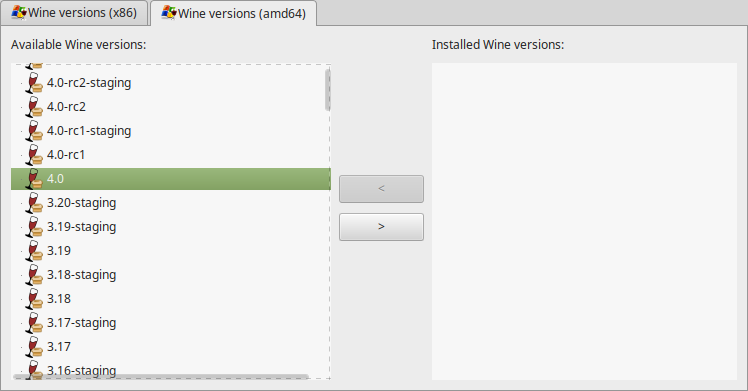
Downloading Wine 64-bit
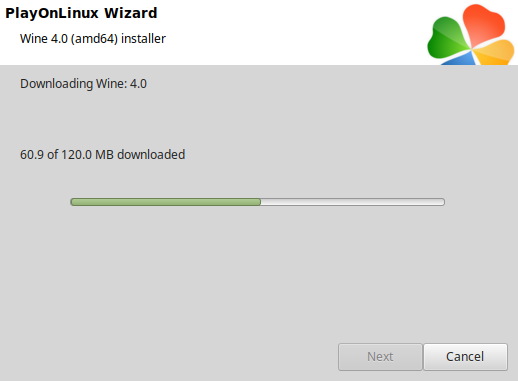
Installed
Wine 4.0 32-bit and 64-bit is installed, you can close this window
Launch PlayOnLinux
Click Install
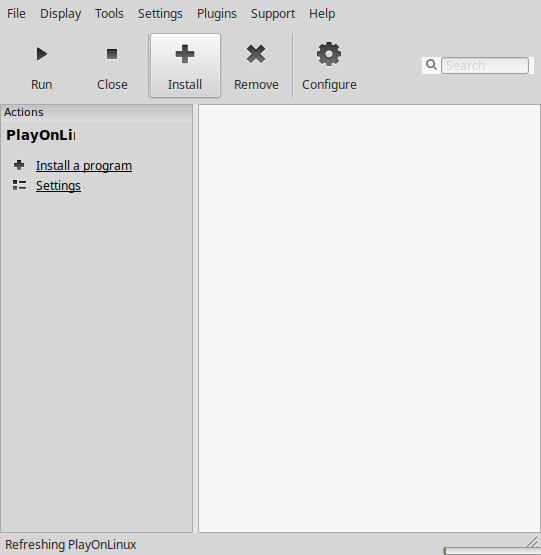
Click "Install a non-listed program"
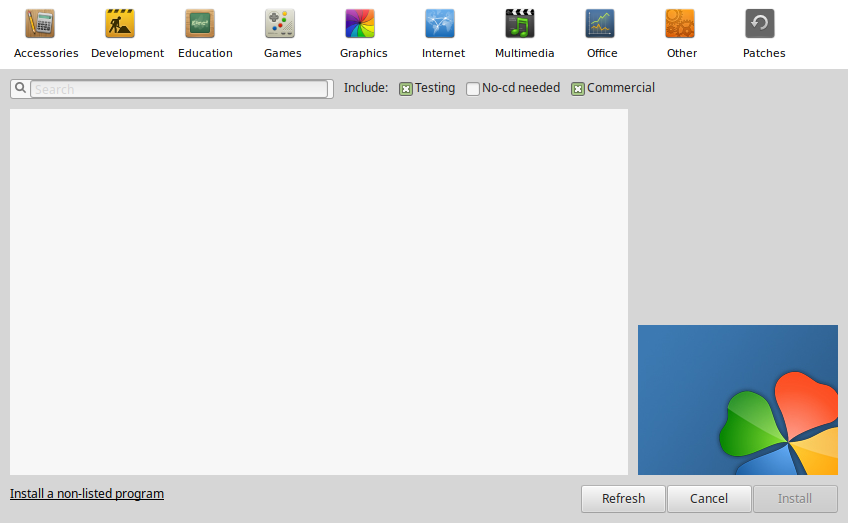
Select "Install a program in a new virtual drive"
Click Next
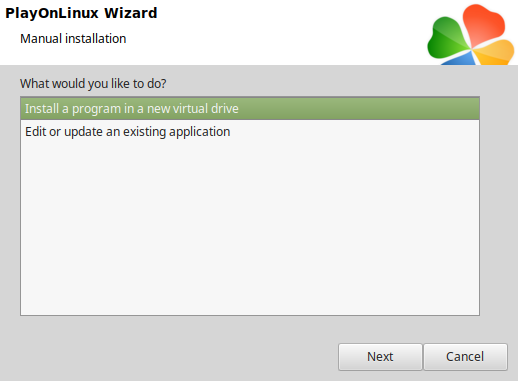
Name the virtual drive: foxhunt
Click Next
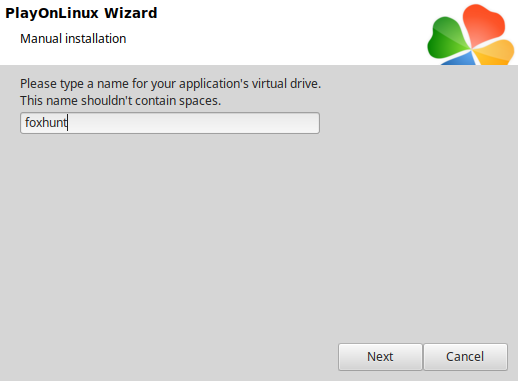
Check all three options:
Click Next
- Use another version of Wine
- Configure Wine
- Install some libraries
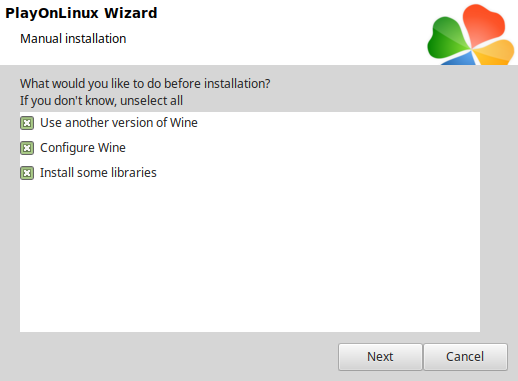
Select Wine 4.0
Click Next
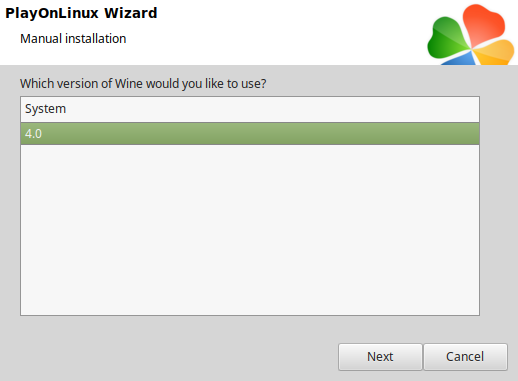
Select "64 bits windows installation"
Click Next
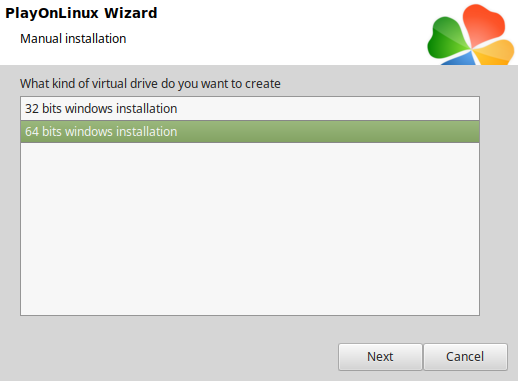
Wine Configuration
Application Tab
Windows version: Windows 7
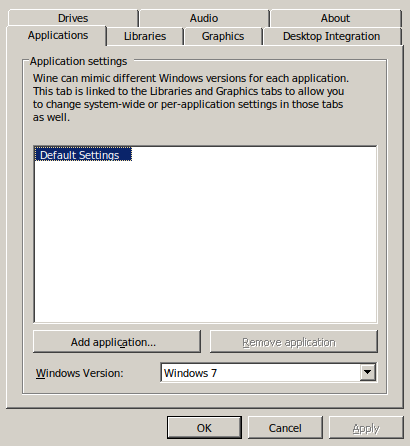
Libraries Tab
Type the following libraries:
Select one at a time
- d3d10
- d3d10_1
- d3d10core
- d3d11
- dxgi
Click Edit
Select "Native (Windows)"
Click Apply
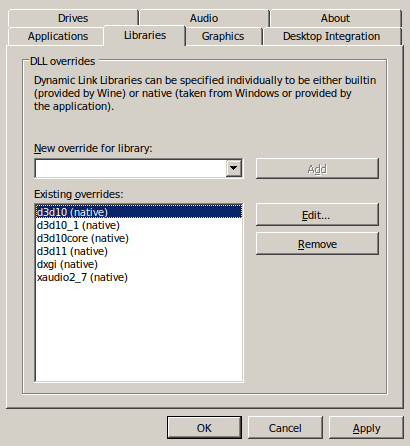
Graphics Tab
Check "Automatically capture the mouse in full-screen windows"
Click OK
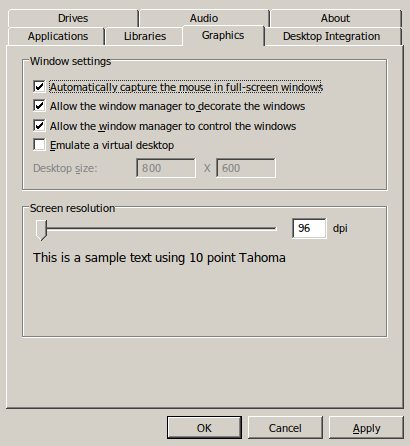
PlayOnLinux Packages (DLLs, Libraries, Components)
Check the following:
Click Next
- POL_Install_corefonts
- POL_Install_d3dcompiler_43
- POL_Install_d3dx10
- POL_Install_d3dx11
- POL_Install_d3dx9
- POL_Install_tahoma
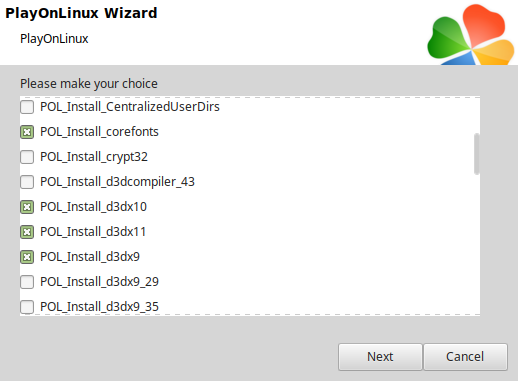
Note: All packages should automatically download and install
Do not click Browse because Fox Hunt does not have an installer
Click Cancel
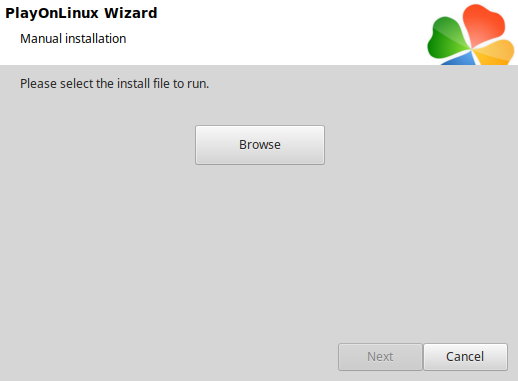
Open FoxHunt zip downloaded from itch.io with Archive Manager
Select all files
Click Extract
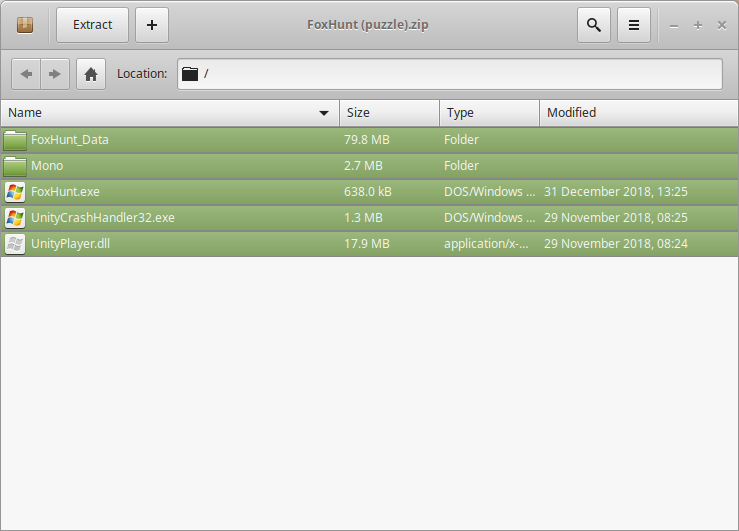
Navigate to the Program Files (x86) Directory
Full Path:Click New Folder iconCode:/home/username/.PlayOnLinux/wineprefix/foxhunt/drive_c/Program Files (x86)/
Name it: foxhunt
Click Create
Click Extract
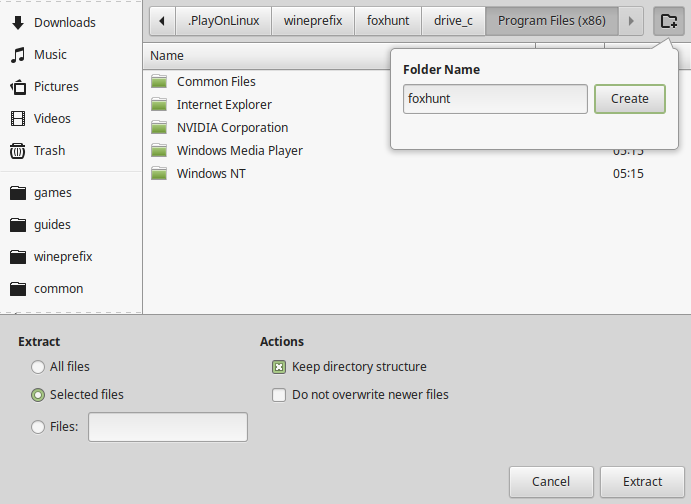
Click "Show the Files"
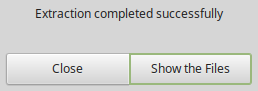
Download DXVK 1.0.1
https://github.com/doitsujin/dxvk/releases/tag/v1.0.1
Save to your Desktop and extract
More on DXVK with PlayOnLinux
http://www.gamersonlinux.com/forum/threads/dxvk-guide.2540/
Open the dxvk-1.0.1 folder on your desktop
Copy all the DLLs from the x32 folder
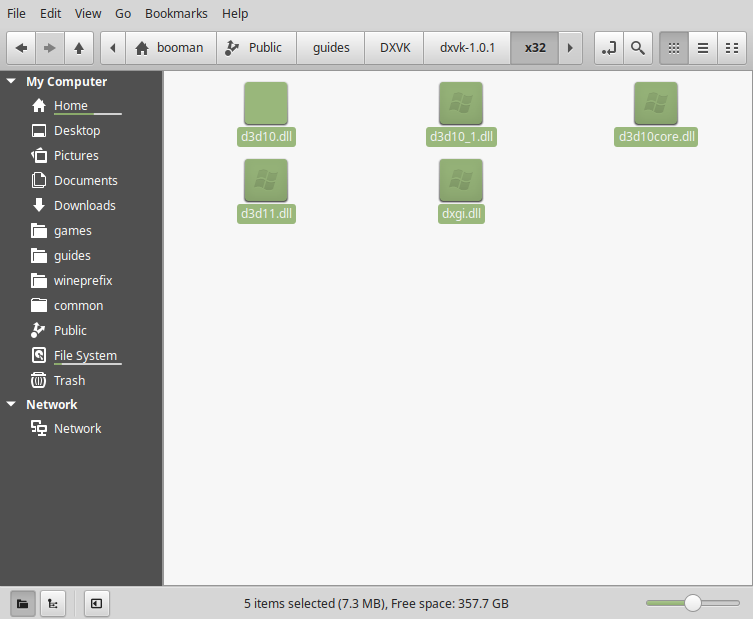
Paste them in the foxhunt directory you extracted the game into above
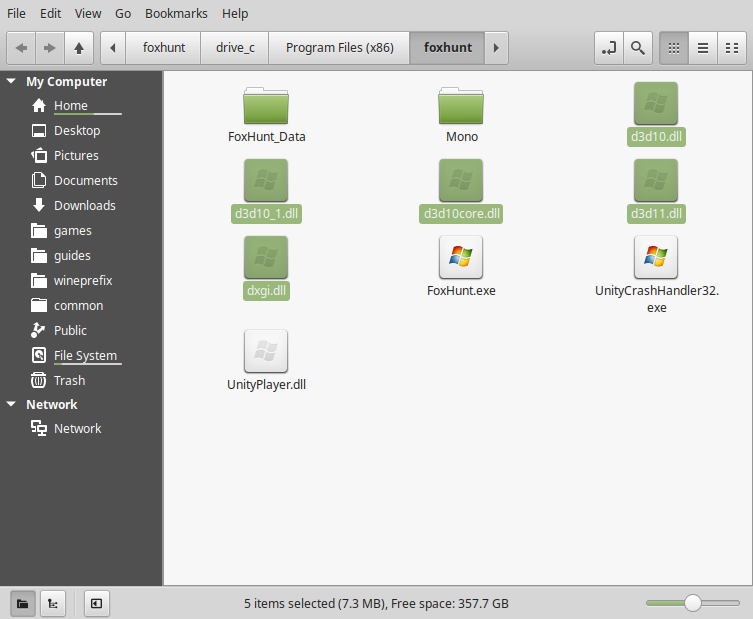
PlayOnLinux Configure
Back to PlayOnLinux
Click Configure
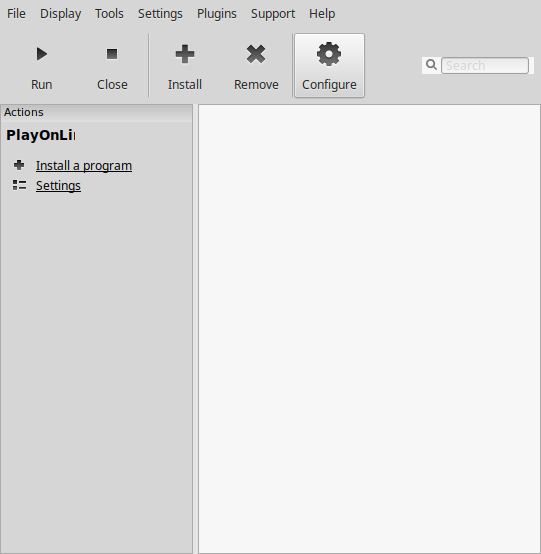
PlayOnLinux Shortcut
General Tab
Click "Make a new shortcut in this virtual drive"
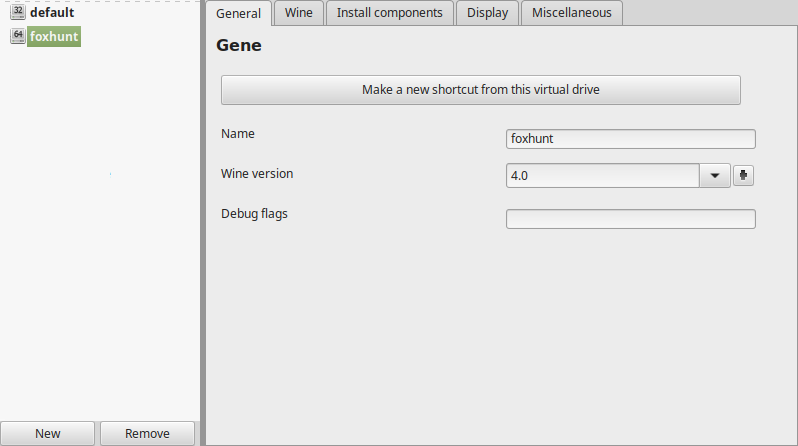
Note: Make sure the foxhunt is selected on the left side
Selct "FoxHunt.exe"
Click Next
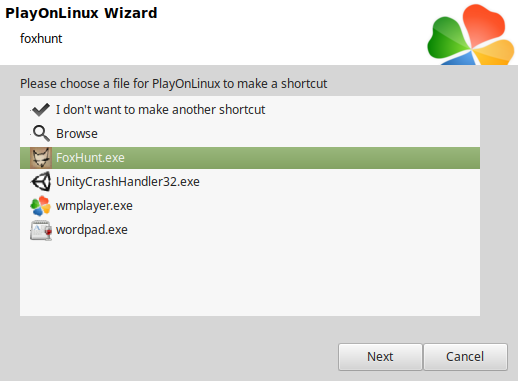
Name the shortcut: Fox Hunt
Click Next
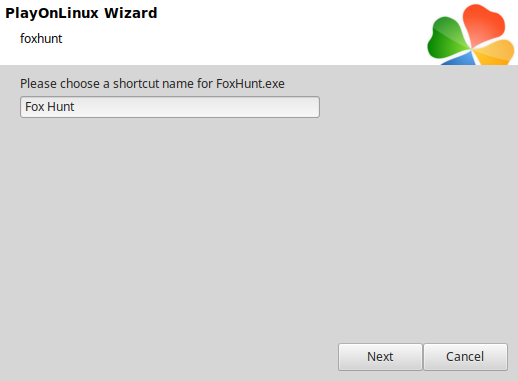
Select "I don't want to make another shortcut"
Click Next
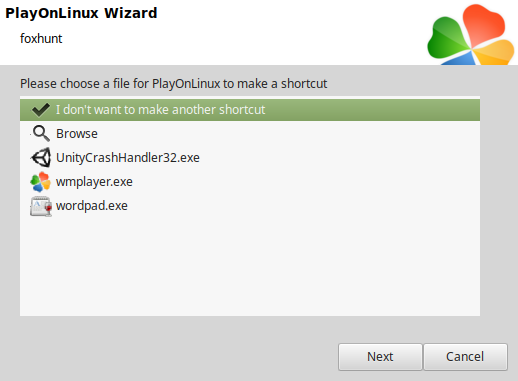
Back to General Tab
Wine version: 4.0
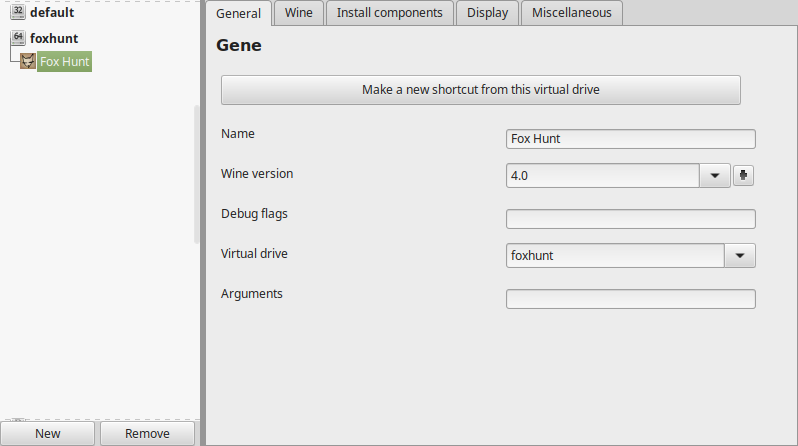
Note: Click the + to download more versions of Wine; Click the down-arrow to select other versions of Wine
Display Tab
Video memory size: Enter the amount of memory your video card/chip uses
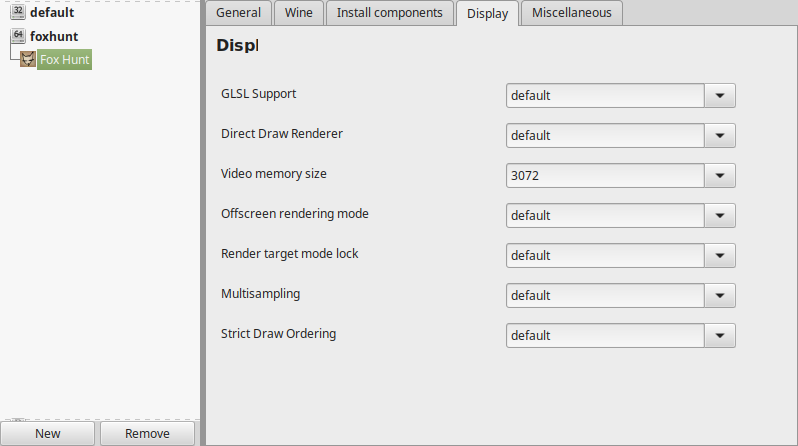
Close Configure
Launch Fox Hunt
Selct "Fox Hunt"
Click Run
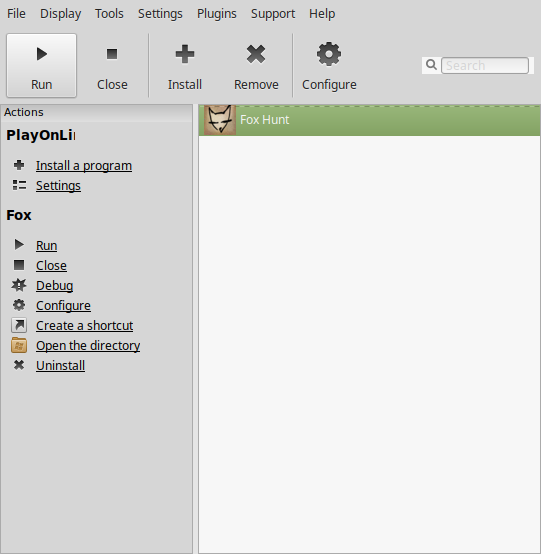
Conclusion:
Fox Hunt ran perfectly as the visuals are mostly low poly without textures. DXVK allows us to run games made with Direct X 10/11 so I was able to launch this Unity Engine game and play with great frame rates, controls and save/load functionality. My GeForce GTX 1060 ran it without problems in 1920x1080 resolution.
Gameplay Video:
Screenshots:






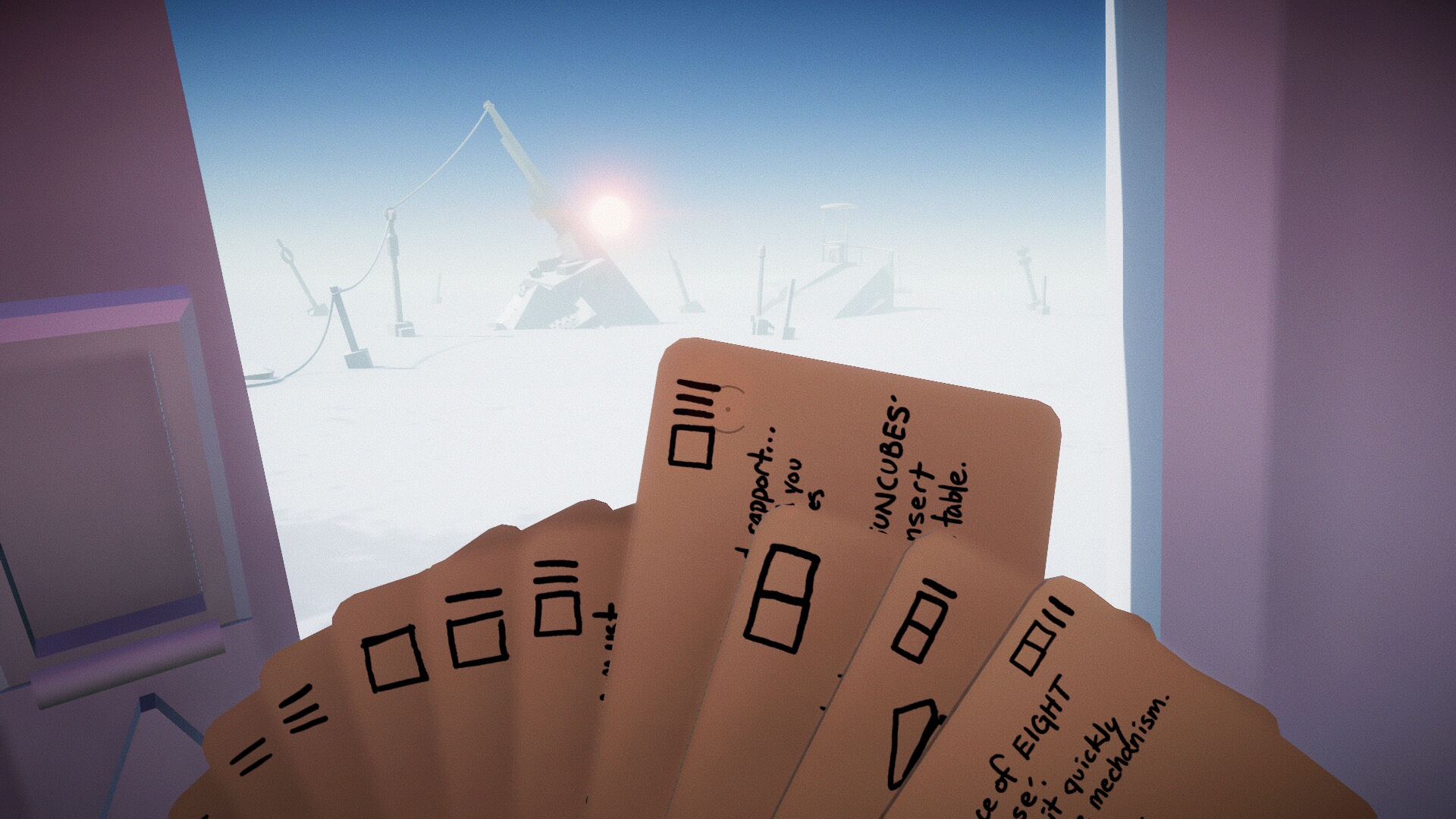

Comments
Discussion in 'Guides' started by booman, Apr 13, 2019.
XenPorta
© Jason Axelrod from 8WAYRUN.COM
