There has been some debate about whethere Flatout is just a plain racing game or a "watch-the-ragdoll-physic-mangle-your-character" game. To be precise... its both! Race the A.I. cars or just smash into everything and watch the mangling physics. Either way its pretty fun!

Flatout runs great with PlayOnLinux, follow this step-by-step guide to install, configure and optimize it in Linux.
Note: This guide applies to the GOG.com version of Flatout. Other versions may require additional steps.
Tips & Specs
To learn more about PlayOnLinux and Wine configuration, see the online manual:
PlayOnLinux Explained
Mint 14 32-bit
PlayOnLinux: 4.2.1
Wine: 1.5.25
Begin by downloading the GOG.com version of Flatout
Save the exe to your desktop
Launch PlayOnLinux
Click Install
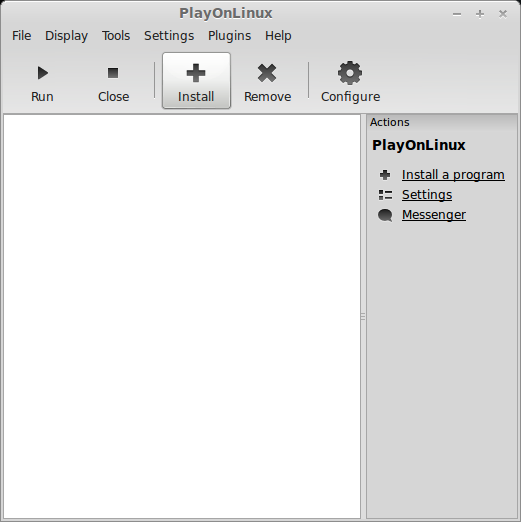
Search: gog.com - flatout
Select the Script
Click Install
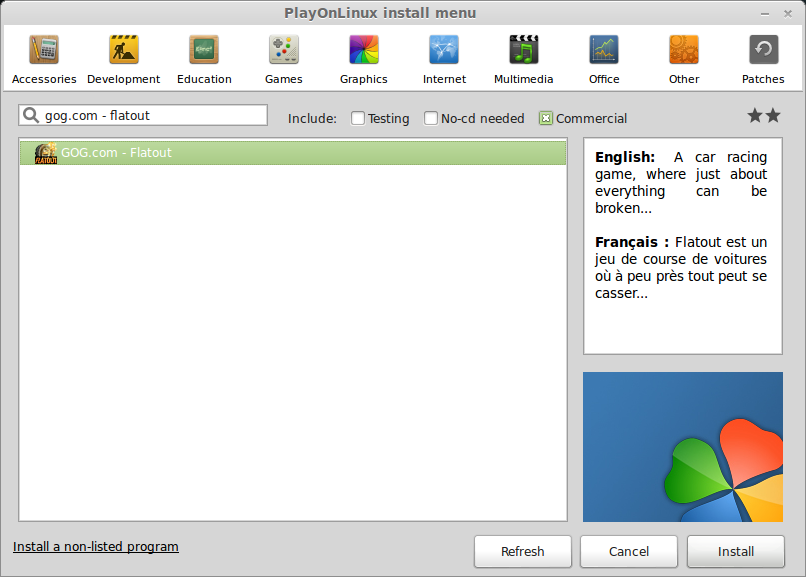
Installation Wizard
Click Next
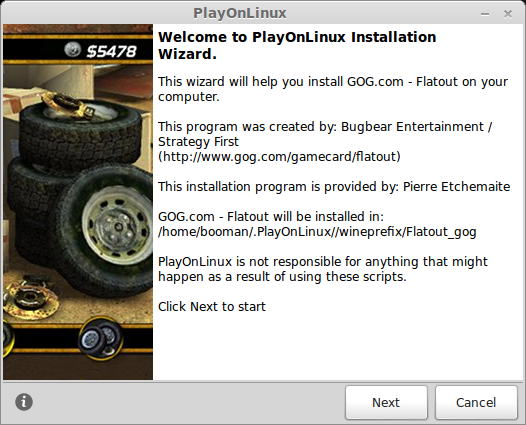
Select "Use a setup file in my computer"
Click Next

Click Browse
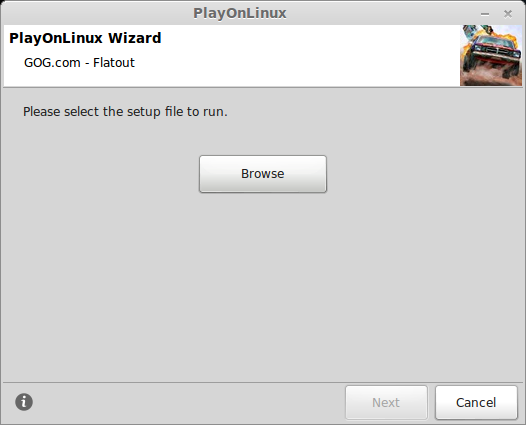
Navigate to your downloaded .exe on your desktop
Select flatout.exe
Click Open
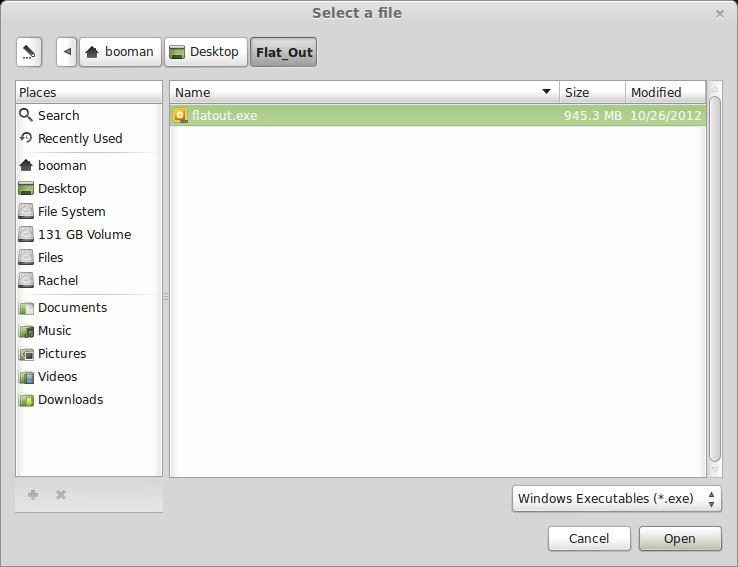
Click Next
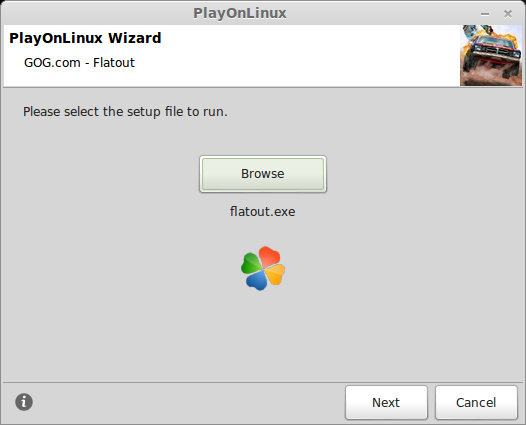
Wine Configuration
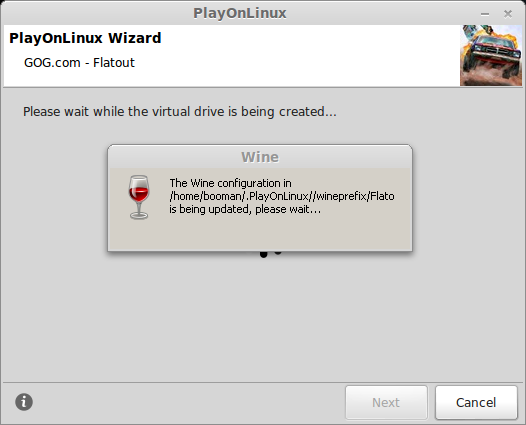
The Script will automatically download Wine and setup your Virtual Drive
GOG.com downloads have a built-in integrity checker. This will make sure the game was downloaded properly.
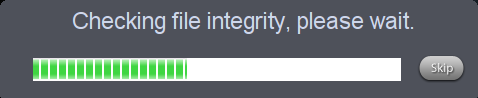
FlatOut Setup
Check "Yes, I have read and accept..."
Click "Start Installation"
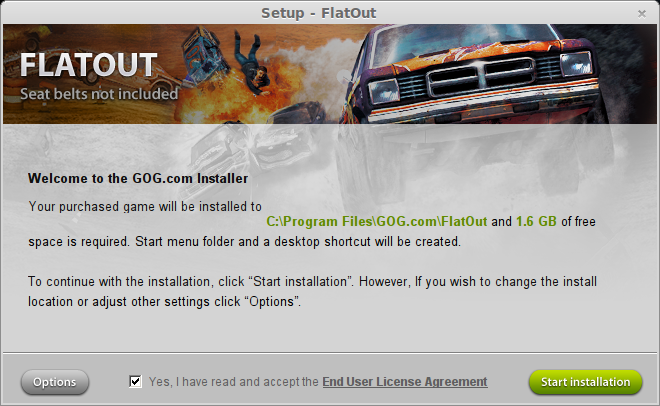
After FlatOut is installed you will get a confirmation
Click "Exit Installer"
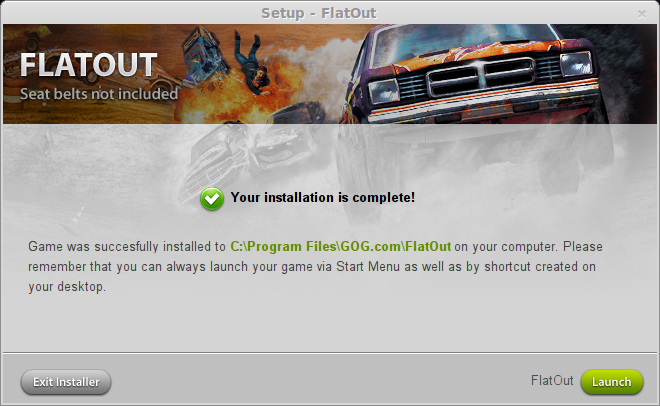
Performance Tip
Click Next
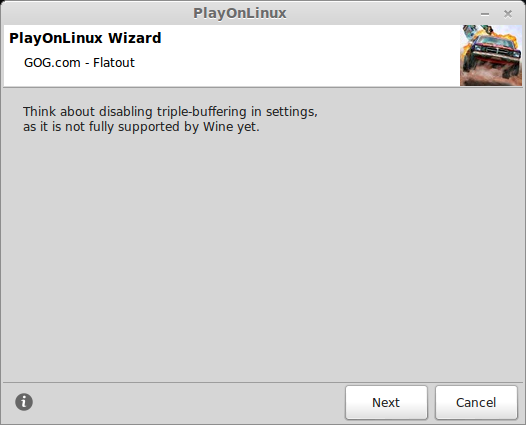
Conclusion:
FlatOut ran perfectly with any in-game setting. My GeForce 550 Ti seemed to handle any resolution I threw at it. I was able to make changes in-game without any negative symptoms or artifacts.
Also, I didn't have to do any extra display configurations in PlayOnLinux or install any extra Windows Packages/DLL's. It just ran!
Screenshots:




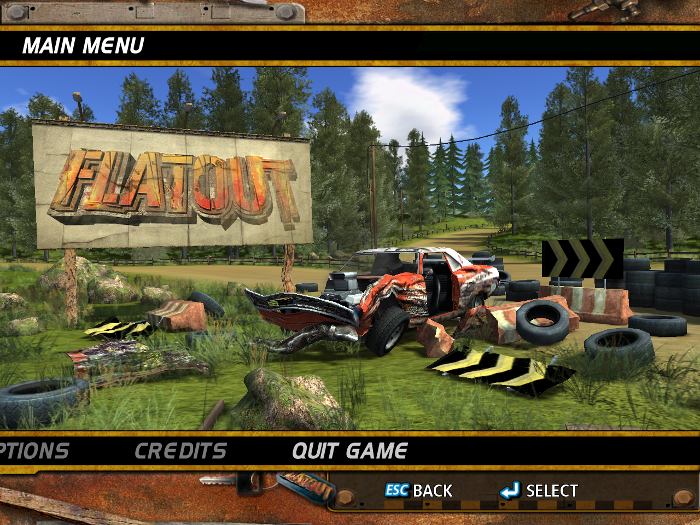
Flatout runs great with PlayOnLinux, follow this step-by-step guide to install, configure and optimize it in Linux.
Note: This guide applies to the GOG.com version of Flatout. Other versions may require additional steps.
Tips & Specs
To learn more about PlayOnLinux and Wine configuration, see the online manual:
PlayOnLinux Explained
Mint 14 32-bit
PlayOnLinux: 4.2.1
Wine: 1.5.25
Begin by downloading the GOG.com version of Flatout
Save the exe to your desktop
Launch PlayOnLinux
Click Install
Search: gog.com - flatout
Select the Script
Click Install
Installation Wizard
Click Next
Select "Use a setup file in my computer"
Click Next
Click Browse
Navigate to your downloaded .exe on your desktop
Select flatout.exe
Click Open
Click Next
Wine Configuration
The Script will automatically download Wine and setup your Virtual Drive
GOG.com downloads have a built-in integrity checker. This will make sure the game was downloaded properly.
FlatOut Setup
Check "Yes, I have read and accept..."
Click "Start Installation"
After FlatOut is installed you will get a confirmation
Click "Exit Installer"
Performance Tip
Click Next
Conclusion:
FlatOut ran perfectly with any in-game setting. My GeForce 550 Ti seemed to handle any resolution I threw at it. I was able to make changes in-game without any negative symptoms or artifacts.
Also, I didn't have to do any extra display configurations in PlayOnLinux or install any extra Windows Packages/DLL's. It just ran!
Screenshots:






