
Drunk Fu: Wasted Masters is a physics-based brawler fighting game. You never really have full control of your character which makes a unique fighting experience as he stumbles across the level picking up any item in range and smashing it against the other players. This is the heart of Drunk Fu!
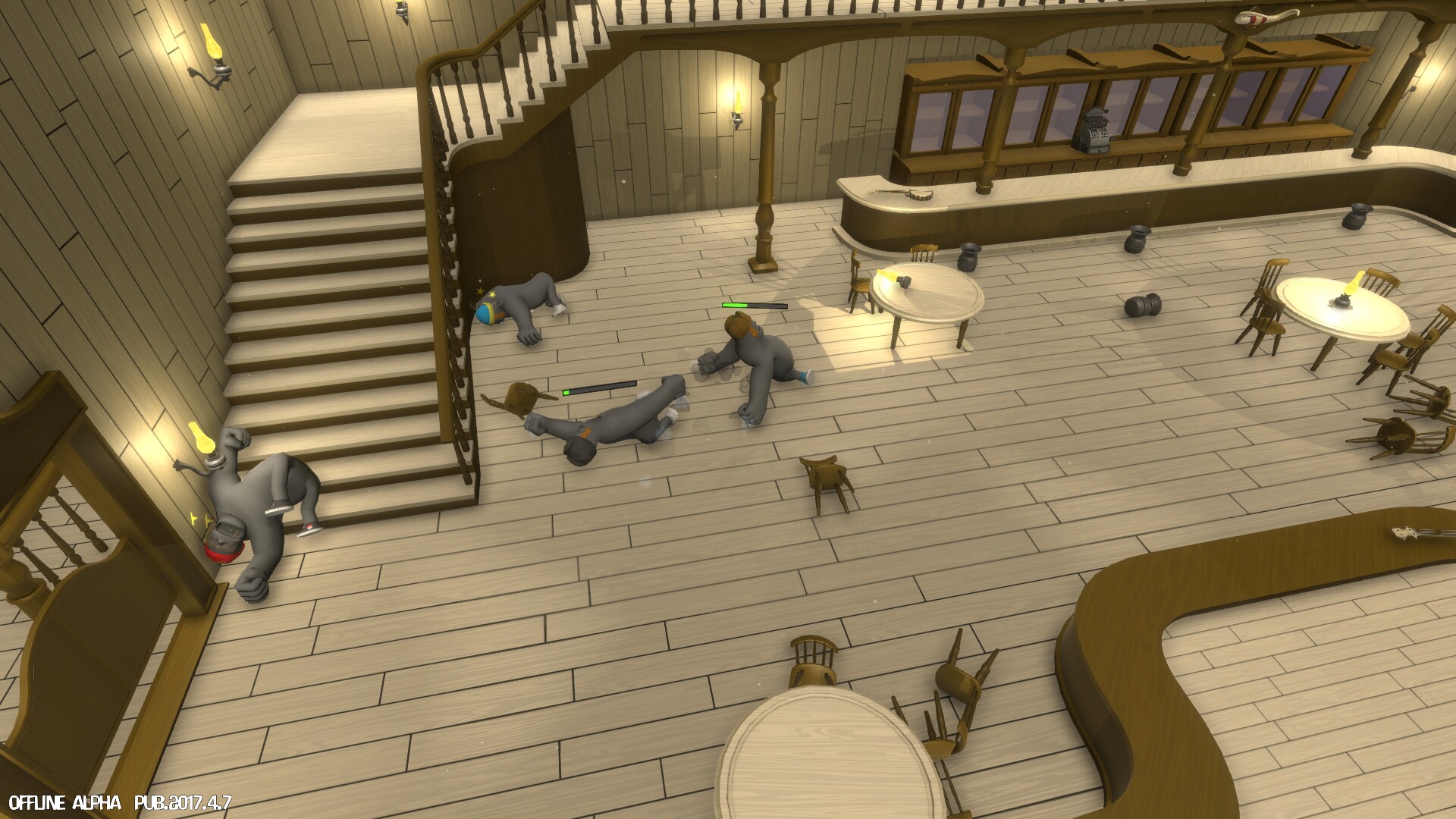
Follow my step-by-step guide on installing, configuring and optimizing runk Fu: Wasted Masters demo in Linux with PlayOnLinux.
Note: This guide applies to the itch.io version of runk Fu: Wasted Masters demo. Other versions may require additional steps.
Tips & Specs:
To learn more about PlayOnLinux and Wine configuration, see the online manual: PlayOnLinux Explained
Mint 19 64-bit
PlayOnLinux: 4.3.4
Wine: 4.0.2
Wine Installation
Click Tools
Select "Manage Wine Versions"
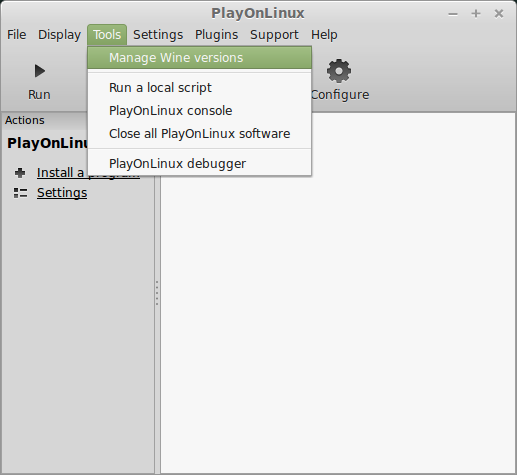
Look for the Wine Version: 4.0.2
Select it
Click the arrow pointing to the right
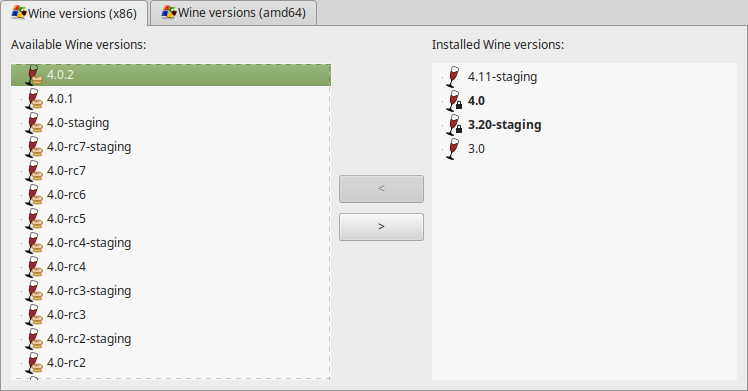
Click Next
Downloading Wine
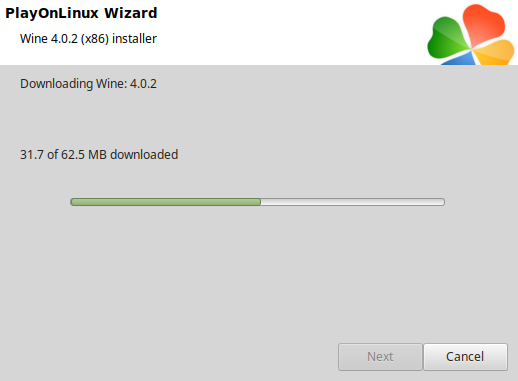
Extracting
Installed
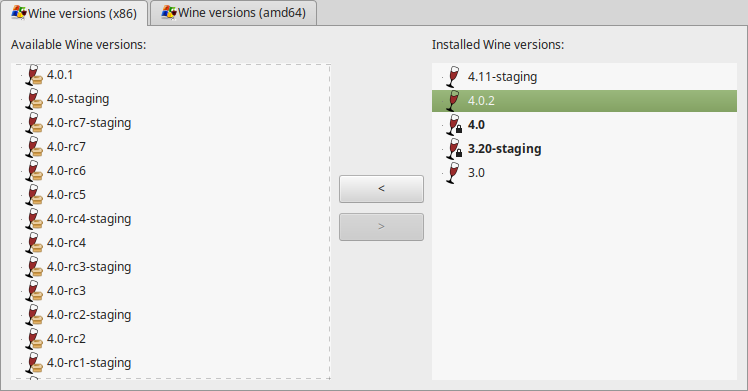
Click (amd64) Tab
Select 4.0.2
Click the arrow pointing to the right
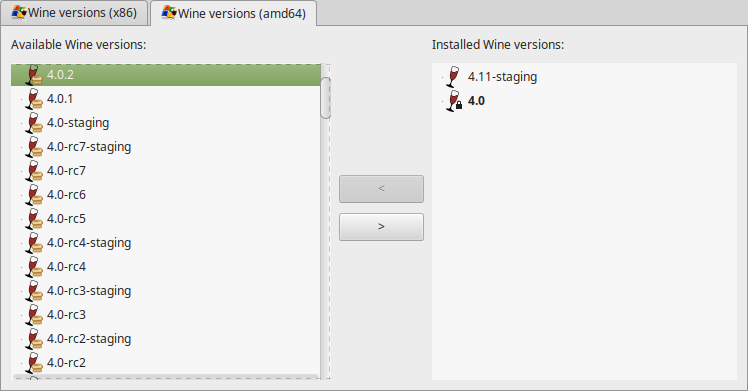
Downloading Wine 64-bit
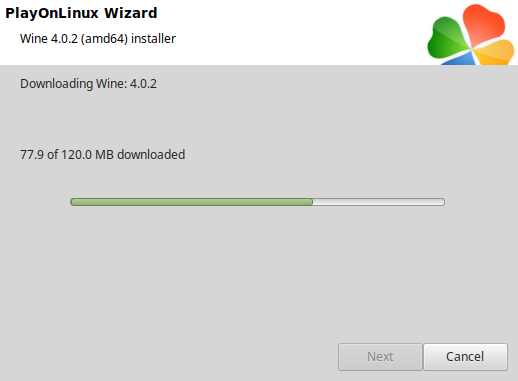
Installed
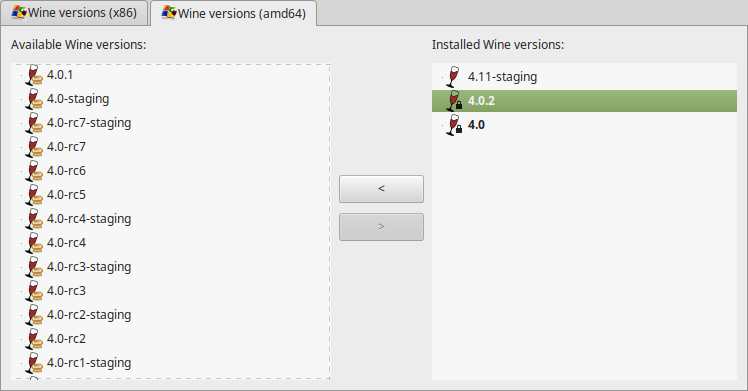
Wine 4.0.2 32-bit and 64-bit is installed, you can close this window
PlayOnLinux Setup
Launch PlayOnLinux
Click Install
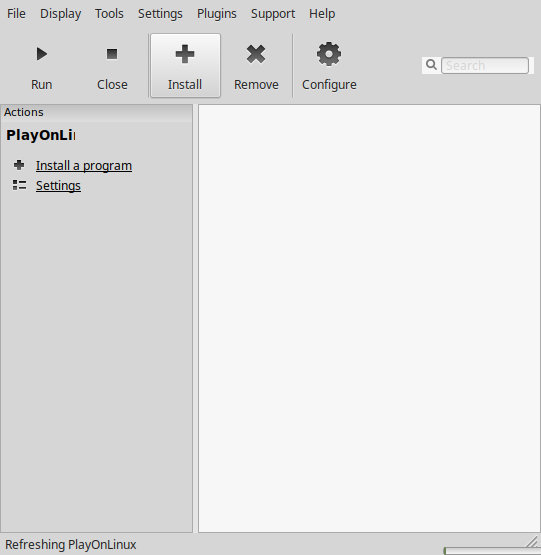
Click "Install a non-listed program"

Select "Install a program in a new virtual drive"
Click Next
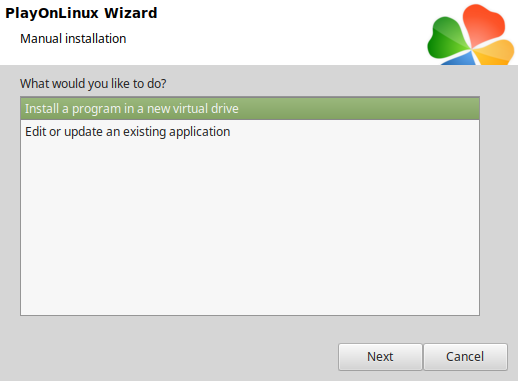
Name the virtual drive: drunkfu
Click Next

Check all three options:
Click Next
- Use anther version of Wine
- Configure Wine
- Install some libraries
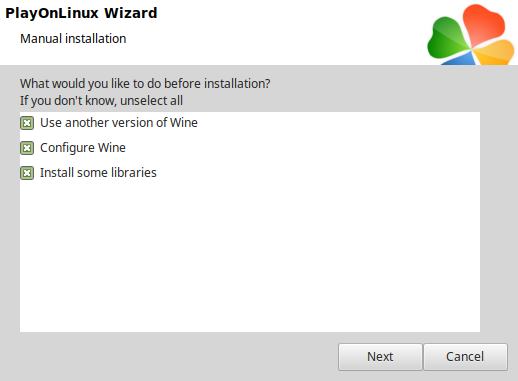
Select Wine 4.0.2
Click Next
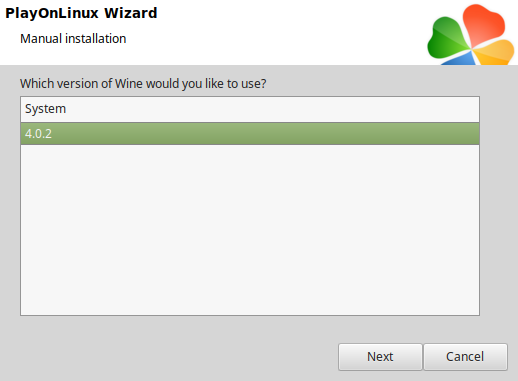
Select "64 bits windows installation"
Click Next
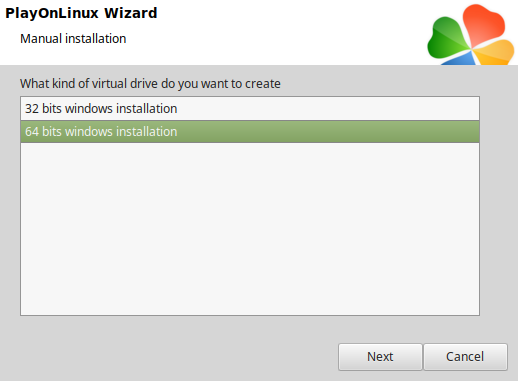
Wine Configuration
Applications Tab
Windows version: Windows 7
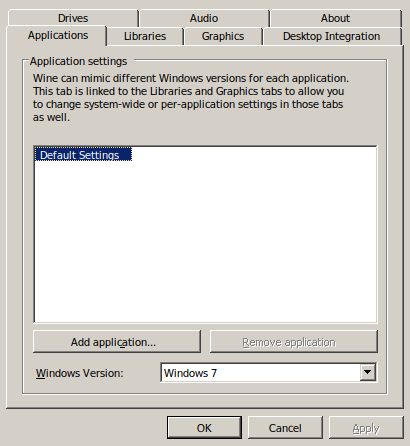
Graphics Tab
Check "Automatically capture the mouse in full-screen windows"
Click OK
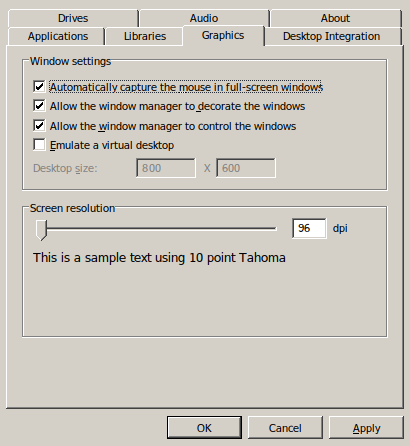
PlayOnLinux Packages (DLLs, Libraries, Components)
Check the following:
Click Next
- POL_Install_corefonts
- POL_Install_d3dx10
- POL_Install_d3dx11
- POL_Install_d3dx9
- POL_Install_tahoma

Note: All packages should automatically download and install
Do not click Browse
Click Cancel
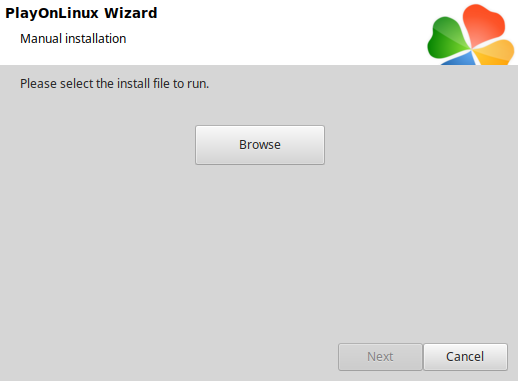
Download Drunk Fu: Wasted Masters
Go to: https://www.majorgeeks.com/files/details/drunk_fu_wasted_master.html
Save to your Desktop
Open drunkfu-offline-pub.2017.04.07.zip with your Archive Manager
Click Extract
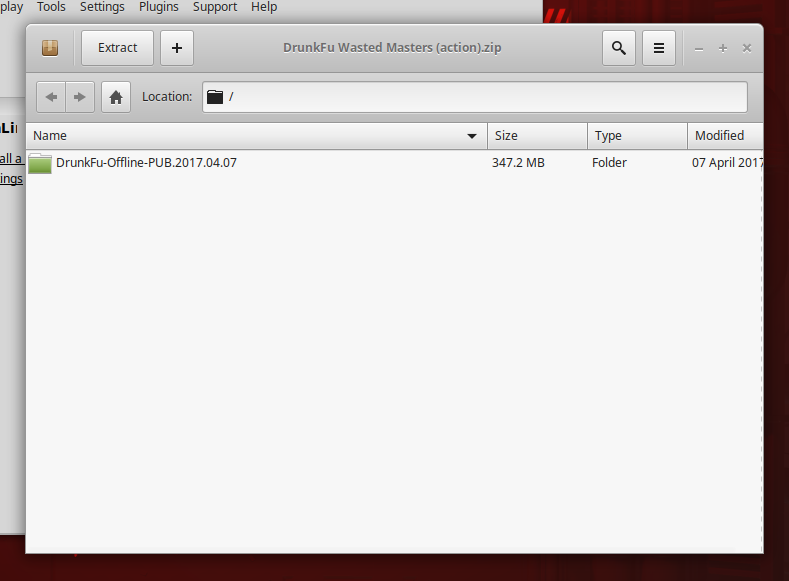
Navigate to Program Files in your new virtual drive
Full path:Click ExtractCode:/home/username/.PlayOnLinux/wineprefix/drunkfu/drive_c/Program Files
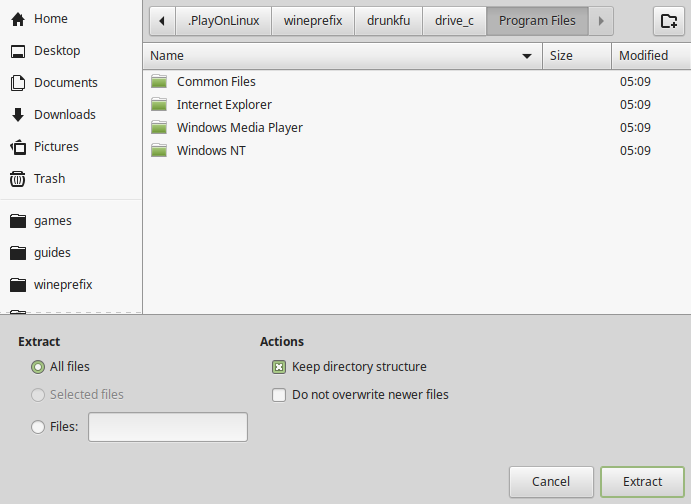
Back to PlayOnLinux
Click Configure
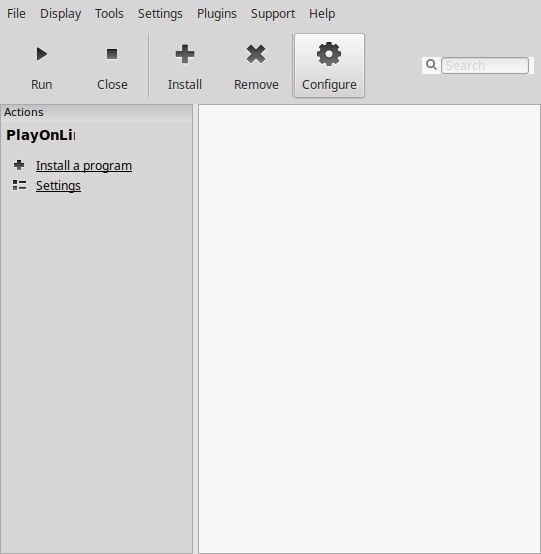
Select drunkfu on the left column
General Tab
Click "Make a new shortcut in this virtual drive"
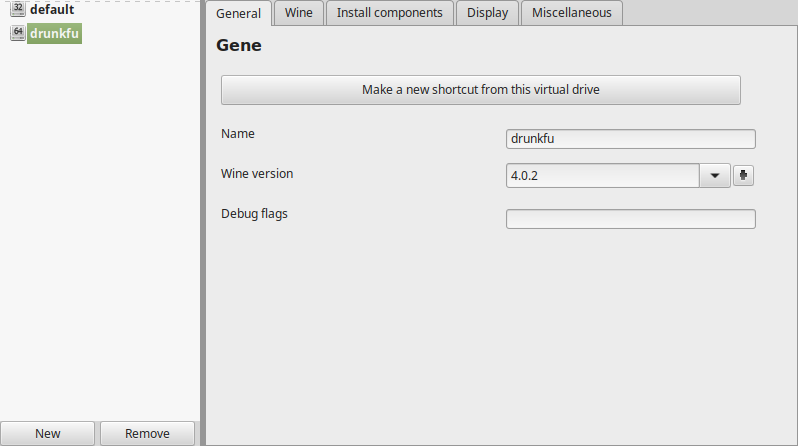
Select "drunkfu.exe"
Click Next
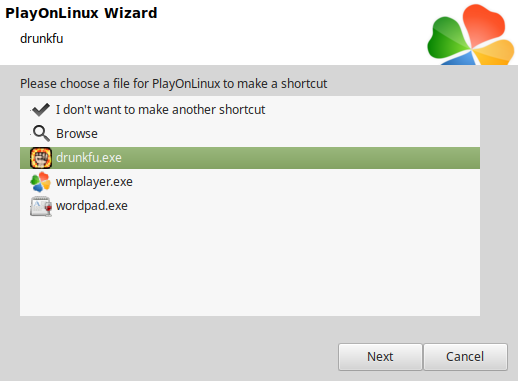
Name the shortcut: Drunk Fu: Wasted Masters
Click Next
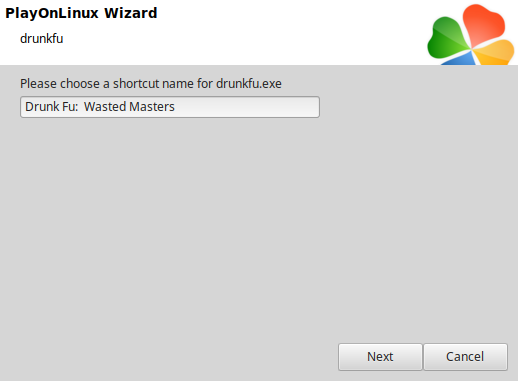
Select "I don't want to make another shortcut"
Click Next
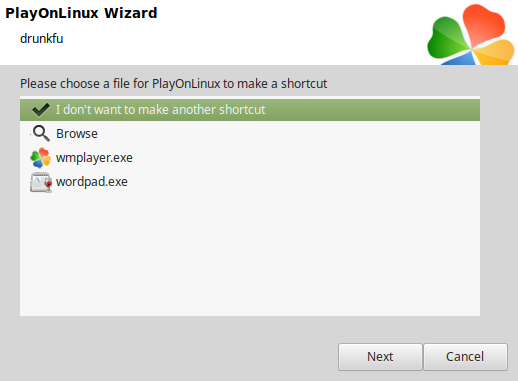
Back to PlayOnLinux Configure
General Tab
Wine version: 4.0.2
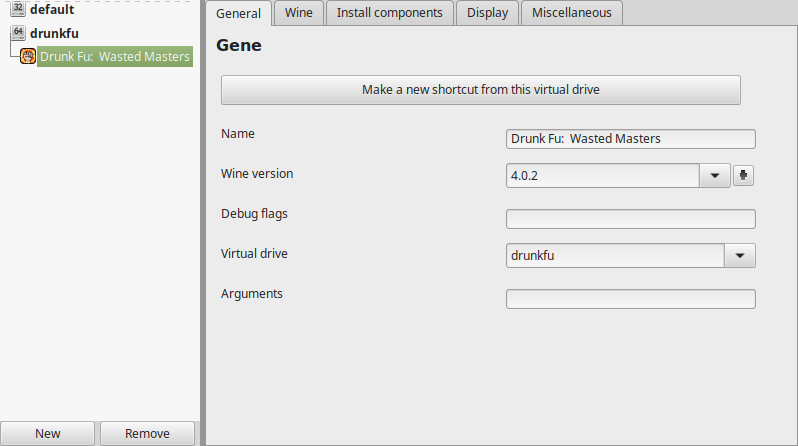
Note: Click the + to download other versions of Wine. Click the down-arrow to select other versions of Wine
Display Tab
Video memory size: Enter the amount of memory your video card uses
drunkfu20.png
Close Configure
Launch Drunk Fu: Wasted Masters
Select "Drunk Fu: Wasted Masters
Click Run
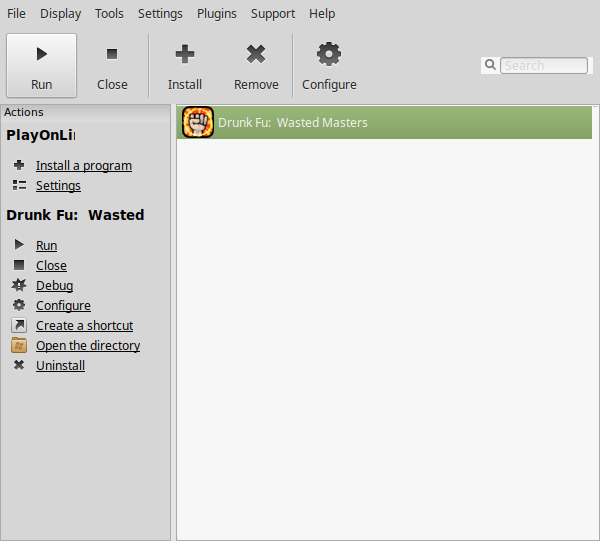
Note: Click debug to see errors and bugs
Optimization
Click Settings
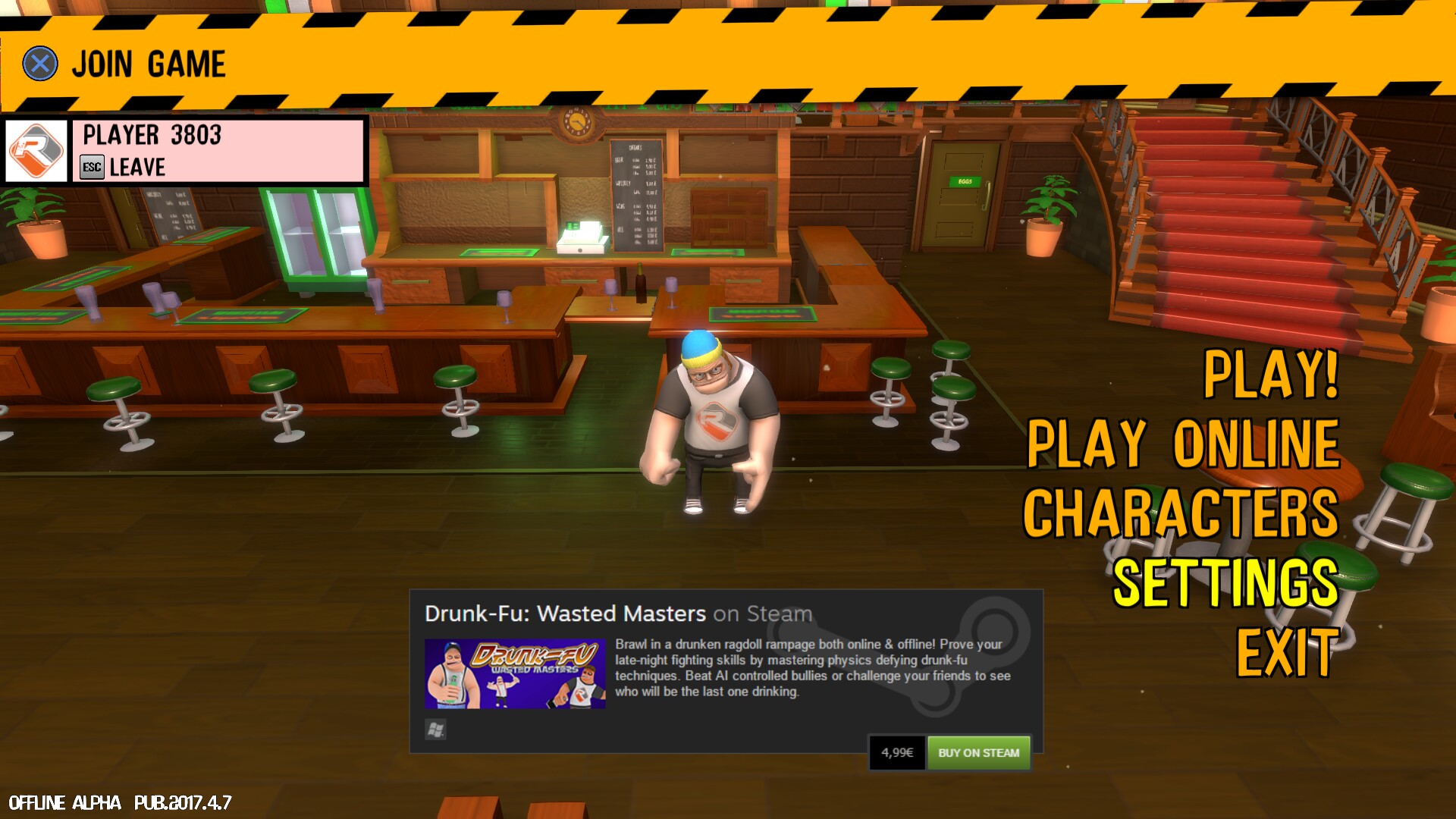
Adjust:
Click "Apply Graphics Settings"
- Graphics Resolution
- Windowed Mode
- Graphics Quality
- HDR Rendering
- Ambient Occlusion
- Bloom

Conclusion:
Drunk Fu: Wasted Masters ran fine with stable Wine. This is only a demo with 4 levels and bots, but gives you an idea of what to expect with the full game on Steam. Basically fighting chaos! Its like a bunch of drunk wrestlers running around grabbing chairs and swinging them around smashing everything. Who wouldn't like that?
Gameplay Video:
Screenshots:

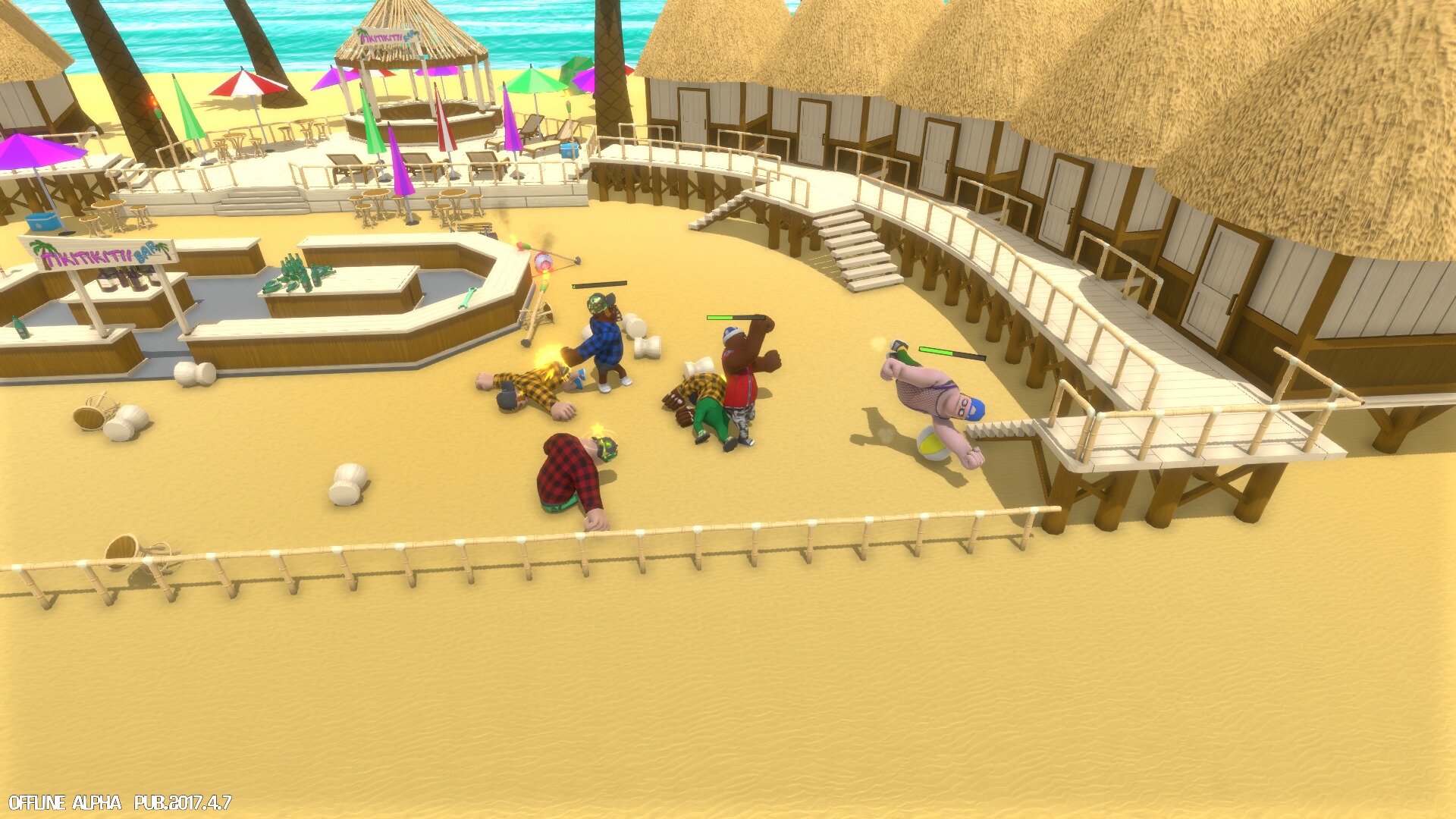
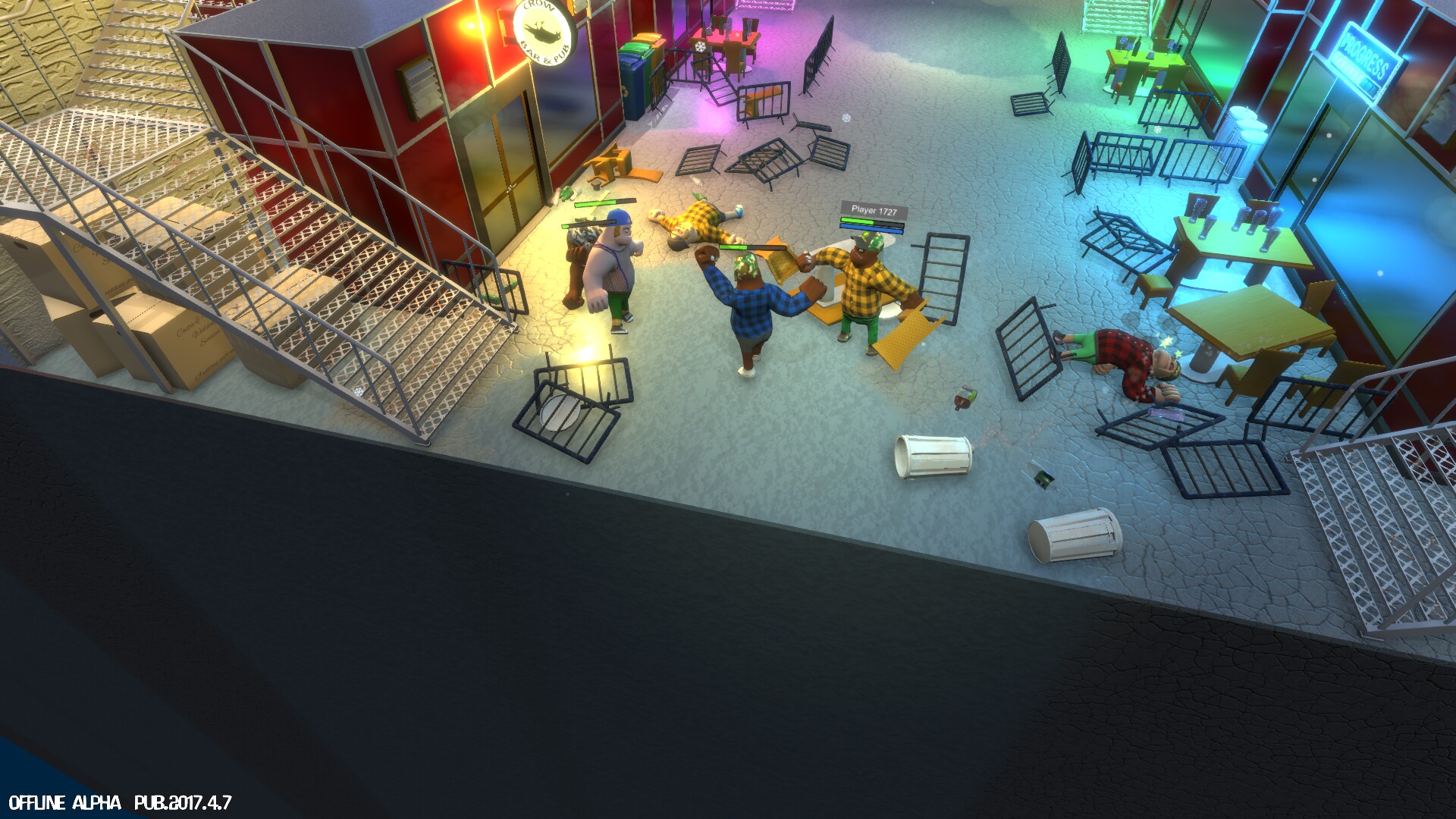
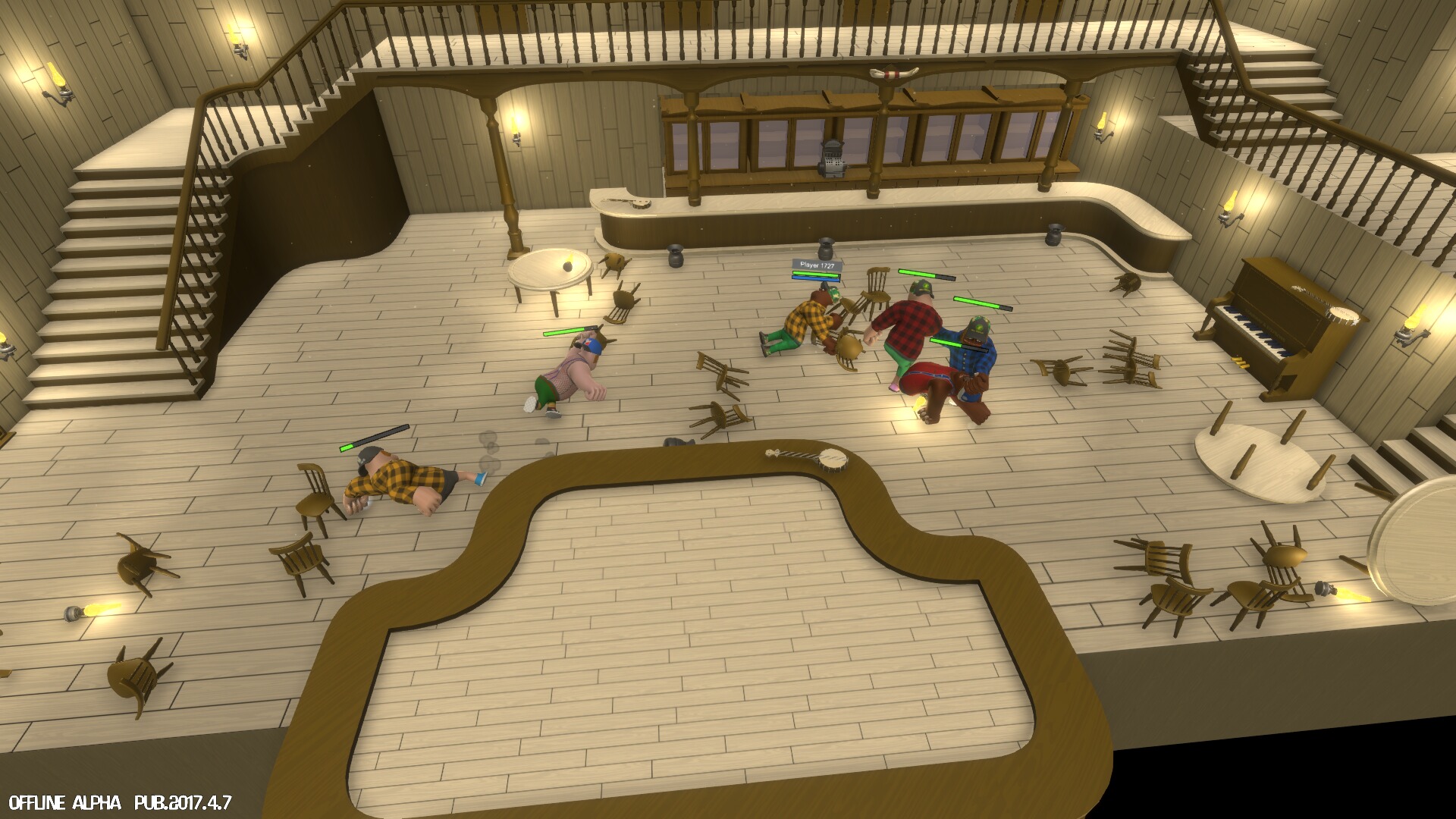


Comments
Discussion in 'Guides' started by booman, Oct 11, 2019.
XenPorta
© Jason Axelrod from 8WAYRUN.COM
