Needing some Nostalgic games back in your life? When was the last time you played Doom II, Hexen, Heretic or Warcraft?
DOS Box is a PC emulator which allows MS-DOS games and programs to be run under other operating systems. It was designed with PC gaming in mind, but should also run other DOS programs.
This step-by-step guide leads you through installation of DOSBox and Blood in Linux.
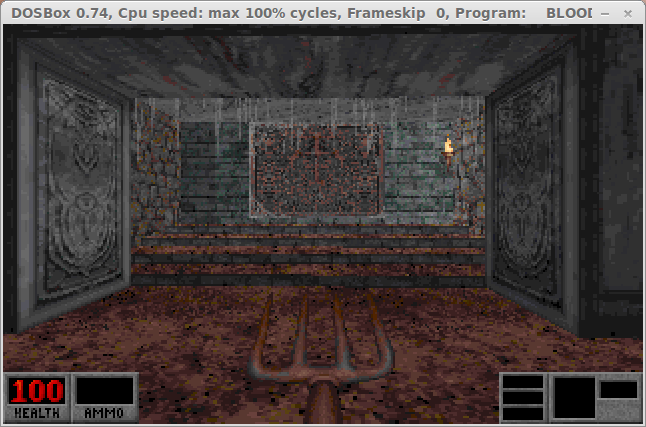
Installation
Open your Distro's Package Manager, I'm using Linux Mint.
Search for DOSBox (double-click to select it).
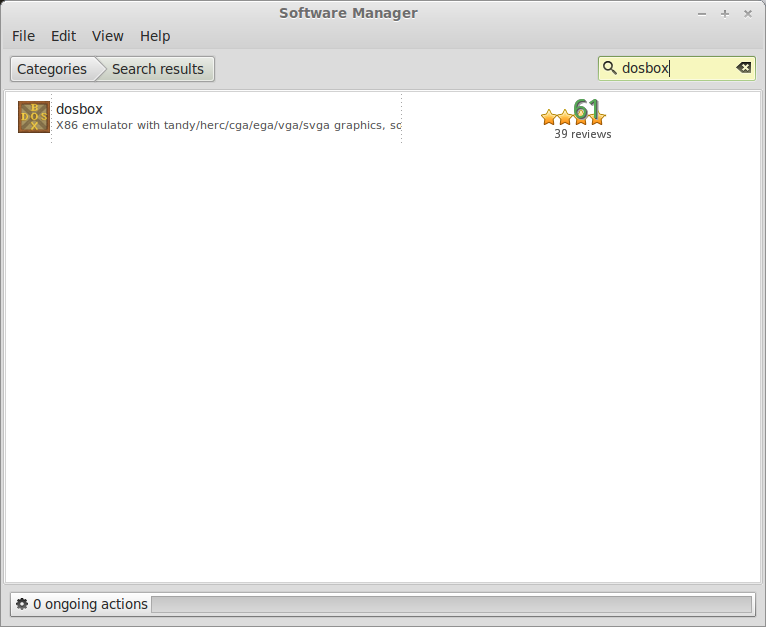
Click Install.
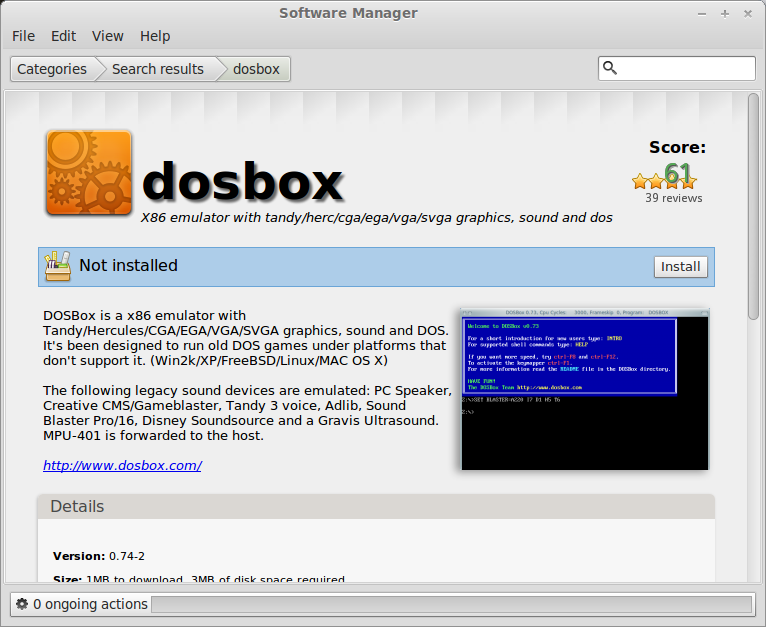
You will be prompted with a password to install it.
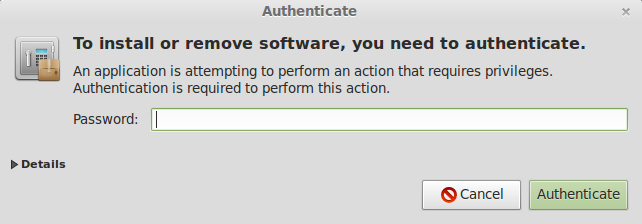
When the installation is done a shortcut is created in your Menu under Games.
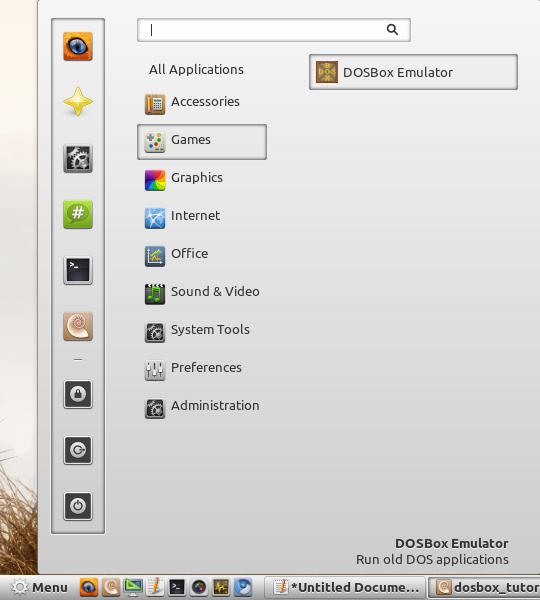
Lets make sure it installed correctly and runs
Launch DosBox
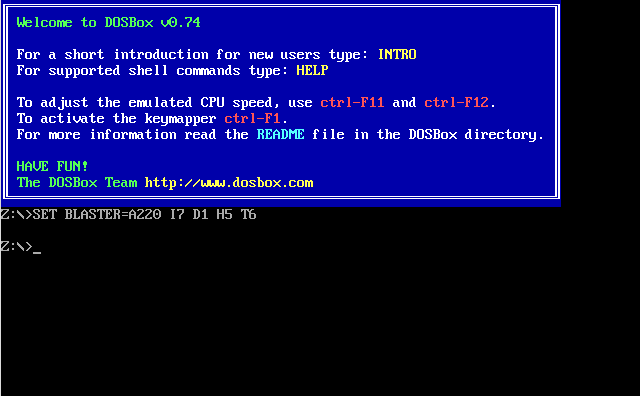
To run an old DOS game you will need to setup a few things first.
Navigate to your /home folder
Right-click and create new folder: dosgames
Note: make sure to keep everything lowercase for simplicity because you will be using DosBox's command line.
Copy any of your old Dos games (in their respective folders) into "dosgames" directory
I have been running Dosbox in Windows and already have a bunch of game folders. So, I copied those into the "dosgames" folder.
Go back to Dosbox and do a test "mount" to make sure it sees the new directory dosgames
press enter
or try
press enter
Note: if Dosbox does not see your /home/username/dosgames the tilda ~/ will get you to the same directory
press enter
press enter
Note: username is where you put your login
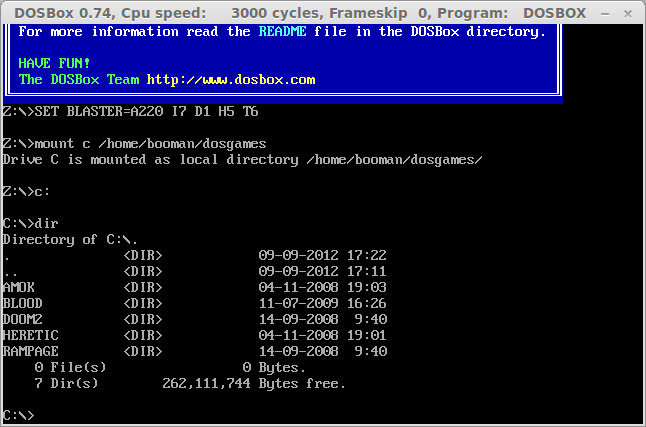
You should be able to see all the games you copied/pasted into your dosgames folder
I copied:
Now do a test-run to make sure the game actually plays. (later we will customize the conf)
Press enter
press enter
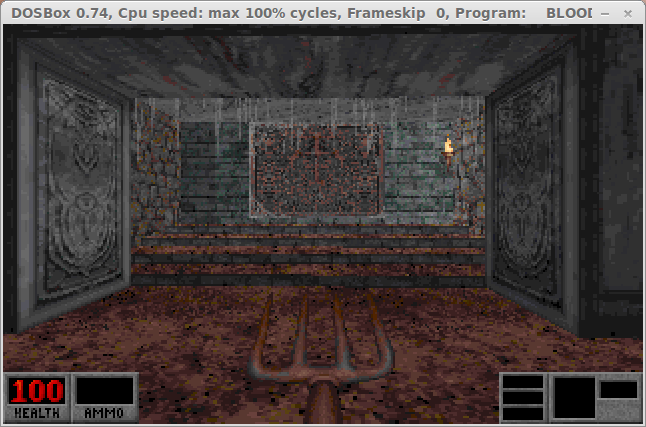
Blood should automatically run in the tiny DOSbox screen. It should run pretty well on most computers, but there are some tweaks in the "conf" file that may help the frame rates.
There you go, now games can run in Dosbox with Linux, but we don't want to type those commands every time we want to play a game.
Let's create our own "conf" file just for Blood
This conf will mount the c: drive at /home/username/dosgames, navigate to the blood folder and run the blood command for you.
Navigate to your /home folder again (shortcut on your desktop).
Click View menu and select Show Hidden Folders.
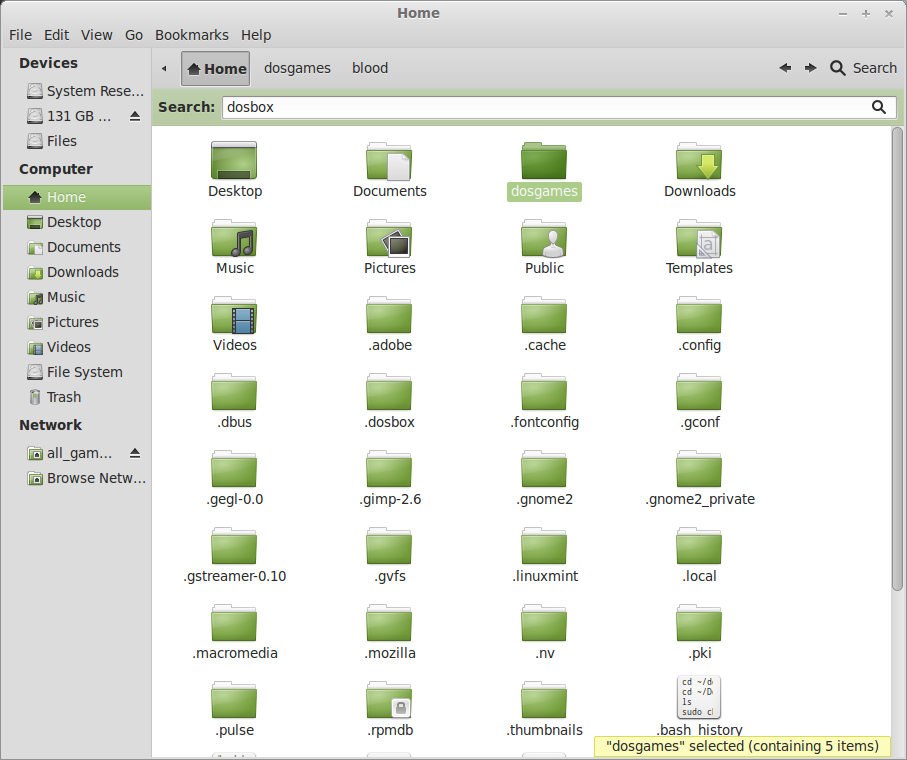
Double-click the .dosbox folder.
Right-click the dosbox-0.74.conf and open with text editor.
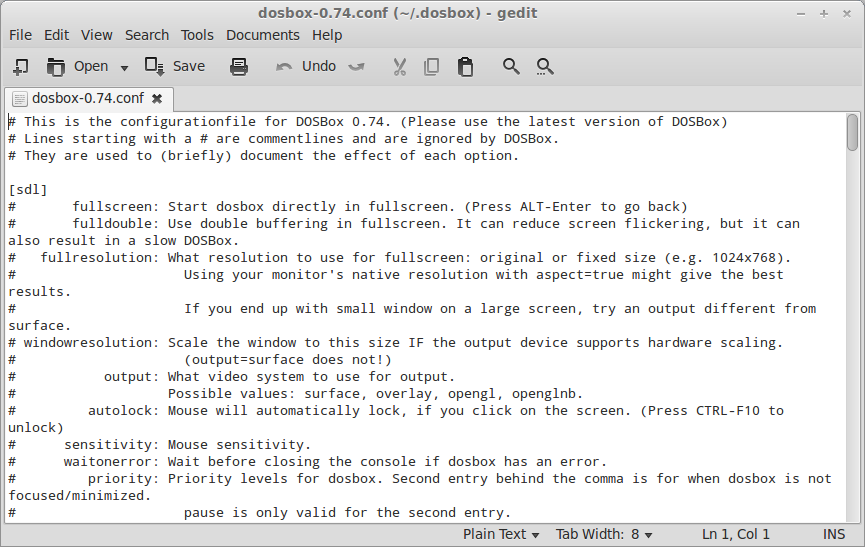
This is the configuration file that will set all of your defaults for DOSbox and how it runs programs.
There are some really cool features and some items that you won't use at all.
Its documented really well... so read through them and play around with the settings.
The first setting we will change is the fullscreen:
Save the file and we'll make one more change...
At the very bottom under [autoexec]
add the mount commands below the two lines:
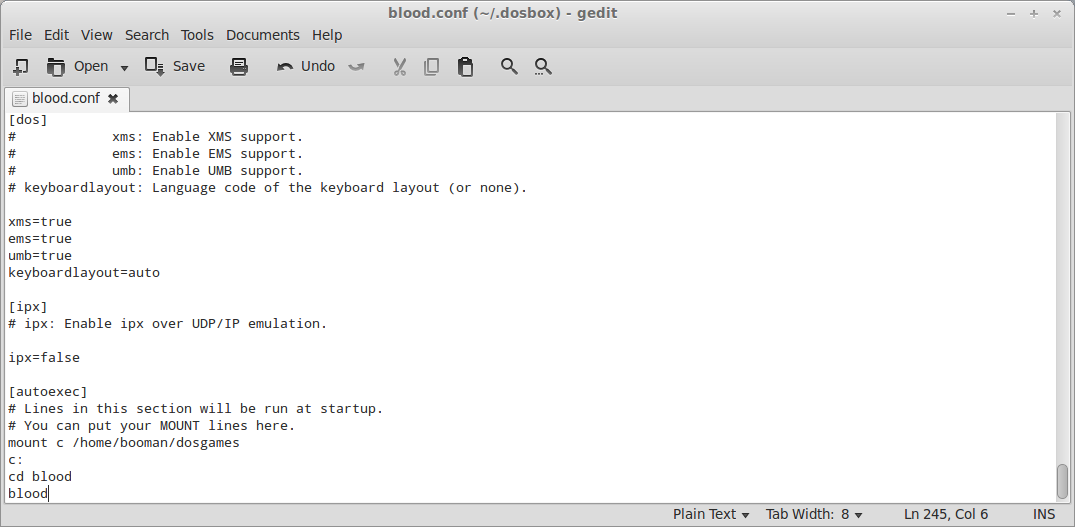
Now do a File, Save As
Name it blood.conf
Save it in the same directory as dosbox-0.74.conf
We have a customized configuration file just for Blood.
Lets go ahead and create our own shortcut so we can play Blood with a simple click.
Right-click Menu (Start icon in the very bottom right of your screen in Mint)
Select Edit Menu
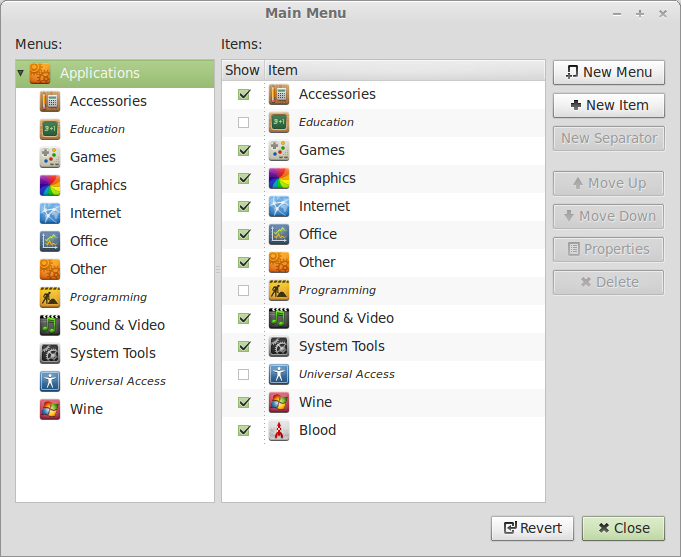
Select New Item
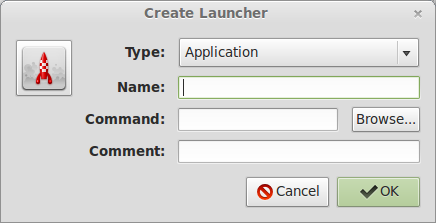
Type: Application in Terminal
Name: Blood
Command: /usr/bin/dosbox -conf /home/username/.dosbox/blood.conf
Comments: Launches Blood with Dosbox
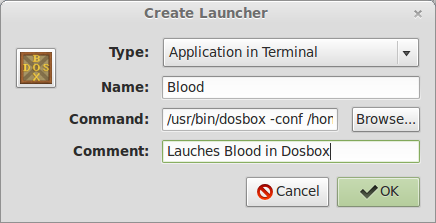
click OK
Note: I left the blood.conf in the default directory that Dosbox installed its own conf file. You could easily put it anywhere you want. You could put it in your dosgames folder and create a conf folder. Just remember to use the correct path when including the -conf command for the New Item
Now you can drag-n-drop the new item into the games menu.
Go ahead and test your new Blood shortcut with only a single click.
Pretty cool. Now you can use these steps with every Dosbox game and you will have a repository of games that launch from the Menu.
Here are some other games I ran from the Menu with a single click:
Amok
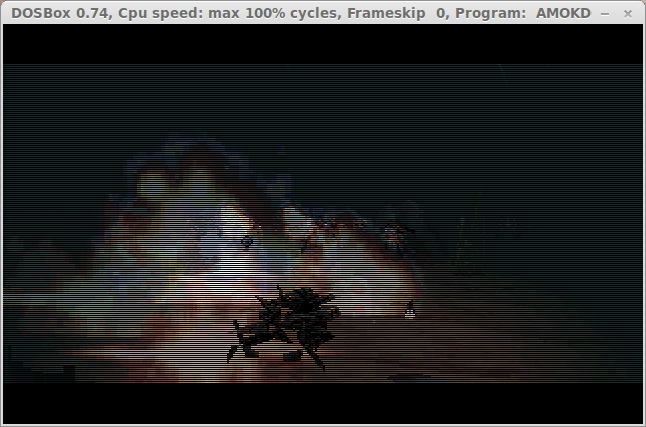
Doom II
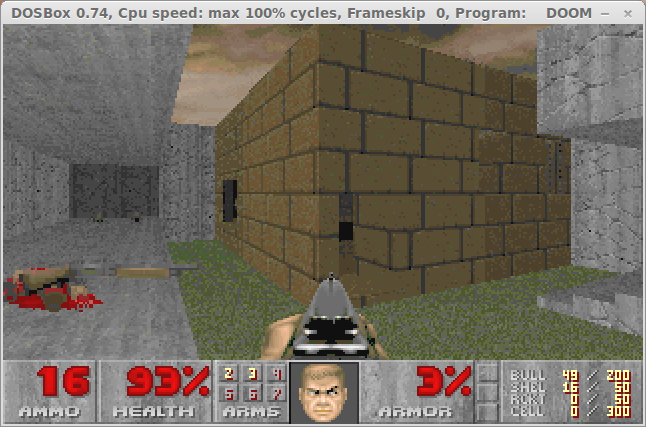
Heretic

Rampage
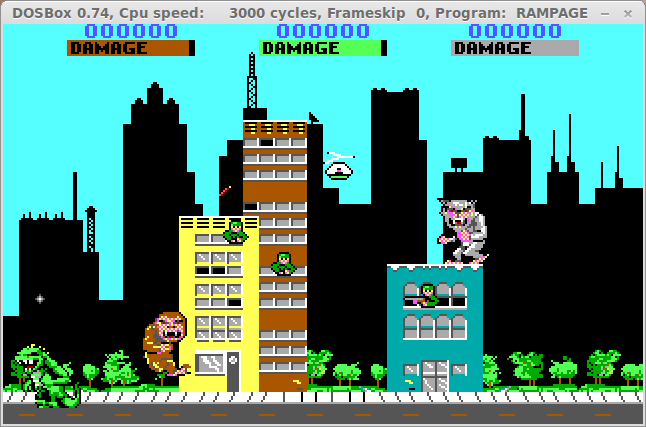
Note: I also recommend backing up the dosgames directory and the .conf files you created for each game. Then you can easily restore all of your settings (except for the menu items) when you have to re-install Linux
Dosbox sound settings:
There are a lot of different sound settings that DOSbox emulates. Soundblaster, Gravis Ultrasound, Midi to name a few.
If you are not familiar with the old school hardware terminology, go to the Dosbox website. They have a lot of documentation and tutorials on how to setup most Dos games. Usually there will be a “setup” executable in the game folder that will help you setup the sound.
Most sound effects will be emulated with Soundblaster, Pro Audio Spectrum, Gravis Ultrasound.
You may have to trial-n-error to find the right settings.
Usually the music will be emulated with midi. Its pretty straight forward.
Have fun with your DOS games!
DOS Box is a PC emulator which allows MS-DOS games and programs to be run under other operating systems. It was designed with PC gaming in mind, but should also run other DOS programs.
This step-by-step guide leads you through installation of DOSBox and Blood in Linux.
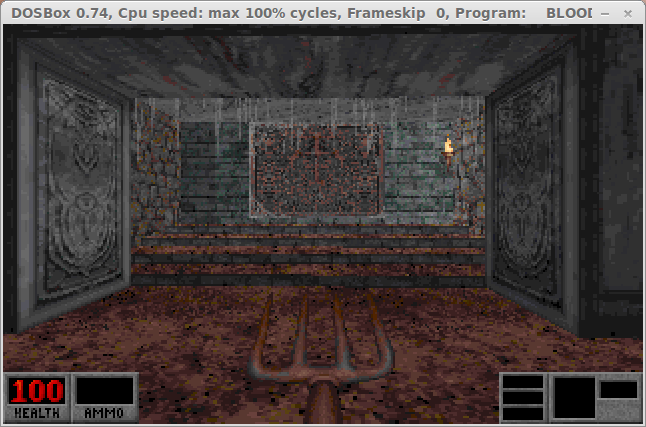
Installation
Open your Distro's Package Manager, I'm using Linux Mint.
Search for DOSBox (double-click to select it).
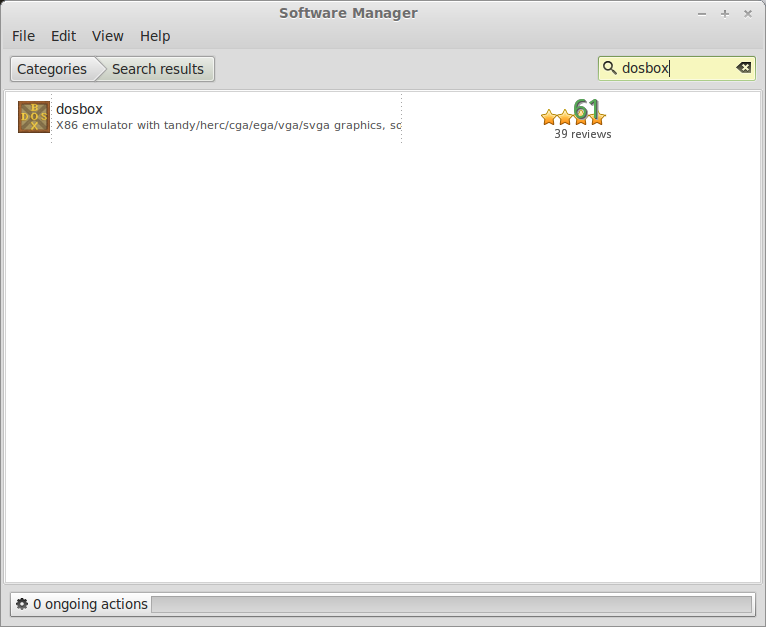
Click Install.
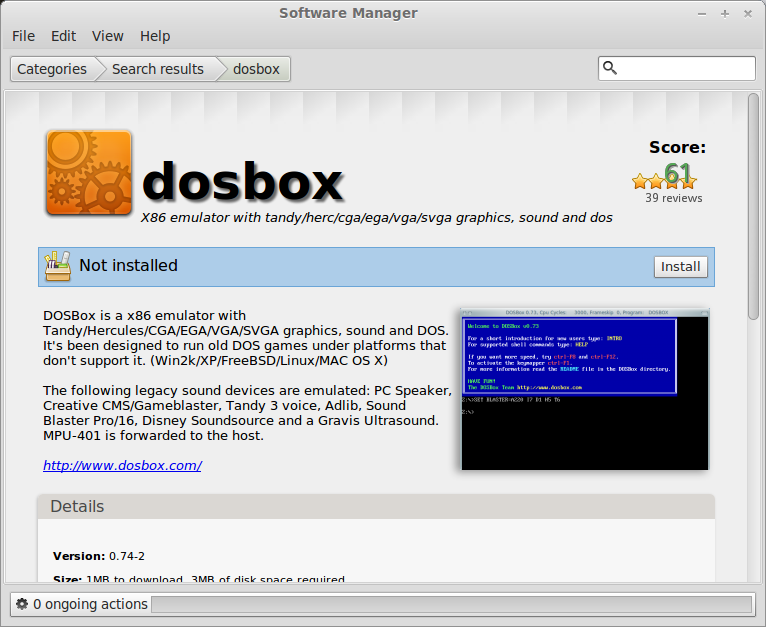
You will be prompted with a password to install it.
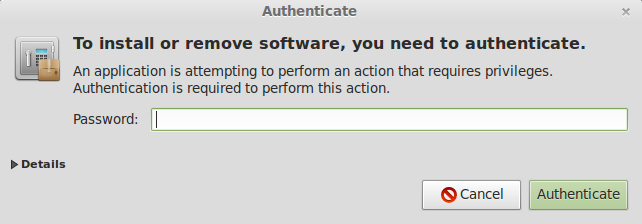
When the installation is done a shortcut is created in your Menu under Games.
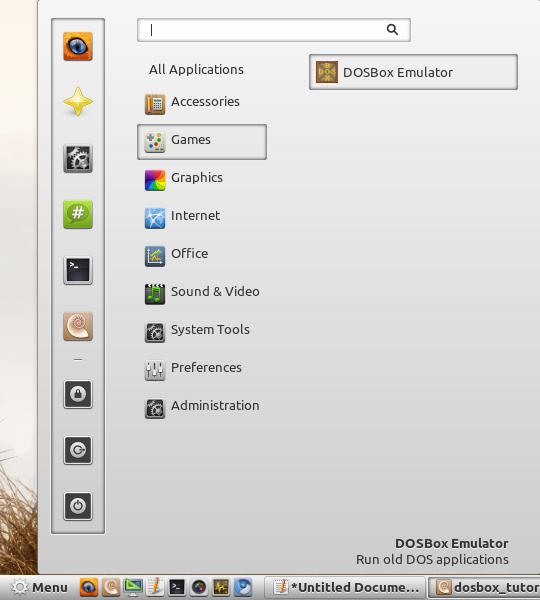
Lets make sure it installed correctly and runs
Launch DosBox
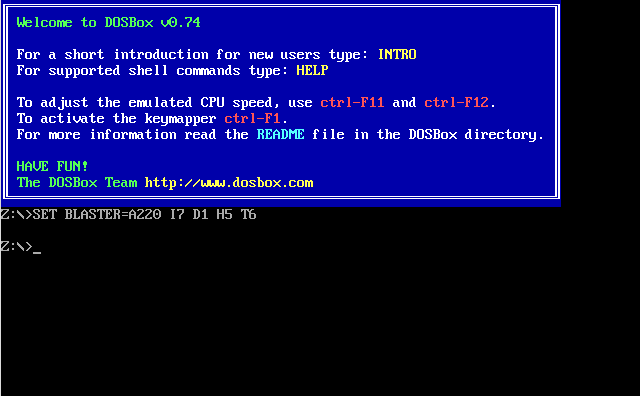
To run an old DOS game you will need to setup a few things first.
Navigate to your /home folder
Right-click and create new folder: dosgames
Note: make sure to keep everything lowercase for simplicity because you will be using DosBox's command line.
Copy any of your old Dos games (in their respective folders) into "dosgames" directory
I have been running Dosbox in Windows and already have a bunch of game folders. So, I copied those into the "dosgames" folder.
Go back to Dosbox and do a test "mount" to make sure it sees the new directory dosgames
Code:
mount c /home/username/dosgamesor try
Code:
mount ~/dosgamesNote: if Dosbox does not see your /home/username/dosgames the tilda ~/ will get you to the same directory
Code:
c:
Code:
dirNote: username is where you put your login
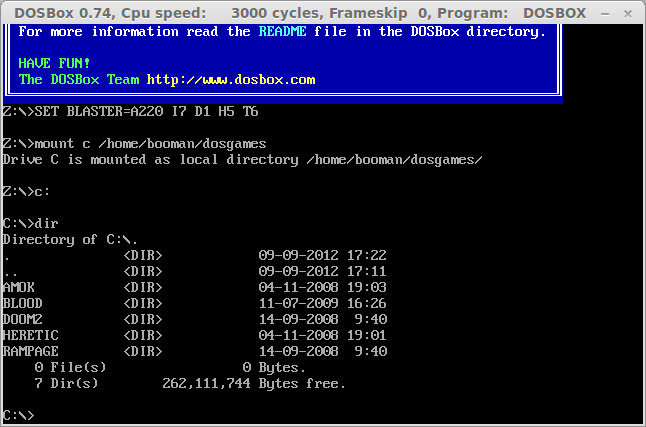
You should be able to see all the games you copied/pasted into your dosgames folder
I copied:
- Amok
- Blood
- Doom2
- Heretic
- Rampage
Now do a test-run to make sure the game actually plays. (later we will customize the conf)
Code:
cd blood
Code:
blood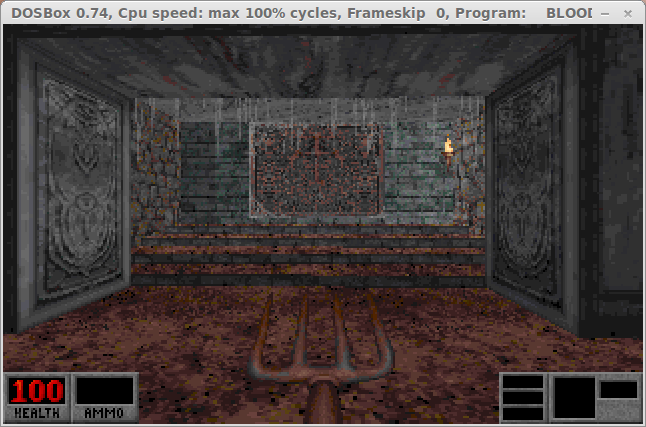
Blood should automatically run in the tiny DOSbox screen. It should run pretty well on most computers, but there are some tweaks in the "conf" file that may help the frame rates.
There you go, now games can run in Dosbox with Linux, but we don't want to type those commands every time we want to play a game.
Let's create our own "conf" file just for Blood
This conf will mount the c: drive at /home/username/dosgames, navigate to the blood folder and run the blood command for you.
Navigate to your /home folder again (shortcut on your desktop).
Click View menu and select Show Hidden Folders.
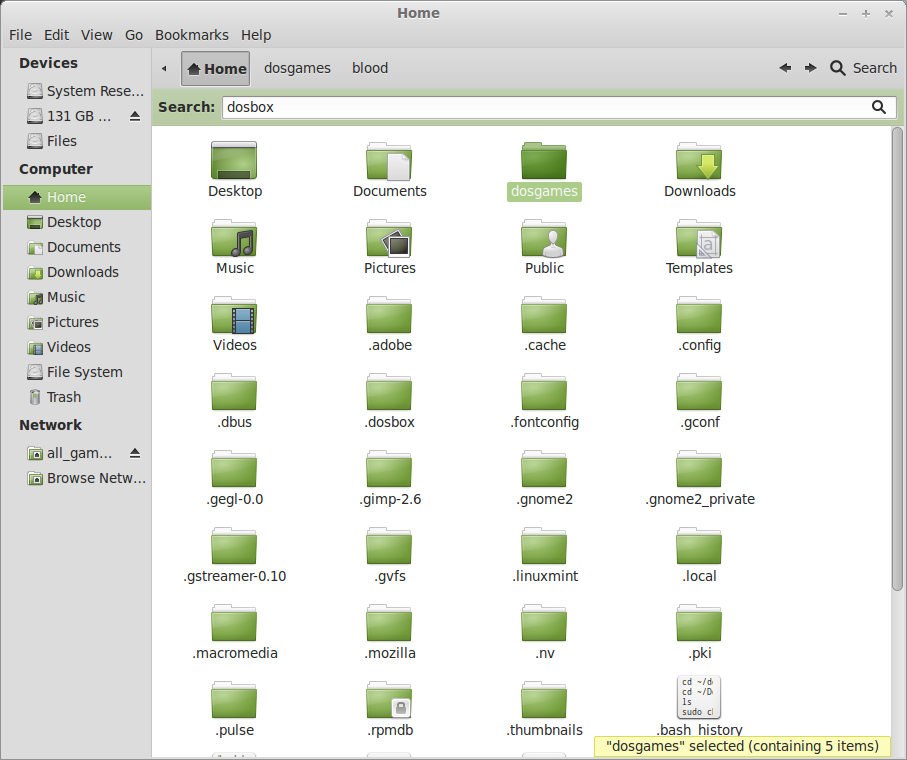
Double-click the .dosbox folder.
Right-click the dosbox-0.74.conf and open with text editor.
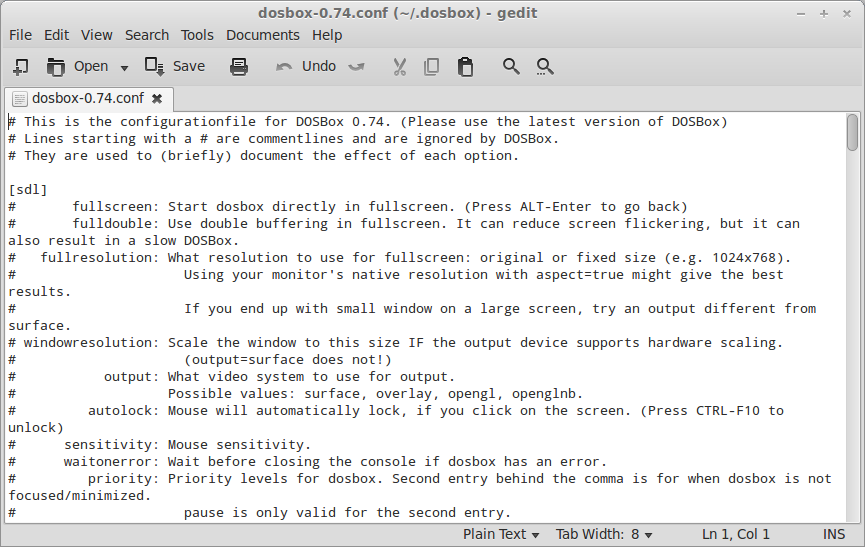
This is the configuration file that will set all of your defaults for DOSbox and how it runs programs.
There are some really cool features and some items that you won't use at all.
Its documented really well... so read through them and play around with the settings.
The first setting we will change is the fullscreen:
Code:
fullscreen=trueSave the file and we'll make one more change...
At the very bottom under [autoexec]
add the mount commands below the two lines:
Code:
# Lines in this section will be run at startup.
# You can put your MOUNT lines here.
mount c /home/booman/dosgames
c:
cd blood
blood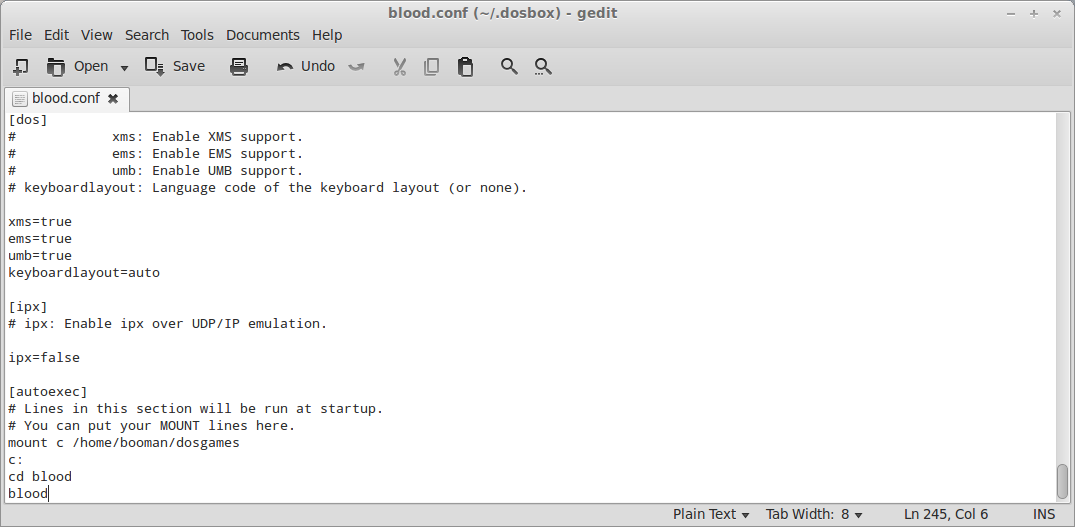
Now do a File, Save As
Name it blood.conf
Save it in the same directory as dosbox-0.74.conf
We have a customized configuration file just for Blood.
Lets go ahead and create our own shortcut so we can play Blood with a simple click.
Right-click Menu (Start icon in the very bottom right of your screen in Mint)
Select Edit Menu
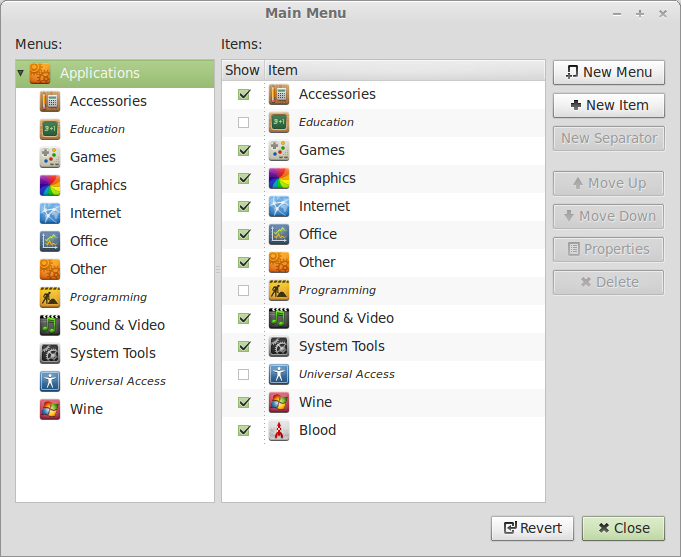
Select New Item
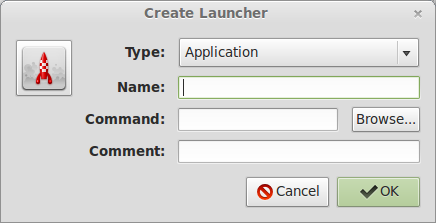
Type: Application in Terminal
Name: Blood
Command: /usr/bin/dosbox -conf /home/username/.dosbox/blood.conf
Comments: Launches Blood with Dosbox
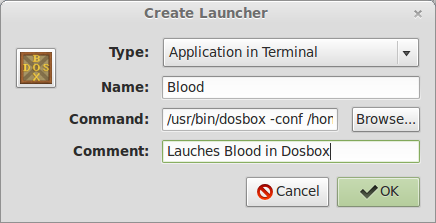
click OK
Note: I left the blood.conf in the default directory that Dosbox installed its own conf file. You could easily put it anywhere you want. You could put it in your dosgames folder and create a conf folder. Just remember to use the correct path when including the -conf command for the New Item
Now you can drag-n-drop the new item into the games menu.
Go ahead and test your new Blood shortcut with only a single click.
Pretty cool. Now you can use these steps with every Dosbox game and you will have a repository of games that launch from the Menu.
Here are some other games I ran from the Menu with a single click:
Amok
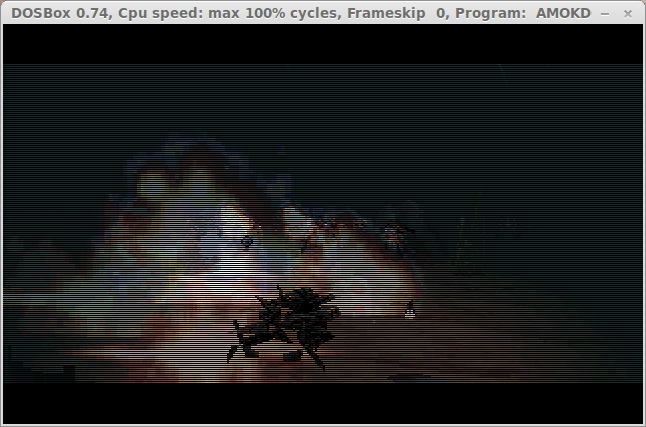
Doom II
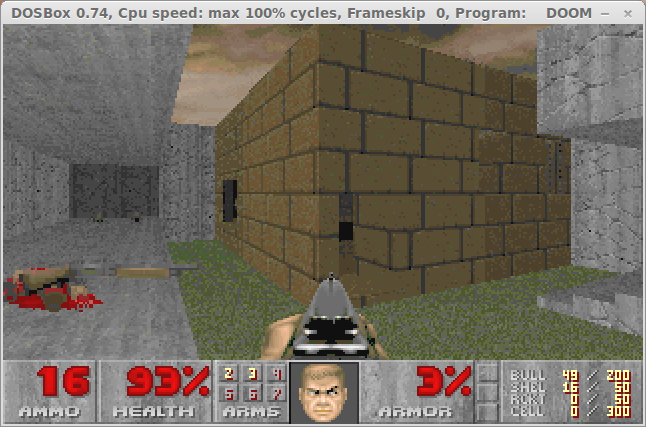
Heretic

Rampage
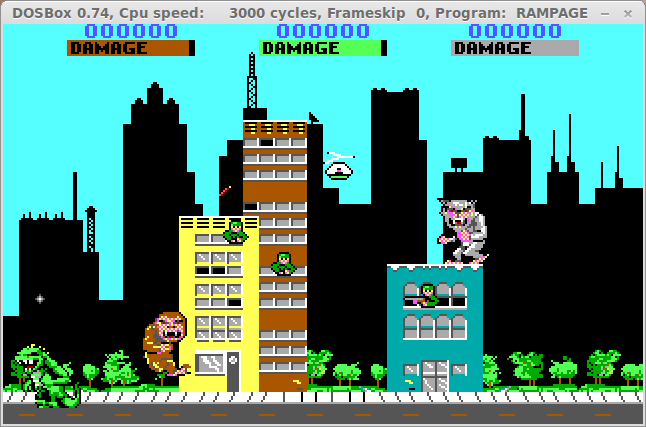
Note: I also recommend backing up the dosgames directory and the .conf files you created for each game. Then you can easily restore all of your settings (except for the menu items) when you have to re-install Linux
Dosbox sound settings:
There are a lot of different sound settings that DOSbox emulates. Soundblaster, Gravis Ultrasound, Midi to name a few.
If you are not familiar with the old school hardware terminology, go to the Dosbox website. They have a lot of documentation and tutorials on how to setup most Dos games. Usually there will be a “setup” executable in the game folder that will help you setup the sound.
Most sound effects will be emulated with Soundblaster, Pro Audio Spectrum, Gravis Ultrasound.
You may have to trial-n-error to find the right settings.
Usually the music will be emulated with midi. Its pretty straight forward.
Have fun with your DOS games!
Last edited:
