Quake has a long history since it first arrived in 1996. The first full 3 Dimensional game that required a video card to run in all its beauty.

Today Quake has countless mods and total conversions. The Darkplaces engine allows you to play the original Quake with some very new improvements.
Follow my step-by-step guide on installing, configuring and optimizing Darkplaces Quake in Linux with PlayOnLinux.
Note: This guide applies to the Retail version of Quake. Other versions may require additional steps.
Tips & Specs:
To learn more about PlayOnLinux and Wine configuration, see the online manual: PlayOnLinux Explained
Mint 16 64-bit
PlayOnLinux: 4.2.2
Wine: 1.6.2
Note: The only reason we are using PlayOnLinux is to install Quake so we can retrieve the pak files from the CD. If you already have Quake installed in Windows then skip the Wine and PlayOnLinux steps and go right to the "Quake Installation" steps.
Installing Wine
Click Tools
Select "Manage Wine Versions"
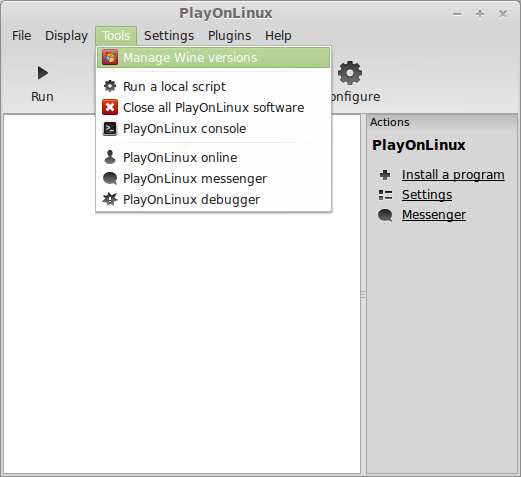
Look for the Wine Version: 1.6.2
Note: Try using stable Wine 1.8 and 1.8-staging
Select it
Click the arrow pointing to the right
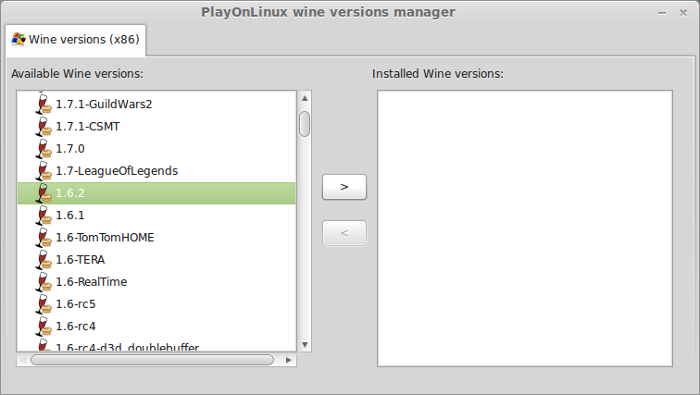
Click Next
Downloading Wine
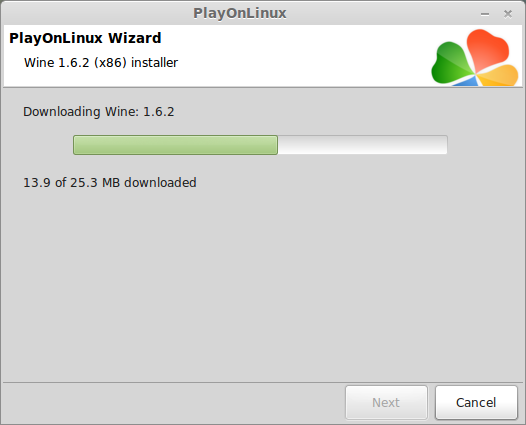
Extracting
Downloading Gecko
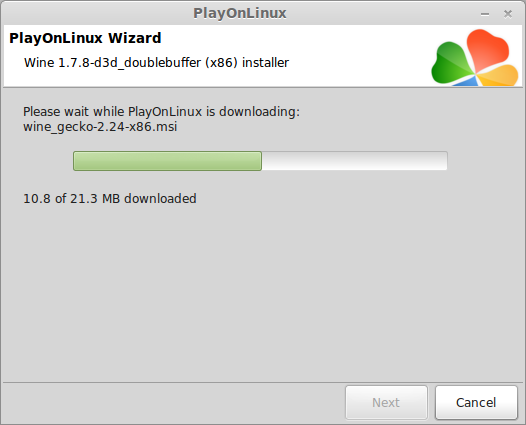
Installed
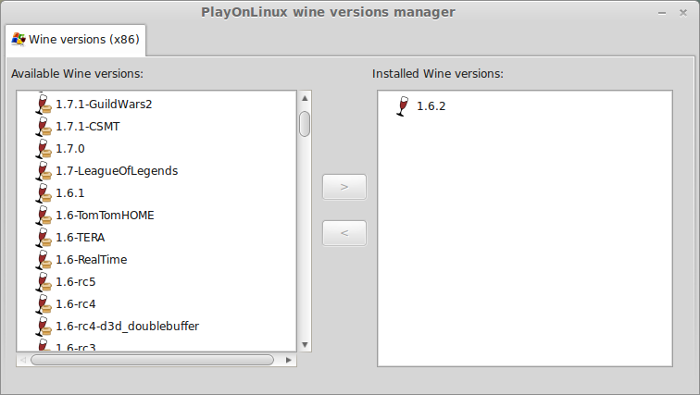
Wine 1.6.2 is installed and you can close this window
PlayOnLinux Setup
We wil not be playing Quake in PlayOnLinux, these steps are necessary to get the pak files from the installation.
Launch PlayOnLinux
Click Install
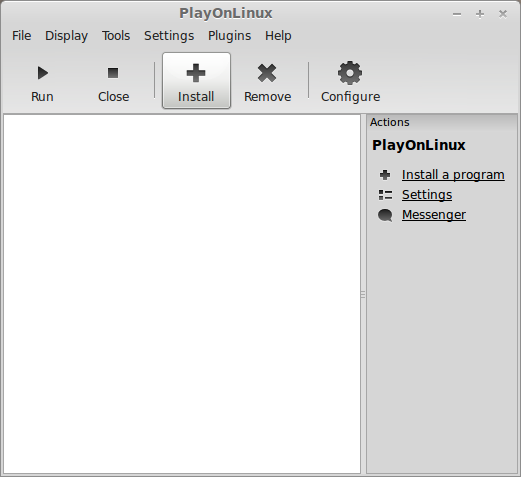
Click "Install a non-listed program"
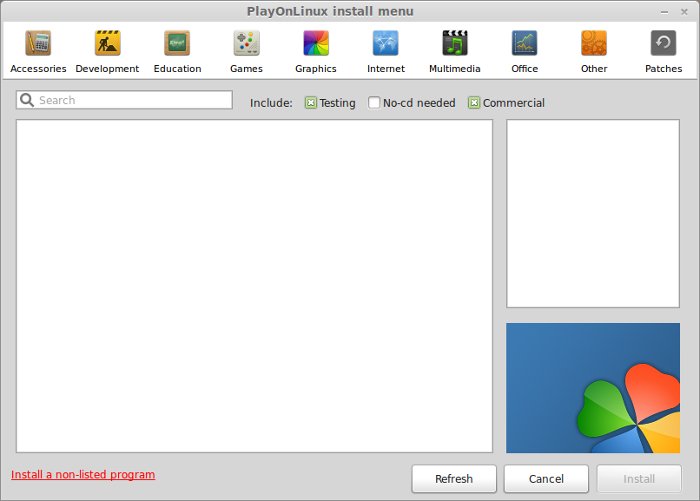
Click Next
Select "Install a program in a new virtual drive"
Click Next
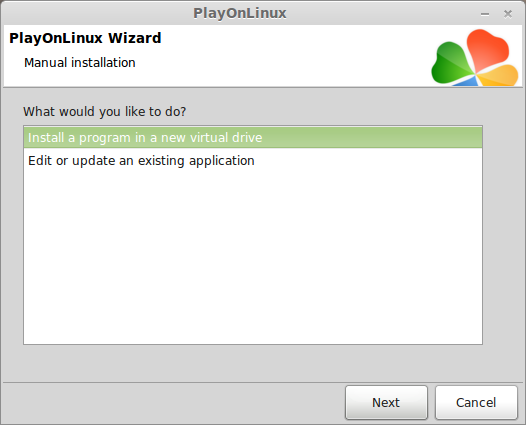
Name your virtual drive: quake
Click Next
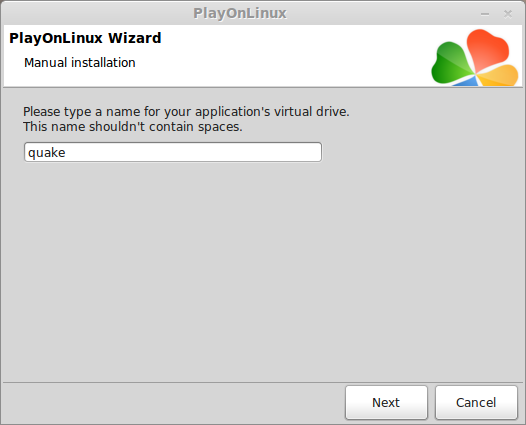
Check one option:
Use another version of Wine
Click Next
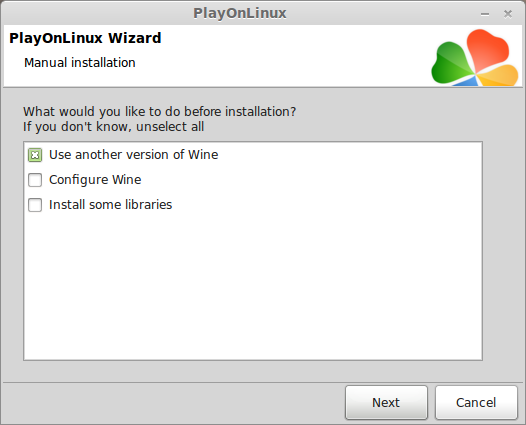
Select Wine 1.6.2
Click Next
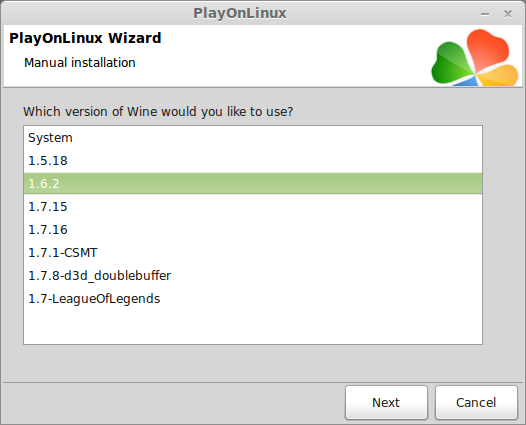
Select "32-bit windows installation"
Click Next
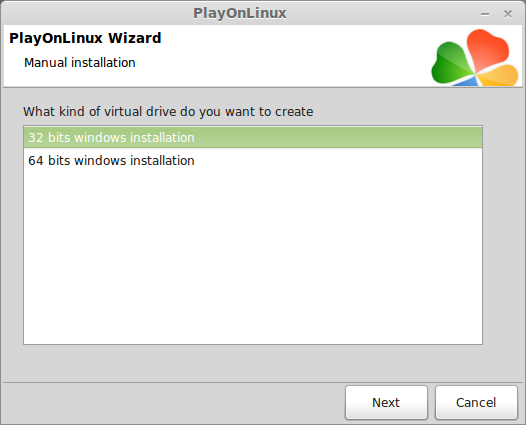
At this point the setup.exe from the Quake CD-ROM will fail.
Click Cancel
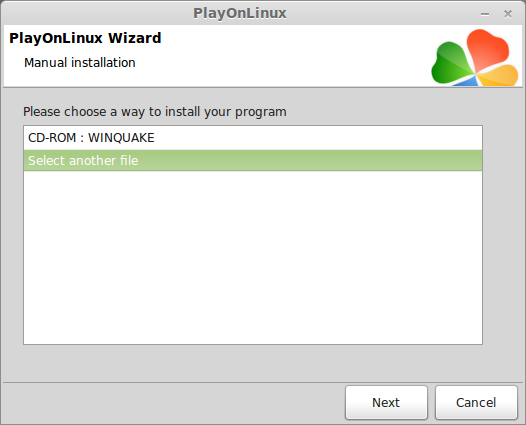
Installing Quake
Back to PlayOnLinux
Click Configure
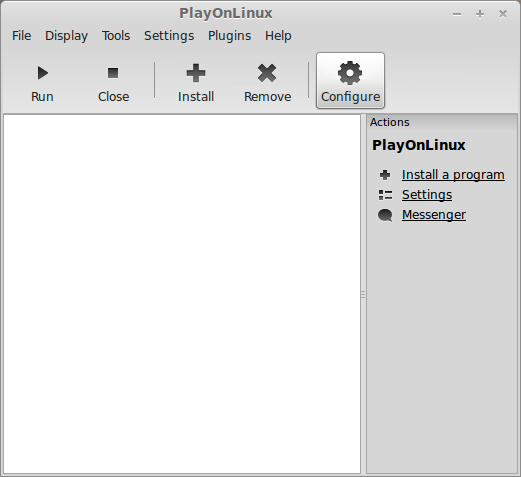
Click Miscellaneous Tab
Click "Run a .exe file in this virtual drive"
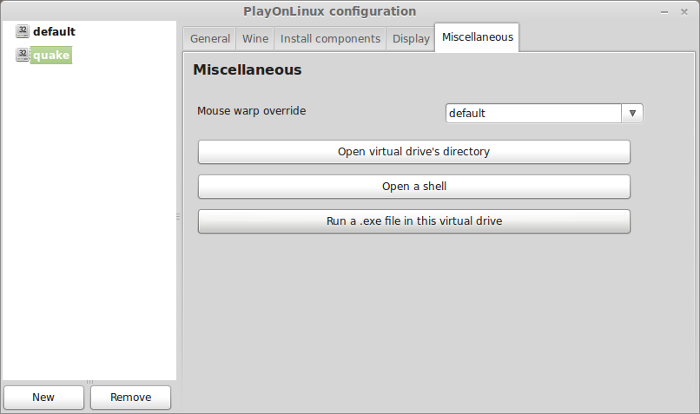
Navigate to your Quake CD-ROM
Select "Setup.exe"
Click Open
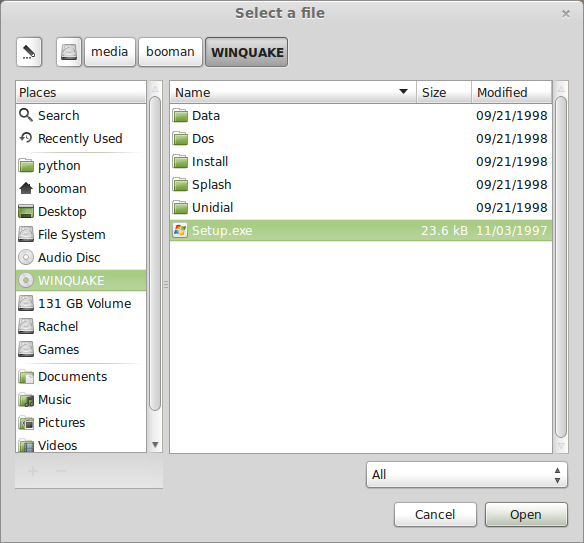
Click Install
Click Yes
Click Next
Installing...
Click No
Setup complete
Click No
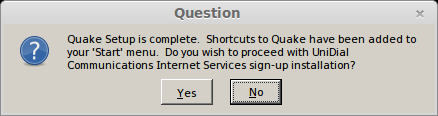
Winsock IPX bind failed
Click OK
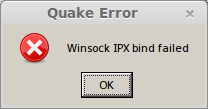
Now we have Quake installed and can retrieve the pak files.
Installing Darkplaces Engine
Go To: http://www.icculus.org/twilight/darkplaces/download.html
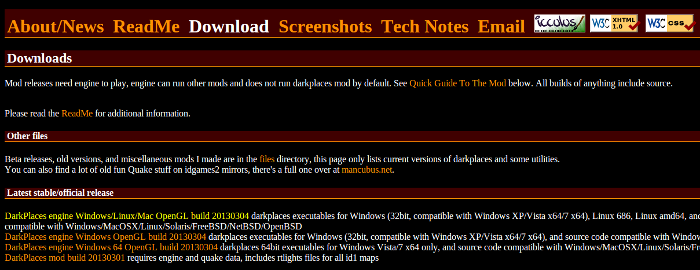
Click "DarkPlaces engine Windows/Linux/Mac OpenGL build 20130304"
Navigat to your desktop
Click Save
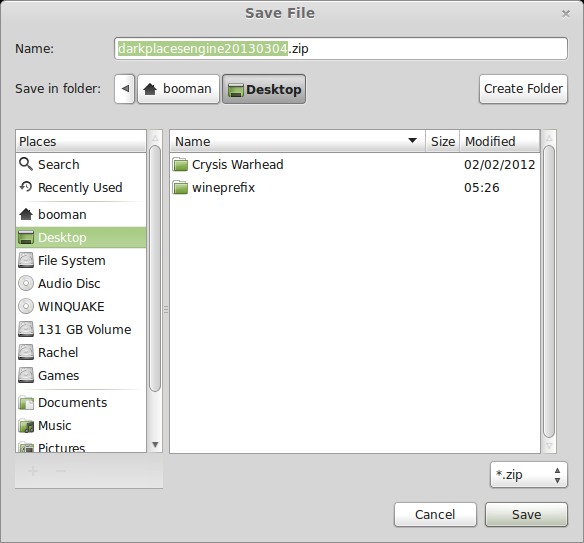
Open darkplacesengine20130304.zip in your archive manager
Click Extract
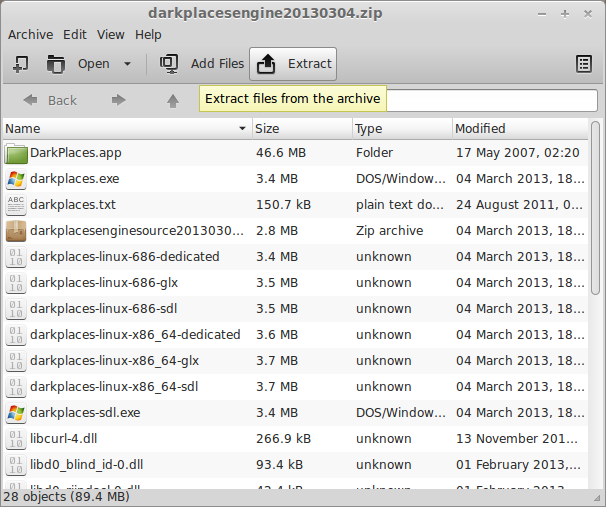
Extract to your home folder in a new folder
Name the folder "Darkplaces"
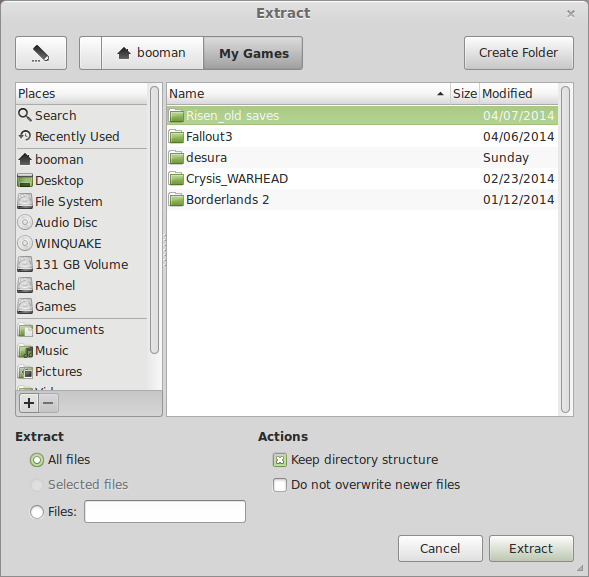
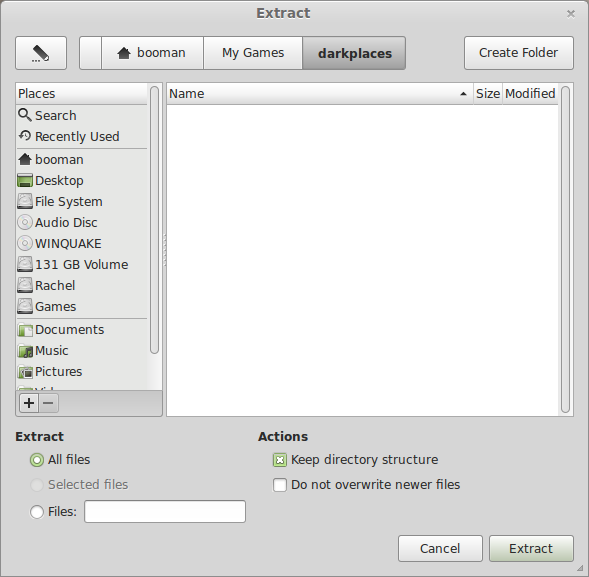
Extraction Successful
Click Close
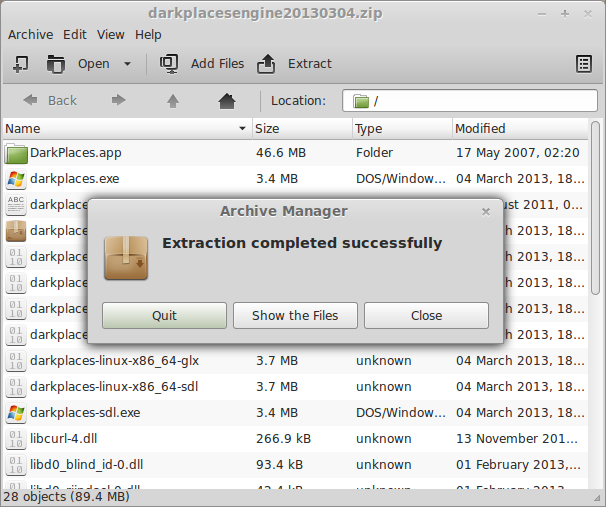
Navigate to your new Darkplaces folder
Create a new folder
Name it: id1
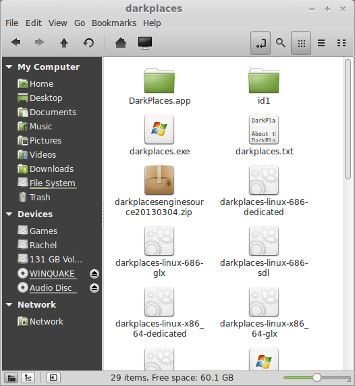
Navigate to the Quake program folder
/home/username/.PlayOnLinux/quake/drive_c/Program Files/ID Software/Quake/ID1
Note: Replace "username" with your login
Copy both pak files to your new id1 folder
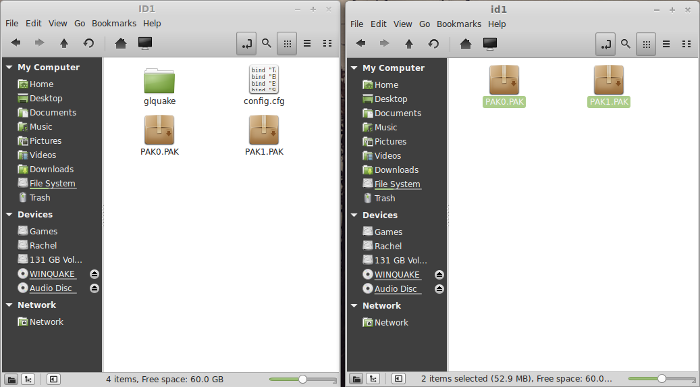
Installing libraries
When I initially launched Darkplaces Quake, I received and error about libjpeg.so.62
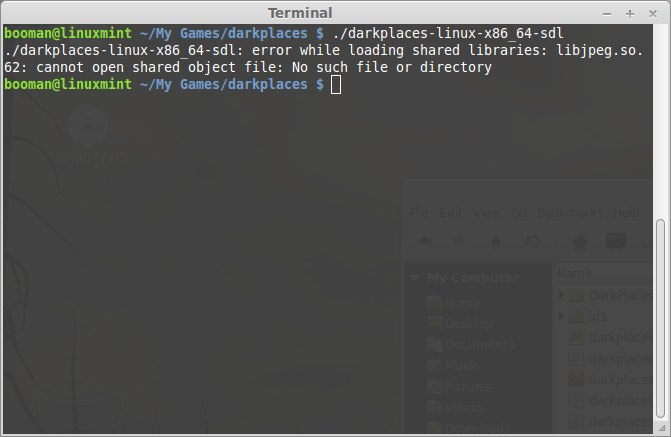
Launch your package manager
I used Synaptics Package Manager (Ubuntu/Mint)
Search for libjpeg62
Check it and click Apply
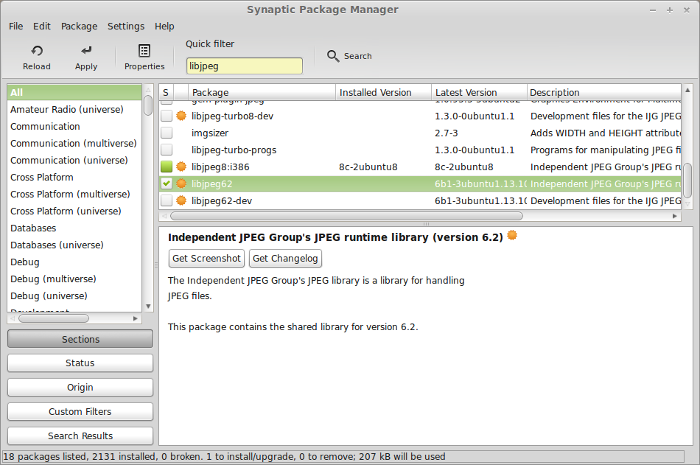
Click Apply
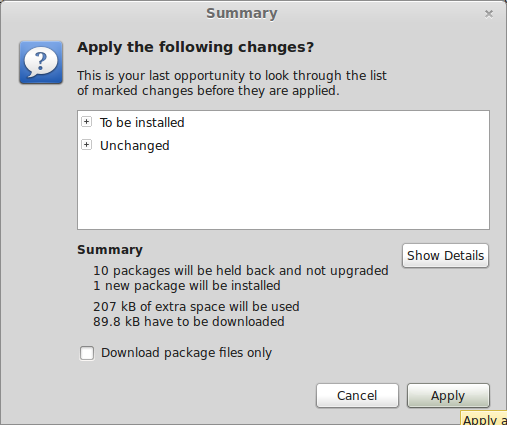
Now you can launch the original Quake in the new Darkplaces Engine
Launch Terminal (Ctrl+Alt+T)
Type:
Press Enter
Type:
(64-bit Version)
Press Enter
or
Type:
(32-bit Version)
Press Enter

Texture Mods
Obviously this guide is about the new texture mods for Quake
Warning!
All textures and lighting enabled will require a desktop and a modern video card to run Quake.
Go To: http://qrp.quakeone.com/downloads/
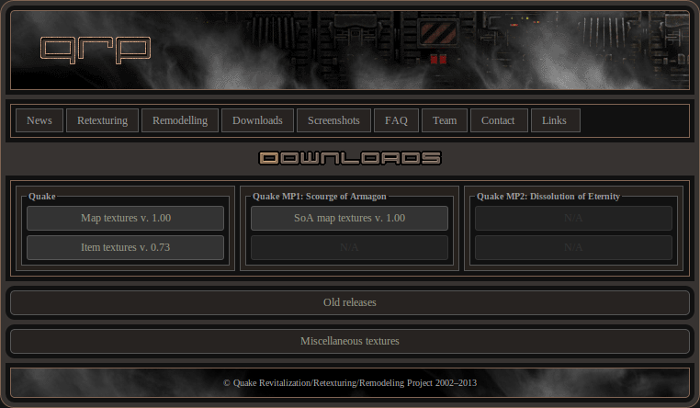
Click "Map textures v. 1.00"
Download both "map textures v.1.00" and "Normal map tex. add-on v.1.00"
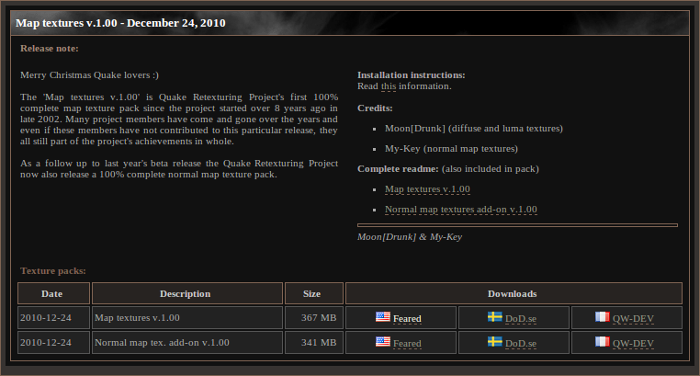
Navigate to your Desktop
Click Save
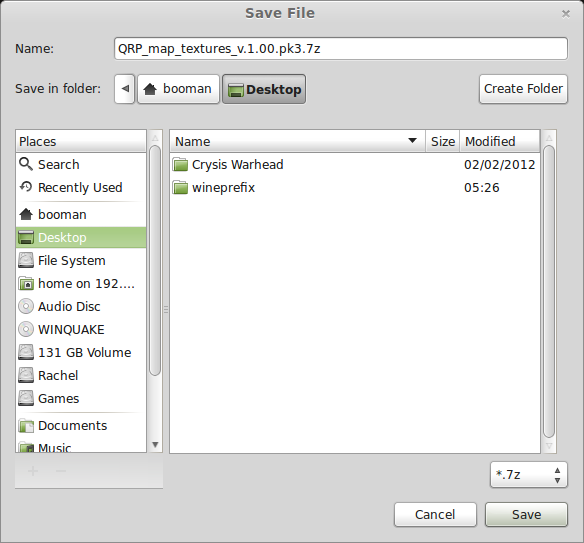
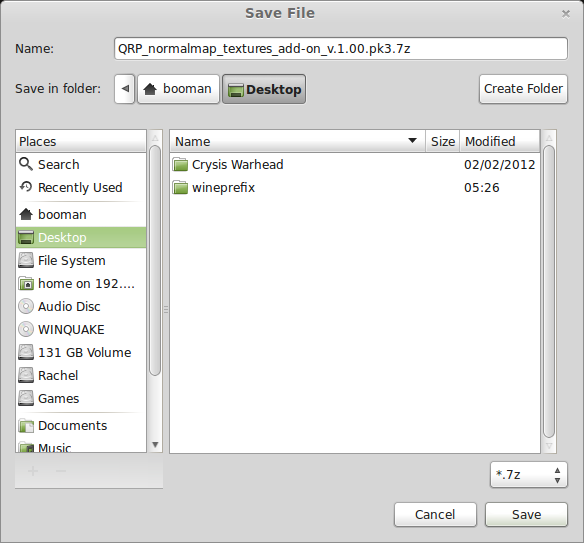
Also, Click on "Item textures v.0.73"
Download "item textures v.0.73 (Darkplaces)"
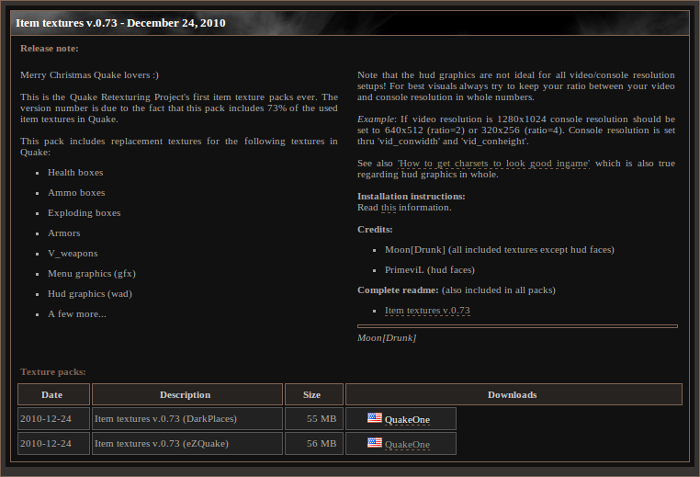
Navigate to your desktop
Click Save
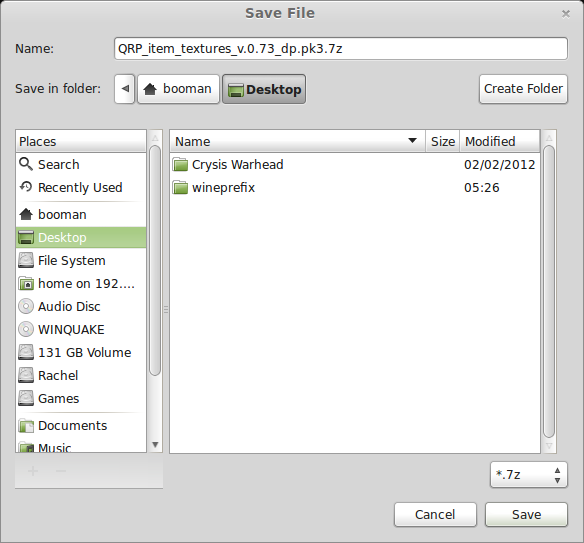
Extract all of the pak files to your new "id1" folder in /home/username/darkplaces/id1
Launching Quake
Open Terminal Ctrl+Alt+T
Navigate to your darkplaces folder
Type:
Press Enter
Type:
(64-bit Version)
Press Enter
or
Type:
(32-bit Version)
Press Enter
Press the ESC button
Use Arrows to select Options

Darkplaces includes a bunch of new video, effects and lighting options
Lighting on Full will turn on all the "Eye Candy"
Click "Change Video Mode"
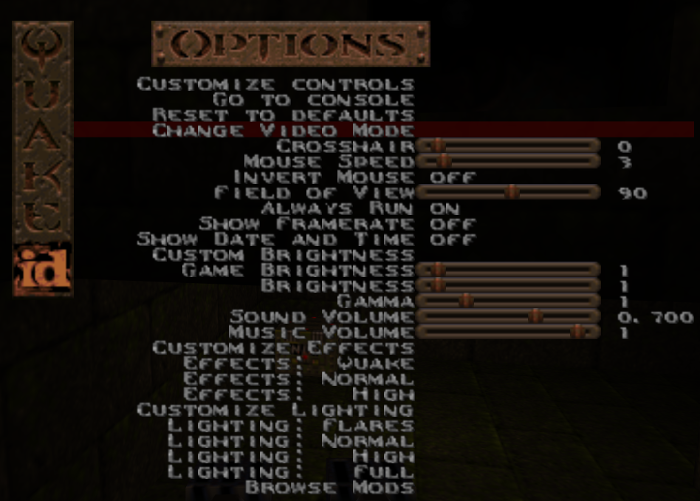
Increase the resolution to match your screen
Adjust antialiasing, anisotropic filter and texture quality
Click Apply

Select Effects & Lighting presets
or
Click "Customize Effects"
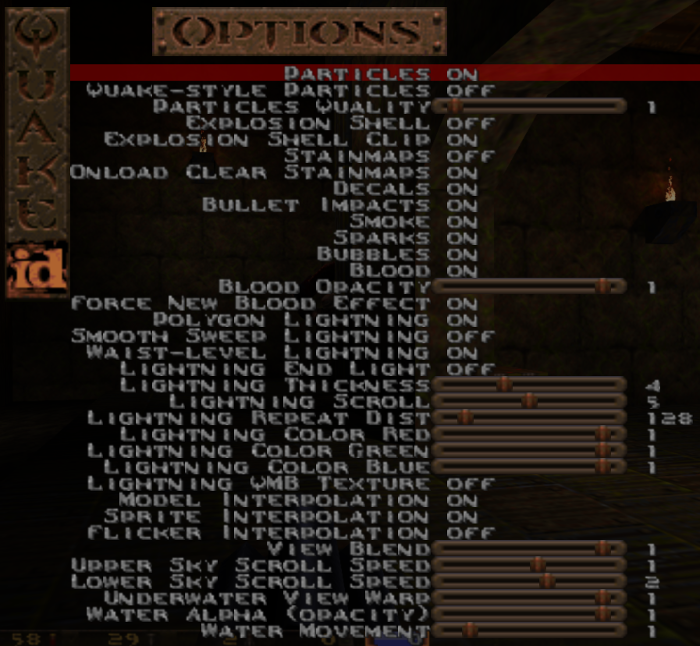
"Customize Lighting"

Start a new game and Enjoy!
Conclusion:
Darkplaces Quake ran at an even 20 frames per second with all the "eye-candy" turned on. This was with my GeForce 550 Ti (Nvidia 319 drivers). As you can see its absolutely beautiful!
The textures are even higher quality than many AAA games released, but at the expense of your GPU processing.
Screenshots:
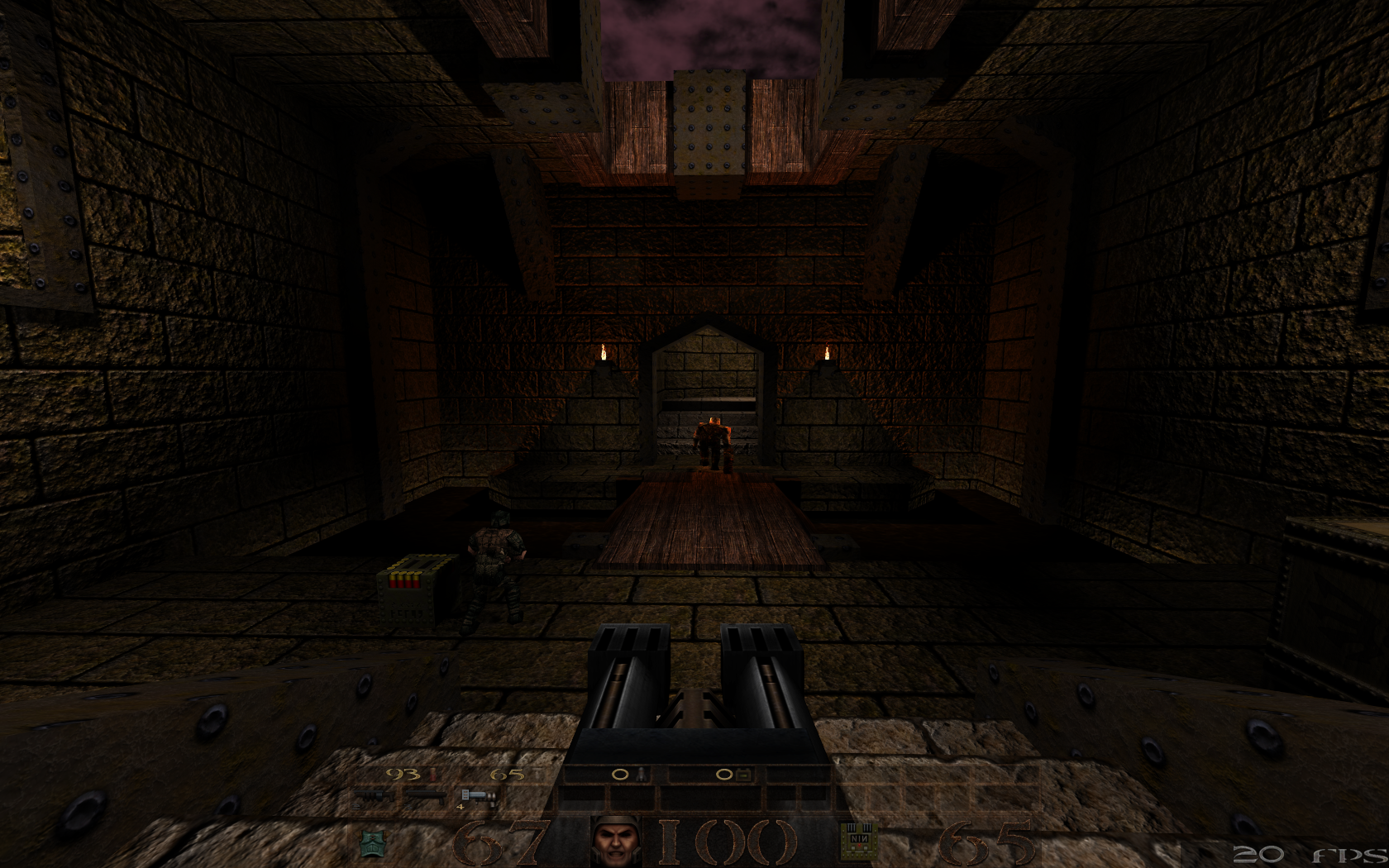

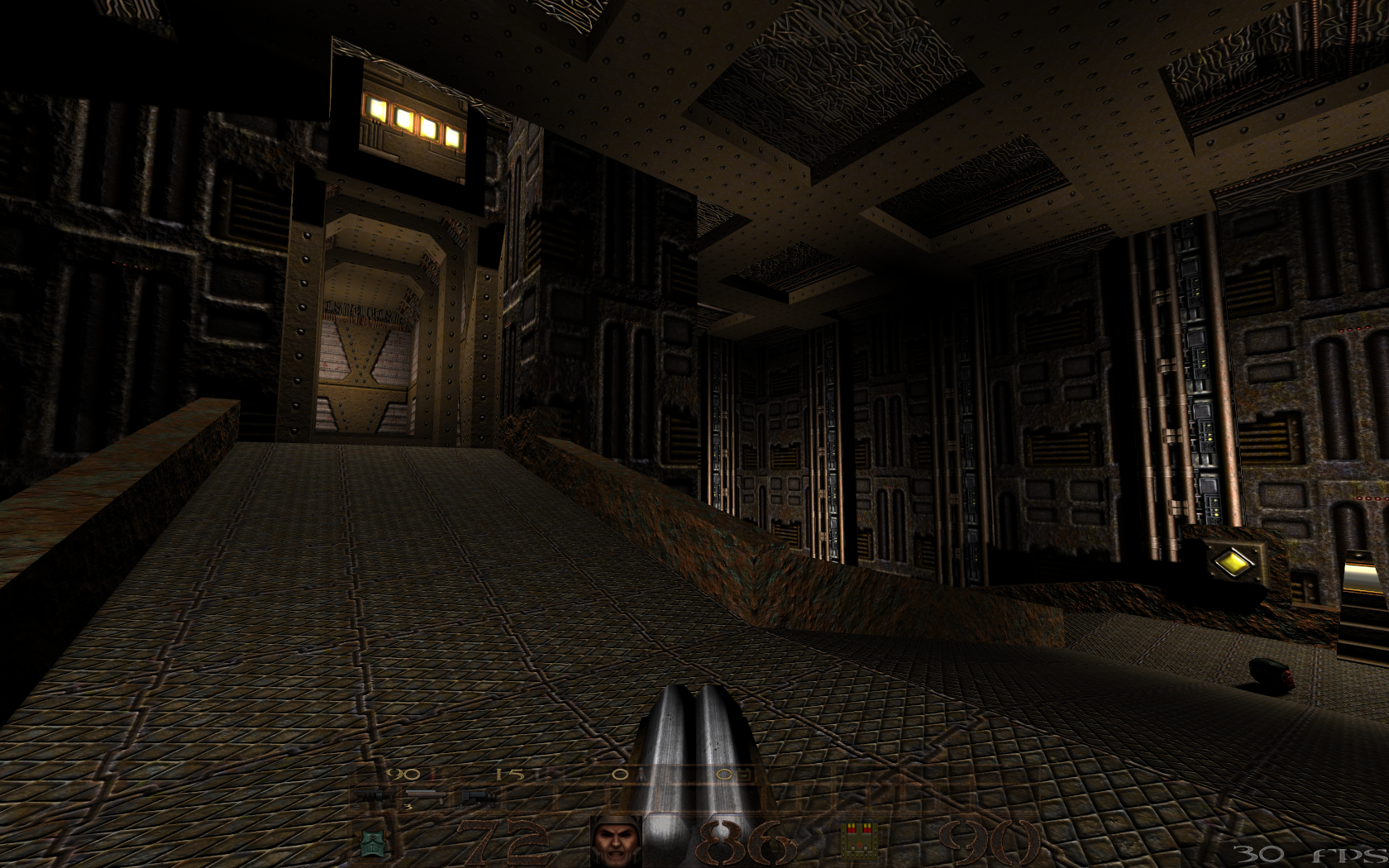





Today Quake has countless mods and total conversions. The Darkplaces engine allows you to play the original Quake with some very new improvements.
Follow my step-by-step guide on installing, configuring and optimizing Darkplaces Quake in Linux with PlayOnLinux.
Note: This guide applies to the Retail version of Quake. Other versions may require additional steps.
Tips & Specs:
To learn more about PlayOnLinux and Wine configuration, see the online manual: PlayOnLinux Explained
Mint 16 64-bit
PlayOnLinux: 4.2.2
Wine: 1.6.2
Note: The only reason we are using PlayOnLinux is to install Quake so we can retrieve the pak files from the CD. If you already have Quake installed in Windows then skip the Wine and PlayOnLinux steps and go right to the "Quake Installation" steps.
Installing Wine
Click Tools
Select "Manage Wine Versions"
Look for the Wine Version: 1.6.2
Note: Try using stable Wine 1.8 and 1.8-staging
Select it
Click the arrow pointing to the right
Click Next
Downloading Wine
Extracting
Downloading Gecko
Installed
Wine 1.6.2 is installed and you can close this window
PlayOnLinux Setup
We wil not be playing Quake in PlayOnLinux, these steps are necessary to get the pak files from the installation.
Launch PlayOnLinux
Click Install
Click "Install a non-listed program"
Click Next
Select "Install a program in a new virtual drive"
Click Next
Name your virtual drive: quake
Click Next
Check one option:
Use another version of Wine
Click Next
Select Wine 1.6.2
Click Next
Select "32-bit windows installation"
Click Next
At this point the setup.exe from the Quake CD-ROM will fail.
Click Cancel
Installing Quake
Back to PlayOnLinux
Click Configure
Click Miscellaneous Tab
Click "Run a .exe file in this virtual drive"
Navigate to your Quake CD-ROM
Select "Setup.exe"
Click Open
Click Install
Click Yes
Click Next
Installing...
Click No
Setup complete
Click No
Winsock IPX bind failed
Click OK
Now we have Quake installed and can retrieve the pak files.
Installing Darkplaces Engine
Go To: http://www.icculus.org/twilight/darkplaces/download.html
Click "DarkPlaces engine Windows/Linux/Mac OpenGL build 20130304"
Navigat to your desktop
Click Save
Open darkplacesengine20130304.zip in your archive manager
Click Extract
Extract to your home folder in a new folder
Name the folder "Darkplaces"
Extraction Successful
Click Close
Navigate to your new Darkplaces folder
Create a new folder
Name it: id1
Navigate to the Quake program folder
/home/username/.PlayOnLinux/quake/drive_c/Program Files/ID Software/Quake/ID1
Note: Replace "username" with your login
Copy both pak files to your new id1 folder
Installing libraries
When I initially launched Darkplaces Quake, I received and error about libjpeg.so.62
Launch your package manager
I used Synaptics Package Manager (Ubuntu/Mint)
Search for libjpeg62
Check it and click Apply
Click Apply
Now you can launch the original Quake in the new Darkplaces Engine
Launch Terminal (Ctrl+Alt+T)
Type:
Code:
cd /home/username/darkplacesType:
Code:
./darkplaces-linux-x86_64-sdlPress Enter
or
Type:
Code:
./darkplaces-linux-686-sdlPress Enter
Texture Mods
Obviously this guide is about the new texture mods for Quake
Warning!
All textures and lighting enabled will require a desktop and a modern video card to run Quake.
Go To: http://qrp.quakeone.com/downloads/
Click "Map textures v. 1.00"
Download both "map textures v.1.00" and "Normal map tex. add-on v.1.00"
Navigate to your Desktop
Click Save
Also, Click on "Item textures v.0.73"
Download "item textures v.0.73 (Darkplaces)"
Navigate to your desktop
Click Save
Extract all of the pak files to your new "id1" folder in /home/username/darkplaces/id1
Launching Quake
Open Terminal Ctrl+Alt+T
Navigate to your darkplaces folder
Type:
Code:
cd /home/username/darkplacesType:
Code:
./darkplaces-linux-x86_64-sdlPress Enter
or
Type:
Code:
./darkplaces-linux-686-sdlPress Enter
Press the ESC button
Use Arrows to select Options
Darkplaces includes a bunch of new video, effects and lighting options
Lighting on Full will turn on all the "Eye Candy"
Click "Change Video Mode"
Increase the resolution to match your screen
Adjust antialiasing, anisotropic filter and texture quality
Click Apply
Select Effects & Lighting presets
or
Click "Customize Effects"
"Customize Lighting"
Start a new game and Enjoy!
Conclusion:
Darkplaces Quake ran at an even 20 frames per second with all the "eye-candy" turned on. This was with my GeForce 550 Ti (Nvidia 319 drivers). As you can see its absolutely beautiful!
The textures are even higher quality than many AAA games released, but at the expense of your GPU processing.
Screenshots:
Last edited:
