Darkest of Days is a first person shooter taking a risk at combining multiple settings in one package. You will find your character in the middle of several historical battles all the while maintaining historical accuracy and sci-fi elements.
Running Darkest of Days in PlayOnLinux was simple and ran extremely well.
Follow my step-by-step guide on installing, configuring and optimizing Darkest of Days.
Note: This guide applies to the Retail version only. Steam or downloaded versions may require additional steps.

Tips & Specs
To learn more about PlayOnLinux and Wine configuration, see the online manual:
PlayOnLinux Explained
Mint 14 32-bit
PlayOnLinux: 4.2.1
Wine: 1.5.25
Installing Wine with PlayOnLinux
Installing different versions of Wine is necessary for running different games because one Wine doesn't work for them all.
PlayOnLinux makes it possible to download, install and test your game in all the versions of Wine until you find the right one for your specific game.
Launch PlayOnLinux
Click Tools
Click "Manage Wine Versions"
Select 1.5.25
Click the right-arrow
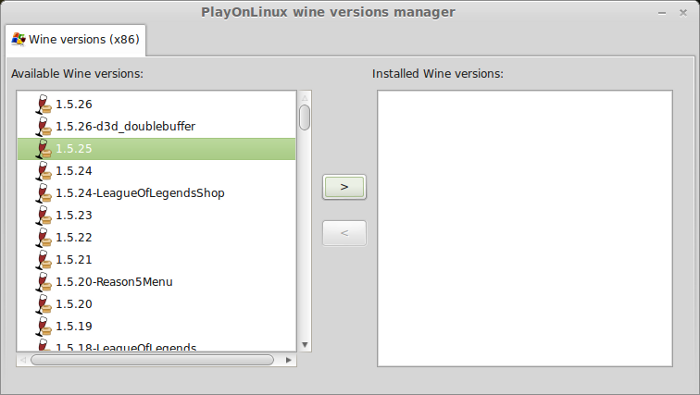
Note: Try using stable Wine 1.8 and 1.8-staging
Click Next
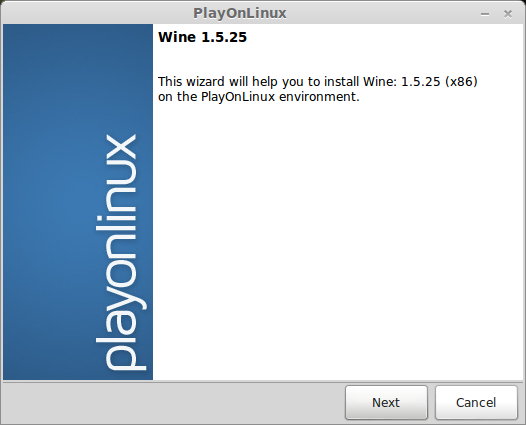
Downloading...
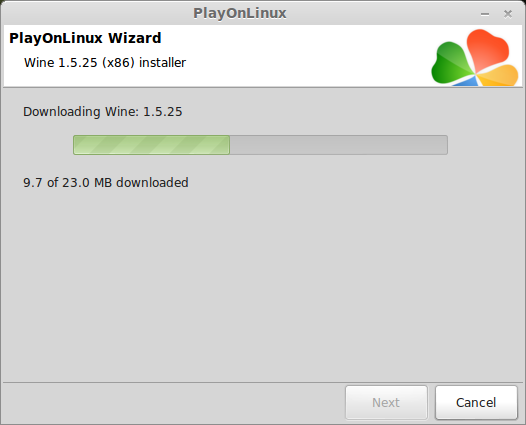
Extracting
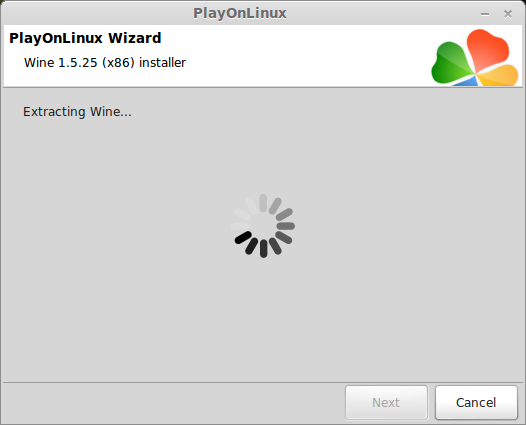
Complete
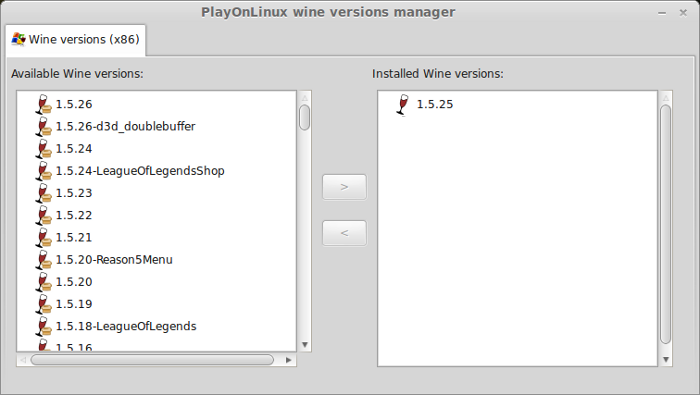
Installing Darkest of Days
Launch PlayOnLinux
Click Install
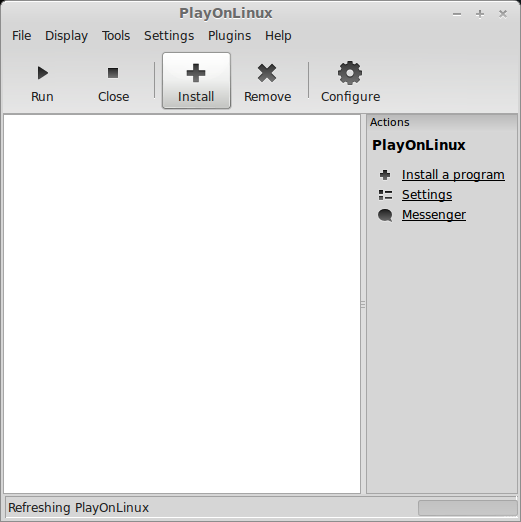
Manual Installation
Click "Install a non-listed program"
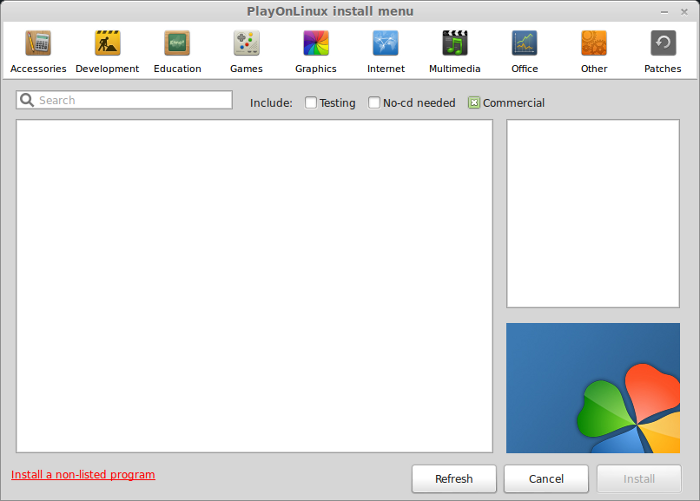
Click Next
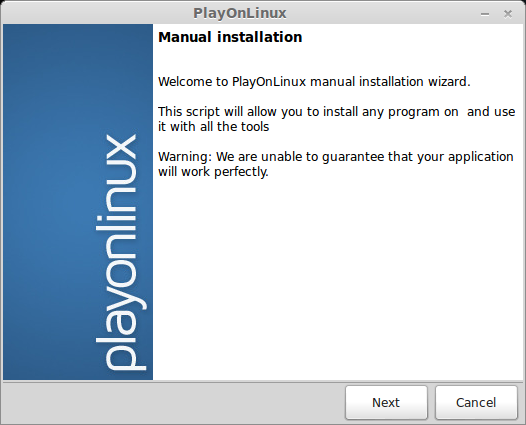
Select "Install a program in a new virtual drive"
Click Next
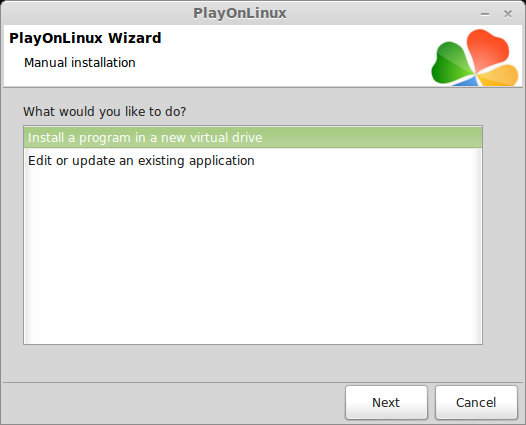
Name your Virtual Drive: darkestofdays
Note: do not use spaces
Click Next
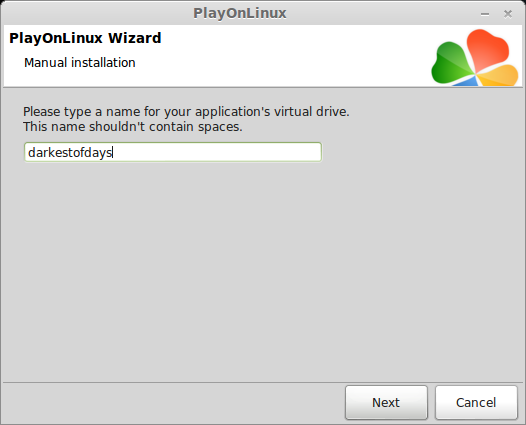
Check all three options:
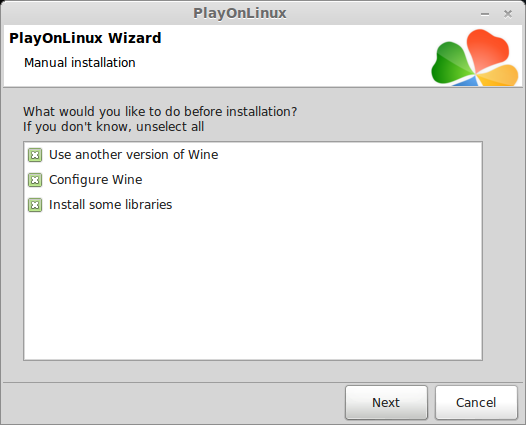
Select Wine 1.5.25
Click Next

Note: If you are running a 64-bit system, PlayOnLinux will prompt if you want to use a 64-bit or 32-bit virtual drive.
ALWAYS SELECT THE 32-bit VIRTUAL DRIVE
Wine Configuration
Applications Tab
Click Windows Version
Select: Windows 7
Click Apply
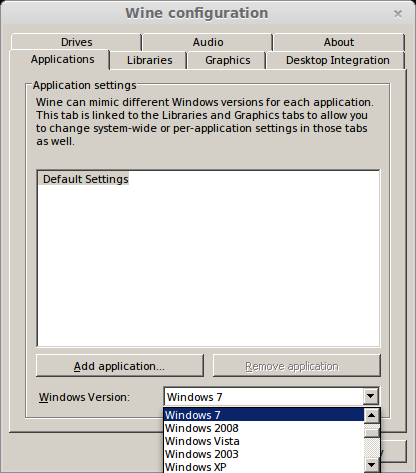
Graphics Tab
Check "Automatically capture the mouse in full-screen windows"
Do not check "Emulate a virtual desktop" because the installer will error.
Click OK
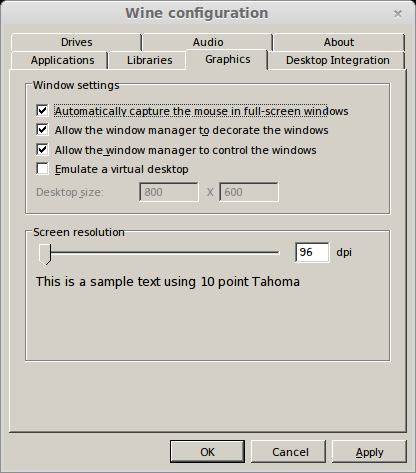
Note: While testing I recommend using "Emulate a virtual desktop" but not during the installation.
Installing Libraries
Select these following libraries:
Note: These libraries will automatically download from the internet if you don't already have them from a previous game.
Installing Darkest of Days
Select "Select another file"
Click Next
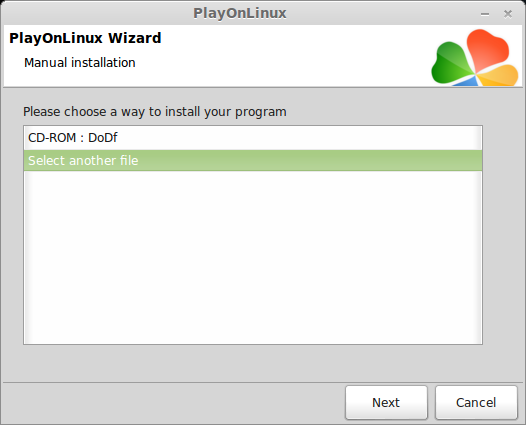
Note: Normally I would use CD-ROM for installation but this one runs a launcher that might error if you are using a virtual desktop.
Click Browse
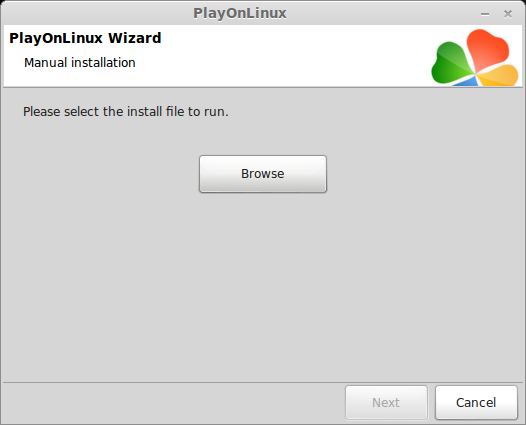
Navigate to the DVD
Select setup.exe
Do Not Open Launcher.exe!
Click Open
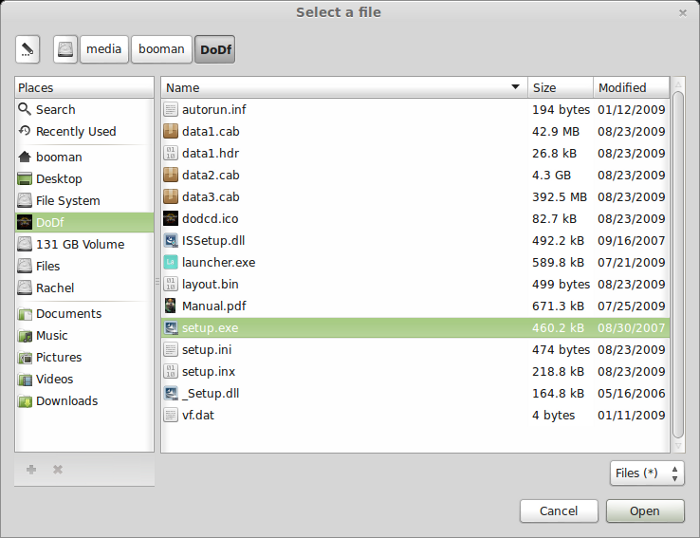
Click Next
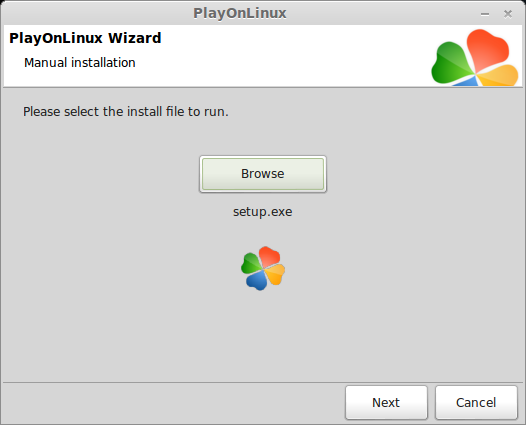
Preparing Wizard
InstallShield
Click Next
License Agreement
Click "I accept the terms..."
Click Next
Destination
Click Next
Note: users/public is not a typical installation directory, but it still worked fine. Feel free to change it to program files.
Ready to Install
Click Install
Installing Nvidia Physx
License Agreement
Click "I accept the license agreement"
Click Next
Click Finish
Darkest of Days Confirmation
Uncheck "Yes I want to launch Darkest of Days now"
Note: you may have to use the keyboard
Click Finish
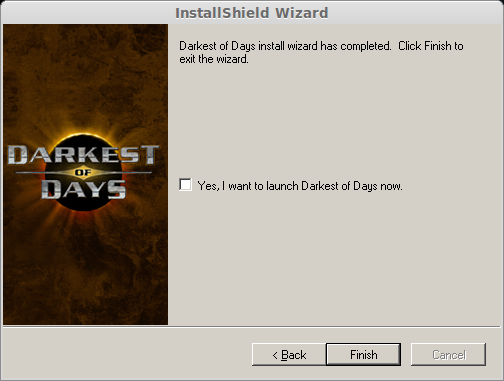
Configuring PlayOnLinux
Shortcuts
Select: darkestofdays.exe
Click Next
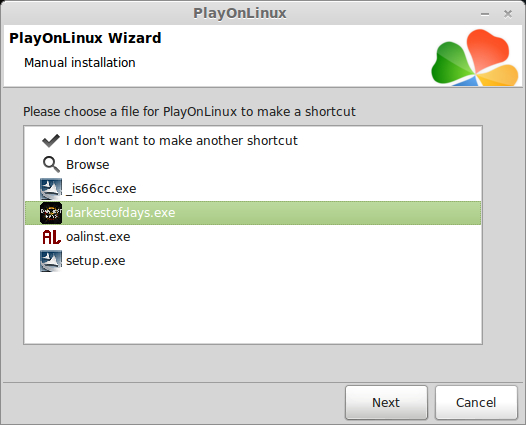
Name your shortcut: darkest of days
Click Next
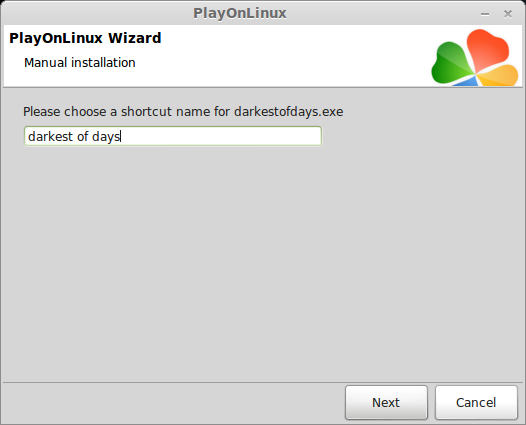
Select "I don't want to make another shortcut"
Click Next
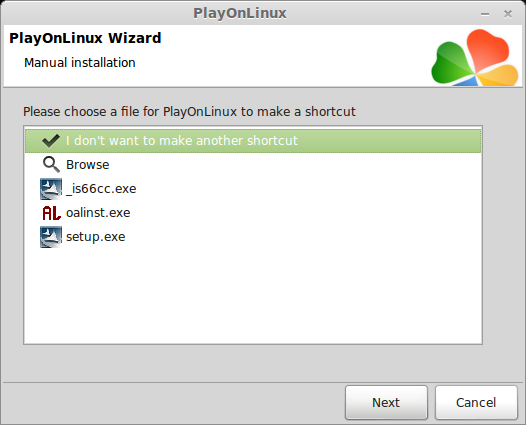
Launching Darkest of Days
Note: If Darkest of Days does not launch in full screen or crashes, remember to use Wine Configuration and enable the virtual desktop. This is the best way to test a game.
Video Settings
I was able to crank the video:
Resolution: 1440x900
Anti-aliasing: 16x
Graphic Details: Very High
Anisotropic: 16x
Ambient Occlusion: on
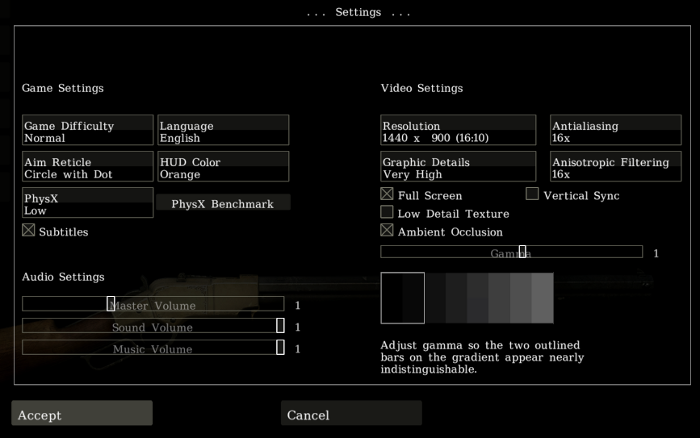
Note: Changing these settings may require restarting the game
Conclusion:
Not only did Darkest of Days run really well on my GeForce 550Ti but the game looked beautiful!
The animation was smooth and the sound effects were right-on-par.
I could adjust all the video setting right in-game and sometimes had to restart it to apply the changes.
Darkest of Days hardly required any additional libraries or tweaking with Wine 1.5.25.
Screenshots:
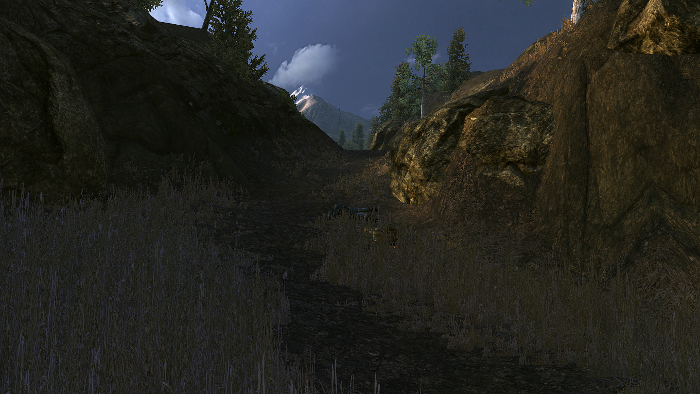
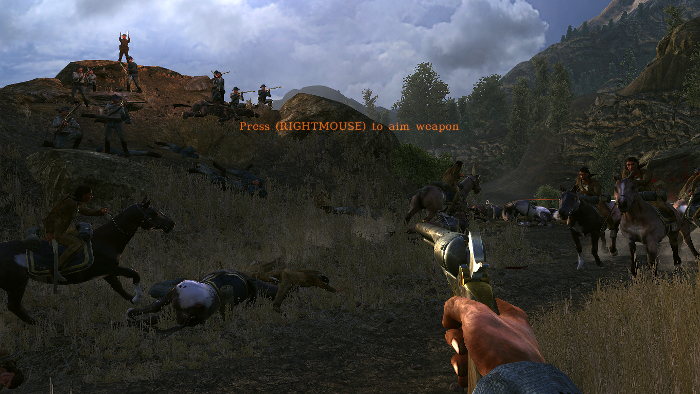




Running Darkest of Days in PlayOnLinux was simple and ran extremely well.
Follow my step-by-step guide on installing, configuring and optimizing Darkest of Days.
Note: This guide applies to the Retail version only. Steam or downloaded versions may require additional steps.

Tips & Specs
To learn more about PlayOnLinux and Wine configuration, see the online manual:
PlayOnLinux Explained
Mint 14 32-bit
PlayOnLinux: 4.2.1
Wine: 1.5.25
Installing Wine with PlayOnLinux
Installing different versions of Wine is necessary for running different games because one Wine doesn't work for them all.
PlayOnLinux makes it possible to download, install and test your game in all the versions of Wine until you find the right one for your specific game.
Launch PlayOnLinux
Click Tools
Click "Manage Wine Versions"
Select 1.5.25
Click the right-arrow
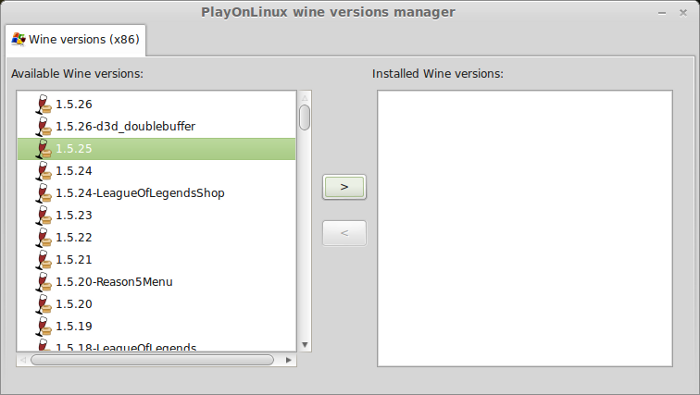
Note: Try using stable Wine 1.8 and 1.8-staging
Click Next
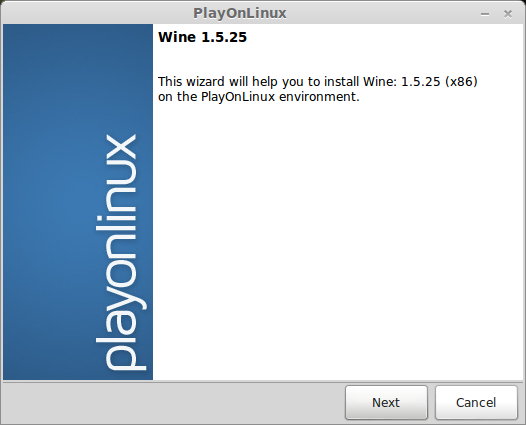
Downloading...
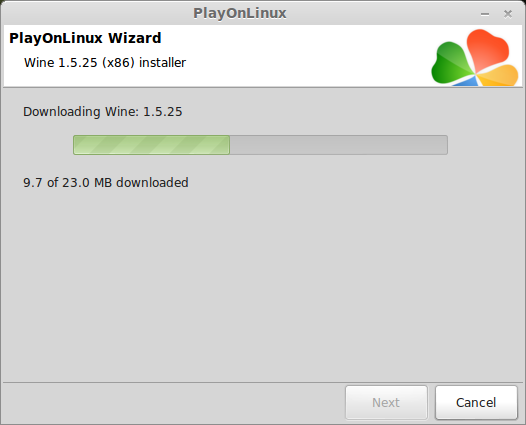
Extracting
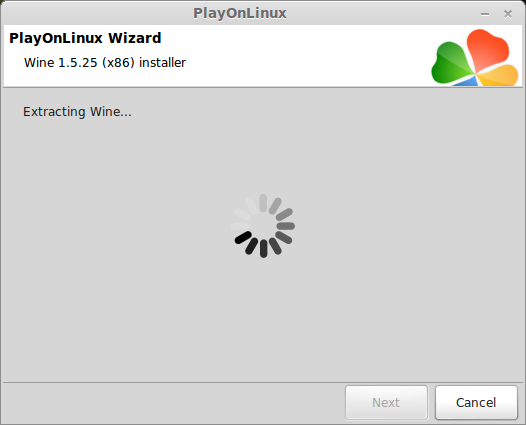
Complete
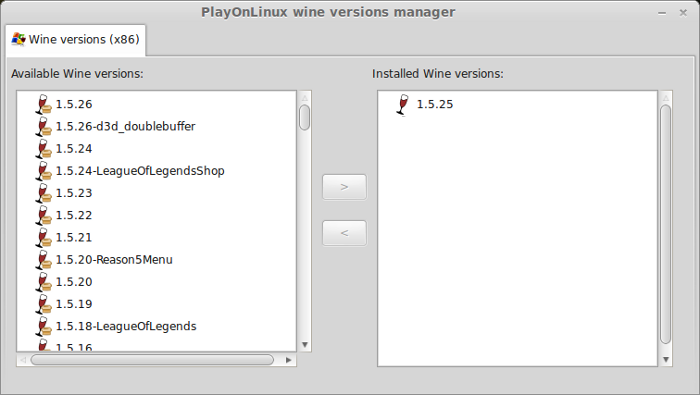
Installing Darkest of Days
Launch PlayOnLinux
Click Install
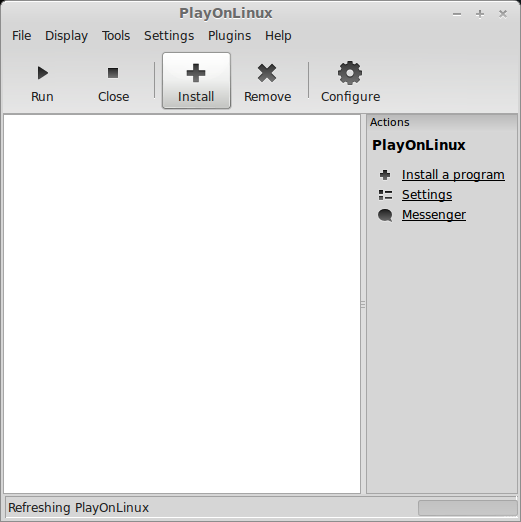
Manual Installation
Click "Install a non-listed program"
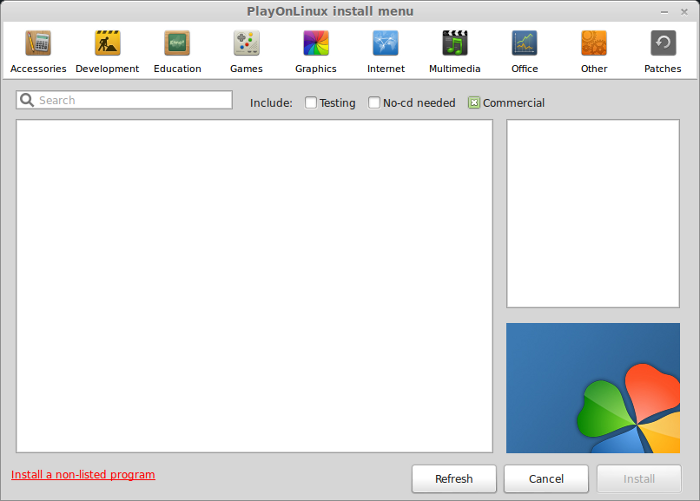
Click Next
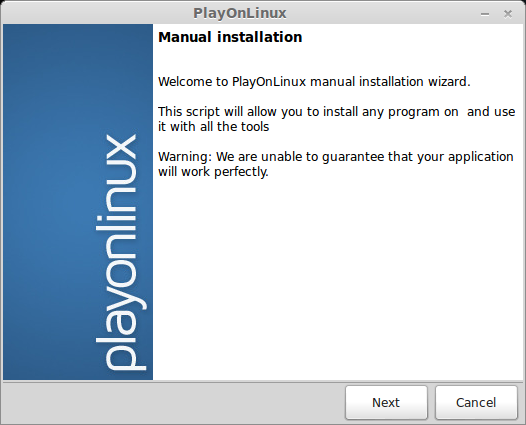
Select "Install a program in a new virtual drive"
Click Next
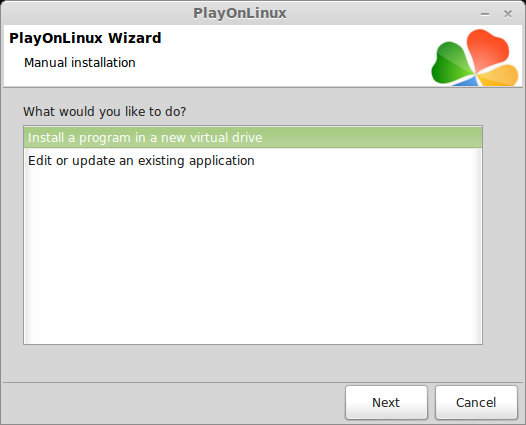
Name your Virtual Drive: darkestofdays
Note: do not use spaces
Click Next
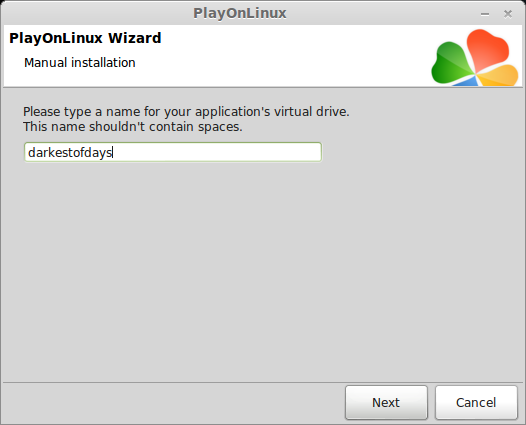
Check all three options:
- Use another version of Wine
- Configure Wine
- Install some libraries
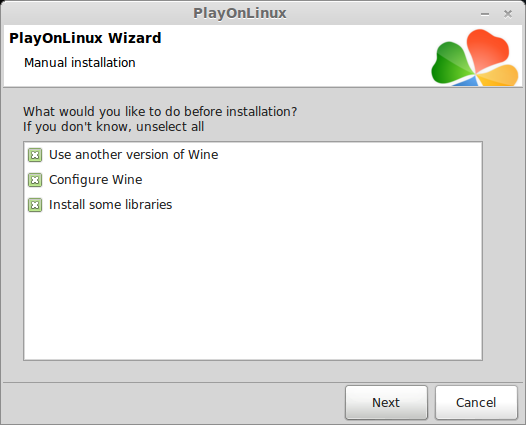
Select Wine 1.5.25
Click Next

Note: If you are running a 64-bit system, PlayOnLinux will prompt if you want to use a 64-bit or 32-bit virtual drive.
ALWAYS SELECT THE 32-bit VIRTUAL DRIVE
Wine Configuration
Applications Tab
Click Windows Version
Select: Windows 7
Click Apply
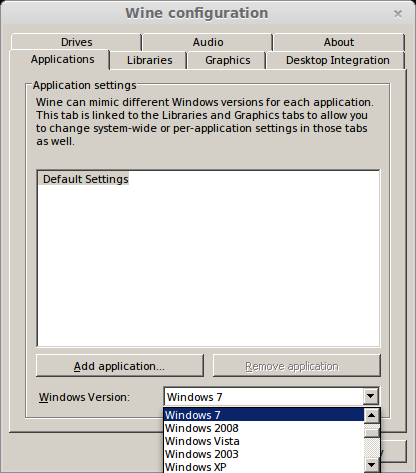
Graphics Tab
Check "Automatically capture the mouse in full-screen windows"
Do not check "Emulate a virtual desktop" because the installer will error.
Click OK
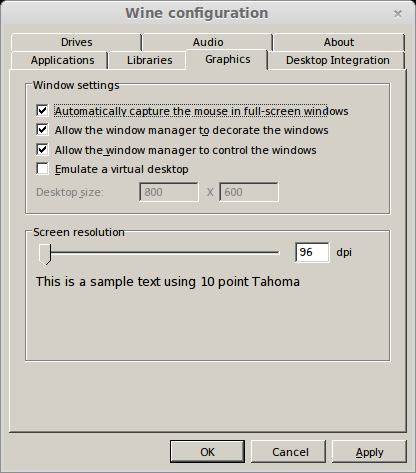
Note: While testing I recommend using "Emulate a virtual desktop" but not during the installation.
Installing Libraries
Select these following libraries:
- POL_Install_d3dx9
- POL_Install_msxml3
Note: These libraries will automatically download from the internet if you don't already have them from a previous game.
Installing Darkest of Days
Select "Select another file"
Click Next
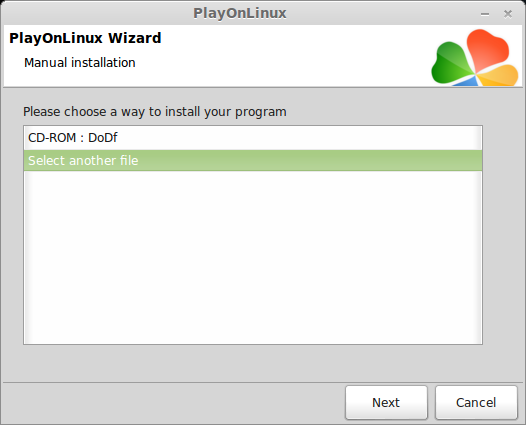
Note: Normally I would use CD-ROM for installation but this one runs a launcher that might error if you are using a virtual desktop.
Click Browse
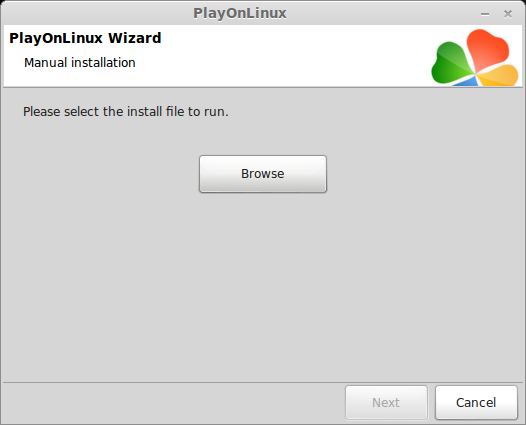
Navigate to the DVD
Select setup.exe
Do Not Open Launcher.exe!
Click Open
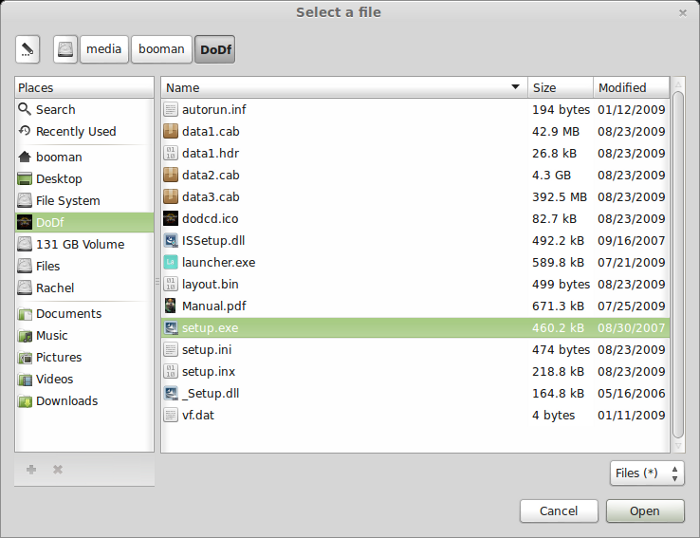
Click Next
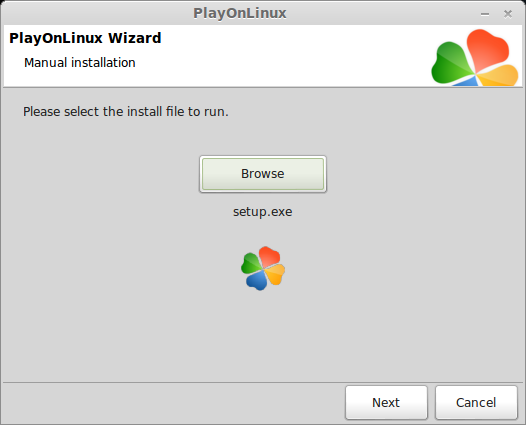
Preparing Wizard
InstallShield
Click Next
License Agreement
Click "I accept the terms..."
Click Next
Destination
Click Next
Note: users/public is not a typical installation directory, but it still worked fine. Feel free to change it to program files.
Ready to Install
Click Install
Installing Nvidia Physx
License Agreement
Click "I accept the license agreement"
Click Next
Click Finish
Darkest of Days Confirmation
Uncheck "Yes I want to launch Darkest of Days now"
Note: you may have to use the keyboard
Click Finish
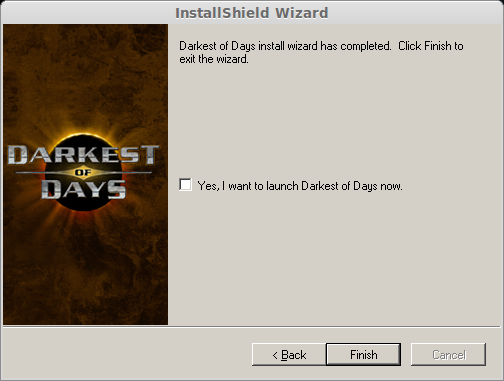
Configuring PlayOnLinux
Shortcuts
Select: darkestofdays.exe
Click Next
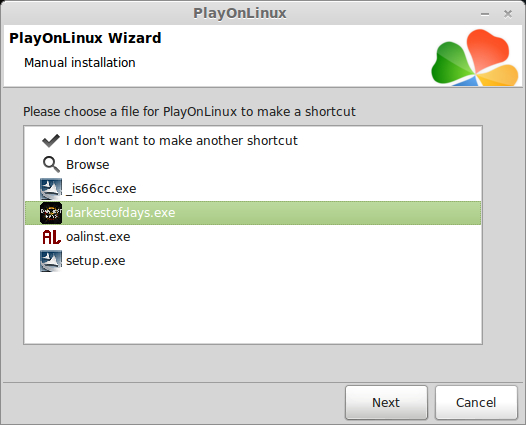
Name your shortcut: darkest of days
Click Next
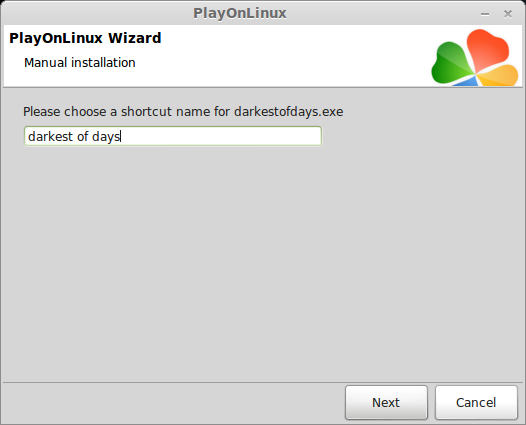
Select "I don't want to make another shortcut"
Click Next
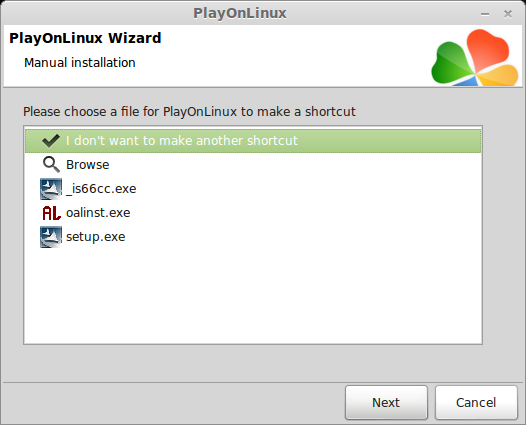
Launching Darkest of Days
Note: If Darkest of Days does not launch in full screen or crashes, remember to use Wine Configuration and enable the virtual desktop. This is the best way to test a game.
Video Settings
I was able to crank the video:
Resolution: 1440x900
Anti-aliasing: 16x
Graphic Details: Very High
Anisotropic: 16x
Ambient Occlusion: on
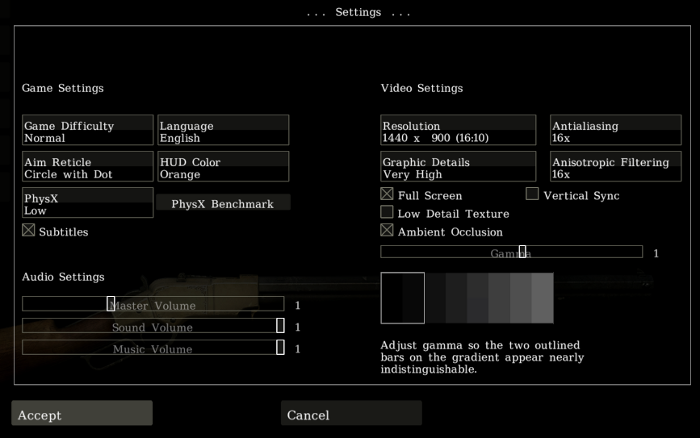
Note: Changing these settings may require restarting the game
Conclusion:
Not only did Darkest of Days run really well on my GeForce 550Ti but the game looked beautiful!
The animation was smooth and the sound effects were right-on-par.
I could adjust all the video setting right in-game and sometimes had to restart it to apply the changes.
Darkest of Days hardly required any additional libraries or tweaking with Wine 1.5.25.
Screenshots:
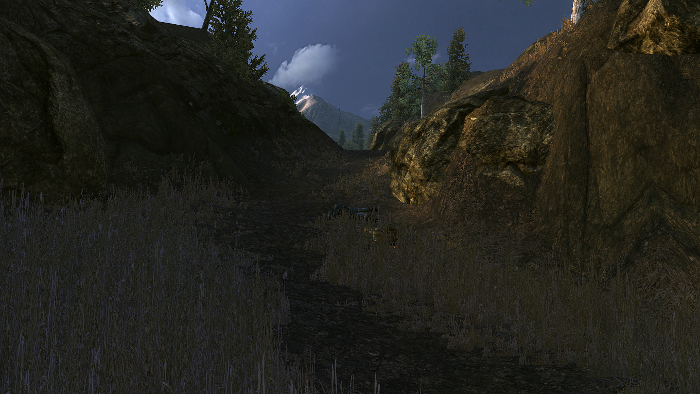
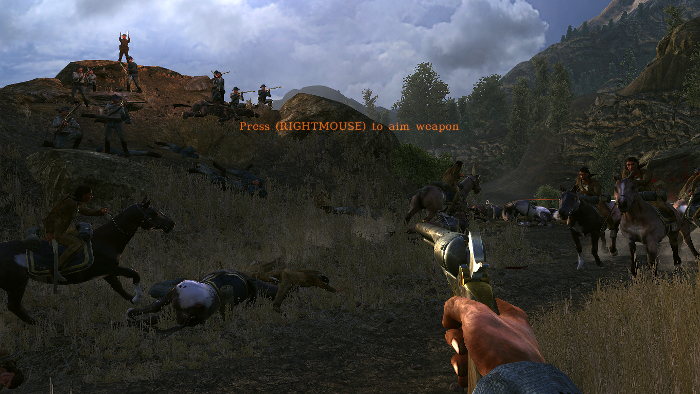




Last edited:
