
Roam the cities of the future and take out criminals as a Mercenary of the Law. Take contracts for the police and upgrade your weapons & vehicle to eliminate growing threat of gangsters. Explore huge cities of skyscrapers and roam freely among busy public traffic.

Follow my step-by-step guide on installing, configuring and optimizing Crime Cities in Linux with PlayOnLinux.
Note: This guide applies to the Retail version of Crime Cities. Other versions may require additional steps.
Tips & Specs:
To learn more about PlayOnLinux and Wine configuration, see the online manual: PlayOnLinux Explained
Mint 18.3 64-bit
PlayOnLinux: 4.2.12
Wine: 3.0
Wine Installation
Click Tools
Select "Manage Wine Versions"
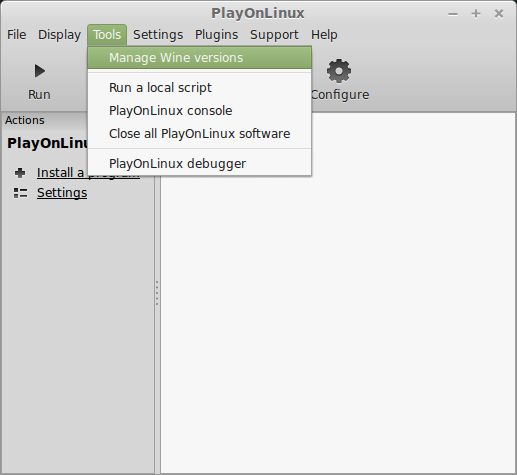
Look for the Wine Version: 3.0
Select it
Click the arrow pointing to the right
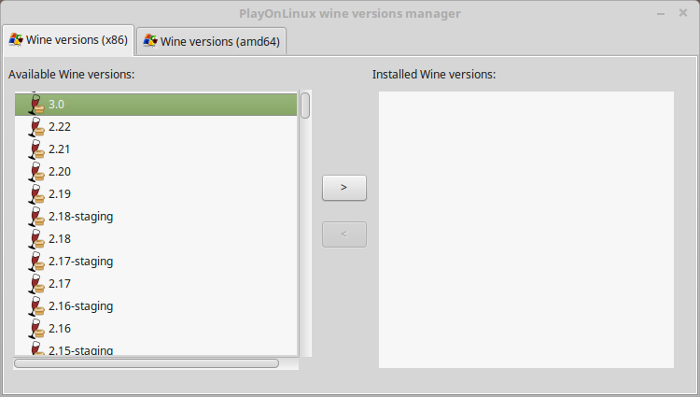
Click Next
Downloading Wine
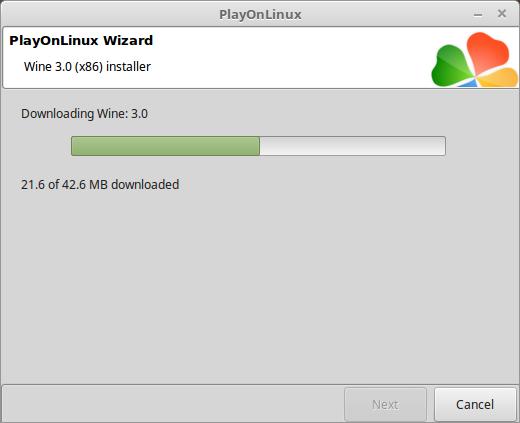
Extracting
Downloading Gecko
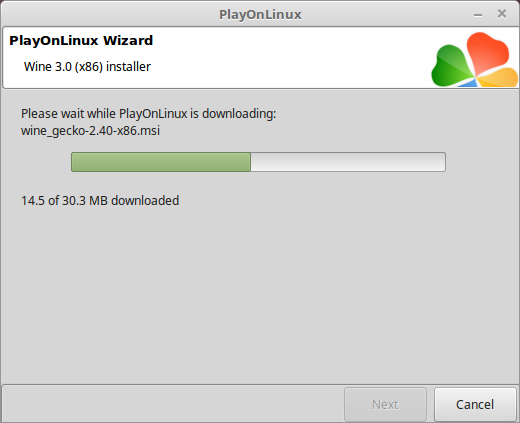
Installed
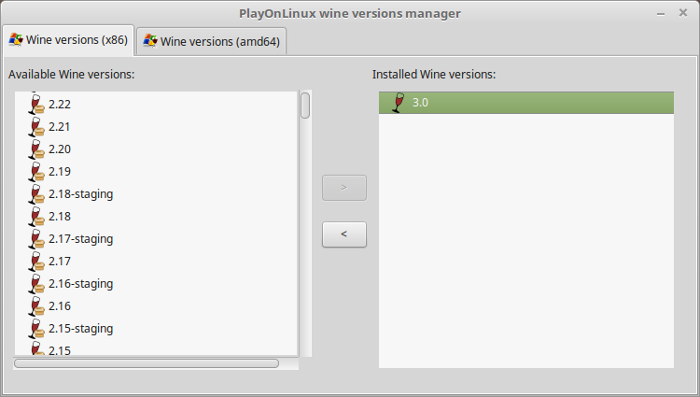
Wine 3.0 is installed and you can close this window
Copy Disk Data
Create a new folder on your Desktop
Enter Disk 1
Copy all the data from Disk 1 to the new folder
Eject Disk 1 (right-click icon on Desktop, slect eject)
Enter Disk 2
Copy all data to new folder
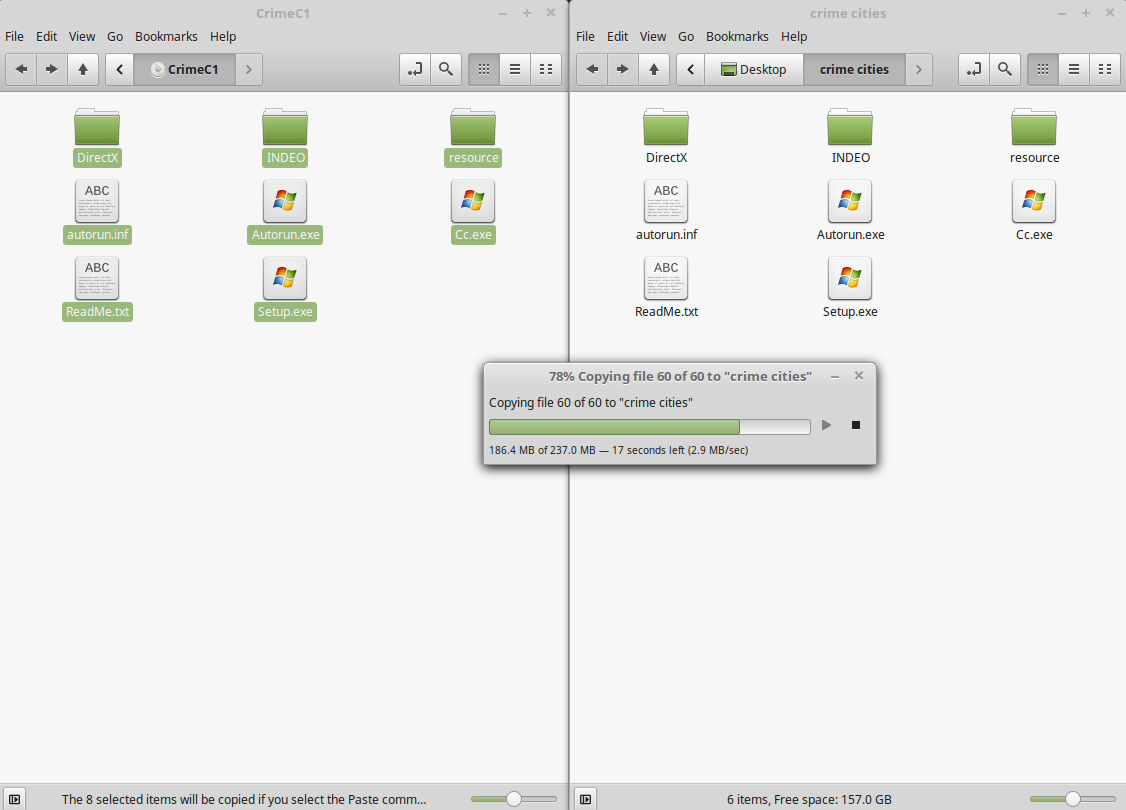
!IMPORTANT!
Leave Disk 2 in the drive
PlayOnLinux Setup
Launch PlayOnLinux
Click Install
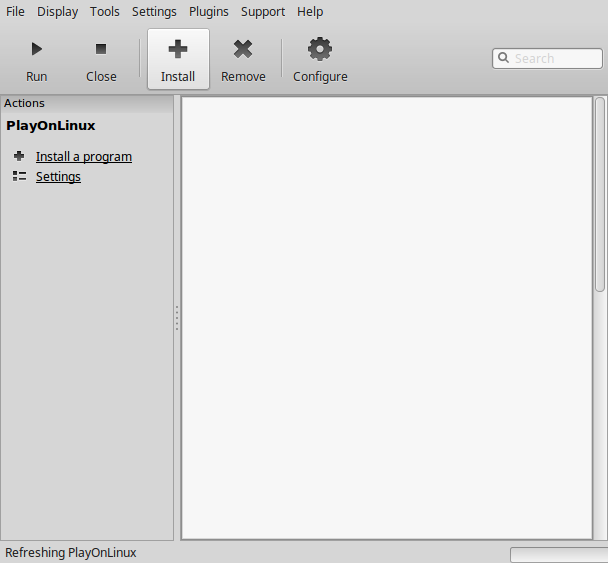
Click "Install a non-listed program"
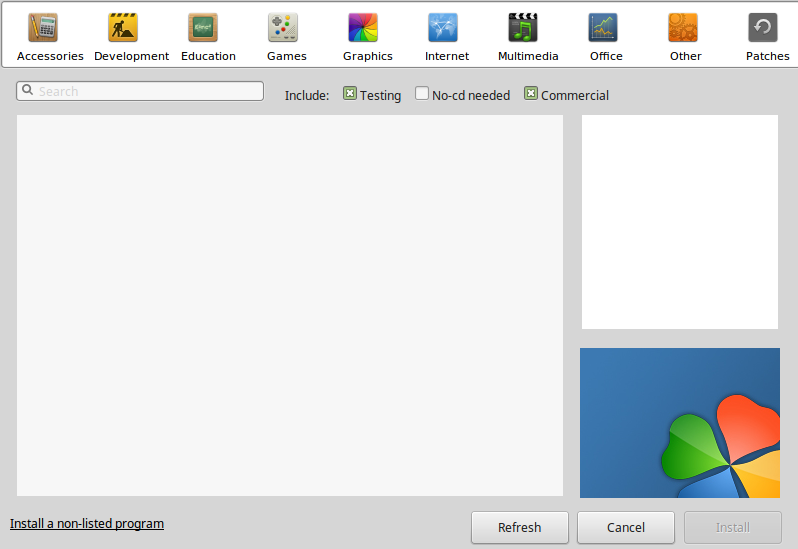
Select "Install a program in a new virtual drive"
Click Next
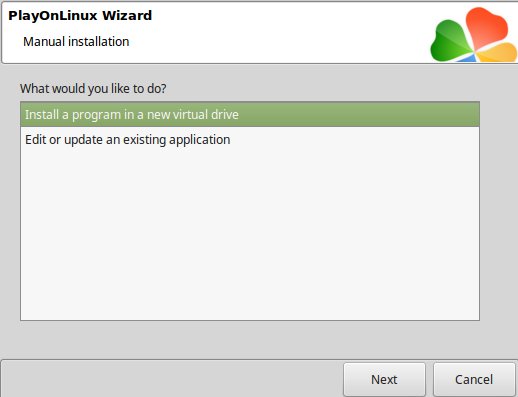
Name the virtual drive: crimecities
Click Next
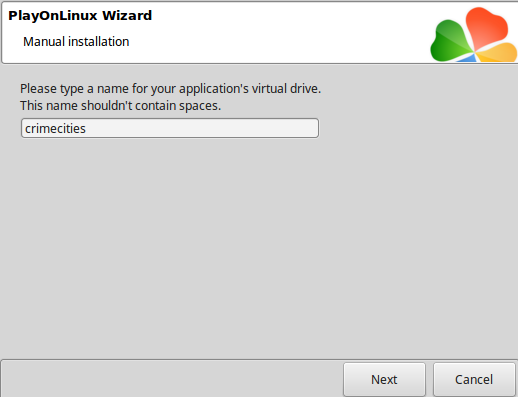
Check all three options:
Click Next
- Use another version of Wine
- Configure Wine
- Install some libraries
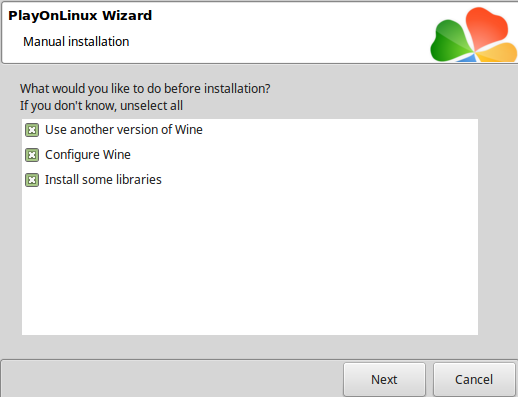
Select Wine 3.0
Click Next
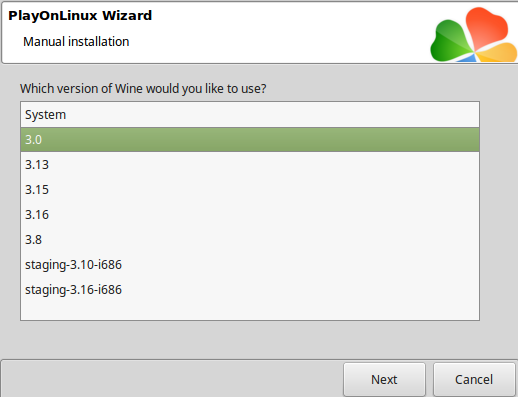
Select "32 bits windows installation"
Click Next
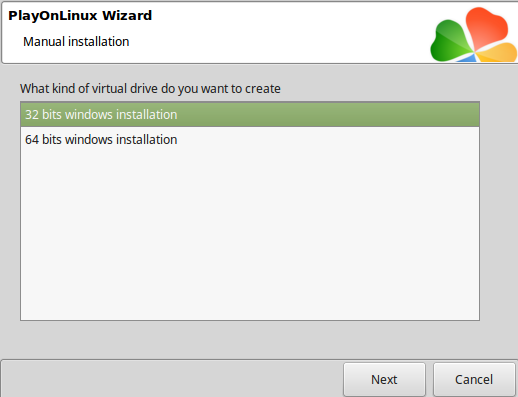
Wine Configuration
Applications Tab
Windows version: Windows XP
Click apply
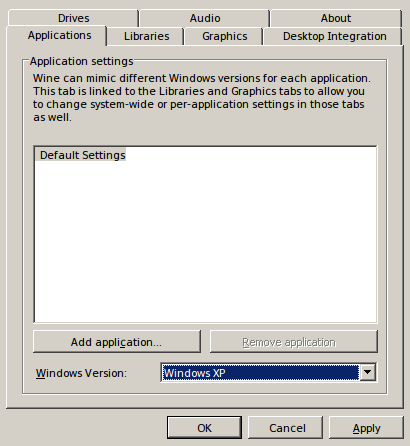
Graphics Tab
Check "Automatically capture the mouse in full-screen windows"
Click OK
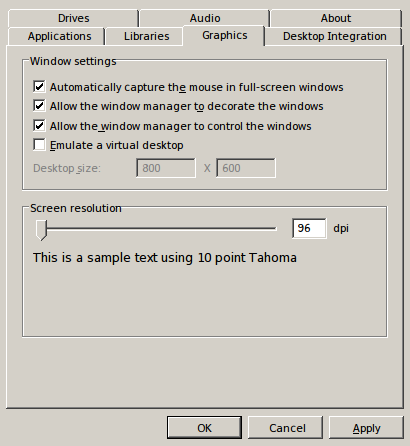
PlayOnLinux Packages (DLLs, Libraries, Components)
Check the following:
Click Next
- POL_Install_corefonts
- POL_Install_d3dx9
- POL_Install_tahoma
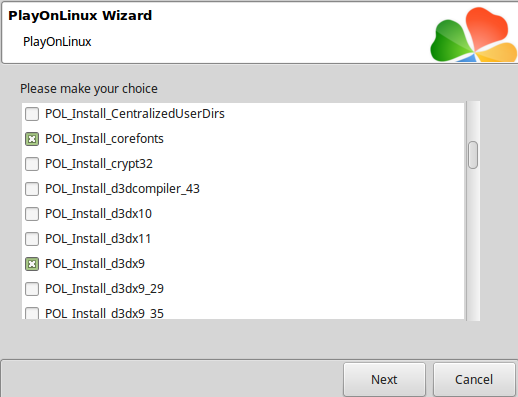
Note: All packages should automatically download and install
Click "Select another file"
Click Next
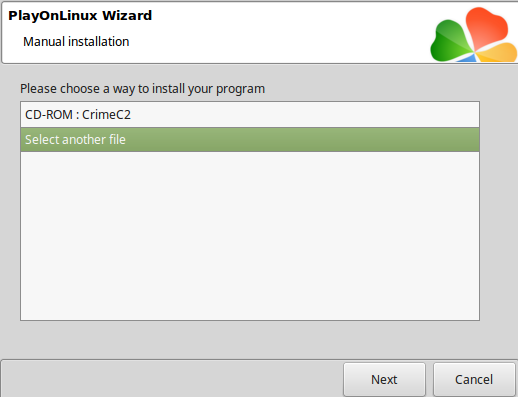
Click Browse
Navigate to the new folder on your Desktop
Select "Setup.exe"
Click Open
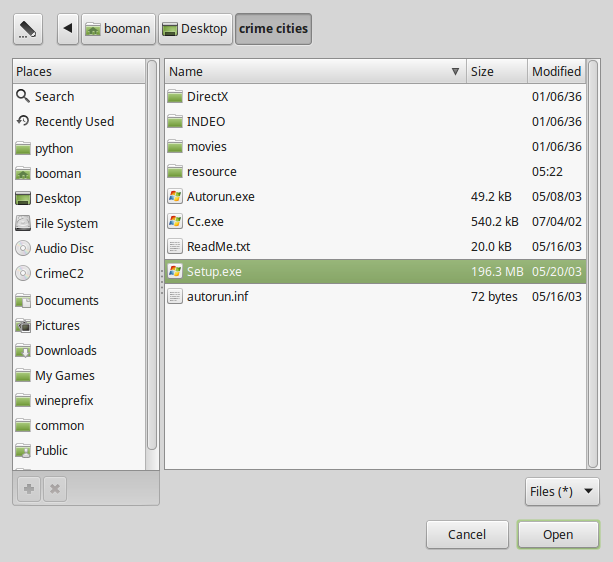
Click Next again...
Click Next
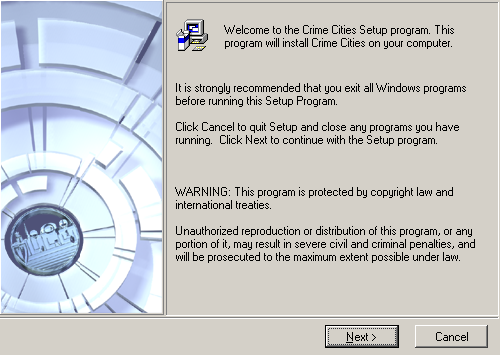
Check "I Agree"
Click Next
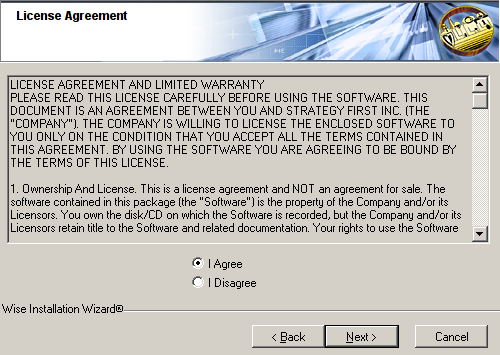
Click Next
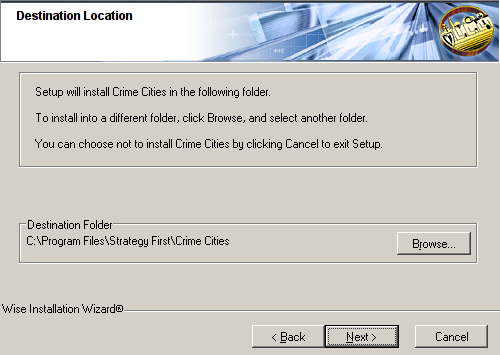
Click Next to install
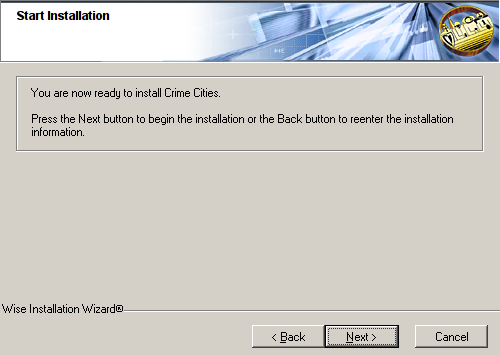
Click Finish
- Uncheck "Create Desktop Shortcut"
- Uncheck "View the readme.txt file"
- Check "Install Intel Indeo(r) 5.0 (required for movies)
- Uncheck "Install DirectX 9.0
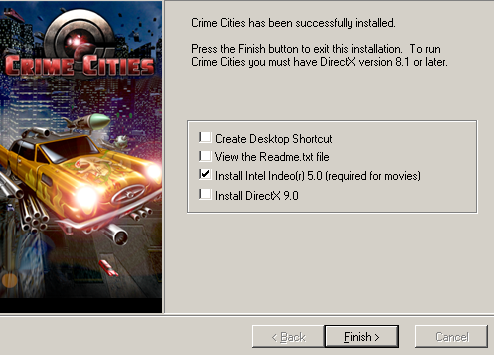
Click No
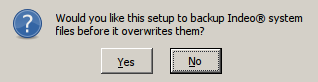
Click Next
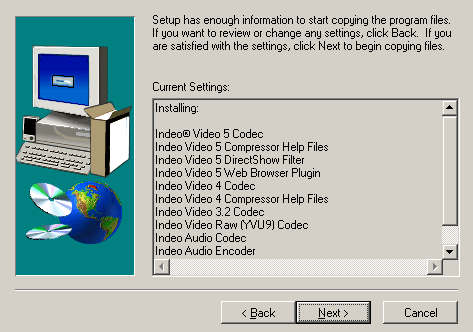
Note: Indeo installation might crash or error, but it still installs
Click Exit
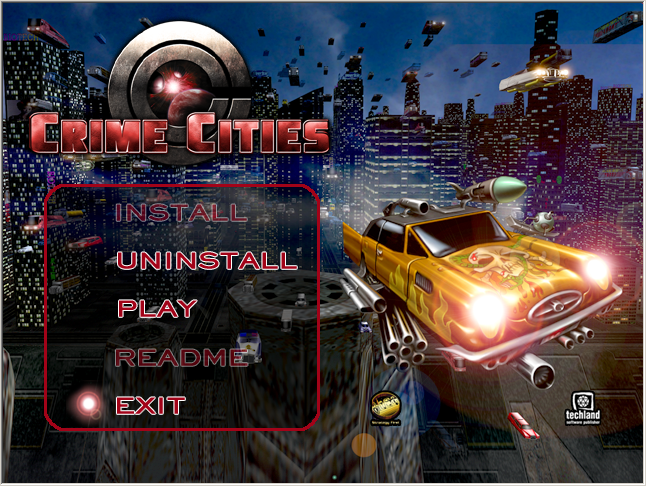
PlayOnLinux Shortcut
Select "CrimeCities.exe"
Click Next
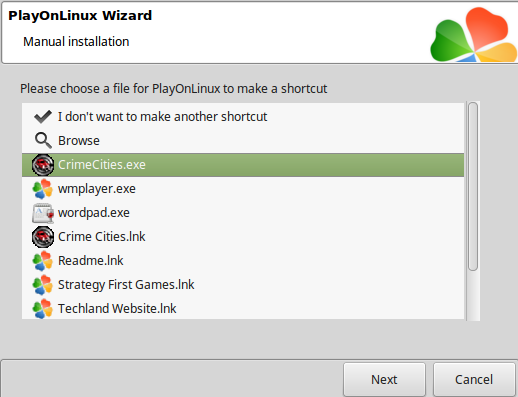
Name the shortcut: Crime Cities
Click Next
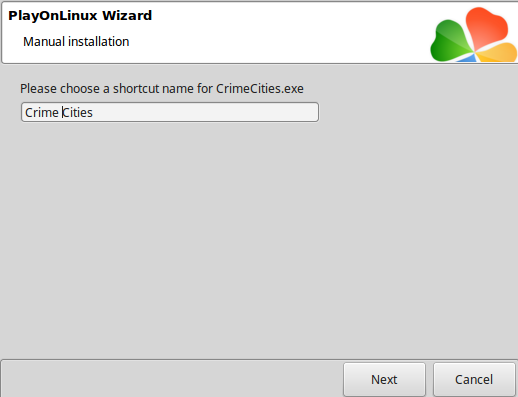
Check "I don't want to make another shortcut"
Click Next
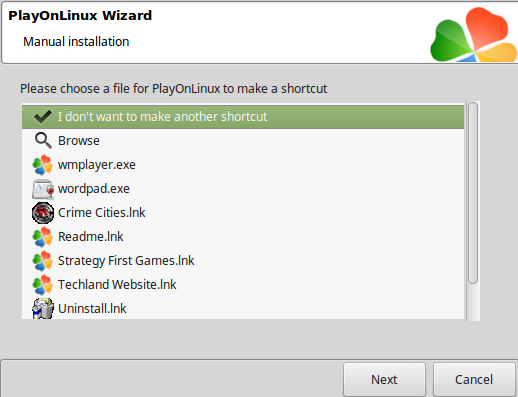
PlayOnLinux Configure
Back to PlayOnLinux
Select "Crime Cities"
Click Configure
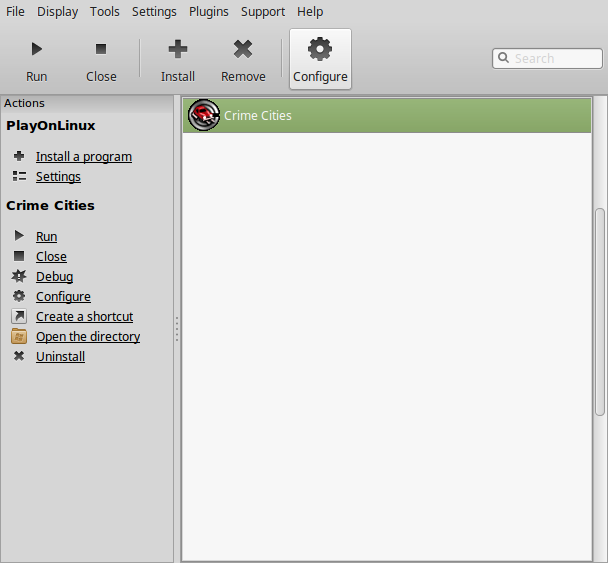
General Tab
Wine version: 3.0
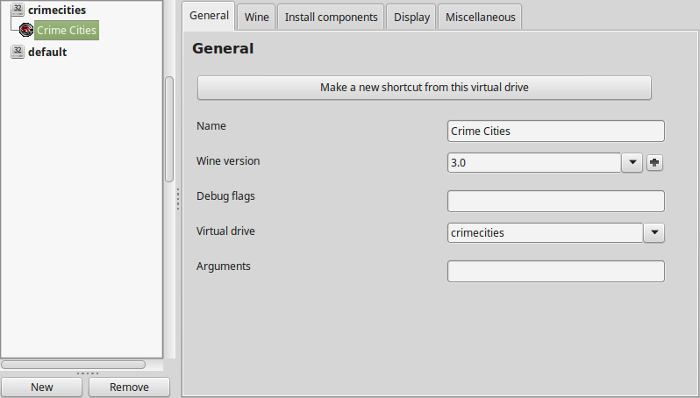
Note: Click the down-arrow to select other versions of Wine. Click the + to download other versions of Wine
Display Tab
Video memory size: enter the amount of memory your video card/chip uses
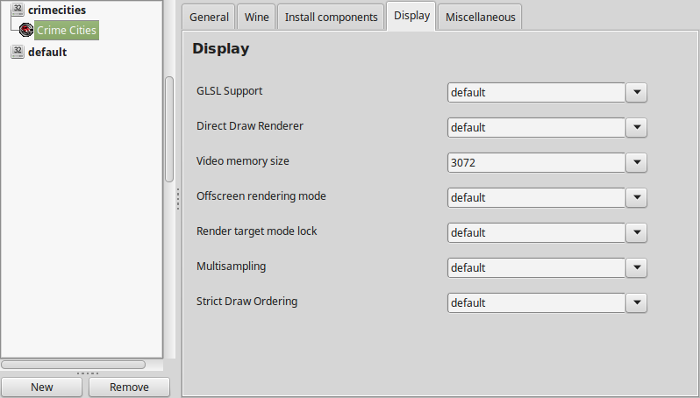
CD Audio Hack
Before we launch Crime Cities we need to remove the CD audio bug
Otherwise the game with hang at loading the first level
Nagivate to Crime Cities install folder
Full Path:Rename cd.scrCode:/home/username/.PlayOnLinux/wineprefix/crimecities/drive_c/Program Files/Strategy First/ Crime Cities/Scripts/
to cd.scr-old
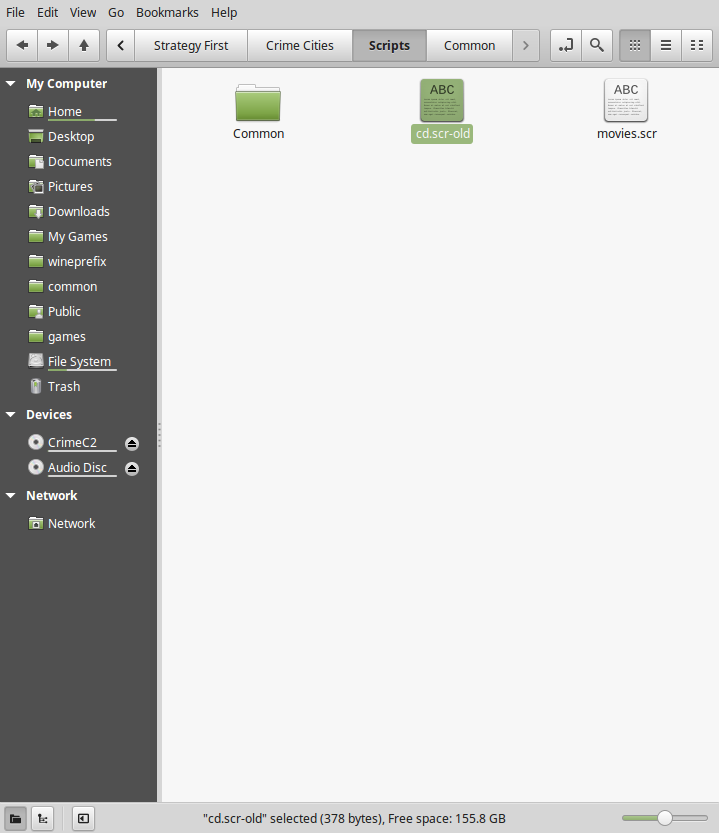
Launch Crime Cities
Back to PlayOnLinux
Select "Crime Cities"
Click Run
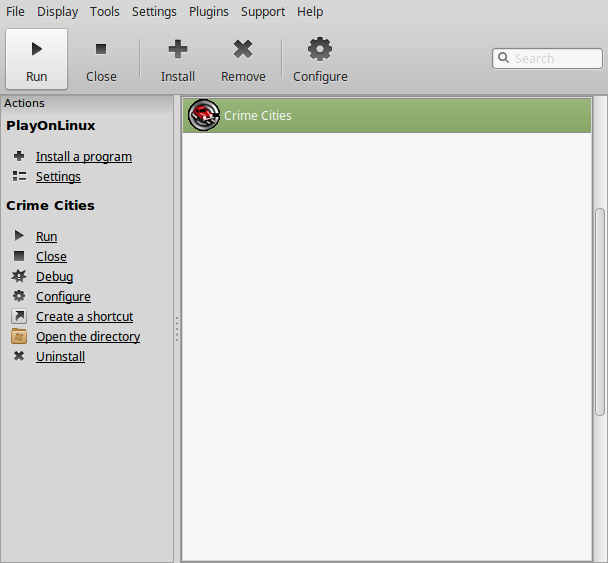
Note: Click Debug to see errors
Launcher
Select Video Tab
Adjust:
Click Start
- Resolution
- Windowed Mode
- Visibility range
- Disable Fog
- Disable Extra Flares
- Texture Quality
- Low Video Quality
- Use Texture Compression If Available
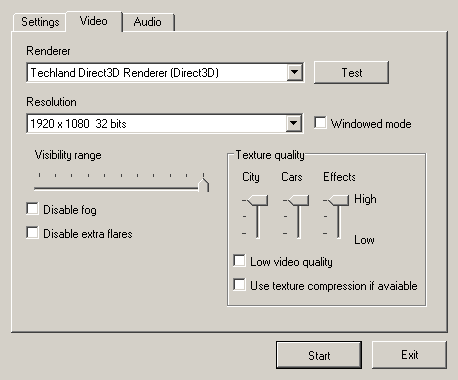
Conclusion:
After I figured out how to avoid the CD Audio crash Crime Cities ran perfectly. It a very old game and should run great on just about any laptop or netbook. Unfortunately if you do not have a DVD ROM drive, you won't be able to play it, but you can always purchase Crime Cities on GOG.com
I was surprised that Crime Cities supported 1920x1080 resolution. That is impressive for an old game.
Gameplay Video:
Screenshots:


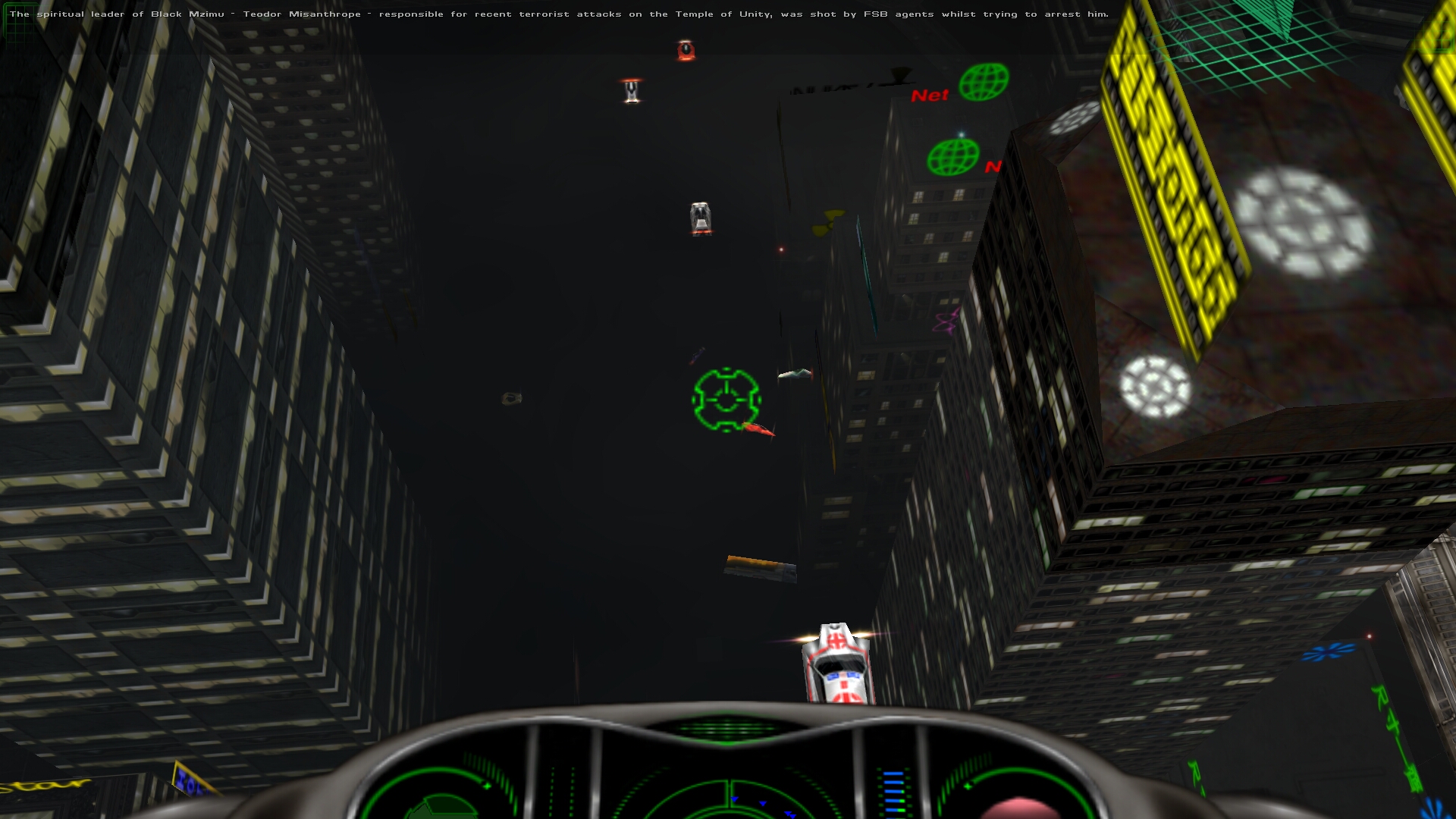

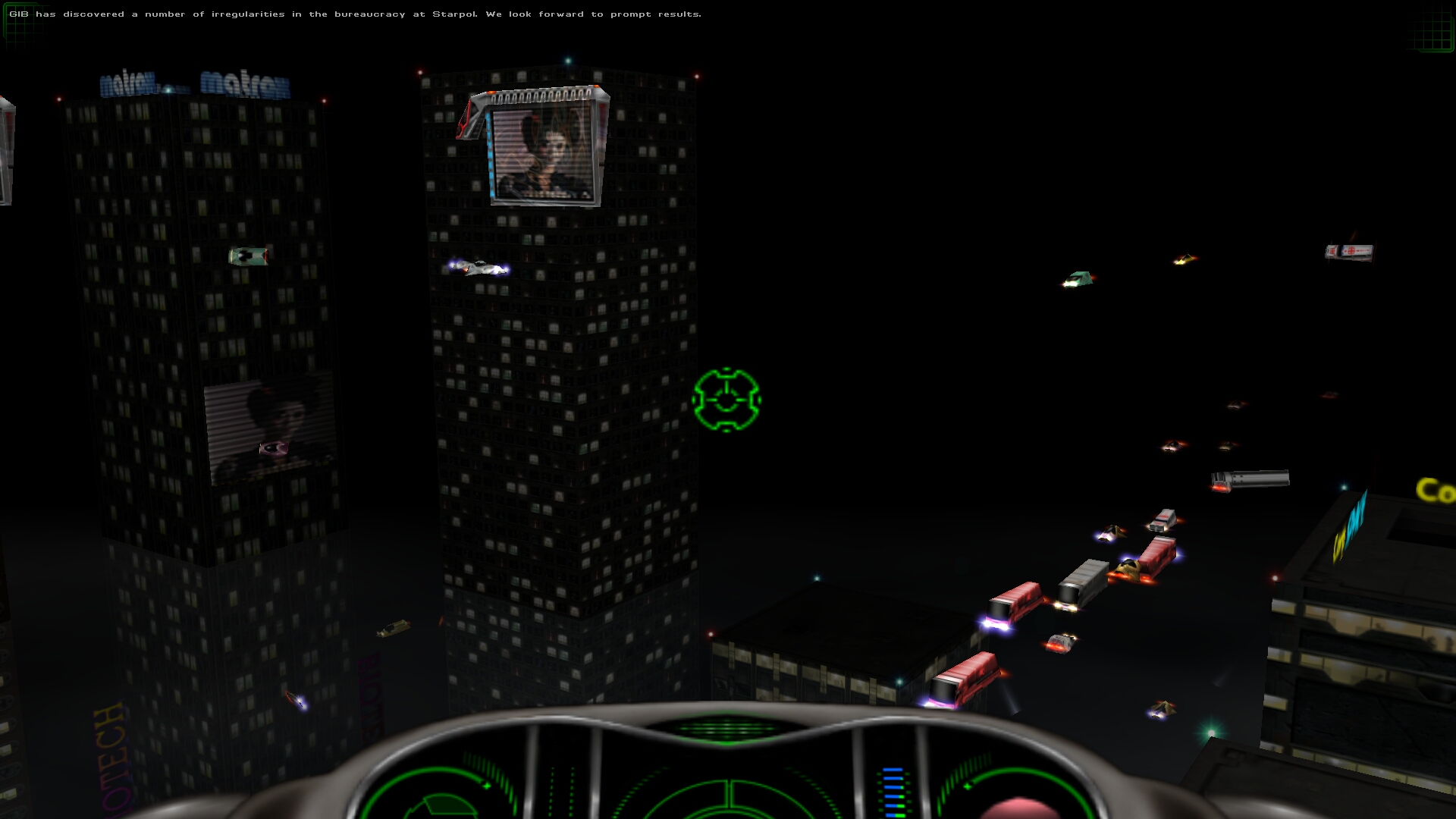


Comments
Discussion in 'Guides' started by booman, Oct 12, 2018.
XenPorta
© Jason Axelrod from 8WAYRUN.COM
