
Crazy Taxi used to be an arcade game found in most arcades and restaurants near the racing games. Now you can race around the silly town picking up customers. Smash cars, jump rivers, drive through obects on the sidewalk and find hidden routes to your passengers destination.

Follow my step-by-step guide on installing, configuring and optimizing Crazy Taxi in Linux with PlayOnLinux.
Note: This guide applies to the Steam version of Crazy Taxi. Other versions may require additional steps.
Tips & Specs:
To learn more about PlayOnLinux and Wine configuration, see the online manual: PlayOnLinux Explained
Mint 18.3 64-bit
PlayOnLinux: 4.2.12
Wine: 3.0
Wine Installation
Click Tools
Select "Manage Wine Versions"
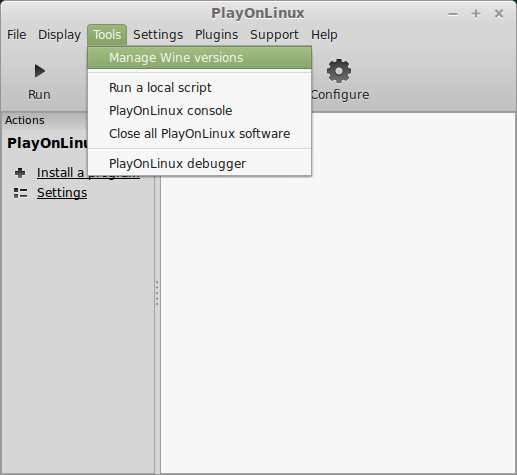
Look for the Wine Version: 3.0
Select it
Click the arrow pointing to the right
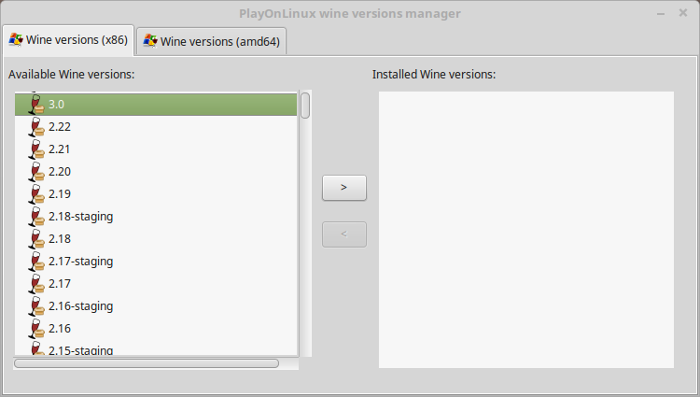
Click Next
Downloading Wine
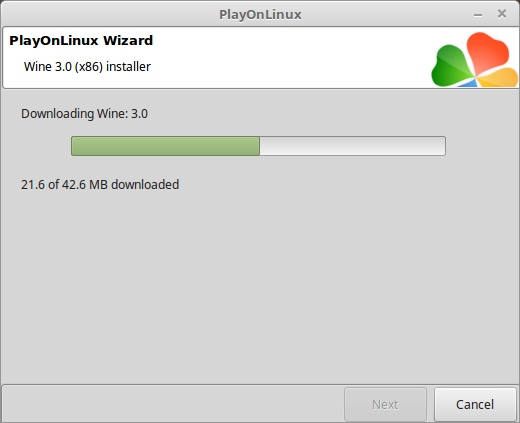
Extracting
Downloading Gecko
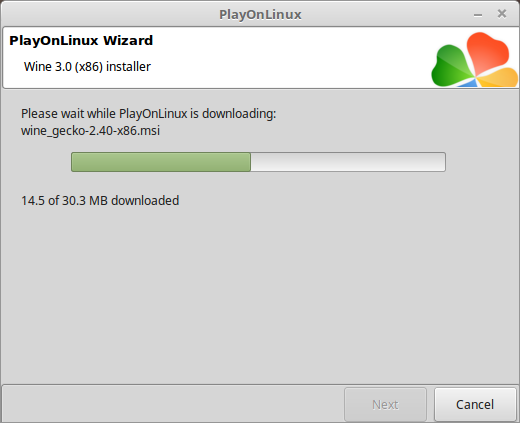
Installed
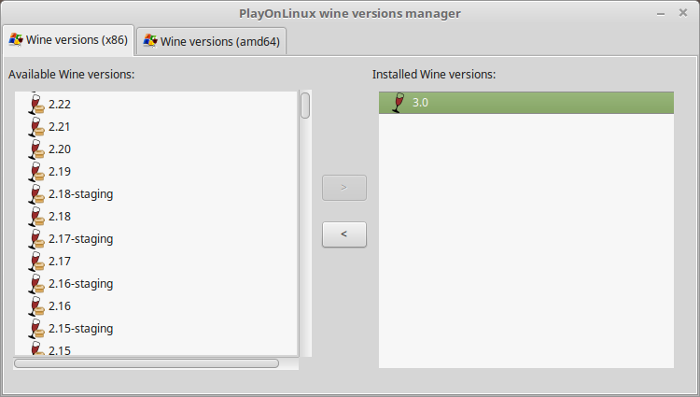
Wine 3.0 is installed and you can close this window
Downloading Steam
Go To: http://www.steampowered.com
Click Install Steam
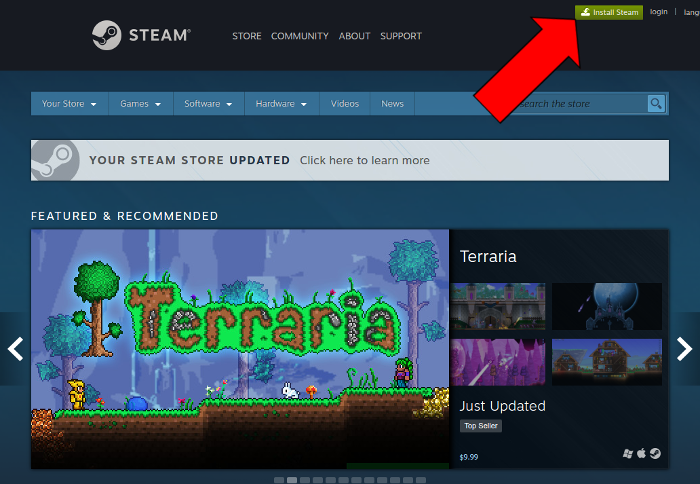
Do not click "Install Steam Now"
It will automatically install Linux Steam
Select Windows Steam instead
click "Windows" under the green button
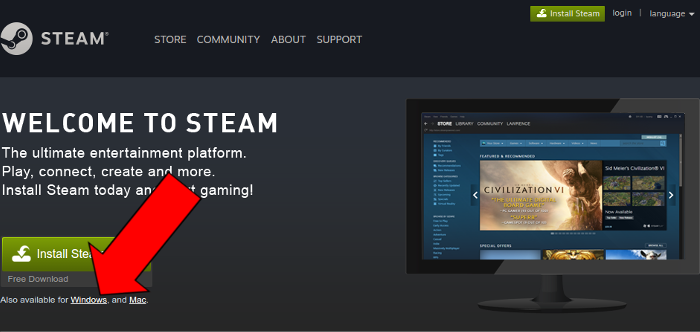
Navigate to your desktop
Click Save
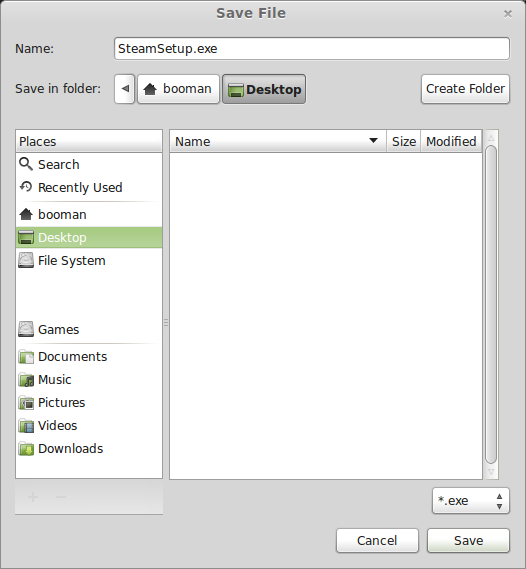
PlayOnLinux Setup
Launch PlayOnLinux
Click Install
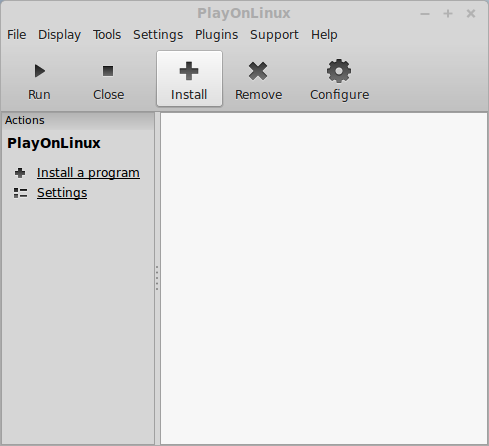
Click "install a non-listed program"
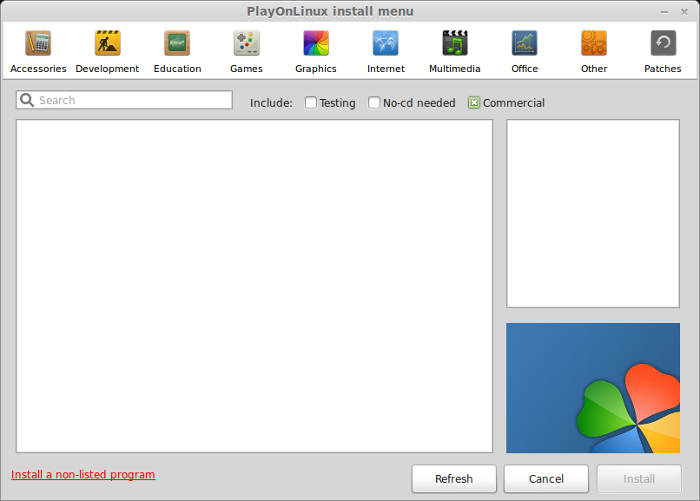
Click Next
Select "Install a program in a new virtual drive"
Click Next
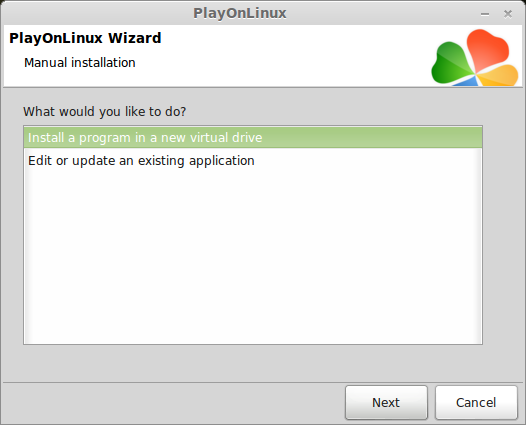
Name your virtual drive: crazytaxi
No spaces
Click Next
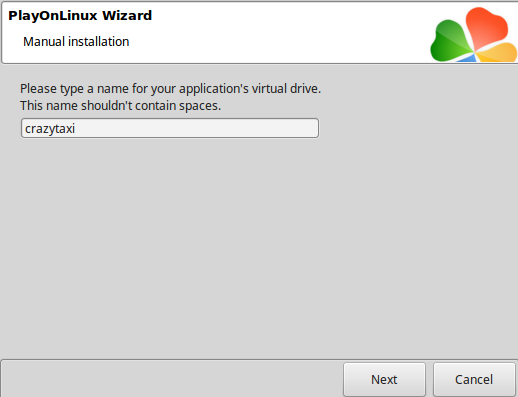
Check all three options:
Click Next
- Use another version of Wine
- Configure Wine
- Install some libraries
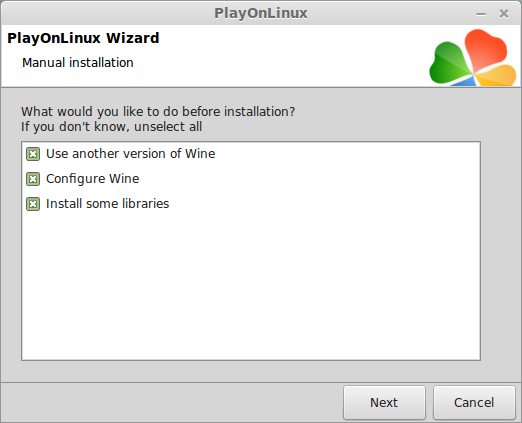
Select Wine 3.0
Click Next
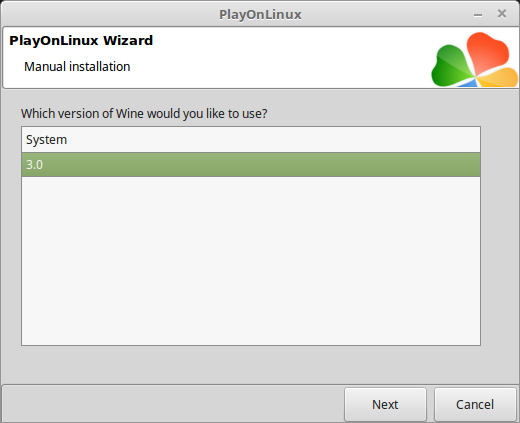
Select "32 bits windows installation"
Click Next
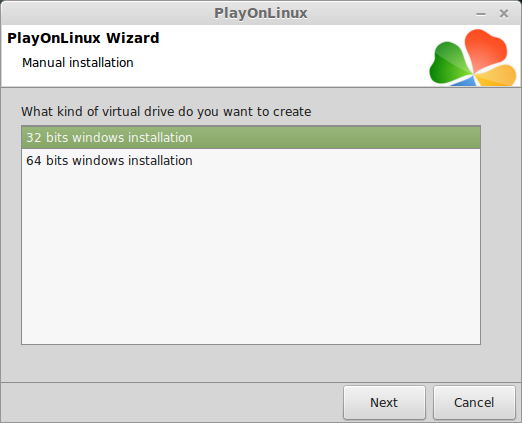
Configure Wine
Applications Tab
Windows Version: Windows 7
Click Apply

Graphics Tab
Check: Automatically capture the mouse in full-screen windows
Click Ok
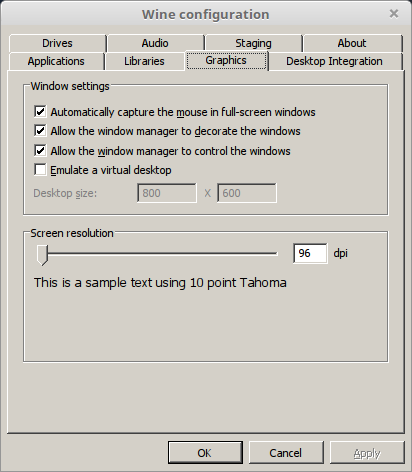
PlayOnLinux Packages (Libraries, Components, DLL's)
Check the following libraries:
Click Next
- POL_Install_corefonts
- POL_Install_d3dx9
- POL_Install_tahoma
- POL_Install_vcrun2010
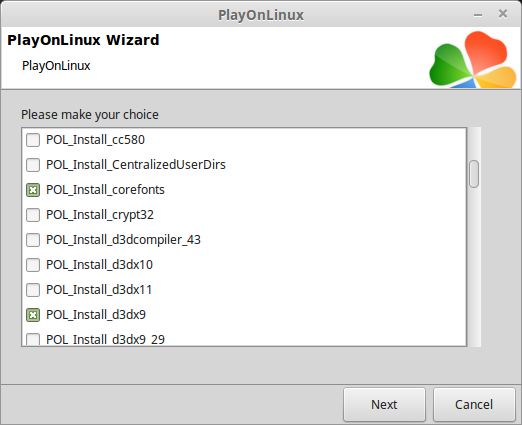
Note: All packages will automatically download and install
Installing Steam
Click Browse
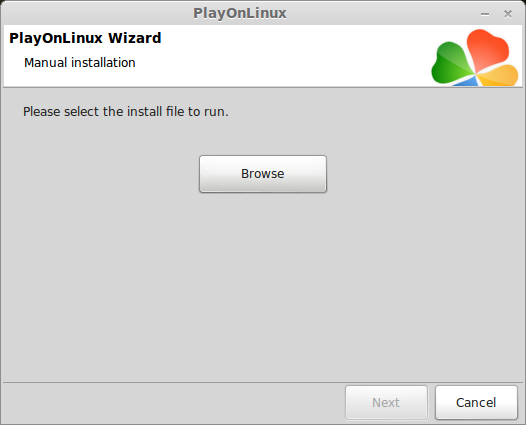
Navigate to your desktop
Select: SteamSetup.exe
Click Open
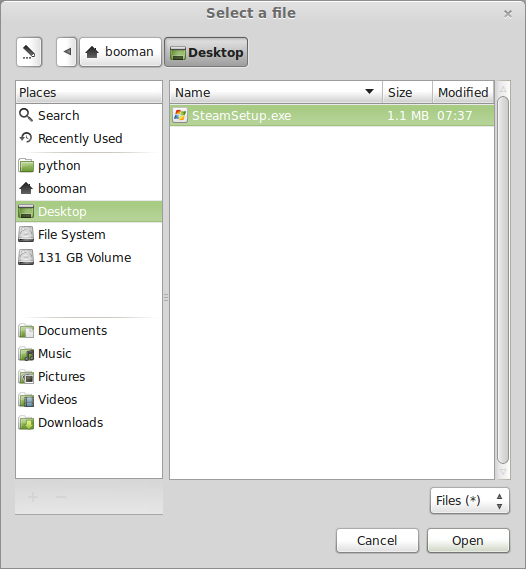
Click Next
Click Next
Check: I accept the license...
Click Next
Click Next
Click Next
Click Install
Click Finish
Updating Steam
Click the "X" to close Steam login
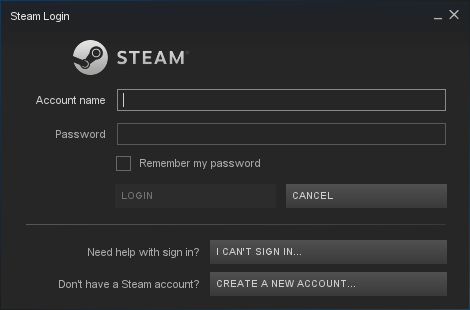
PlayOnLinux Shortcut
Select Steam.exe
Click Next

Name your shortcut: Crazy Taxi
Click Next
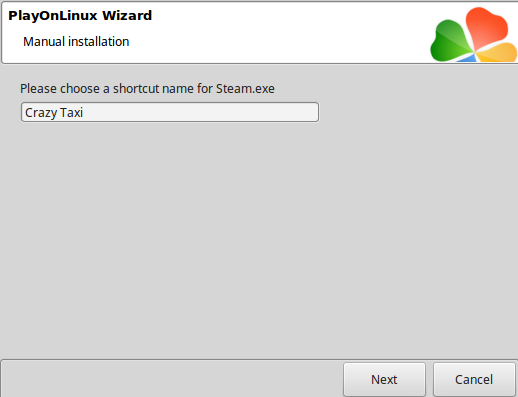
Select "I don't want to make another shortcut"
Click Next
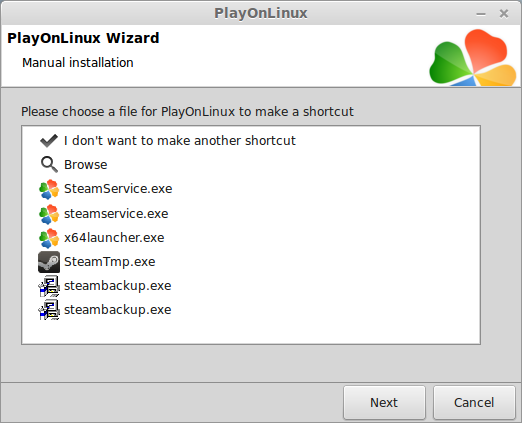
PlayOnLinux Configure
Back to PlayOnLinux
Click Configure
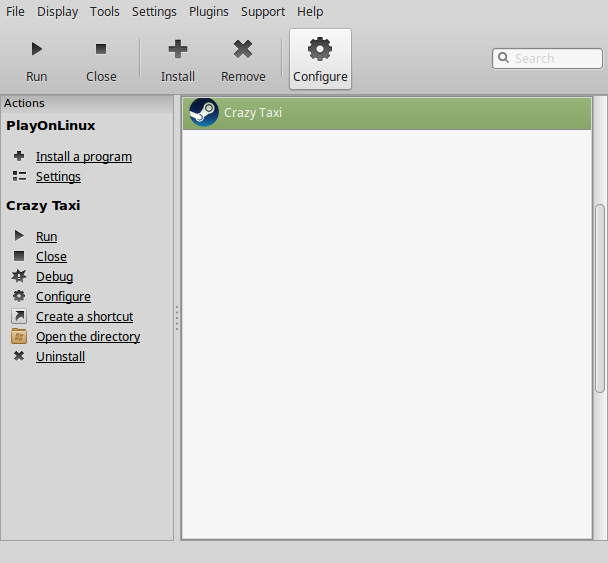
General Tab
Wine Version: 3.0
Arguments: -no-dwrite
This fixes any missing font problems
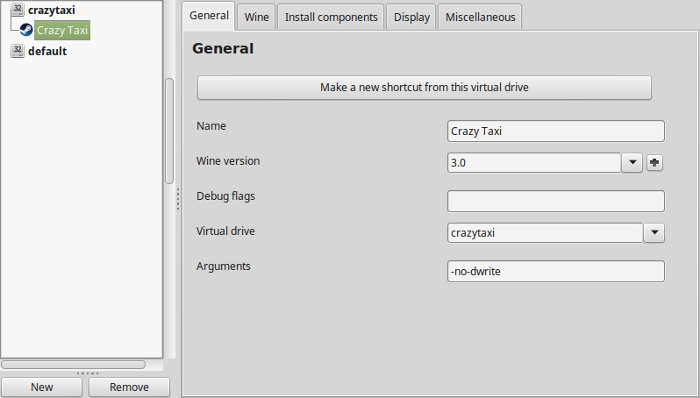
Note: Click the + to download other versions of Wine. Click the down-arrow to select other versions of wine
Display Tab
Video Memory Size: Select the size of Memory your video card/chip uses
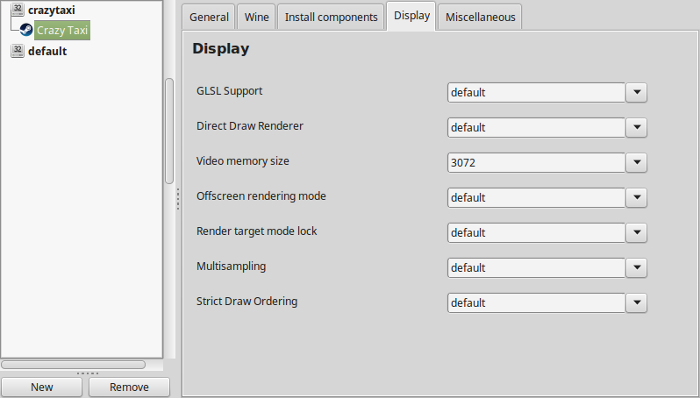
Close Configure
Steam Server Error
Before launching Steam you will get a Server Error for every game

Navigate to your game's wineprefix:
Full Path:
Open config.vdf with a text editorCode:/home/username/.PlayOnLinux/wineprefix/alienbreed3/drive_c/Program Files/Steam/config/
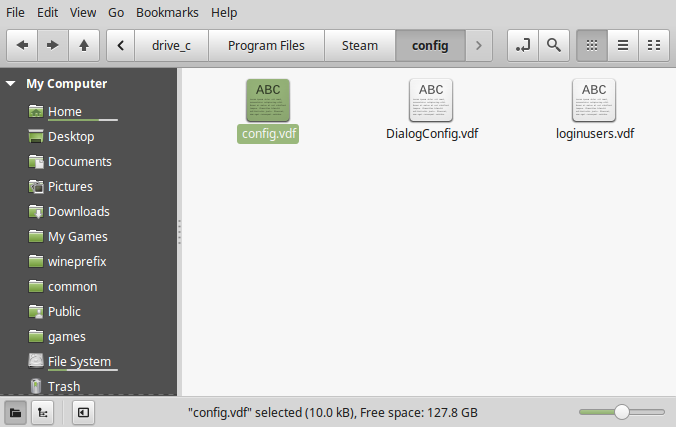
Copy this code below
Go to the lineCode:"CS" "valve511.steamcontent.com;valve530.steamcontent.com;valve548.steamcontent.com;valve539.steamcontent.com;valve519.steamcontent.com;valve555.steamcontent.com;valve504.steamcontent.com;valve529.steamcontent.com;valve558.steamcontent.com;valve500.steamcontent.com;valve561.steamcontent.com;valve532.steamcontent.com;valve540.steamcontent.com;valve502.steamcontent.com;valve544.steamcontent.com;valve528.steamcontent.com;valve556.steamcontent.com;valve520.steamcontent.com;valve542.steamcontent.com;valve538.steamcontent.com;valve551.steamcontent.com;valve521.steamcontent.com;valve564.steamcontent.com;valve516.steamcontent.com;valve535.steamcontent.com;valve541.steamcontent.com;valve533.steamcontent.com;valve536.steamcontent.com;valve557.steamcontent.com;valve559.steamcontent.com;valve537.steamcontent.com;valve508.steamcontent.com;valve525.steamcontent.com;valve565.steamcontent.com;valve566.steamcontent.com;valve514.steamcontent.com;valve545.steamcontent.com;valve517.steamcontent.com;valve547.steamcontent.com;valve549.steamcontent.com;valve503.steamcontent.com;valve515.steamcontent.com;valve506.steamcontent.com;valve562.steamcontent.com;valve526.steamcontent.com;valve543.steamcontent.com;valve522.steamcontent.com;valve518.steamcontent.com;valve509.steamcontent.com;valve550.steamcontent.com;valve552.steamcontent.com;valve505.steamcontent.com;valve553.steamcontent.com;valve512.steamcontent.com;valve546.steamcontent.com;valve554.steamcontent.com;valve510.steamcontent.com;valve563.steamcontent.com;valve501.steamcontent.com;valve531.steamcontent.com;valve523.steamcontent.com;valve524.steamcontent.com;valve507.steamcontent.com;valve560.steamcontent.com;valve567.steamcontent.com;valve513.steamcontent.com;valve1601.steamcontent.com;valve164.steamcontent.com;valve1615.steamcontent.com;valve1602.steamcontent.com;valve1604.steamcontent.com;valve1608.steamcontent.com;valve1603.steamcontent.com;valve1606.steamcontent.com;valve1609.steamcontent.com;valve1618.steamcontent.com;valve1617.steamcontent.com;valve1613.steamcontent.com;valve1607.steamcontent.com;valve1611.steamcontent.com;valve1614.steamcontent.com;valve1619.steamcontent.com;valve1616.steamcontent.com;valve1612.steamcontent.com;valve1610.steamcontent.com;valve165.steamcontent.com;valve1605.steamcontent.com;valve954.steamcontent.com;valve955.steamcontent.com;valve904.steamcontent.com;valve901.steamcontent.com;valve957.steamcontent.com;valve953.steamcontent.com;valve956.steamcontent.com;valve950.steamcontent.com;valve905.steamcontent.com;valve952.steamcontent.com;valve902.steamcontent.com;valve907.steamcontent.com;valve958.steamcontent.com"
"InstallConfigStore"
{
"Software"
{
"Valve"
{
"Steam"
{
"CM"
Paste in a new line under the "CM" line with all the IP Addresses
Save config.vdf
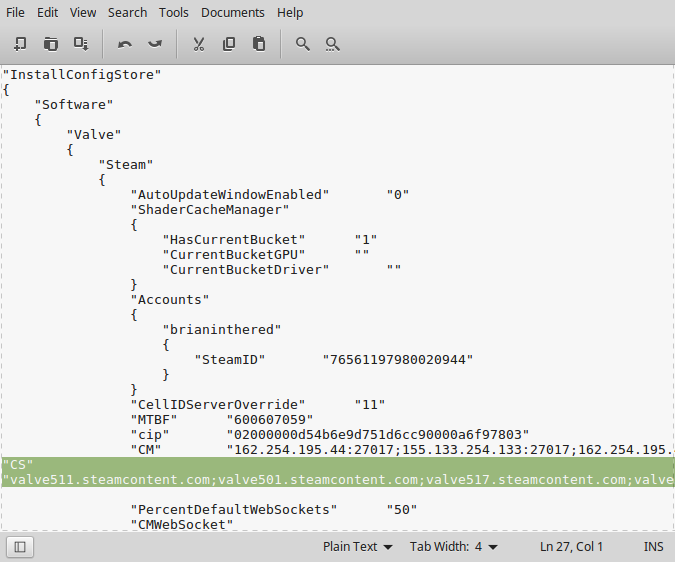
Launching Steam
Select Crazy Taxi
Click Run
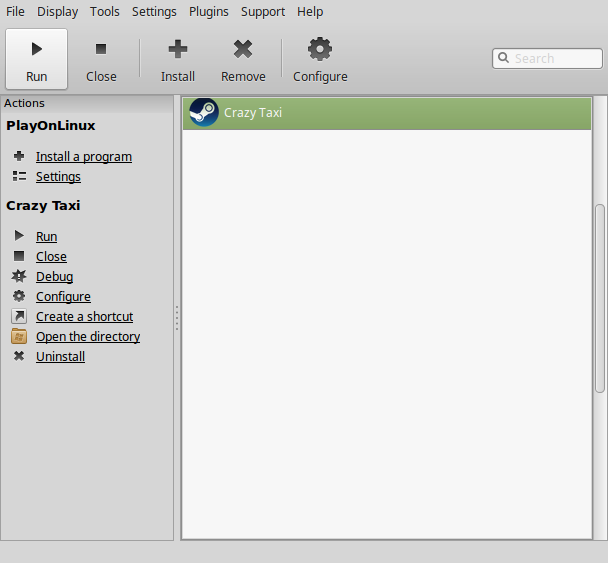
Note: Click debug to see errors and bugs
Click "Login to existing account"
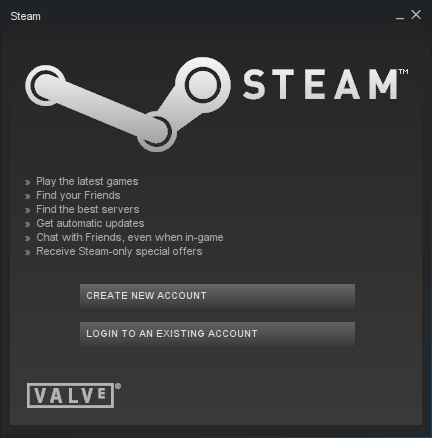
Login
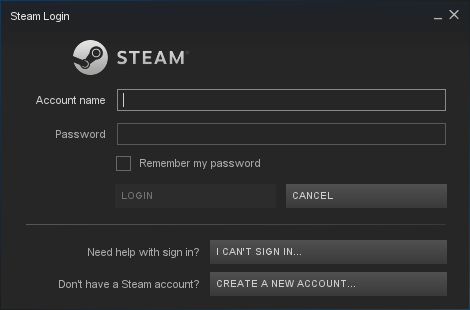
Find Crazy Taxi in your Steam Library
Click Install
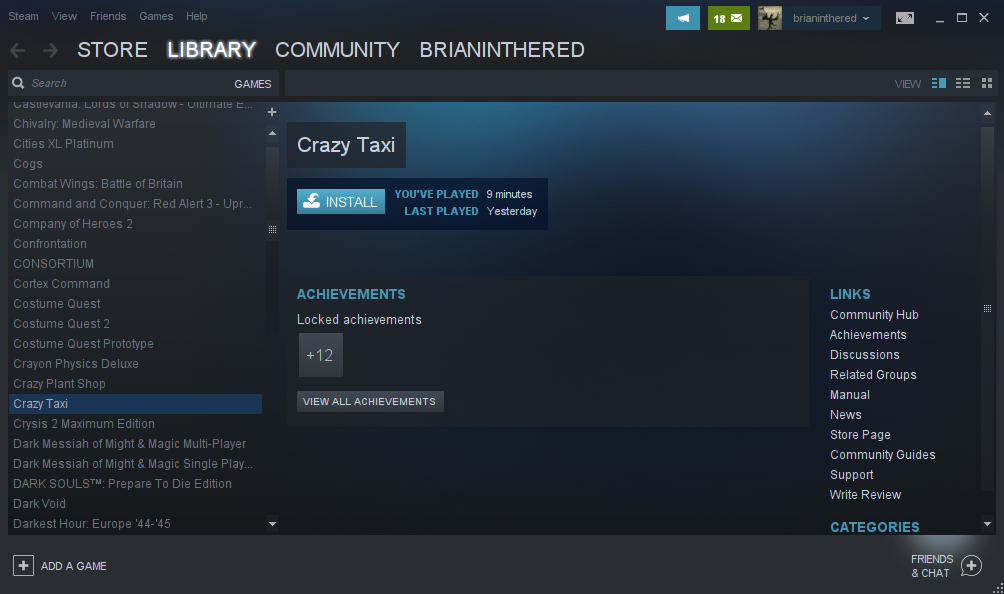
Click Next
- Uncheck "Created desktop shortcut"
- Uncheck "Create start menu shortcut"
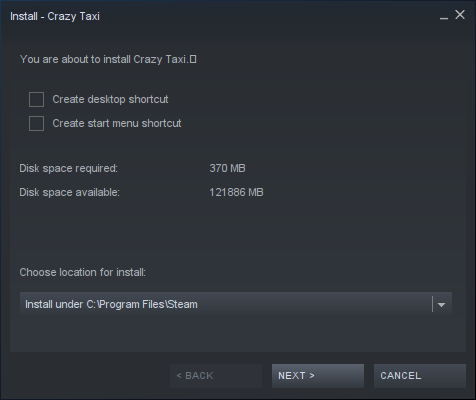
Click Play
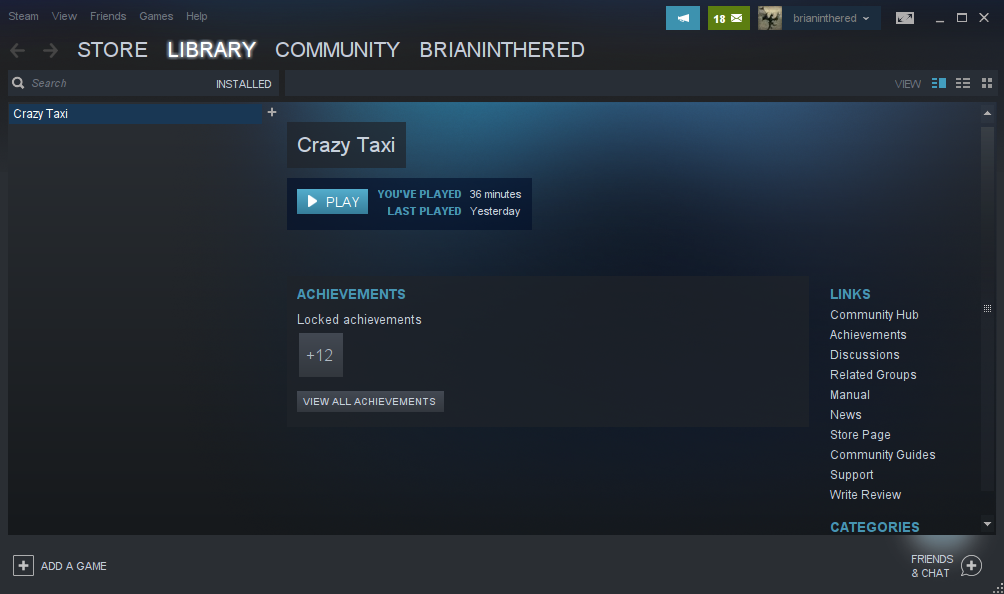
Check "Configure Crazy Taxi"
Click Play
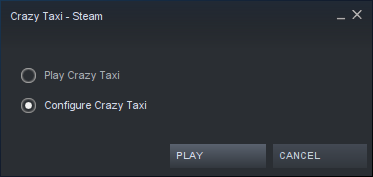
Adjust:
Click the Play arrow
- Resolution
- V-Sync
- FXAA
- Windowed
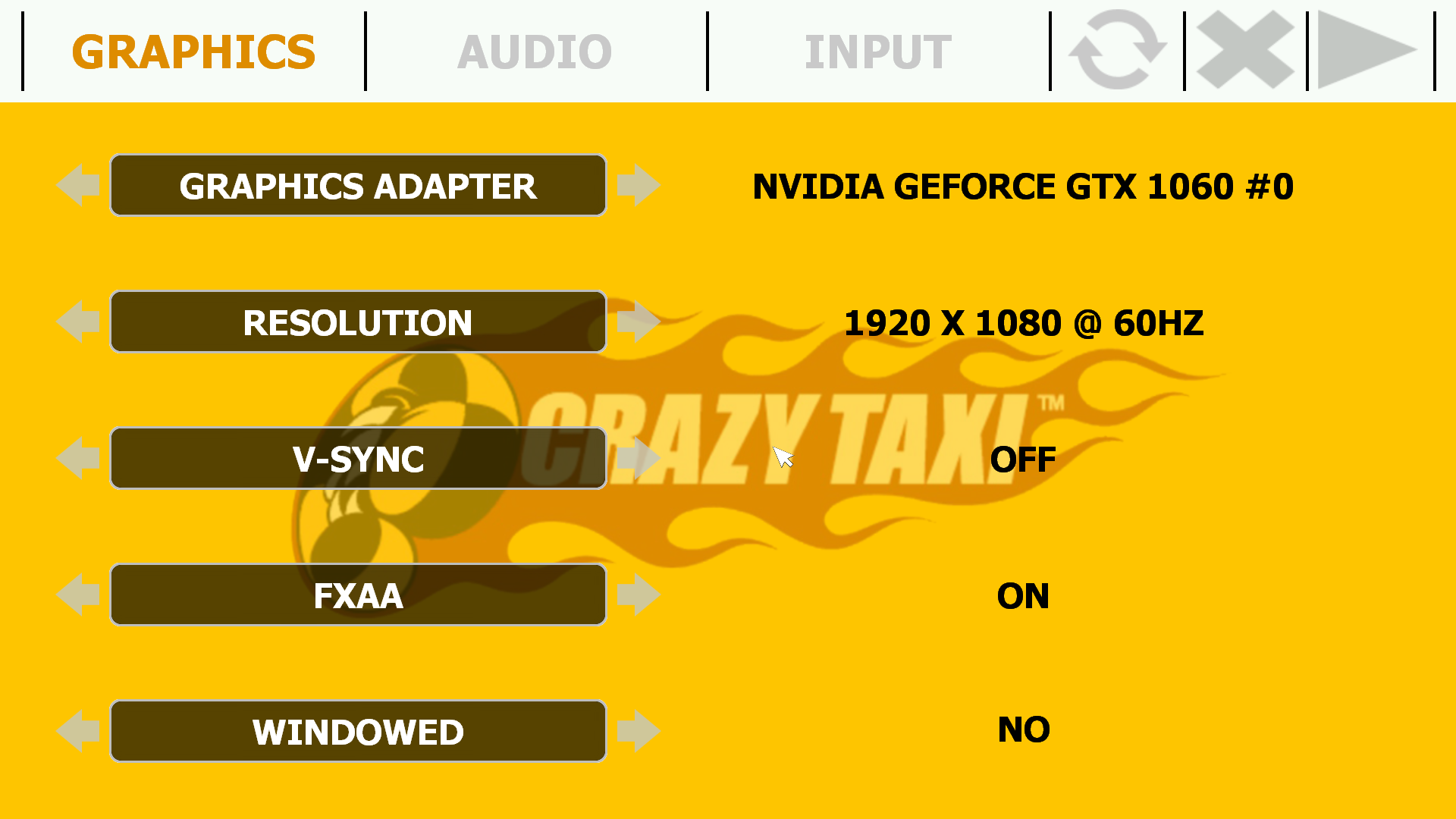
Conclusion:
Crazy Taxi ran perfectly on my GeForce GTX 1060 in 1920x1080 resolution. I didn't have any bugs or problems except the Steam server error/hack. I was also able to configure my Xbox controller in the Setup and play the game just fine.
Gameplay Video:
Screenshots:






Comments
Discussion in 'Guides' started by booman, Nov 2, 2018.
XenPorta
© Jason Axelrod from 8WAYRUN.COM
