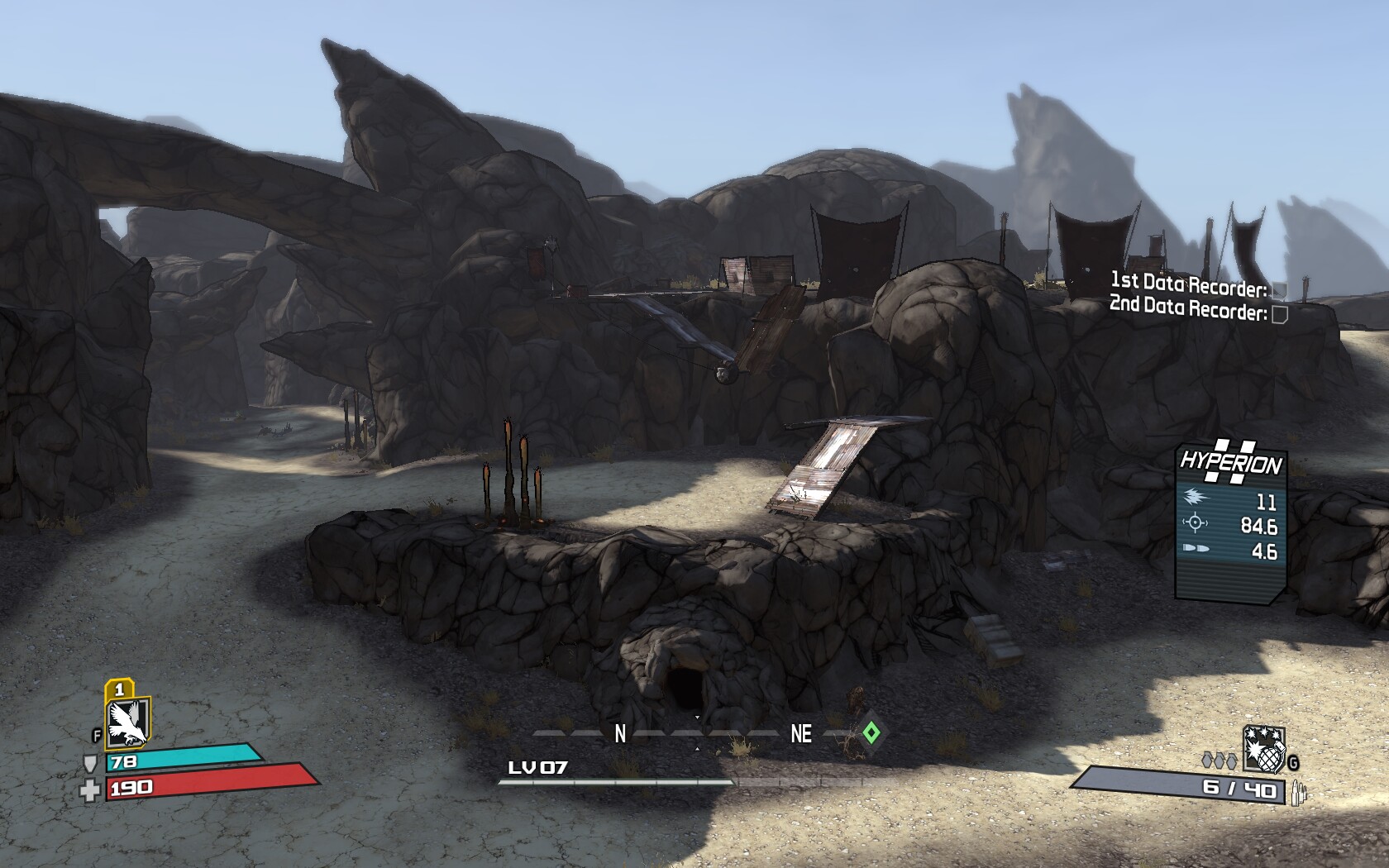
Borderlands is a First Person Shooter RPG. Play as one of the 4 vault hunter classes in a comical epic story as you seek fortunes on the planet Pandora. Utilizing literraly unlimited variations of weapons as your arsenal, you can cooperatively solve quests and explore the planet while slaying minions and factions.

Follow my step-by-step guide on installing, configuring and optimizing Borderlands in Linux with PlayOnLinux.
Note: This guide applies to the Steam version of Borderlands
Tips & Specs:
Try SteamPlay before using this guide as Valve now uses a fork of Wine called Proton and should run most Windows games.
To learn more about PlayOnLinux and Wine configuration, see the online manual: PlayOnLinux Explained
Mint 17.3 64-bit
PlayOnLinux: 4.2.10
Wine: 1.8
Wine Installation
Note: Wine versions older than 2.0.2 and 2.12-staging no longer work with Steam.
Click Tools
Select "Manage Wine Versions"
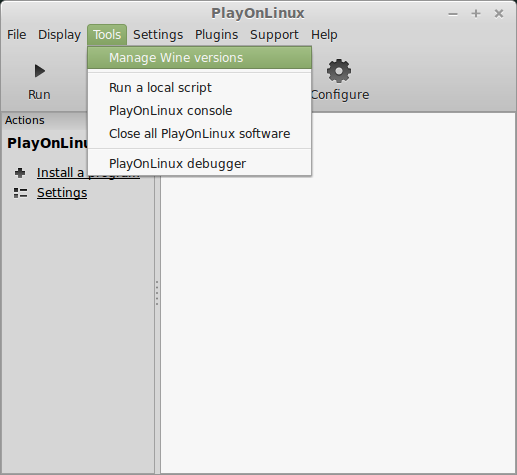
Look for the Wine Version: 1.8
Select it
Click the arrow pointing to the right
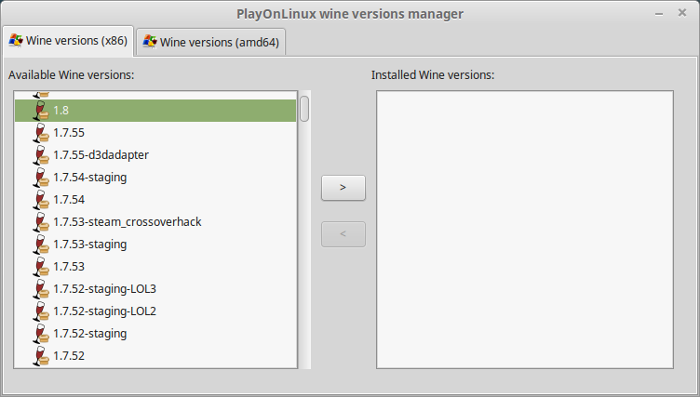
Click Next
Downloading Wine
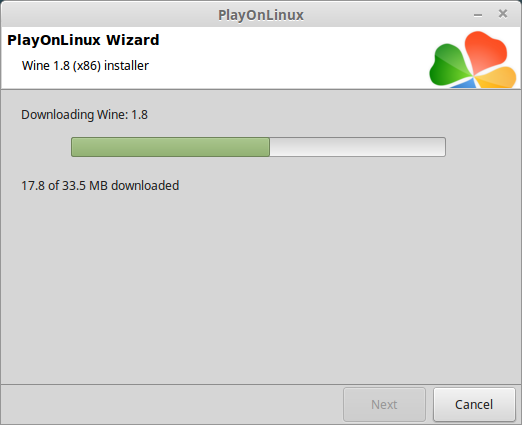
Extracting
Downloading Gecko
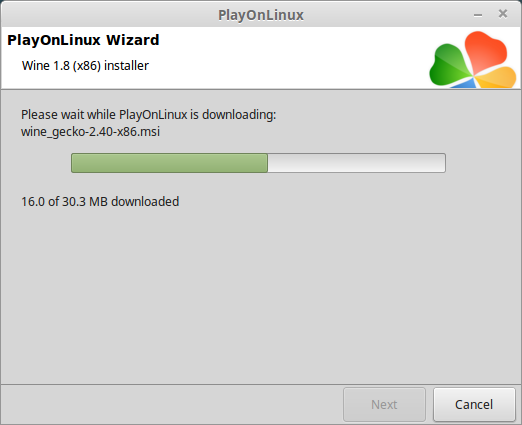
Installed
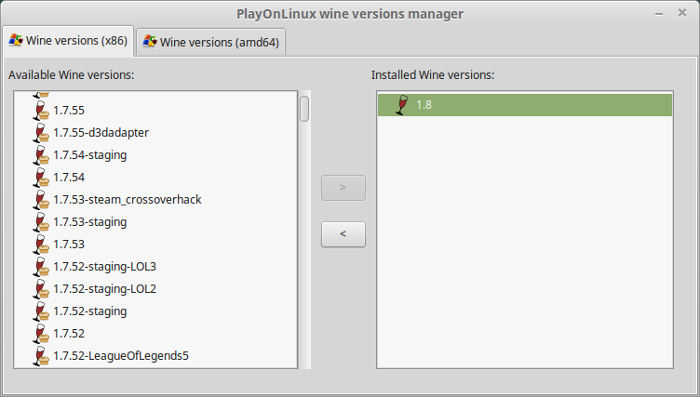
Wine 1.8 is installed and you can close this window
Downloading Steam
Go To: http://www.steampowered.com
Click Install Steam
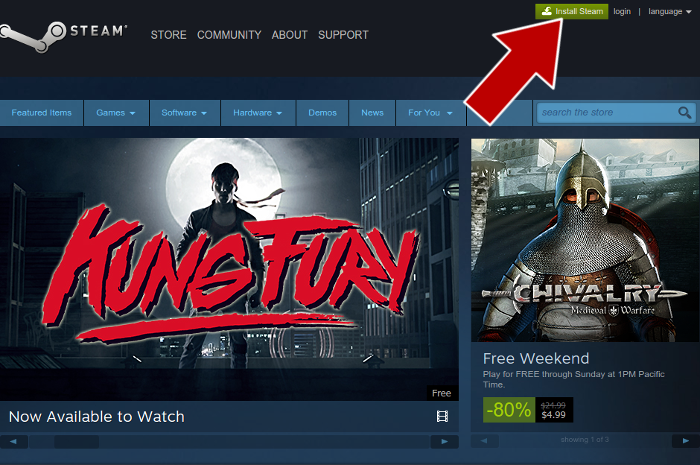
Do not click "Install Steam Now"
It will automatically install Linux Steam
Select Windows Steam instead
click "Windows" under the green button
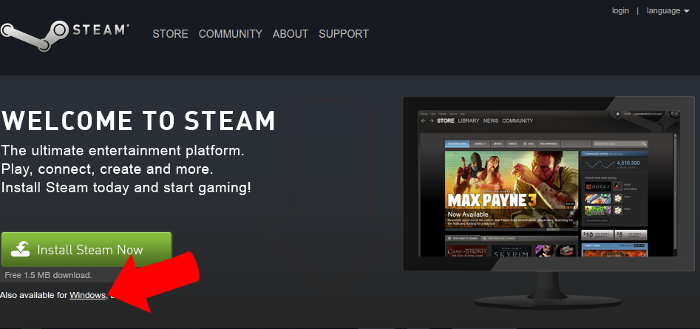
Navigate to your desktop
Click Save
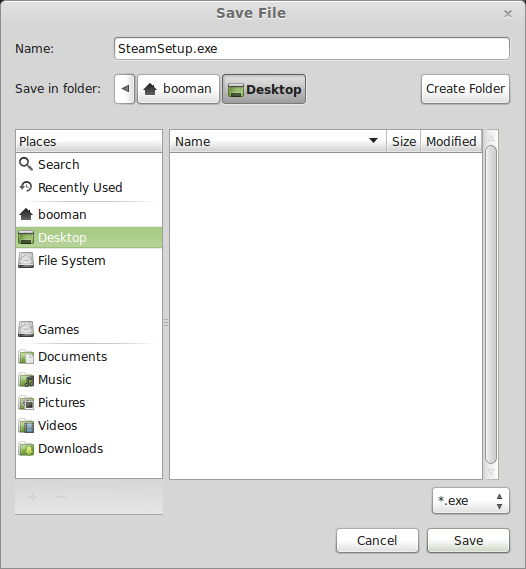
PlayOnLinux Setup
Launch PlayOnLinux
Click Install
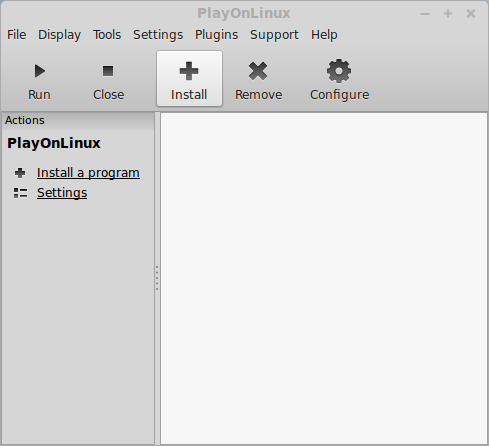
Click "install a non-listed program"
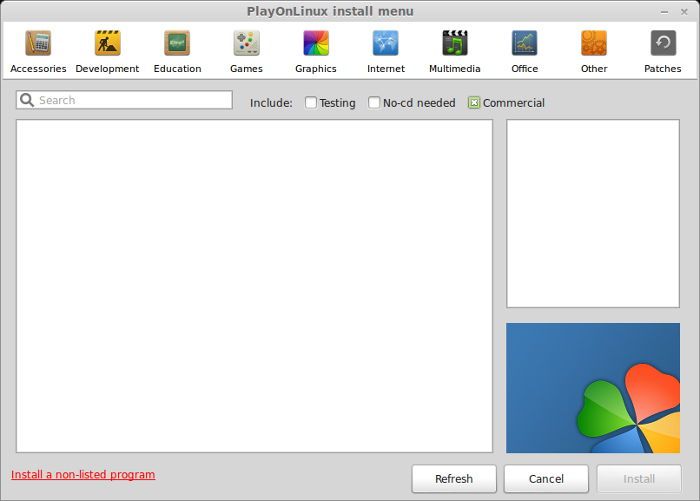
Click Next
Select "Install a program in a new virtual drive"
Click Next
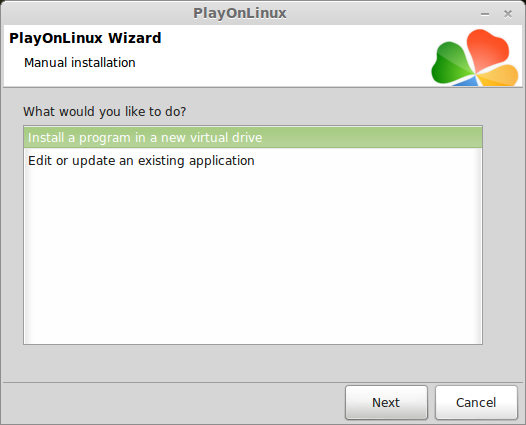
Name your virtual drive: borderlands
No spaces
Click Next
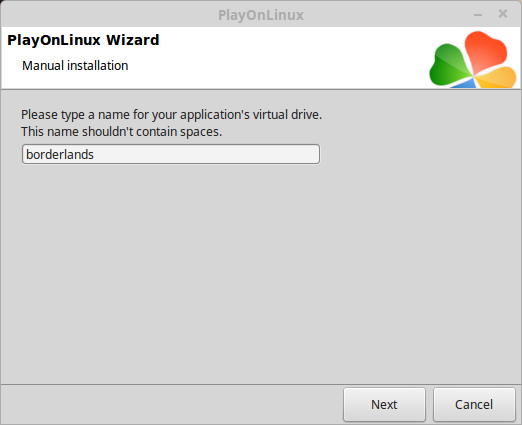
Select all three options:
Click Next
- Use another version of Wine
- Configure Wine
- Install some libraries
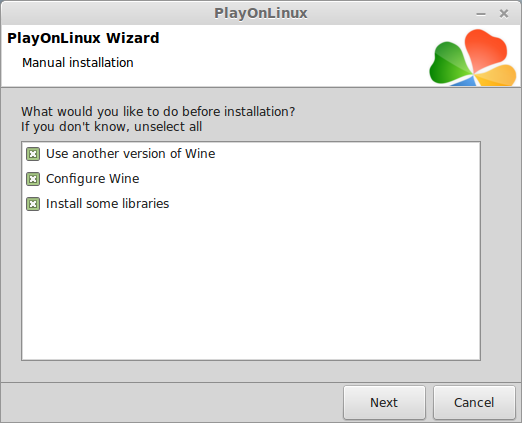
Select Wine 1.8
Click Next
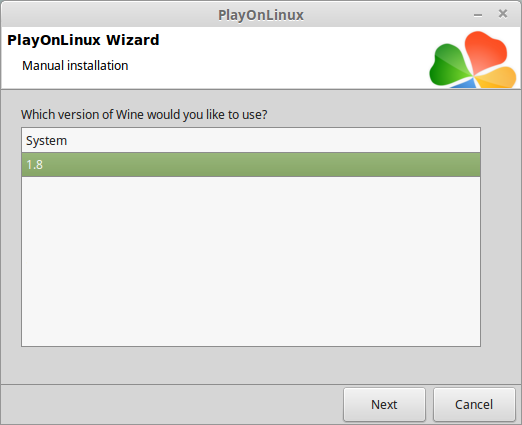
Select "32 bits windows installation"
Click Next
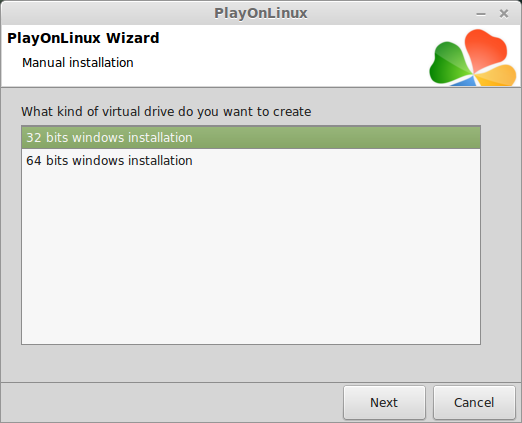
Configure Wine
Applications Tab
Windows Version: Windows 7
Click Apply
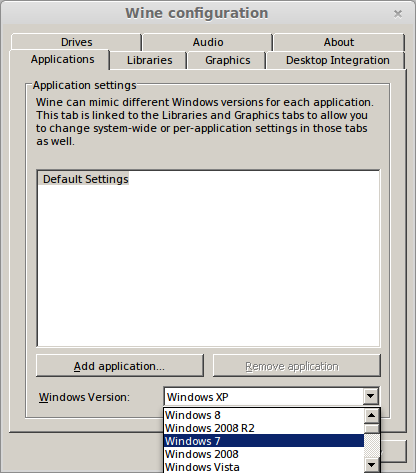
Graphics Tab
Check: Automatically capture the mouse in full-screen windows
Check: Emulate a virtual desktop
Desktop size: 1024x768
Click Ok
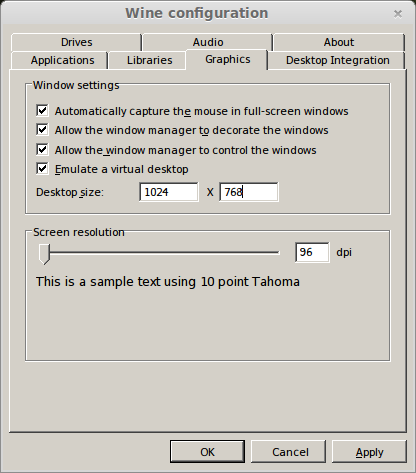
PlayOnLinux Packages (Libraries, Components, DLL's)
Check the following libraries:
Click Next
- POL_Install_corefonts
- POL_Install_d3dx9
- POL_Install_dotnet40
- POL_Install_Physx
- POL_Install_tahoma
- POL_Install_vcrun2008
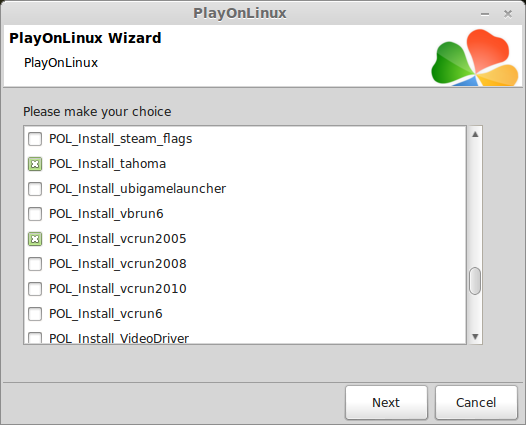
Note: All packages will automatically download and install
Installing Steam
Click Browse
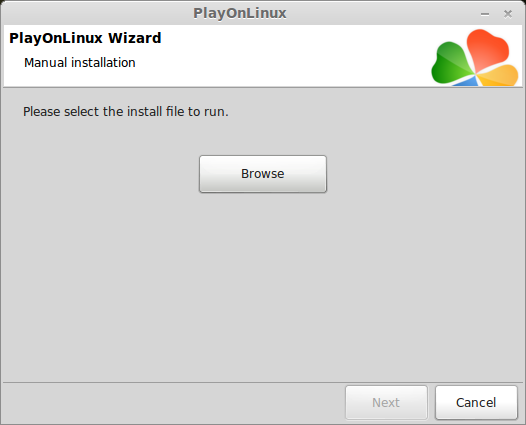
Navigate to your desktop
Select: SteamSetup.exe
Click Open
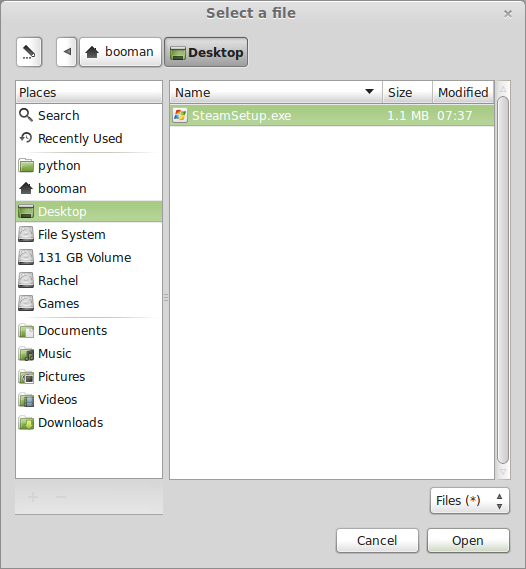
Click Next
Click Next
Check: I accept the license...
Click Next
Click Next
Click Next
Click Install
Click Finish
Updating Steam
Steam will not have any fonts due to dwrite functionality
Click the "X" to close Steam login
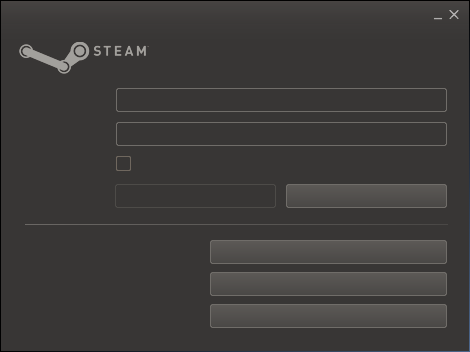
PlayOnLinux Shortcut
Select Steam.exe
Click Next
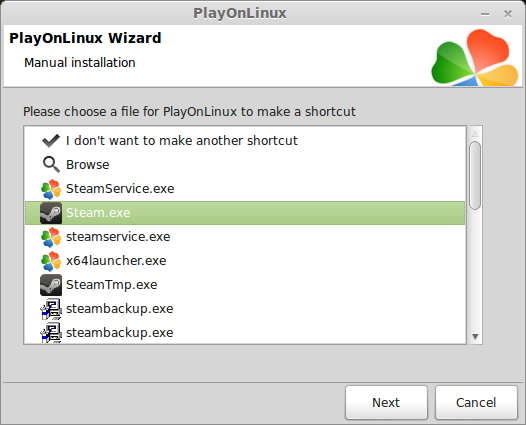
Name your shortcut: Borderlands
Click Next
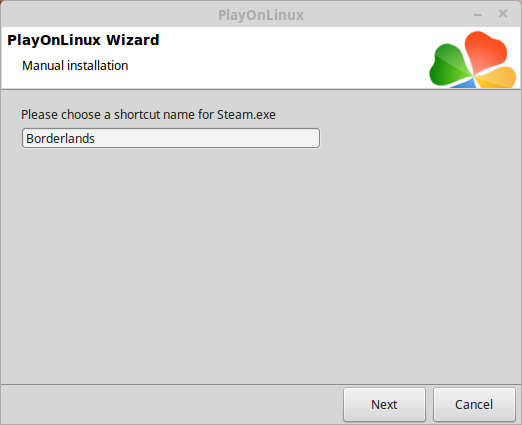
Select "I don't want to make another shortcut"
Click Next
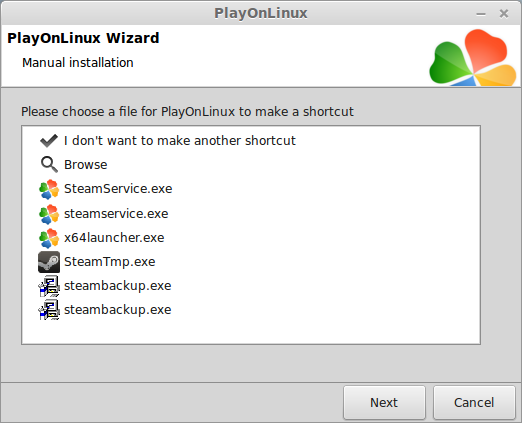
PlayOnLinux Configure
Back to PlayOnLinux
Click Configure
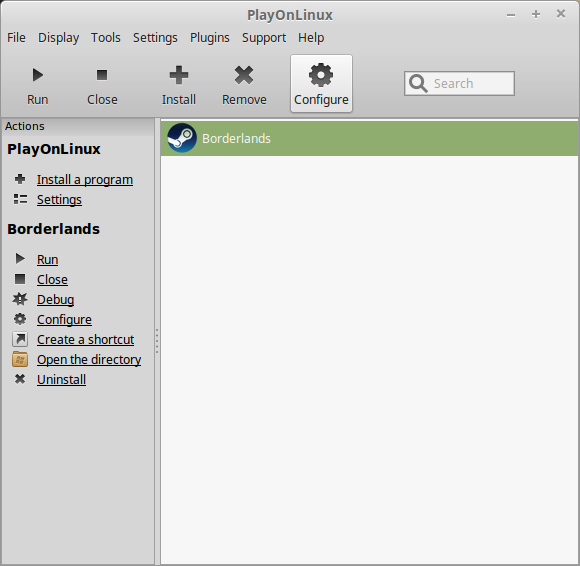
General Tab
Arguments: -no-dwrite -no-cef-sandbox
This fixes the missing font and store problem
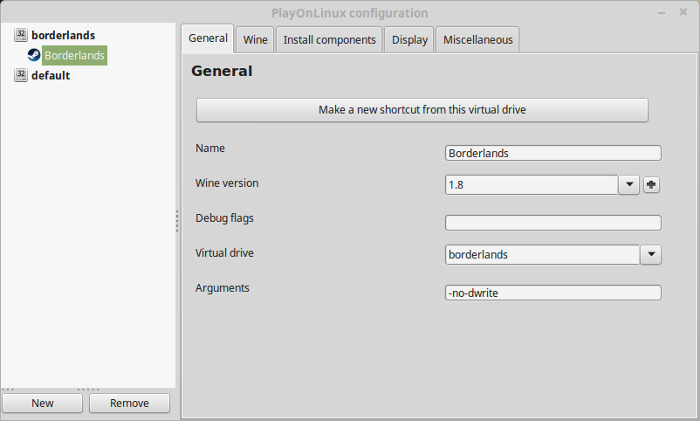
Note: Click the + to download other versions of Wine. Click the down-arrow to select other versions of wine
Display Tab
Video Memory Size: Select the size of Memory your video card/chip uses
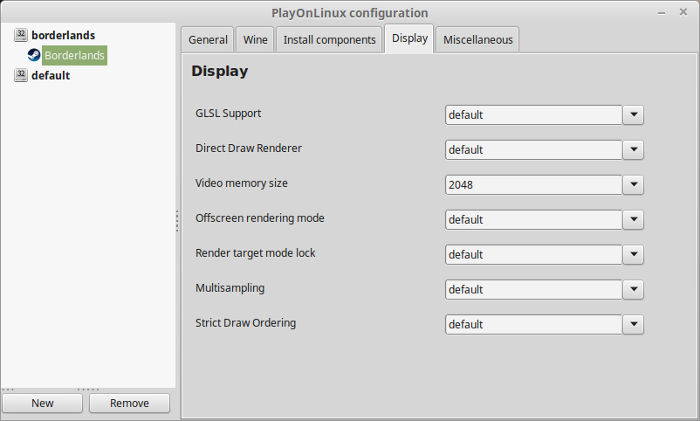
Close Configure
Launching Steam
Select Borderlands
Click Run
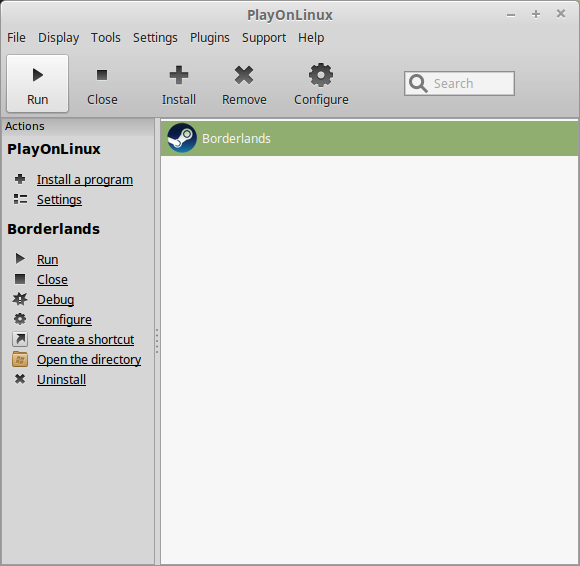
Note: Click debug to see errors and bugs
Click "Login to existing account"
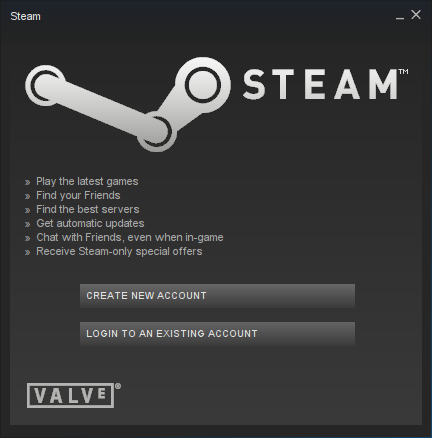
Login
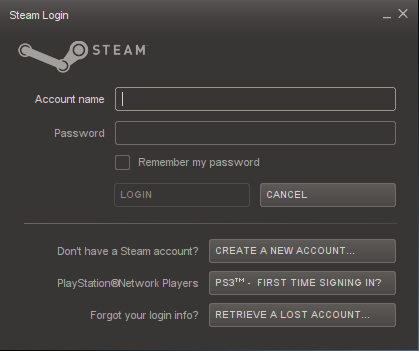
Find borderlands
Click Install
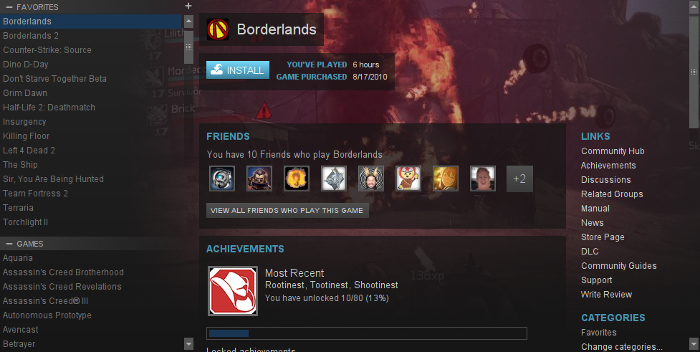
Uncheck "Create desktop shortcut"
Uncheck "Create start menu shortcut"
Click Next
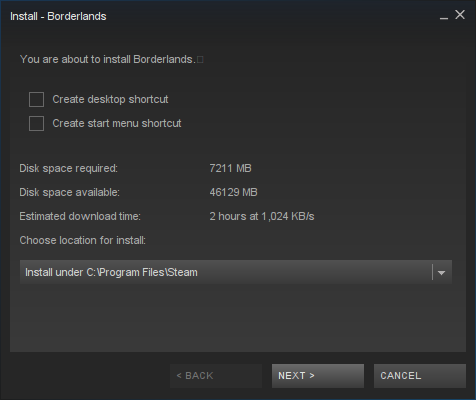
Click "I Agree"
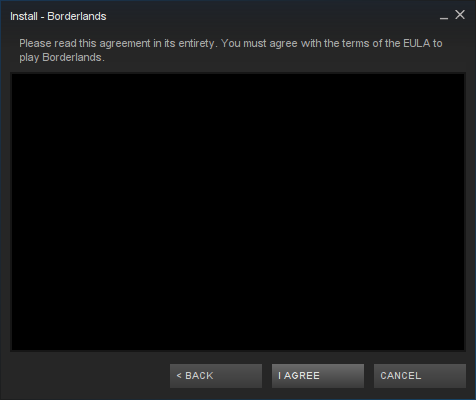
Click Finish
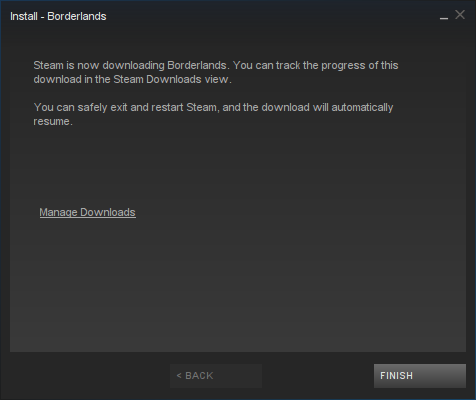
When its finished downloading, click Play
Optimization
Press Esc
Click Options
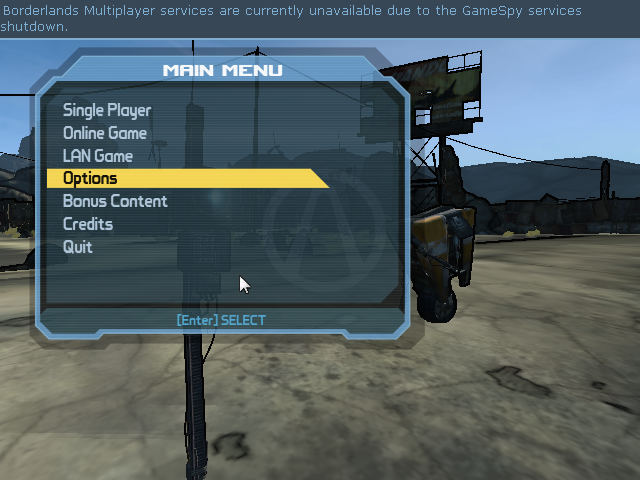
Click "Audio/Video"
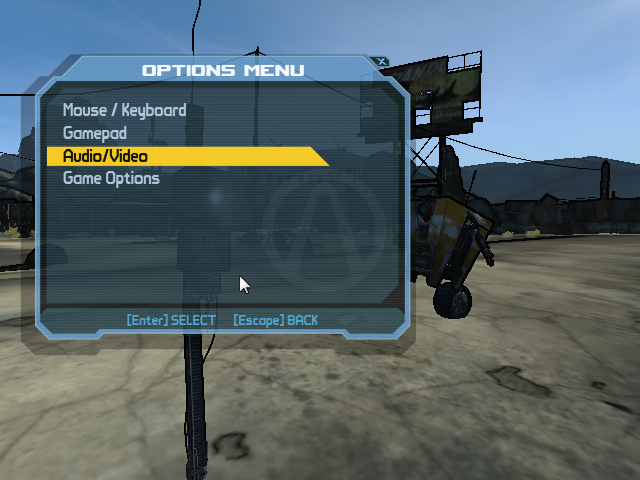
Adjust:
Press Esc when finished configuring
- Resolution
- Anisotropic Filtering
- Dynamic Shadows
- Bullet Decals
- Foliage Quality
- Texture Quality
- Game Detail
- Amtien Occlusion
- Bloom
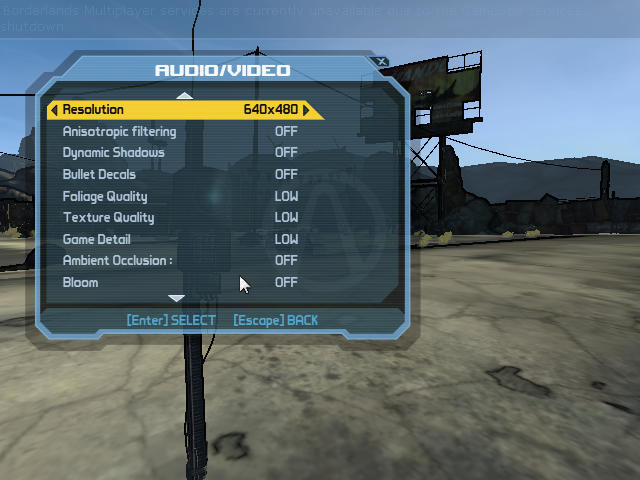
Note: I had some problems setting Borderlands as fullscreen. Sometimes Alt-Enter worked and other times it would be invisible but still playing in the background.
Rule of Thumb:
High settings = More detail, lower frame rates
Low settings = Less detail, higher frame rates
Conclusion:
Borderlands runs perfectly on my GeForce GTX 950. I had no issues with frame rates or artifacts. The only problems I had was setting fullscreen, which is probably a Cinnamon problem.
Gameplay Video:
Screenshots:


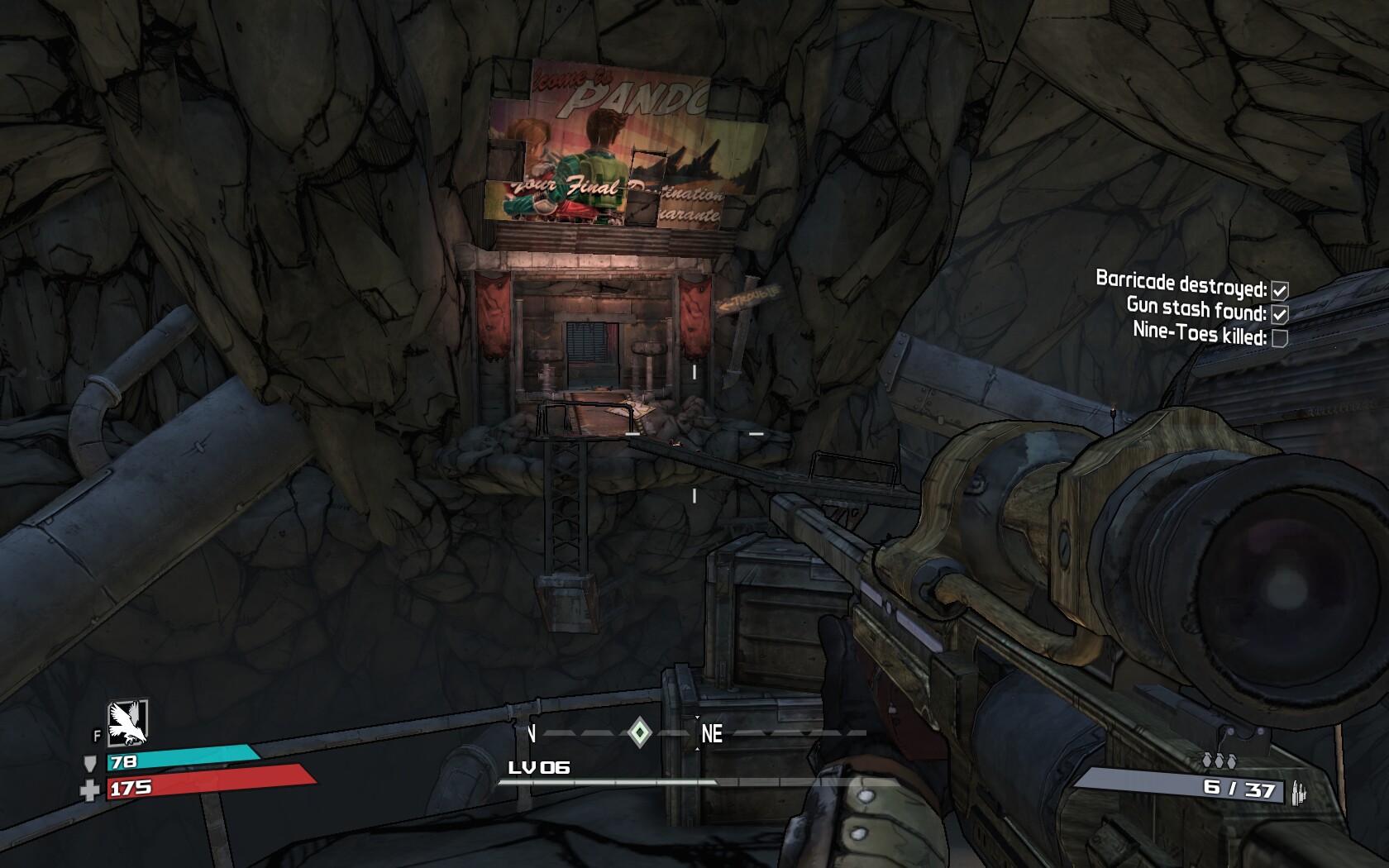
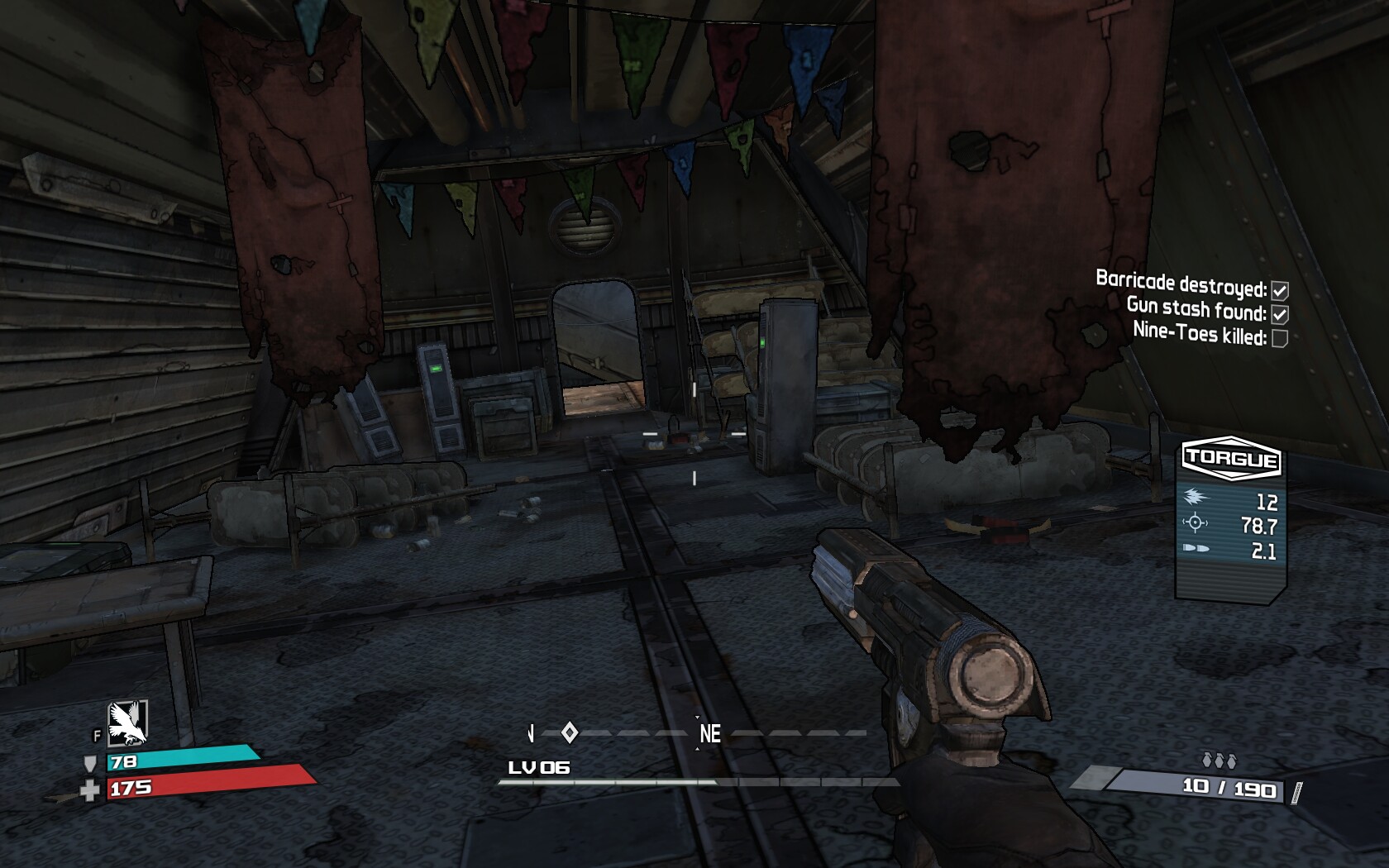
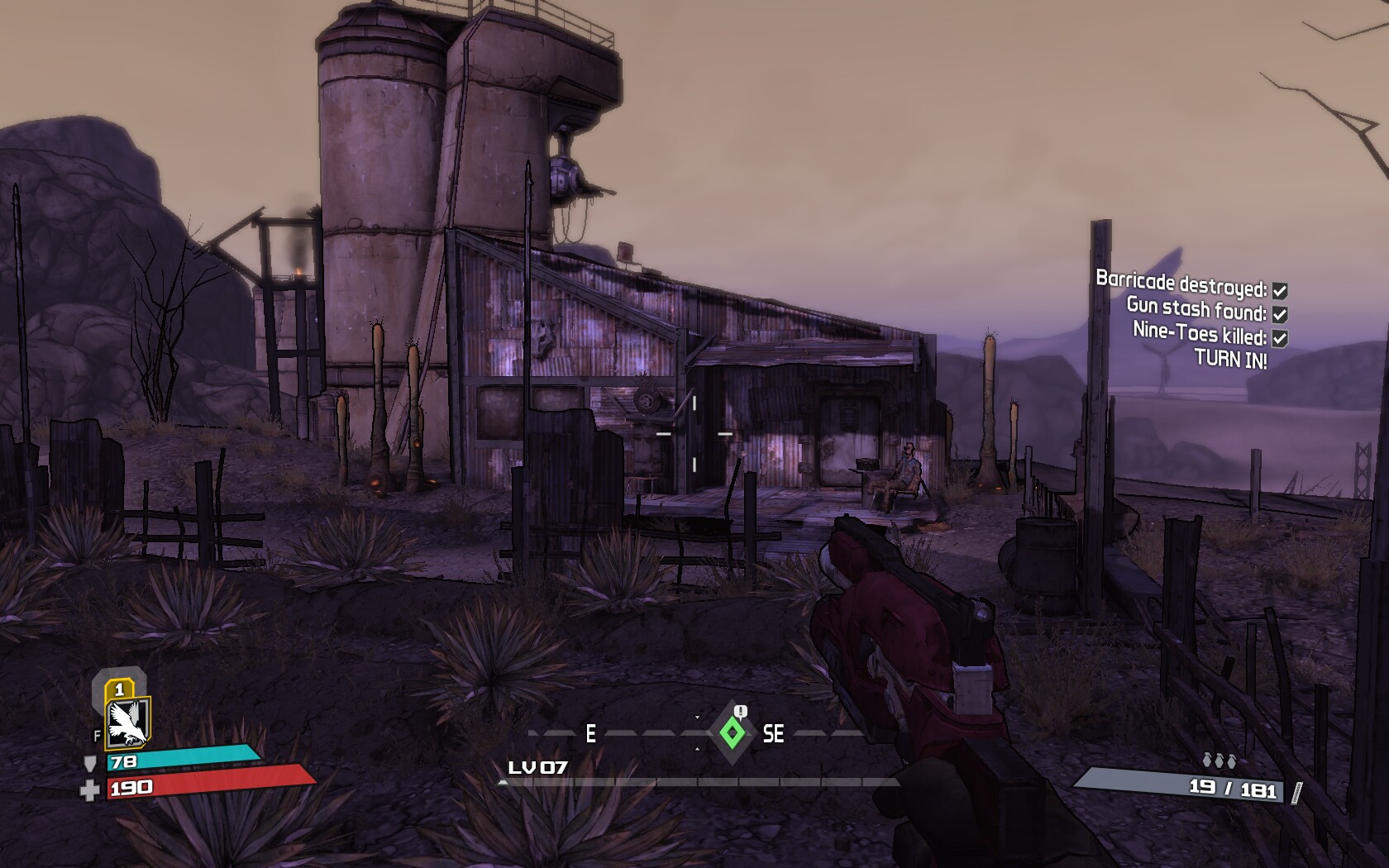
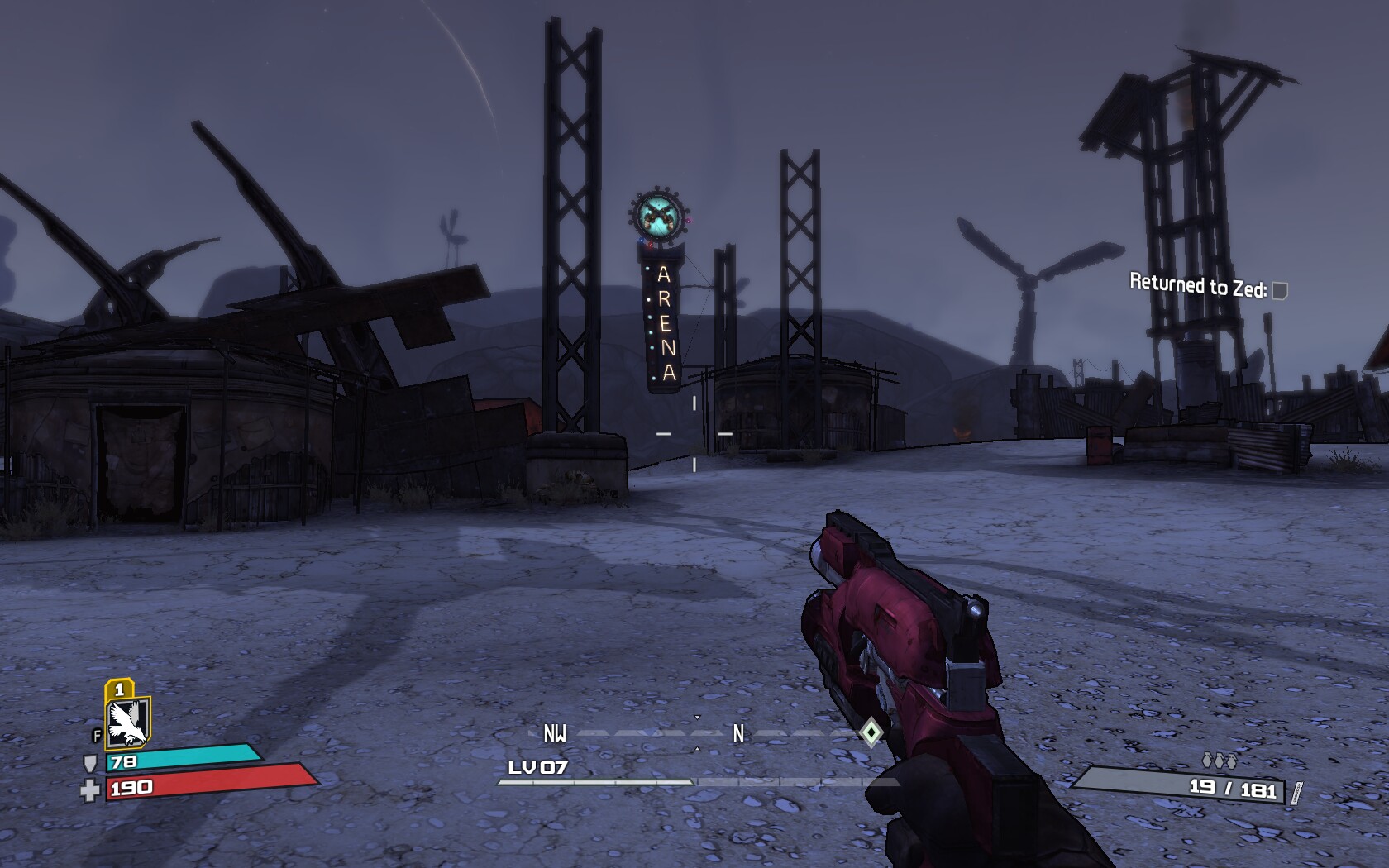
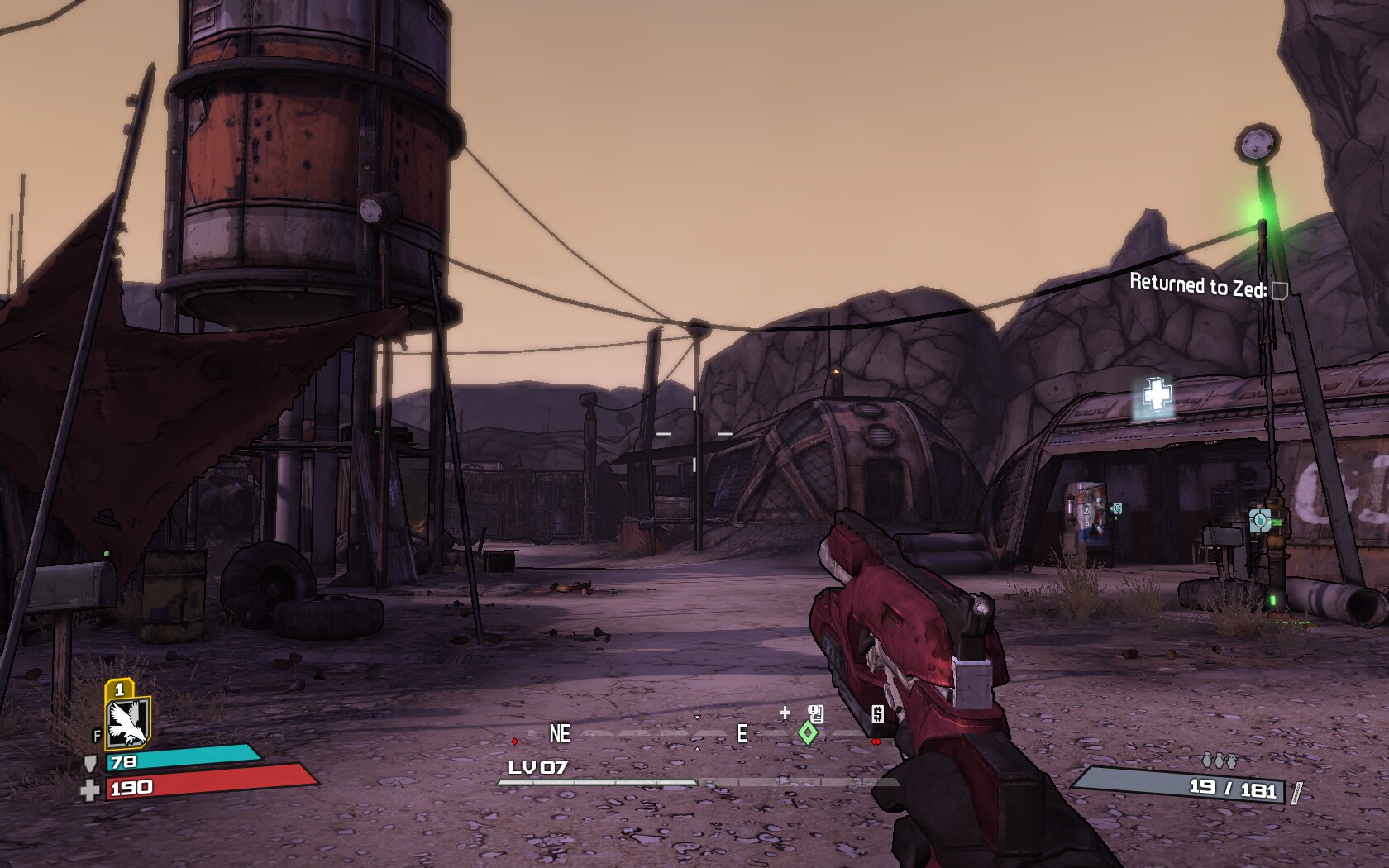
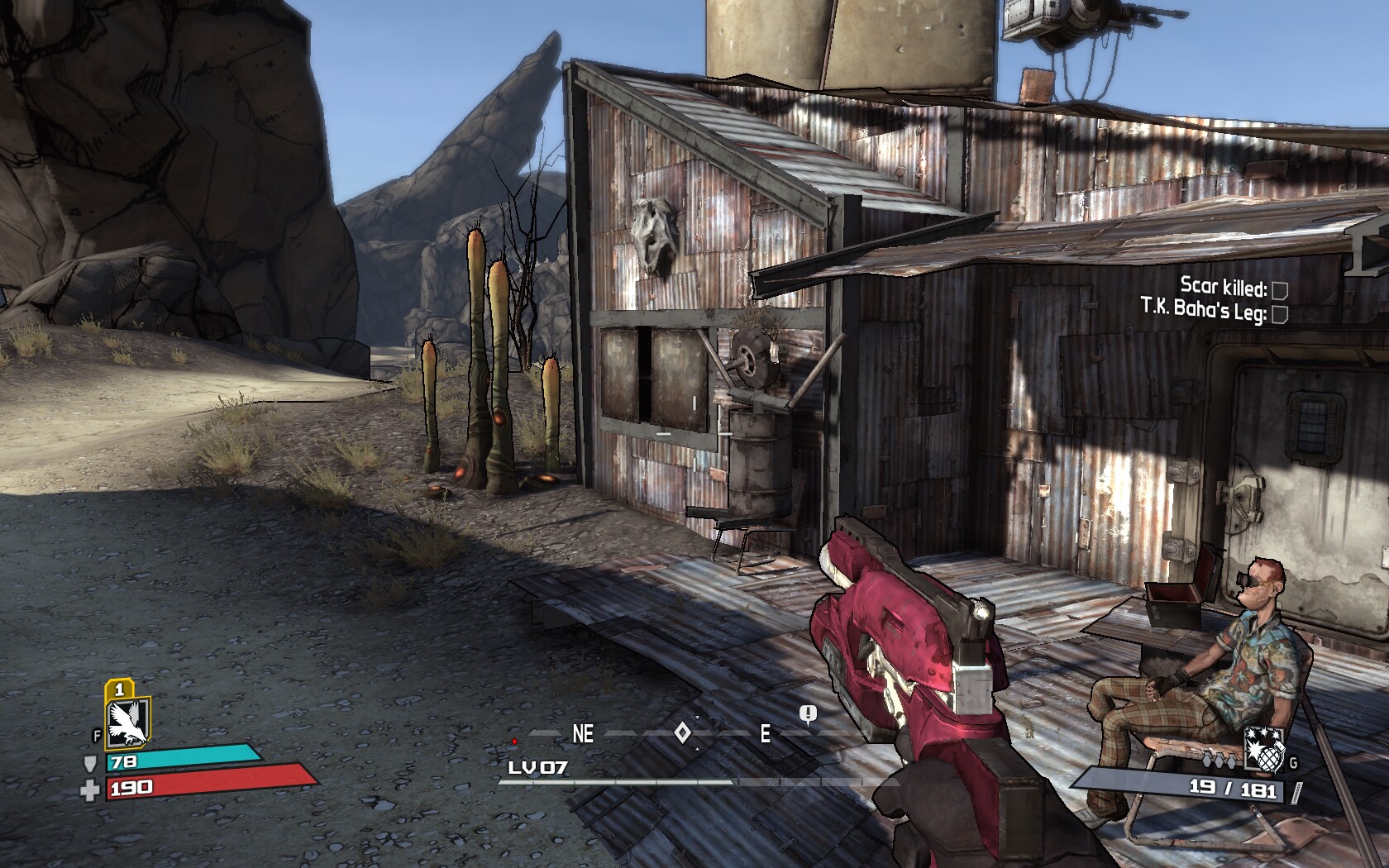
Comments
Discussion in 'Guides' started by booman, Apr 22, 2016.
XenPorta
© Jason Axelrod from 8WAYRUN.COM
