
Renegade X is an indie-made multi-player FPS and vehicular combat game based on Command & Conquer.
Black Dawn is the single player campaign with co-operative A.I. to introduce you to the Renegade X game, weapons, vehicles, characters and enviroments.

Follow my step-by-step guide on installing, configuring and optimizing Black Dawn in Linux with PlayOnLinux.
Tips & Specs:
To learn more about PlayOnLinux and Wine configuration, see the online manual: PlayOnLinux Explained
Mint 18.3 64-bit
PlayOnLinux: 4.2.12
Wine: 3.2
Wine Installation
Click Tools
Select "Manage Wine Versions"
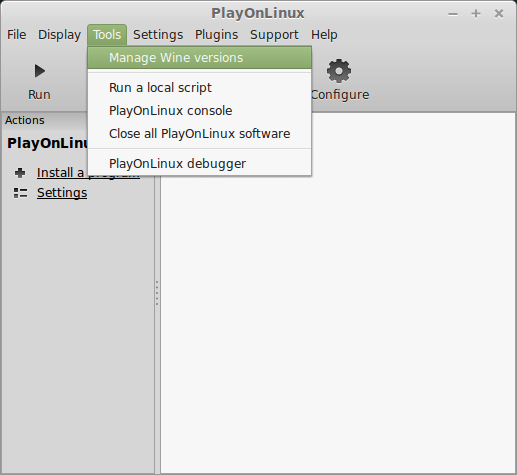
Look for the Wine Version: 3.2
Select it
Click the arrow pointing to the right
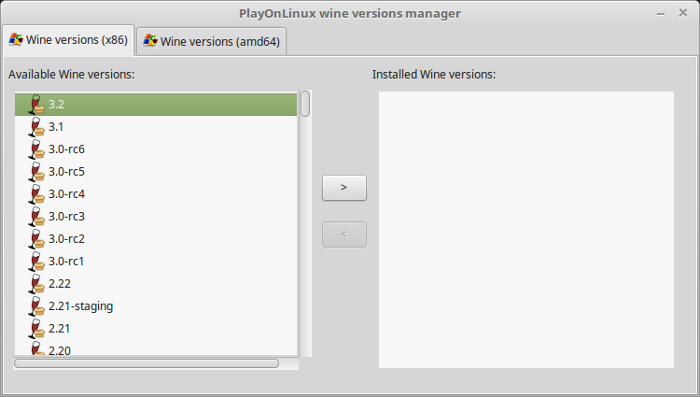
Click Next
Downloading Wine
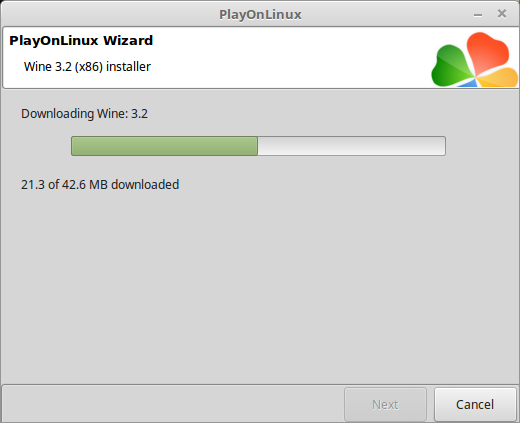
Extracting
Downloading Gecko
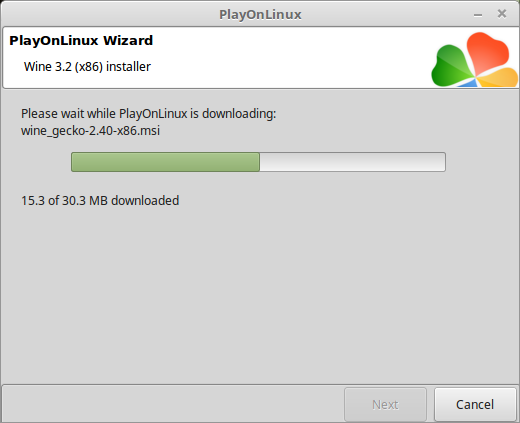
Installed
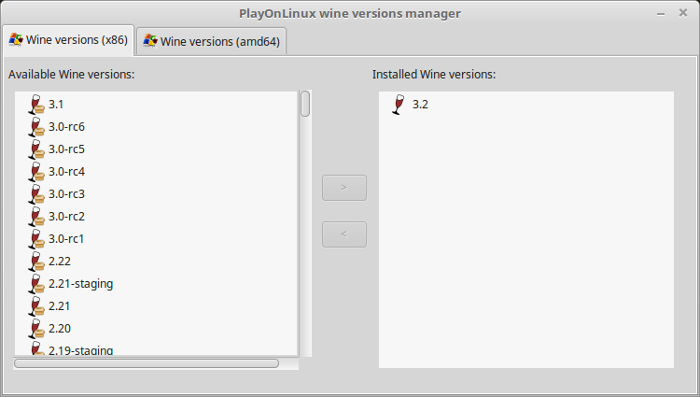
Wine 3.2 is installed and you can close this window
PlayOnLinux Setup
Launch PlayOnLinux
Click Install
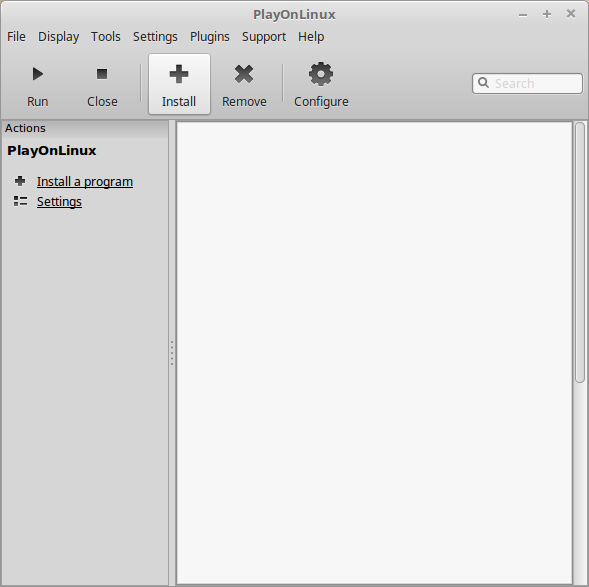
Click "Install a non-listed program"
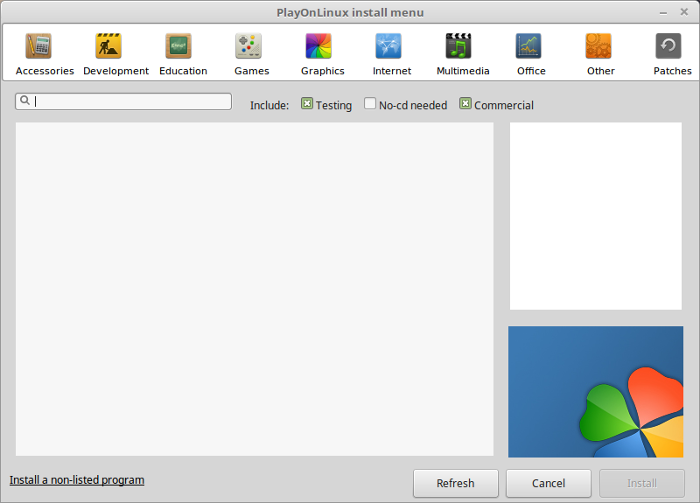
Select "Install a program in a new virtual drive"
Click Next
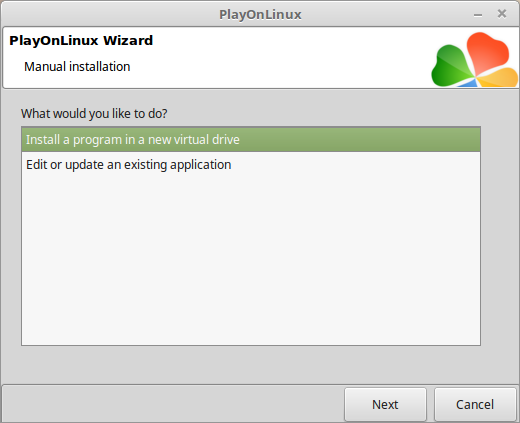
Name the virtual drive: blackdawn
Click Next
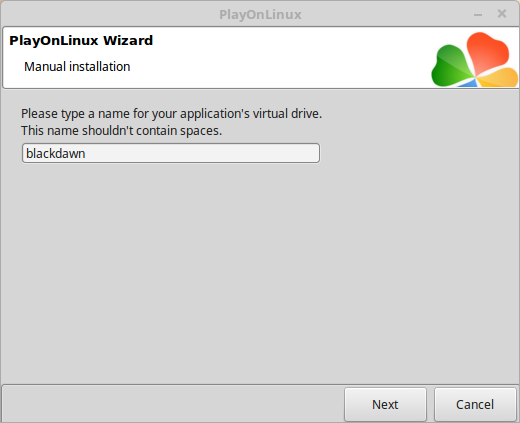
Check all three options:
Click Next
- Use another version of Wine
- Configure Wine
- Install some libraries
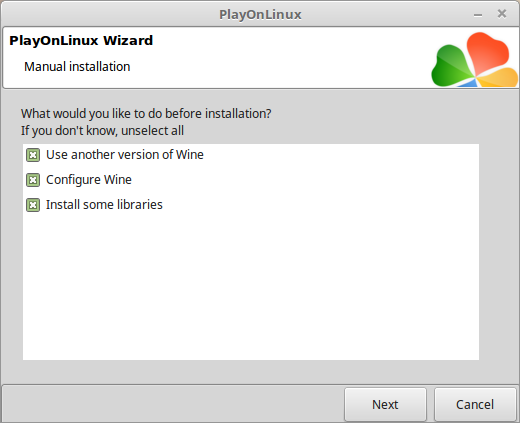
Select Wine: 3.2
Click Next
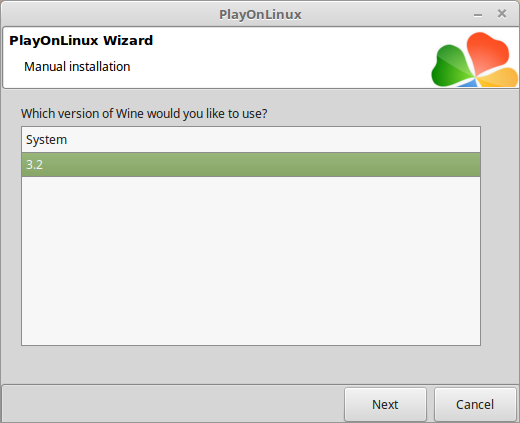
Select "32 bits windows installation"
Click Next
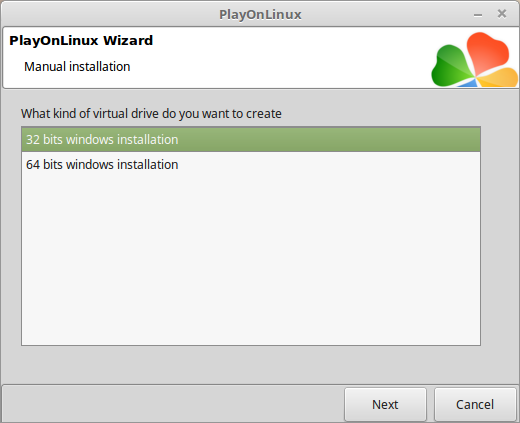
Wine Configuration
Applications Tab
Windows version: Windows 7
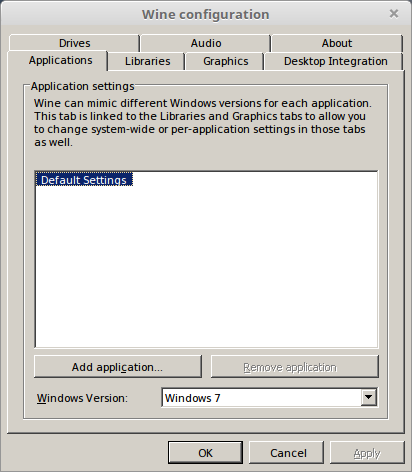
Graphics Tab
check "Automatically capture the mouse in full-screen windows"
Click OK
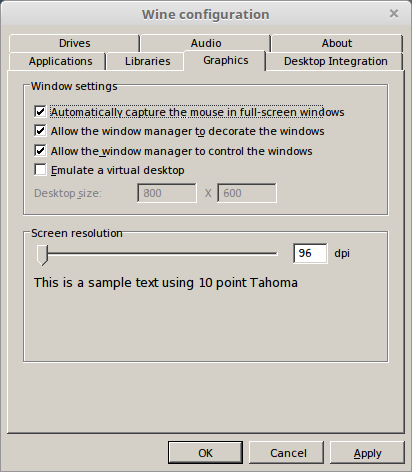
PlayOnLinux Packages (DLL's, Libraries, Components)
Check the following:
Click Next
- POL_Install_corefonts
- POL_Install_dotnet40
- POL_Install_dxfullsetup
- POL_Install_tahoma
- POL_Install_vcrun2010
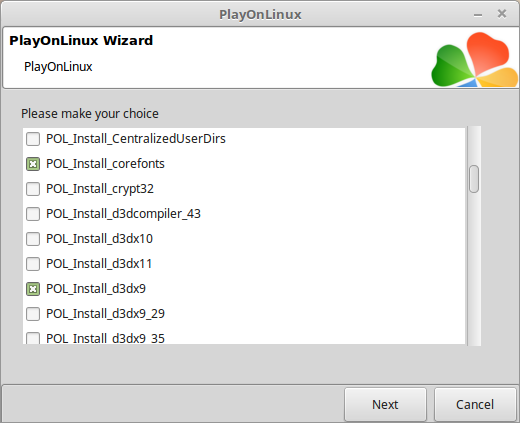
Note: All packages will download and install automatically
Installing Black Dawn
Go to: Renegade X Website
Click "Download this file"
Save BlackDawn.exe to your Desktop
Click browse
Select "BlackDawn.exe"
Click Open
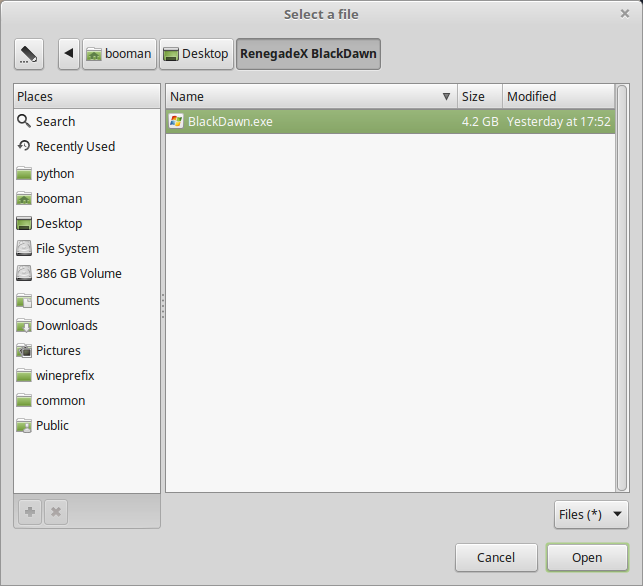
Click Next again...
UDK EULA
Click "I Accept"
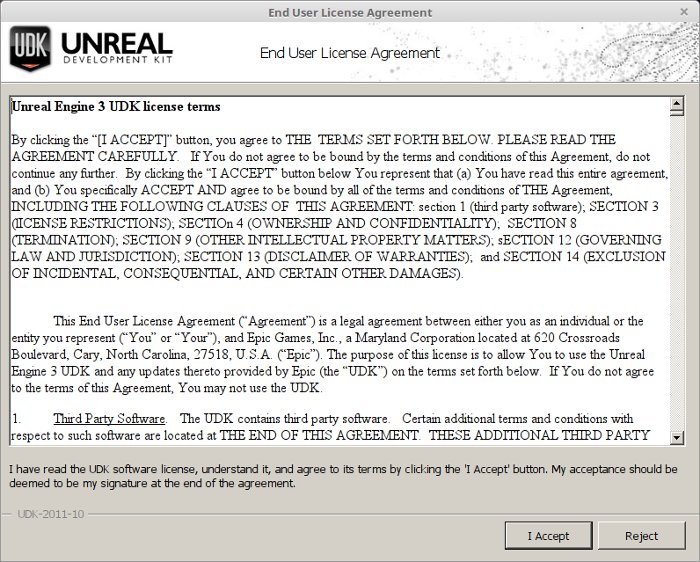
Click "Install"
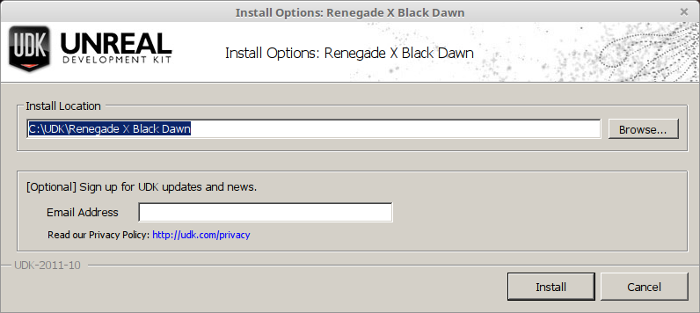
Uncheck "Launch Renegade X Black Dawn"
Click Finished
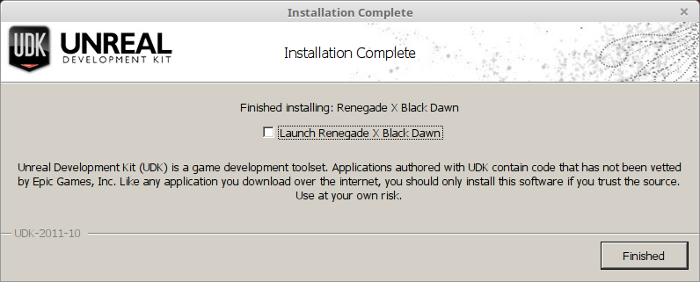
PlayOnLinux Shortcut
Select "UDK.exe"
Click Next
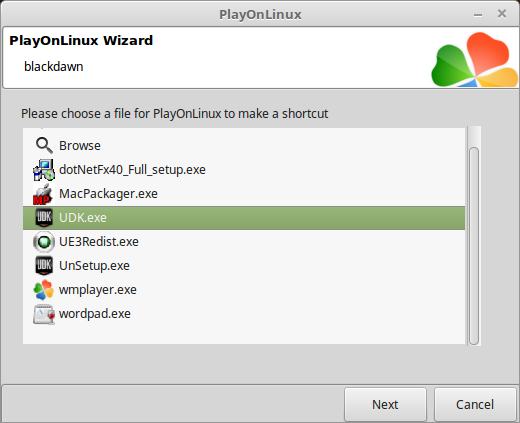
Name the shortcut: Black Dawn
Click Next
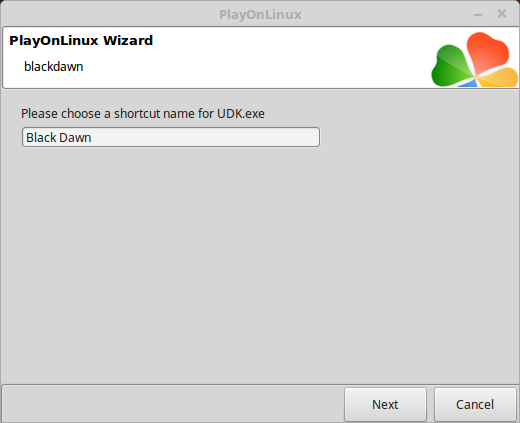
Select "I don't want to make another shortcut"
Click Next
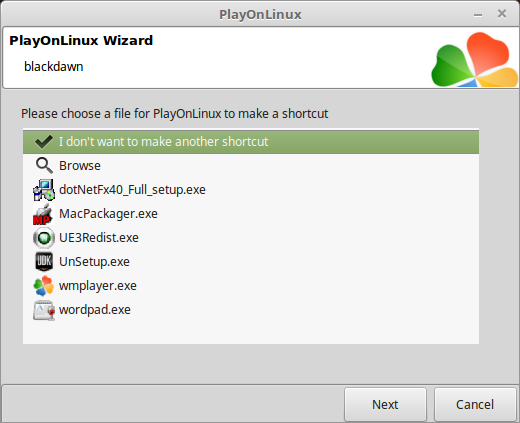
PlayOnLinux Configure
Back to PlayOnLinux
Select "Black Dawn"
Click Configure
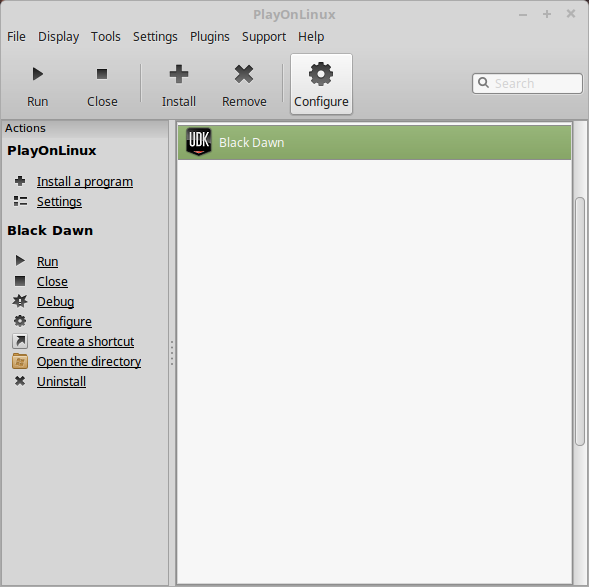
General Tab
Wine version: 3.2
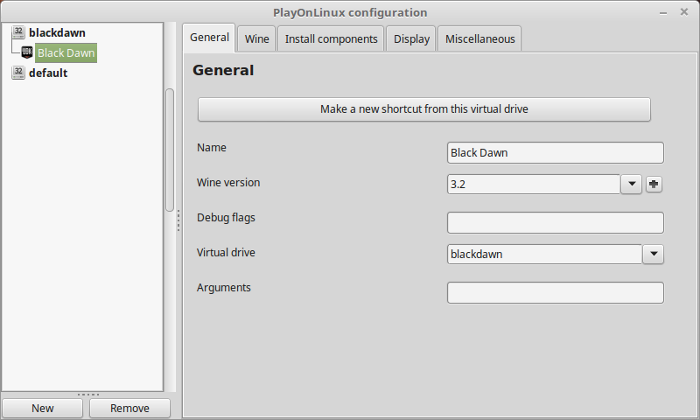
Note: Click the + to download other versions of Wine. Click the down-arrow to select other versions of Wine
Display Tab
Video memory size: Enter the amount of memory your video card/chip uses
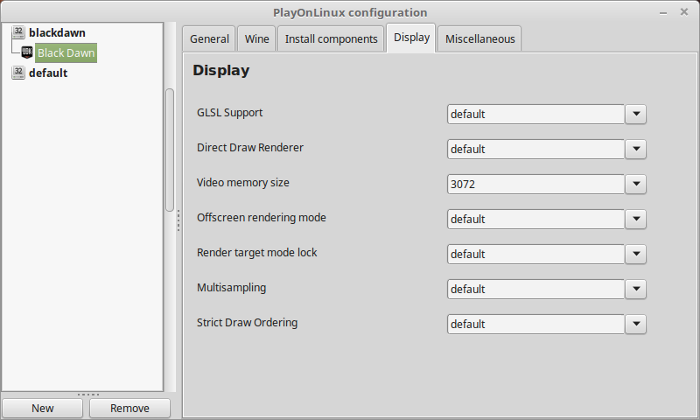
Close Configure
Launching Black Dawn
Select "Black Dawn"
Click Run
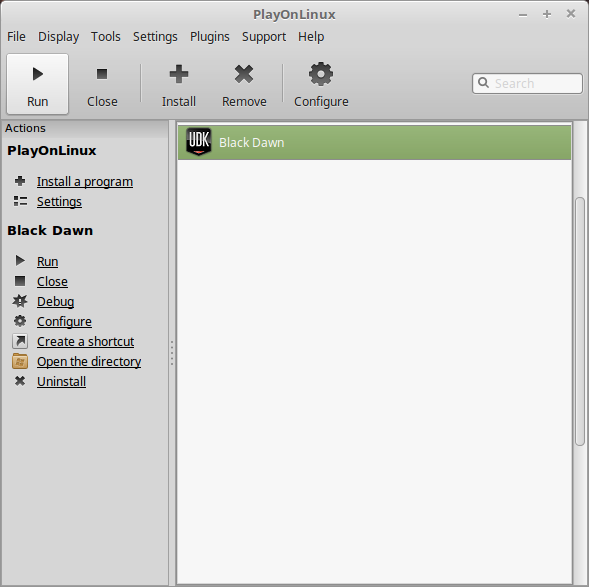
Note: Click Debug to see errors and bugs
Optimization
Click Settings
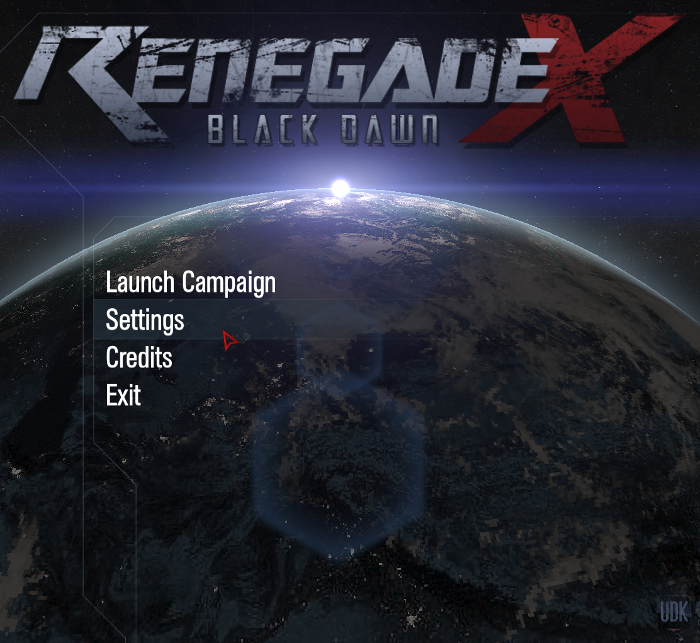
Adjust:
Click Apply
- Screen Resolution
- Screen Mode
- Graphics Preset
- Anti-Aliasing
- Anisotropic Filtering
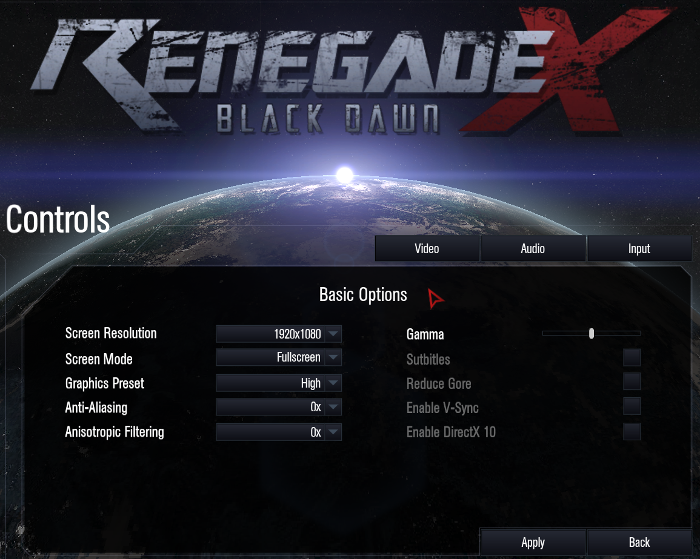
Conclusion:
Black Dawn ran really well on my GeForce GTX 1060. There were a few moments where the frame rates are really low, but otherwise performance was good.
Look out for Renegade X multi-player as well.
Gameplay Video:
Screenshots:








Comments
Discussion in 'Guides' started by booman, Feb 23, 2018.
XenPorta
© Jason Axelrod from 8WAYRUN.COM
