Bioshock was one of the first games to use the Art Deco architecture and themes from the 20's, also included many elements from their classic games System Shock 1 & 2. Even today Bioshock can compete graphically with modern games and engines.
But will it run in Linux with all the same graphical capabilities and a playable frame rate?
Follow this step-by-step guide on installing and configuring Bioshock to run in Linux with PlayOnLinux.
Note: This guide applies to the downloaded version of Bioshock. Retail and Steam versions may require additional steps.

To learn more about PlayOnLinux and Wine configuration, see the online manual:
PlayOnLinux Explained
Launch PlayOnLinux
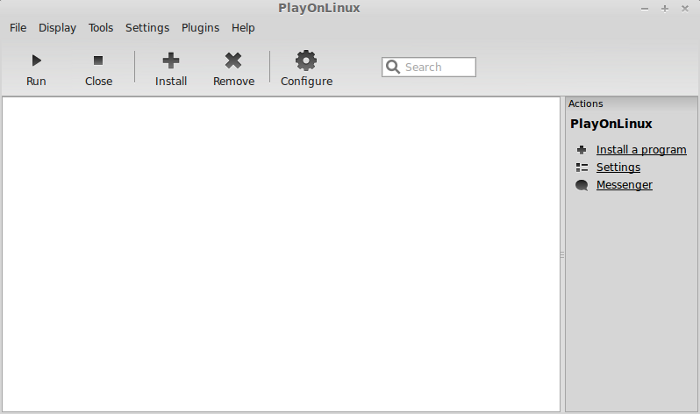
Click the Install button
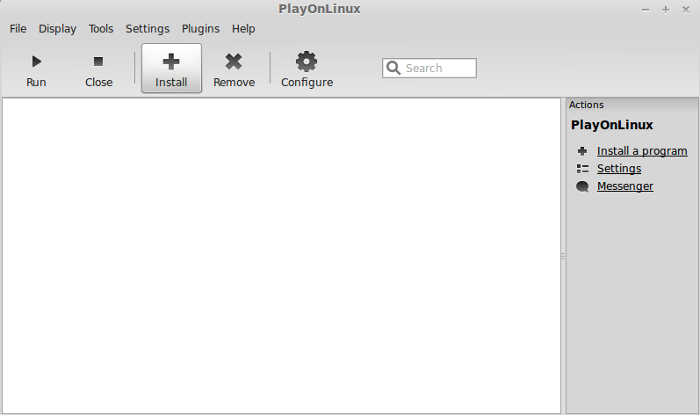
Search for Bioshock
Click Install
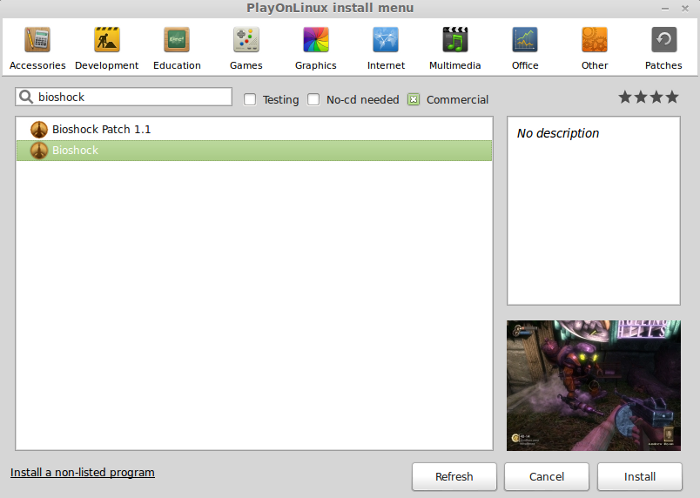
Welcome
Click Next
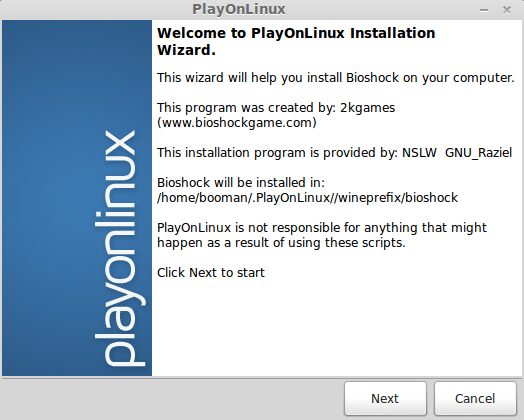
PlayOnLinux Wizard
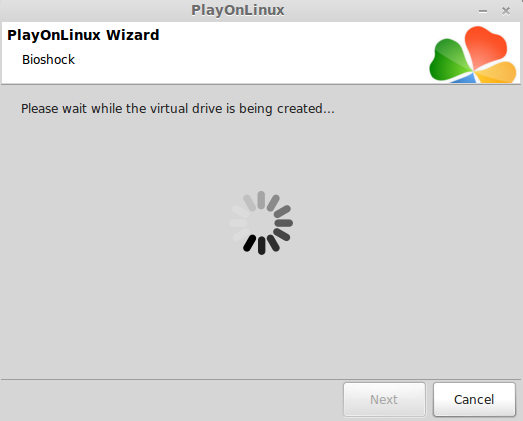
Automatically Configuring Wine
Note: PlayOnLinux may automatically download Wine 1.4 and Gecko. I didn't have to because it is already installed on my machine.
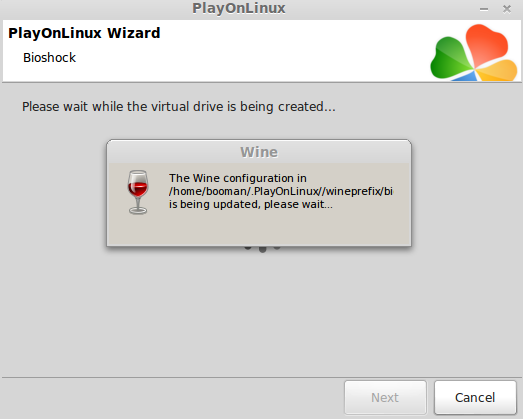
DirectX
PlayOnLinux will install the correct version of DirectX for Bioshock
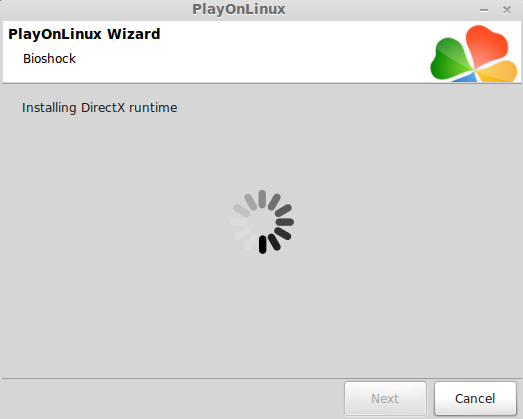
Registering Libraries
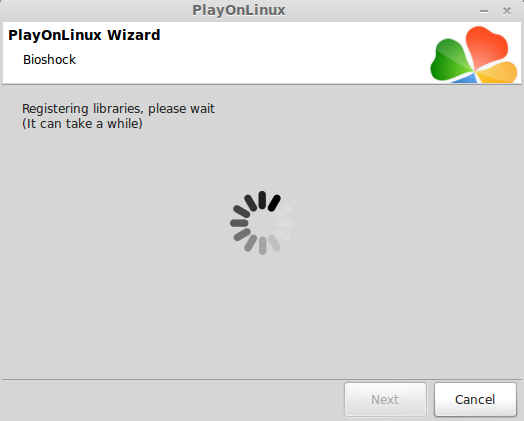
Dot NET Framework
PlayOnLinux will install the correct versions of Dot NET Framework
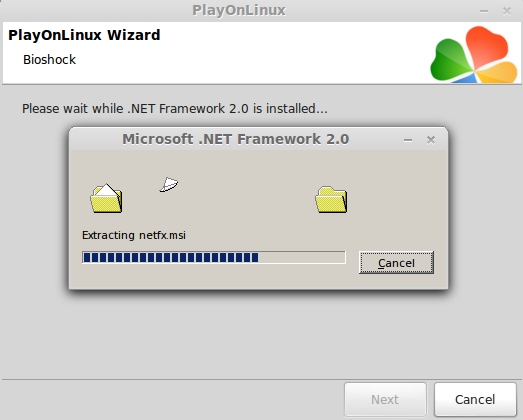
Visual C
PlayOnLinux will install the correct version of Visual C
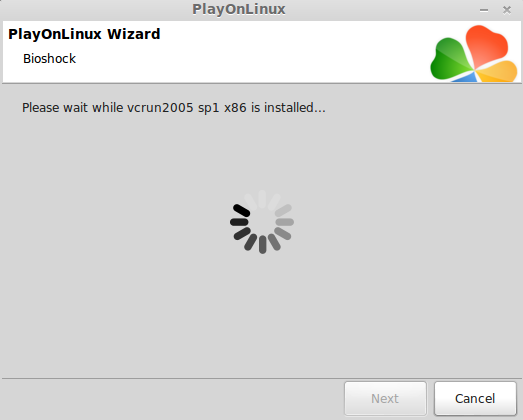
Installation Method
I downloaded Bioshock from Amazon so I will be using the "setup file" method. If you have the CD ROM, DVD version, or Steam version... use the appropriate option.
Click Next
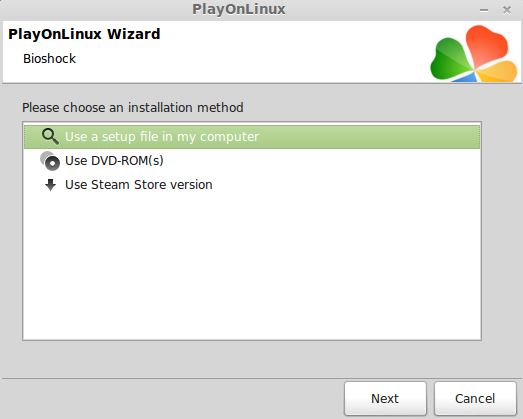
Select Setup File
Click Browse
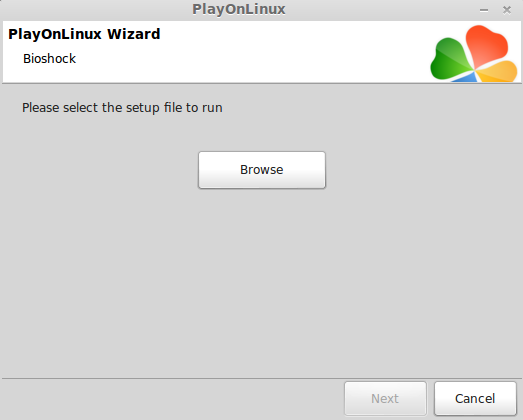
Navigate to the "Setup.exe" file where your download resides
Select "Setup.exe"
Click Open
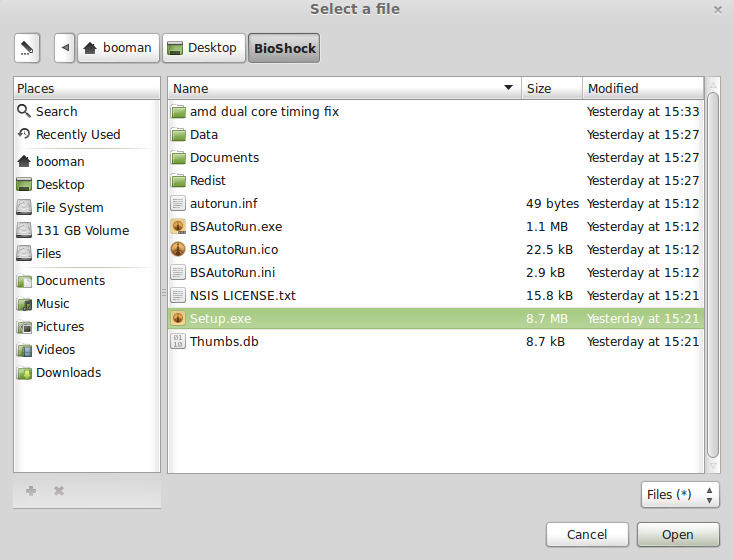
Setup confirmation
Click Next
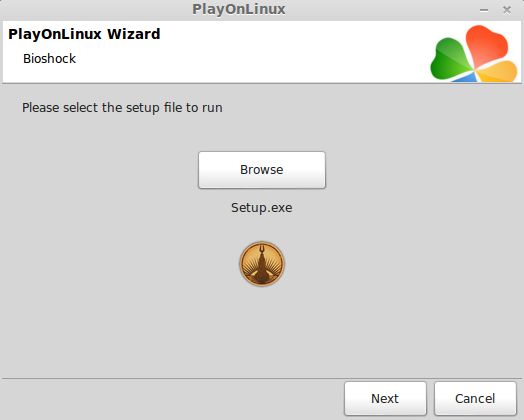
Note: Before Bioshock Wizard appeared, it was hidden behind a fullscreen image. Try Alt+Tab to maximize it so you can continue.
Installing Bioshock
Installer language
Click Ok
Welcome to Bioshock Setup Wizard
Click Next
License Agreement
Select "I accept the terms..."
Click Next
Install location
Leave the default directory
Click Install
Successful install
Click Next
Complete
Uncheck Show Readme
Click Finish
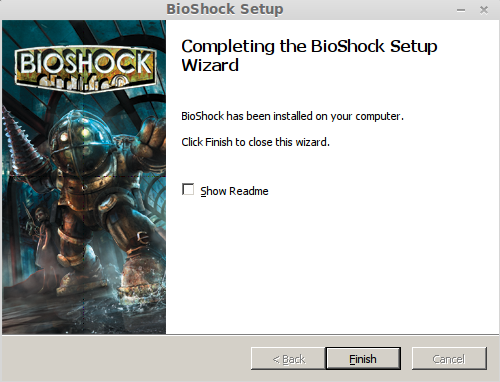
Note: Usually PlayOnLinux asks you to make a shortcut but it didn't this time, so I didn't include those steps.
Allow PlayOnLinux to finish
Go to PlayOnLinux
Click Configure
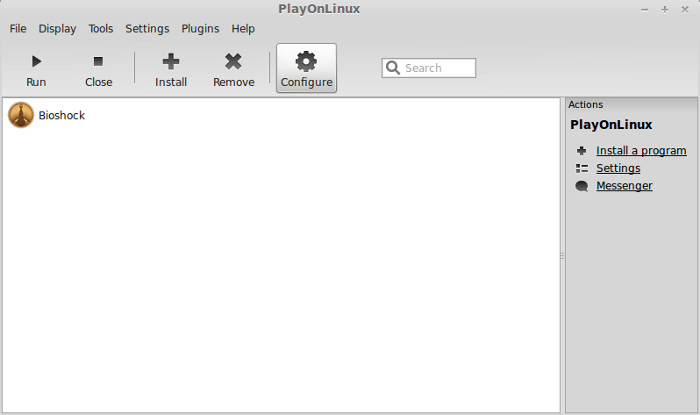
Miscellaneous Tab
Click the Mouse warp override menu
Select Enable

Wine Tab
Select Windows Reboot
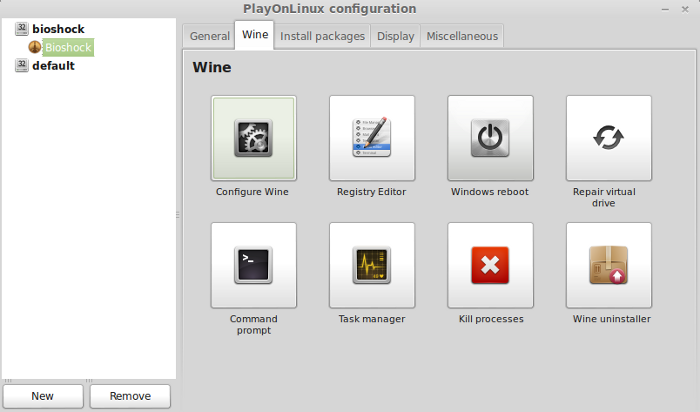
Close Configure
Launching Bioshock
Select Bioshock
Click Run
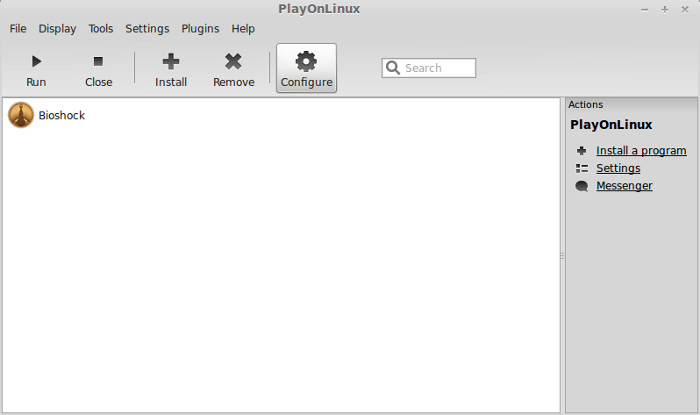
Note: Bioshock will launch just fine and default to a resolution of 1024x768. I had problems setting a higher resolution because my Linux desktop resolution was higher. Try setting your desktop resolution first and then match it in Bioshock.
Conclusion:
Bioshock ran beautifully. I was able to change resolutions and crank up the graphics settings with my GeForce 550 Ti. Everything worked in-game also. I could complete quests, find items, use weapons and Adam. If you ever have resolution problems try setting Wine to use a "virtual desktop" and set a basic resolution. Then launch Bioshock and make adjustments to the graphical setting.
Screenshots:


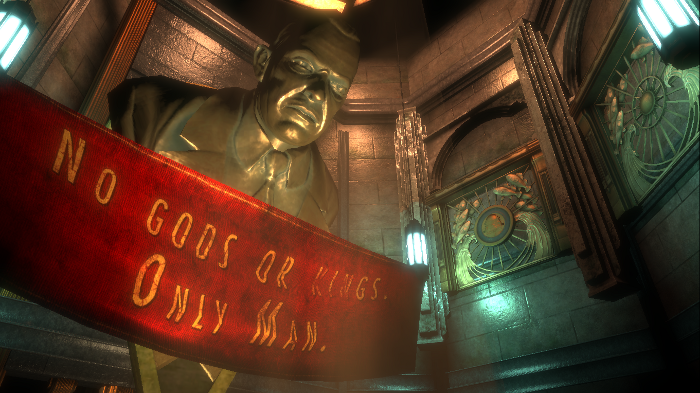
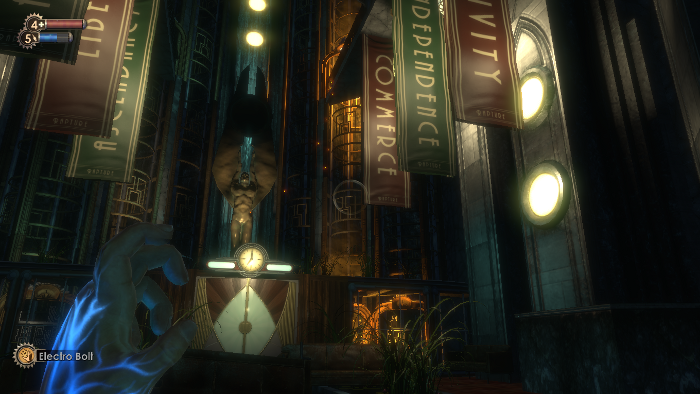

But will it run in Linux with all the same graphical capabilities and a playable frame rate?
Follow this step-by-step guide on installing and configuring Bioshock to run in Linux with PlayOnLinux.
Note: This guide applies to the downloaded version of Bioshock. Retail and Steam versions may require additional steps.
To learn more about PlayOnLinux and Wine configuration, see the online manual:
PlayOnLinux Explained
Launch PlayOnLinux
Click the Install button
Search for Bioshock
Click Install
Welcome
Click Next
PlayOnLinux Wizard
Automatically Configuring Wine
Note: PlayOnLinux may automatically download Wine 1.4 and Gecko. I didn't have to because it is already installed on my machine.
DirectX
PlayOnLinux will install the correct version of DirectX for Bioshock
Registering Libraries
Dot NET Framework
PlayOnLinux will install the correct versions of Dot NET Framework
Visual C
PlayOnLinux will install the correct version of Visual C
Installation Method
I downloaded Bioshock from Amazon so I will be using the "setup file" method. If you have the CD ROM, DVD version, or Steam version... use the appropriate option.
Click Next
Select Setup File
Click Browse
Navigate to the "Setup.exe" file where your download resides
Select "Setup.exe"
Click Open
Setup confirmation
Click Next
Note: Before Bioshock Wizard appeared, it was hidden behind a fullscreen image. Try Alt+Tab to maximize it so you can continue.
Installing Bioshock
Installer language
Click Ok
Welcome to Bioshock Setup Wizard
Click Next
License Agreement
Select "I accept the terms..."
Click Next
Install location
Leave the default directory
Click Install
Successful install
Click Next
Complete
Uncheck Show Readme
Click Finish
Note: Usually PlayOnLinux asks you to make a shortcut but it didn't this time, so I didn't include those steps.
Allow PlayOnLinux to finish
Go to PlayOnLinux
Click Configure
Miscellaneous Tab
Click the Mouse warp override menu
Select Enable
Wine Tab
Select Windows Reboot
Close Configure
Launching Bioshock
Select Bioshock
Click Run
Note: Bioshock will launch just fine and default to a resolution of 1024x768. I had problems setting a higher resolution because my Linux desktop resolution was higher. Try setting your desktop resolution first and then match it in Bioshock.
Conclusion:
Bioshock ran beautifully. I was able to change resolutions and crank up the graphics settings with my GeForce 550 Ti. Everything worked in-game also. I could complete quests, find items, use weapons and Adam. If you ever have resolution problems try setting Wine to use a "virtual desktop" and set a basic resolution. Then launch Bioshock and make adjustments to the graphical setting.
Screenshots:






