
Binary Domain is a 3rd person team action shooter. Play as Dan Marshall and lead his team through high-tech Tokyo in 2080. Literally command your team members with voice commands as you encounter intelligent robot armies that have no fear of death. Upgrade your teams weapons & abilities and lead them through and underground wasteland with no hope of survival.

Follow my step-by-step guide on installing, configuring and optimizing Binary Domain in Linux with PlayOnLinux.
Note: This guide applies to the Steam version of Binary Domain. Other versions may require additional steps.
Tips & Specs:
Try SteamPlay before using this guide as Valve now uses a fork of Wine called Proton and should run most Windows games.
To learn more about PlayOnLinux and Wine configuration, see the online manual: PlayOnLinux Explained
Mint 18.3 64-bit
PlayOnLinux: 4.2.12
Wine: 3.0
Wine Installation
Click Tools
Select "Manage Wine Versions"
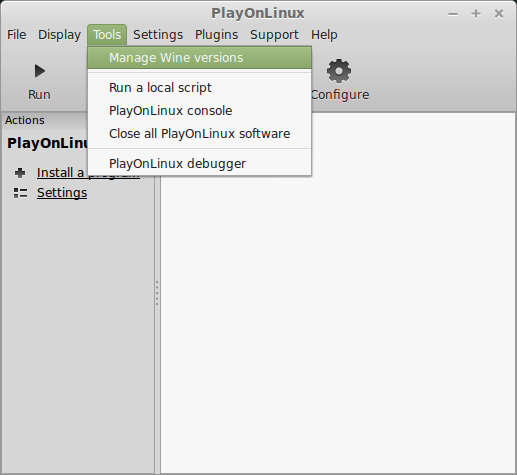
Look for the Wine Version: 3.0
Select it
Click the arrow pointing to the right

Click Next
Downloading Wine
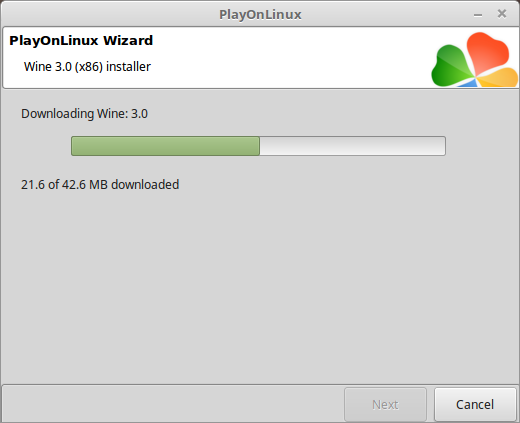
Extracting
Downloading Gecko
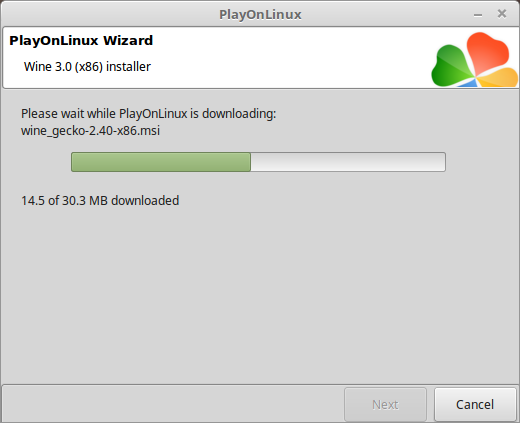
Installed

Wine 3.0 is installed and you can close this window
Downloading Steam
Go To: http://www.steampowered.com
Click Install Steam
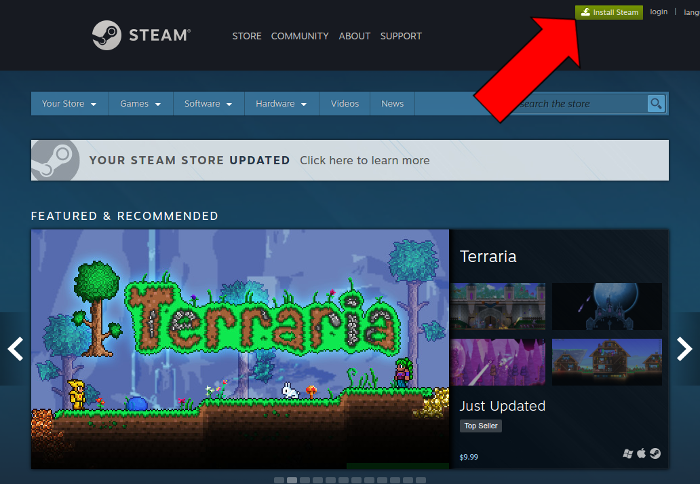
Do not click "Install Steam Now"
It will automatically install Linux Steam
Select Windows Steam instead
click "Windows" under the green button
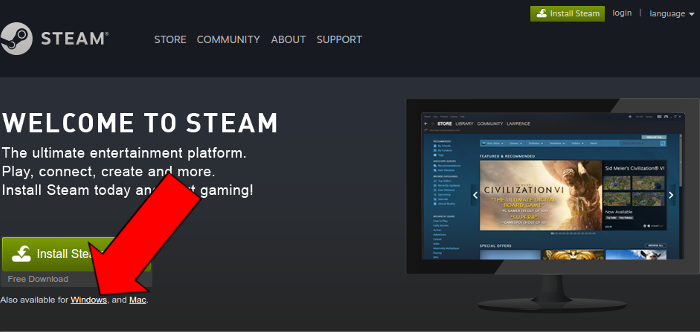
Navigate to your desktop
Click Save
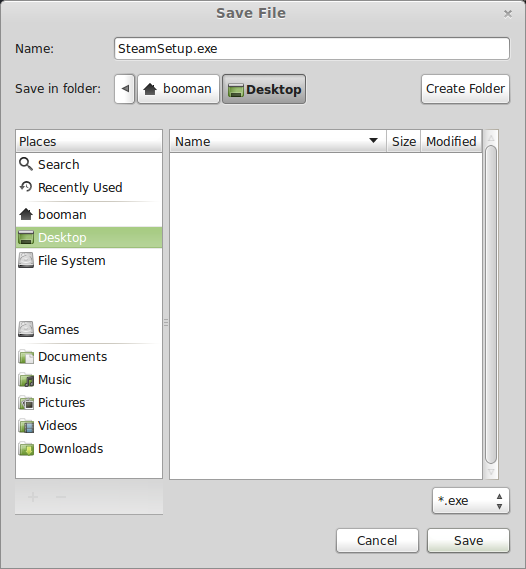
PlayOnLinux Setup
Launch PlayOnLinux
Click Install
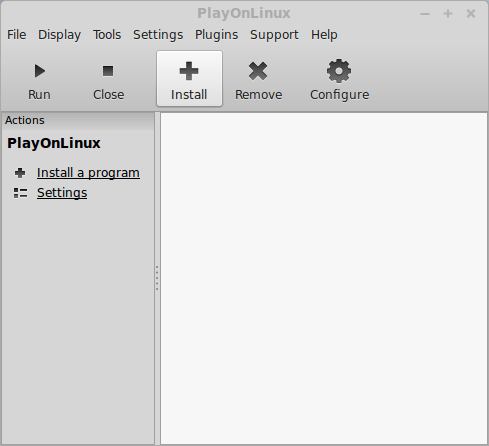
Click "install a non-listed program"
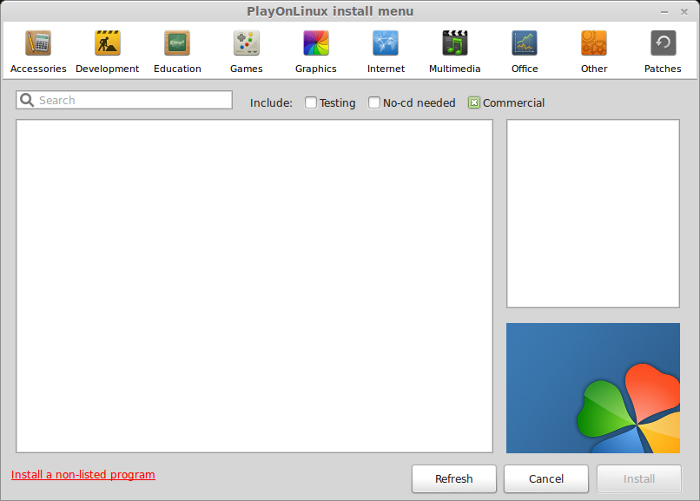
Click Next
Select "Install a program in a new virtual drive"
Click Next
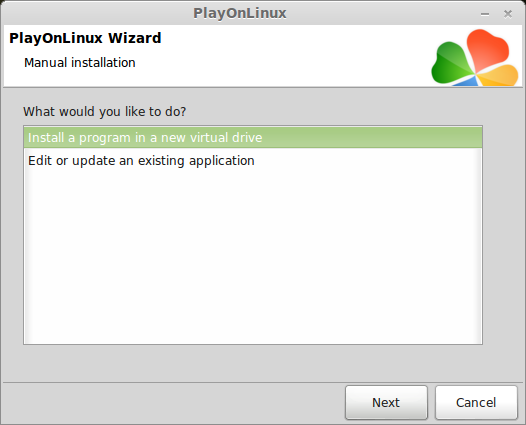
Name your virtual drive: binarydomain
Click Next
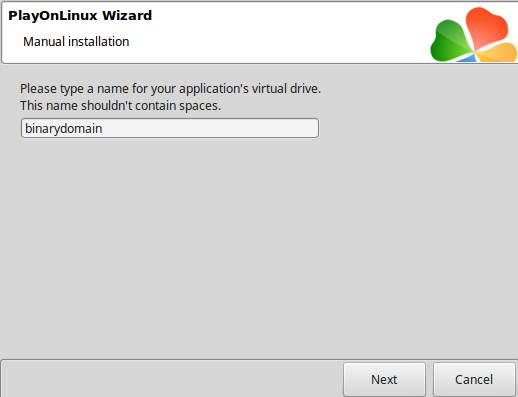
Check all three options:
Click Next
- Use another version of Wine
- Configure Wine
- Install some libraries
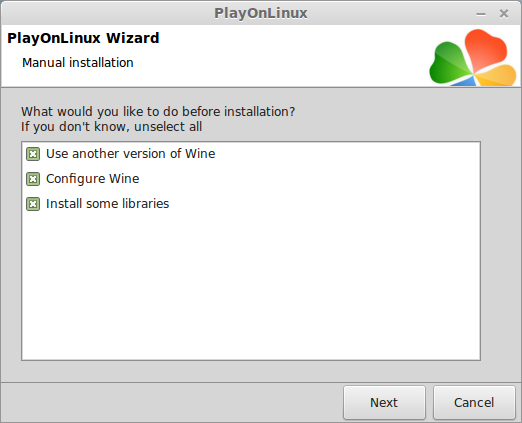
Select Wine 3.0
Click Next
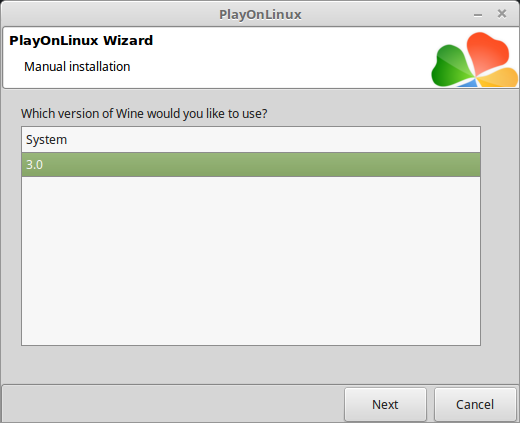
Select "32 bits windows installation"
Click Next
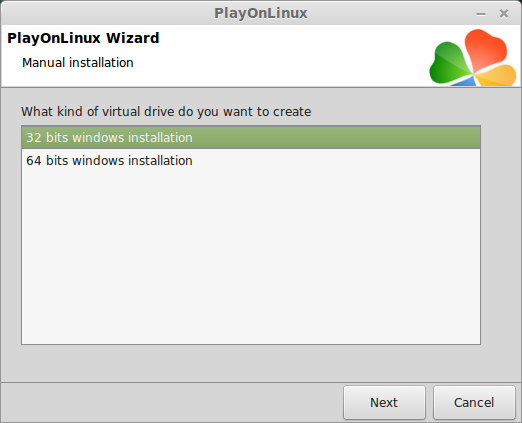
Configure Wine
Applications Tab
Windows Version: Windows 7
Click Apply

Graphics Tab
Check: Automatically capture the mouse in full-screen windows
Click Ok
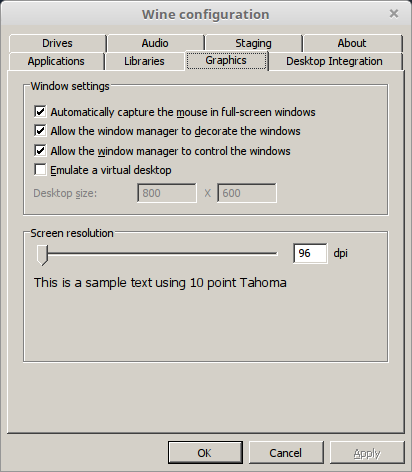
PlayOnLinux Packages (Libraries, Components, DLL's)
Check the following libraries:
Click Next
- POL_Install_corefonts
- POL_Install_d3dx9
- POL_Install_tahoma
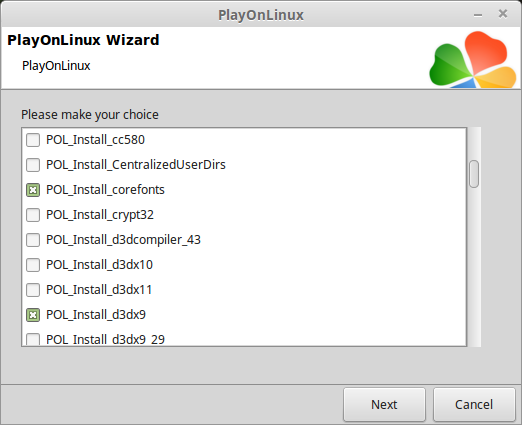
Note: All packages will automatically download and install
Installing Steam
Click Browse
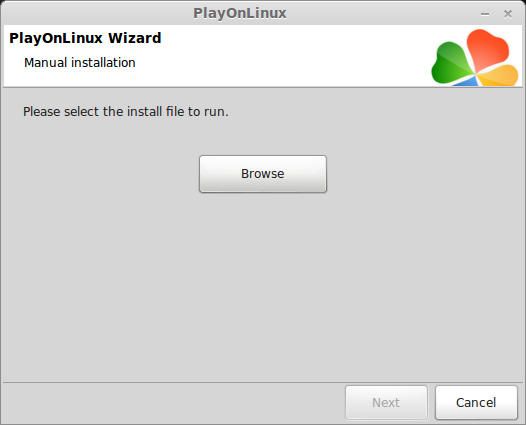
Navigate to your desktop
Select: SteamSetup.exe
Click Open
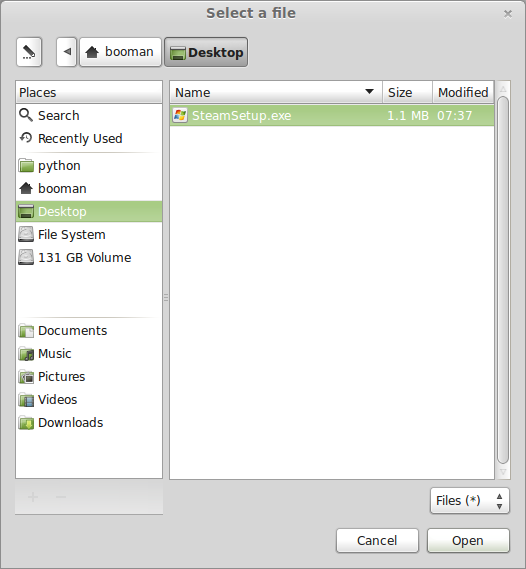
Click Next
Click Next
Check: I accept the license...
Click Next
Click Next
Click Next
Click Install
Click Finish
Updating Steam
Click the "X" to close Steam login
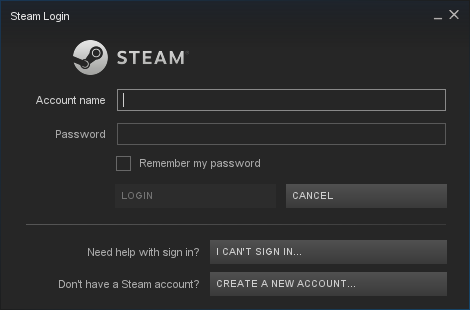
PlayOnLinux Shortcut
Select Steam.exe
Click Next
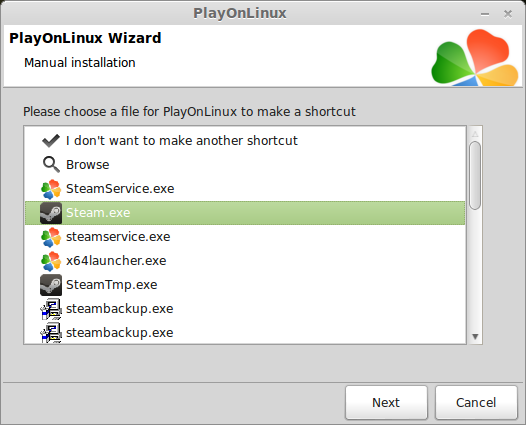
Name your shortcut: Binary Domain
Click Next
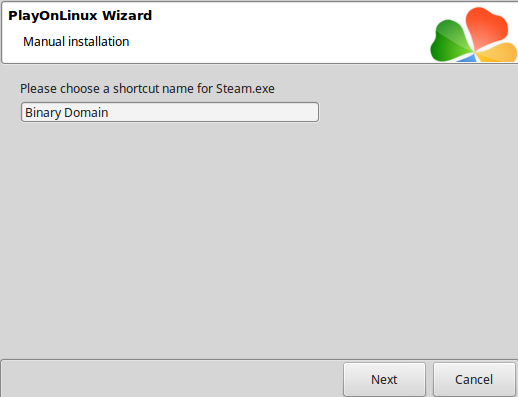
Select "I don't want to make another shortcut"
Click Next
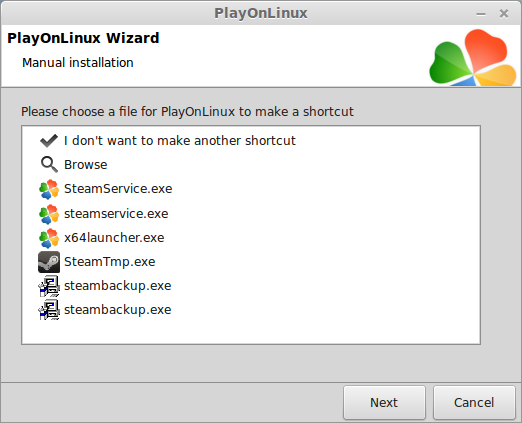
PlayOnLinux Configure
Back to PlayOnLinux
Click Configure
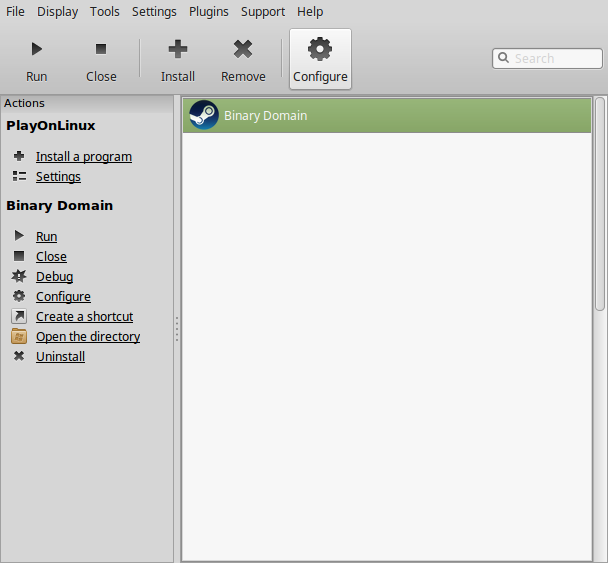
General Tab
Wine Version: 3.0
Arguments: -no-dwrite
This fixes any missing font problems
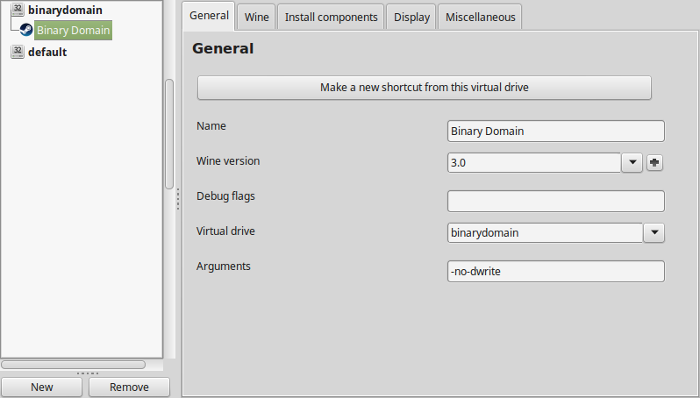
Note: Click the + to download other versions of Wine. Click the down-arrow to select other versions of wine
Display Tab
Video Memory Size: Select the size of Memory your video card/chip uses
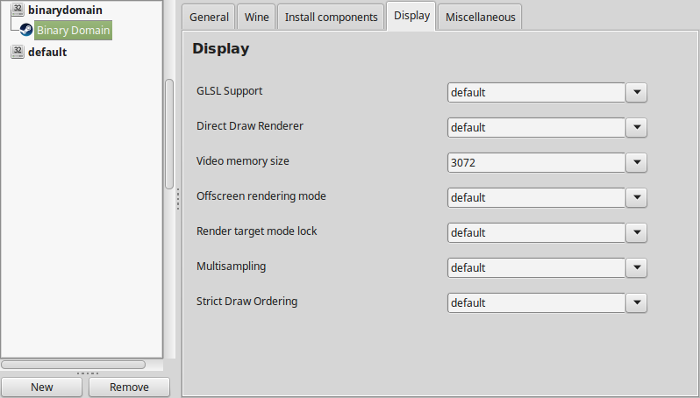
Close Configure
Steam Server Error
Before launching Steam you will get a Server Error for every game
Navigate to your game's wineprefix:
Open config.vdf with a text editorCode:/home/username/.PlayOnLinux/wineprefix/alienbreed3/drive_c/Program Files/Steam/config/
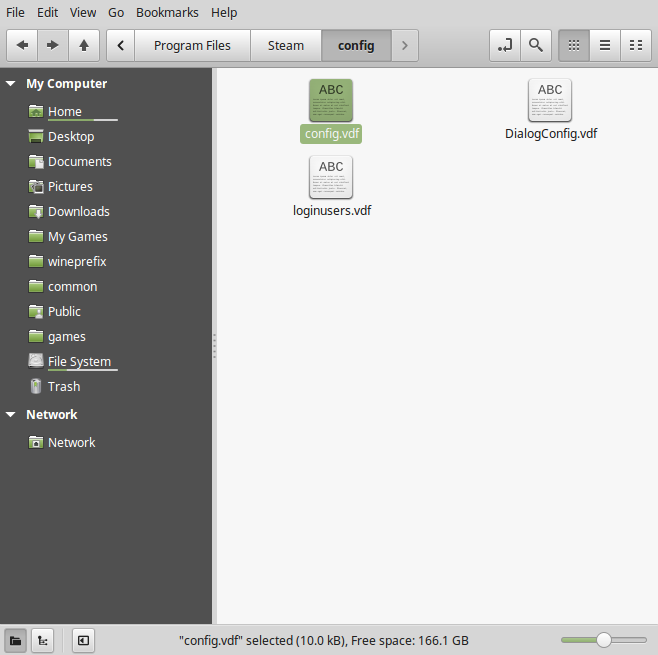
Copy this code below
Go to the lineCode:"CS" "valve511.steamcontent.com;valve530.steamcontent.com;valve548.steamcontent.com;valve539.steamcontent.com;valve519.steamcontent.com;valve555.steamcontent.com;valve504.steamcontent.com;valve529.steamcontent.com;valve558.steamcontent.com;valve500.steamcontent.com;valve561.steamcontent.com;valve532.steamcontent.com;valve540.steamcontent.com;valve502.steamcontent.com;valve544.steamcontent.com;valve528.steamcontent.com;valve556.steamcontent.com;valve520.steamcontent.com;valve542.steamcontent.com;valve538.steamcontent.com;valve551.steamcontent.com;valve521.steamcontent.com;valve564.steamcontent.com;valve516.steamcontent.com;valve535.steamcontent.com;valve541.steamcontent.com;valve533.steamcontent.com;valve536.steamcontent.com;valve557.steamcontent.com;valve559.steamcontent.com;valve537.steamcontent.com;valve508.steamcontent.com;valve525.steamcontent.com;valve565.steamcontent.com;valve566.steamcontent.com;valve514.steamcontent.com;valve545.steamcontent.com;valve517.steamcontent.com;valve547.steamcontent.com;valve549.steamcontent.com;valve503.steamcontent.com;valve515.steamcontent.com;valve506.steamcontent.com;valve562.steamcontent.com;valve526.steamcontent.com;valve543.steamcontent.com;valve522.steamcontent.com;valve518.steamcontent.com;valve509.steamcontent.com;valve550.steamcontent.com;valve552.steamcontent.com;valve505.steamcontent.com;valve553.steamcontent.com;valve512.steamcontent.com;valve546.steamcontent.com;valve554.steamcontent.com;valve510.steamcontent.com;valve563.steamcontent.com;valve501.steamcontent.com;valve531.steamcontent.com;valve523.steamcontent.com;valve524.steamcontent.com;valve507.steamcontent.com;valve560.steamcontent.com;valve567.steamcontent.com;valve513.steamcontent.com;valve1601.steamcontent.com;valve164.steamcontent.com;valve1615.steamcontent.com;valve1602.steamcontent.com;valve1604.steamcontent.com;valve1608.steamcontent.com;valve1603.steamcontent.com;valve1606.steamcontent.com;valve1609.steamcontent.com;valve1618.steamcontent.com;valve1617.steamcontent.com;valve1613.steamcontent.com;valve1607.steamcontent.com;valve1611.steamcontent.com;valve1614.steamcontent.com;valve1619.steamcontent.com;valve1616.steamcontent.com;valve1612.steamcontent.com;valve1610.steamcontent.com;valve165.steamcontent.com;valve1605.steamcontent.com;valve954.steamcontent.com;valve955.steamcontent.com;valve904.steamcontent.com;valve901.steamcontent.com;valve957.steamcontent.com;valve953.steamcontent.com;valve956.steamcontent.com;valve950.steamcontent.com;valve905.steamcontent.com;valve952.steamcontent.com;valve902.steamcontent.com;valve907.steamcontent.com;valve958.steamcontent.com"
"InstallConfigStore"
{
"Software"
{
"Valve"
{
"Steam"
{
"CM"
Paste in a new line under the "CM" line with all the IP Addresses
Save config.vdf
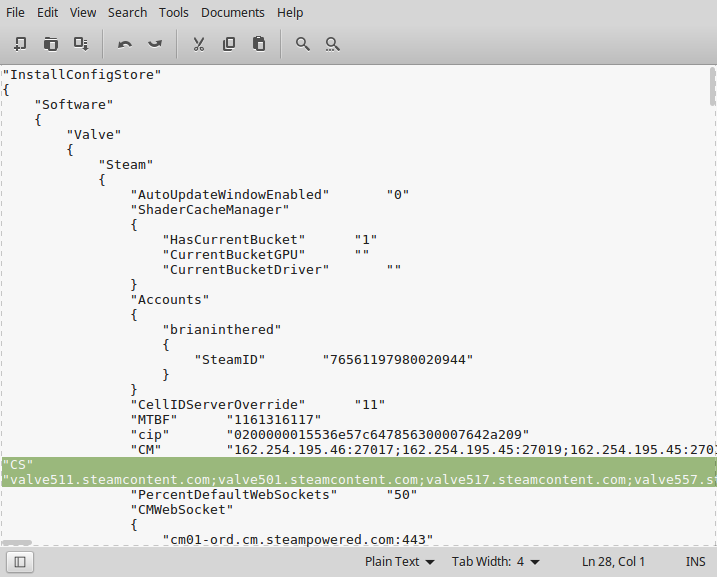
Launching Steam
Select Binary Domain
Click Run
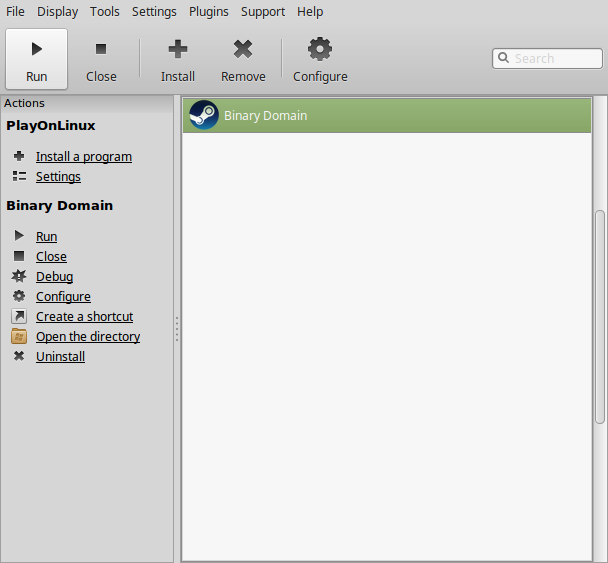
Note: Click debug to see errors and bugs
Click "Login to existing account"
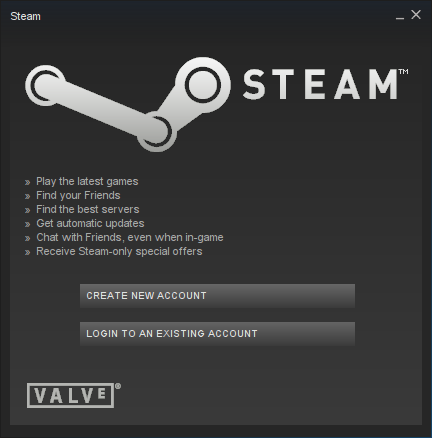
Login
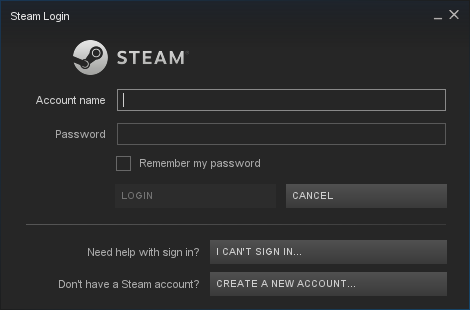
Find Binary Domain in your Library
Click Install
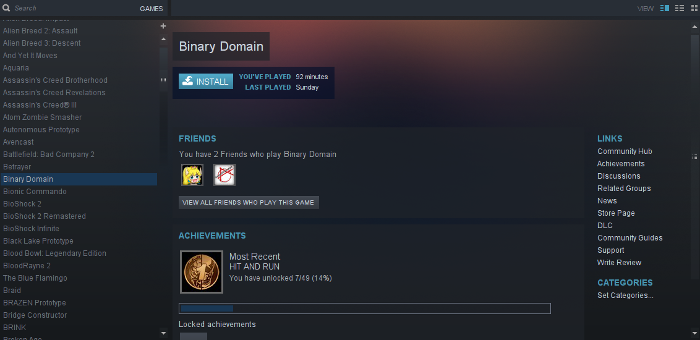
Uncheck "Create desktop shortcut"
Uncheck "Create start menu shortcut"
Click Next
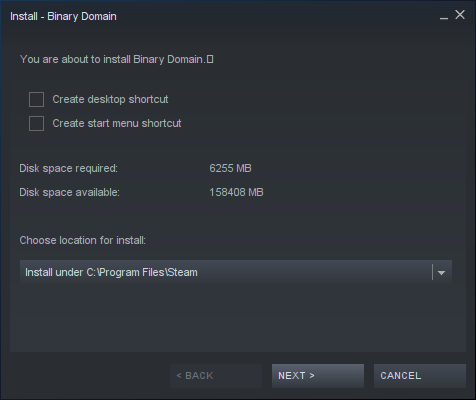
Click Finish
Wait for Binary Domain to download
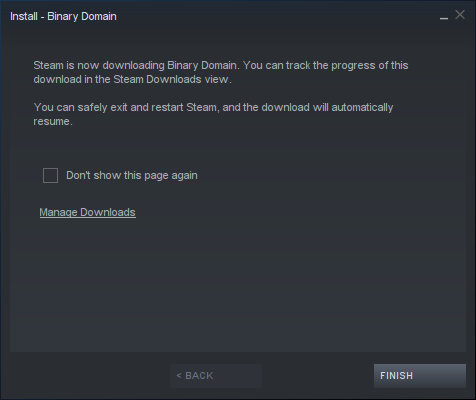
Click Play
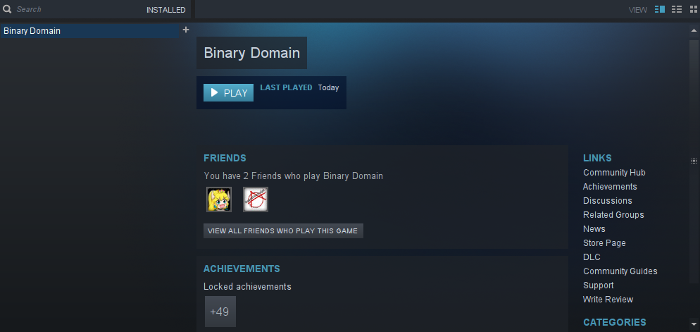
If you get a DOT Net Framework 3.5 error
Click OK
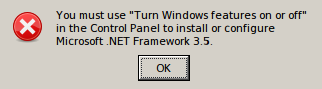
Optimization
Select Configure at Launch
Click Graphics Configuration
Adjust:
Click "Save and Quit"
- Resolution
- Antialiasing
- Shadow Quality
- SSAO Quality
- Motion Blur
- VSync
- Windowed Mode
- Field of View
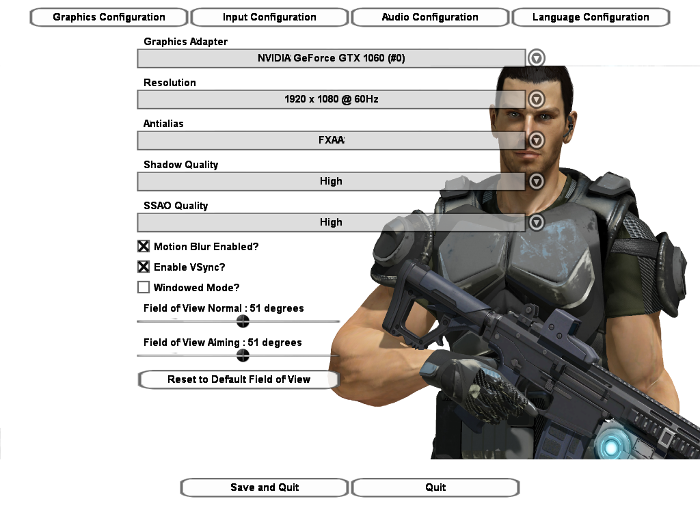
Click Play again
Check "Play Binary Domain"
Click Play
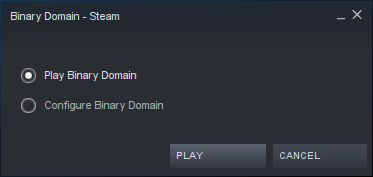
Conclusion
Binary Domain is a DirectX 9 game and runs beautifully with Wine 3.0 in fact it probably runs on any version of Wine. Definitely give the newest version a try as well. The only issue I experienced was that typical mouse-look problem where it was extremely sensitive. You can see it in the video. So I turned down the sensitivity in-game and that helped a bit.
Gameplay video
Screenshots:

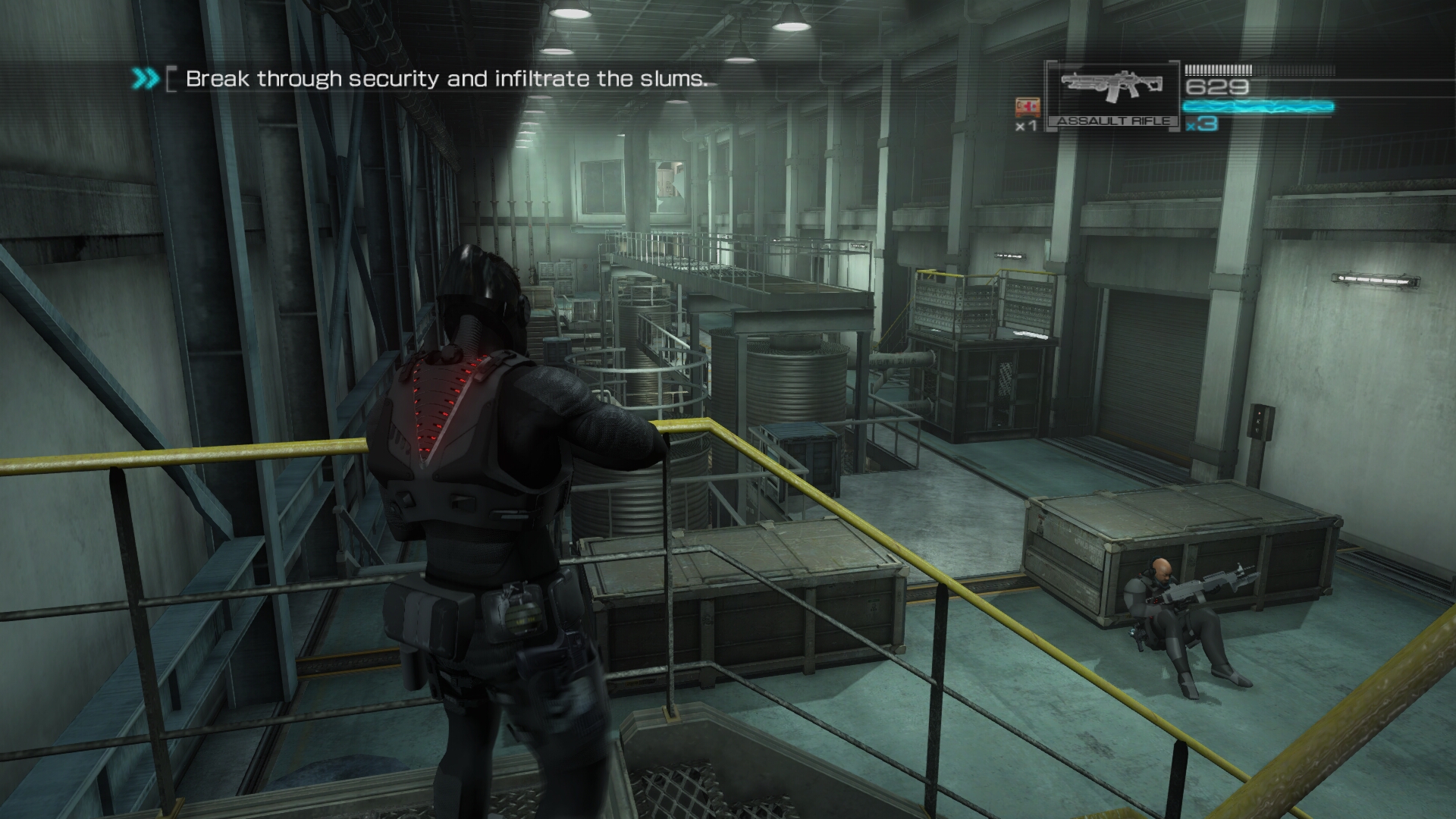

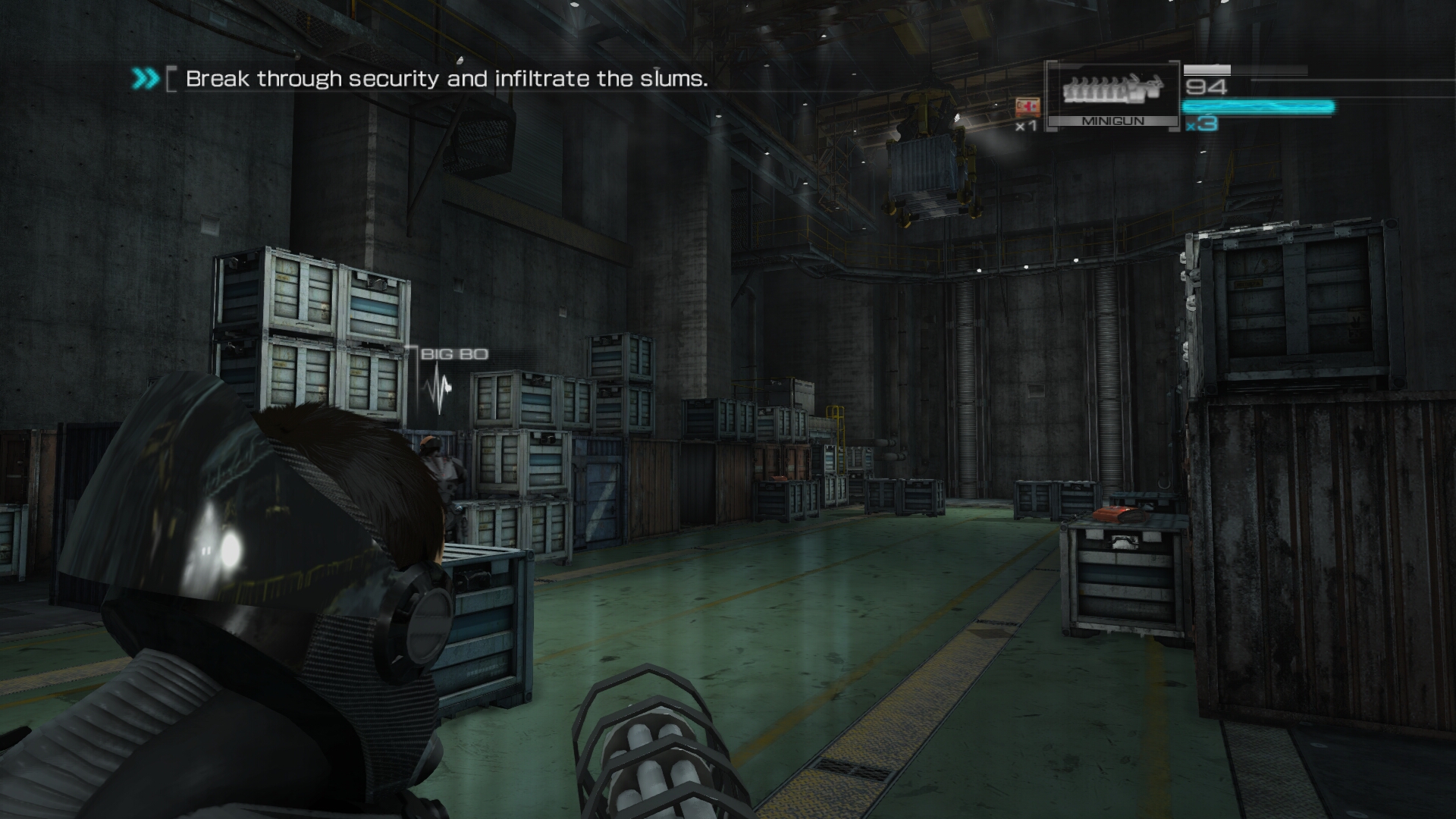


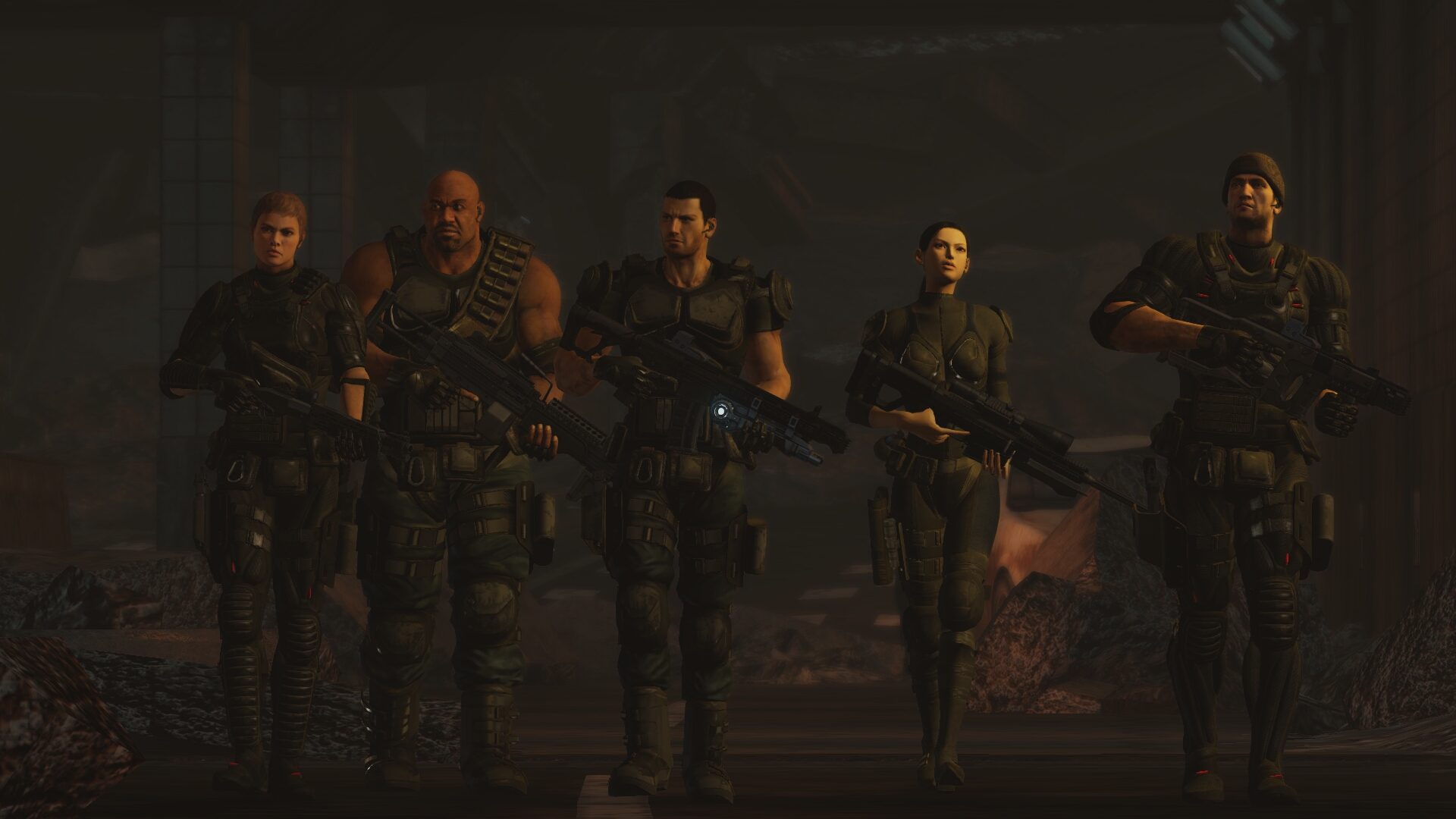
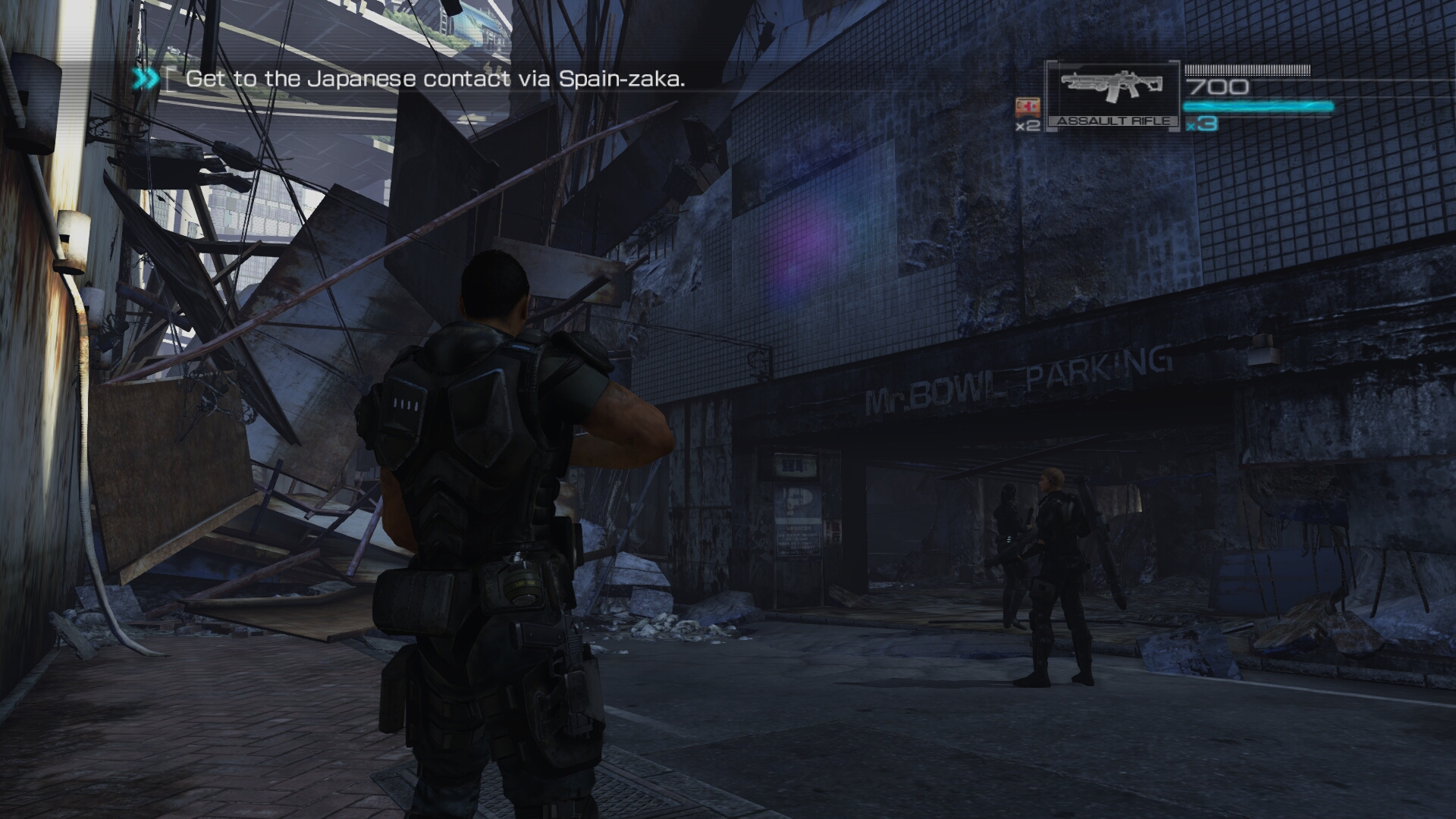
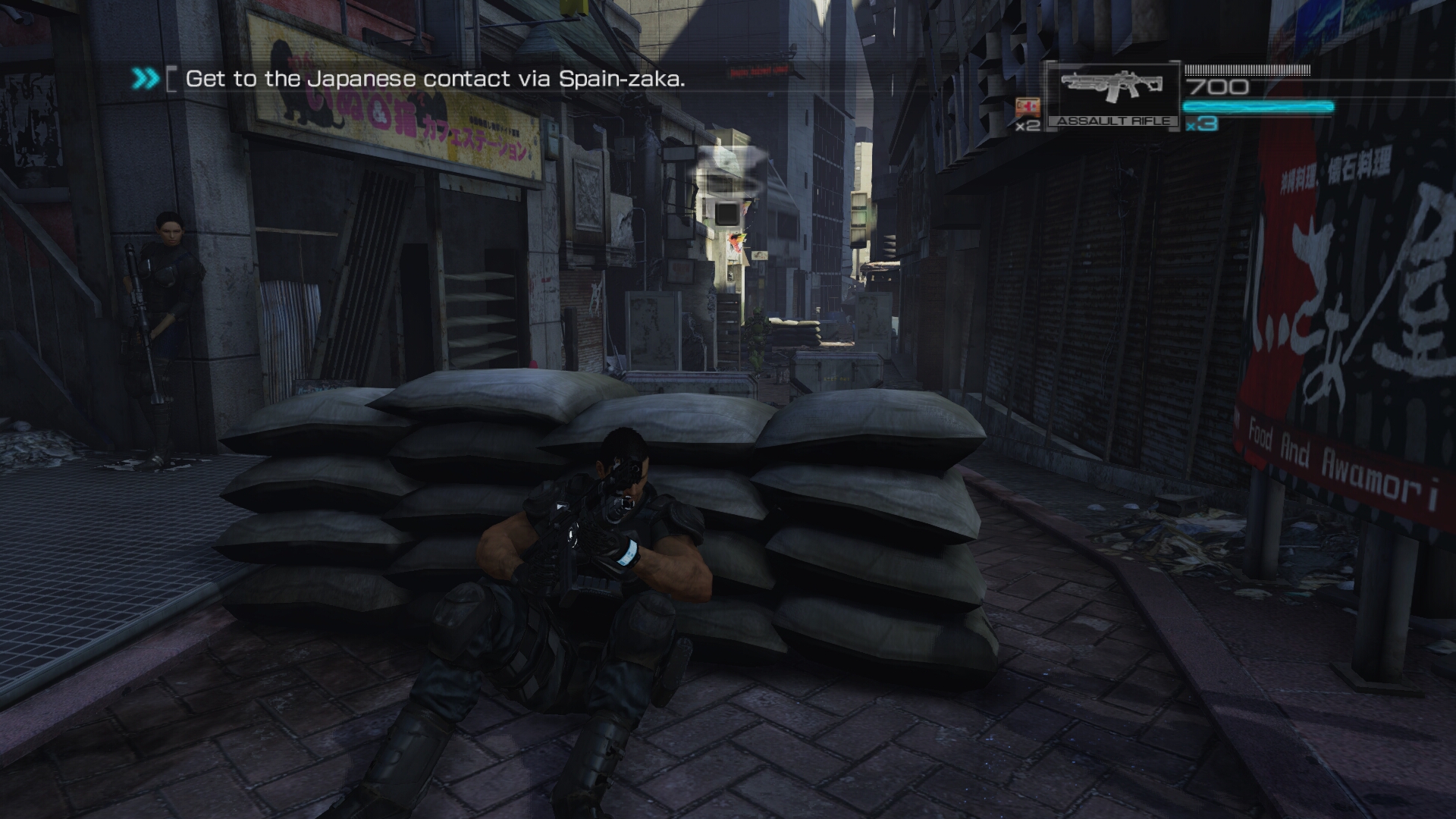
Comments
Discussion in 'Guides' started by booman, Oct 19, 2018.
XenPorta
© Jason Axelrod from 8WAYRUN.COM
