
Battlefield 2142 is basically Battlefield 2 in the future. Arrive on a battlefield with mechs, hovertanks, lasers and typical classes. The GameSpy servers may be closed down, but that doesn't stop the gaming community. Patch up, add map packs and login to http://dethklokclan.enjin.com/ to play online again.

Battlefield 2142 no longer works online with Dethklok servers. Battlefield Revive is the newly available option to play online. Testing is in-the-works, but you can still play singleplayer with bots offline
Follow my step-by-step guide on installing, configuring and optimizing Battlefield 2142 in Linux with PlayOnLinux.
Note: This guide applies to the Retail version of Battlefield 2142.
Tips & Specs:
To learn more about PlayOnLinux and Wine configuration, see the online manual: PlayOnLinux Explained
Mint 17.3 64-bit
PlayOnLinux: 4.2.10
Wine: 1.9.11-staging
Wine Installation
Click Tools
Select "Manage Wine Versions"
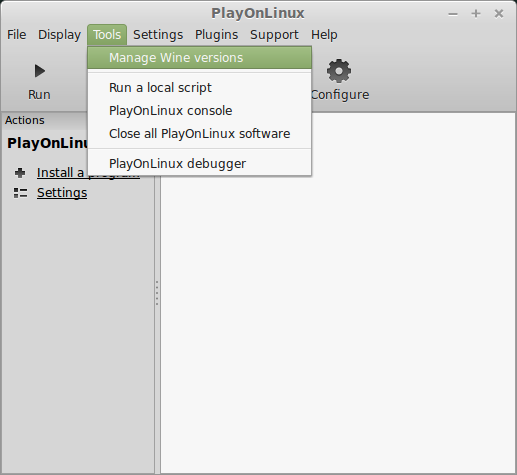
Look for the Wine Version: 1.9.11-staging
Select it
Click the arrow pointing to the right
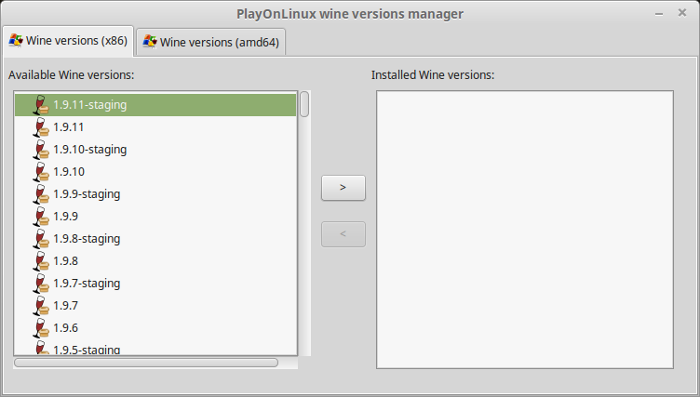
Click Next
Downloading Wine
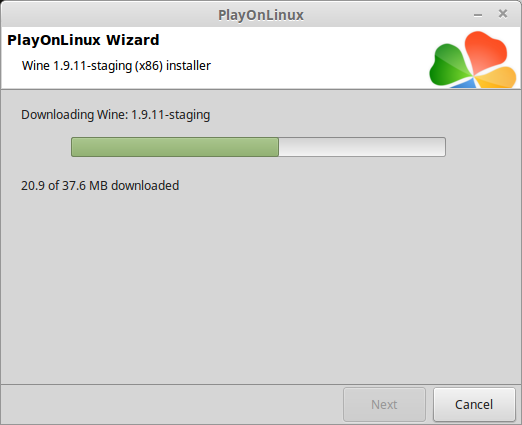
Extracting
Downloading Gecko
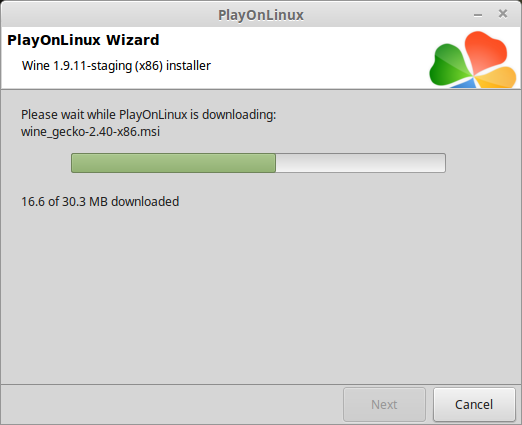
Installed
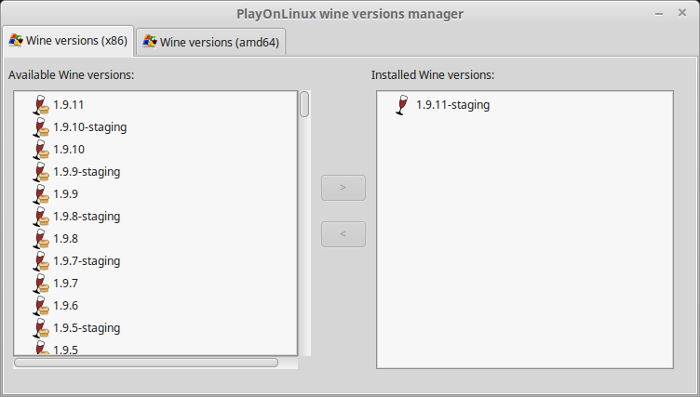
Wine 1.9.11-staging is installed and you can close this window
Download Patches, Map Pack, Redirect
Official 1.50 Patch
http://largedownloads.ea.com/pub/patches/BF2142/1.50/BF2142_Update_1.50.exe
Official 1.51 Patch
http://www.moddb.com/games/battlefield-2142/downloads/battlefield-2142-v151-patch-final
Map Pack V2
http://www.moddb.com/mods/reclamati...vers/downloads/dethklok-community-map-pack-v2
Sats Redirect
http://dethklokclan.net/2142/download.php?download_file=Stats-Install-V2.exe
Save all of these to your Desktop in a folder: Battlefield2142
Note: I copied all of the Battlefield 2142 data off the DVD to a folder on my desktop as well.
PlayOnLinux Setup
Launch PlayOnLinux
Click Install
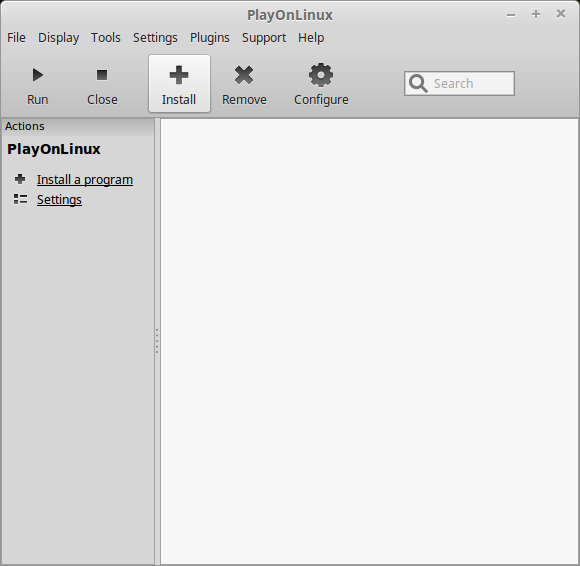
Click "Install a non-listed program"
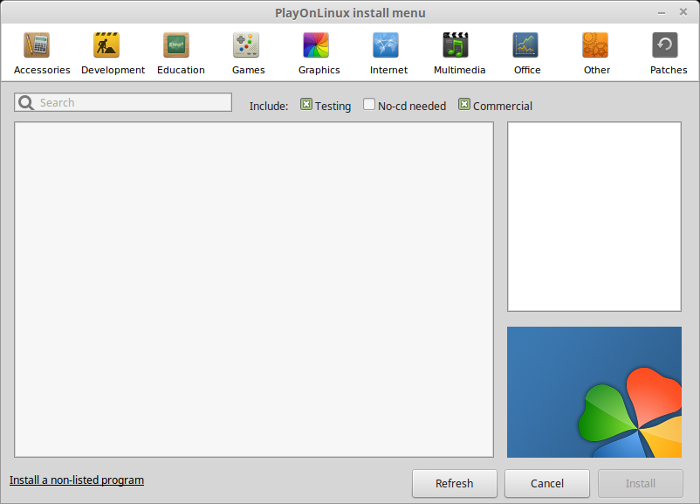
Click Next
Select "Install a program in a new virtual drive"
Click Next

Name your virtual drive: battlefield2142
Click Next
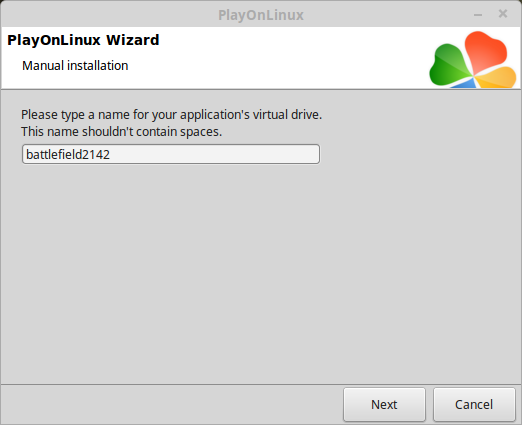
Check All Three Options:
Click Next
- Use another version of Wine
- Configure Wine
- Install some libraries
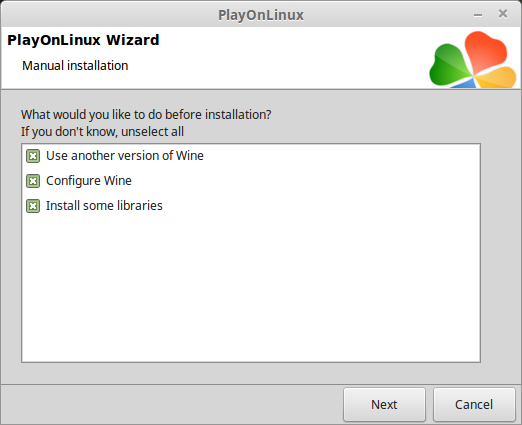
Select Wine 1.9.11-staging
Click Next
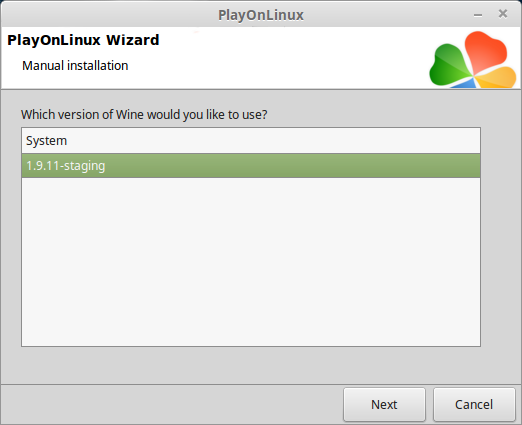
Select "32 bits windows installation"
Click Next
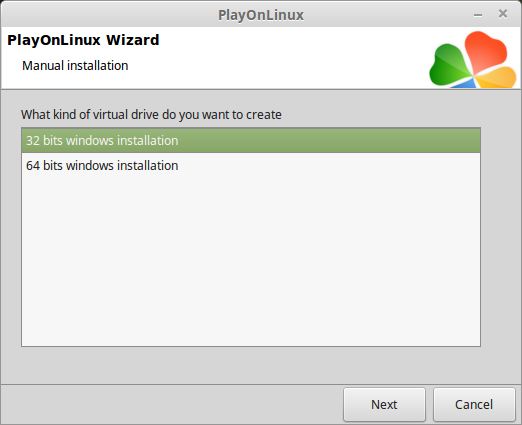
Wine Configuration
Applications Tab
Windows Version: Windows 7
Click Apply
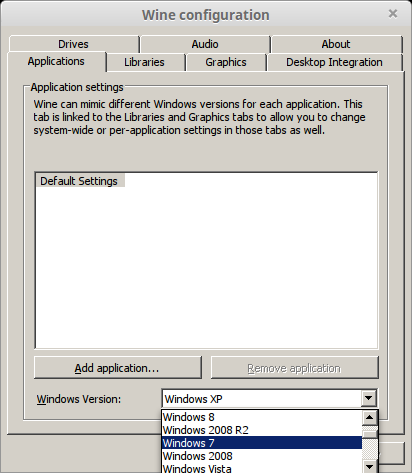
Graphics Tab
Check "Automatically capture the mouse in full-screen windows"
Check "Emulate a virtual desktop"
Desktop Size: 1024x768
Click OK
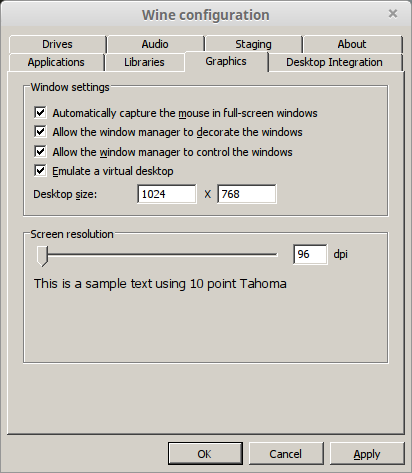
Note: Battlefield installers require resolution of 1024x768
PlayOnLinux Packages (Components, DLL's, Libraries)
Check the following packages:
Click Next
- POL_Install_corefonts
- POL_Install_d3dx9
- POL_Install_tahoma
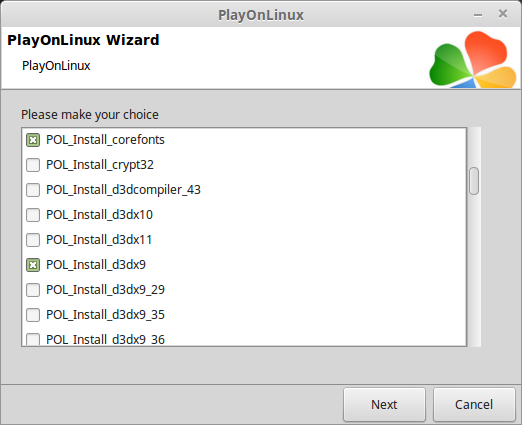
Installing Battlefield 2142
Click Browse
Note: If the installer crashes its because your virtual desktop is not set to 1024x768
Select setup.exe
Click Open
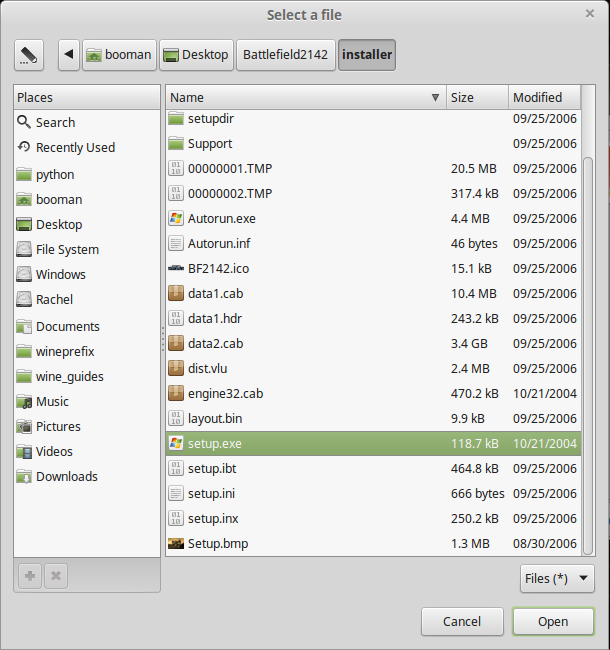
Click Next again...
Click OK
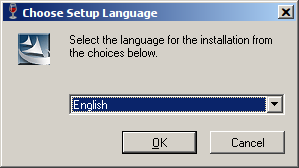
Click OK
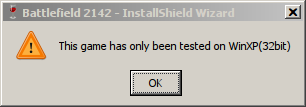
Click Next
Enter your KEY
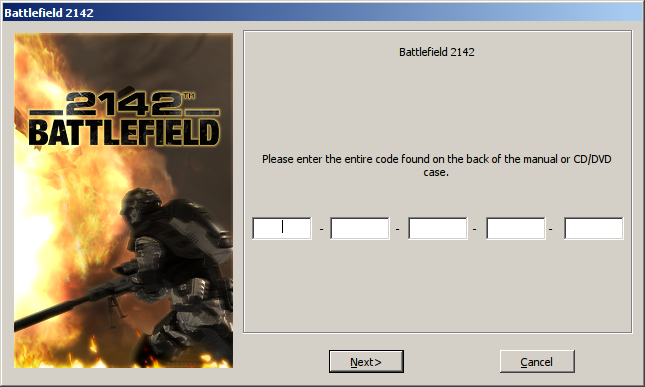
Click Next
Click Next
Check "I accept the terms..."
Click Next
Check "I accept the terms..."
Click Next
Click Install
Adjust mic
Click Save Settings

Check "No, isntall GameSpy Comrade later."
Click Next
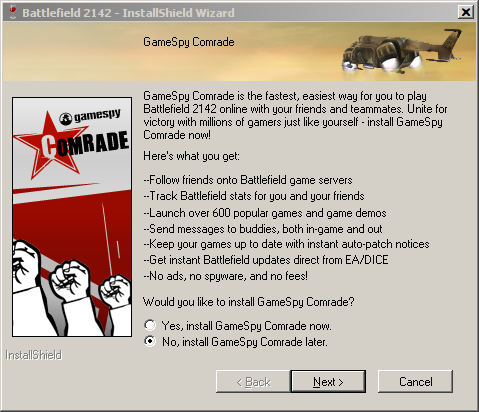
Click Register Later
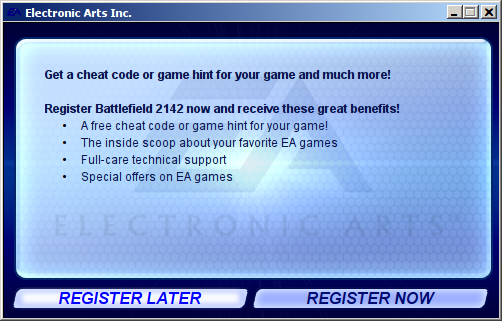
Uncheck "View the README file"
Uncheck "Create Desktop shortcuts"
Click Finish
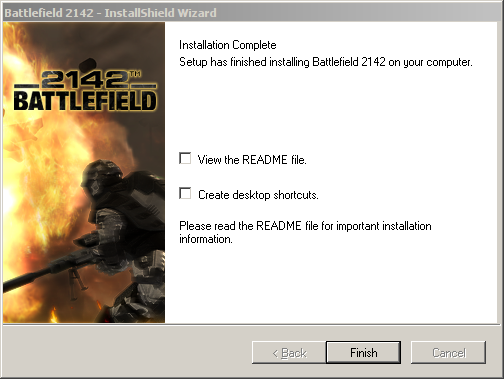
PlayOnLinux Shortcut
Select "BF2142.exe"
Click Next
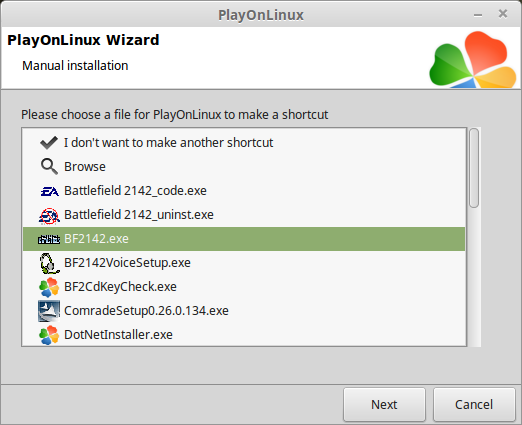
Name the shortcut: Battlefield 2142
Click Next
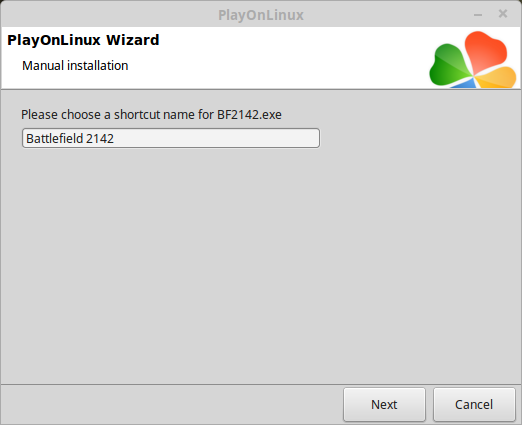
Select "I don't want to make another shortcut"
Click Next
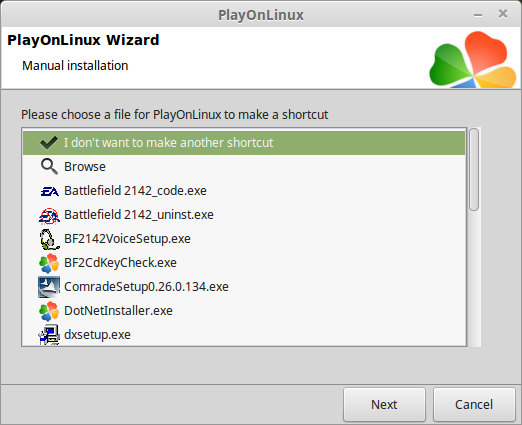
PlayOnLinux Configure/Installing Patches, MapPack, Redirect
Back to PlayOnLinux
Select Battlefield 2142
Click Configure
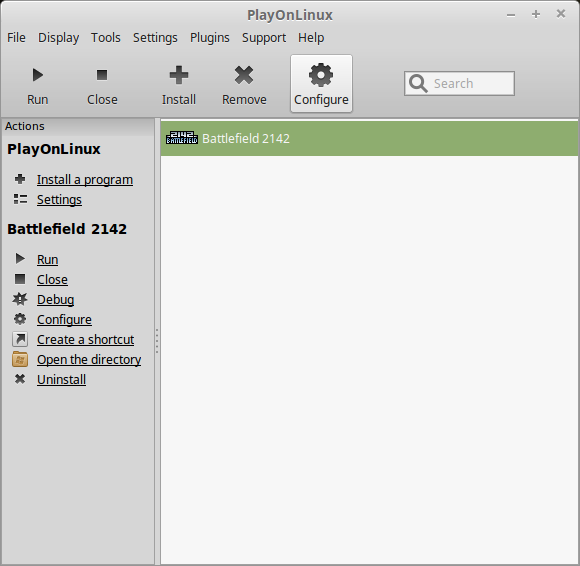
General Tab
Wine version: 1.9.11-staging
Arguments: +widescreen 1
Enter the "+widescren 1" argument to set Battlefield 2142 screen resolutions to widescreen formats.
Note: Click the + to download other versions of Wine. Click the down-arrow to select other versions of Wine.
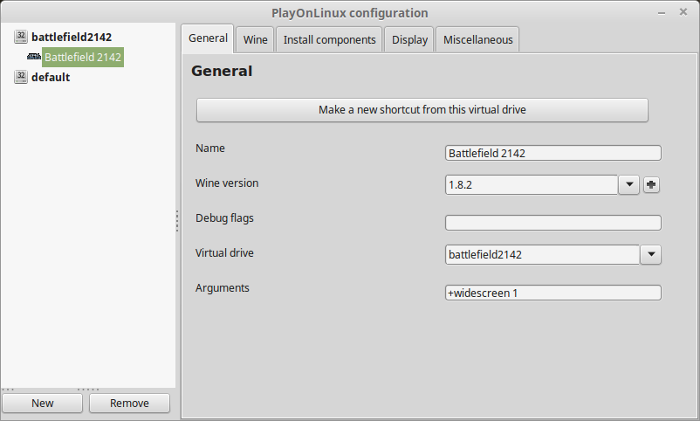
Display Tab
Video memory size: Enter the amount of memory your video card/chip uses
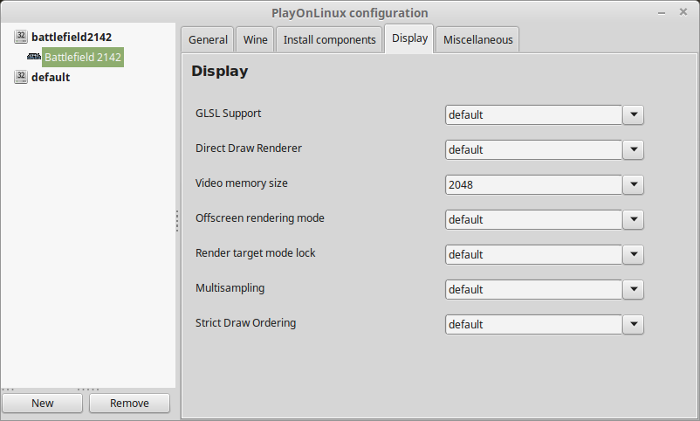
Miscellaneous Tab
Click "Run a .exe file in this virtual drive"

Select "BF2142_Updated_1.50.exe"
Click Open

Follow the instructions
Miscellaneous Tab
Click "Run a .exe file in this virtual drive"

Select "BF2142_Patch_1.51.exe"
Click Open
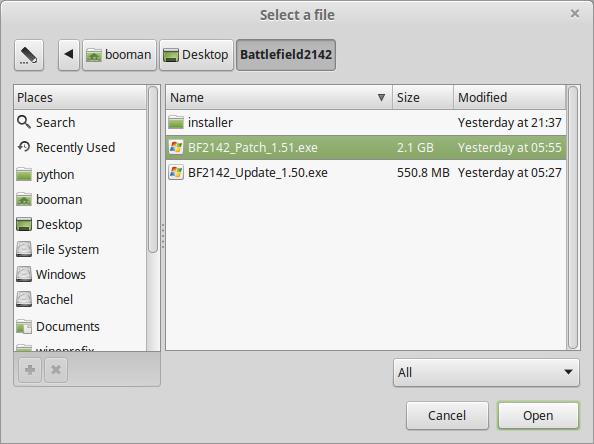
Follow the instructions
Miscellaneous Tab
Click "Run a .exe file in this virtual drive"

Select "Stats_Install-V2.exe"
Click Open
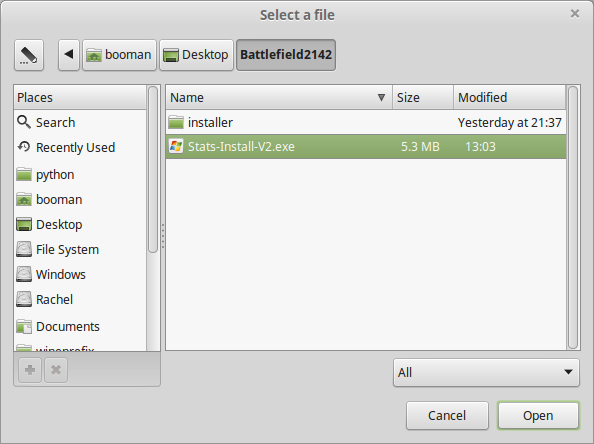
Follow the instructions
Close Configure
Now Battlefield 2142 is completely updated with expansion packs, updates, patches and a redirect so you can login to a server and create an account. Feel free to install the MapPack as well.
Note: If the Dethclok servers aren't available or you are playing offline, use this singleplayer profile and follow instructions here:
Battlefield SinglePlayer Forum
Launching Battlefield 2142
Select Battlefield 2142
Click Run
2142battlefield53.png
Note: Click Debug to see errors and bugs
Optimization
Click Options

Click video
Adjust:
- Display Mode
- Terrain
- Effects
- Geometry
- Texture
- Lighting
- Dynamic Shadows
- Dynamic Light
- Anti-Aliasing
- Texture Filtering
- View Distance Scale
- Enhanced Lighting Effect
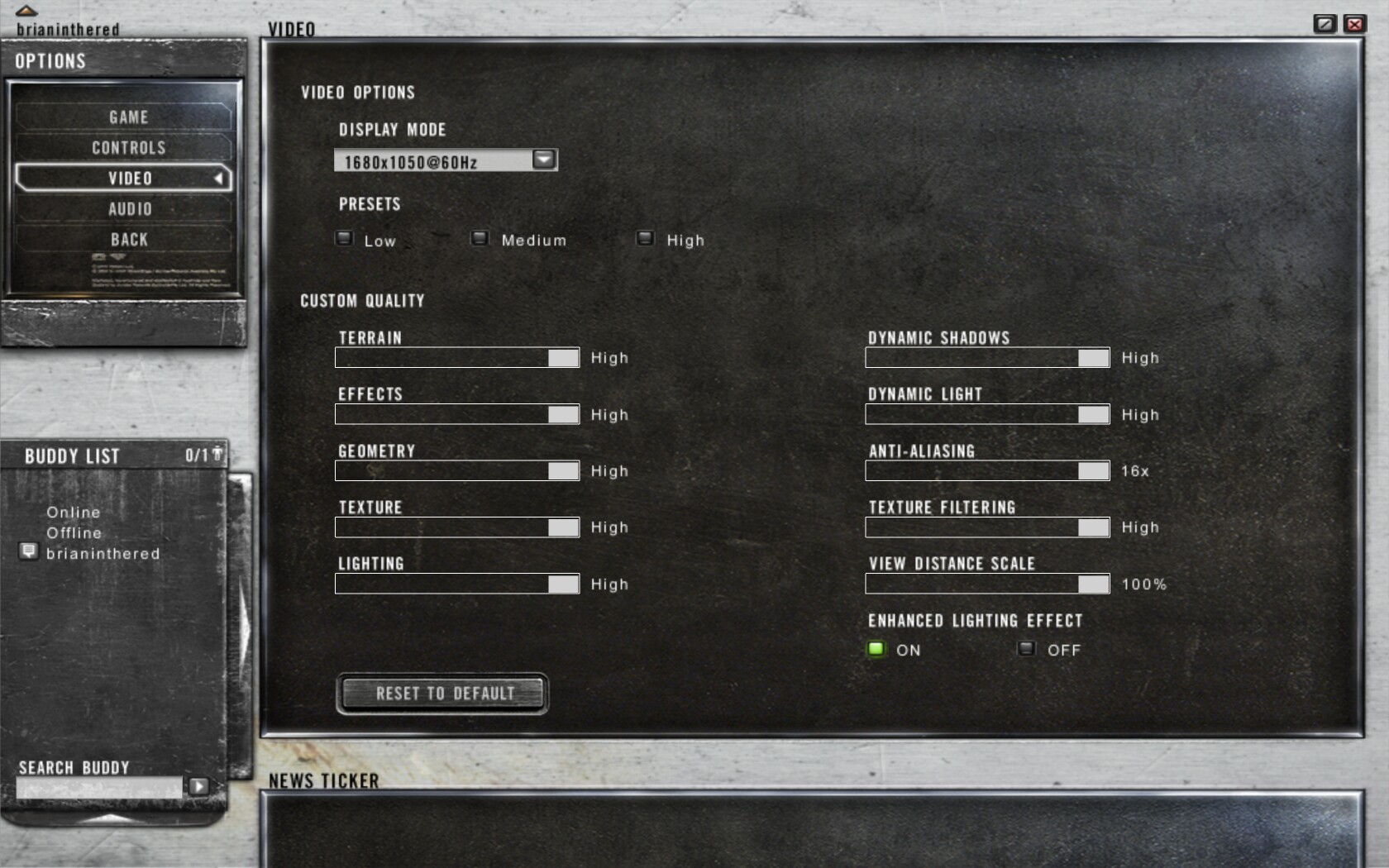
Note: Resolution changes take effect immediately.
Rule of Thumb:
High Settings - More detail, lower frame rates
Low Settings - Less detail, higher frame rates
Conclusion:
I had a hard time getting the resolution correct until I discovered the +widescreen 1 command. Then I was able to play at full-screen resolutions just fine. Battlefield 2142 will initially start in 800x600 then you can adjust the resolution in-game. If you mess with the config files Battlefield 2142 might crash upon launch and you have to go back and adjust the resolution again.
Also if you launch Battlefield 2142 and its resolution is strange, like half your screen, just Alt+Tab out of the game and Alt+Tab back and it will be fine.
WineHQ's posts noted problems with Antialiasing, but I cranked it up to 16 and never noticed any issues. Battlefield 2142 played beautifully! Even better than Battlefield 2!
Important:
In order to connect to a server you need to click Advanced and enter the Server IP Address.
Simply clicking "join" does NOT work and will result in an error.
Gameplay Video:
Screenshots:
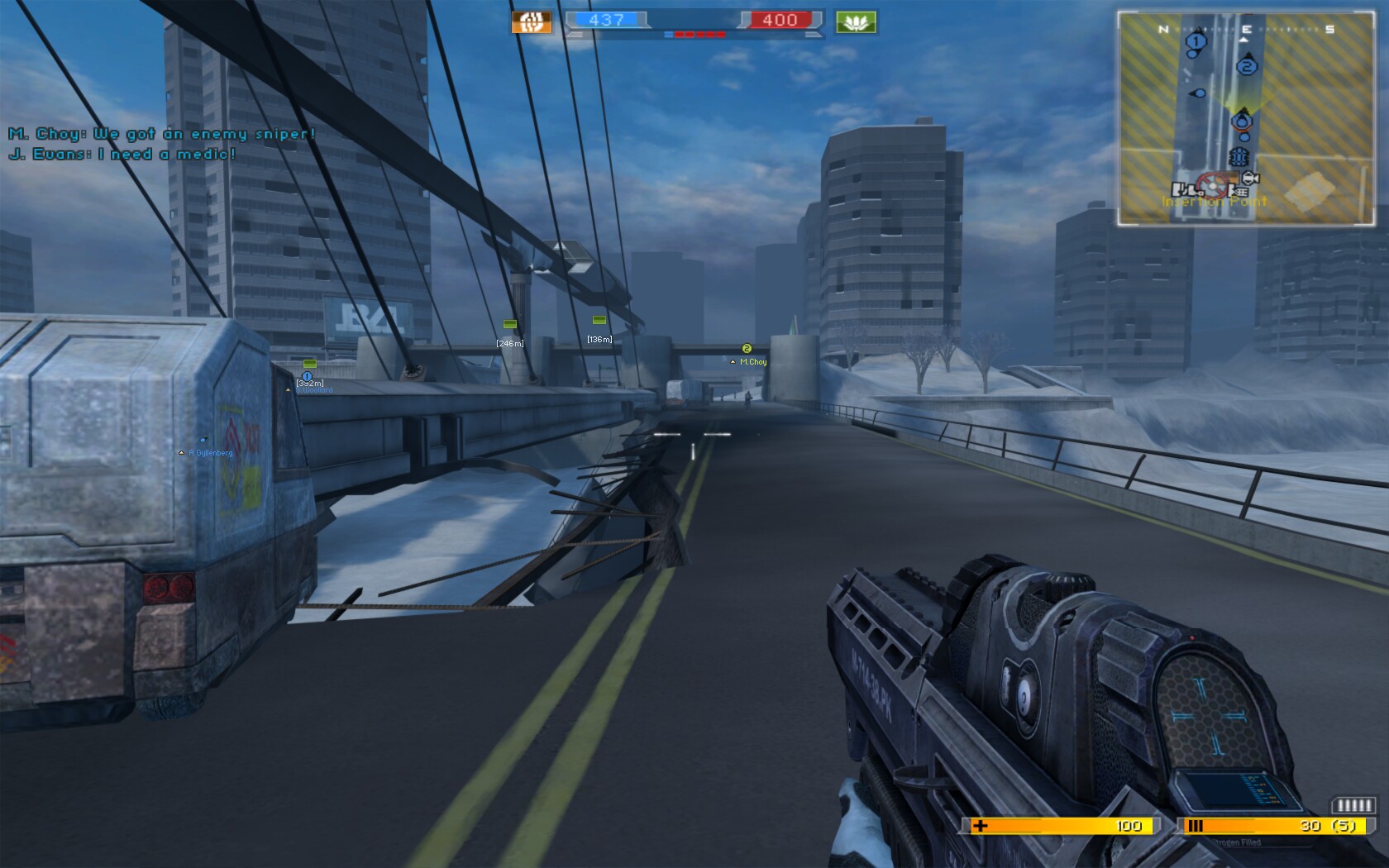






Comments
Discussion in 'Guides' started by booman, Jun 17, 2016.
XenPorta
© Jason Axelrod from 8WAYRUN.COM
