
Battlefield 1942 is the original WWII vehicular combat first person shooter featureing maps from Europe and Japan. Select from several classes on foot or hop in a tank, plane, boat or jeep and flank the enemy. There are also literally hundreds of mods and total conversions.

Follow my step-by-step guide on installing, configuring and optimizing Battlefield 1942 in Linux with PlayOnLinux.
Note: This guide applies to the Retail version of Battlefield 1942. Other versions may require additional steps.
Tips & Specs:
To learn more about PlayOnLinux and Wine configuration, see the online manual: PlayOnLinux Explained
Mint 17.3 64-bit
PlayOnLinux: 4.2.10
Wine: 1.8.4
Wine Installation
Click Tools
Select "Manage Wine Versions"

Look for the Wine Version: 1.8.4
Select it
Click the arrow pointing to the right
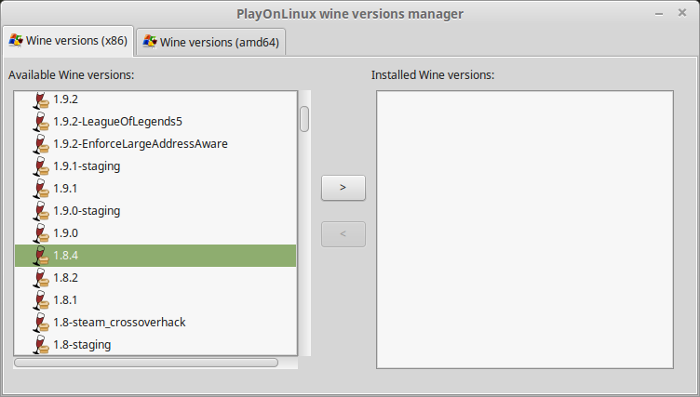
Click Next
Downloading Wine
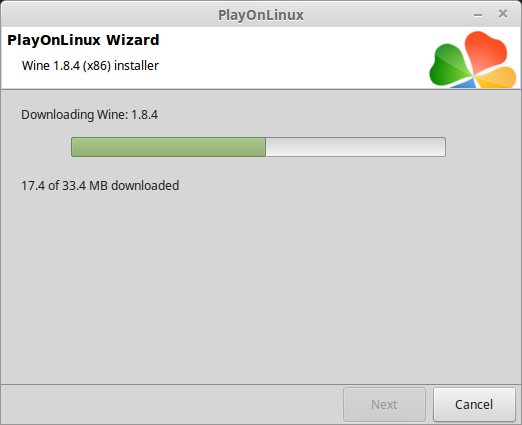
Extracting
Downloading Gecko
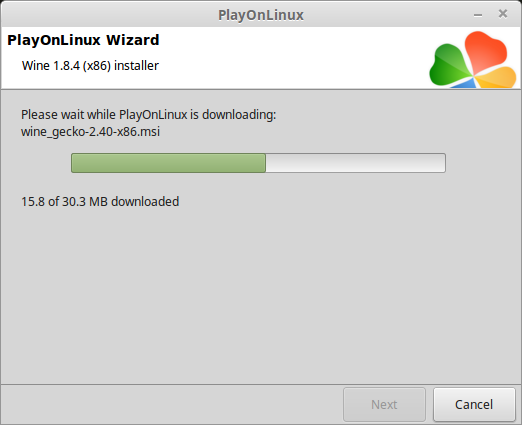
Installed
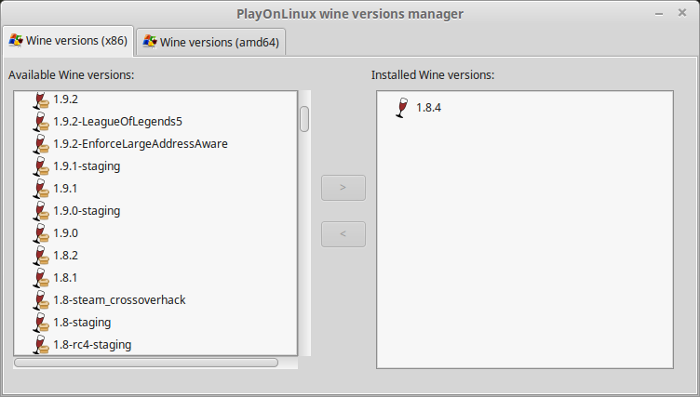
Wine 1.8.4 is installed and you can close this window
Copy Disk Data
Before you install Battlefield 1942
Create a new folder on your Desktop
Enter Disk1 and copy every into the new folder
Then copy all of the .cab files from the remaining Disks
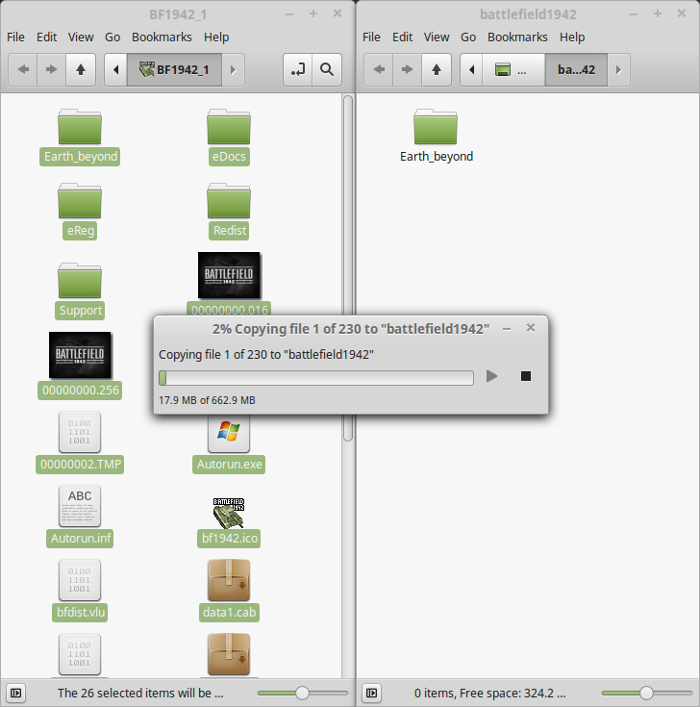
PlayOnLinux Setup
Launch PlayOnLinux
Click Install
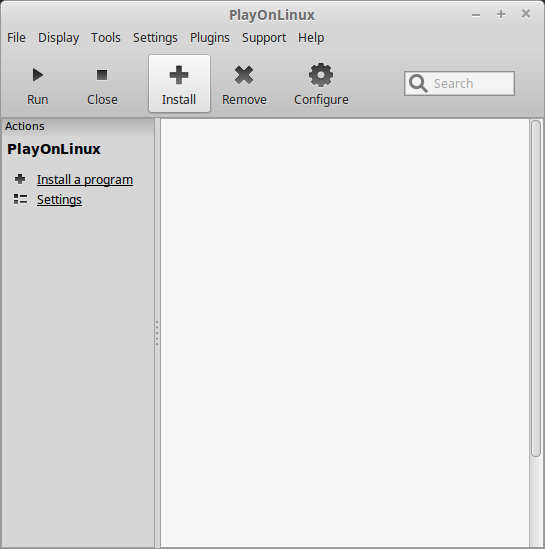
Click "Install a non-listed program"
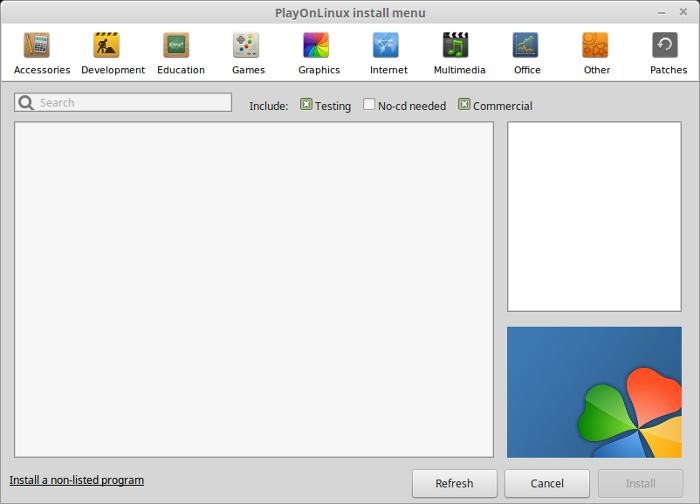
Click Next
Select "Install a program in a new virtual drive"
Click Next
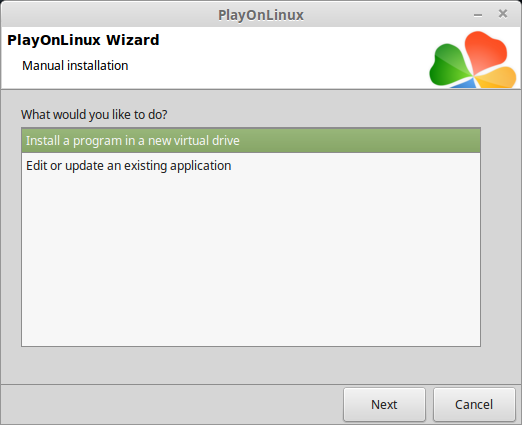
Name the virtual drive: battlefield1942
Click Next
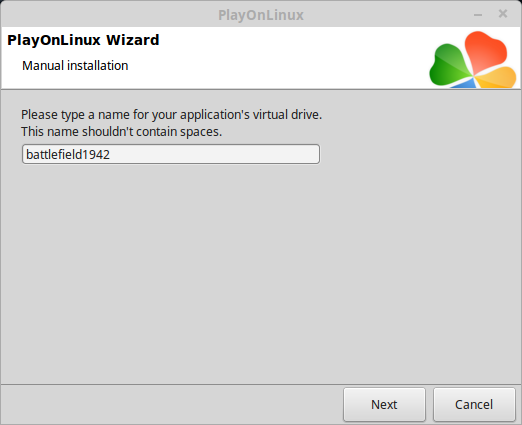
Check all three options:
Click Next
- Use another versions of Wine
- Configure Wine
- Install some libraries
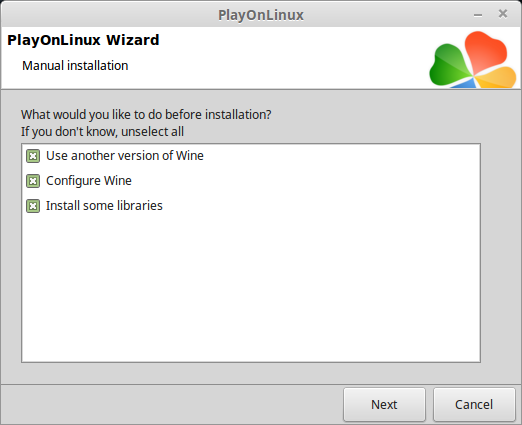
Select Wine 1.8.4
Click Next
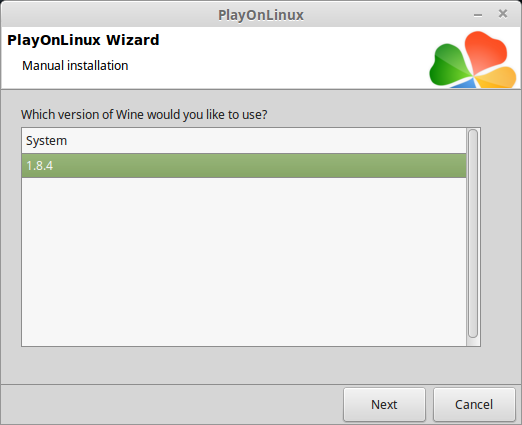
Select "32-bits windows installation"
Click Next
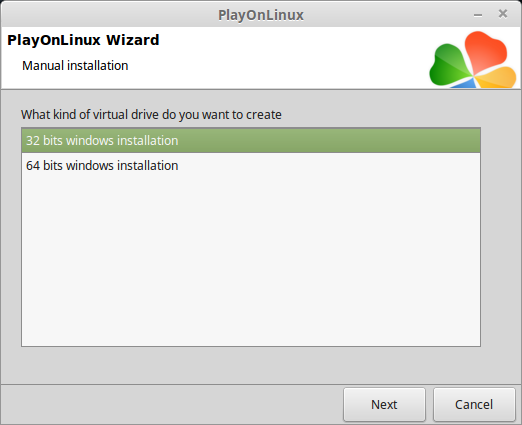
Wine Configuration
Applications Tab
Windows version: Windows 7
Click Apply
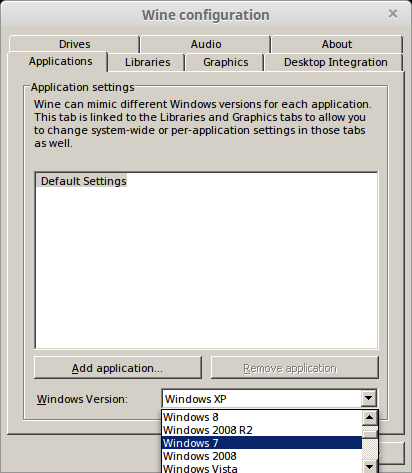
Check "Automatically capture the mouse in full-screen windows"
Click OK
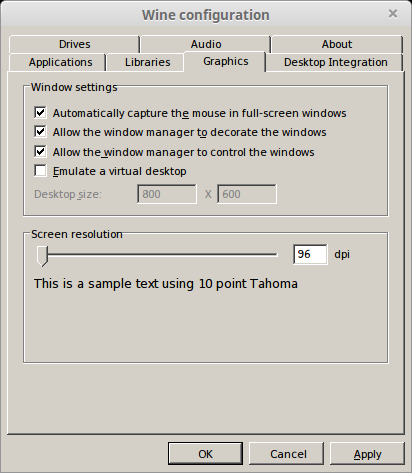
PlayOnLinux Packages (DLL's, Components, Libraries)
Check the following:
Click Next
- POL_Install_corefonts
- POL_Install_d3dx9
- POL_Install_tahoma

Note: All packages will automatically download and install
Installing Battlefield 1942
Select "Select another file"
Click Next
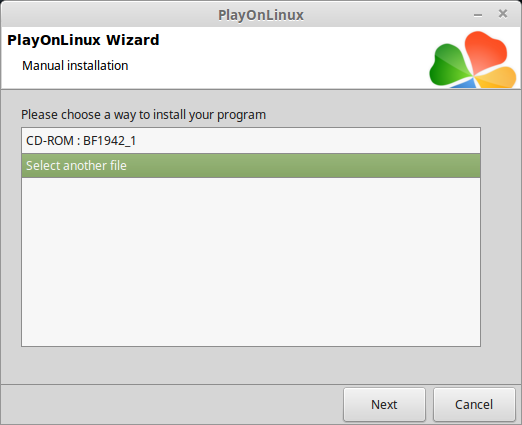
Navigate to the folder on your Desktop
Select "Setup.exe"
Click Open
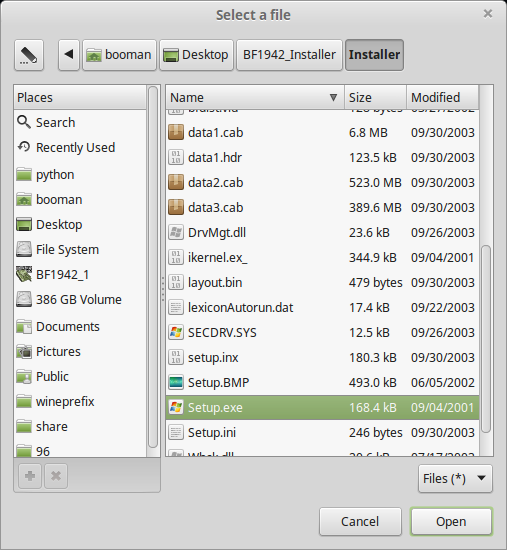
Click Next again
Click OK
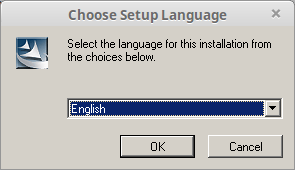
Click Next
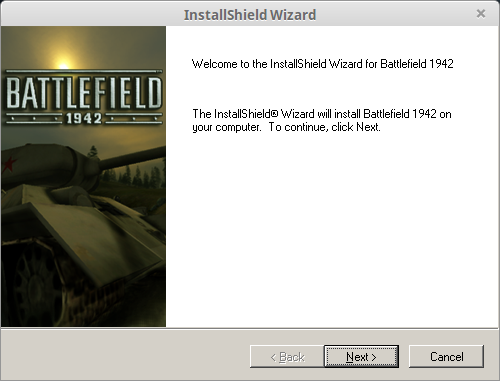
Check the features you want to install
Click Next
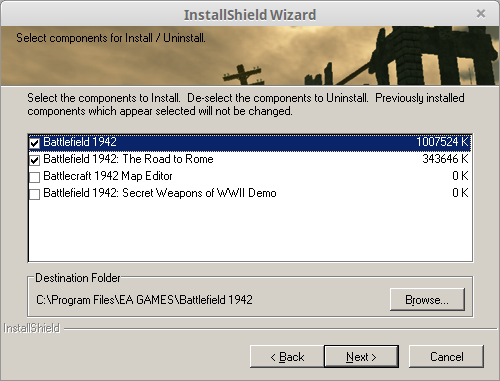
Enter KEY
Click OK
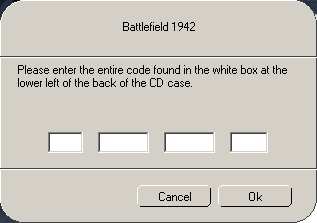
Click OK
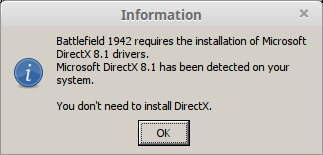
Check "No, install GameSpyArace later"
Click Next
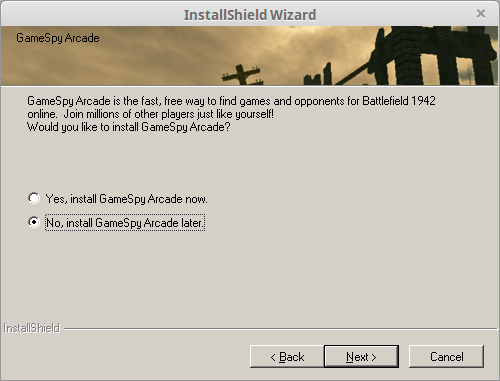
Click Next
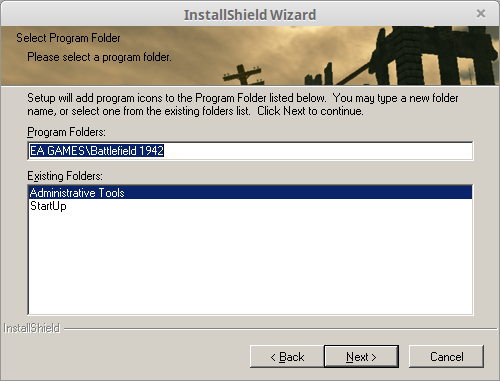
Uncheck "Create shortcut to Battlefield 1942 on desktop"
Uncheck "View the readme file"
Click Finish
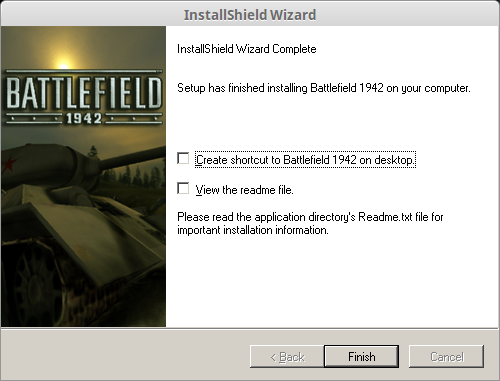
Click Register Later
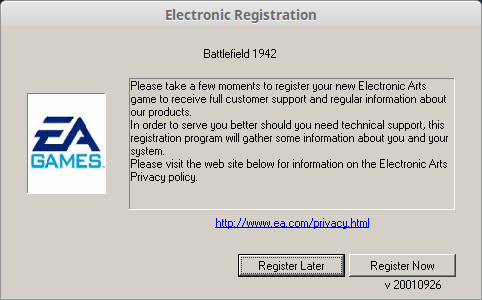
Click OK
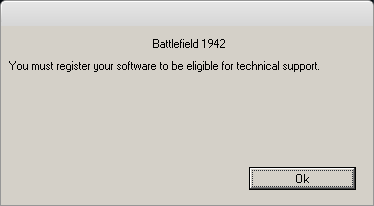
PlayOnLinux Shortcut
Select "BF1942.exe"
Click Next
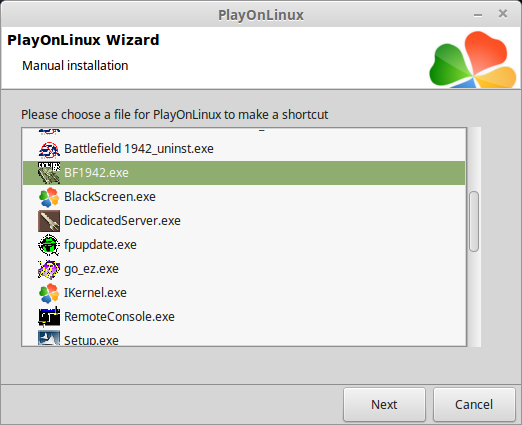
Name the shortcut: Battlefield 1942
Click Next
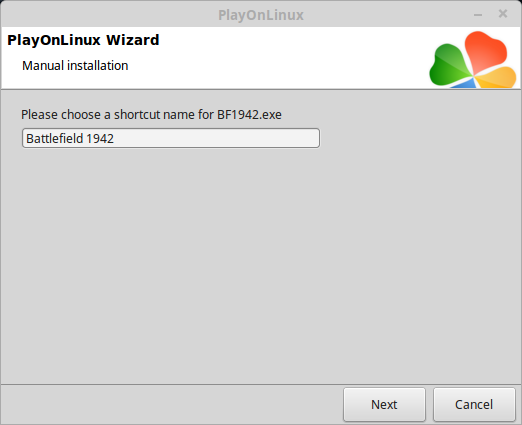
Select "I don't want to make anothe shortcut"
Click Next
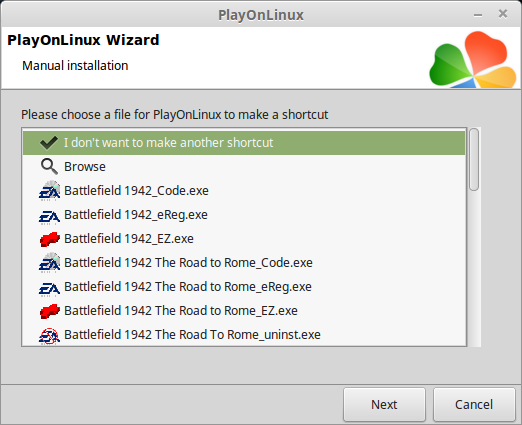
PlayOnLinux Configure
Select "Battlefield 1942"
Click Configure
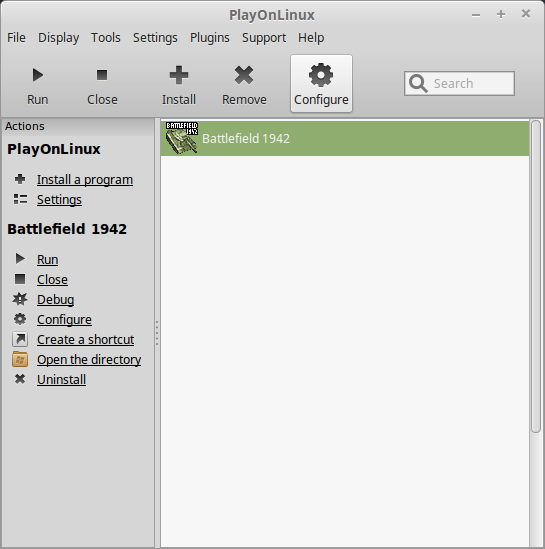
General Tab
Wine Version: 1.8.4

Note: Click the + to download other versions of Wine. Click the down-arrow to select other versions of Wine
Display Tab
Video memory size: Enter the amount of memory your video card/chip uses
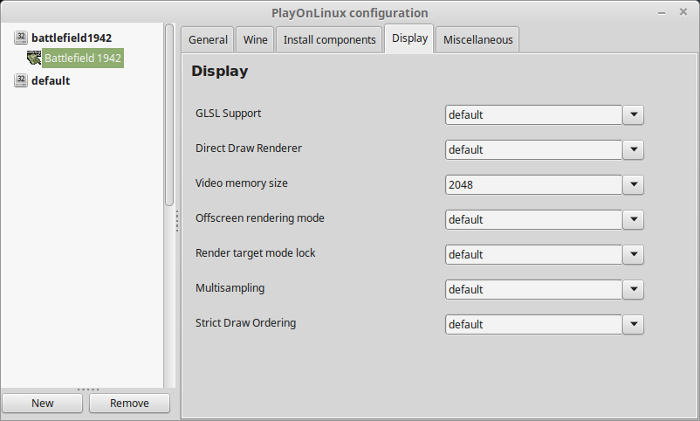
Close Configure
Launching Battlefield 1942
Select Battlefield 1942
Click Run
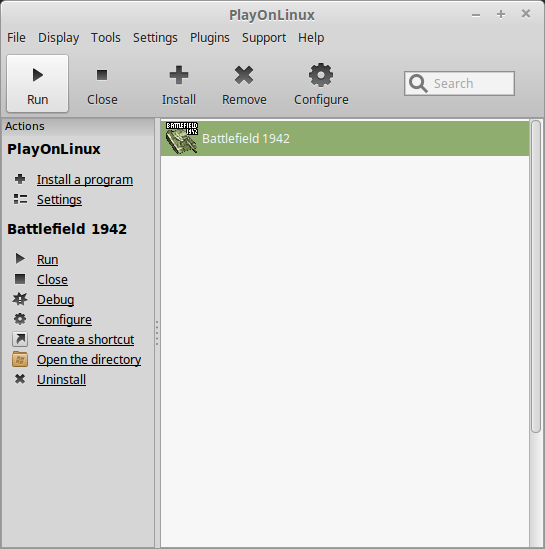
Note: Click debug to see errors and bugs
Optimization
Click Options

Click Video
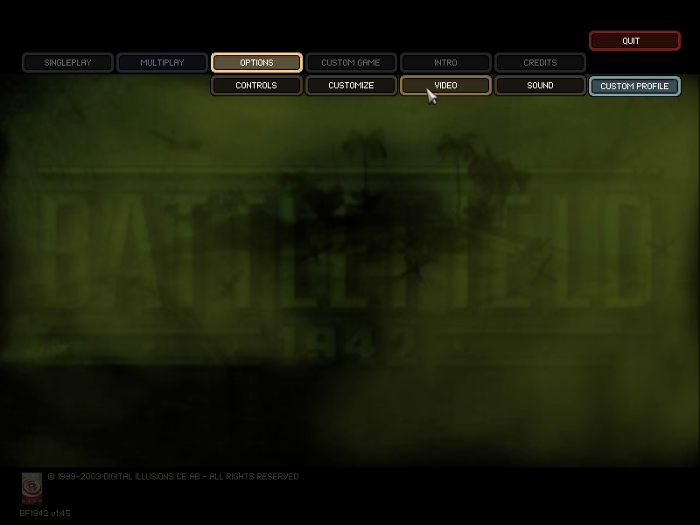
Adjust:
Click Save
- Display Mode
- Graphics Quality
- Effects Quality
- Environment Mapping
- Lightmaps
- Shadows
- Texture Quality
- View Distance
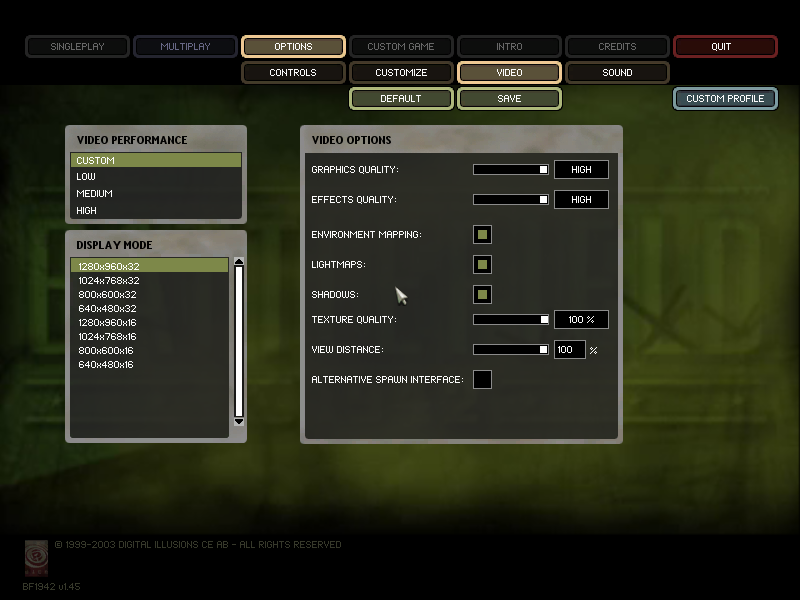
Note: The changes will not be immediately applied until you load a map
Patches and Mods
At this point you can play Vanilla Battlefield 1942 without any patches.
If you want to play any mods, the official patches need to be applied.
Battlefield 1942 1.6.19 Patch
http://www.fileplanet.com/112888/110000/fileinfo/Battlefield:-1942-v1.6.19-Patch-
or
http://www.moddb.com/games/battlefield-1942/downloads/battlefield-1942-v16-patch
Battlefield 1942 1.61b Patch
http://www.fileplanet.com/148134/140000/fileinfo/Battlefield:-1942-v1.6---v1.61b-Patch
or
http://www.moddb.com/games/battlefield-1942/downloads/battlefield-1942-v161-patch
Back to PlayOnLinux
Select Battlefield 1942
Click Configure
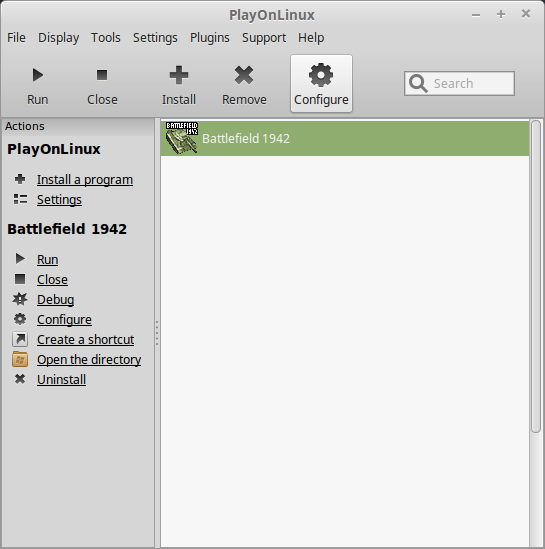
Miscellaneous Tab
Click "Run a .exe file in this virtual drive"
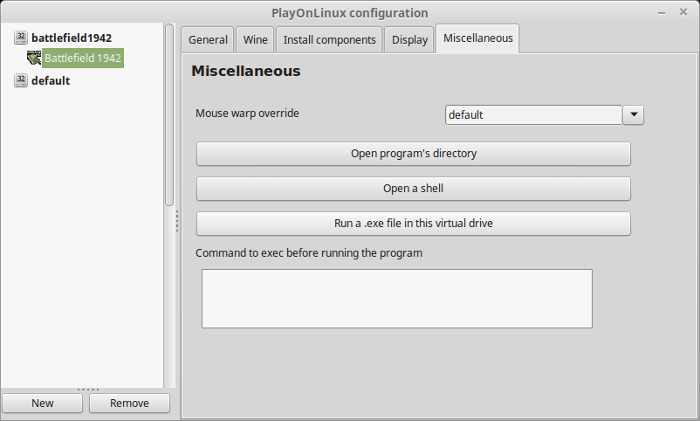
Navigate to the Battlefield 1942 1.6.19 patch
Click Open
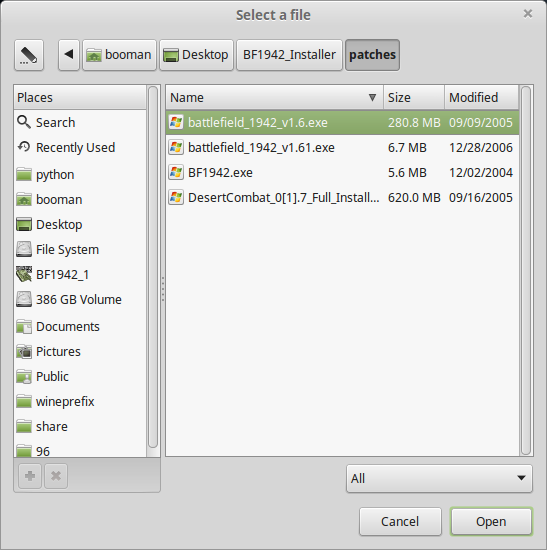
Click OK
Click Next
Select "Install Punkbuster"
Click Next
Click Yes
Click Finish
Miscellaneous Tab
Click "Run a .exe file in this virtual drive"
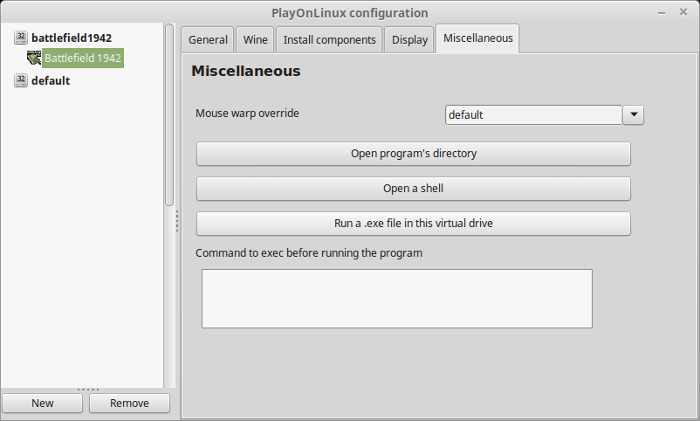
Navigate to the Battlefield 1942 1.61b patch
Click Open
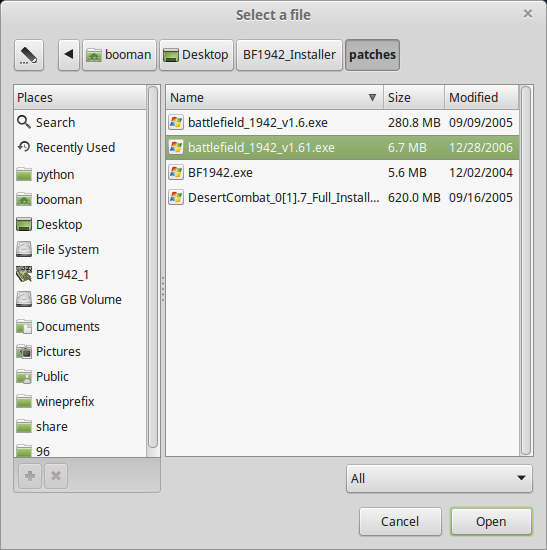
Click OK
Click Next
Click Finish
Desert Combat Installation
Download the installer
http://www.moddb.com/mods/desert-combat-07/downloads/desert-combat-07
or
http://www.gamershell.com/download_5060.shtml
Miscellaneous Tab
Click "Run a .exe file in this virtual drive"
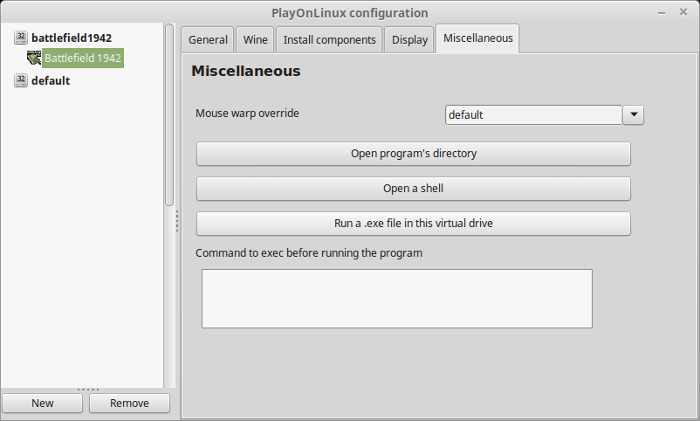
Navigate to the Desert Combat installer
Click Open
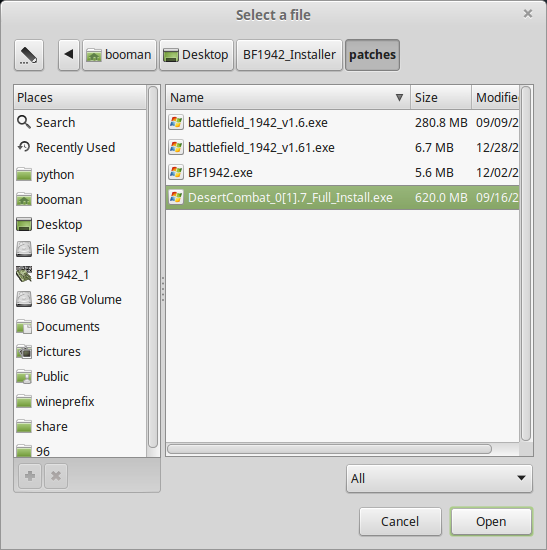
Click Next
Select "I agree to the terms..."
Click Next
C:\Program Files\EA GAMES\Battlefield 1942
Click Next
Shortcut Folder
Click Next
Summary
Click Next
Shortcut on Desktop?
Click No
Click Finish
PlayOnLinux Shortcut
Back to Configure
General Tab
Click "Make a new shortcut from this virtual drive"

Click Browse
Click Next

Click Browse
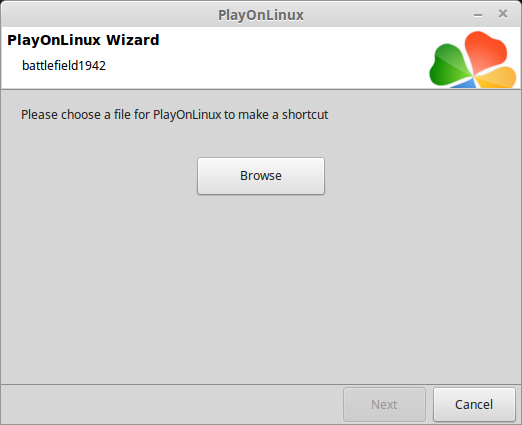
Navigate to:
Select BF1942.exeCode:/home/username/.PlayOnLinux/wineprefix/battlefield1942/drive_c/Program Files/EA GAMES/Battlefield 1942
Click Open
Click Next again
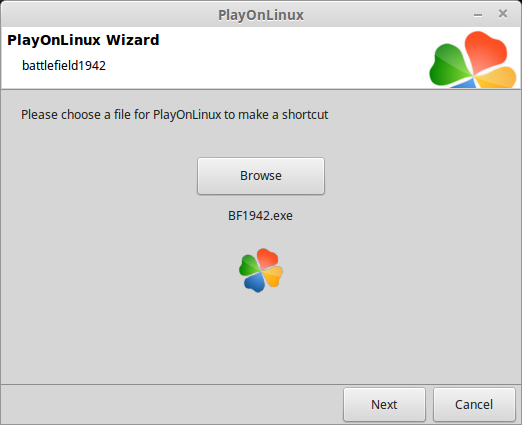
Name the shortcut: Desert Combat
Click Next
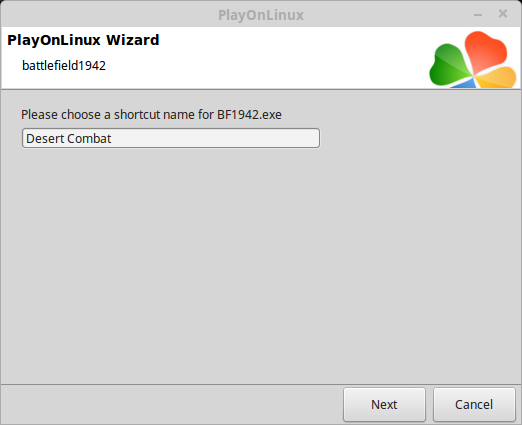
Select "I don't want to make another shortcut"
Click Next

General Tab
Select "Desert Combat"
Arguments: +restart 1 +game DesertCombat
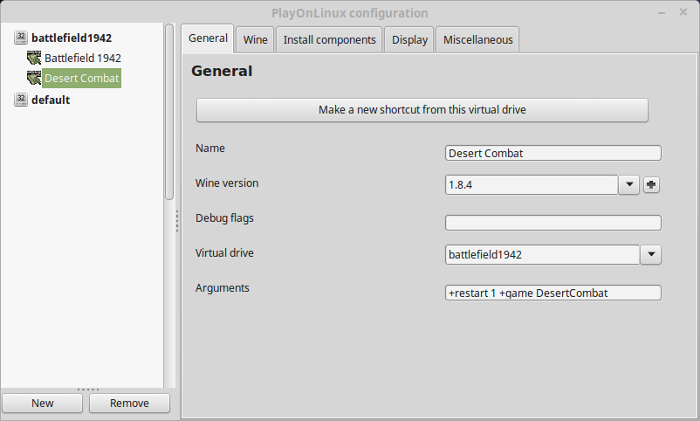
Now you can launch Desert Combat Mod
Conclusion:
Both Battlefield 1942 and Desert Combat ran GREAT. The only issues I had was changing maps because the menu is 800x600, the game had a hard time changing resolution back to 1280x960 and would crash. The solution is to use the Virtual Desktop in Wine Configuration and set it to 1280x960. Unfortunately you can only play multi-player on a Local LAN configuration.
Gameplay Video:
Comments
Discussion in 'Guides' started by booman, Oct 14, 2016.
XenPorta
© Jason Axelrod from 8WAYRUN.COM
