
Ever wondered who cleaned up all the mess after your hero slays all the minions and bad-guys? Well you can... Play Viscera Cleanup Detail and work countless hours cleaning every blood stain, severed limb and broken object. Remember, everything has to appear as if nothing every happened.

Follow my step-by-step guide on installing, configuring and optimizing Viscera Cleanup Detail in Linux with PlayOnLinux.
Note: This guide applies to the Steam version of Viscera Cleanup Detail. Other versions may require additional steps.
Tips & Specs:
To learn more about PlayOnLinux and Wine configuration, see the online manual: PlayOnLinux Explained
Mint 18.3 64-bit
PlayOnLinux: 4.2.12
Wine: 2.0.3
Note: Also runs in Wine 3.0
Wine Installation
Click Tools
Select "Manage Wine Versions"
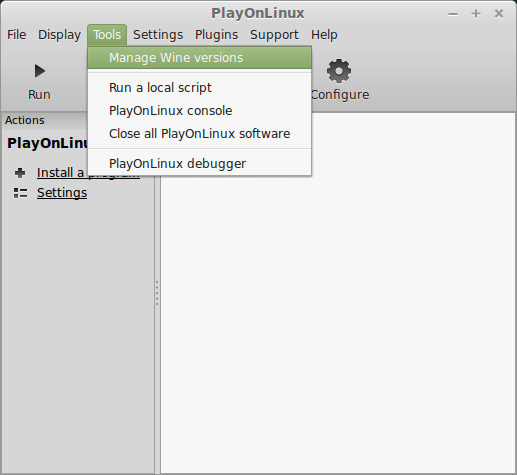
Look for the Wine Version: 2.0.3
Select it
Click the arrow pointing to the right
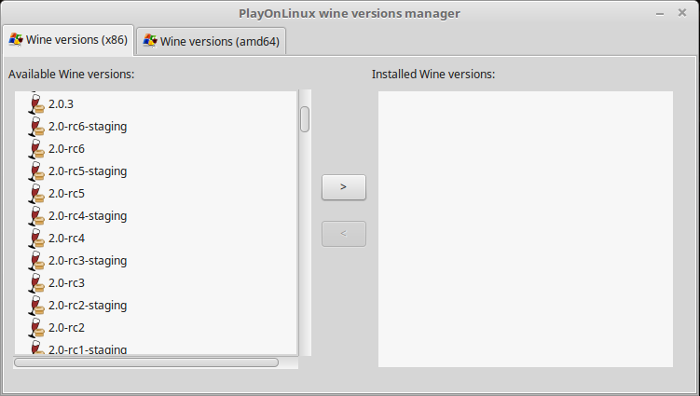
Click Next
Downloading Wine
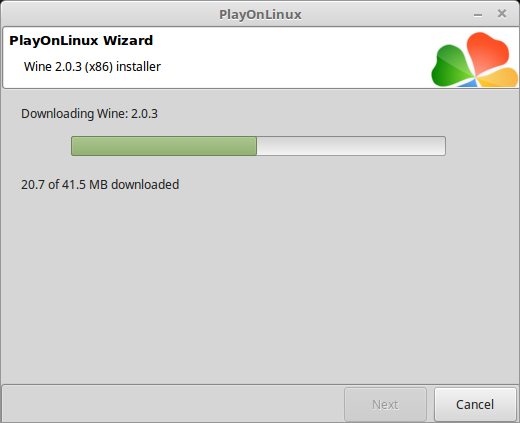
Extracting
Downloading Gecko
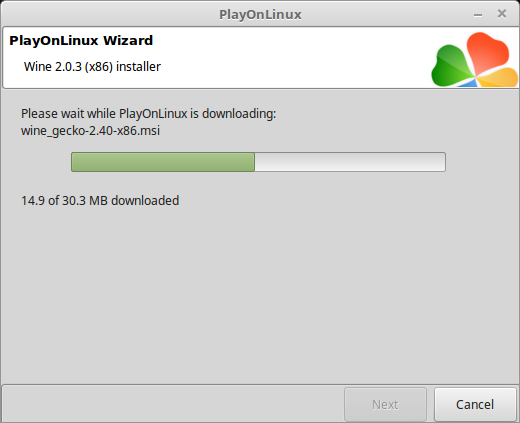
Installed
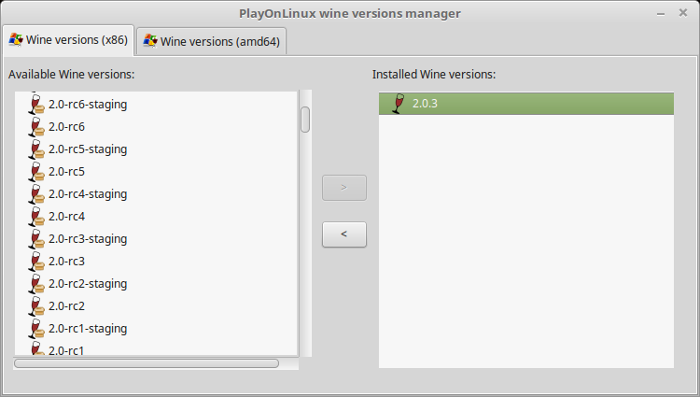
Wine 2.0.3 is installed and you can close this window
Downloading Steam
Go To: http://www.steampowered.com
Click Install Steam
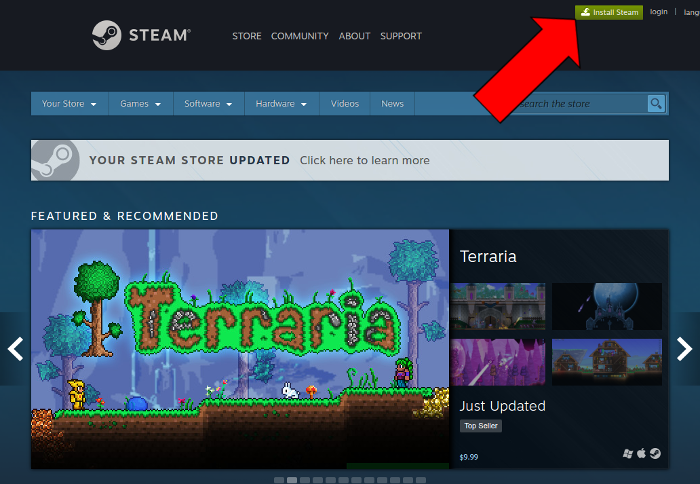
Do not click "Install Steam Now"
It will automatically install Linux Steam
Select Windows Steam instead
click "Windows" under the green button
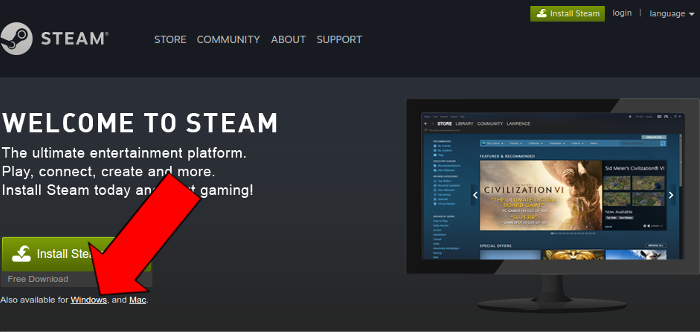
Navigate to your desktop
Click Save
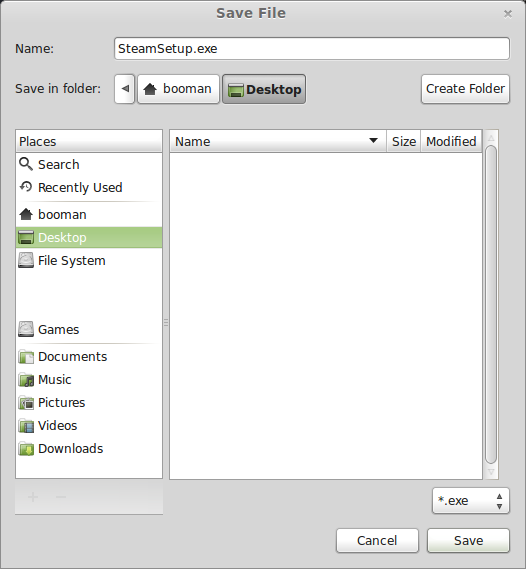
PlayOnLinux Setup
Launch PlayOnLinux
Click Install

Click "install a non-listed program"
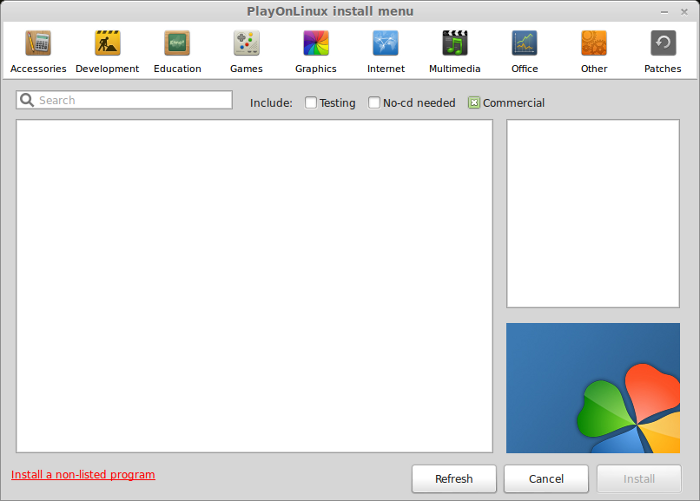
Click Next
Select "Install a program in a new virtual drive"
Click Next
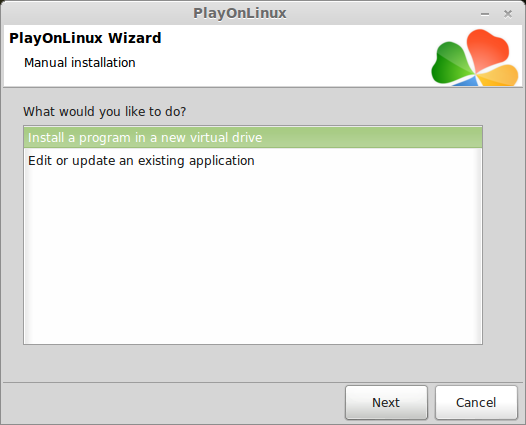
Name your virtual drive: visceracleanup
No spaces
Click Next
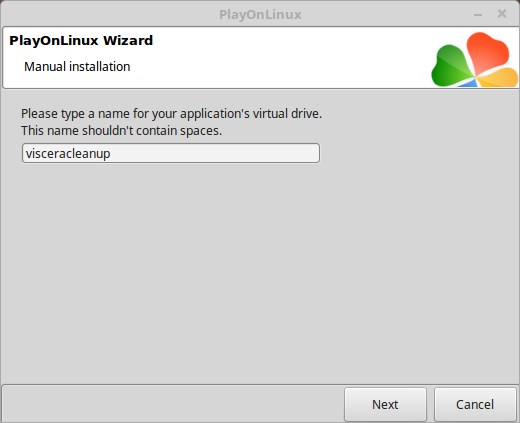
Check all three options:
Click Next
- Use another version of Wine
- Configure Wine
- Install some libraries
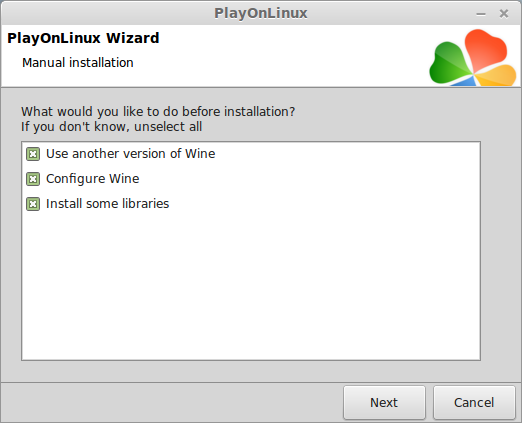
Select Wine 2.0.3
Click Next
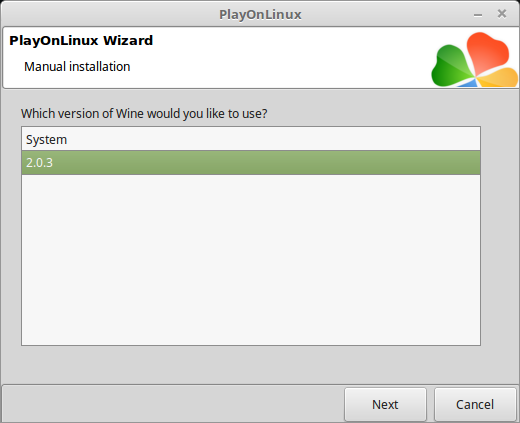
Select "32 bits windows installation"
Click Next
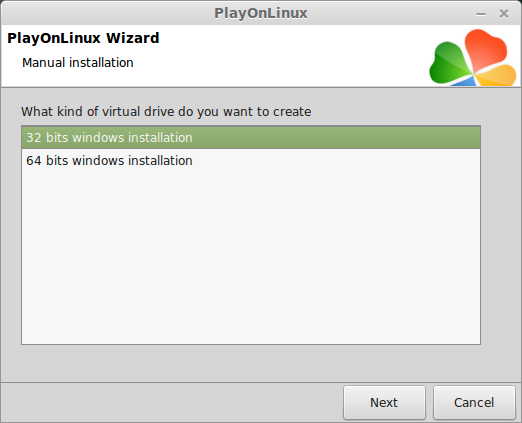
Configure Wine
Applications Tab
Windows Version: Windows 7
Click Apply
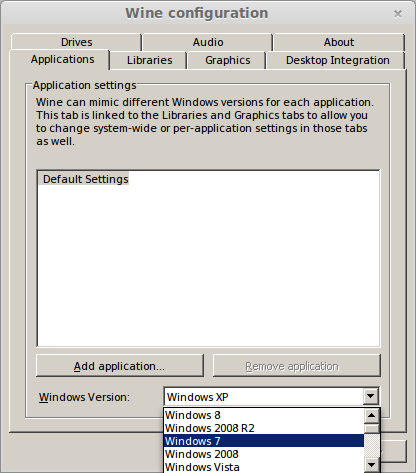
Graphics Tab
Check: Automatically capture the mouse in full-screen windows
Check: Emulate a virtual desktop
Desktop size: 1024x768
Click Ok
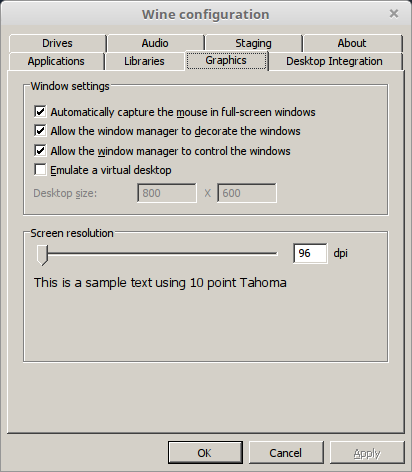
PlayOnLinux Packages (Libraries, Components, DLL's)
Check the following libraries:
Click Next
- POL_Install_corefonts
- POL_Install_d3dx9
- POL_Install_tahoma
- POL_Install_vcrun2010
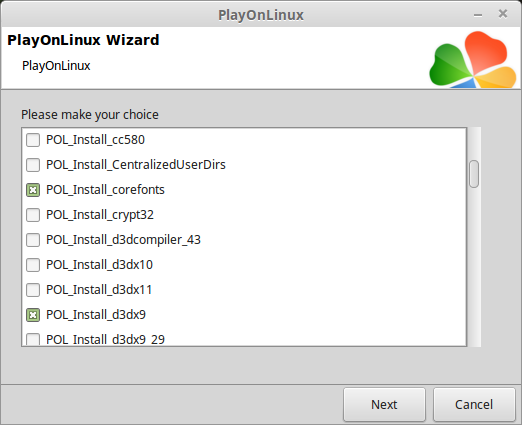
Note: All packages will automatically download and install
Installing Steam
Click Browse
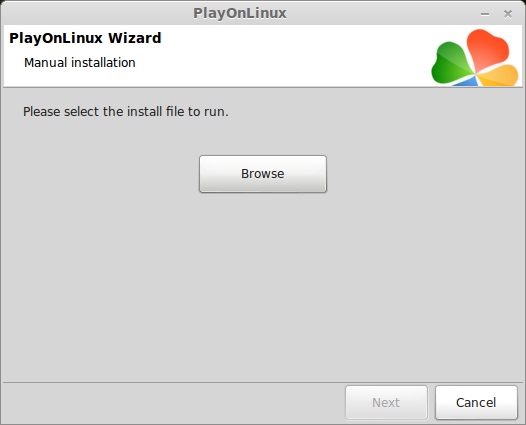
Navigate to your desktop
Select: SteamSetup.exe
Click Open
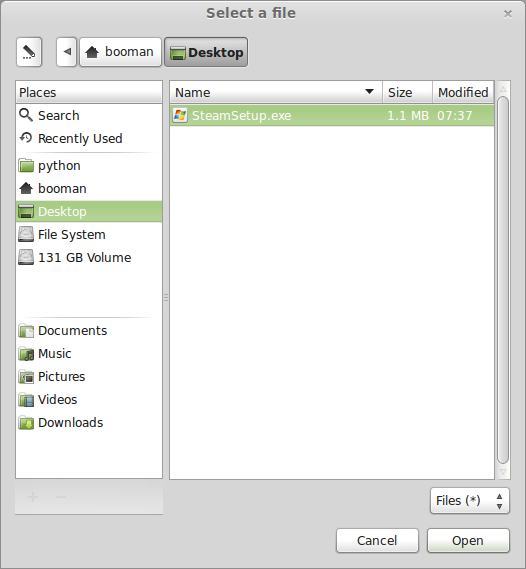
Click Next
Click Next
Check: I accept the license...
Click Next
Click Next
Click Next
Click Install
Click Finish
Updating Steam
Click the "X" to close Steam login
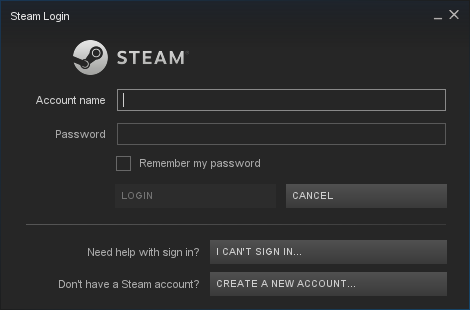
PlayOnLinux Shortcut
Select Steam.exe
Click Next
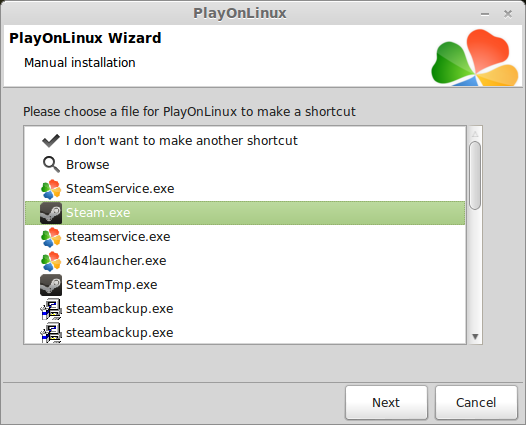
Name your shortcut: Viscera Cleanup Detail
Click Next

Select "I don't want to make another shortcut"
Click Next
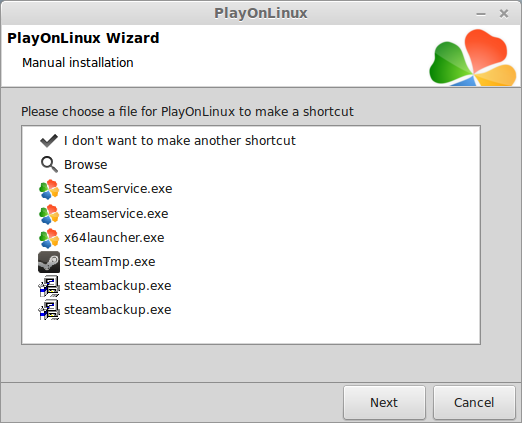
PlayOnLinux Configure
Back to PlayOnLinux
Click Configure
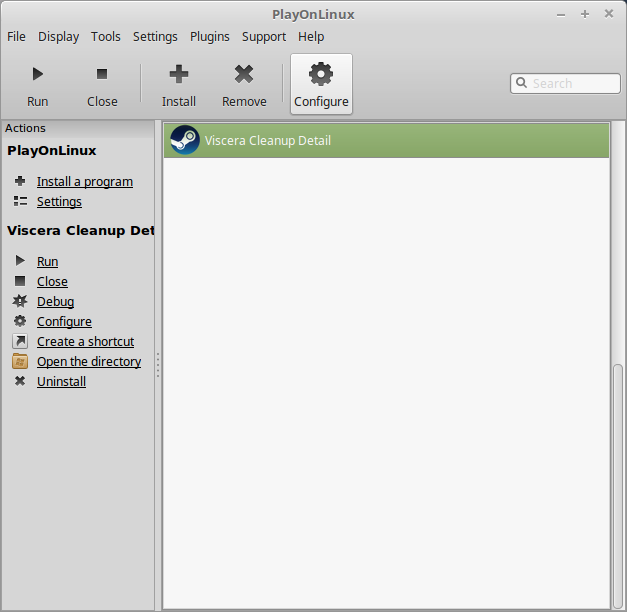
General Tab
Arguments: -no-dwrite -no-cef-sandbox
This fixes any missing font problems and the Store problem (Windows needs to be set as Windows XP)
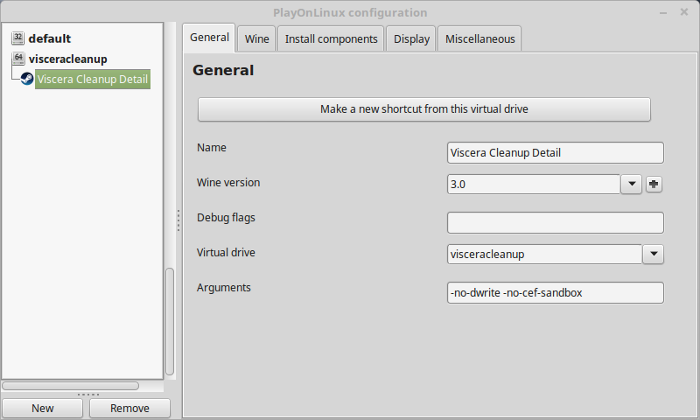
Note: Click the + to download other versions of Wine. Click the down-arrow to select other versions of wine
Display Tab
Video Memory Size: Select the size of Memory your video card/chip uses
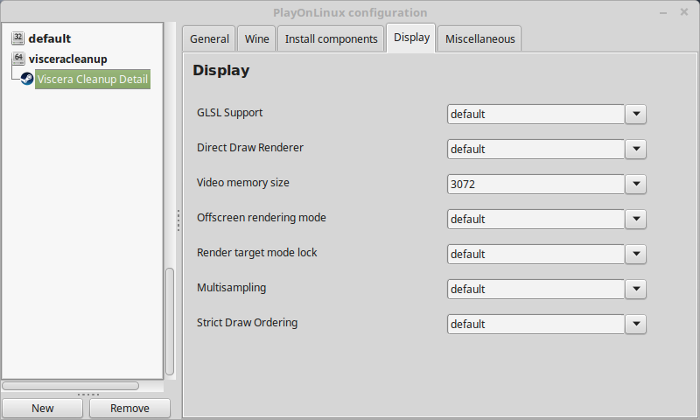
Installing Dotnet45 Manually
Miscellaneous Tab
Click "Open a Shell"
Copy/Paste:
Press EnterCode:wget https://raw.githubusercontent.com/Winetricks/winetricks/master/src/winetricks
Copy/Paste
Code:
Press EnterCode:chmod +x winetricks
Copy/Paste
Code:
Press EnterCode:WINEPREFIX=/home/username/.PlayOnLinux/wineprefix/visceracleanup ./winetricks -q dotnet45
Note: Replace "username" with your login
There will be a LOT of output and errors. Just wait until it completes.
Close Shell
Close Configure
Launching Steam
Select Viscera Cleanup Detail
Click Run
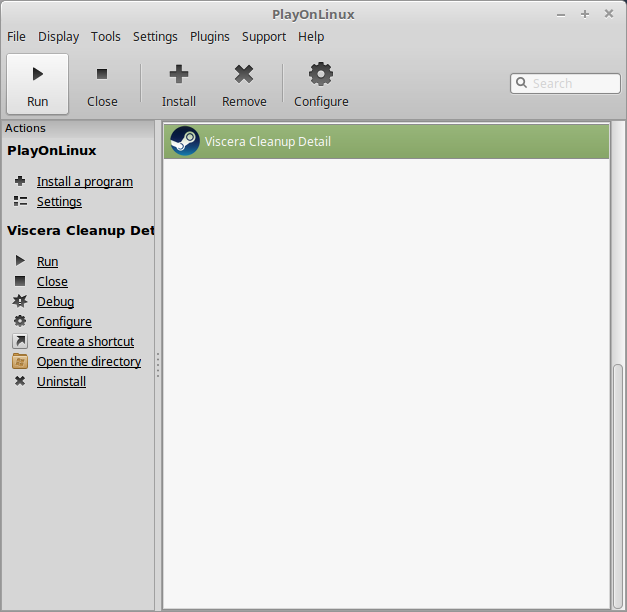
Note: Click debug to see errors and bugs
Click "Login to existing account"
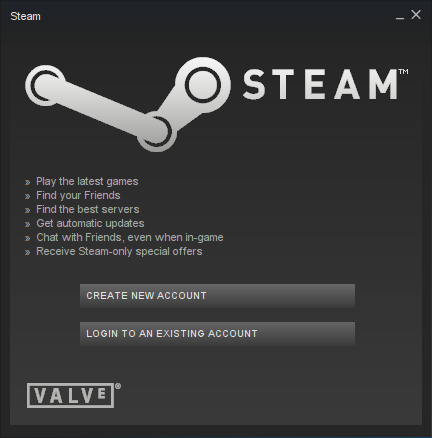
Login
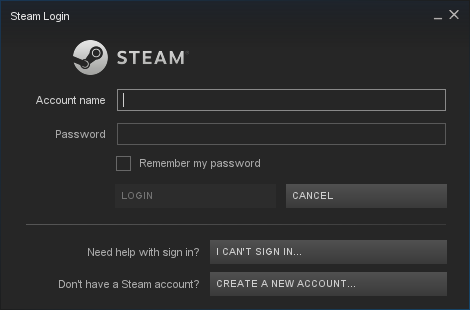
Locate Viscera Cleanup Detail in your Steam Library
Click Install
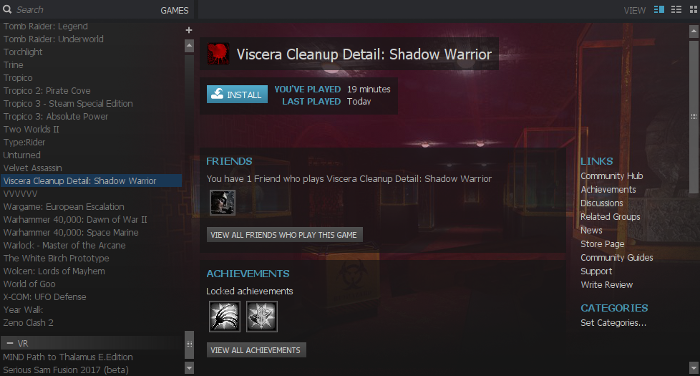
Uncheck "Create Desktop shortcut"
Ucheck "Create start menu shortcut"
Click Next
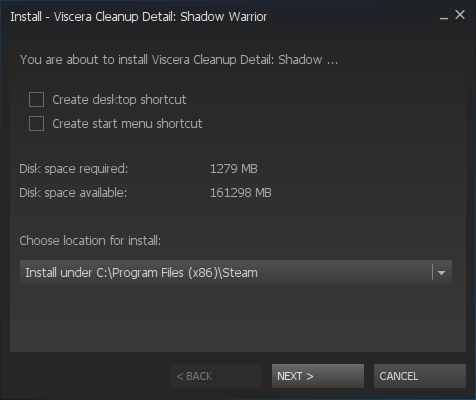
Click Finish
Wait while Viscera Cleanup Detail downloads
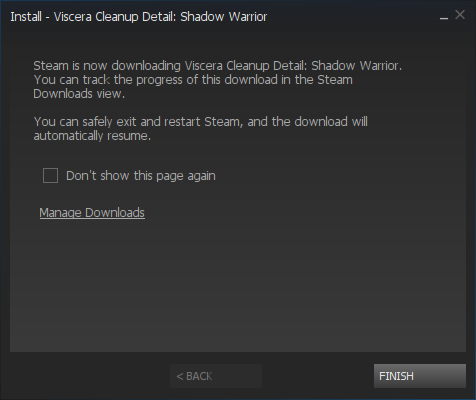
Click Play
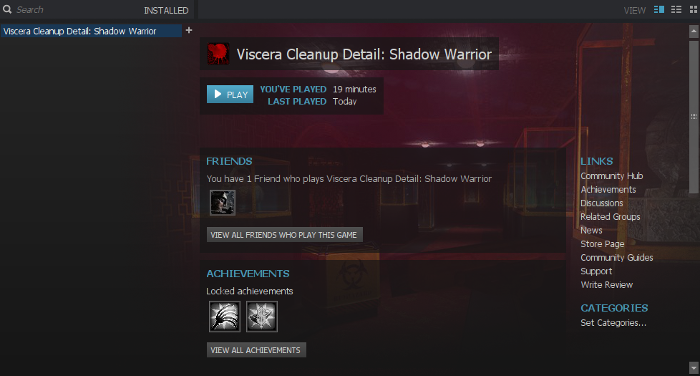
Select "Play Viscera Cleanup Detail: Shadow Warrior"
Click Play
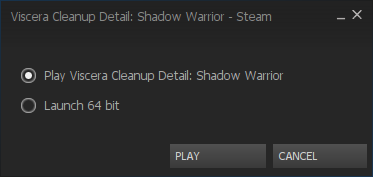
Unreal Development Kit
Click "I Accept"
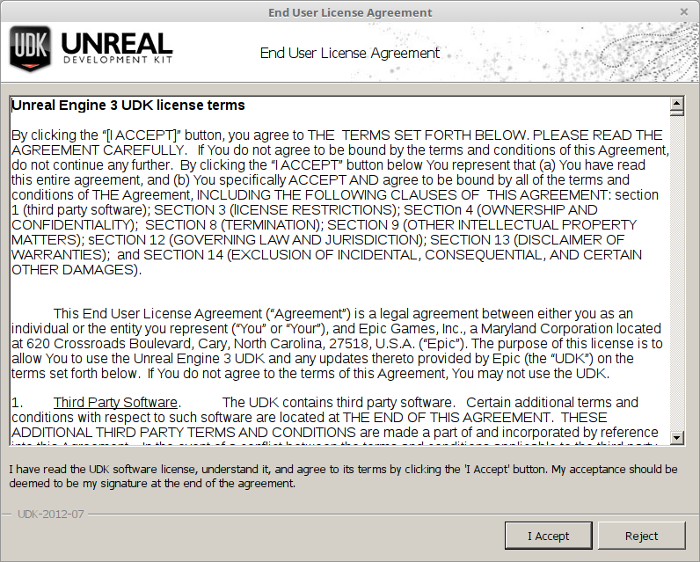
Optimization
Click Options
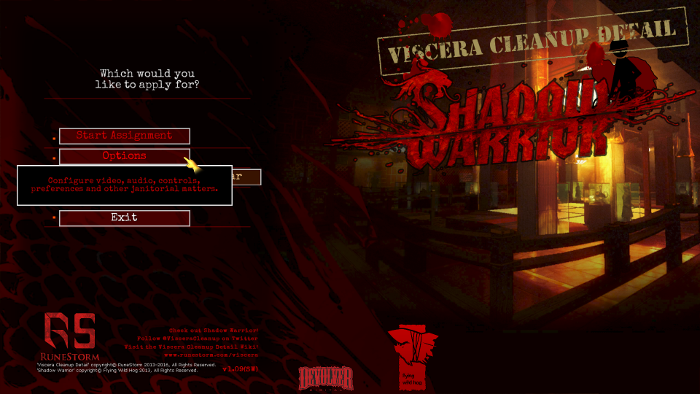
Click Display
Adjust:
Click OK
- Resolution
- Windowed Mode
- Gamma
- V-Sync
- FoV
- Splitscreen Mode
- View Bob
- Dynamic Shadows
- Enviroment Shadows
- Shadow Quality
- Draw Distance
- Light Shafts
- Bloom
- Motion Blur
- Lens Flare
- Antialiasing
- Anisotropic Filtering
- Amient Occlusion
- Expensive Particles
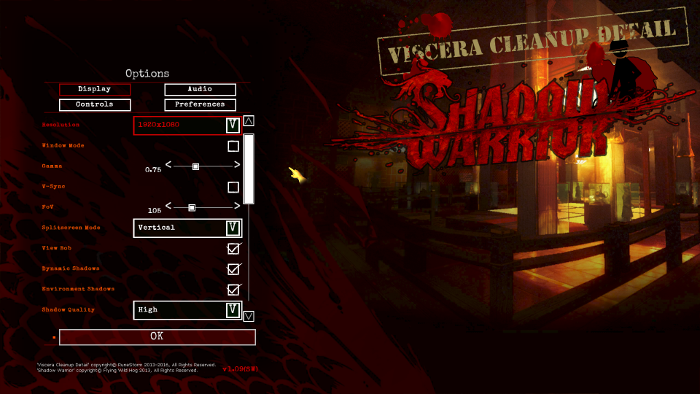
Conclusion:
After installing Dotnet45 the game launches perfectly. I was able to play with a decent frame rate on my GTX 1060 after turning down some of the settings like light shafts, bloom and anisotropic filtering. Its a pretty interesting game and very bloody. You will spend a lot of time figuring out how to remove every single blood stain, even from your own shoes.
Gameplay Video:
Screenshots:






Comments
Discussion in 'Guides' started by booman, Jan 26, 2018.
XenPorta
© Jason Axelrod from 8WAYRUN.COM
